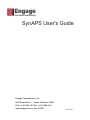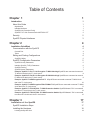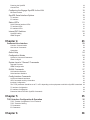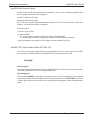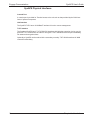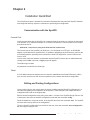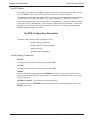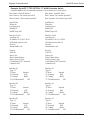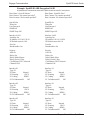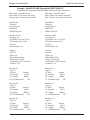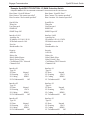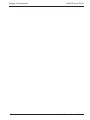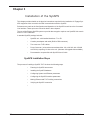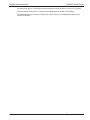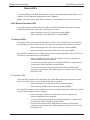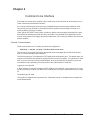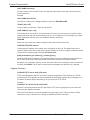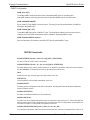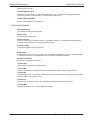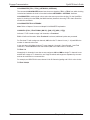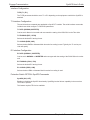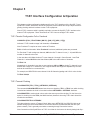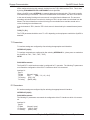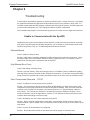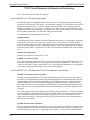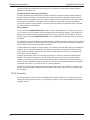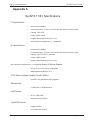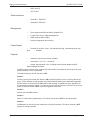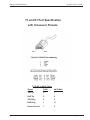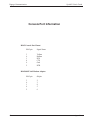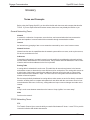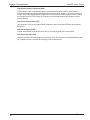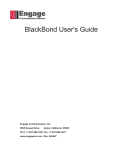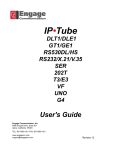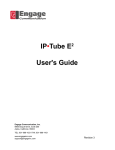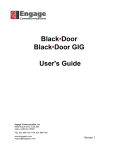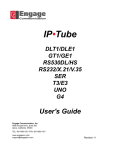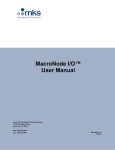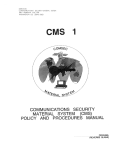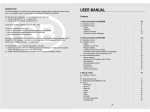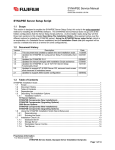Download User Manual - Engage Communication, Inc.
Transcript
SynAPS User's Guide Engage Communication, Inc. 9565 Soquel Drive Aptos, California 95003 Ph.# +1.831.688.1021Fax +1.831.688.1421 www.engageinc.com Rev. 070707 Revision 4 Product Warranty Seller warrants to Buyer that any unit shipped to Buyer, under normal and proper use, be free from defects in material and workmanship for a period of 24 months from the date of shipment to Buyer. This warranty will not be extended to items repaired by anyone other than the Seller or its authorized agent. The foregoing warranty is exclusive and in lieu of all other warranties of merchantability, fitness for purpose, or any other type, whether express or implied. Remedies and Limitation of Liability A. All claims for breach of the foregoing warranty shall be deemed waived unless notice of such claim is received by Seller during the applicable warranty period and unless the items to be defective are returned to Seller within thirty (30) days after such claim. Failure of Seller to receive written notice of any such claim within the applicable time period shall be deemed an absolute and unconditional waiver by buyer of such claim irrespective of whether the facts giving rise to such a claim shall have been discovered or whether processing, further manufacturing, other use or resale of such items shall have then taken place. B. Buyer’s exclusive remedy, and Seller’s total liability, for any and all losses and damages arising out of any cause whatsoever (whether such cause be based in contract, negligence, strict liability, other tort or otherwise) shall in no event exceed the repair price of the work to which such cause arises. In no event shall Seller be liable for incidental, consequential, or punitive damages resulting from any such cause. Seller may, at its sole option, either repair or replace defective goods or work, and shall have no further obligations to Buyer. Return of the defective items to Seller shall be at Buyer’s risk and expense. C. Seller shall not be liable for failure to perform its obligations under the contract if such failure results directly or indirectly from, or is contributed to by any act of God or of Buyer; riot; fire; explosion; accident; flood; sabotage; epidemics; delays in transportation; lack of or inability to obtain raw materials, components, labor, fuel or supplies; governmental laws, regulations or orders; other circumstances beyond Seller’s reasonable control, whether similar or dissimilar to the foregoing; or labor trouble, strike, lockout or injunction (whether or not such labor event is within the reasonable control of Seller) Copyright Notice Copyright ©2001-2007 Engage Communication, Inc. All rights reserved. This document may not, in part or in entirety, be copied, photocopied, reproduced, translated, or reduced to any electronic medium or machine-readable form without first obtaining the express written consent of Engage Communication. Restricted rights legend: Use, duplication, or disclosure by the U.S. government is subject to restrictions set forth in subparagraph (c)(1)(ii) of the Rights in Technical Data and Computer Software clause in DFARS 52.227-7013 and in similar clauses in the FAR and NASA FAR Supplement. Information in this document is subject to change without notice and does not represent a commitment on the part of Engage Communication, Inc. FCC Radio Frequency Interference Statement This equipment has been tested and found to comply with the limits for a Class A digital device, pursuant to Part 15 of the FCC Rules. These limits are designed to provide reasonable protection against harmful interference when the equipment is operated in a commercial environment. This equipment generates, uses, and can radiate radio frequency energy and, if not installed and used in accordance with the instruction manual, may cause harmful interference to radio communications. Operation of this equipment in a residential area is likely to cause harmful interference in which case the user will be required to correct the interference at his own expense. NOTE - Shielded Telecommunication (T1 or E1) and ethernet cables must be used with the Engage IP•Tube to ensure compliance with FCC Part 15 Class A limits. CAUTION – To reduce the risk of fire, use only No. 26 AWG or larger listed Telecommunication cables. Equipment Malfunction If trouble is experienced with an IP•Tube, please contact the Engage Communication Service Center. If the equipment is causing harm to the telephone network, the telecommunications service provider may request that you disconnect the equipment until the problem is resolved. Engage Communication Service Center: Phone (U.S.) +1.831.688.1021 Fax +1.831.688.1421 Email [email protected] Web www.engageinc.com Table of Contents Chapter 1 Introduction About this Guide Organization Intended Audience SynAPS Link Protection Family SynAPS T1/E1 Link Protector Switch OPTION -LPT Security SynAPS Physical Interfaces Chapter 2 Installation QuickStart Communication with the SynAPS Console Port Telnet Editing and Pasting Configurations SynAPS Cabling SynAPS Configuration Parameters 1 1 1 1 1 2 2 2 3 4 4 4 4 4 4 5 5 SynAPS Securty Parameters 5 Interface Specific (T1/E1) Parameters 6 SynAPS Clocking 7 SynAPS System Parameters 7 Example: SynAPS T1 Full T1 No Encryption T1 WAN Clocking# SynAPSs are connected to external T1 WAN circuit that is the T1 clock source. 8 Example: SynAPS E1 Full E1 No Encryption E1 WAN Clocking# SynAPSs are connected to external E1 WAN circuit that is the E1 clock source. 9 Example: SynAPS T1 AES Encryption Full T1 # SynAPSs are connected to external T1 WAN circuit that is the T1 clock source. 10 Example: SynAPS T1 AES Encryption FRACTIONAL T1# SynAPSs are connected to external T1 WAN circuit that is the T1 clock source 11 Example: SynAPS T1 TPS OPTION - T1 WAN Protection Switch# SynAPS Master's Tel1 is connected to external T1 circuit that is the T1 clock source 12 Example: SynAPS E1 TPS OPTION - E1 WAN Protection Switch# SynAPS Master's Tel1 is connected to external E1 circuit that is the E1 clock source 15 Chapter 3 Installation of the SynAPS SynAPS Installation Steps Installing the Hardware Locating the SynAPS Unit 17 17 17 18 18 Powering the SynAPS Console Port Configuring the Engage SynAPS for the LAN Ethernet Interface SynAPS Serial Interface Options T1 Interface E1 Interface Status LED's LAN1 Ethernet Interface LEDs T1 Interface LEDs E1 Interface LEDs Internal DIP Switches SynAPS Cabling SNMP Support Chapter 4 Command Line Interface Console Communication Overview of Commands Categories Online Help Configuration Modes Syntax for Command Parameters Show Config All System Level or "General" Commands 18 18 19 19 19 19 19 21 21 21 21 22 22 22 23 23 23 24 24 24 24 25 25 25 Upgrade Firmware SNMP Configuration 26 27 SHOW Commands 27 LAN Interface Statistics Serial Interface Statistics Config Interface Commands 28 29 30 Local Area Network Interfaces 31 AES Commands and Key Generation 32 Interface Configuration 34 The TYPE parameter should be set to T1 or E1 depending on the equipment to which the SynAPS is attached. 34 T1 Interface Configuration 34 E1 Interface Configuration 34 Protection Switch OPTION -SynAPS Commands 34 Chapter 5 T1/E1 Interface Configuration & Operation T1/E1 Timeslot Configuration Full or Fractional T1/E1 Transmit Clocking T1 Parameters E1 Parameters Chapter 6 35 35 35 35 36 36 38 Troubleshooting Unable to Communicate with the SynAPS Ethernet/General High Ethernet Error Count Can’t Communicate/Telnet with - TCP/IP Can’t communicate to the SynAPS - Console Port SynAPS Not Making a WAN Connection T1/E1 Circuit Extension to Remote not Functioning Local SynAPS Port 1 LED does not go green Local SynAPS Port 1 LED Green but T1/E1 Circuit Extension not working TCP/IP Connection Appendix A SynAPS T1/E1 Specifications T1 Specifications: E1 Specifications: Not Contguous Configuration x, y, z Supported Quality of Service Support: TFTP Online Upgrade Capable (FLASH ROM's): Ethernet Port: LAN Protocol: SynAPS Protocols: Serial Interfaces: Management: Power Supply: Physical: Glossary Terms and Concepts General Networking Terms TCP/IP Networking Terms Communication Link Definitions 38 38 38 38 38 39 39 40 40 40 41 42 42 42 42 42 42 42 42 42 43 43 43 43 47 47 47 47 48 Engage Communication SynAPS User's Guide Chapter 1 Introduction The SynAPS User's Guide provides the information users require to install and operate the SynAPS family of products developed and manufactured by Engage Communication Inc. About this Guide Organization Chapter 1 - Introduction provides an overview of the SynAPS User's Guide as well as feature descriptions for the T1, E1 models which make up the SynAPS family. Chapter 2 - Installation QuickStart provides a concise description of the installation and configuration process, plus examples to get the experienced user up and running in a minimum of time. Chapter 3 - Installation of the SynAPS gives a detailed step by step of the installation and configuration of the SynAPS unit. It covers the physical environment and connections required to install the units then steps the administrator through the configuration process of the console port, LAN connection and the T1/E1 interfaces. Chapter 4 - Command Line Interface provides a command-by-command description of the upper level interface as well as the interfaces to the various ports. Chapter 5 - SynAPS T1/E1: Configuration and Operation discusses the initial configuration and ongoing operation of the SynAPS T1 and E1 models. Also included is a brief discussion of SNMP support. Chapter 6 - Troubleshooting reviews some of the common issues that may occur during installation and normal operation of the units and provides descriptions of causes and solutions to these issues. Appendices - SynAPS T1/E1 specifications, connector pinouts and crossover wiring details and includes diagrams of the units. Glossary - TCP/IP terminology, Networking and Communications definitions. Intended Audience This manual is intended for IT administrators. The technical content is written for readers who have basic computer, telecommunication and networking experience. It is important that any administrator responsible for the installation and operation of Engage SynAPS products be familiar with IP networking and data communication concepts, such as network addressing and synchronous serial interfaces. These terms are central to an understanding of SynAPS functionality, and are covered in the Glossary section. 1 Chapter 1: Introduction Engage Communication SynAPS User's Guide SynAPS Link Protection Family SynAPS T1/E1 models encrypt data on full or fractional T1 or E1 circuits. The following SynAPS models are equipped with built-in data encryption: SynAPS T1 AES Link Encryptor SynAPS E1 AES Link Encryptor The T1/E1 Link Protector provides an automatic backup for T1/E1 circuits with a second T1/E1 WAN interface. The switch over criteria is configured. Switching Criteria 1) A loss of sync on TEL2 2) Alarm Indication T1 - a yellow alarm in which the ESF DL bits show a repeating pattern E1 - remote alarm indicated in framing byte), and sync on TEL3 triggers a crossover 3) Sync and absence of any alarm on TEL2 trigger recovery operation over TEL2. SynAPS T1/E1 Link Protector Switch OPTION -LPT The T1/E1 Link Protector provides a Secure automatic backup for T1/E1 circuits with E1 Over IP/Ethernet connecting via Wireless Ethernet, Gigabit Ethernet, IP Satellite Services, xDSL,... Security AES Encryption The SynAPS utilizes the Advanced Encryption Standard (AES), with 256 bit keys, to secure sensitive information transmitted over T1 or E1 communication links. Key Management The command, "GENKEY", generates an encryption key for use on the local and the remote SynAPS units to assure automated key management for timely key transitions. The "ENTER KEY" command is used to place the key code on both units for encryption and unencryption of data passing between nodes. 2 Chapter 1: Introduction Engage Communication SynAPS User's Guide SynAPS Physical Interfaces Console Port A console port is provided for Terminal access to the unit such as that provided by the COM interfaces of personal computers. LAN Interface The SynAPS T1/E1 has a 10/100BaseT interface for local or remote management. T1/E1 Interface The Standard SynAPS has 2 T1/E1 DSU/CSU interfaces with lightning protection circuitry, one for plain text T1/E1 connections, the other for encrypted T1/E1. Indicators reveal the port's availability, link status and encryption status. Optionally a SynAPS can be ordered with a secondary or tertiary T1/E1 WAN interfaces for WAN connection redundancy. 3 Chapter 1: Introduction Engage Communication SynAPS User's Guide Chapter 2 Installation QuickStart This QuickStart Chapter is intended for users who understand how they want their SynAPS installed and configured and only require the mechanics of performing that configuration. Communication with the SynAPS Console Port Initial communication with the SynAPS unit is made through the Console port, utilizing the Command Line Interface, (CLI), detailed in Chapter 4: Command Line Interface. Communication to the Console port should be set as: 9600 baud, 1 stop bit, no parity, 8 bit fixed and flow control none. The Console port on the SynAPS is an RJ45 jack. It is configured as a DTE port. An RJ45/DB9 adapter is provided with the SynAPS which, in addition to providing a physical interface, performs the null modem operation permitting direct connection to other DTE equipment, such as COM connections on a PC. Once a serial connection between a workstation and the SynAPS Console port is established and a carriage return <CR> is entered, a Login prompt will appear. The default login is: root. No password is needed for the initial login. Telnet If an IP address has been assigned and a connection established to the SynAPS Ethernet, (LAN1) port, the user can telnet into the unit from anywhere on the network and continue configuration. Editing and Pasting Configurations Users of either telnet or the console have the option of editing standard SynAPS configurations in a text editor and pasting that configuration to the SynAPS. Each example in this chapter includes a configuration file found on the shipping disk. Edit the desired configuration listing using a text editor. Connect to the SynAPS through Telnet or the Console port, then enter the interface configuration mode with the command: config. Paste the edited text, comments and all, to the SynAPS then issue the command: save. The SynAPS will reset and come up with the new configuration. To save a SynAPS configuration in a text file for later use, issue the command: show configuration all, and copy the listing to a file. 4 Chapter 2 Installation QuickStart Engage Communication SynAPS User's Guide SynAPS Cabling The SynAPS uses standard 10/100BaseT cabling to connect to an Ethernet switch or hub. A crossover 10/100BaseT cable can be used for direct connection to a Personal Computer. The cabling used to connect the SynAPS T1/E1 Port to the T1/E1 interface depends upon whether it is connecting to T1/E1 equipment (PBX, Phone System, Multiplexor) or directly to a T1/E1 line. In the case of a connection to the T1/E1 interface of Telco equipment, a crossover cable is required. The SynAPS T1/E1 is shipped with a T1/E1 Crossover Cable that uses yellow cabling. Refer to the Appendices for the details of the wiring of this cable. Connections to T1/E1 lines are made with a standard, straight-through T1/E1 cable. SynAPS Configuration Parameters The setup of the SynAPS involves configuration of the: • SynAPS Security Parameters • Interface Specific (T1/E1) parameters • SynAPS Clocking • SynAPS System Parameters SynAPS Securty Parameters AES ON In configuration mode, this command turns encryption ON. AES OFF In configuration mode, this command turns encryption OFF. GENKEY A random 256 bit key is generated with the GENKEY command. This key is to be used for the encryption function on the SynAPSs. At the system level enter this command and it will create a key to input into both units. ENTERKEY XXXXXX.... (the actual key is 64 hex characters) On both units issue the ENTERKEY command and provide the key generated by the output of the GENKEY command. 5 Chapter 2 Installation QuickStart Engage Communication SynAPS User's Guide Interface Specific (T1/E1) Parameters T1 Configuration Parameters The SynAPS serial interface, "Tel1", is configured for T1 operation. The T1 clock setting is dependent upon the source of the T1 Clock. Note: Unencrypted data is on the TEL1 port and encrypted data is on the TEL2 port. The SynAPS's ae connected to each other on the TEL2 port. The following T1 parameters must match the configuration of the T1 interface to which it is connected: Interface S1 Type T1 T1 Data {Normal | Invert} T1 LBO CSU {0dB | -7.5 | -15 | -22.5} T1 Framing {ESF} T1 Coding {B8ZS | AMI} T1 IdleCharacter value T1 Channels {Full | Fractional} E1 Configuration Parameters The SynAPS E1 serial interface TEL1 is configured for E1 operation. The following E1 parameters must match the configuration of the TEL1 interface to which it is connected. Interface TEL1 Type E1 E1 Data {Normal | Invert} E1 Framing {CRC4 | FAS} E1 Coding {HDB3 | AMI} E1 IdleCharacter value E1TxUnderrunsAIS {On | Off} E1 Channels {Full | Fractional} Note: Improper configuration of the T1/E1 clocking will result in an overrun or under run condition which causes T1/E1 periodic frame losses. One of the SynAPS units must be the master clock source or locked onto a master and the remote end unit uses the network to match the master's T1/ E1 clock frequency. In the case where a SynAPS is being connected to a T1/E1 line from the Telephone company, the unit connected to the Telco T1/E1 line must be set to T1/E1 Clocking Network. Refer to the SynAPS Clocking description that follows. 6 Chapter 2 Installation QuickStart Engage Communication SynAPS User's Guide SynAPS Clocking The SynAPS "CLOCKMASTER" command is used to set the clocking source TEL1 or TEL2, for the units. When TEL1 is chosen as CLOCKMASTER, TEL1 provides the clocking source for TEL2. When TEL2 is chosen, TEL2 provides the clocking for TEL1. CLOCKMASTER {TEL1 | TEL2} {NETWORK | INTERNAL} This determines the source of Transmit Clock for the port, TEL1 or TEL2, selected by CLOCKMASTER. When set to NETWORK, the DSU/CSU derives its transmit timing from the port's receive data and is therefore synchronized with the telco, (the telephone network). This is generally used when connecting through commercial carriers. When set to INTERNAL, the port transmits data at a rate set by an Internal clock. This mode is usually used when testing on the bench. In a Bench configuration, one unit's CLOCKMASTER is TEL1 with NETWORK Timing. This unit derives it's clocking from the telco and passes that clocking on to TEL2. The other unit's CLOCKMASTER is TEL2, which is connected to the TEL2 port of the first unit. This second unit has its TEL2 set to CLOCKMASTER TEL2 NETWORK, which means it derives its clocking from the first SynAPS via TEL2 and passes it to TEL1. When the T1/E1 WAN is provided by a Service provider most likely clocking needs to be derived from the T1/E1 circuit. This is done by setting both SynAPSs to have their clocking from the TEL2 interface with this configuration - CLOCKMASTER TEL2 NETWORK. Note: the TPS (Protection switch TEL3 interface uses the TEL2 clocking configuration. Note: Improper configuration of the SynAPS clocking will result in an overrun or underrun condition which causes T1/E1 periodic frame losses. SynAPS System Parameters Host Name “SynAPS Master” Host Contact “No contact specified” Host Location “No location specified” Telnet {On | Off} UserTimeout 0 SNMP {On | Off} SNMP Traps {On | Off} Ethernet IP address An IP address is needed when commnication with the SynAPS is done via an ethernet connection to your network. Assign a unique IP address to each unit wth the command IP ADDRESS. IP ADDRESS aaa.bbb.ccc.ddd Note: BroadcastRCV must always be on Default Router Normal selection of a defalt router is only necessary when the units reside on different network. 7 Chapter 2 Installation QuickStart Engage Communication SynAPS User's Guide Example: SynAPS T1 Full T1 No Encryption T1 WAN Clocking # SynAPSs are connected to external T1 WAN circuit that is the T1 clock source. Host Name “SynAPS 1” Host Contact “No contact specified” Host Location “No location specified” Host Name “SynAPS 2” Host Contact “No contact specified” Host Location “No location specified” SynAPS On Telnet On UserTimeout 0 SNMP Off SNMP Traps Off SynAPS On Telnet On UserTimeout 0 SNMP Off SNMP Traps Off Interface LAN1 AutoNeg On IP Address 192.168.1.50/24 IP Default-router 0.0.0.0 Port On BroadcastRcv On Interface LAN1 AutoNeg On IP Address 192.168.1.51/24 IP Default-router 0.0.0.0 Port On BroadcastRcv On ClockMaster TEL2 Network Channels Full ClockMaster TEL2 Network Channels Full Interface S1 Type T1 T1 Data Normal T1 lbo csu 0db T1 Framing ESF T1 Coding B8ZS T1 TxUnderrunAIS Off Interface S1 Type T1 T1 Data Normal T1 lbo csu 0db T1 Framing ESF T1 Coding B8ZS T1 TxUnderrunAIS Off Interface S2 Type t1 T1 Data Normal T1 lbo csu 0db T1 Framing ESF T1 Coding B8ZS T1 TxUnderrunAIS Off Interface S2 Type t1 T1 Data Normal T1 lbo csu 0db T1 Framing ESF T1 Coding B8ZS T1 TxUnderrunAIS Off Interface S3 Type t1 T1 Data Normal T1 lbo csu 0db T1 Framing ESF T1 Coding B8ZS T1 TxUnderrunAIS Off Interface S3 Type t1 T1 Data Normal T1 lbo csu 0db T1 Framing ESF T1 Coding B8ZS T1 TxUnderrunAIS Off 8 Chapter 2 Installation QuickStart Engage Communication SynAPS User's Guide Example: SynAPS E1 Full E1 No Encryption E1 WAN Clocking # SynAPSs are connected to external E1 WAN circuit that is the E1 clock source. Host Name “SynAPS 1” Host Contact “No contact specified” Host Location “No location specified” Host Name “SynAPS 2” Host Contact “No contact specified” Host Location “No location specified” SynAPS On Telnet On UserTimeout 0 SNMP Off SNMP Traps Off SynAPS On Telnet On UserTimeout 0 SNMP Off SNMP Traps Off Interface LAN1 AutoNeg On IP Address 192.168.1.50/24 IP Default-router 0.0.0.0 Port On BroadcastRcv On Interface LAN1 AutoNeg On IP Address 192.168.1.51/24 IP Default-router 0.0.0.0 Port On BroadcastRcv On ClockMaster TEL2 Network Channels Full ClockMaster TEL2 Network Channels Full Interface S1 Type E1 E1 Data Normal E1 lbo csu 0db E1 Framing ESF E1 Coding B8ZS E1 TxUnderrunAIS Off Interface S1 Type E1 E1 Data Normal E1 lbo csu 0db E1 Framing ESF E1 Coding B8ZS E1 TxUnderrunAIS Off Interface S2 Type E1 E1 Data Normal E1 lbo csu 0db E1 Framing ESF E1 Coding B8ZS E1 TxUnderrunAIS Off Interface S2 Type E1 E1 Data Normal E1 lbo csu 0db E1 Framing ESF E1 Coding B8ZS E1 TxUnderrunAIS Off Interface S3 Type E1 E1 Data Normal E1 lbo csu 0db E1 Framing ESF E1 Coding B8ZS E1 TxUnderrunAIS Off Interface S3 Type E1 E1 Data Normal E1 lbo csu 0db E1 Framing ESF E1 Coding B8ZS E1 TxUnderrunAIS Off 9 Chapter 2 Installation QuickStart Engage Communication SynAPS User's Guide Example: SynAPS T1 AES Encryption Full T1 # SynAPSs are connected to external T1 WAN circuit that is the T1 clock source. Host Name “SynAPS Master” Host Contact “No contact specified” Host Location “No location specified” Host Name “SynAPS Slave” Host Contact “No contact specified” Host Location “No location specified” SynAPS On Telnet On UserTimeout 0 SNMP Off SNMP Traps Off SynAPS On Telnet On UserTimeout 0 SNMP Off SNMP Traps Off Interface LAN1 AutoNeg On IP Address 192.168.1.50/24 IP Default-router 0.0.0.0 Port On BroadcastRcv On Interface LAN1 AutoNeg On IP Address 192.168.1.50/24 IP Default-router 0.0.0.0 Port On BroadcastRcv On Security AES On Rekey On Rekey Mode Master Rekey Period 1 Day ClockMaster TEL2 Network Channels Full Security AES On Rekey On Rekey Mode Slave Rekey Period 1 Day ClockMaster TEL2 Network Channels Full Interface S1 Type T1 T1 Data Normal T1 Framing ESF T1 Coding B8ZS T1 TxUnderrunAIS Off Interface S1 Type T1 T1 Data Normal T1 Framing ESF T1 Coding B8ZS T1 TxUnderrunAIS Off Interface S2 Type T1 T1 Data Normal T1 Framing ESF T1 Coding B8ZS T1 TxUnderrunAIS Off Interface S2 Type T1 T1 Data Normal T1 Framing ESF T1 Coding B8ZS T1 TxUnderrunAIS Off Interface S3 Type T1 T1 Data Normal T1 Framing ESF T1 Coding B8ZS T1 TxUnderrunAIS Off Interface S3 Type T1 T1 Data Normal T1 Framing ESF T1 Coding B8ZS T1 TxUnderrunAIS Off 10 Chapter 2 Installation QuickStart Engage Communication SynAPS User's Guide Example: SynAPS T1 AES Encryption FRACTIONAL T1 # SynAPSs are connected to external T1 WAN circuit that is the T1 clock source Host Name “SynAPS Master” Host Contact “No contact specified” Host Location “No location specified” Host Name “SynAPS Slave” Host Contact “No contact specified” Host Location “No location specified” SynAPS On Telnet On UserTimeout 0 SNMP Off SNMP Traps Off SynAPS On Telnet On UserTimeout 0 SNMP Off SNMP Traps Off Interface LAN1 AutoNeg On IP Address 192.168.1.50/24 IP Default-router 0.0.0.0 Port On BroadcastRcv On Interface LAN1 AutoNeg On IP Address 192.168.1.50/24 IP Default-router 0.0.0.0 Port On BroadcastRcv On Security AES On Rekey On Rekey Mode Master Rekey Period 1 Day ClockMaster TEL2 Network Channels 1-8 Security AES On Rekey On Rekey Mode Slave Rekey Period 1 Day ClockMaster TEL2 Network Channels 1-8 Interface S1 Type T1 T1 Data Normal T1 Framing ESF T1 Coding B8ZS T1 TxUnderrunAIS Off Interface S1 Type T1 T1 Data Normal T1 Framing ESF T1 Coding B8ZS T1 TxUnderrunAIS Off Interface S2 Type T1 T1 Data Normal T1 Framing ESF T1 Coding B8ZS T1 TxUnderrunAIS Off Interface S2 Type T1 T1 Data Normal T1 Framing ESF T1 Coding B8ZS T1 TxUnderrunAIS Off Interface S3 Type T1 T1 Data Normal T1 Framing ESF T1 Coding B8ZS T1 TxUnderrunAIS Off Interface S3 Type T1 T1 Data Normal T1 Framing ESF T1 Coding B8ZS T1 TxUnderrunAIS Off 11 Chapter 2 Installation QuickStart Engage Communication SynAPS User's Guide Example: SynAPS T1 TPS OPTION - T1 WAN Protection Switch # SynAPS Master's Tel1 is connected to external T1 circuit that is the T1 clock source Host Name “SynAPS Master” Host Contact “No contact specified” Host Location “No location specified” Host Name “SynAPS Slave” Host Contact “No contact specified” Host Location “No location specified” SynAPS On Telnet On UserTimeout 0 SNMP Off SNMP Traps Off SynAPS On Telnet On UserTimeout 0 SNMP Off SNMP Traps Off Interface LAN1 AutoNeg On IP Address 192.168.1.50/24 IP Default-router 0.0.0.0 Port On BroadcastRcv On Interface LAN1 AutoNeg On IP Address 192.168.1.50/24 IP Default-router 0.0.0.0 Port On BroadcastRcv On Security AES On Rekey On Rekey Mode Master Rekey Period 1 Day ClockMaster TEL1 Network Channels Full Security AES On Rekey On Rekey Mode Slave Rekey Period 1 Day ClockMaster TEL2 Network Channels Full Interface S1 Type T1 T1 Data Normal T1 Framing ESF T1 Coding B8ZS T1 TxUnderrunAIS Off Interface S1 Type T1 T1 Data Normal T1 Framing ESF T1 Coding B8ZS T1 TxUnderrunAIS Off Interface S2 Type T1 T1 Data Normal T1 Framing ESF T1 Coding B8ZS T1 TxUnderrunAIS Off Interface S2 Type T1 T1 Data Normal T1 Framing ESF T1 Coding B8ZS T1 TxUnderrunAIS Off Interface S3 Type T1 T1 Data Normal T1 Framing ESF T1 Coding B8ZS T1 TxUnderrunAIS Off Interface S3 Type T1 T1 Data Normal T1 Framing ESF T1 Coding B8ZS T1 TxUnderrunAIS Off 12 Chapter 2 Installation QuickStart Engage Communication SynAPS User's Guide Example: SynAPS E1 AES Encryption Full E1 # SynAPSs are connected to external E1 WAN circuit that is the E1 clock source Host Name “SynAPS Master” Host Contact “No contact specified” Host Location “No location specified” Host Name “SynAPS Slave” Host Contact “No contact specified” Host Location “No location specified” SynAPS On Telnet On UserTimeout 0 SNMP Off SNMP Traps Off SynAPS On Telnet On UserTimeout 0 SNMP Off SNMP Traps Off Interface LAN1 AutoNeg On IP Address 192.168.1.50/24 IP Default-router 0.0.0.0 Port On BroadcastRcv On Interface LAN1 AutoNeg On IP Address 192.168.1.50/24 IP Default-router 0.0.0.0 Port On BroadcastRcv On Security AES On Rekey On Rekey Mode Master Rekey Period 1 Day ClockMaster TEL2 Network Channels Full Security AES On Rekey On Rekey Mode Slave Rekey Period 1 Day ClockMaster TEL2 Network Channels Full Interface S1 Type E1 E1 Data Normal E1 Framing CRC4 E1 Coding HDB3 E1 TxUnderrunAIS Off Interface S1 Type E1 E1 Data Normal E1 Framing CRC4 E1 Coding HDB3 E1 TxUnderrunAIS Off Interface S2 Type E1 E1 Data Normal E1 Framing CRC4 E1 Coding HDB3 E1 TxUnderrunAIS Off Interface S2 Type E1 E1 Data Normal E1 Framing CRC4 E1 Coding HDB3 E1 TxUnderrunAIS Off Interface S3 Type E1 E1 Data Normal E1 Framing CRC4 E1 Coding HDB3 E1 TxUnderrunAIS Off Interface S3 Type E1 E1 Data Normal E1 Framing CRC4 E1 Coding HDB3 E1 TxUnderrunAIS Off 13 Chapter 2 Installation QuickStart Engage Communication SynAPS User's Guide Example: SynAPS E1 AES Encryption FRACTIONAL E1 # SynAPSs are connected to external E1 WAN circuit that is the E1 clock source Host Name “SynAPS Master” Host Contact “No contact specified” Host Location “No location specified” Host Name “SynAPS Slave” Host Contact “No contact specified” Host Location “No location specified” SynAPS On Telnet On UserTimeout 0 SNMP Off SNMP Traps Off SynAPS On Telnet On UserTimeout 0 SNMP Off SNMP Traps Off Interface LAN1 AutoNeg On IP Address 192.168.1.50/24 IP Default-router 0.0.0.0 Port On BroadcastRcv On Interface LAN1 AutoNeg On IP Address 192.168.1.50/24 IP Default-router 0.0.0.0 Port On BroadcastRcv On Security AES On Rekey On Rekey Mode Master Rekey Period 1 Day ClockMaster TEL2 Network Channels 1-16 Security AES On Rekey On Rekey Mode Slave Rekey Period 1 Day ClockMaster TEL2 Network Channels 1-16 Interface S1 Type E1 E1 Data Normal E1 Framing CRC4 E1 Coding HDB3 E1 TxUnderrunAIS Off Interface S1 Type E1 E1 Data Normal E1 Framing CRC4 E1 Coding HDB3 E1 TxUnderrunAIS Off Interface S2 Type E1 E1 Data Normal E1 Framing CRC4 E1 Coding HDB3 E1 TxUnderrunAIS Off Interface S2 Type E1 E1 Data Normal E1 Framing CRC4 E1 Coding HDB3 E1 TxUnderrunAIS Off Interface S3 Type E1 E1 Data Normal E1 Framing CRC4 E1 Coding HDB3 E1 TxUnderrunAIS Off Interface S3 Type E1 E1 Data Normal E1 Framing CRC4 E1 Coding HDB3 E1 TxUnderrunAIS Off 14 Chapter 2 Installation QuickStart Engage Communication SynAPS User's Guide Example: SynAPS E1 TPS OPTION - E1 WAN Protection Switch # SynAPS Master's Tel1 is connected to external E1 circuit that is the E1 clock source Host Name “SynAPS Master” Host Contact “No contact specified” Host Location “No location specified” Host Name “SynAPS Slave” Host Contact “No contact specified” Host Location “No location specified” SynAPS On Telnet On UserTimeout 0 SNMP Off SNMP Traps Off SynAPS On Telnet On UserTimeout 0 SNMP Off SNMP Traps Off Interface LAN1 AutoNeg On IP Address 192.168.1.50/24 IP Default-router 0.0.0.0 Port On BroadcastRcv On Interface LAN1 AutoNeg On IP Address 192.168.1.50/24 IP Default-router 0.0.0.0 Port On BroadcastRcv On Security AES On Rekey On Rekey Mode Master Rekey Period 1 Day ClockMaster TEL1 Network Channels Full Security AES On Rekey On Rekey Mode Slave Rekey Period 1 Day ClockMaster TEL2 Network Channels Full Interface S1 Type E1 E1 Data Normal E1 Framing CRC4 E1 Coding HDB3 E1 TxUnderrunAIS Off Interface S1 Type E1 E1 Data Normal E1 Framing CRC4 E1 Coding HDB3 E1 TxUnderrunAIS Off Interface S2 Type E1 E1 Data Normal E1 Framing CRC4 E1 Coding HDB3 E1 TxUnderrunAIS Off Interface S2 Type E1 E1 Data Normal E1 Framing CRC4 E1 Coding HDB3 E1 TxUnderrunAIS Off Interface S3 Type E1 E1 Data Normal E1 Framing CRC4 E1 Coding HDB3 E1 TxUnderrunAIS Off Interface S3 Type E1 E1 Data Normal E1 Framing CRC4 E1 Coding HDB3 E1 TxUnderrunAIS Off 15 Chapter 2 Installation QuickStart Engage Communication 16 SynAPS User's Guide Chapter 2 Installation QuickStart Engage Communication SynAPS User's Guide Chapter 3 Installation of the SynAPS This chapter provides details on the physical connections required for the installation of Engage SynAPS equipment. Also covered is the initial communication with the SynAPS. References are made to the Configuration and Operation of the SynAPS as well as to the Command Line Interface. These topics are covered in detail in later chapters. The use of the Engage SynAPS system to provide data encryption requires one SynAPS Unit at each end of a T1/E1 connection. A standard SynAPS package includes: • SynAPS unit - with installed interfaces: T1 or E1 • Console port adapter and cable (RJ45 to DB9 connector) • Two cross-over T1/E1 cables • Power Converter (universal accommodates either 110 or 220 AC, with 100/240 at 47/63 hz) outputing 12 volts to the unit. (Alternate -48 upgrade also available.) • Documentation compact disk with SynAPS User's Guide SynAPS Installation Steps The process of installing a SynAPS T1/E1 involves the following steps: • Planning for SynAPS interconnect • Installing the SynAPS hardware • Configuring System and Ethernet parameters • Configuring the SynAPS interface parameters • Making Ethernet and T1/E1 cabling connections • Verifying the SynAPS connection • 17 Chapter 3: Installation Engage Communication SynAPS User's Guide Installing the Hardware Locating the SynAPS Unit Site consideration is important for proper operation of the SynAPS. The user should install the unit in an environment providing: • A well-ventilated indoor location • Access within six feet of a power outlet • Two feet additional clearance around the unit to permit easy cabling connection. • As an option, the SynAPS can be mounted in a standard 19 inch equipmen rack (rack mounts are available from Engage). Powering the SynAPS Engage SynAPS units utilize an external power adapter, providing DC output. The appropriate power adapter is provided with each unit: • Ensure the power adapter is not connected to power. • Plug the AC adapter into the POWER connector. • Connect the power adapter to an appropriate AC power outlet. Check the POWER LED on the front panel of the Engage SynAPS. The internal diagnostics will then proceed. Console Port All SynAPS models include a Console port for configuration. The Console port may be used for serial communication from a local workstation, or remote LAN via a modem. SynAPS models utilize an RJ45 jack for the Console port. The Console port is configured as a DTE (Data Terminal Equipment) port. This allows direct connection to a DCE (Data Communication Equipment) device such as a modem. An RJ45 to DB9 adapter is provided with the SynAPS which, in addition to providing a physical interface, performs the null modem operation permitting direct connection to other DTE equipment, such as the COM ports of a PC. Pinouts for the Console port, as well as Engage supplied adapters, are provided in the Appendices. Communication to the console port should be set for: 9600 baud, 1 stop bit, no parity, 8 bit fixed, flow control none Once a serial connection between a workstation and the SynAPS Console port is established and a carriage return, <CR> is entered, a Login prompt will appear. The default login is: root. No password is needed for first login. A complete description of all commands is available in Chapter 4: Command Line Interface. 18 Chapter 3: Installation Engage Communication SynAPS User's Guide Configuring the Engage SynAPS for the LAN The SynAPS can be configured with a telnet connection to the command line interface. It should be configured with the following parameters for proper operation on the network: • Ethernet IP address and subnet mask • Default gateway if the IP data target unit is on another IP network The configuration procedure depends on the network environment in which the SynAPS is to be installed. Note: It is strongly suggested that you configure the SynAPS with its unique network identity before making any Ethernet or Wide Area connections. Ethernet Interface Engage SynAPS systems utilize 10/100BaseT to connect to the Local Area Network. Each system provides a 10/100BaseT interface for connection to an Ethernet switch or hub using a straight-thru Ethernet cable. For direct connection to a PC or other LAN device, a 10/100BaseT crossover cable should be used. 10/100BaseT cabling and crossover pinouts are provided in the Appendices. SynAPS Serial Interface Options T1 Interface The T1 interface is used to connect to T1 communication equipment and T1 WANS. The interface connects to the T1 interface of T1 based telecommunication equipment such as a PBX or a T1 Multiplexer. This connection uses a panel RJ48 jack and accepts 8 pin modular plugs. T1 circuits use pins 1&2 for RxData and 4&5 for TxData. See Appendices for the T1 interface pinout. The T1 interface can be configured to operate at rates from 64Kbps to full T1 at 1.544 Mbps. All configuration items, including Line Coding, Framing and TxData clocking, are configurable using the Command Line Interface. E1 Interface The internal E1 DSU/CSU permits direct connection to the E1 interface of E1 based telecommunication equipment such as a PBX or an E1 Multiplexer. This connection uses a panel RJ48 jack and accepts 8 pin modular plugs. E1 circuits use pins 1&2 for RxData and 4&5 for TxData. An RJ48/db15 adapter cable is available if the E1 line is terminated in a 15 pin male "D" connector. See Appendices for E1 pinout and cable specification. Note: The E1 interface is 120 ohm, balanced. The E1 RJ45 interface is converted to the E1 120 balanced db15 Male interface via a RJ45 to DB15 male adapter. 19 Chapter 3: Installation Engage Communication SynAPS User's Guide An external 120 ohm to 75 ohm Balun can be ordered to convert the RJ45 120 ohm to 75 Coaxial. The E1 interface can be set to run at rates from 64Kbps to full E1 speed of 2.048 Mbps. All configuration items, including Line Coding and Clock Source, are configurable using the Command Line Interface. 20 Chapter 3: Installation Engage Communication SynAPS User's Guide Status LED's Front panel LED's provide Serial Interface, Ethernet LAN1 and Console status and an AES on or off indicator. The ENA indicators designate that a port is ENAbled. Power - The Power LED is green when operational. It is located at the front left corner of the unit. LAN1 Ethernet Interface LEDs The SynAPS provides specific information, with TD and RD indicators providing status on packet transmission and receipt, respectively, on the Ethernet interface. • When transmitting, the LAN1 TD will show a steady GREEN. • When receiving, the LAN1 RD will show a steady GREEN. T1 Interface LEDs The SynAPS T1/E1 provides specific information, with TEL1, (S1) TD and TEL1 (S1) RD indicators providing status on valid framing from the T1/E1 device or line to which the SynAPS is connected: • When transmitting the TEL1 TD will show a blinking or steady GREEN. • When receiving the TEL1 RD will show a blinking or steady GREEN. If the SynAPS is unable to receive valid frames from the connected equipment via the T1/E1 line, the RD will be off. ENA indicates the port is ENAbled. • When connecting to the T1/E1 links, ST will show no color for a positive link unless a loopback has been configured. • For correct framing status between the SynAPS T1 and the T1 equipment that it is attached to, LNK will indicate a steady GREEN. • The Second T1 interface has an AES indicator that will be ON when AES encryption is synchronized. Note: AES encryption is be done on the T1 frames when AES is ON. E1 Interface LEDs The SynAPS E1 provides specific information, with TD and RD indicators providing status on valid framing from the E1 device or line to which the SynAPS is connected. • When transmitting, the TD will show a blinking or steady GREEN. • When receiving, the RD will show a blinking or steady GREEN. If the SynAPS is unable to receive valid frames from the connected equipment via the E1 line, the RD will be off, ENA indicates the port is available. 21 • When connecting to the E1 link, ST will show no color for a positive link unless a loopback has been configured.. • For correct framing status between the SynAPS E1 and the E1 equipment that it is attached to, LNK will indicate a steady GREEN. • The Second E1 interface has an AES indicator that will be ON when AES encryption is synchronized. Note: AES encryption is be done on the T1 frames when AES is ON. Chapter 3: Installation Engage Communication SynAPS User's Guide Internal DIP Switches SynAPS systems contain an internal four position DIP Switch which is accessible by removing the unit rear panel and sliding out the motherboard. The default setting for all DIP switches is OFF. Switch 1 - Power cycling the unit with DIP Switch 1 ON forces the SynAPS to return to factory default settings. Factory settings include operation from Base Flash and deleting any download upgrades. Ensure Switch 1 is returned to the OFF position after clearing an upgrade so future upgrades can be performed successfully. Also for the SynAPS T1/E1 models, Switch 1 ON allows a login without a password. This is useful when a password is forgotten, (careful not to power off or any upgrades will be lost). Switch 1 OFF retains the previously configured password. Switch 2 - This switch must remain OFF for the unit to be functional. Switch 3 - Switch 3 is used for testing during manufacturing. The switch must be set to OFF for normal operation. Switch 4 - DIP Switch 4 is used during the manufacture and quality assurance process. It must be in the OFF position for normal use. SynAPS Cabling The SynAPS uses standard 10/100BaseT Ethernet cabling to connect to an Ethernet switch or hub. The cabling that is used to connect the SynAPS T1 Port (T1-1) or E1 Port (E1-1) to the T1/E1 interface to be extended through the SynAPS depends upon whether it is connecting to equipment or directly to a T1/E1 line. In the case of a connection to the T1/E1 interface of T1/E1 Data Terminal Equipment a cross over cable is required. Refer to the Appendices for the details of the wiring of this cable. Connections to T1 lines is done with a standard T1 cable. An E1 connection utilizes the RJ45 to DB15 male adapter and standard RJ45 cabling with all 8 connections. SNMP Support All Engage products support SNMP (Simple Network Management Protocol) version 1. SNMP support provides access via IP to groups of administrative, configuration-related, and statistical information objects about the Engage device. An IP network connection to the device and a PC with an application which provides an SNMP version 1 client are required. 22 Chapter 3: Installation SynAPS User's Guide Engage Communication Chapter 4 Command Line Interface Command Line access to the SynAPS may be made via a serial connection to the Console port or a Telnet connection to the Ethernet interface. For communication through the Console port, standard terminal communication software is used. The console port may be used to communicate with the SynAPS locally through a terminal, or remotely by dialing in through a modem. Telnet, part of the TCP/IP Protocol Suite, provides a general communications facility defining a standard method of interfacing terminal devices to each other. Any standard Telnet application can be used to communicate to an Engage SynAPS provided there is IP connectivity between the User Host and the SynAPS. Console Communication Serial communication to the console port should be configured for: 9600 baud, 1 stop bit, no parity, 8 bit fixed, flow control none The console port is an RJ45 jack and an appropriate cable and adapter are provided with the SynAPS for use with standard 9 pin COM ports The RJ45 console port is configured as a DTE (data terminal equipment) port. This allows direct connection to a DCE (data communication equipment) device such as a modem. For connection to other DTE, such as a terminal, the RJ45 to DB9 adapter, which is provided with the SynAPS, serves the null modem function permitting direct connection to the COM interface of most PCs. Logging in to the SynAPS A Telnet session is opened by configuring the IP address of the SynAPS. Upon opening a CLI, (command line interface), session, via Telnet or the Console port, the login prompt requires entry of a login ID. The default login ID: root. The SynAPS is shipped with no password set. Passwords are set or modified with the passwd command detailed below. 23 Chapter 4: Command Line Interface SynAPS User's Guide Engage Communication Overview of Commands The Engage CLI supports shorthand character entry. At most, 3 characters are required for the parsing of the commands. For example, show configuration can be entered as: sh con. The CLI is not case senstive. Description of the commands uses both upper and lower case for syntax definitions and examples. A full description of the command line interface follows. Categories The command set can be divided into four categories: • General • Show • Config • Config Interface Online Help Included in the General commands is the HELP command, providing information on the entire command set. The Help command can be used in or out of the configuration modes. Configuration Modes For the Config and Config Interface commands, Engage employs a model approach. The user enters the Config mode with the CONFIG command, makes changes, then SAVEs those changes. END enables you to exit the config mode. The Config Interface mode, within the Config mode, is used to set parameters for a specified interface. Once in the Configuration mode, the user enters the INTERFACE command specifying the port that is to be configured. All subsequent commands apply to the specified interface. Example: name## INTERFACE S1 The command prompt indicates the mode of operation: name# the single “#” indicates standard Telnet mode name## indicates the IP•Tube is in the Config mode name(LAN1)## IP•Tube is in Config Interface mode for LAN Port 1 To move up one level, from Interface Config mode to Config mode, enter the INTERFACE command with no argument. To change between interfaces when in Interface Config mode, specify the new interface. For example: name(s1)## INTERFACE LAN1 24 Chapter 4: Command Line Interface SynAPS User's Guide Engage Communication Syntax for Command Parameters {} == one of the parameters in set is required [ ] == one of the parameters in set is allowed (optional) Show Config All The SHOW CONFIG ALL command provides the means to store and replay an entire configuration. Using a cut and paste operation, configurations may be edited off-line, stored and used later to configure the IP•Tube unit . System Level or "General" Commands CONFIG Enter the configuration mode, with the command CONFIG, at which point the following commands may be used: SAVE Save the changes and exit Configuration mode. END [SAVE] Exit Configuration mode. The optional SAVE instructs the IP•Tube to save configuration changes. RESTORE Restores the current IP•Tube configuration, ignoring any changes which have been made during the current Telnet CONFIG session. PASSWD Allows setting or modifying the login password. The IP•Tube ships with no password set. Upon entering the PASSWD command, the user is prompted to enter, and confirm, the new password. BYE | QUIT | LOGOUT Any of these commands will terminate the Telnet session. If you have unsaved configuration changes, you will be prompted to save or discard the new configuration. RESET Resets the IP•Tube. HELP [HELP | ALL | CONFIG | SHOW] Provides Help information on a selected list of topics. Typing HELP with no argument provides the Help summary screen which is the top-level list of commands. CLEAR {LAN1 | LAN2 | S1 | S2 | All} Clears the port statistics on the selected port: Ethernet, LAN Port 1, etc. For the IP•Tube GT1/GE1 use the command: CLEAR {LAN1 | LAN2 | S1 | S2 | S3 | S4 | All} 25 Chapter 4: Command Line Interface SynAPS User's Guide Engage Communication HOST NAME namestring Provide a unique name for the IP•Tube. The new host name does not take effect until a save and reset is performed. Example: HOST NAME Aptos IPTube Note: Earlier versions of the Engage software use the term ROUTER NAME. TELNET {ON | OFF} Turns the ability to telnet into a Tube unit On and Off. USER TIMEOUT {Off | 1-60} This setting can be turned Off or set to the number of minutes you can leave your console or telnet session idle before the system automatically logs you out. If logged off you must simply log on again. NOTE: Setting this value to Off or zero disables automatic user logout. TERM NN Allows the user to tailor the number of display lines to their terminal screen size. IP DEFAULT-ROUTER address Configures the IP address of the default router or gateway for this Unit. This default router is the system's default router and is used when a specific interface is not set to a higher precedence default router with the Interface config command, IP Default-router. PING {dest.address} [src.address] [ [ {number}]|spray ] Sends an ICMP ECHO message to the specified address. Any source address from an interface on the IP•Tube can be used. This can be useful to test routes across a LAN or WAN interface. By default, only 1 message, (packet), is sent. A numeric value can be entered to send more than one message. Also SPRAY can be used to continually send messages until the ESC key is pressed. Upgrade Firmware UPGRADE {TFTP Server Addr} {Filename} TFTP, (trivial file transfer protocol), provides a means for upgrading IP•Tube firmware in a TCP/IP environment. A TFTP upgrade can be accomplished by aquiring the upgrade file from Engage Communication Technical Support and placing it on your own local TFTP server. Example: UPGRADE 157.22.234.129 ML107407.COD Ensure IP connectivity between the IP•Tube and the TFTP server by pinging from one to the other. Then issue the upgrade command. Note: An IP•Tube which is running an upgrade must go through a reset. This may cause a Telnet connection to drop. If this does occur, simply re-establish the Telnet connection. 26 Chapter 4: Command Line Interface SynAPS User's Guide Engage Communication SNMP Configuration SNMP {ON | OFF} Turns ON or OFF receipt and transmission of standard SNMP queries, excluding traps. Note: OFF disables processing and responses to standard SNMP queries, excluding traps. SNMP COMMUNITYNAME Set or modify IP•Tube SNMP community name. This string is used for authentication of SNMP SetRequests and SNMP traps. SNMP TRAPS {ON | OFF} Turns ON or OFF generation of SNMPv1 Traps. The Destination Address for these traps must be configured to be an SNMP management station capable of decoding SNMPv1 traps. SNMP TRAPS ADDRESS address Sets the Destination IP Address to which the IP•Tube will send SNMPv1 Traps. SHOW Commands SHOW INTERFACE [LAN1 | LAN2 | S1 | S2] {INFO | STATISTICS} For the IP•Tube GT1/GE1 use the command: SHOW INTERFACE [LAN1 | S1 | S2 | S3 | S4 ] {INFO | STATISTICS} Provides details on any LAN or serial interface. If no interface is specified, either the current interface, per the “Interface” command will be used, or all interfaces will be shown. INFO Details the port type, protocol type, port state, buffer count, etc. STATISTICS Lists the packets received and transmitted, errors, etc. SHOW ROUTER Provides general configuration and status information, including the Ethernet hardware addresses and the firmware version. SHOW IP STATISTICS Provides more detailed statistics on IP packets only. SHOW CONFIG ALL Provides a list of all configuration parameters. No argument is the same as ALL. This list provides the basis for storing an IP•Tube configuration into a local text file. The full configuration can be edited in a text editor for simple "cut and paste" configuration of the unit. SHOW CONFIG INTERFACE [LAN1 | LAN2 | S1 | S2 | S3 | S4] If no interface is specified, either the current interface per the “interface” command will be used, or all 27 Chapter 4: Command Line Interface Engage Communication SynAPS User's Guide interfaces will be shown. SHOW CONFIG IP [ALL] Details the IP configuration. No argument is the same as ALL, which provides configuration items which don’t pertain to a specific port, i.e. default router, gateway, etc. SHOW CONFIG ROUTER Lists IP•Tube Hostname, IP Address, etc. LAN Interface Statistics Packets Received The number of LAN packets received. Receive CRC The packet had a CRC error. Receive Overrun Overrun of internal FIFO used in transfer of LAN data to memory, or a frame was received and discard due to lack of buffers, or a large frame was received. Receive Framing A nonoctect aligned frame was received. Receive Misc A short frame was received, or a general error indicating an unexpected result in an buffer descriptor, or a buffer that was not a complete frame was recieved on the Ethernet channel. Packets Transmitted Number of LAN packets transmitted. Transmit CSL Carrier sense lost during frame transmission. Transmit UN Underrun, the Ethernet controller encountered a transmitter underrun while sending a buffer. Transmit RL Retransmission Limit. The transitter failed attempts to successfully send a message due to repeated collisions (statistic not set on IPTube). Transmit LC Late collision. A collision occured after 64 bytes are sent (statistic not set on IPTube). Transmit Misc Unspecified transmit error not associated with a buffer. 28 Chapter 4: Command Line Interface Engage Communication SynAPS User's Guide Serial Interface Statistics Packets Received Number serial of packetes received Receive CRC CRC error. Should not occur with Procotol IPTube. Receive Overrun Overrun of internal FIFO used in transfer of serial data to memory, or a frame was received and discard due to lack of buffers, or a large frame was received. Receive Framing Set when a frame containing a number of bits not exactly divisible by eight is received. Receive Misc Carrier Dectect Loss during buffer reception. Packets Transmitted Number of serial packets transmitted. Transmit CSL CTS was lost during frame transmission. Transmit UN Underrun, the serial controller encountered a transmitter underrun while sending a buffer, or a transmit operation failed due to lack of buffers. Transmit Misc Unspecified transmit error not associated with a buffer. Packets Out Of Sequence A packet arrived out of sequence. This indicates either a missing packet or a packet received out of order. If Tube SequenceRecovery is On, the packet is placed in the proper order and is not necessarily a data error. If Tube SequenceRecovery is Off, this would be an error in the data stream. Packet Sequence Disruption x, y Packet Sequence Disruption displays the sequence number of packets received adjacent to sequence number gaps. For example, if the display is “5, 7”, that means sequence number 6 was missing. Or, “5, 56”, would indicate 50 packets were missing. Note the sequence number is modulo 255, so a display of “255, 1” would mean only the packet with sequence number 0 is missing. Packets Arriving Too Late The packet arrived with a sequence number that had already been transmitted on the serial port. The IP network delayed the packet too late for transmission. This is a data error. Packets Arriving Late are counted only when Tube SequenceRecovery is On or Protocol ADPIPTube is selected. Packets Not Arriving A packet for a given sequence number never arrived. This is a data error. Packets Not Arriving are counted only when Tube SequenceRecovery is On or Protocol ADPIPTube is selected. Gaps in sequence due to Packets Arriving Late or Packets Not Arriving are filled with data from the next arriving packet. Packets Rcvd w Bad Source IP Addr A packet received with the correct UDP port and destination IP address did not have a source address matching the Tube Destination address. This packet is dropped. 29 Chapter 4: Command Line Interface Engage Communication SynAPS User's Guide Packets Rcvd w Bad UDP Port A UDP packet received with the correct destination and source IP address did not have a UDP source and destination port number matching the Tube UDPPort number. This packet is dropped. Transmit Drain Drops This is a serial transmit queue overflow. The number of packets in the serial transmit queue exceeds the setting of Tube Buffers by 3 packets and is dropped. Transmit Buffer Queue Depth The number of packets in the serial transmit queue. Config Interface Commands Configuration of the IP•Tube DLT1/DLE1 models involves setting parameters for the Ethernet interfaces, (LAN1 and LAN2), and the Serial interfaces, (S1 and S2) which may be T1 or E1 interfaces. The user must specify which interface is being configured with the command: INTERFACE (LAN1 | LAN2 | S1 | S2) Configuration of the IP•Tube GT1/GE1 involves setting parameters for the Ethernet interfaces, (LAN1 and LAN2), and the Serial interfaces, (S1 | S2 | S3 | S4), which may be T1 or E1 interfaces. The user must specify which interface is being configured with the command: INTERFACE [LAN1 | LAN2 | S1 | S2 | S3 | S4] Configuration of the RS530 and V35 models include configuring the device port and the ethernet port. Specify the port to be configred with the command: INTERFACE [S1 | LAN1] To move up one level, from Interface Config mode to Config mode, enter the INTERFACE command with no argument. To change between interfaces, whether or not in Interface Config mode, specify the new interface. Example: name(s1)## INTERFACE LAN1 30 Chapter 4: Command Line Interface SynAPS User's Guide Engage Communication Local Area Network Interfaces PORT {OFF | ON} PORT enables or disables the Ethernet interface. AUTONEGOTIATION {ON | OFF} Enable or disable IEEE 802.3 Auto-Negotiation on the Ethernet interface. Warning: If the device connected to LAN1 uses Auto-Negotiation and LAN1 is configured to use full duplex without Auto-Negotiation, the other device may operate in half duplex mode by default and successful operation cannot be guaranteed. DUPLEX {HALF | FULL} Sets the duplex mode for the Ethernet interface. This command only takes effect when Auto-negotiation is configured to OFF. SPEED {10 | 100} Sets the line rate in Mbps for the Ethernet interface. This command only takes effect when Auto-Negotiation is configured to OFF. Note: Full Duplex and Speed of 10 has performance issues. BROADCASTRCV {OFF | ON} The Ethernet interface can be configured to disable the reception of Broadcast and Multicast packets. The IP protocol uses broadcast packets to resolve the Ethernet MAC Address of the destination IP. BROADCASTRCV OFF requires that the destination IP•Tube or the Default Router and any local device that wants to communicate with the IP•Tube needs to be configured with the MAC address of the IP•Tube in its ARP table. Due to the complexity involved in setting up the IP Address to Ethernet MAC addresses manually it is recommended that BroadcastRCV is set to ON unless broadcast storms are expected on the network where the IP•Tubes reside. For the Ethernet interface, first specify INT, (Interface), LAN1. Typically if BroadcastRCV is set to Off the IP•Tube Ethernet ARP and Tube Ethernet Address need to be configured with the MAC address of the IP•Tube packet's Ethernet destination. Since the destination for the IP•Tube packet will have its broadcast receive turned Off also. IP ADDRESS address[/mask] The interface IP address and subnet mask are required for connection to the network, configuration with telnet or connectivity tests with ping. The subnet mask can be entered in long or short form. Examples: IP ADDRESS 192.168.1.1/255.255.255.0 IP ADDRESS 192.168.1.1/24 IP DEFAULT-ROUTER address Configures the IP address of the default router or gateway for this Ethernet interface. This must be an IP address on the same network as the IP•Tube Ethernet interface. This default router takes precedence over the system's default router. NOTE: If DHCP is ON for this LAN interface the DefaultRouter/Gateway is discovered. 31 Chapter 4: Command Line Interface SynAPS User's Guide Engage Communication AES Commands and Key Generation GENKEY A random 256 bit key is generated with the GENKEY command. This key is to be used for the encryption function on the BlackDoors. At the system level enter this command and it will create a key to input into both units. The Key must be identical for decryption to work. ENTERKEY [N] XXXXXX.... (the actual key is 64 hex characters) On both units issue the ENTERKEY command and provide the key generated by the output of the master's GENKEY command. The output of the GENKEY command can be copied into an editor an prefaced with ENTERKEY command and pasted onto the CLI when in configuration mode. AES {ON | OFF} AES ON Turns encryption ON. TEL1 T1/E1 frames are sent out TEL2 encrypted. When AES is OFF, TEL1 passes plain text through to TEL2. AES OFF Turns encryption OFF. Warning!!! When AES is OFF, TEL1 passes plain text through to TEL2. This mode should only be used during debug to assess whether the T1/E1 Circuit is operating without encryption enabled. REKEY ON Turns Rekeying ON. REKEY OFF Turns Rekeying OFF. REKEY PERIOD {NN [Days | Hours | Minutes]} Sets the cryptoperiod for the Rekey function. The cryptoperiod can be set to maximum of 45 days. NN is the number Days, Hours, or Minutes of the cryptoperiod. NN defaults to a unit of Minutes if Days or Hours are not specified. Note: When Rekeying occurs T1/E1 bit Errors will occur. 32 Chapter 4: Command Line Interface SynAPS User's Guide Engage Communication CLOCKMASTER {TEL1 | TEL2}, {NETWORK | INTERNAL} The command CLOCKMASTER determines the source interface, TEL1 or TEL2, from which clocking is derived and whether the clock is from that Interfaces NETWORK or INTERNAL Oscillator. CLOCKMASTER is used on both units to select the source port of the clocking. For the SynAPS to aquire it's clocking from the TEL2 (the WAN Interface) interface's incoming T1/E1 data it should be set with the commands. CLOCKMASTER TEL2 NETWORK Note: Refer to Chapter 5 for a more indepth CLOCKMASTER explanation. CHANNELS {FULL | FRACTIONAL {NN XX | {{NN | Y-Z} [,MM | ,Y-Z]}}} Indicates if T1/E1 interface usage is all channels, or Fractional. FULL will utilize all channels. When Fractional is selected, additional options are presented. For Fractional T1 with contiguous channels, NN is the first T1 channel in use (1 - 24) and XX is the number of channels to be used. In the case that a 384 Kbps fractional T1 uses channels 1 through 6. Start Channel: 1 and Total Channels: 6. where NN defines the Start Channel; XX is the total number of channels. T1 FRAC 1 6 Alternatively for channels in use that are not contiguous, NN and MM are single T1 channels in use and Y-Z are a range of T1 channels in use. Single channels and ranges are separated by commas and can be combined on a command line. For example, an ISDN PRI link uses channel 24 for D Channel signaling and 5-20 for voice circuits T1 FRAC 5-20,24 33 Chapter 4: Command Line Interface SynAPS User's Guide Engage Communication Interface Configuration TYPE {T1 | E1} The TYPE parameter should be set to T1 or E1 depending on the equipment to which the SynAPS is attached. T1 Interface Configuration The serial Interface commands are applicable to SynAPS T1 models. The serial interface commands include those which configure T1 DSU/CSU parameters. T1 DATA {NORMAL|INVERTED} Can be set for Normal or Inverted and must match the setting of the DSU/CSU on the Telco side. T1 FRAMING {ESF | SF/D4} Selects the desired E1 framing format. T1 CODING {B8ZS | AMI} Selects whether B8ZS or Alternate Mark Inversion line coding is used. Typically the T1 service provider will specify. E1 Interface Configuration E1 DATA {NORMAL | INVERTED} Can be set for NORMAL or INVERTED and must agree with the setting of the DSU/CSU on the other end. E1 FRAMING {CRC4 | FAS} Selects the desired E1 framing format. E1 CODING {HDB3 | AMI} Selects whether HDB3 or Alternate Mark Inversion line coding is used. Protection Switch OPTION -SynAPS Commands SynAPS {ON | OFF} Enables or disables the SynAPS functionality. SynAPS gives the failover capability in the event that TEL2 fails to operate. This feature requires TEL3 to be available. 34 Chapter 4: Command Line Interface Engage Communication SynAPS User's Guide Chapter 5 T1/E1 Interface Configuration & Operation This chapter provides configuration details specific to the T1/E1 interfaces of the SynAPS T1 and SynAPS E1 models. With built-in DSU/CSU interfaces, these models have unique requirements regarding clocking and their interface to other T1/E1 equipment. Note: A T1/E1 crossover cable is typically required to connect the SynAPS T1/E1 interface to the external T1/E1 equipment. Direct connections to T1/E1 lines use straight T1/E1 cables. T1/E1 Timeslot Configuration Full or Fractional CHANNELS {FULL | FRACTIONAL {NN XX | {{NN | Y-Z} [,MM | ,Y-Z]}}} Indicates if T1/E1 interface usage is all channels, or Fractional. Note: Fractional T1 requires an even number of Timeslots FULL will utilize all channels. When Fractional is selected, additional options are presented. For Fractional T1 with contiguous channels, NN is the first T1 channel in use (1 - 24) and XX is the number of channels to be used. In the case that a 384 Kbps fractional T1 uses channels 1 through 6. Start Channel: 1 and Total Channels: 6. where NN defines the Start Channel; XX is the total number of channels. T1 FRAC 1 6 Alternatively for channels in use that are not contiguous, NN and MM are single T1 channels in use and Y-Z are a range of T1 channels in use. Single channels and ranges are separated by commas and can be combined on a command line. For example, an ISDN PRI link uses channel 24 for D Channel signaling and 5-20 for voice circuits T1 FRAC 5-20,24 T1/E1 Transmit Clocking CLOCKMASTER {TEL1 | TEL2}, {NETWORK | INTERNAL} The command CLOCKMASTER determines the source interface, TEL1 or TEL2, from which clocking is derived and whether the clock is from that Interfaces NETWORK or INTERNAL Oscillator. CLOCKMASTER is used on both units to select the source port of the clocking. For the first unit to aquire it's clocking from the TEL2 (the WAN Interface) interface's incoming T1/E1 data it should be set with the commands. CLOCKMASTER TEL2 NETWORK This determines the source of Transmit Clock. When set to NETWORK, the DSU/CSU derives its transmit timing from the received data on TEL2 and is therefore synchronized with the telco (the phone network). This is generally used when connecting through commercial carriers. Note: Connection of the SynAPSs to an T1/E1 circuit that is clock source is done by having both Syn- 35 Chapter 5: SynAPS T1/E1 Configuration and Operation Engage Communication SynAPS User's Guide APSs configured to derive their transmit clocking from the T1/E1 WAN interface TEL2. This is done by having CLOCKMASTER TEL2 NETWORK on both SynAPSs. When a SynAPS is set to INTERNAL, it transmits data using its internal clock. This mode is usually used when testing on the bench - one unit is considered the "Clock Master", the other "Clock Slave". In the case of setting Clocking on the remote unit is received from the Master unit. The remote or secondary unit should be set to receive it's clocking on TEL2, the port used to receive data from the Master. The first unit therefore receives it's timing from an outside source and the second unit receives it's timing from the Master unit. If the clockmaster is TEL2, then the TEL3 clock source is determined by the network/internal parameter. TYPE {T1 | E1} The TYPE parameter should be set to T1 or E1 depending on the equipment to which the SynAPS is attached. T1 Parameters T1 interface settings are configured by first selecting the appropriate serial interface: INTERFACE {S1|S2} T1 interface commands are configured by first selecting INTERFACE S1, (these ports are marked on the SynAPS as "Tel1", "Tel2", "Tel3", "Tel4"). INT S1 DSU/CSU Parameters: The SynAPS-T1 serial interface number is configured for T1 operation. The following T1 parameters must match the configuration of the DS1/T1 interface to which it is connected. Interface S1 Type T1 T1 Data T1 LBO T1 Framing T1 Coding {Normal | Invert} CSU {0dB | -7.5 | -15 | -22.5} {ESF | D4} {B8ZS | AMI} E1 Parameters E1 interface settings are configured by first selecting the appropriate serial interface: INTERFACE {S1|S2} DSU/CSU Parameters The following E1 parameters must match the configuration of the E1 interface to which it is connected. Interface S1 Type E1 E1 Data E1 Framing E1 Coding 36 {Normal | Invert} {CRC4 | FAS} {HDB3 | AMI} Chapter 5: SynAPS T1/E1 Configuration and Operation Engage Communication 37 SynAPS User's Guide Chapter 5: SynAPS T1/E1 Configuration and Operation Engage Communication SynAPS User's Guide Chapter 6 Troubleshooting Communication and Network systems are subject to problems from a variety of sources. Fortunately, an organized troubleshooting approach usually leads to the area of the problem in short order. It is essential to distinguish between problems caused by the LAN (network system), the WAN equipment (communication equipment), the T1/E1 Equipment and the SynAPS configuration. This troubleshooting chapter is structured with symptoms in the order the user might encounter them. Unable to Communicate with the SynAPS Installations first require communication with the SynAPS, usually from the same network as the SynAPS itself. Proceed through the following symptoms if you are unable to communicate with the local SynAPS using Telnet, Ping, etc. IP Addressing should be double checked. Ethernet/General Cause: Network Cabling is faulty. Solution: Verify cabling is good by swapping SynAPS cabling with a known good connection. Check the status LED's on the 10/100BaseT switch to confirm a good connection. If necessary, create a stand-alone LAN with just the workstation and the SynAPS. High Ethernet Error Count Cause: Bad cabling or building wiring. Solution: Check all cabling. Swap to known good port on 10/100BaseT hub to troubleshoot (testing with large Ping Packets to ascertain quality of Ethernet Connection). To eliminate issues with building wiring connect the SynAPS with a known good Ethernet cable in the same room as the Ethernet hub. Can’t Communicate/Telnet with - TCP/IP Cause: IP address is not set properly on the SynAPS. Solution: The Console Port, which requires an RJ45 to DB9 adapter, provides direct access to the configuration of the SynAPS and does not need an assigned IP address. Note: the RJ45 Cable that connects to the Console Port must have 8 connections pinned 1 to 1 (Typical Ethernet cables are only 4 wires). The Console port utilizes the Command Line interface, detailed in Chapter 4: Command Line Interface, and in the Appendices. Interface T1's IP Address must be in the subnet of the computer that is attempting to access it locally. Cause: Workstation not on the same subnet as the SynAPS. Solution: During an initial configuration of a SynAPS, communication should come from within the same net/subnet. With no default router, the SynAPS will not be able to reply to communication off its own subnet. Cause: IP stack on the workstation not configured. Solution: Ensure that other devices on the same LAN can be pinged, or otherwise 'seen'. 38 Chapter 6: Troubleshooting Engage Communication SynAPS User's Guide Can’t communicate to the SynAPS - Console Port Cause: Baud Rate, Stop Bits, etc. set wrong on communication application Solution: Ensure the communication software is configured for a fixed, asynchronous data rate of 9600 bps, 1 stop bit, no parity, 8 bit fixed and that the Flow control is set to none. Cause: Transmit and Receive Data swapped Solution: The console port RJ45 to DB9 adapter is configured as a DCE (data communication equipment) port. Note: the RJ45 Cable that connects to the Console Port must have 8 connections pinned 1 to 1 (Typical Ethernet cables are only 4 wires). The RJ45 to DB9 adapter has a "null modem" function for connections to other DCE devices such as a modem. SynAPS Not Making a WAN Connection Cause: SynAPSs not be passing good data or have AES light OFF Solution: LNK LED must be ON for both TEL1 and TEL2 and for TPS OPTION TEL3. Make sure that the Framing of the T1 or E1 Equipment matches that of the SynAPS Interface. For Example: T1 Framing of ESF of SF/D4 and E1 Framing of CRC4. Solution: The T1/E1 connection between the SynAPSs is not functional. Try using an T1/E1 crossover on the bench between the SynAPSs if possible. Solution: AES may not be configured ON both SynAPSs Solution: the keys entered using ‘enterkey’ might not be identical for both units Solution: the rekey on/off or rekey period parameter may not be identical for both units Solution: the rekey mode isn’t configured as master for one unit and slave for the other Solution: the T1/E1s have errors in ‘show stat’, possibly clocking config error: - if the local CPE is internally clocking, then the SynAPS it is connected to should have ‘clockmaster tel1 network’ and the remote SynAPS should have ‘clockmaster tel2 network’ - if the neither CPE is internally clocking and there is no clocking generated in the line between the SynAPSs then the local. SynAPS should have ‘clockmaster tel1 internal’ and the remote SynAPS should have ‘clockmaster tel2 network’ - if the neither CPE is internally clocking and there is clocking generated in the line between the SynAPSs then both SynAPSs should have ‘clockmaster tel2 network’ also possible errant t1 or e1 data setting, this parameter must match between any two T1/E1 ports being externally connected also possible possibly faulty cabling, faulty line quality of service provided between the units, or faulty CPEs. 39 Chapter 6: Troubleshooting Engage Communication SynAPS User's Guide T1/E1 Circuit Extension to Remote not Functioning The T1/E1 Circuit Extension Over IP is Optional. Local SynAPS Port 1 LED does not go green All equipment has been configured and connected, and the T1/E1 equipment has been "turned up", yet the port 1 LED does not turn to green. Green indicates reception of T1/E1 frames, from the T1/E1 Equipment attached to Port 1's T1-1/E1-1 interface, that matches the T1/E1 framing protocol configuration of SynAPS: T1 - ESF or D4 : E1 - CRC4 or FAS. Port 1 will turn green independent of the configuration of the network parameters and whether the number of DS0s matches. E1 requires that the line coding matches also. E1 HDB3 line coding is recommended. Proceed through the following steps in sequence: SynAPS Cabling The cabling that is used to connect the SynAPS depends upon whether it is connecting to equipment or directly to a T1/E1 line. In the case of a connection to the T1/E interface of T1/E1 Equipment a cross over cable is required. For E1 connections the cross over cable is used between the RJ45 connector on the SynAPS and the RJ45 to DB15 Male adapter. Refer to the Appendices for the details of the wiring of this cable. Connections to a T1/E1 line is done with a standard RJ45 cable (8 straight 1 to 1). Interface S1 Configuration Interface S1 must have its Type set to T1 or E1. SynAPS T1 Interface Framing Port 1 Green indicates reception of T1/E1 frames, from the T1/E1 Equipment attached to Port 1's T1/ E1 interface, that matches the T1/E1 framing protocol configuration of SynAPS: T1 - ESF or D4 : E1 - CRC4 or FAS and E1 Coding - HDB3 or AMI. Port 1 will turn green independent of the configuration of the network parameters and whether the number of DS0s matches. Local SynAPS Port 1 LED Green but T1/E1 Circuit Extension not working SynAPS T1/E1OverIP Interface Loop back A method to locally loop back the T1/E1OverIP interface back to itself in order to test the configuration of the T1/E1 Equipment and Interface S1 and the cabling (Port 1 Green Indicator does not verify Transmit signal connection from the SynAPS to the T1/E1 Equipment/Line), is to set the unit's destination IP Address to be the same as the IP Address of the Ethernet Interface. During this test to insure that interference is not occurring from a SynAPS that is pointed to the SynAPS placed in loop back, make sure that all known SynAPS units that could be streaming T1/E1OverIP packets to it are turned off. The T1/E1 equipment should then detect that it is receiving what it is sending. A T1/E1 test set could be used to stream a test pattern into Interface S1 for testing. Basic T1/E1 sets do not have fractional T1/E1 configuration and the SynAPS may need to be set to Full T1/E1 on its interface S1 to thoroughly test the connection. A typical problem with T1/E1 circuit extension is the misconfiguration of the Fractional T1/E1 DS0s. SynAPS IP Interconnect Verification The most straight forward way to test the T1/E1 Circuit of the SynAPS is to have them connected into the same Ethernet Hub with unique IP addresses that are within the same subnet. For Example set one of the SynAPSs to 192.168.1.1 and the other to 192.168.1.2. Note: Once a SynAPS has deter- 40 Chapter 6: Troubleshooting Engage Communication SynAPS User's Guide mined the Mac Ethernet Address of the remote unit, it requires a reset to obtain the Mac Ethernet Address of a substitute unit. SynAPS Off Net IP Interconnect Verification In most applications the SynAPS will be located on different IP networks and the interconnection is through a routed connection. At each end of the routed connection the SynAPS's default router IP address needs to be pointed to the first router in the path to that remote IP subnet. Through a Telnet connection to an SynAPS it is possible to verify the ability of the SynAPS to ping its local default router and to ping the remote SynAPS. Note: the console port does not support the Ping Command as it does not have an IP Address. Show Statistics The CLI command SHOW STATISTICS provides a way to check whether the T1OverIP port is receiving T1 frames on its Port interface and transmitting them out its Ethernet interface. Also reception of packets on its Ethernet interface and transmission out is Port 1 interface can be checked. Repeatedly issuing the command SHOW STATISTICS (short hand SH ST) can help determine the source of a problem. For example, errors with the Ethernet interface reception of packets will slow or stop the Port interface transmission of packets. Errors with Port interface reception of packets will slow or stop the expected rate of the Ethernet interface transmission of packets. Certain statistics can indicate clocking problems. Port interface Transmit UN (under runs) indicate the interface ran out of packets to transmit. If the Ethernet interface is running without errors, then this might indicate the transmit clock on this unit is running faster than the remote unit is clocking reception of data on its port interface. Improper configuration of the T1/E1 clocking will result in an overrun or under run condition which causes T1/E1 periodic frame losses. One of the SynAPS units must be the clock source, either internal or locked onto a network source and the remote end unit uses the first unit as it's source. In the case where a SynAPS is being connected to a T1 line from the Telephone company, the SynAPS connected to the Telco T1 line must be set to T1 Clocking Network. Packets Out Of Sequence indicates an expected packet did not arrive at the Ethernet Interface. Usually this indicates a problem with the Ethernet interface of the local or remote unit, or a problem with the IP network. TCP/IP Connection An IP Ping program is the best tool for troubleshooting TCP/IP connectivity. As a sanity check, first ensure you can ping the local router. If unsuccessful, go back to "Can’t Communicate with the Local SynAPS" section. 41 Chapter 6: Troubleshooting Engage Communication SynAPS User's Guide Appendix A SynAPS T1/E1 Specifications T1 Specifications: • All are two Port Models • Connects directly to T1 Line or to a DS1 interface with a Crossover Cable. • Framing - ESF or D4 • Coding - B8ZS or AMI • Supports DS0 assignments from 1 to 24 • Not Contguous Configuration x, y, z Supported • All are two Port Models • Connects directly to T1 Line or to a DS1 interface with a Crossover Cable. • Framing - CRC4 or FAS or Unframed • Coding - B8ZS or AMI • Supports DS0 assignments from 1 to 24 E1 Specifications: Not Contguous Configuration x, y, z Supported Quality of Service Support: • IP Type of Service (TOS) CLI configurable • IANA Registered UDP Port 3175 TFTP Online Upgrade Capable (FLASH ROM's): • SynAPS is fully operational during upgrade • 10/100 Base T Full/Half Ethernet • IP, TCP, UDP, ICMP • Assured Delivery Protocol • Engage SynAPS • Circuit Extension Over IP Ethernet Port: LAN Protocol: SynAPS Protocols: 42 Appendices Engage Communication SynAPS User's Guide • HDLC Over IP • SS7 Over IP • Optional T1 DSU/CSU • Optional E1 DSU/CSU • Telnet support with Edit and Paste Template Files • Console Port for Out of Band Management • SNMP support (MIB I, MIB II) • Remote configuration & monitoring Serial Interfaces: Management: Power Supply: • External 24 Volts AC, 1Amp, with standard AC plug. International power supplies available. Physical: • Standard 19 inch rack mount kit available • Dimensions: 9.0 x 7.3 x 1.63 inches • Weight: approximately 2 lbs., excluding external power adapter.SynAPS Switch Settings-All Models SynAPS systems contains a four position DIP Switch which is accessible by removing the unit rear panel and sliding out the motherboard. The default setting for all DIP switches is OFF. Switch 1 Powering cycling the unit with DIP Switch 1 ON forces the SynAPS to return to factory default settings. Factory settings include operation from Base Flash and deleting any downloaded upgrades. Ensure Switch 1 is returned to the OFF position after clearing an upgrade so future upgrades can be performed successfully. Switch 1 can also be used to reset the password. (Be sure the unit is not power cycled while switch is OFF or previous upgrades will be lost). Switch 2 Must be set in the OFF position. Switch 3 Switch 3 is used during manufacturing. The switch must be set to OFF for normal operation. Switch 4 An ON setting is used only by the manufacture for quality assurance. The switch must be in OFF position for normal operation. 43 Appendices Engage Communication SynAPS User's Guide T1 and E1 Port Specification with Crossover Pinouts 44 E1 RJ45 to db15 Cable Signal RJ45 db15 Male TxD Tip 5 1 RxD Tip 2 3 TxD Ring 4 9 RxD Ring 1 11 Frame Ground 7 2 Appendices Engage Communication SynAPS User's Guide 10/100BaseT Port Specification w/ Crossover cable pinout 45 Appendices Engage Communication SynAPS User's Guide Console Port Information RJ45 Console Port Pinout RJ45 pin 3 6 1 8 4 2 Signal Name TxData RxData RTS CTS Gnd DTR RJ45/db9F Null Modem Adapter RJ45 pin 3 6 1 4 2 46 db9pin 2 3 8 5 6 Appendices Engage Communication SynAPS User's Guide Glossary Terms and Concepts Before using the Engage SynAPS, you should be familiar with the terms and concepts that describe TCP/IP. If you are experienced with internet routers, these terms may already be familiar to you. General Networking Terms Network A network is a collection of computers, server devices, and communication devices connected together and capable of communication with one another through a transmission medium. Internet An internet is any grouping of two or more networks connected by one or more internet routers. Network Services Network services are the capabilities that the network system delivers to users, such as print servers, file servers, and electronic mail. Addresses Transmitting information in a network system is made possible by an addressing scheme that identifies the sender and destination of the transmission, using network and node addresses. Data is transmitted to and from these addresses in the form of packets. Routing Table A routing table is maintained in each router. This table lists all networks and routers in the internet and enables routers to determine the most efficient route for each packet. The routing table serves as a logical map of the internet, specifying the address of the next router in the path to a given destination network and the distance in hops. The router uses the routing table to determine where and whether to forward a packet. Each router periodically broadcasts its routing table to other routers on each of its directly connected networks, enabling them to compare and update their own tables with the most recent record of connected networks and routes. In this way, routing tables are kept current as changes are made on the internet. Hop A hop is a unit count between networks on the internet. A hop signifies “one router away.” Node Device on the network. TCP/IP Networking Terms FTP File Transfer Protocol gives users the ability to transfer files between IP hosts. It uses TCP to provide connection initiation and reliable data transfer. 47 Glossary Engage Communication SynAPS User's Guide Host A computer with one or more uses that can act as an endpoint of communication if it has TCP/IP. ICMP Internet Control Message Protocol provides a means for intermediate gateways and hosts to communicate. There are several types of ICMP messages and they are used for several purposes including IP flow control, routing table correction and host availability. IP Internet Protocol which routes the data. IP Datagram The basic unit of the information passed across and IP Internet. It contains address information and data. PING Packet InterNet Groper is a program which uses ICMP echo request message to check if the specifies IP address is accessible from the current host. Port A Destination point used by transport level protocols to distinguish among multiple destinations within a given host computer. SubNet Address An extension of the IP addressing scheme which enables an IP site to use a single IP address for multiple physical networks. SubNetting is applicable when a network grows beyond the number of hosts allowed for the IP address class of the site. TCP Transmission Control Protocol ensures reliable, sequential, delivery of data. TCP at each end of the connection ensures that the data is delivered to the application accurately, sequential, completely and free of duplicates. The application passes a stream of bytes to TCP which breaks it into pieces, adds a header, forming a segment, and then passes each segment to IP for transmission. Telnet The TCP/IP standard protocol for remote terminal connection service. A user can telnet from the local host to a host at a remote site. UDP User Datagram Protocol provides simple, efficient protocol which is connection less and thus unreliable. The IP address contained in the UDP header is used to direct the datagram to a specific destination host. Well-Known Port Any set of port numbers reserved for specific uses transport level protocols (TCP & UDP). Wellknown ports exist for echo servers, time servers, telnet and FTP servers. Communication Link Definitions Synchronous Serial Interfaces A serial interface between two devices which provides for bi-directional data transfer as well as clocking. One device, the DCE, provides the transmit and the receive timing to the second device, the DTE. 48 Glossary Engage Communication SynAPS User's Guide Data Communication Equipment (DCE) This interfaces to the communication service’s transmission/reception medium, and includes T1 Voice/Data Multiplexors, 64/56 Kilobit DSU/CSU's, and Fiber Optic Modems. The DCE provides the transmit and receive data pathways, along with their synchronous clocking signals, that are used by the Engage Router’s DTE interface for full duplex communication between the remotely interconnected networks. Data Terminal Equipment (DTE) This equipment, such as an Engage Router, attaches to the terminal side of Data Communication Equipment. Data Carrier Detect (DCD) A signal that indicates to the DTE that the DCE is receiving a signal from a remote DCE. Data Terminal Ready (DTR) Prepares the DCE to be connected to the phone line, then the connection can be established by dialing. Enables the DCE to answer an incoming call on a switched line. 49 Glossary