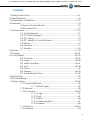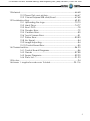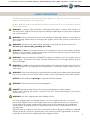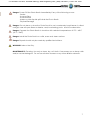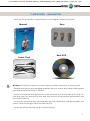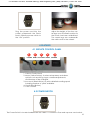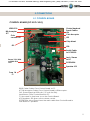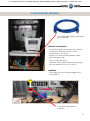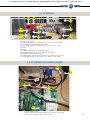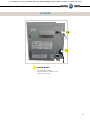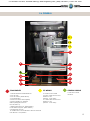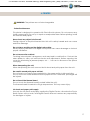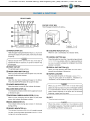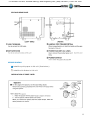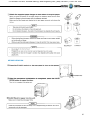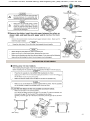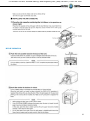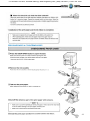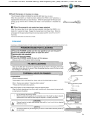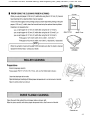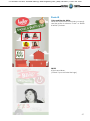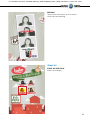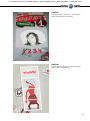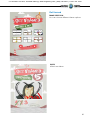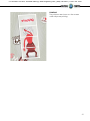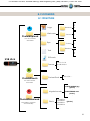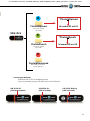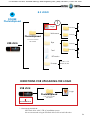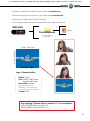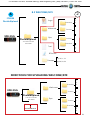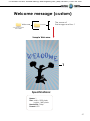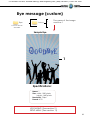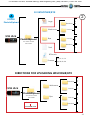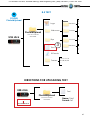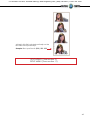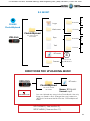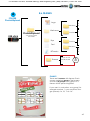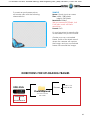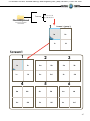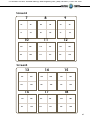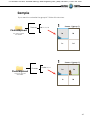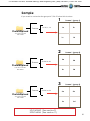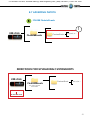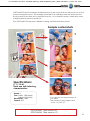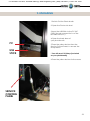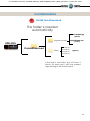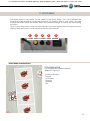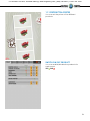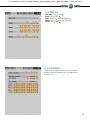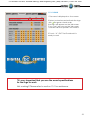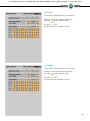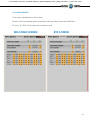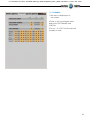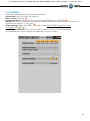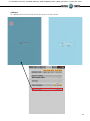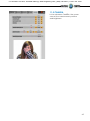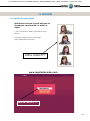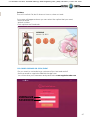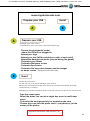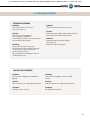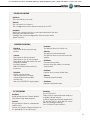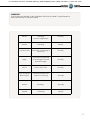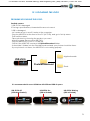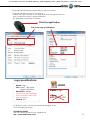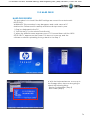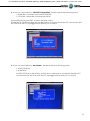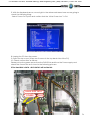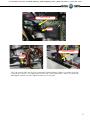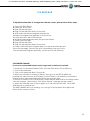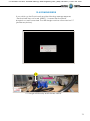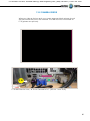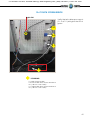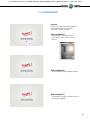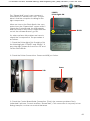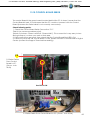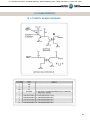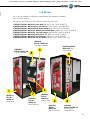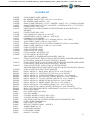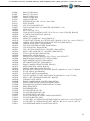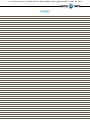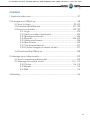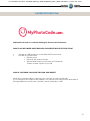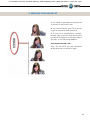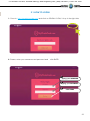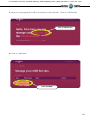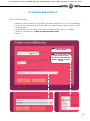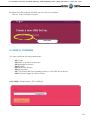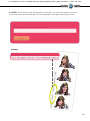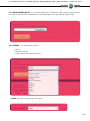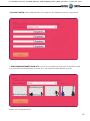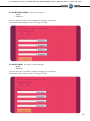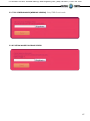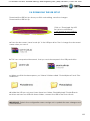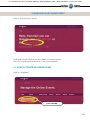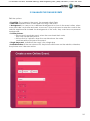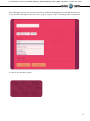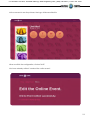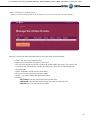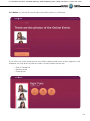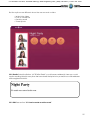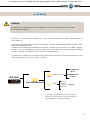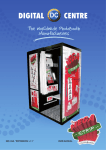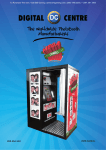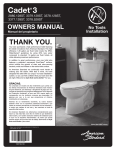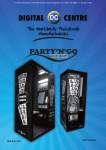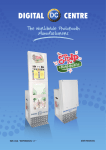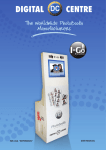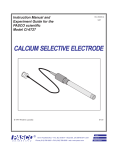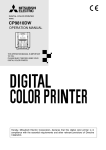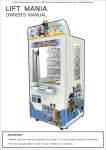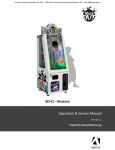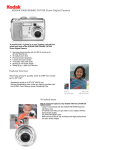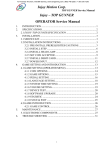Download EUR-USA v8.0 USER MANUAL
Transcript
To Purchase This Item, Visit BMI Gaming | www.bmigaming.com | (800) 746-2255 | +1.561.391.7200 EUR-USA v8.0 USER MANUAL To Purchase This Item, Visit BMI Gaming | www.bmigaming.com | (800) 746-2255 | +1.561.391.7200 Copyright and Trademarks This manual contains materials protected under International copyright Laws. All rights reserved. No part of this manual may be reproduced, transmitted or transcribed without the expressed written permission of the manufacturer and author of this manual. The information of the products in this manual is subject to change without prior notice and does not represent a commitment on the part of the vendor. Who assumes no liability or responsibility for any errors that appear in this manual. 3 To Purchase This Item, Visit BMI Gaming | www.bmigaming.com | (800) 746-2255 | +1.561.391.7200 CONTENTS 1. Safety Instructions----------------------------------------------------------------------6-7 2. Specifications------------------------------------------------------------------------------8 3.Unpacking· Installation------------------------ -------------------------------------9-10 4.Features-------------------------------------------------------------------------------10 4.1 Service Control Board-------------------------------------------------10 4.2 Power Switch------------------------------------------------------------10 5. Connections---------------------------------------------------------------------------11-16 5.1 Control Board-----------------------------------------------------------11 5.2 PC RJ45 (internet)-----------------------------------------------------12 5.3 PC wiring-----------------------------------------------------------------13 5.4 PC wiring to Control Board---------------------------------------13 5.5 Printer----------------------------------------------------------------------14 5.6 General--------------------------------------------------------------------15 5.7 Monitor--------------------------------------------------------------------16 6.Printer----------------------------------------------------------------------------------17-25 7.Playing--------------------------------------------------------------------------26-31 8.Customized----------------------------------------------------------------------32-52 8.1 Structure--------------------------------------------------------------32-33 8.2 Logo-------------------------------------------------------------------34-35 8.3 Welcome /Bye-----------------------------------------------------36-41 8.4 Text---------------------------------------------------------------------42-43 8.5 Music----------------------------------------------------------------------44 8.6 Frames----------------------------------------------------------------45-50 8.7 Advertising Photos------------------------------------------------51-52 9.Uploading------------------------------------------------------------------------------53 10.Downloading---------------------------------------------------------------------------54 11.Setup menu-------------------------------------------------------------------------55-65 11.1 Products & Prices------------------------------------------------------56 11.1.1 Extra Copies------------------------------------------57 11.2 Rentals---------------------------------------------------------------------58 11.3 Customize----------------------------------------------------------58-62 11.3.1Logo---------------------------------------------59 11.3.2 Text-----------------------------------------------------60 11.3.3 Date----------------------------------------------------60 11.3.4 Welcome/Bye--------------------------------------61 11.3.5 Frames-------------------------------------------------62 11.4 Options--------------------------------------------------------------63-64 11.5 Camera------------------------------------------------------------------65 4 To Purchase This Item, Visit BMI Gaming | www.bmigaming.com | (800) 746-2255 | +1.561.391.7200 12.Internet------------------------------------------------------------------------------66-68 12.1 Player. Get your picture-----------------------------------------66-67 12.2 Owner.Prepare USB-stick/Event----------------------------67-68 13.Troubleshooting----------------------------------------------------------------69-85 13.1 Uploading the logo--------------------------------------------72-73 13.2 Hard Drive---------------------------------------------------------74-77 13.3 Boot DVD--------------------------------------------------------------78 13.4 Dongle Error----------------------------------------------------------79 13.5 Camera Error---------------------------------------------------------80 13.6 Touch Screen Error--------------------------------------------------81 13.7 Printer Error--------------------------------------------------------82-83 13.8 No Signal---------------------------------------------------------------84 13.9 Image Adjunting-----------------------------------------------------84 13.10 Control Board Error-------------------------------------------------85 14.Characteristics-----------------------------------------------------------------86-93 14.1 Control Board Diagrams------------------------------------------86 14.2 Decals -------------------------------------------------------------87-88 14.3 Spare Diagrams-------------------------------------------------89-90 14.4 Parts List------------------------------------------------------------91-93 15.Notes----------------------------------------------------------------------------94 16.Annex 1: myphotocode.com Tutorial-----------------------------------95-116 5 To Purchase This Item, Visit BMI Gaming | www.bmigaming.com | (800) 746-2255 | +1.561.391.7200 1-Safety INSTRUCTIONS The following directions must be followed carefully for safe use, to prevent personal injuries, and damage to the equipment. Please read this entire manual before initial use and store it in a convenient location for on easy access. WARNING: To ensure safe operation, observe specifications, notices and cautions in this document. Digital Centre Accepts no liability for damage or injuries from improper use of this product. WARNING: Prevent electrical shock and equipment damage. Before connecting or disconnecting cables and/or changing the paper, disconnect power cord from the A/C outlet. WARNING: Prevent shock hazard and damage. Only plug the power cord into a 220 volts (110 volts for USA) grounded A/C outlet. WARNING: Do not touch exposed wires or moving parts such as power supply modules and the control board. Touching these parts could cause electric shock or other injury, data loss, and/or printer malfunction. WARNING: Only use Mitsubishi CK9046(DC) paper / ink ribbon set in the printer. Use of other paper / ink ribbon will cause software malfunction, poor image quality, and/or printer damage. WARNING: Do not touch the thermal print head, or head area of the printer. The print head operates at an extremely hot temperature. Touching it might cause burns or other injury. WARNING: Follow the directions in the Mitsubishi manual when cleaning the printhead. Do not use cotton, wool or other fabric swabs. The lint left behind poses a fire hazard. NOTICE: Read additional Warnings in Mitsubishi Printer Manual. WARNING: The printers are not interchangeable. DANGER: Tipping Hazard! Photo Booth may pose danger to small children and/or pets. Unplug the power cord from the A/C outlet immediately if the Photo Booth tips over. WARNING: Use only original parts from Digital Centre. Use only original parts from Digital Centre. Use only original parts for your photo booth from Digital Centre. Non original parts may compromise the use of the photo booth and may create a malfunction and cause serious damage. Using different components, changing wiring, or altering the photo booth in any fashion will void the warranty. Digital Centre is unable to assist any customer that has changed, modified, or altered the photo booth using non original parts. We cannot provide a guarantee or service for products that are not original parts from Digital Centre. 6 To Purchase This Item, Visit BMI Gaming | www.bmigaming.com | (800) 746-2255 | +1.561.391.7200 Danger: Power Off the Photo Booth immediately if any of the following occurs: · Smoke · Unusual Odor · Unusual Noise · Water or other Liquids spill inside the Photo Booth · Physical Damage Danger: Do not place or store the Photo Booth in wet or extremely humid areas, in direct sunlight, near an open flame or heater, and/or swimming pools. Avoid Condensation. Danger: Operate the Photo Booth in locations with ambient temperatures of 5°C – 40°C (41°F – 104°F) Danger: Install the Photo Booth on a flat, even and, clean surface. Danger: Repairs should only be made by qualified technicians. WARNING: Indoor Use Only MAINTENANCE: Cleaning: Use only a clean, dry, soft cloth. If necessary use a damp cloth and/or neutral detergent. Do not use window cleaner or any other alkaline cleaners. 7 To Purchase This Item, Visit BMI Gaming | www.bmigaming.com | (800) 746-2255 | +1.561.391.7200 193 cm / 76 inches 2-Specifications 14 2c m /5 6 in ch es Power Supply: Hz 110V AC 220V 50/60 (for EUR) Power Consumption: 260W Weight = 226 Kg / 500 lbs. 142 cm / 56 inches 86 cm / 34 inches Nominal fuse rating= 6 Amps Monitor: LCD Touch Monitor 22” Printer: Mitsubishi CP9810 Dye Sublimation Photo Printer Specifications may change at any time without prior notice. 8 To Purchase This Item, Visit BMI Gaming | www.bmigaming.com | (800) 746-2255 | +1.561.391.7200 3-Unpacking · Installation These are the accessories included with your new Digital Centre Photo Booth: Manual Power Cord Keys Boot DVD Warning: Movement of the photo booth requires assistance from two or more people. · Unwrap and remove all packaging materials. Remove screws and metal holding plates that attach the Photo Booth to the skid. · Access to the printer and the USB port of the computer is on the left side of the seat. Unlock and open this side service door and then remove the protective polystyrene foam block before first use. · The keys for the service door, service panel, manuals, and power cord are located in the picture chute on the right side of the Photo Booth. · Inspect the wiring harnesses for disconnected plugs. 9 To Purchase This Item, Visit BMI Gaming | www.bmigaming.com | (800) 746-2255 | +1.561.391.7200 Adjust the height of the four metal legs once the final location for the booth has been established. The metal legs are underneath the cabin next to the wheels. Plug the power cord into the socket underneath the Photo Booth. Slide the power switch to the “ON” position. 4-FEATURES 4.1 Service Control Panel 1 2 3 4 5 VOLUME MENU ACCOUNTS CREDIT COUNTER 1. Volume Control lever 2. Menu (Yellow Button): It enters setup Menu and allows options such as pricing, logos, camera adjustments, and features to be changed. 3. Accounts (Black Button): It prints detailed vending report including number of prints available. 4. Credit (Red Button) 5. Coin Counter 4.2 Power Switch The Power Switch is located underneath the cabin. It contains a Fuse and a power cord socket. 10 To Purchase This Item, Visit BMI Gaming | www.bmigaming.com | (800) 746-2255 | +1.561.391.7200 5-connections 5.1 CONTROL BOARD CONTROL BOARD (DC-EVO-V3.0) LEDS JP10 Bill Acceptor JP7 Coin counter JP1 Control keybord Panel Cables JP6 Coin Acceptor JP5 Chip Atmel JP9 JP8 Serial Cable to PC RS232 Power 115V-USA or 230V-EUR CN1 Jack Stereo to PC POTEN R24 Speaker JP3 Fuse 1A F1 RS232. Serial Cable. From Control Board to PC. JP7. Bill Acceptor Cable. From Control Board to Bill Acceptor. CN1 Power Supply at 230 volts (115 volts for USA). Jack Stereo. From Control Board to PC F1. We need 1A fuse here to run the Control Board. JP3. Speakers. JP3 gives us the volume control. POTENT R24: We connect here the main cable from Control Board to Push Buttons + Speakers. 11 To Purchase This Item, Visit BMI Gaming | www.bmigaming.com | (800) 746-2255 | +1.561.391.7200 5.2 rJ45 ETHERNET (internet) P.9 Cable RJ45 ethernet (internet) (Not included) Internet connection · Check the distance between the internet connection and the position of your photobooth in the room. · Ensure you have a RJ45 ethernet cable that is long enough. · Pull out the back door · Take the cable (RJ45 ethernet) and plug it into the ethernet “hold” of your PC. WARNING: · The cable just can only be plugged into one position. P.9 P.9 Cable RJ45 ethernet (internet) 12 To Purchase This Item, Visit BMI Gaming | www.bmigaming.com | (800) 746-2255 | +1.561.391.7200 5.3 PC WIRING P.9 P.5 P.1 P.6 P.10 P.7 P.11 P.2 P.4 P.3 P.8 P.1 Main Power Cable P.2 Serial Cable From Control Board to PC M/F. (56 cm - Inch 22,04) P.3 Jack Stereo Cable. (180 cm - Inch 70,87) P.4 VGA Cable From Touch Monitor to PC. (180 cm - Inch 70,87) P.5 Empty P.6 Empty P.7 Dongle USB Security and Software. MEGA P.8 USB Cable From Printer to PC. (180 cm - Inch 70,87) P.9 Cable RJ45 ethernet (internet) P.10 USB Extension AM/AF From Camera to PC. (180 cm - Inch 70,87) P.11 USB Cable From Touch Monitor to PC. (180 cm - Inch 70,87) 5.4 PC WIRING to control board P.2 P.1 P.2 P.3 P.1 P.1 Main Power Cable P.2 Serial Cable From Control Board to PC. (56 cm - Inch 22,04) P.3 Jack Stereo Cable. (180 cm - Inch 70,87) 13 To Purchase This Item, Visit BMI Gaming | www.bmigaming.com | (800) 746-2255 | +1.561.391.7200 5.5 PRINTER P.8 P.1 PRINTER WIRING P.1 Main Power Cable P.8 USB Cable From Printer to PC. (180 cm - Inch 70,87) 14 To Purchase This Item, Visit BMI Gaming | www.bmigaming.com | (800) 746-2255 | +1.561.391.7200 5.6 general P.11 P.4 P.1 1 8 7 3 A 4 10 2 9 6 5 COMPONENTS PC WIRING 1. Printer Mitsubishi CP9810DW-DC 2. PC HP C2D 3. PC HP Holder. (RAW METAL) 4. Control Board. 5. Wood PC Base. MEGA (RAW) 6. Wood Upright PC #2 Base. MEGA (RAW) (84,7x13 cm Inch 33,34x5,11) 7. Right Printer Support. (RAW METAL) 8. Left Printer Support. (RAW METAL) 9. Transformer 2A 12V 10. Cable From Control Board to Service Panel & Push Buttons + 2 Speakers P.1 Main Power Cable P.4 VGA Cable From Touch Monitor to PC. (180 cm - Inch 70,87) P.11 USB Cable From Touch Monitor to PC. (180 cm - Inch 70,87) GENERAL WIRING A. Service Control model 2. 15 To Purchase This Item, Visit BMI Gaming | www.bmigaming.com | (800) 746-2255 | +1.561.391.7200 5.7 monitor 26 15 17 20 22 14 24 29 12 27 11 13 28 21 P.11 23 25 P.4 16 P.1 19 18 COMPONENTS PC WIRING P.1 Main Power Cable 11. LCD Touch Monitor 22” P.4 VGA Cable From Touch Monitor to PC. 12. Full HD Camera (180 cm - Inch 70,87) 13. Speakers 8 Ohm 5W P.11 USB Cable From Touch Monitor to PC. (10 cm - Inch 3,94) (180 cm - Inch 70,87) 14. Ballast 13W 15. Ballast 36W 16. Light Bulbs 9W 17. Light Bulbs 36W 18. Light Starter 19. Lamp Holder 9W 20. Lamp Holder 36W 21. Lateral Light Body. (RAW METAL) 22. Top Light Body. (RAW METAL) 23. Lateral Light Diffuser Holder. Right/Left NG (RAW METAL) 24. Top Light Diffuser Holder. (RAW METAL) 25. Lateral Light Plastic Diffuser (WHITE) (26,5x7x0,3 cm - Inch 10,43x2,76x0,12) 26. Top Light Plastic Diffuser (WHITE) (52x9,5x0,3 cm - Inch 20,47x3,74x0,12) 27. Top/Bottom Monitor 22’’ Holders. (RAW METAL) 28. Right/Left Monitor 22’’ Holders. (RAW METAL) 29. Fixing Camera Back Holder. (RAW METAL) 16 To Purchase This Item, Visit BMI Gaming | www.bmigaming.com | (800) 746-2255 | +1.561.391.7200 6-PRINTER WARNING: The printers are not interchangeable · Protective Measures This printer is designed to operate with Photo Booth systems. Do not remove any inside components. Do not try to repair or manipulate them. Before printing, install an Ink sheet and paper. Never insert any object into the unit. Foreign objects of any kind inserted into this unit is safety hazard and can cause extensive damage. Do not place anything on the digital color printer. Heavy objects placed on the digital color printer can cause damage or obstruct proper ventilation. Do not remove the cabinet. Touching internal parts is dangerous, and may lead to malfunction. Contact the sales dealer to carry out internal checks and adjustments. Before opening the cover for eliminating a jammed paper, etc ... , be sure to disconnect the power cord plug. When transporting the unit. When transporting the unit, remove the ink sheet and print paper from the unit. Be careful around print paper exit slot. Do not insert your hand or any material into the paper exit slot during printing. Do not touch the cutter blade inside the paper exit slot. Otherwise, your finger will be injured. Do not touch the thermal head. Do not touch the thermal head (located inside the unit). The thermal head is heated to a high temperature. This may cause injury. Ink sheet and paper print supply. Use only the ink sheet and paper supplied by Digital Centre, otherwise the Photo Booth system will not work, and Digital Centre does not assume any responsibility for damages or injuries. 17 To Purchase This Item, Visit BMI Gaming | www.bmigaming.com | (800) 746-2255 | +1.561.391.7200 Features & Functions FRONT PANEL 18 To Purchase This Item, Visit BMI Gaming | www.bmigaming.com | (800) 746-2255 | +1.561.391.7200 SIDE AND REAR PANEL BEFORE PRINTING 1 Install the print paper to this unit. (See below.) 2 Install the ink ribbon to this unit. INSTALLATION OF PRINT PAPER 19 To Purchase This Item, Visit BMI Gaming | www.bmigaming.com | (800) 746-2255 | +1.561.391.7200 BEFORE OPERATION 20 To Purchase This Item, Visit BMI Gaming | www.bmigaming.com | (800) 746-2255 | +1.561.391.7200 INSTALLATION OF INK RIBBON 21 To Purchase This Item, Visit BMI Gaming | www.bmigaming.com | (800) 746-2255 | +1.561.391.7200 BEFORE OPERATION 22 To Purchase This Item, Visit BMI Gaming | www.bmigaming.com | (800) 746-2255 | +1.561.391.7200 Error Messages & Countermeasures 23 To Purchase This Item, Visit BMI Gaming | www.bmigaming.com | (800) 746-2255 | +1.561.391.7200 Cleaning 24 To Purchase This Item, Visit BMI Gaming | www.bmigaming.com | (800) 746-2255 | +1.561.391.7200 25 To Purchase This Item, Visit BMI Gaming | www.bmigaming.com | (800) 746-2255 | +1.561.391.7200 7-playing DEMONSTRATION When there are no vends the machine enters in Demo Mode. Photo samples are displayed. Once money is inserted, you are taken to the credit screen. PRODUCT SCREEN You can choose among 4 different products. 26 To Purchase This Item, Visit BMI Gaming | www.bmigaming.com | (800) 746-2255 | +1.561.391.7200 Photo ID Color and Black & White When the instructions conclude, you are given the option to choose “Color” or “Black & White” pictures. SHOTS 4 Shots are taken. (3 Shots if you activate the logo) 27 To Purchase This Item, Visit BMI Gaming | www.bmigaming.com | (800) 746-2255 | +1.561.391.7200 PRINTING The pictures are shown on the screen while strips are printing. Street Art Street Art Selection Select one design. 28 To Purchase This Item, Visit BMI Gaming | www.bmigaming.com | (800) 746-2255 | +1.561.391.7200 PRINTING The Street Art is shown on the screen while the picture is printing. PRINTING The pictures are shown on the screen while strips are printing. 29 To Purchase This Item, Visit BMI Gaming | www.bmigaming.com | (800) 746-2255 | +1.561.391.7200 Get Framed FRAME SELECTION You can choose different frame options. SHOTS 4 Shots are taken. 30 To Purchase This Item, Visit BMI Gaming | www.bmigaming.com | (800) 746-2255 | +1.561.391.7200 PRINTING The pictures are shown on the screen while strips are printing. 31 To Purchase This Item, Visit BMI Gaming | www.bmigaming.com | (800) 746-2255 | +1.561.391.7200 8-Customized 8.1 structure A Logo Random Welcome PhotoIdUpload Custom 1 Custom 1 You must create this folder Bye Random Text Frames B PhotoIdEvents 1 2 3 BGmusic USB stick 1 2 3 1a,1b,1c,1d 2a,2b,2c,2d ... CustomShots 1,2,3,4,5,6..... You must create this folder C PhotoIdDownload This folder is created automatically Myphotocode Shots shot0001a shot0001b shot0001c shot0001d . . AMEGJAB4MG.jpg (photo) . ANRTSZBMAB.wmv (video) . (photos) 32 To Purchase This Item, Visit BMI Gaming | www.bmigaming.com | (800) 746-2255 | +1.561.391.7200 A *PhotoIdUpload PhotoIdUpload ld means ID not LD You must create this folder USB stick B *PhotoIdEvents PhotoIdEvents You must create this folder ld means ID not LD C PhotoIdDownload This folder is created automatically 1· Necessary Materials: 2 GB of available space USB Stick with We recommend using a USB Stick with a led indicator USB STICK Off (LED desactivated) USB STICK On (LED activated) USB STICK Blinking (LED activated) 33 To Purchase This Item, Visit BMI Gaming | www.bmigaming.com | (800) 746-2255 | +1.561.391.7200 8.2 logo A fOLDER PhotoIdUpload Logo PhotoIdUpload USB stick You must create this folder 1 Welcome Bye Text Random Custom 1 Custom 1 Random BGmusic Frames 1 2 3 1 2 3 1a,1b,1c,1d 2a,2b,2c,2d ... DIRECTIONS FOR UPLOADING THE LOGO USB stick PhotoIdUpload *PhotoIdUpload Logo You must create this folder ld means ID not LD 1· Necessary Materials: USB Flash drive with 2 GB of available space We recommend using a USB flash drive with a led indicator 34 To Purchase This Item, Visit BMI Gaming | www.bmigaming.com | (800) 746-2255 | +1.561.391.7200 2-Create a folder on the USB stick and name itPhotoIdUpload 3-Insert the logo that you want to use in the folderPhotoIdUpload 4-Connect the USB Stick to the Photo Booth 5-Go to Setup Menu (important) and confirm that logo is activated USB stick PhotoIdUpload Logo You must create this folder Height: 960 pixels Width: 1280 pixels Sample Logo Logo Characteristics: Name: Logo Size: width: 1280 pixels height: 960 pixels Resolution: 300dpi We recommend 300dpi, but it will also work with less resolution. Format: JPG Not working? Please refer to section 13.1 for assistance UPLOADING ( See section 9) SETUP MENU ( See section 11) 35 To Purchase This Item, Visit BMI Gaming | www.bmigaming.com | (800) 746-2255 | +1.561.391.7200 A 2 8.3 WELCOME/Bye fOLDER PhotoIdUpload Logo Random 1 2 3 Welcome USB stick PhotoIdUpload Bye You must create this folder Custom 1 Custom 1 Random Text 1 2 3 BGmusic Frames 1a,1b,1c,1d 2a,2b,2c,2d ... DIRECTIONS FOR UPLOADING WELCOME/Bye Random Welcome USB stick PhotoIdUpload You must create this folder *PhotoIdUpload ld means ID not LD Bye 1 2 3 Custom 1 Custom 1 Random 1 2 3 36 To Purchase This Item, Visit BMI Gaming | www.bmigaming.com | (800) 746-2255 | +1.561.391.7200 Welcome message (custom) Welcome You must create this folder Custom 1 The name of the image must be: 1 Sample Welcome 1 Specifications: Name: 1 Size: width: 1050 pixels height: 1680 pixels Resolution: 72dpi Format: JPG 37 To Purchase This Item, Visit BMI Gaming | www.bmigaming.com | (800) 746-2255 | +1.561.391.7200 Bye message (custom) Bye You must create this folder Custom 1 The name of the image must be: 1 Sample Bye 1 Specifications: Name: 1 Size: width: 1050 pixels height: 1680 pixels Resolution: 72dpi Format: JPG UPLOADING ( See section 9) SETUP MENU ( See section 11) 38 To Purchase This Item, Visit BMI Gaming | www.bmigaming.com | (800) 746-2255 | +1.561.391.7200 8.3 WELCOME/Bye A fOLDER PhotoIdUpload Logo Random 2 1 2 3 Welcome USB stick PhotoIdUpload Custom Bye You must create this folder 1 Custom 1 2 3 Random 1 Text BGmusic Frames 1a,1b,1c,1d 2a,2b,2c,2d ... DIRECTIONS FOR UPLOADING WELCOME/Bye Random Welcome USB stick Custom PhotoIdUpload You must create this folder *PhotoIdUpload Bye 1 2 3 1 Custom 1 2 3 Random ld means ID not LD 1 39 To Purchase This Item, Visit BMI Gaming | www.bmigaming.com | (800) 746-2255 | +1.561.391.7200 Welcome message random Welcome Random You must create this folder 1 2 3 The names of the images must be: 1,2,3 2 Samples Welcome random 1 2 Specifications: (1,2,3) Each one with following characteristics: Name: 1 Size: width: 1050 pixels height: 1680 pixels Resolution: 72dpi Format: JPG 40 To Purchase This Item, Visit BMI Gaming | www.bmigaming.com | (800) 746-2255 | +1.561.391.7200 Bye message random Bye Random You must create this folder 1 2 3 The names of the images must be: 1,2,3 Each player will get a different Random Bye screen. 1 2 Samples Bye random 2 Specifications: (1,2,3) Each one with following characteristics: Name: 1 Size: width: 1050 pixels height: 1680 pixels Resolution: 72dpi Format: JPG UPLOADING ( See section 9) SETUP MENU ( See section 11) 41 To Purchase This Item, Visit BMI Gaming | www.bmigaming.com | (800) 746-2255 | +1.561.391.7200 8.4 text A fOLDER PhotoIdUpload Logo Random 1 2 3 PhotoIdUpload USB stick Welcome Custom 1 Custom 1 You must create this folder Bye Text 3 Random BGmusic Frames 1 2 3 1a,1b,1c,1d 2a,2b,2c,2d ... DIRECTIONS FOR UPLOADING TEXT USB stick Text PhotoIdUpload *PhotoIdUpload ld means ID not LD You must create this folder Name: Text Format: txt 42 All text in this file is printed vertically on the left side of the photostrips. Sample: Rent your Booth (888). 888. 888 Rent your Booth (888). 888. 888 To Purchase This Item, Visit BMI Gaming | www.bmigaming.com | (800) 746-2255 | +1.561.391.7200 UPLOADING ( See section 9) SETUP MENU ( See section 11) 43 To Purchase This Item, Visit BMI Gaming | www.bmigaming.com | (800) 746-2255 | +1.561.391.7200 8.5 music A Random Logo fOLDER PhotoIdUpload Welcome Custom PhotoIdUpload USB stick 1 2 3 You must create this folder Bye Random Custom Frames 1 2 3 Text BGmusic 1 4 1 1a,1b,1c,1d 2a,2b,2c,2d ... DIRECTIONS FOR UPLOADING MUSIC USB stick BGmusic PhotoIdUpload *PhotoIdUpload ld means ID not LD You must create this folder Name: BGmusic Format: mp3 PhotoBooth, the only You can Upload any song to the thing you need to do is change the song’s name to “BGmusic”and save the file into the “PhotoIdUpload” folder UPLOADING ( See section 9) SETUP MENU ( See section 11) 44 To Purchase This Item, Visit BMI Gaming | www.bmigaming.com | (800) 746-2255 | +1.561.391.7200 8.6 frames A fOLDER PhotoIdUpload Logo Random PhotoIdUpload USB stick Welcome You must create this folder Bye Text 1 2 3 Custom 1 Custom 1 Random BGmusic 1 2 3 Frames 1a,1b,1c,1d 2a,2b,2c,2d ... 5 FRAMES There are 3 screens with frames. Each screen contains 6 groups. That means, a total of 18 groups.Every group of 4 frames will be printed together. If you want to customize one group (for example number 1), you need four images (frames) 1a, 1b, 1c & 1d”. 45 To Purchase This Item, Visit BMI Gaming | www.bmigaming.com | (800) 746-2255 | +1.561.391.7200 To create a new framework we will create a file with the following characteristics. SAMPLE Name: Check structure name Size: width: 1280 pixels height: 960 pixels Resolution: 300dpi We recommend 300dpi, but It will also work with less resolution. Format: PNG It’s very important to save the file of the frames only in PNG format. Create your own customized frame. Inside of the blank area is where the camera will capture the image, and your customized frame will surround the image. DIRECTIONS FOR UPLOADING FRAMES USB stick Frames PhotoIdUpload *PhotoIdUpload 1a,1b,1c,1d 2a,2b,2c,2d ... You must create this folder ld means ID not LD 46 To Purchase This Item, Visit BMI Gaming | www.bmigaming.com | (800) 746-2255 | +1.561.391.7200 Frames PhotoIdUpload You must create this folder 1a,1b,1c,1d 2a,2b,2c,2d ... 1 Screen 1 (group 1) 1a 1b 1c Screen1 1 1d 2 3 1a 1b 2a 2b 3a 3b 1c 1d 2c 2d 3c 3d 4 4a 4c 5 4b 4d 6 5a 5b 6a 6b 5c 5d 6c 6d 47 To Purchase This Item, Visit BMI Gaming | www.bmigaming.com | (800) 746-2255 | +1.561.391.7200 Screen2 7 8 9 7a 7b 8a 8b 9a 9b 7c 7d 8c 8d 9c 9d 11 10 12 10a 10b 11a 11b 12a 12b 10c 10d 11c 11d 12c 12d Screen3 14 13 15 13a 13b 14a 14b 15a 15b 13c 13d 14c 14d 15c 15d 17 16 18 16a 16b 17a 17b 18a 18b 16c 16d 17c 17d 18c 18d 48 To Purchase This Item, Visit BMI Gaming | www.bmigaming.com | (800) 746-2255 | +1.561.391.7200 Sample If you want to customize the group Nº1 follow this structure. Frames PhotoIdUpload 1a,1b,1c,1d 1 You must create this folder Screen 1 (group 1) 1a 1b 1c 1d 1 Frames PhotoIdUpload 1a,1b,1c,1d Screen 1 (group 1) 1a 1b You must create this folder 1c 1d 49 To Purchase This Item, Visit BMI Gaming | www.bmigaming.com | (800) 746-2255 | +1.561.391.7200 Sample If you want to customize the groups Nº1,2 & 3 follow this structure. 1 Frames PhotoIdUpload 1a,1b,1c,1d Screen 1 (group 1) 1a 1b 1c 1d You must create this folder 2 Frames PhotoIdUpload 2a,2b,2c,2d You must create this folder Screen 1 (group 2) 2a 2b 2c 2d 3 Frames PhotoIdUpload 3a,3b,3c,3d Screen 1 (group 3) 3a 3b You must create this folder 3c UPLOADING ( See section 9) SETUP MENU ( See section 11) 3d 50 To Purchase This Item, Visit BMI Gaming | www.bmigaming.com | (800) 746-2255 | +1.561.391.7200 8.7 ADVERTING PHOTOS B USB stick fOLDER PhotoIdEvents 1 PhotoIdEvents CustomShots 1,2,3,4,5,6..... DIRECTIONS FOR UPLOADING CUSTOMSHOTS USB stick PhotoIdEvents You must create this folder CustomShots 1,2,3,4,5,6..... *PhotoIdEvents ld means ID not LD 51 To Purchase This Item, Visit BMI Gaming | www.bmigaming.com | (800) 746-2255 | +1.561.391.7200 CUSTOMSHOTS are the images (made previous to the event) that we want to show on the screens during the event. An example could be for a wedding were the bride wants to show pictures from when the couple first met etc, or a company event, where they want to display brand names or products. The CUSTOMSHOTS are shown Random during the Demonstration Mode. Sample customshots 1 2 3 Specifications: 4 (1, 2, 3 & 4) Each one with following characteristics: Name: 1 Size: width: 1280 pixels height: 960 pixels Resolution: 72dpi Format: JPG · You can put as many pictures as you want. · The names of the images have to be: 1,2,3,4,5,6,7... UPLOADING ( See section 9) SETUP MENU ( See section 11) 52 To Purchase This Item, Visit BMI Gaming | www.bmigaming.com | (800) 746-2255 | +1.561.391.7200 9-uploading 1-Switch ON the Photo booth 2-Open the Photo slot door* 3-Insert the USB Stick to the PC (HP C2D) (the usb connection is on the left side of the PC) 4-Open the back door of your photobooth. 5-Press the yellow button from the Service Control Panel, to access the Setup Menu. PC USB STICK * You will need 1314 keys (included on your photobooth) 6-Press the yellow button for the menu SERVICE CONTROL PANEL 53 To Purchase This Item, Visit BMI Gaming | www.bmigaming.com | (800) 746-2255 | +1.561.391.7200 10-DOWNloading C fOLDER PhotoIDownload This folder is created automatically Myphotocode USB stick PhotoIdDownload Shots shot0001a shot0001b shot0001c shot0001d . AMEGJAB4MG.jpg (photo) . ANRTSZBMAB.wmv (video) . (photos) If the logo is activated, you will have 3 shoots for each print, with the loaded logo printing in the fourth frame. 54 To Purchase This Item, Visit BMI Gaming | www.bmigaming.com | (800) 746-2255 | +1.561.391.7200 11-Setup Menu The setup menu is very useful for the owner of the Photo Booth. You can configure the Photo Booth depending on what kind of service you want to offer to your clients. You can control the timer, check the prices, adjust the camera settings or consult the accounting functions. To go to the setup menu while the Photo Booth is in Demo Mode, press the yellow button (Menu) from the Service Control panel inside the Photo Booth. 1 2 3 4 5 VOLUME MENU ACCOUNTS CREDIT COUNTER · SETUP MENU SCREENSHOOTS CONFIGURATION The configurable parameters are divided in 5 groups: · Products & Prices · Rentals · Customize · Options · Camera · Exit 55 To Purchase This Item, Visit BMI Gaming | www.bmigaming.com | (800) 746-2255 | +1.561.391.7200 11.1 PRODUCTS & PRICES You can set the prices of the different products. SWITCH ON/OFF PRODUCT You can enable/disable the products for each event. YES /NO 56 To Purchase This Item, Visit BMI Gaming | www.bmigaming.com | (800) 746-2255 | +1.561.391.7200 11.1.1 EXTRA COPIES You can turn on the option for extra copies. Extra copies may choose one. You have 3 options · Mega strip (large size) · 2 strips (smaller size) · Single (4 “x 6”) 57 To Purchase This Item, Visit BMI Gaming | www.bmigaming.com | (800) 746-2255 | +1.561.391.7200 11.2 RENTALS Free Play: YES / NO Timer: YES / NO Start: 2012-X-X (Day) XX:XX(Hour) Finish: 2012-X-X (Day) XX:XX(Hour) Token: YES / NO 11.3 CUSTOMIZE To set up the Logo, the Welcome and Bye screens, the Fun frames, the Print date and the Print text. 58 To Purchase This Item, Visit BMI Gaming | www.bmigaming.com | (800) 746-2255 | +1.561.391.7200 11.3.1 LOGO 1-The menu is displayed on the screen. 2-Select customize and activate the logo with the green check mark. (the logo will appear on the 3rd screen, if you can’t see your on the 3rd screen it means that the upload is not correct. 3-Touch “X” EXIT. The Photobooth is ready to work *It’s very important that you use the exact specifications for the logo to work. Not working? Please refer to section 13.1 for assistance. 59 To Purchase This Item, Visit BMI Gaming | www.bmigaming.com | (800) 746-2255 | +1.561.391.7200 11.3.2 TEXT 1-The menu is displayed on the screen 2-Select customize and activate the text the green check mark. 3-Touch “X” EXIT. The Photobooth is ready to work 11.3.3 DATE 1-The menu is displayed on the screen 2-Select customize and activate the text the green check mark. 3-Touch “X” EXIT. The Photobooth is ready to work 60 To Purchase This Item, Visit BMI Gaming | www.bmigaming.com | (800) 746-2255 | +1.561.391.7200 11.3.4 WELCOME/Bye 1-The menu is displayed on the screen 2-Enter to the customized menu and select welcome/ Bye screen and CUSTOM 3-Touch “X” EXIT. The Photobooth is ready to work WELCOME SCREEN Bye SCREEN 61 To Purchase This Item, Visit BMI Gaming | www.bmigaming.com | (800) 746-2255 | +1.561.391.7200 11.3.5 FRAMES 1-The menu is displayed on the screen 2-Enter to the customized menu and select GET FRAMES and CUSTOM 3-Touch “X” EXIT. The Photobooth is ready to work 62 To Purchase This Item, Visit BMI Gaming | www.bmigaming.com | (800) 746-2255 | +1.561.391.7200 11.4 OPTIONS Defines the parameters for some available features: Current Time: 2012-X-X (Day) XX:XX(Hour) Music on intro: YES /NO Show events shots: Screesavers of photos already loaded by you. YES /NO Internet: Upload the session shots to internet, Facebook and email (IMPORTANT: must be configurated) see section 12. YES /NO Video message: Select this option to record a video (IMPORTANT: Internet must be activated). YES /NO Touch screen Calibrate: Press twice the yellow button to access to the Setup Menu. Automatically the menu is opened to calibrate the touch screen. 63 To Purchase This Item, Visit BMI Gaming | www.bmigaming.com | (800) 746-2255 | +1.561.391.7200 Calibrate To calibrate the touch screen touch the points on the screen. 64 To Purchase This Item, Visit BMI Gaming | www.bmigaming.com | (800) 746-2255 | +1.561.391.7200 11.5 CAMERA In the submenu CAMERA, the owner can set the camera zoom position and brightness. 65 To Purchase This Item, Visit BMI Gaming | www.bmigaming.com | (800) 746-2255 | +1.561.391.7200 12-INTERNET 12.1 PLAYER.GET YOUR PICTURE Instructions on how to post pictures on Facebook, send emails, or watch a video. 2.Use this code on the web page, www.myphotocode.com MEGT4DDYPT Date: 03-04-13 VISIT : www.myphotocode and put the code MEGT4DDYPT 1.You can find a code on the left of your photo. www.myphotocode.com MEGT4DDYPT MEGT4DDYPT 66 To Purchase This Item, Visit BMI Gaming | www.bmigaming.com | (800) 746-2255 | +1.561.391.7200 Problem The unit is switch ON, but it does not turn on, does not work 3.A screen will appear where you can select the option that you want; -Send an email. -Watch a video. -Post a picture on Facebook. WEDDING March 10, 2012 12.2 OWNER. PREPARE USB-STICK/EVENT Do you want to customize logo, welcome, Bye, text and music? Send an email to [email protected] You will receive your username and password to www.myphotocode.com USERNAME PASSWORD 67 To Purchase This Item, Visit BMI Gaming | www.bmigaming.com | (800) 746-2255 | +1.561.391.7200 www.myphotocode.com Prepare your USB Event A A B Prepare your USB Manage your next event: Customize for your next event the following things: · Choose the photobooth model where the USB will be plugged in. · Upload your logo · Upload your text (will be printed on a side of each print) · Upload the Background music (played during the game) · Customize your frames · Customize Welcome screen · Customize Bye Screen · Customize the top screen banner and the images on demo screen. *Strip photobooth only B Event Create a new event: On this site you can creat manage your events. Allow your costumers to share the photos on a personal website specially created for th occasion. Manage your event schedule and customize your photo booth for each event. · Type the event name · Select the dates.You can do a single day event or multi-days event · Customize the background of your myphotocode.com · Choose who can view the photo shots – everybody or just the owners of the photos (More information See section 16) 68 To Purchase This Item, Visit BMI Gaming | www.bmigaming.com | (800) 746-2255 | +1.561.391.7200 13-Troubleshooting · GENERAL PROBLEMS Problem The unit switch is ON, but it does not turn on Causes The unit is not plugged in. The voltage is incorrect. Overload: the fuse over the electric socket has been blown. Solutions Check if the unit is correctly connected to the electric ground. Check if the electric ground is receiving electricity. Be sure that the voltage is correct. Change the fuse. Problem The fluorescent does not turn on. Causes The fluorescent lights have been blown. The transformer has been blown. Solutions Replace the fluorescent lights (see above). Replace the transformer · Monitor’s Problems Problem The monitor image looks darker or lighter Problem The monitor image moves up and down Causes The monitor is not adjusted correctly. Causes The monitor is not adjusted correctly. Solutions Readjust the monitor. Solutions Readjust the monitor. 69 To Purchase This Item, Visit BMI Gaming | www.bmigaming.com | (800) 746-2255 | +1.561.391.7200 · Sound Problems Problem The sound does not work Causes The volume is not correct. The configuration menu has the sound set to OFF. Solutions Adjust the volume with the control placed below the test, free-play and start buttons. Change the sound configuration from the test menu (black button). · PRINTER Problems Problem The printer does not print any photos Causes The printer is disconnected. The printer is out of ink or paper. The paper or the ink sheet was not properly installed. Incorrect paper. USB/ LPT Atmel chip position is incorrect. Solutions Switch on the printer. Call the person in charge Correctly place the paper and the ink. Use only CK9550-DC type paper. · pc Problems Problem Install a brand new Control Board with Atmel chip and jumpers. Causes This problem is due to a hardware malfunction. Check the green Capture Board, as it is probably out or half way in. Problem The printer does not switch on Causes The printer is disconnected. The printer does not receive electric supply. Solutions Connect the printer. Be sure that the cable is correctly connected. Problem It prints one or more white lines Causes Thermal head is broken. Solutions Replace thermal head. Solutions Turn OFF the PC. Take out the Capture Board. And put it again (all the way in). Screw in tightly and check again that it is all the way in, and did not move little out during screwing. Turn ON the PB and check it. 70 To Purchase This Item, Visit BMI Gaming | www.bmigaming.com | (800) 746-2255 | +1.561.391.7200 · WARNING · If you have any doubts or any problems with the unit and it’s performance, call a technician to solve the issue. Printer Cleaning. Check configuration. Monthly Glasses Cleaning. Weekly. Control Panel Check the functioning of all buttons Monthly Lights Check the functioning of all the lights and the fluorescent light. Monthly Sound Check the sound. Monthly Coin Acceptor Bill Acceptor Clean and check the correct functioning Annually Interior Exterior Cleaning Cleaning Annually Weekly 71 To Purchase This Item, Visit BMI Gaming | www.bmigaming.com | (800) 746-2255 | +1.561.391.7200 13.1 UPLOADING THE LOGO Problems uploading the logo: Possible causes: 1-USB STICK is damaged 2-The logo specifications/characteristics are not correct 1-USB is damaged · Let’s make a test to see if it works at the computer. · Plug the USB STICK at the front of the PC (HP C2D), and go to Set Up Menu. Then exit the Menu. · Take a picture by choosing the product you want. · After the game, Remove the USB STICK. · Plug the USB STICK in your PC or LapTop. · Check if the USB STICK contents the PhotoIdDownload folder. · It should be 2 folders into the PhotoIdDownload and your picture should be there. · If your picture is not there, the USB STICK is not working properly. Myphotocode USB stick PhotoIdDownload Shots It’s recommended to use a USB drive with LED and 2GB of space. USB STICK Off (LED desactivated) USB STICK On (LED activated) USB STICK Blinking (LED activated) 72 To Purchase This Item, Visit BMI Gaming | www.bmigaming.com | (800) 746-2255 | +1.561.391.7200 2-The logo specifications/characteristics are not correct · Plug the USB Stick in your PC or Laptop. · Locate the logo, Placed on the logo and click the right button on your computer mouse to open properties. · The properties should be as follows. Click the right button · Check the logo specifications Logo specifications: Name: Logo Size: width: 1280 pixels height: 960 pixels Resolution: 300dpi We recommend 300dpi, but It will also work with less resolution. Format: JPG LOGO Name: Logo Name: NOT LOGO.JPG If it doesn’t work, consult a professional designer to assist in changing the logo. Advanced users: Use the following web site for suggestions; http://www.webresizer.com/ 73 To Purchase This Item, Visit BMI Gaming | www.bmigaming.com | (800) 746-2255 | +1.561.391.7200 13.2 HARD DRIVE hard drive error This procedure is to check if the BIOS settings are correct for an Automatic BOOT-DVD. WARNING!!! This procedure is very dangerous and could cause a PC Malfunction. Please read it carefully and follow all steps one by one. 1· Plug in a Keyboard to the PC. 2· Turn ON the PC (or the whole Photo Booth). 3· When the ASRock screen appears, press “F10” several times until the “BIOS SETUP UTILITY” appears on the screen. If it does not come up, and the software continues uploading, then go back to the Step 2. 4· With the Keyboard arrows, move up to the Storage Menu, here we are going to check the following thing: · Device Configuration (step 5) · Boot Order (step 6) 74 To Purchase This Item, Visit BMI Gaming | www.bmigaming.com | (800) 746-2255 | +1.561.391.7200 5· Once you are inside the “DEVICE Configuration” please check the following points: •“Hard disk” should be connected at SATA0 •“CD-ROM” should be connected at SATA1 If everything is OK, press ESC to return the Main menu. If Hard disk or CD-ROM or Both are not detected, we should check the PC connections.(Do this work with the PC unplugged from power).Go to step 8 6· Once you are inside the “Boot Order” please check the following points: •“ATAPI CD-ROM” •“Hard Drive” If ATAPI CD-ROM or Hard Drive or Both are not detected, we should check the PC connections.(Do this work with the PC unplugged from power).Go to step 8 75 To Purchase This Item, Visit BMI Gaming | www.bmigaming.com | (800) 746-2255 | +1.561.391.7200 7· With the Keyboard arrows, move right to the Advanced Menu here we are going to check the following thing: · Select Power-On Option and confirm that the “After Power Loss” is ON 8· Unplug the PC from the power. 9· Open the top cover ( there are 2 screws in the top back side of the PC) 10· Check connections as follows: Please pull up the green arrows from the DVD ROM and from the Power supply and check the connection as it shows in the following pictures. IF The Hard Disk is SATA + DVD SATA it will be like this: HARD DISK SATA POWER SATA 76 To Purchase This Item, Visit BMI Gaming | www.bmigaming.com | (800) 746-2255 | +1.561.391.7200 DVD SATA SATA DVD POWER SATA 11· If all connections are fine (as it appears in the pictures), then it is possible that the component, which is not detected at the “IDE CONFIGURATION” Menu, is physically damaged. Please contact Digital Centre for a new part. 77 To Purchase This Item, Visit BMI Gaming | www.bmigaming.com | (800) 746-2255 | +1.561.391.7200 13.3 BOOT DVD To Update the Machine or change the software version, please follow these steps: 1· Open the DVD Driver. 2· Insert the “Boot DVD”. 3· Plug Off the Machine. 4· Plug On the Machine after 10 seconds. 5· Wait while the restore program reinstalls the software (a progress bar appears on the screen). The time process is about 30 minutes 6· A black screen appears when the process finishes. 7· Extract the DVD disk. 8· Plug Off the Machine. 9· Plug On the Machine after 10 seconds. (In case that the Restore Program does not start automatically and shows the message “Extract the dvd” immediately, then go to the “Run the Restore Program Manually” (At the end of this Manual). CUSTOMIZED FRAMES: If you have customized frames and/or logos now is the time to upload. 1· Install the “Customized Frames DVD” into the DVD driver (CD or USB too). 2· Turn off the Machine. 3· Turn on the Machine after 10 seconds. 4· When the software is working in Demo, then go into the SETUP MENU, by pressing the Yellow button at the Setup Control Panel. It will read the customized frames and/or logos automatically before the software start. 5· Be sure to select LOGO=YES and the correct frames and Wait for the Setup Menu save all changes. (Wait for the “Shut Down Please” message on the screen). 6· When the software runs in Demo again, you can extract the DVD, CD or USB, and keep it to a safe place. The NEW FRAMES are now working; you can go to Setup Menu and adjust the Date at the correct position. 78 To Purchase This Item, Visit BMI Gaming | www.bmigaming.com | (800) 746-2255 | +1.561.391.7200 13.4 DONGLE error If you switch on the Photo booth and the following message appears; “Sentinet HASP key not found (H0007)”, it means that the printer dongle is not well connected. The USB dongle must be connected on P.7 (please see picture). P.7 P.7 Dongle USB Security and Software. MEGA 79 To Purchase This Item, Visit BMI Gaming | www.bmigaming.com | (800) 746-2255 | +1.561.391.7200 13.5 CAMERA error When you take a picture and your screen appears black please check the USB connection from the camera. The USB must be connected on P.10 (please see picture). P.10 P.10 USB Extension AM / AF From Camera to PC. (180 cm - Inch 70,87) 80 To Purchase This Item, Visit BMI Gaming | www.bmigaming.com | (800) 746-2255 | +1.561.391.7200 13.6 TOUCH SCREEN ERROR Lights ON Verify that all cables are correct. (P.1,P.4,P.11).All right if the LED is green P.11 P.4 P.1 P.1 PC WIRING P.1 Main Power Cable P.4 VGA Cable From Touch Monitor to PC. (180 cm - Inch 70,87) P.11 USB Cable From Touch Monitor to PC. (180 cm - Inch 70,87) 81 To Purchase This Item, Visit BMI Gaming | www.bmigaming.com | (800) 746-2255 | +1.561.391.7200 13.7 PRINTER error Problem When you take a picture and see this message Error “INVALID PRINTER” on the screen Error number 0: · The printer is disconnected. · Look at the PIN of the correct printer. “PIN” Error number 2: · The printer must be Digital centre Error number 3: · The paper or the ink sheet was not properly installed. 82 To Purchase This Item, Visit BMI Gaming | www.bmigaming.com | (800) 746-2255 | +1.561.391.7200 The “Please Wait” error is very common. It looks like the PC freezes, but it isn’t. The problem is that the computer is waiting for the right components. POWER Printer lights ON When we turn on the Photo Booth, the computer shows the “Please Wait” screen while it checks the Control Board, the USB adapter and the Printer. If any of the components are not ok, the software doesn’t go ON. READY So, when we face this problem we have to check the 3 components. The procedure is as Follows: 1· Check the Printer lights ON. Should be ON the following lights “POWER” and “READY”. If any other light, please fix it and Turn OFF and ON the Photo Booth. 2· Check the Printer Connections. Power and USB, just 2 wires. Power USB 3· Check the Control Board Serial Connection. (That is the common problem Point). (attached 2 pictures: Correct and Error “Please Wait”). This connection is very easy to lose during transport, or when we work at that area. 83 To Purchase This Item, Visit BMI Gaming | www.bmigaming.com | (800) 746-2255 | +1.561.391.7200 13.8 NO SIGNAL Lights are ON Check if the PC lights are ON. If the lights are on then it appears that the Photobooth is working but the monitor is not. Next steps: When you turn ON the Photobooth, can you see any message on the screen? (ex; manufacturer name, or “NO SIGNAL”)? If this is the case, the VGA cable is probably unplugged or damaged. But if nothing is on the screen (when you turn ON the Photobooth), please check if there is power to the Monitor. Power cable is probably unplugged from the monitor. 13.9 IMAGE ADJUSTING If the image moves press the button “Auto” which is in the back of the screen AUTO 84 To Purchase This Item, Visit BMI Gaming | www.bmigaming.com | (800) 746-2255 | +1.561.391.7200 13.10 control board error The control Board is the green board located behind the PC. It doesn’t mean that the Control Board is bad; it could mean that the PC could not connect with the Control Board (because the Serial cable is not correctly connected). Check following points: 1· Check the Control Board Serial Connection “P.2”. (That is the common problem point). (attach 2 pictures: Correct and Error “Please Wait”). This connection is very easy to lose during transport, or when you work at that area. 2· If all connections are good, then check that the Control Board Red LED is ON. 3· If all the 2 points are OK, but still doesn’t work, please send the Control Board to Digital Centre (contact the Support Team before sending) P.2 P.2 Serial Cable From Control Board to PC. (56 cm - Inch 22,04) Red LED is ON P.2 P.2 Serial Cable From Control Board to PC. (56 cm - Inch 22,04) 85 To Purchase This Item, Visit BMI Gaming | www.bmigaming.com | (800) 746-2255 | +1.561.391.7200 14-CHARACTERISTICS 14.1 CONTROL BOARD Diagrams 86 To Purchase This Item, Visit BMI Gaming | www.bmigaming.com | (800) 746-2255 | +1.561.391.7200 14.2 DECALS You can use images of 300 dpi to personalize the decals if needed. Save in a JPG format. The size cm (for EUR) inch (for USA) for each one must be: 1-(DE3501) DECAL. MEGA #1 Back Wall (83,5x172 cm - Inch 32,9x67,7) 2-(DE3502) DECAL. MEGA #2 Top Front Door (72,5x170 cm - Inch 28,5x67) 3-(DE3503) DECAL. MEGA #3 Top Right Lateral (62x170 cm - Inch 24,4x67) 4-(DE3504) DECAL. MEGA #4 Bottom Left Lateral Door (43x62 cm - Inch 16,8x24,2) 5-(DE3505) DECAL. MEGA #5 Top Left Lateral (43x103 cm - Inch 16,8x40,2) 6-(DE3506) DECAL. MEGA #6 Instructions (69,5x22 cm - Inch 27,4x8,7) 7-(DE3507) DECAL. MEGA #7 Insert Money (25x15 cm - Inch 9,8x5,9) 8-(DE3508) DECAL. MEGA #8 Top & camera (69x29,5 cm - Inch 27,2x11,6) (DE3503) DECAL. MEGA #3 Top Right Lateral (DE3508) DECAL. MEGA #8 Top & Camera 1 (DE3501) DECAL. MEGA #1 Back Wall 8 7 (DE3507) DECAL. MEGA #7 Insert Money (DE3505) DECAL. MEGA #5 Top Left Lateral 3 5 6 (DE3506) DECAL. MEGA #6 Instructions 2 (DE3502) DECAL. MEGA #2 Top Front Door 4 (DE3504) DECAL. MEGA #4 Bottom Left Lateral Door 87 To Purchase This Item, Visit BMI Gaming | www.bmigaming.com | (800) 746-2255 | +1.561.391.7200 88 To Purchase This Item, Visit BMI Gaming | www.bmigaming.com | (800) 746-2255 | +1.561.391.7200 14.3 SPARES Diagrams Me3546 curtain’s ROD. mega ME3500 MAIN BODY. MEGA (BLACK) WO3501 WOOD BOTTOM SEAT. MEGA (GREY) DE3532 RIGHT / LEFT BACK SIDE DECAL. MEGA(WHITE) (10x76 cm Inch 3,93x27,56) me3515 METAL BASE SEAT. MEGA (BLACK) DE3531 BACK WALL DECAL. MEGA (WHITE) (78,50x76 cm Inch 30,9x29,9) me3516 FALLING ARM SEAT. MEGA (BLACK) ME0001 LOCK 1314 me3526 FLOOR. MEGA (ALUMINIUM) ME3501 FRONT DOOR. MEGA (BLACK) (75x172 cm Inch 29,5x67,7) me3527 FLOOR LID. MEGA (ALUMINIUM) PL0010 “LOOK HERE”#1 METHACRYLATE LEFT ARROW. (8x12 cm Inch 3,15x4,72) ME3529 TOP LEFT LATERAL COVER. MEGA (BLACK) (44x104 cm Inch 17,3x41) PL0008 “LOOK HERE”#1 METHACRYLATE RIGHT ARROW. (8x12 cm - Inch 3,15x4,72) ME3545 RIGHT / LEFT CURTAIN ROD END TAP. (BLACK) el3503 light bulbs 36W/865 EL3600 LCD TOUCH MONITOR 22” PL3500 TOP LIGHT PLASTIC DIFFUSER. (WHITE) (52x9,5x0,3 cm Inch 20,47x3,74x0,12) el3504 LiGHT bulbs 9W/865 ME3510 fixing CAMERA FRONT holder (BLACK) SE3504 CURTAIN. MEGA (GREY) (80x110 cm Inch 31,50x43,3) PL3501 LATERAL LIGHT PLASTIC DIFFUSER. (WHITE) (26,5x7x0,3 cm Inch 10,43x2,76x0,12) ME3523 BOTTOM LEFT LATERAL DOOR. MEGA (BLACK) (44x63 cm Inch 17,3x24,8) ME3502 INSIDE FALLING RAMP PHOTO. MEGA (GREY) 89 To Purchase This Item, Visit BMI Gaming | www.bmigaming.com | (800) 746-2255 | +1.561.391.7200 ME2930 METAL LEG (16x80 mm Inch 0,06x0,315) PL0020 POLYURETHANE WHEEL D-80 FIXING MECH. PL0019 POLYURETHANE WHEEL D-100 ROTARY MECH. 90 To Purchase This Item, Visit BMI Gaming | www.bmigaming.com | (800) 746-2255 | +1.561.391.7200 14.4 PARTS LIST CA0005 COIN READER CABLE ALBERICI CA0006 BILL READER CABLE ICT-DC. (92,5 cm - Inch 36,41) BILL READER CABLE MEI-DC. 110V CA0007 CA2900 MAIN POWER CABLE NG 1/2 (PC + PRINTER + TRAFO 12V + CONTROL BOARD) CA2901 MAIN POWER CABLE NG 2/2 (1 MONITOR + 2 LATERAL LIGHTS + 1 TOP LIGHT) POWER CORD 110V - USA CA2902 CA2910 CABLE FROM CONTROL BOARD TO SERVICE PANEL & PUSH BUTTONS + 2 SPEAKERS CA2912 POWER CORD 230V - EUR CA3402 VGA CABLE M/M (180 cm - Inch 70,87) USB EXTENSION AM/AF. (180 cm - Inch 70,87) CA3407 CA3411 INTERNAL PC 12V DIVIDER USB CABLE FROM PRINTER TO PC. AM/BM (180 cm - Inch 70,87) CA3414 CA3416 JACK STEREO CABLE. (180 cm - Inch 70,87) CA3512 SERIAL CABLE FROM PC TO CONTROL BOARD M/F (56 cm - Inch 22,04) MAIN POWER CABLE M/F 3T (86 cm - Inch 33,86) CA3802 CO0001 COIN ACCEPTOR. (EUR) CO0002 COIN ACCEPTOR. (AUD) CO0003 COIN ACCEPTOR. (CAD) CO0007 ICT DOLLAR BILL ACCEPTOR 12V CO0009 ICT DOLLAR BILL ACCEPTOR SET (DBA+WIRE+12V DIVIDER+METAL BRACKET). (BLACK) CO0011 COIN ACCEPTOR SET (EUR) (COIN ACCEPTOR+FRONT ADAPTER+WIRE+METAL PLATE+METAL CASH BOX & WOOD SUPPORT). (BLACK) CO0012 COIN ACCEPTOR SET (AUD) (COIN ACCEPTOR+FRONT ADAPTER+WIRE+METAL PLATE+METAL CASH BOX & WOOD SUPPORT). (BLACK) CO0013 COIN ACCEPTOR SET (CAD) (COIN ACCEPTOR+FRONT ADAPTER+WIRE+METAL PLATE+METAL CASH BOX & WOOD SUPPORT). (BLACK) CO0023 COIN ACCEPTOR PLASTIC FRONT ADAPTER DE3501 DECAL. MEGA #1 - BACK WALL (83,5x172 cm - Inch 32,9x67,7) DE3502 DECAL. MEGA #2 - TOP FRONT (72,5x170 cm - Inch 28,5x67) DE3503 DECAL. MEGA #3 - TOP RIGHT LATERAL (62x170 cm - Inch 24,4x67) DE3504 DECAL. MEGA #4 - BOTTOM LEFT LATERAL (43x62 cm - Inch 16,8x24,2) DE3505 DECAL. MEGA #5 - TOP LEFT LATERAL (43x103 cm - Inch 16,8x40,2) DE3506 DECAL. MEGA #6 - INSTRUCTIONS (69,5x22 cm - Inch 27,4x8,7) DE3507 DECAL. MEGA #7 - INSERT MONEY (25x15 cm - Inch 9,8x5,9) DE3508 DECAL. MEGA #8 - TOP CAMERA (69x29,5 cm - Inch 27,2x11,6) DE3531 BACK WALL DECAL. MEGA (WHITE) (78,50x76 cm - Inch 30,9x29,9) DE3532 RIGHT / LEFT BACK SIDE DECAL. MEGA(WHITE) (10x76 cm - Inch 3,93x27,56) DE3800 SET DECALS. MEGA EL0001 EVO-ATMEL CHIP (only chip) EL3400 FULL HD CAMERA EL3401 CONTROL BOARD V3.0 EVO LED (110V) EL3402 CONTROL BOARD V3.0 EVO LED (220V) EL3403 EVO-ATMEL CHIP ON CONTROL BOARD WITH SOFTWARE EVO LED EL3406 FILTER 2 FUSES STANDARD 6A EL3408 FAN (2 UNITS 12V) TWIN EL3409 SERVICE CONTROL PANEL - MODEL 2 EL3417 TRANSFORMER 2A 12V EL3503 LIGHT BULBS 36W/865 EL3504 LIGHT BULBS 9 W/865 EL3505 BALLAST 110V/36W 91 To Purchase This Item, Visit BMI Gaming | www.bmigaming.com | (800) 746-2255 | +1.561.391.7200 EL3506 EL3507 EL3508 EL3509 EL3510 EL3511 EL3513 EL3600 EL3602 ME0001 ME0002 ME0004 ME0025 ME0031 ME2930 ME3132 ME3305 ME3306 ME3313 ME3314 ME3315 ME3316 ME3410 ME3500 ME3501 ME3502 ME3507 ME3508 ME3510 ME3515 ME3516 ME3523 ME3526 ME3527 ME3529 ME3545 ME3546 ME3608 PC0002 PC0004 PC0005 PC0006 PC0007 PC0008 PC0009 PC0011 PC0013 PL0008 PL0010 PL0019 BALLAST 230V/36W BALLAST 110V/13W BALLAST 230V/13W LAMP HOLDER 36W LAMP HOLDER 9W SPEAKERS 8 Ohm 5W. (10 cm - Inch 3,94) LIGHT STARTER LCD TOUCH MONITOR 22’’ TOUCH MONITOR 22” AC ADAPTER 100V/240V to 12V LOCK 1314 KEY FOR LOCK 1314 COIN ACCEPTOR METAL PLATE (12,1x15,2 cm - Inch 4,76x5,98) (BLACK) ICT METAL PLATE SUPPORT. (BLACK) METAL CASH BOX METAL LEG (16x80 mm - Inch 0,06x0,315) COVER PLATE FOR BILL ACCEPTOR HOLE. (BLACK) (12x15 cm - Inch 4,72x5,91) LATERAL LIGHT DIFFUSER HOLDER. RIGHT/LEFT NG (RAW METAL) LATERAL LIGHT BODY. (RAW METAL) TOP LIGHT DIFFUSER HOLDER. (RAW METAL) TOP LIGHT BODY. (RAW METAL) TOP / BOTTOM MONITOR 22’’ HOLDERS. (RAW METAL) RIGHT / LEFT MONITOR 22’’ HOLDERS. (RAW METAL) PC HP-C2D HOLDER. (RAW METAL) MAIN BODY. MEGA (BLACK) FRONT DOOR. MEGA (BLACK) (75x172 cm - Inch 29,5x67,7) INSIDE FALLING RAMP PHOTO. MEGA (GREY) RIGHT PRINTER SUPPORT. (RAW METAL) LEFT PRINTER SUPPORT. (RAW METAL) FIXING CAMERA FRONT HOLDER. (BLACK) METAL BASE SEAT. MEGA (BLACK) FALLING ARM SEAT. MEGA (BLACK) BOTTOM LEFT LATERAL DOOR. MEGA (BLACK) (44x63 cm - Inch 17,3x24,8) FLOOR. MEGA (ALUMINIUM) FLOOR LID. MEGA (ALUMINIUM) TOP LEFT LATERAL COVER. MEGA (BLACK) (44x104 cm - Inch 17,3x41) RIGHT / LEFT CURTAIN ROD END TAP. (BLACK) CURTAIN’S ROD. MEGA FIXING CAMERA BACK HOLDER. (RAW METAL) DONGLE USB SECURITY AND SOFTWARE. MEGA RAM MEMORY MODULE. DDR2 5300 667 (512Mb) HARD DRIVE SATA DVD READER SATA PC PROCESSOR HP-C2D PC MOTHER BOARD HP-C2D PC POWER SUPPLY HP-C2D PC HP-C2D (WITHOUT VIDEO CARD 4 MONITORS) PC BUTTON BATTERY 2032 “LOOK HERE” #1 METHACRYLATE RIGHT ARROW. (8x12 cm - Inch 3,15x4,72) “LOOK HERE” #1 METHACRYLATE LEFT ARROW. (8x12 cm - Inch 3,15x4,72) POLYURETHANE WHEEL D-100 ROTARY MECH. 92 To Purchase This Item, Visit BMI Gaming | www.bmigaming.com | (800) 746-2255 | +1.561.391.7200 PL0020 PL0030 PL3500 PL3501 PR9810 SE3402 SE3504 SE3820 TO0002 WO0030 WO3500 WO3501 WO3800 CA3502 EL3601 SC3422 ME3533 PK3800 PK3801 PK3802 PL0002 POLYURETHANE WHEEL D-80 FIXING MECH. LAMP CLIP SUPPORT FOR 36W BULB TOP LIGHT PLASTIC DIFFUSER. (WHITE) (52x9,5x0,3 cm - Inch 20,47x3,74x0,12) LATERAL LIGHT PLASTIC DIFFUSER. (WHITE) (26,5x7x0,3 cm - Inch 10,43x2,76x0,12) PRINTER MITSUBISHI CP9810DW-DC TRANSFORMER SOCKET PLASTIC BASE. (WHITE) CURTAIN. MEGA (GREY) (80x110 cm - Inch 31,50x43,3) SET 2 CURTAINS. MEGA (GREY) (80x110 cm - Inch 31,50x43,3) ALLEN WRENCH METAL CASH BOX WOOD SUPPORT. (18x7,3 cm - Inch 7,08x2,87) WOOD PC BASE. MEGA (RAW) WOOD BOTTOM SEAT. MEGA (GREY) WOOD UPRIGHT PC #2 BASE. MEGA (RAW) (84,7x13 cm - Inch 33,34x5,11) CABLE FROM OSD MENU PANEL TO TOUCH MONITOR GT. (120 cm - Inch 47,24) OSD MENU CONTROL PANEL PCB FOOT PALLET ANCHORAGE. (RAW METAL) CARDBOARD BOX PACK. MEGA (93x91x196 cm - Inch 36,61x35,83x77,17) COVER CARDBOARD BOX PACK. MEGA (92x90x7,4 cm - Inch 36,22x35,43x2,91) WOOD PALLET. MEGA (93x91 cm - Inch 36,61x35,83) BOOT DVD PLASTIC HOLDER 93 To Purchase This Item, Visit BMI Gaming | www.bmigaming.com | (800) 746-2255 | +1.561.391.7200 15-notes 94 To Purchase This Item, Visit BMI Gaming | www.bmigaming.com | (800) 746-2255 | +1.561.391.7200 16-ANNEX 1: MYPHOTOCODE.COM TUTORIAL 95 To Purchase This Item, Visit BMI Gaming | www.bmigaming.com | (800) 746-2255 | +1.561.391.7200 CONTENTS 1. Myphotocode.com---------------------------------------------------------------------97 2. Manage your USB set up--------------------------------------------------------------98 2.1 How to login---------------------------------------------------------------99-100 2.2 Create a new USB set up-----------------------------------------------101-102 2.3 How to customize--------------------------------------------------------102-107 2.3.1 Logo---------------------------------------------------------------------102 2.3.2 Text on a side of each print-------------------------------------103 2.3.3 Background music------------------------------------------------104 2.3.4 Frames-----------------------------------------------------------104-105 2.3.5 Welcome Screen--------------------------------------------------106 2.3.6 Bye Screen-----------------------------------------------------------106 2.3.7 Top Screen Banner------------------------------------------------107 2.3.8 Custom images on demo screen----------------------------107 2.4 Download the USB set up--------------------------------------------------108 3. Manage your online events-------------------------------------------------------109 3.1 How to create an online event-------------------------------------------109 3.2 Manage the online event-----------------------------------------110 -115 3.2.1 Photos--------------------------------------------------------------114 -115 3.2.2 Emails-------------------------------------------------------------------115 3.2.3 Edit-----------------------------------------------------------------------115 4. Warning------------------------------------------------------------------------------------116 96 To Purchase This Item, Visit BMI Gaming | www.bmigaming.com | (800) 746-2255 | +1.561.391.7200 1-MYPHOTOCODE.com MyPhotoCode.com is a website thinking for Owners and Customers. What can the owner does through our website MyPhotoCode.com? Create an USB Set Ups for customize their Photo booth • • Create an Online Event • Edit an event • Recover the event pictures • Upload and share your pictures on Facebook, twitter or send copies by e-mail what a customer can does through our website When the customer take’s a picture, you can see a code on the side. If you introduce this code in the website, you can recover any picture and share it through different social webs, and also, send copies by e-mail. 97 To Purchase This Item, Visit BMI Gaming | www.bmigaming.com | (800) 746-2255 | +1.561.391.7200 2. MANAGE YOUR USB SET UP 1. You need a username and password to access to MyPhotoCode. 2. You need identify your Photo booth to get a username and password. 3. To know the identification number, please, take a photo and send us the number that appears in the right side of the strip, to the following address: www.myphotocode.com Then, we will send you the username and password, use them to login. 98 To Purchase This Item, Visit BMI Gaming | www.bmigaming.com | (800) 746-2255 | +1.561.391.7200 2.1 HOW TO LOGIN 1- Goes to http://myphotocode.com and click on RENTAL LOGIN, it is up in the right side 2- Please, enter your username and password and click ENTER 1 Typing your USERNAME 2 Typing your PASSWORD 3 Click ENTER 99 To Purchase This Item, Visit BMI Gaming | www.bmigaming.com | (800) 746-2255 | +1.561.391.7200 3- Here you can prepare the USB to customize our Photo Booth . Click on “USB Set Ups” Click on USB Set Ups 4- Click on “Add New” Click ADD NEW 100 To Purchase This Item, Visit BMI Gaming | www.bmigaming.com | (800) 746-2255 | +1.561.391.7200 2.2 CREATE A NEW USB SET UP 1- Fill in the information : • Name: Choose a name for your USB, for example “Night Party” or “Luca’s wedding”. • Photo Booth: Open the list and selected your photo booth, click the arrow to see all the options. • Online event: You can link the USB with a created online event or created another! ( See section “3.1 How to create an online event” ) • Save it! 1 Typing a NAME 2 Click on the arrow to see the box with all Photo booths. Select your Photo booth. 101 To Purchase This Item, Visit BMI Gaming | www.bmigaming.com | (800) 746-2255 | +1.561.391.7200 2- When the USB has been created we can start to customize. Click on “Start editing its content”. Click Here 2.3 HOW TO CUSTOMIZE You can customize the next parameters: 2.3.1 Logo 2.3.2 Text on a side of each print 2.3.3 Background music 2.3.4 Frames 2.3.5 Welcome Screen 2.3.6 Bye Screen 2.3.7 Top Screen Banner (wedding version) *Only STRIP Photo booth 2.3.8 Custom images on demo screen 2.3.1 LOGO: image format .JPG to 300 dpi. 102 To Purchase This Item, Visit BMI Gaming | www.bmigaming.com | (800) 746-2255 | +1.561.391.7200 2.3.2 TEXT: This is the text that will appear in every strip. You can write all that you want. Look down here and see example, the text appears in the right side along the strip. Example: 103 To Purchase This Item, Visit BMI Gaming | www.bmigaming.com | (800) 746-2255 | +1.561.391.7200 2.3.3 BACKGROUND MUSIC: You can upload music . Maximum 5 MB. Must be mp3 format. Look down here and see example, the text appears in the right side along the strip. 2.3.4 FRAMES: You have three options • None • Upload custom • Select premade frames from list • NONE: we don’t upload any new frame 104 To Purchase This Item, Visit BMI Gaming | www.bmigaming.com | (800) 746-2255 | +1.561.391.7200 • UPLOAD CUSTOM: select 4 frames from our computer. The frames must be in .png format. • SELECT PREMADE FRAMES FROM LIST: we can choose frame from the list of myphotocode. You can see this frames before choose. You can see this frames before choose. Select one, and press SAVE. 105 To Purchase This Item, Visit BMI Gaming | www.bmigaming.com | (800) 746-2255 | +1.561.391.7200 2.3.5 WELCOME SCREEN: There are 2 options: • Single • Random We can upload “Welcome” Images through our computer. Remember that Images must be in .jpg to 72 dpi. 2.3.6 BYE SCREEN: We have 2 options again: • Single • Random We can upload “GoodBye” Images through our computer. Remember that Images must be in jpg to 72 dpi 106 To Purchase This Item, Visit BMI Gaming | www.bmigaming.com | (800) 746-2255 | +1.561.391.7200 2.3.7 TOP SCREEN BANNER (WEDDING VERSION) *Only STRIP Photo booth 2.3.8 CUSTOM IMAGES ON DEMO SCREEN 107 To Purchase This Item, Visit BMI Gaming | www.bmigaming.com | (800) 746-2255 | +1.561.391.7200 2.4 download the usb set up Download the USB Set Up: when you finish customizing, save the changes. Download the USB Set Up. Click on “Download the USB Set Up into a USB Drive”. It will appear a new window asking what want you do? Select Save and accept. a- Save the document ‘save-in-sub.zip” in the USB pen drive. Don’t change the document name when you save it. b- This is an compacted document, that you must decompress in the USB pend drive. c- When you finish the decompress, you’ll have 2 folders called “PhotoIdUpload” and “PhotoIdEvents”. d- Inside the USB you only must have these two folders: PhotoIdUpload i PhotoIdEvents. e- When we have our USB with these folders, connect the USB to the Photo Booth. IMPORTANT! : Enter in the configuration menu and go out to update the new changes and customizations. 108 To Purchase This Item, Visit BMI Gaming | www.bmigaming.com | (800) 746-2255 | +1.561.391.7200 3-MANAGE YOUR ONLINE EVENTS Click on Online Events Option. It will open a new window with a list about our events online. This list it’s empty because there isn’t any event created. 3.1 HOW TO CREATE AN ONLINE EVENT Click on “Add New” Click ADD NEW 109 To Purchase This Item, Visit BMI Gaming | www.bmigaming.com | (800) 746-2255 | +1.561.391.7200 3.2 MANAGE THE ONLINE EVENTS Edit the options: • Event title: Try a name to the event, for example: Night Party • Start Date: Indicate when it starts and how long is the event • Background: You can put on a different background to show in the event online, when some user take’s a picture and want to recover it, they only have to enter the code in the website Myphtocode. Instead the background of the web, they could see our personal background.. • Private pictures: • If the event is a private event, when the users insert their code, they only will see their photos. • If the event isn’t private, when the user introduces the code, could see all the pictures of the event. • Single day event: Indicate if the event is for a single day •Available Online: If the user choose YES, the picture will be seen on the website, otherwise, the pictures won’t be seen online. 110 To Purchase This Item, Visit BMI Gaming | www.bmigaming.com | (800) 746-2255 | +1.561.391.7200 Select Background: we can choose one of the predefined backgrounds or upload another one. If we upload a background it must be in .jpg or .png to 72 dpi. This image will be repeated. In case of we upload our logo 111 To Purchase This Item, Visit BMI Gaming | www.bmigaming.com | (800) 746-2255 | +1.561.391.7200 At the moment to see the pictures, the logo, will be seen like this: When we finish the configuration, click on SAVE. We have already edited i created the online event! 112 To Purchase This Item, Visit BMI Gaming | www.bmigaming.com | (800) 746-2255 | +1.561.391.7200 Select “Go back to Online Events Return to outset where the list was empty, but now we can see our new event Here you can see all the information about the event that we just created: • Date : The day of the appointment • Name: the name that we gave to the event • Photo booth: the photo booth model that will be used in the event. This section will be empty until the moment we take the first photo, then, the model will appear automatically. • Status: indicate if online option is activated • Photos: how many pictures has been taken • Video: how many videos has been recorded • Actions: 3.2.1 Photos: can see the pictures from all the users 3.2.2 Emails: can see the mail list where the users send the photos 3.2.3 Edit: you can edit the event again 113 To Purchase This Item, Visit BMI Gaming | www.bmigaming.com | (800) 746-2255 | +1.561.391.7200 3.2.1 Photos: you will see a new window with all the photos in a little size. If you click one of the small photos, this will be opened and some options appear. In this example, the user didn’t record any video, so the possible options are: • Post on Facebook • Send by email • Tweet photo 114 To Purchase This Item, Visit BMI Gaming | www.bmigaming.com | (800) 746-2255 | +1.561.391.7200 But the options are different when the user records a video: • Watch the video • Post on Facebook • Send by email • Tweet photo 3.2.2 Emails: Select the Button “ACTIONS > EMAIL” you will see an address list, here you could see the sending historial, every time that users share their photos by e-mail, the e-mail addresses will be registred in this list. 3.2.3 Edit: See section “3.1 How to create an online event” 115 To Purchase This Item, Visit BMI Gaming | www.bmigaming.com | (800) 746-2255 | +1.561.391.7200 4. warning Warning! Remember, to get the photos, by Myphotocode.com, the photobooth must be connected to internet. If there isn’t connection to internet, you can save the photos in a empty USB memory in the computer. When the USB will be detect by the computer, will be create automatically a New Folder called PhotoIdDownload. Inside the PhotoIdDownload folder you will find 2 folders more, the first one called “Myphotocode” with your images and videos inside (just in case that you have recorded a video) and the second one called “Shots” with the individual shots. Once the event finish, you can take off the USB memory from de computer and use it in any other computer to see your images or videos. Myphotocode USB stick PhotoIdDownload Shots shot0001a shot0001b shot0001c shot0001d . . AMEGJAB4MG.jpg (photo) . ANRTSZBMAB.wmv (video) . (photos) If the logo is activated, you will have 3 shoots for each print, with the loaded logo printing in the fourth frame. 116 To Purchase This Item, Visit BMI Gaming | www.bmigaming.com | (800) 746-2255 | +1.561.391.7200 117