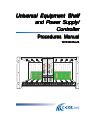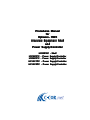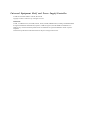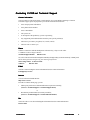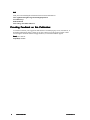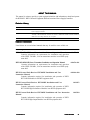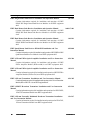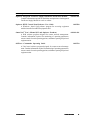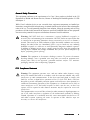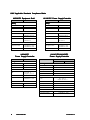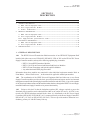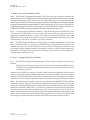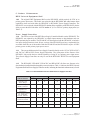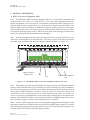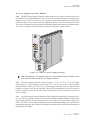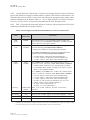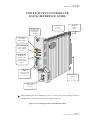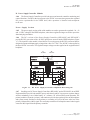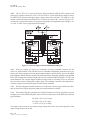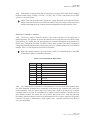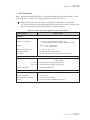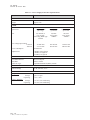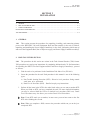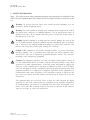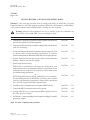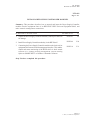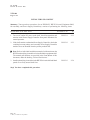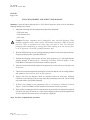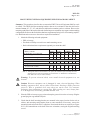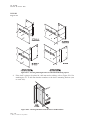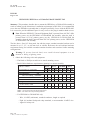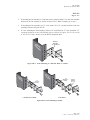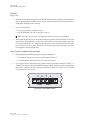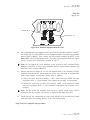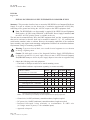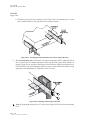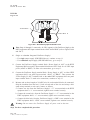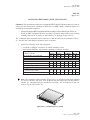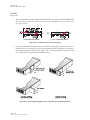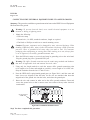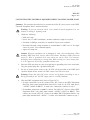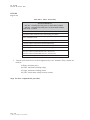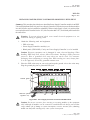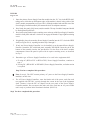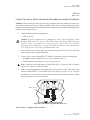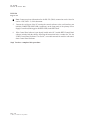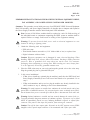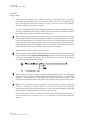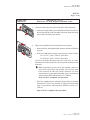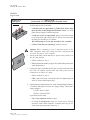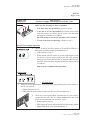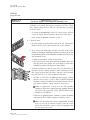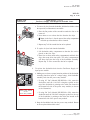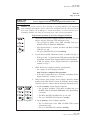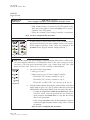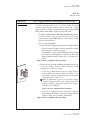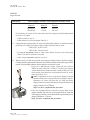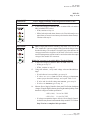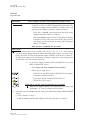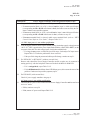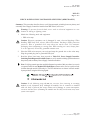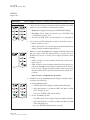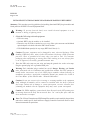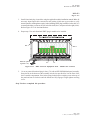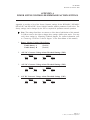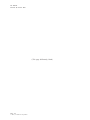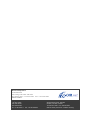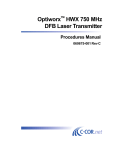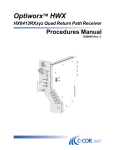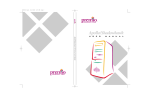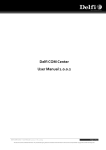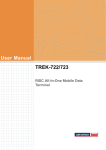Download 1074320B Frontmatter.PMD
Transcript
Universal Equipment Shelf and Power Supply/ Controller Procedures Manual 1074320 Rev B 1 2 3 4 P1 HX1AC1PC P2 5 HX1AC1PC MAJ ALARM MAJ ALARM MIN ALARM MIN ALARM POWER COMPUTER PORT POWER COMPUTER PORT 6 7 8 Procedures Manual for Optiworx HWX Universal Equipment Shelf and Power Supply/Controller TM HX2281EC - Shelf HX1481PC - Power Supply/Controller HX3481PC - Power Supply/Controller HX1AC1PC - Power Supply/Controller HX1AC2PC - Power Supply/Controller Universal Equipment Shelf and Power Supply/Controller C-COR.net Document Number: 1074320, Revision B Copyright © 2001 C-COR.net Corp. All rights reserved. Trademarks C-COR, C-COR Electronics, naviCOR, FlexNet, I-Flex, DV6000, SMART-NETT, Liteamp, and MobileFORCE are registered trademarks and lumaCOR, Optiworx, CORConvergence, and COR-ISMS are trademarks of CCOR.net Corp. All other brand and product names are trademarks or registered trademarks of their respective companies. Contents and specifications within this manual are subject to change without notice. Contacting C-COR.net Technical Support Contact Information You can contact C-COR.net by phone, e-mail, Internet, fax, or mail. When contacting C-COR.net Technical Support, please be prepared to provide the information listed below: • Your company name and address • Your phone and fax number • Your e-mail address • The system site • A description of the problem(s) you are experiencing • Any equipment part/model numbers related to your specific problem(s) • The best way to contact you (phone, fax, e-mail, or mail) • The best time to contact you Phone Call the C-COR.net worldwide headquarters 24 hours a day, 7 days a week on the C-COR.net Technical Support Hotline: Technical Support Hotline: 888-827-2267 Or, call C-COR.net worldwide headquarters Monday through Friday (8 AM to 5 PM ET [+5GMT]) and ask for the Applications Engineering and Training Department: State College Office: +1-814-231-4422 Toll Free: 800-233-2267 E-Mail Send an e-mail including the contact information listed in Contact Information: [email protected] Internet Visit us on the World Wide Web at: http://www.c-cor.net From the C-COR.net home page, you can: • Submit your problem or Technical Publication request electronically; (Services > Technical Support > Technical Support Form) or • Download a product manual (if currently available); (Services > Technical Support > Technical Documentation) Fax Send a fax with a cover sheet including the information listed in Contact Information. 814-237-5831 1074320 Rev B FRONT MATTER v Mail Send your letter including the information listed in Contact Information: Attn: Applications Engineering and Training Department C-COR.net Corp. 60 Decibel Road State College, PA 16801-7580 USA Providing Feedback on this Publication: C-COR.net welcomes your suggestions and assistance in identifying any errors, inaccuracies, or misleading information. Please contact our Technical Publications Department with an e-mail referencing the document number and page number(s) to which the feedback applies. Send your e-mail to: [email protected] vi FRONT MATTER 1074320 Rev B ABOUT THIS MANUAL This manual is written to provide a system engineer/technician with information to install and operate the HX2281EC HWX Universal Equipment Shelf and associated Power Supply/Controllers. Revision History REVISION DATE REASON FOR CHANGE A 4/00 Initial release covering the HX2281EC HWX Universal Equipment Shelf and HX1AC1PC Power Supply/Controller. A2 7/01 Update to include HX1AC2PC (220 VAC Power Supply/Controller) and HXFANxxx Fan Assembly; added HX3481PC external fuse feature. Added ECR 20084717A/ECD 20094815; Shelf PS/C fuse rating silkscreen on rear panel. B 10/01 Trademark Update Related Publications Listed below are several related manuals that may be useful to users of this one. Title/Description Part Num ber Number HWX 750 MHz DFB Laser Transmitter Installation and Operation Manual Contains information on requirements for installation and operation of the HWX 750 MHz, 1310 nm transmitter modules in an HWX equipment shelf. 060675-001 HWX 870 MHz DFB Laser Transmitter Installation and Operation Manual Contains information on requirements for installation and operation of the HWX 870 MHz, 1310 nm transmitter modules in an HWX equipment shelf. 060676-001 HWX Forward Path Receiver HX7118RX Installation and User Instruction Manual Contains information required for installation and operation of HWX HX7118RX Modules in an HWX equipment shelf. 060916-000 HWX Forward Path Receiver HX7128RX Installation and User Instruction Manual Contains information required for installation and operation of HWX HX7128RX High Performance Modules in an HWX equipment shelf. 1033053 HWX Forward Path Receiver HX7138RX Installation and User Instruction Manual Contains information required for installation and operation of HWX HX7138RX High Output Modules in an HWX equipment shelf. 1047020 1074320 Rev B FRONT MATTER vii Title/Description Part Number HWX Single Return Path Receiver Installation and Operation Manual Contains information required for installation and operation of HWX HX6213RX Single Return Path Receiver Modules in an HWX equipment shelf. 1114022 HWX Dual Return Path Receiver Installation and Operation Manual Contains information required for installation and operation of HWX HX6213RX Dual Return Path Receiver Modules in an HWX equipment shelf. 060917-001 HWX Dual Return Path Receiver Installation and Operation Manual Contains information required for installation and operation of HWX HX6213RXM Dual Return Path Receiver Modules in an HWX equipment shelf. 1168391 HWX Quad Return Path Receiver HX6413RX Installation and User Instruction Manual Contains information required for installation and operation of HWX HX6413RX Quad Return Path Receiver Modules in an HWX equipment shelf. 1058848 HWX 1550 nm EDFA Optical Amplifier Installation and User Instruction Manual Contains information required for installation and operation of HWX EDFA Amplifier Module (HX8xxxAM) in an HWX equipment shelf. 1031384 HWX 1550 nm EDFA Optical Amplifier Installation and User Instruction Manual Contains information required for installation and operation of HWX EDFA Amplifier Module (HX8xxxFA) in an HWX equipment shelf. 1183132 HWX 1550 nm Transmitter Installation and User Instruction Manual Contains information required for installation and operation of an 1550 nm Transmitter Module (HXxx50XL/XLA) in an HWX equipment shelf. 1031385 HWX 1550STX Broadcast Transmitter Installation and User Instruction Manual Contains information required for installation and operation of an HX3870XP, 1550STX Transmitter Module in an HWX equipment shelf. 1074319 HWX 1550 nm Externally Modulated Broadcast Transmitter Installation and User Instruction Manual Contains information required for installation and operation of an HXx870X, 1550 nm Transmitter Module in an HWX equipment shelf. 1134317 viii FRONT MATTER 1074320 Rev B Title/Description Part Number Optiworx Integrated Fan/Power Supply Installation Instructions Manual Contains information required for installation and operation of an Integrated Fan/Power Supply Module in a rack or cabinet. 060914-001 Optiworx HWX Control Panel Software User Guide A Windows™ based Craft software program for accessing equipment modules installed in an HWX equipment shelf. 1025580 Smart-Nett™ User’s Manual (DV and Optiworx Products) A DOS software program designed for remote network management. Contains information required for monitoring of operating parameters, remote control of certain operating options, and alarm reporting of Optiworx equipment units. 060919-001 OSWorx™ Commander Operating Guide A Unix based software program designed for remote network management. Contains information required for monitoring of operating parameters, remote control of certain operating options, and alarm reporting of Optiworx equipment units. 1025530 1074320 Rev B FRONT MATTER ix Admonishments Important safety admonishments are used throughout this manual to warn of possible hazards to persons or equipment. An admonishment identifies a possible hazard and then explains what may happen if the hazard is not avoided. The admonishments — in the form of Dangers, Warnings, and Cautions — must be followed at all times. These warnings are flagged by use of the triangular alert icon (seen below), and are listed in descending order of severity of injury or damage and likelihood of occurrence. Danger: Danger is used to indicate the presence of a hazard that will cause severe personal injury, death, or substantial property damage if the hazard is not avoided. Warning: Warning is used to indicate the presence of a hazard that can cause severe personal injury, death, or substantial property damage if the hazard is not avoided. Caution: Caution is used to indicate the presence of a hazard that will or can cause minor personal injury or property damage if the hazard is not avoided. x FRONT MATTER 1074320 Rev B General Safety Precautions This equipment conforms to the requirements of a Class I laser product as defined in the US Department of Health and Human Services, Bureau of Radiological Health Regulation 21 CFR Subchapter J. While Class I radiation levels are not exceeded when equipment components are handled per instructions, enough invisible infrared energy is emitted from the end of an active fiber to damage the retina of the eye. To avoid potentially dangerous laser radiation, follow the operating and servicing procedures set forth in this manual in the sequences specified. DANGER labels on the equipment alert users to the potential for exposure to hazardous amounts of invisible radiation. Warning: DO NOT look into a transmitter’s optical bulkhead receptacle or an active fiber end emanating from a transmitter. DO NOT look at an optical fiber that is connected to an operating transmitter but not connected to a receiver or customer’s network. There may be no visible indication of light, but invisible radiation can seriously damage the retina of the eye. Immediately place a cap or hood over any radiating bulkhead receptacle or connector to avoid potentially dangerous radiation exposure. In addition to helping prevent injury, capping connectors also keeps dirt particles from entering them. C-COR.net also strongly recommends that you turn optical amplifiers off before performing fusion splicing. Caution: This equipment is electrostatic discharge sensitive. To prevent electrostatic discharge damage, wear a grounded wrist strap when you touch an equipment unit. Always place units on an approved, grounded antistatic surface. Use antistatic packaging material when transporting equipment. FCC Compliance Statement Warning: This equipment generates, uses, and can radiate radio frequency energy and if not installed and used in accordance with the instruction manual, may cause interference to radio communications. It has been tested and found to comply with limits for a Class A digital device pursuant to Part 15 of the FCC Rules, which are designed to provide reasonable protection against such interference when operated in a commercial environment. Operation of this equipment in a residential area is likely to cause interference to TV and radio reception in which case the user, at their own expense, will be required to take whatever measures may be required to correct the interference. This equipment does not exceed Class A limits for radio emission for digital apparatus, set out in the radio interference regulation of the authorization methods of Industry Canada. Operation in a residential area may cause unacceptable interference to TV and radio reception requiring the owner or operator to take whatever steps are necessary to correct the interference. 1074320 Rev B FRONT MATTER xi HWX Applicable Standards Compliance Matrix HX2281EC Equipment Shelf COUNTRY/TYPE HX1481PC Power Supply/Controller STANDARD COUNTRY/TYPE Safety STANDARD Safety US Canada European Union UL-1950 CSA C22.2 No. 950 EN-60950 US Canada European Union EMI UL-1950 CSA C22.2 No. 950 EN-60950 EMI US FCC Part 15, Subpart B, Class A US FCC Part 15, Subpart B, Class A Canada ICES-003 Canada ICES-003 European Union EN55022-A EN50083-2 European Union EN55022-A EN50083-2 EMC EMC European Union European Union EN50082-1: 1997 EN50083-2: 1995 International Standard IEC-801: 1984 EN50082-1: 1997 EN50083-2: 1995 International Standard IEC-801: 1984 HX3481PC Power Supply/Controller COUNTRY/TYPE STANDARD HX1AC1PC/HX1AC2PC Power Supply/Controller COUNTRY/TYPE Safety STANDARD HX1AC1PC US Canada European Union UL-1950 CSA C22.2 No. 950 EN-60950: US FCC Part 15, Subpart B, Class A US Canada European Union Australia International Standard Canada ICES-003 EMI European Union EN55022-A EN50083-2: 1995 US EMI EMC Canada European Union EN50082-1: 1997 International Standard IEC-801: 1984 HX1AC2PC Safety European Union Australia International Standard UL-1950 CSA C22.2 No. 950 EN-60950: AS-3260 IEC-950 FCC Part 15, Subpart B, Class A ICES-003 EN55083-2: 1995 AS-3548-1992 CISPR 22 EMC European Union International Standard xii FRONT MATTER EN50083-2: 1995 IEC-801: 1984 1074320 Rev B TABLE OF CONTENTS Content Page SECTION 1 DESCRIPTION 1. GENERAL DESCRIPTION . . . . . . . . . . . . . . . . . . . . . . . . . . . . . . . . . . . . . . . . . . . . . . . . . . . . . . . . . . . . . . . . . . . 1-1 A. 2. HWX Universal Equipment Shelf . . . . . . . . . . . . . . . . . . . . . . . . . . . . . . . . . . . . . . . . . . . . . . . . . . . . . . . . . 1-2 B. Power Supply/Controller Modules . . . . . . . . . . . . . . . . . . . . . . . . . . . . . . . . . . . . . . . . . . . . . . . . . . . . . . . 1-2 C. Product Enhancements . . . . . . . . . . . . . . . . . . . . . . . . . . . . . . . . . . . . . . . . . . . . . . . . . . . . . . . . . . . . . . . . 1-3 PHYSICAL DESCRIPTION . . . . . . . . . . . . . . . . . . . . . . . . . . . . . . . . . . . . . . . . . . . . . . . . . . . . . . . . . . . . . . . . . . . 1-4 A. HWX Universal Equipment Shelf . . . . . . . . . . . . . . . . . . . . . . . . . . . . . . . . . . . . . . . . . . . . . . . . . . . . . . . . . 1-4 B. Power Supply/Controller Modules . . . . . . . . . . . . . . . . . . . . . . . . . . . . . . . . . . . . . . . . . . . . . . . . . . . . . . . 1-7 Power Supply/Controller Quick Reference Guide . . . . . . . . . . . . . . . . . . . . . . . . . . . . . . . . . . . . . . . . . . . . . . 1-9 3. 4. FUNCTIONAL DESCRIPTION . . . . . . . . . . . . . . . . . . . . . . . . . . . . . . . . . . . . . . . . . . . . . . . . . . . . . . . . . . . . . . . 1-10 A. HWX Universal Equipment Shelf . . . . . . . . . . . . . . . . . . . . . . . . . . . . . . . . . . . . . . . . . . . . . . . . . . . . . . . . 1-10 B. Power Supply/Controller Modules . . . . . . . . . . . . . . . . . . . . . . . . . . . . . . . . . . . . . . . . . . . . . . . . . . . . . . 1-11 SPECIFICATIONS . . . . . . . . . . . . . . . . . . . . . . . . . . . . . . . . . . . . . . . . . . . . . . . . . . . . . . . . . . . . . . . . . . . . . . . . . 1-15 SECTION 2 INSTALLATION 1. GENERAL . . . . . . . . . . . . . . . . . . . . . . . . . . . . . . . . . . . . . . . . . . . . . . . . . . . . . . . . . . . . . . . . . . . . . . . . . . . . . . . . 2-1 2. HOW TO USE THIS SECTION . . . . . . . . . . . . . . . . . . . . . . . . . . . . . . . . . . . . . . . . . . . . . . . . . . . . . . . . . . . . . . . . 2-1 3. SAFETY INFORMATION . . . . . . . . . . . . . . . . . . . . . . . . . . . . . . . . . . . . . . . . . . . . . . . . . . . . . . . . . . . . . . . . . . . . 2-2 INSTALLATION TASK INDEX LIST . . . . . . . . . . . . . . . . . . . . . . . . . . . . . . . . . . . . . . . . . . . . . . . . . . . . . . . . . . . . . . . . 2-3 TOP PROCEDURES . . . . . . . . . . . . . . . . . . . . . . . . . . . . . . . . . . . . . . . . . . . . . . . . . . . . . . . . . . . . . . . . . . . . . . . . . . . . 2-4 APPENDIX A. POWER SUPPLY/CONTROLLER FIRMWARE FACTORY SETTINGS 1074320 Rev B FRONT MATTER xiii (This page deliberately blank) xiv FRONT MATTER 1074320 Rev B PN 1074320 Revision B, October 2001 SECTION 1 DESCRIPTION Content 1. 2. Page GENERAL DESCRIPTION ............................................................................................................................................... 1 - 1 A. HWX Universal Equipment Shelf ......................................................................................................................... 1 - 2 B. Power Supply/Controller Modules ...................................................................................................................... 1 - 2 C. Product Enhancements ............................................................................................................................................ 1 - 3 PHYSICAL DESCRIPTION .............................................................................................................................................. 1 - 4 A. HWX Universal Equipment Shelf ......................................................................................................................... 1 - 4 B. Power Supply/Controller Modules ...................................................................................................................... 1 - 7 Power Supply/Controller Quick Reference Guide ............................................................................................... 1 - 9 3. 4. FUNCTIONAL DESCRIPTION ..................................................................................................................................... 1 - 1 0 A. HWX Universal Equipment Shelf ...................................................................................................................... 1 - 1 0 B. Power Supply/Controller Modules ................................................................................................................... 1 - 1 1 SPECIFICATIONS ............................................................................................................................................................. 1 - 1 5 1 . GENERAL DESCRIPTION 1.01 The HWX Universal Transmission Platform consists of one HX2281EC Equipment Shelf installed with either one or two HX1481PC, HX3481PC, HX1AC1PC and/or HX1AC2PC Power Supply/Controller modules, and any of the following optional plug-in modules. • • • • HWX 1310 nm DFB Transmitter Modules HWX 1310/1550 nm Forward and Return Path Receiver Modules HWX 1550 nm Transmitter and Optical Amplifier Modules Any other functional HWX plug-in modules Information about these modules are contained in other individual equipment manuals. Refer to Front Matter, “Related Publications”, in this manual for applicable manual part numbers. 1.02 The combination of the HWX Universal Equipment Shelf and either one or two Power Supply/Controller modules provides the basic power distribution and remote and/or local network management control for the optional plug-in modules installed in each shelf. Table 1-1 provides a matrix of the functional enhancements and the model numbers that have brought the HWX Universal Equipment Shelf and Power Supply/Controller to its present functionality. 1.03 Unique to this shelf is that the backplane regulated DC voltages required to power the functional plug-in modules can be obtained from either an AC and/or DC source. -48 VDC is connected to the HWX backplane terminal blocks where it is distributed to the DC Power Supply Controllers (HX1481PC or HX3481PC). AC is connected directly to the Power Supply/Controllers: HX1AC1PC (115 VAC) or HX1AC2PC (220 VAC). This now provides another dimension in redundancy, primary AC with DC battery back-up. Page 1-1 © 2001, C-COR.net Corporation PN 1074320 Revision B, October 2001 A. HWX Universal Equipment Shelf 1.04 The HX2281EC Equipment Shelf occupies 5 RU of rack space and is designed to conform to the dimensional requirements of NEBS (Network Equipment Building Standard). Each shelf will accommodate up to eight optional plug-in HWX modules (slots 1–8) and two dedicated, power-conditioning/controller modules, slots (P1 and P2). The shelf provides primary regulated power distribution, interface, and environmental support for the optional plug-in modules installed. The shelf can accept either AC or DC power. The HX2281EC Equipment Shelf supports local alarm reporting when used with the HX1481PC, HX3481PC, HX1AC1PC, or HX1AC2PC HWX Power Supply/Controllers which contain and control the alarm relays. 1.05 For each equipment shelf that is installed, a 1 RU fan assembly (the new HXFANxxx series or DV69xxFAN or HW-PSFAN-x-xxx) is required. The fan assembly type is dependent upon the primary power available at the site (see Table 1-2 for details). The fan unit installs directly above each HWX shelf. It draws cooling air through the front of the integral heat baffle located in the front of the equipment shelf, and vents it out from the top of the fan assembly. 1.06 The HWX Transmission Platform is designed to provide multiple configurations to satisfy a wide range of application needs. As an example, each HWX Universal Equipment Shelf can hold up to a combination of eight 1310 nm DFB Transmitter or Forward/Reverse Path Receiver modules; or one feed-forward 1550 nm Transmitter module (4 slots/module) with up to two EDFA Optical Amplifiers (2 slots/module). This highly flexible system gives the customer a variety of choice of wavelength, bandwidth, and optical output power levels. B . Power Supply/Controller Modules 1.07 The HWX Power Supply/Controller module is a plug-in module which provides two primary functions: • DC/DC conversion of primary input power (AC or DC) provides regulated backplane power to the HWX Universal Equipment Shelf and microprocessor-based system control and network management interfaces. Although only one HWX Power Supply/Controller module is required for operation, two units may be used to provide high reliability through module and power input redundancy. The Power Supply/ Controller module provides control, monitoring, and alarm functions for all equipment in the shelf. It responds to C-COR.net’s HWX Control Panel software for local provisioning, monitoring and control. 1.08 The Power Supply/Controller modules also respond to Optiworx SMART-NETT and OSWorx Commander software, supplying remote network management and system monitoring. The craft port and remote network management interfaces support both 9600 and 19200 baud rates. The appropriate controllers are installed in a HX1281EC or HX2281EC equipment shelf to provide access to the alarm relay contact closures through the ALARM terminal block on the rear panel of the shelf. The Power Supply/Controller modules provide full support for 1550 nm equipment (transmitters and amplifiers), and can be used to download new software into any HWX plug-in module. The older version model of the Power Supply/Controller (HX2481PC) and shelf (HX1281ES) do not support all these features. Page 1-2 © 2001, C-COR.net Corporation PN 1074320 Revision B, October 2001 C . Product Enhancements HWX Universal Equipment Shelf 1.09 The original HWX Equipment Shelf was the HX1281ES, which required -48 VDC as its primary power input source. This model was replaced with the HX1281EC that added remote alarm capabilities when used with either the HX1481PC or HX3481PC Power Supply/Controllers. The HX1281EC is now replaced with the HX2281EC that has all the capabilities of the HX1281EC plus the ability to power the shelf with either -48 VDC and/or AC (115 or 220 VAC) primary input power (see Table 1-1). Power Supply/Controllers 1.10 The earliest version of the HWX Power Supply/Controller Module was the HX2481PC. The HX2481PC was replaced by the HX1481PC to support improvements to other hardware and new HWX optional plug-in modules. The HX1481PC was then replaced with the HX3481PC to include a low input voltage protection circuit. Newer versions of the HX3481PC now have a replaceable fuse accessable from the rear of the module. Both the HX1481PC and the HX3481PC require -48 VDC primary power as their primary input power source. 1.11 The newest additions to the Power Supply/Controller family are the 115 VAC (HX1AC1PC) and 220 VAC (HX1AC2PC) Power Supply/Controllers. They incorporate all the features of the HX3481PC, but provide the user with the capability of using AC as a primary power input source. These Power Supply/Controllers can only be used in the HX2281EC HWX Universal Equipment Shelf. 1.12 The HX1481PC, HX3481PC, HX1AC1PC and HX1AC2PC all allow new firmware to be downloaded to installed modules through the network software. Table 1-1 indicates the HWX Universal Equipment Shelf and Power Supply/Controller models, indicating the functional enhancement(s) of each. Table 1-1. Functional Enhancements to Shelf and Power Supply/Controllers FUNCTIONAL ENHANCEMENTS Provide Local Alarm Relays Download Plug-in Module Firmware Accept 1550nm Amplifier and Transmitters Accept SMART-NETT and OSWORX Network Software Low Voltage Protection CircuitX -48 VDC Input Power VAC Input Power EQUIPMENT SHELF (HX) 1281ES X POWER SUPPLY/CONTROLLER (HX) 1281EC 2281EC X X X X X X X X X X X X X X X X X X X X X X X X X X X X X X X 115 220 X 2481PC 1481PC X X 3481PC 1AC1PC 1AC2PC X Page 1-3 © 2001, C-COR.net Corporation PN 1074320 Revision B, October 2001 2. PHYSICAL DESCRIPTION A. HWX Universal Equipment Shelf 2.01 The HX2281EC HWX Universal Equipment Shelf is a 19” rack or cabinet mountable unit, which measures 17.20” wide by 8.75” high (5 RU) by 11.00” deep, and weighs approximately 8.5 pounds (unpopulated). It provides physical, environmental, and network interface support for up to eight (8) optional plug-in modules and two (2), dedicated Power Supply/Controller modules. The shelf is designed to operate with both AC and/or DC voltages as primary input power. The physical design of the shelf prevents you from inserting the optional functional modules into the Power Supply/Controller dedicated slots (P1 and P2), and also from inserting the Power Supply/Controller modules into any of the optional functional module slots (1 through 8). 2.02 Each slot is equipped with upper and lower card guides for easy module insertion, and a rear connector to a half-height rear mounted backplane. The center two slots, P1 (Primary slot) and P2 (Secondary slot), are dedicated for the Power Supply/Controller Modules (see Figure 1-1). Slide-out optical organizer tray P1 P2 Air-baffle/Fiber-organizer Tray Figure 1-1. HX2281EC HWX Universal Equipment Shelf Front View 2.03 The backplane provides internal distribution of regulated power and a Standard Peripheral Interface (SPI) communications bus to all modules for status monitoring and control communications. DC primary input power (-48 VDC) comes into the shelf through two terminal strips located on the rear panel (ABAT and BBAT). Two RJ-11 connectors on the rear panel of the shelf provide external access to the communications bus for remote monitoring and control (see Figure 1-2). These two connectors accommodate daisy chain connections to multiple shelves for network management. The HX2281EC shelf has a six position terminal block (ALARMS) that provides connection to the Power Supply/Controllers major and minor alarm relay contacts. 2.04 No RF or optical signal paths are provided through the equipment shelf backplane. All RF input/output connectors are mounted on the rear of the individual HWX plug-in modules. The cables protrude through openings in the back of the shelf for access. All optical input/output connectors are mounted on the front of the individual HWX plug-in modules. Page 1-4 © 2001, C-COR.net Corporation PN 1074320 Revision B, October 2001 AC IN Cut-out A -48 VDC Terminal Block A AC IN Cut-out B -48 VDC Terminal Block B Remote GND Post Alarm Terminal Block Figure 1-2. HX2281EC HWX Universal Equipment Shelf Rear View 2.05 At the bottom of the shelf is a 1 RU air-baffle/fiber-organizer tray (see Figure 1-1). The slide-out optical organizer tray on the bottom of the shelf provides fiber optic cable management for up to 16 cables, at a maximum length of 36 inches each. 2.06 Total heat dissipation for a fully loaded equipment shelf is approximately 220 watts. A single 1 RU fan (HXFANxxx or DV69xxFAN or HW-PSFAN-x-xxx) must be installed above each populated shelf to provide proper air flow. The fan assembly will draw intake air from the front of the shelf’s air intake baffle and deflect it up through the plug-in modules. The warm air is then exhausted from the top of the fan assembly. Any air exhausted beneath the shelf will be deflected to the back of the rack or cabinet (see Figure 1-3a). To ensure proper heat dissipation and reduced EMI susceptibility, empty equipment slots in the shelf must be covered. Empty Power Supply/Controller slots (P1 or P2) must be covered using blank panel HX1281BP, and empty optional functional module slots (1–8) using blank panel HX1281BM. a. Without Ventilation Spacer Assembly b. With Ventilation Spacer Assembly Figure 1-3. Cross-Sectional View of HX2281EC Shelf Air Flow Pattern Page 1-5 © 2001, C-COR.net Corporation PN 1074320 Revision B, October 2001 2.07 To provide controlled outlet air, the topmost shelf in a rack or cabinet will require a Ventilation Spacer assembly (see Figure 1-4). The installation of this unit will allow for future installation of rack mountable equipment above the fan assembly without presenting exhaust air flow problems. The air exhaust from the topmost shelf fan assembly is directed to the rear of the rack or cabinet (see Figure 1-3b). If at some time in the future an HWX Universal Equipment Shelf is installed on top of the topmost shelf, the ventilation spacer assembly should be removed, and then reinstalled on the new topmost unit in the rack or cabinet. Figure 1-4. Ventilation Spacer Assembly HDW-100461 2.08 Table 1-2 indicates the fan assemblies that can be used with the HX2281EC Universal Equipment Shelf and associated Power Supply/Controllers, based on the input power sources available. Power Supply/Controller models shown in Slot P1 and Slot P2 are interchangeable, and are only shown as is to indicate the possible combinations of AC and DC models that can be used in a shelf. Only the new HXFANxxx series is shown, but the older version DV69xxFAN or HW-PSFAN-x-xxx (if supplying -48 VDC to shelf) can be used in its place. Table 1-2. Primary Power vs. Fan and Power Supply/Controller Options For HX2281EC Equipment Shelf Site Primary Power AC Fan Assembly DC Slot P1 Slot P2 Fan HX1AC1PC/2PC HX3481PC HX3481PC HX3481PC HX3481PC HX3481PC HX3481PC HXFAN110/220 --48 --48 --48 --48 HX1AC1PC/2PC HX3481PC HX1AC1PC/2PC HX3481PC HX1AC1PC/2PC HX1AC1PC/2PC HX1AC1PC/2PC 115/220 115/220 115/220 115/220 115/220 115/220 Power Supply Controller Page 1-6 © 2001, C-COR.net Corporation Fan/PS HW-PSFAN-x-xxx HW-PSFAN-x-xxx HXFAN48 HXFAN48 HXFAN110/220 HW-PSFAN-x-xxx PN 1074320 Revision B, October 2001 B . Power Supply/Controller Modules 2.09 The HWX Power Supply/Controller modules plug into one of the two dedicated center slots in an HWX Universal Equipment Shelf. There, it provides two primary functions; converting primary input power (AC or DC) to +24 and ±12 VDC regulated outputs; and microprocessor-based system control through a local or remote network management interface. The circuits that perform these functions are contained on two printed circuit boards and assembled with a heat sink, mechanical enclosure, necessary fasteners and miscellaneous hardware to form the complete module. Figure 1-5. HWX AC Power Supply/Controller Note: Although Figure 1-5 is an illustration of the AC version of the Power Supply/Controller, the front panel controls are identical for the DC Power Supply/Controllers. 2.10 The Power Supply/Controller module measures 1.7” W x 6.7” H x 9.3” D and weighs approximately 5 lbs. It is designed to operate from 0oC to +50oC at 10% to 90% relative humidity (noncondensing). A DIN, style C, three row, 96 pin connector, that mates with the equipment shelf backplane receptacle, provides the regulated voltage, SPI communications, and remote network interface. Primary AC power to the AC models is connected to an IEC 3-pin adapter, on the rear of the AC modules. 2.11 One Power Supply/Controller module is all that is needed to support a fully loaded shelf. However, two slots are provided to enable increased network reliability through redundancy. If the primary Power Supply/Controller is removed from the shelf or any of the DC converter output voltages (+24 VDC or ±12 VDC) exceed design specifications (not the alarm threshold settings), power and control is automatically switched to the secondary Power Supply/Controller module, with minimal disturbance to the backplane DC outputs. Page 1-7 © 2001, C-COR.net Corporation PN 1074320 Revision B, October 2001 2.12 A Quick Reference Guide (Figure 1-6) has been provided to facilitate location of information on each of the Power Supply/Controller module’s controls, LED indicators, and connectors. The illustration has reference labels for these items that indicate the appropriate page number where pertinent information can be obtained. Table 1-3, “Power Supply/Controller Front Panel Indicators, Connector, and Test Points” also provides information on all of the front panel items. 2.13 Table 1-3 describes the front panel indicators, connector, and test points provided for local monitoring of the HWX Power Supply/Controller. Table 1-3. Power Supply/Controller Front Panel Indicators, Connector, and Test Points TYPE NAME OF INDICATOR LED (green) POWER This indicator flashes green on an active (primary) module, and glows steady green on an inactive (redundant or secondary) module, when a valid +12 VDC output is present. LED (red) MAJ ALARM On a primary PS/C module, this indicator lights red to signal any of the following system major alarm conditions: FUNCTION • Major alarm condition on any optional plug-in modules On a primary or secondary PS/C module, this indicator lights red to signal any of the following local major alarm conditions: • +24 VDC output is within major alarm threshold range • +12 VDC output is within major alarm threshold range • -12 VDC output is within major alarm threshold range LED (yellow) MIN ALARM On a primary PS/C module, this indicator lights yellow to signal any of the following system minor alarm conditions: • A Minor alarm condition on any optional plug-in modules • If a redundant PS/C module is installed, any minor or major failure in the redundant module. On a primary or secondary PS/C module, this indicator lights yellow to signal the following local minor alarm condition: • • • • • Connector COMPUTER PORT +24 VDC output is within minor alarm threshold range +12 VDC output is within minor alarm threshold range -12 VDC output is within minor alarm threshold range -48 VDC (A or B) is absent (on threshold -20V, off -37V) Unused -48VDC input terminal enabled, or AC input < 80 VAC (HX1AC1PC), or AC input < 170 VAC (HX1AC2PC) DB-9, 9 pin female connector. Provides craft software interface. Accesses the +24VDC supply on the shelf backplane (±2.4V) Test Point Note1 +24V Test Point Note1 +12V Test Point Note1 -12V Accesses the +12VDC supply on the shelf backplane (±0.6V) Accesses the -12VDC supply on the shelf backplane (±0.6V) Test Point Note1 GND Provides access to chassis ground Note 1: These test points monitor the voltage on the HWX equipment shelf backplane, they DO NOT indicate the voltage produced by the individual Power Supply/Controller DC converters. Each individual power supply DC voltage can only be monitored through the local or remote network management software telemetry fields. Page 1-8 © 2001, C-COR.net Corporation PN 1074320 Revision B, October 2001 POWER SUPPLY/CONTROLLER QUICK REFERENCE GUIDE “Thumb” screw for installing or removing the module AC Fuse Holder (top) Pg. 1-12, 16 AC Power Receptacle (rear) Pg. 1-12 MAJ ALARM LED Red = Major Alarm Condition Pg. 1-8 MIN ALARM LED Yellow = Minor Alarm Condition Pg. 1-8 POWER LED Blinking Green (Primary Unit) Steady Green (Secondary Unit) Pg. 1-8 COMPUTER PORT Connect to Local Craft Software Pg. 1-8, 13 Equipment Shelf connector Pg. 1-13 Backplane Voltage Test Points Pg. 1-8, 13 Note: Although this is an illustration of the AC version of the Power Supply/Controller, the front panel is identical for the DC Power Supply/Controllers. Figure 1-6. Power Supply/Controller Quick Reference Guide Page 1-9 © 2001, C-COR.net Corporation PN 1074320 Revision B, October 2001 3. FUNCTIONAL DESCRIPTION A. HWX Universal Equipment Shelf 3.01 The dual -48 VDC inputs (ABAT and BBAT) are “OR”ed on both the input and return lines to isolate any possible fault, including shorts between supply and return, shorts from either supply or return to ground, or on-board component failures. A fuse is contained in (or external for the newer HX3481PC) the DC Power Supply/Controller, and the input supply lines are diode-protected against reversed polarity. In addition to the input protection, a monitoring circuit communicates the status of the -48 VDC supply inputs to the Power Supply/Controller. 3.02 AC input requirements are made through the AC Power Supply/Controllers and not the HWX Universal Equipment Shelf (refer to paragraph 3.08). A standard 115 VAC line cord or 220 VAC line cord (not supplied) is connected to the Power Supply/Controller’s IEC, 3-pin AC adapter located on the rear panel of the module, through a cut-out in the rear of the HWX Universal Equipment Shelf. An external fuse is accessible at the top-rear of the module. 3.03 The Power Supply/Controller functions can be accessed remotely by either C-COR.net’s Optiworx SMART-NETT or OSWorx Commander network management software. Two (RJ-11) RS-485 connections are provided on the rear panel so that multiple units can be daisy chained for network management. Table 1-4 list the pinouts for the remote RS-485 interface. Note: The Power Supply/Controller module cannot be accessed remotely while it is connected locally to the HWX Control Panel software through the DB-9 connector located on the front panel of the Power Supply/Controller. Table 1-4. HWX Universal Equipment Shelf Rear Panel RS-485 (RJ-11) Pinout Page 1-10 © 2001, C-COR.net Corporation NAME PIN # RS485+ RS485- 1 2 3 4 5 6 DESCRIPTION Not present Not used Balanced input/output Balanced input/output Not used Not present PN 1074320 Revision B, October 2001 B . Power Supply/Controller Modules 3.04 The Power Supply/Controllers provide both power and network controller monitoring and control functions. Except for the input power to the DC/DC converters that generate the regulated DC power requirements for the HWX shelf, their operation is identical and transparent to the user. Power Supply Section 3.05 The power supply section of the of the modules are used to generate the regulated +24, +12 and -12 VDC voltages to the HWX backplane, where these regulated voltages are used to power the functional plug-in modules. 3.06 The DC versions of the Power Supply/Controllers (HX1481PC and HX3481PC) provide DC/DC conversion of the -48 VDC input power source from the HWX backplane (Figure 1-7). The input DC to the module is fused before it is used to power the DC/DC converters that are designed to operate with input supply voltages from -40 to -56.7 VDC. The -48 VDC is then applied to the three DC/DC converters. The regulated output voltages are then applied to the equipment shelf backplane. “A” -48 VDC “B” -48 VDC HWX Shelf Backplane -48 VDC +24 VDC -12 VDC +12 VDC Primary fuse DC/DC Converters +24 Secondary fuse DC/DC Converters +24 - 12 - 12 +12 +12 Microcontroller PCB +5 Regulator Power Supply/Controller +5 Regulator Microcontroller PCB Power Supply/Controller Figure 1-7. DC Power Supply/Controller Simplified Block Diagram 3.07 Installing two DC Power Supply/Controllers (HX1481PC and/or HX3481PC) in an HWX Equipment Shelf provide both module (power and control) and DC input power (separate battery sources) redundancy. Loss of either battery “A” or battery “B” will not affect system operation. The primary module will remain “primary” and continue to provide the regulated power to the backplane and system control. Switchover from primary to secondary will occur 100 msec after loss of the primary’s Master/Slave (M/S) signal. The secondary controller will relinquish control when it again senses the M/S signal from the primary controller. Page 1-11 © 2001, C-COR.net Corporation PN 1074320 Revision B, October 2001 3.08 The 115 VAC AC version of the Power Supply/Controller (HX1AC1PC) operates with input supply voltages from 90 to 125 VAC. The 220 VAC AC version of the Power Supply/Controller (HX1AC2PC) operates with input supply voltages from 180 to 264 VAC. The input AC to the module is fused, filtered and rectified before it is used to power the DC/DC converters (Figure 1-8). As in the DC version of the module, the converters then produce the regulated output voltages (+24, +12 and -12 VDC) for the equipment shelf backplane. Figure 1-8. AC Power Supply/Controller Simplified Block Diagram 3.09 In the AC versions, AC input power redundancy can only be attained if separate AC line sources are made available. Also note that in an AC redundant configuration, inadvertent loss of AC power to the Primary module will cause the Secondary module to provide the DC power to the HWX shelf backplane, but the Primary module will remain the primary controller (blinking green POWER LED). This is because the controller circuitry takes its power from the HWX backplane (+12 VDC) and not its internal DC/DC converter output. Switchover from primary to secondary will occur 100 msec after loss of the primary’s Master/Slave (M/S) signal. The secondary controller will relinquish control when it again senses the M/S signal from the primary controller. 3.10 The Power Supply/Controllers do not have to be the same version in a given shelf (AC or DC), they can be mixed as long as the primary input power requirements are available. 3.11 The output of the three primary Power Supply/Controller converters (all models) are used to supply power to the HWX backplane, where it provides all the power to the HWX shelf optional plug-in modules: +24 VDC (±10%) @ 0-5 amps +12 VDC (±5%) @ 0-5 amps –12 VDC (±5%) @ 0-2 amps The output of the converters also include output-voltage sense lines, to provide regulation of the output voltage at the point of load. Page 1-12 © 2001, C-COR.net Corporation PN 1074320 Revision B, October 2001 3.12 Each module is equipped with four (4) front panel test points, which can be used to measure the three module supply voltages (+24 VDC, +12 VDC, and -12 VDC), and Ground, on the HWX equipment shelf backplane. Note: These test points DO NOT indicate the voltage produced by the individual Power Supply/Controller DC converters. Each individual DC converter output voltage can only be monitored through the local or remote network management software telemetry fields. Network Controller Section 3.13 The Power Supply/Controller module is the control interface for the shelf and its installed modules. The operator can access the controller on-site using the local craft HWX Control Panel software. It is loaded onto a PC that connects to the controller through the front panel RS-232 (DB-9) port. Through the controller, the HWX Control Panel operator can control configuration settings and alarm thresholds, monitor alarm status, and view operating parameters for all installed modules. Table 1-5 lists the pinouts for the RS-232 interface. Note: The module cannot be accessed remotely while it is connected locally to the HWX Control Panel software via the DB-9 connector. Table 1-5. Front Panel RS-232 (DB-9) Pinout NAME RX TX DTR GND DCR PIN # 1 2 3 4 5 6 7 8 9 DESCRIPTION Not used Data output from the module (±12 VDC) Data input to the module (±12 VDC) Data Terminal Ready (±12 VDC) Signal Ground Data Circuit Ready (±12 VDC) Not used Not used Not used 3.14 The communication architecture of the backplane is based on the Serial Peripheral Interface (SPI) Standard. A Master/Slave relationship exists between the controller and each of the installed modules. Only one master may exist in a shelf and it shall be the only device to initiate communications to any card. If a redundant Power Supply/Controller module is installed, the leftmost (Primary) module will assume the role of master, and become active, while the right-most (Secondary) module monitors its own levels and assumes the role of a slave controller. The primary controller will toggle a “Master/Slave” (M/S) signal to let a secondary controller know that it is active and operational. Page 1-13 © 2001, C-COR.net Corporation PN 1074320 Revision B, October 2001 3.15 The M/S signal exchange occurs after every executive routine to inform the secondary that the primary controller is up and running. The secondary Power Supply/Controller module will automatically assume the role of master if it does not sense the toggle of the M/S signal from the primary master within 100 ms from the last toggle. The secondary controller will assume that the primary controller “crashed” or was removed from the shelf, or is no longer functional. If the secondary is acting as master and the primary again becomes available, the signalling from the primary will return and the secondary will automatically relinquish control back to the primary. 3.16 During each executive routine cycle the master controller will poll all slots. While polling, it will read card status and the appropriate analog to digital information for telemetry purposes. It will also detect the type of device that is installed and keeps track of what cards have been swapped, taken out, or reinstalled. If any changes are made by swapping or unplugging, the master controller is notified during a poll command. This is not treated as an error but gives the master controller the most recent information. 3.17 Communication between the master Power Supply/Controller module and the slave installed modules occurs when the master “SELECT”s the installed module by sending qualifying logic to the slot position and enabling the module to respond. Timing for backplane communications is provided by the master Power Supply/Controller modules clock. Once a module is selected by the master an exchange of data occurs. The master copies the information from the slave and the slave copies the information from the master. 3.18 The Power Supply/Controller Flash Controller printed circuit board contains the major and minor alarm relays that can be used to connect to local alarm devices. The master Power Supply/ Controller will control the status of the alarm relays. In a redundant system, the relays in the slave controller will be inactive. Page 1-14 © 2001, C-COR.net Corporation PN 1074320 Revision B, October 2001 4. SPECIFICATIONS 4.01 Specifications for the HX2281EC Universal Equipment Shelf are shown in Table 1-6. Specifications for the AC and DC Power Supply/Controllers are shown in Table 1-7. Note: Specifications listed are current as of the date of publication of this manual. C-COR.net reserves the right to change specifications without prior notice. You may verify the product specifications by contacting Sales or Technical Support. Table 1-6. HWX Universal Equipment Shelf Specifications CHARACTERISTIC SPECIFICATION PHYSICAL Rack Mount Dimensions Number of module slots Module Slot Dimensions 17.2” W x 8.75” H x 11.0” D 10: 8 slots for optional plug-in modules, and 2 slots dedicated for Power Supply/Controller modules approx. 8.5 lbs., unpopulated 45 lbs., fully loaded 1.7” W x 6.7” H x 9.3” D Fiber Management Integrated Fiber Management Tray Ventilation Integral heat baffle, and required external fan assembly Weight POWER Input Power DC: 115 VAC: –40 to –56.7 VDC, @ 4 A max, pass through to power supply module HX1AC1PC Power Supply/Controller(s) 220 VAC: HX1AC2PC Power Supply/Controller(s) Power Consumption 220 W max, fully loaded ENVIRONMENTAL Operating Temperature Storage Temperature Operating Relative Humidity 0oC to +50oC –40oC to +80oC 0 to 90%, non-condensing Cooling 1 RU fan assembly required for each shelf. Page 1-15 © 2001, C-COR.net Corporation PN 1074320 Revision B, October 2001 Table 1-7. Power Supply/Controller Specifications CHARACTERISTIC SPECIFICATION MECHANICAL Dimensions 1.7” W x 6.7” H x 9.3” D Weight approx. 5 lbs. POWER Input Power Fuse Low Voltage Input Limits Turn Off Turn On Power consumption Output Power HX3481PC –40 to -56.7 VDC @4 A Typ. HX1AC1PC 90 to 132 VAC @ 5 A max. HX1AC2PC 180 to 264 VAC @ 3 A max. 5A, internal, or 7.5A, 32 VDC Fast Acting, Blade-type external 5A, 250V Fast Acting 5x20mm 5A, 250V Fast Acting 5x20mm 80 VAC min. 90 VAC max. 170 VAC min. 180 VAC max. –30 VDC min. –37.5 ±5 VDC 25 Watts max. +24VDC (±10%) @0-5A +12VDC (±5%) @0-5A –12VDC (±5%) @0-2A NETWORK INTERFACE Front Panel Interface Baud Rate Connector Type RS-232 craft port 9600 or 19200 9-pin Subminiature-D (DB-9), Female MAJOR/MINOR ALARM RELAYS Contact Ratings 10 W, 200 VDC, 0.5 A ENVIRONMENTAL Temperature Storage Operating –40oC to +80oC 0oC to +50oC Storage Operating 0 to 95%, non-condensing 0 to 90%, non-condensing Relative Humidity Page 1-16 © 2001, C-COR.net Corporation PN 1074320 Revision B, October 2001 SECTION 2 INSTALLATION Content Page 1. GENERAL . . . . . . . . . . . . . . . . . . . . . . . . . . . . . . . . . . . . . . . . . . . . . . . . . . . . . . . . . . . . . . . . . . . . . . . . . . . . . . . . . . . . . . . . . 2-1 2. HOW TO USE THIS SECTION . . . . . . . . . . . . . . . . . . . . . . . . . . . . . . . . . . . . . . . . . . . . . . . . . . . . . . . . . . . . . . . . . . . . . . . 2-1 3. SAFETY INFORMATION . . . . . . . . . . . . . . . . . . . . . . . . . . . . . . . . . . . . . . . . . . . . . . . . . . . . . . . . . . . . . . . . . . . . . . . . . . . 2-2 INSTALLATION TASK INDEX LIST . . . . . . . . . . . . . . . . . . . . . . . . . . . . . . . . . . . . . . . . . . . . . . . . . . . . . . . . . . . . . . . . . . . . . . . 2-3 TOP PROCEDURES . . . . . . . . . . . . . . . . . . . . . . . . . . . . . . . . . . . . . . . . . . . . . . . . . . . . . . . . . . . . . . . . . . . . . . . . . . . . . . . . . . . . 2-4 1. GENERAL 1.01 This section presents the procedures for unpacking, installing, and connecting primary power to the HX2281EC Universal Equipment Shelf and fan assembly in the rack or cabinet; unpacking and installing the Power Supply/Controller(s) in the shelf; performing initial turn-up and test of the Equipment Shelf, fan or fan/power supply, and Power Supply/Controller module(s). 2. HOW TO USE THIS SECTION 2.01 The procedures in this section are written in the Task Oriented Practice (TOP) format. TOP procedures are step-by-step instructions for completing indicated tasks. To find instructions for installing the HWX Universal Equipment Shelf and Power Supply/Controller(s), proceed as follows: 1. Find the task to be performed in the Installation Task Index List (IXL-001). 2. Locate the procedure for the task. Each procedure in this manual is one of the following types: a) Non Trouble clearing Procedure (NTP) - Directive level procedure listing normal work items to be performed. b) Detail Level Procedure (DLP) - Detailed step-by-step instructions. 3. Perform all the items in the NTP in the order listed unless you are sent to another NTP. When you finish an NTP, you have completed the task. For more detailed information, you may be referred from the NTP to a detailed level procedure (DLP-xxx). Detail Level Procedures may also direct you to other Detail Level Procedures. Note: If one NTP sends you to another, in most cases you need not return to the first NTP after finishing the second. Note: When you complete a DLP, return to the procedure which sent you to the justcompleted DLP. Page 2-1 © 2001, C-COR.net Corporation PN 1074320 Revision B, October 2001 3. SAFETY INFORMATION 3.01 This section presents safety information pertinent to the procedures for installation of the HWX Universal Equipment Shelf, fan assembly and Power Supply/Controllers; initial turn-up and test. Warning: To prevent electrical shock, never install electrical equipment in a wet location or during a lightning storm. Warning: To avoid exposure to invisible laser radiation, do not look into the ends of any optical fiber connectors or bulkhead adapters. Use an optical power meter to identify active fibers. Do not assume that laser power is turned off or that a fiber is disconnected at its far end. Warning: Infrared radiation is invisible and can seriously damage the retina of the eye. To avoid potentially dangerous radiation exposure, immediately place a protective cap or hood over any radiating bulkhead receptacle or optical fiber connector. This practice also keeps dirt particles from entering the connector. Caution: HWX equipment is electrostatic discharge sensitive. To prevent electrostatic discharge damage, wear a grounded wrist strap when you touch equipment units. Always place units on an approved, grounded antistatic surface. Use antistatic packaging when transporting equipment. Caution: This equipment generates, uses, and can radiate radio frequency energy. If it is not installed and used in accordance with the instruction manual, it may cause interference to radio communications. It has been tested and found to comply with limits for a Class A digital device pursuant to Subpart B of Part 15 of FCC Rules, which are designed to provide reasonable protection against such interference from equipment operated in a commercial environment. Operation of this equipment in a residential area may cause interference to TV and radio reception, in which case the user, at his own expense, must take whatever measures may be required to correct the interference. This equipment does not exceed the Class A limits for radio emission for digital apparatus set out in the radio interference regulations of the Canadian Department of Communications. Operation in a residential area may cause unacceptable interference to TV and radio reception, requiring the owner or operator to take whatever steps are necessary to correct the interference. Page 2-2 © 2001, C-COR.net Corporation PN 1074320 Revision B, October 2001 IXL-001 Page 1 of 1 INSTALLATION TASK INDEX LIST Find Your Job in the List Below Then Go To: Pg: INSTALL HX2281EC UNIVERSAL EQUIPMENT SHELF ....................... NTP-002 ...........................2-4 Inspect Installation Site ........................................................................... DLP-500 ......................2-7 Unpack Equipment and Inspect for Damage ....................................... DLP-501 ......................2-8 Mount HWX Universal Equipment Shelf in Rack or Cabinet ........... DLP-502 ......................2-9 Installing HXFANxxx or DV69xxFAN Rack Mount Fan ...................... DLP-503 ................... 2-12 Installing HW-PSFAN-x-xxx Integrated Fan/Power Supply .............. DLP-504 ................... 2-16 Installing HDW-100461 Ventilation Spacer .......................................... DLP-505 ................... 2-21 Connecting HWX Universal Equipment Shelf to Office .................... DLP-506 ................... 2-24 Ground Connecting HWX Universal Equipment Shelf to Office .................... DLP-507 ................... 2-25 Power Plant Connecting Power Supply/Controller Local Alarm Relays ............. DLP-508 ................... 2-27 INSTALL POWER SUPPLY/CONTROLLER MODULES ......................... NTP-003 ...........................2-5 Installing Power Supply/Controller Modules in HWX Shelf ........... DLP-509 ................... 2-29 Connecting Local Craft or Remote Network Management ............... DLP-510 ................... 2-31 Interface INITIAL TURN-UP AND TEST ...................................................................... NTP-004 ...........................2-6 Perform Initial Functional Check of HWX Universal ......................... DLP-511 ................... 2-33 Equipment Shelf, Fan Assembly, and Power Supply/Controller Modules Check Power Supply/Controller Switching (Redundancy) .............. DLP-512 ................... 2-53 Installing Functional Modules and Blank Panels in HWX ............... DLP-513 ................... 2-56 Shelf Page 2-3 © 2001, C-COR.net Corporation PN 1074320 Revision B, October 2001 NTP-002 Page 1 of 1 INSTALL HX2281EC UNIVERSAL EQUIPMENT SHELF Summary: This procedure describes how to unpack and install an HX2281EC Universal Equipment Shelf, a 1 RU HWX shelf fan assembly (HXFANxxx, DV69xxFAN, or HW-PSFANx-xxx), and a Ventilation Spacer (HDW-100461) assembly in a rack or cabinet. Warning: Multiple shelf installations in a rack or cabinet require the installation of a fan assembly above each HWX Universal Equipment Shelf. Do Items Below in the Order Listed For Details Go To: Pg: 1. Examine the system and site plans to become familiar with the HWX shelf location and the associated equipment. DLP-500 2-7 2. Unpack the HWX shelf and associated mounting hardware and inspect each item for damage. DLP-501 2-8 3. Orient mounting brackets on the equipment shelf as required by rack or cabinet panel size and mounting requirements. If required, install extender brackets. Mount the HWX shelf in its assigned position. DLP-502 2-9 4. Unpack ventilation fan and spacer unit(s) and associated mounting hardware. Inspect each item for damage. DLP-501 2-8 DLP-503 2-12 DLP-504 2-16 6. Installation of the ventilation spacer assembly (HDW-100461). DLP-505 2-21 7. Connecting HWX equipment shelf to office ground. DLP-506 2-24 8. If using office DC power, connecting the HWX equipment shelf to the office DC power circuits. DLP-507 2-25 9. OPTIONAL - Connect local alarm devices to the Power Supply/Controller alarm relay contacts. DLP-508 2-27 5. Install required fan assembly: HXFANxxx or DV69xxFAN rack mount fan. Required for each equipment shelf not using an Integrated Fan/Power supply unit. Orient mounting brackets on the shelf as required by rack or cabinet panel size and mounting requirements. or HWX Integrated Fan/Power Supply (HW-PSFAN-x-xxx) assembly. Orient mounting brackets on the shelf as required by rack or cabinet panel size and mounting requirements. Connect office ground and wire –48 VDC output to the HWX equipment shelf. Stop! You have completed this procedure. Page 2-4 © 2001, C-COR.net Corporation PN 1074320 Revision B, October 2001 NTP-003 Page 1 of 1 INSTALL POWER SUPPLY/CONTROLLER MODULES Summary: This procedure describes how to unpack and insert the Power Supply/Controller modules into the equipment slots of an HX2281EC HWX Universal Equipment Shelf, and make network management connections. Do Items Below in the Order Listed For Details Go To: Pg: 1. Unpack the Power Supply/Controller module(s) and inspect each item for damage. DLP-501 2-8 2. Install Power Supply/Controller module(s) in the HWX shelf. DLP-509 2-29 3. Connecting the Power Supply/Controller module to the local craft or equipment shelf remote network management interface. This enables control and status monitoring of the HWX shelf via local control software or a remote network management system running Optiworx SMART-NETT or OSWorx Commander software. DLP-510 2-31 Stop! You have completed this procedure. Page 2-5 © 2001, C-COR.net Corporation PN 1074320 Revision B, October 2001 NTP-004 Page 1 of 1 INITIAL TURN-UP AND TEST Summary: Turn-up and test procedures for an HX2281EC HWX Universal Equipment Shelf, fan assembly, and Power Supply/Controller(s) consists of performing the following items: Do Items Below in the Order Listed For Details Go To: Pg: 1. Turn on AC and/or DC power to the shelf, check fan operation, and monitor initial Power Supply/Controller front-panel indications for normal operation. DLP-511 2-33 2. If the shelf contains a redundant Power Supply/Controller, check that switching between primary and secondary Power Supply/Controller modules occur as intended when the primary module fails. DLP-512 2-53 DLP-513 2-56 Note: Refer to individual installation manuals for information on the HWX functional plug-in modules to be installed in the equipment shelf. The manual part numbers are provided in the Front Matter of this document, under the heading “Related Publications.” 3. Install optional plug-in modules in the HWX Universal shelf and blank panels to cover any unused shelf slots. Stop! You have completed this procedure. Page 2-6 © 2001, C-COR.net Corporation PN 1074320 Revision B, October 2001 DLP-500 Page 1 of 1 INSPECT INSTALLATION SITE Summary: This procedure is a pre-installation review of system and site plans to ensure that you are familiar with the HWX Transmission Platform system, the office where the equipment is to be installed, the equipment it interfaces with, and the bay(s) in which equipment is to be installed. 1. Obtain and familiarize yourself with the site plans, which should include a full description of each HWX Universal Equipment Shelf to be installed. The site plan should specify what modules are to be installed in each HWX shelf. 2. Be sure that the rack layout allows working access for making connections (ground, power, RF input, and network management cabling) to the shelf rear panel. Access is also needed for routing fiber optic cables through the shelf from the rear for front-panel connections. 3. Be sure that rack layout supports adequate ventilation of each HWX shelf (and any other equipment) to be installed. This generally means that: • a one RU fan must be installed directly above each HWX shelf. The fan type is determined by the source of primary power. • a one RU ventilation spacer assembly must be installed above the topmost HWX shelf in a rack or cabinet and above an HWX shelf fan assembly when it is directly under any rack mounted module that requires cool air to enter/exhaust from the bottom of the unit. • no special provision need be made directly beneath any HWX shelf, as the shelf’s integral bottom heat baffle admits cooling air from the front. 4. Be sure the appropriate equipment rack(s) or cabinet(s) have been Installed. Check rack/cabinet panel spacing to ensure that the HWX equipment can be mounted in the configuration selected, and that the proper hardware (brackets, extenders, etc.) have been selected to mount the equipment. Ensure that AC and/or DC primary power availability coincides with HWX equipment requirements (Fan assemblies, Power Supply/Controllers and shelf). 5. Check that required wiring and cabling has been installed: • If input DC power is provided by the office power plant, then one or two separately fused connections are required • coaxial cables for RF input/output signal connections • fiber optic cables for input/output signal connections, and • RS-485 wiring if a remote network management connection is to be used. 6. If additional preparatory work is required, notify the appropriate organization. Stop! You have completed this procedure. Page 2-7 © 2001, C-COR.net Corporation PN 1074320 Revision B, October 2001 DLP-501 Page 1 of 1 UNPACK EQUIPMENT AND INSPECT FOR DAMAGE Summary: Open and inspect shipping boxes. Verify that all parts have been received, and that no shipping damage has occurred. 1. Obtain the following tools and equipment to unpack the equipment: • ESD wrist strap • ESD antistatic mat • Box cutter Caution: Electronic equipment can be damaged by static electrical discharge. When handling equipment units, always follow Electrostatic Discharge (ESD) protection practices. Wear a grounded wrist strap when you touch a unit. Use antistatic packaging when transporting or storing units. When working on a unit, always place it on an approved, electrically grounded antistatic mat. 2. Place the ESD wrist strap on your wrist and snap the ground wire to the wrist strap connection. Plug the ground plug into a grounded ESD jack. 3. Examine the shipping carton exterior for tears, dents, punctures, etc., that might indicate shipping damage. If found, refer to “Contacting C-COR.net Technical Support” in the Front Matter of this manual for instructions on how to proceed. 4. Open the cartons and carefully unpack the equipment. Do not discard the packing materials at this time. 5. Check each component against the packing list to make sure that the correct catalog numbers and quantities were received. Note any discrepancies. 6. Inspect each item for damage. Check for detached, broken or bent parts, damaged connectors, bent connector pins, and any other physical damage to the unit. Do not install any product that is significantly damaged. 7. If there is any damage to the equipment, refer to “Contacting C-COR.net Technical Support” in the Front Matter of this manual for instructions on how to proceed. 8. If the product is undamaged and all components are accounted for, discard packing material if desired. You may still want to save some original shipping cartons and packing materials for reuse should it become necessary to return any equipment. Stop! You have completed this procedure. Page 2-8 © 2001, C-COR.net Corporation PN 1074320 Revision B, October 2001 DLP-502 Page 1 of 3 MOUNT HWX UNIVERSAL EQUIPMENT SHELF IN RACK OR CABINET Summary: This procedure describes how to mount the HWX Universal Equipment Shelf in a rack or cabinet. The HWX shelf has mounting brackets that can be reoriented so that the shelf can be mounted in most 19”, 23”, 24”, and 600 mm (with bracket extenders) racks or cabinets. However, the mounting capabilities of the required fan and ventilation spacer assemblies may negate certain mounting configurations. Reference the rack/cabinet hardware requirements listing below for mounting capabilities. Both front and rear access to the rack are required for installation. 1. Obtain the following tools and equipment: • ESD wrist strap • Flat-blade or Phillips screwdriver to match mounting screws • Rack/cabinet hardware requirements (quantity) to mount the shelf: LEGEND R=Rack, C=Cabinet Fnt=Front Mnt, Ctr=Center Mnt Universal Equipment Shelf Mountable in: with the following fan assemblies: 19” 24” R or C R or C Fnt Ctr Fnt Ctr Yes Yes No1 No1 E E PSF Telco 600mm Ctr Mnt R R or C 19” 23” Fnt Ctr Yes Yes Yes Yes E E E PSF Bracket Extenders P/N 5RU, 19” to 600mm 002554-001 Binding Head Machine Screws 10-32 or 12-24, 1/2 inch 6 mm 4 4 4 2 2 8 8 4 Note 1. Although the shelf can be mounted in a 24” space, the ventilation spacer assembly can not be adapted to the 24” spacing requirement. Fan nomenclature: F = HXFANxxx or DV69xxFAN, PSF = HW-FAN-x-xxx, E = Either assembly. Warning: To prevent electrical shock, never install electrical equipment in a wet location. Caution: Electronic equipment can be damaged by static electrical discharge. When handling equipment units, always follow Electrostatic Discharge (ESD) protection practices. Wear a grounded wrist strap when you touch a unit. Use antistatic packaging when transporting or storing units. When working on a unit, always place it on an approved, electrically grounded antistatic mat. 2. Place the ESD wrist strap on your wrist and snap the ground wire to the wrist strap. Plug the ground plug into a grounded ESD jack. 3. Check that the shelf mounting brackets are mounted in the proper location for the rack or cabinet, and mounting configuration (front or center mounted). If necessary, remove the mounting brackets from the shelf’s end plates. Reorient the brackets as required (see Figure 502-1), and reattach them to the shelf in the new orientation, reusing the original attaching screws. Page 2-9 © 2001, C-COR.net Corporation PN 1074320 Revision B, October 2001 DLP-502 Page 2 of 3 Figure 502-1. Orienting Mounting Brackets for HWX Shelf Mounting Options 4. If the shelf is going to be placed in a 600 mm rack or cabinet, refer to Figure 502-2 for attaching the 19” to 600 mm bracket extenders to the shelf’s mounting brackets (one on each side). Figure 502-2. Attaching 600 mm Extender Bracket to the HWX Shelf Page 2-10 © 2001, C-COR.net Corporation PN 1074320 Revision B, October 2001 DLP-502 Page 3 of 3 Note: When filling a rack or frame with stacked units, start at the bottom and work up to avoid possible tolerance buildup impact on unit spacing. Leave 1 RU empty above each shelf for installation of a fan assembly (DLP-503) or integrated fan/power supply unit (DLP-504). Leave an additional 1 RU space empty above the topmost, fan assembly, for installation of a ventilation spacer assembly (DLP-505). Note: If the shelf is going to be added to an existing rack or cabinet and it is to be positioned on top of the existing topmost equipment shelf, remove the ventilation spacer assembly (HW-100461). This ventilation spacer assembly can then be reinstalled on the new topmost shelf in the rack or cabinet. 5. Position the shelf in its assigned location in the rack or cabinet. Note: If the shelf is going to be placed in a 23” rack, refer to Figure 502-3 for appropriate mounting hole locations. 6. Align the four mounting holes in the mounting brackets with the applicable holes in the rack frame or cabinet rails. Use appropriate mounting screws to secure the shelf to the rack. Tighten the screws securely. Figure 502-3. Mounting Shelf in a 23” Rack/Cabinet Stop! You have completed this procedure. Page 2-11 © 2001, C-COR.net Corporation PN 1074320 Revision B, October 2001 DLP-503 Page 1 of 4 INSTALLING HXFANxxx or DV69xxFAN RACK MOUNT FAN Summary: This procedure describes how to mount the HXFANxxx or DV69xxFAN assembly in a rack or cabinet (see the discussion of ventilation requirements in DLP-500). It is recommended to use the new HXFANxxx assembly that is designed specifically for use with the HWX shelf. It is recessed to provide additional space for easy access to the plug-in module thumb screws. Note: When the HX2281EC Universal Equipment Shelf is powered from -48 VDC office primary power, use the HXFAN48 or DV6948FAN fan assembly; when the shelf is powered from 115 VAC primary power, use the HXFAN110 or DV6911FAN fan assembly; when the shelf is powered from 220 VAC primary power, use the HXFAN220 or DV6922FAN fan assembly. The fans have a fixed 19” front panel, but with the proper extender/extension brackets can be mounted in a 19”, 23”, or 600 mm rack or cabinet. Reference the rack/cabinet hardware requirement listing for available extender/extension brackets and associated viable mounting configurations. Warning: To prevent electrical shock, never install electrical equipment in a wet location or during a lightning storm. 1. Obtain the following tools and equipment: • Flat-blade or Phillips screwdriver to match mounting screws • Rack/Cabinet hardware requirements (quantity) to mount assembly: LEGEND R=Rack, C=Cabinet Fnt=Front Mnt, Ctr=Center Mnt HXFAN xxx or DV69xxFAN mounts in: 19” 24” R or C R or C Fnt Ctr Fnt Ctr Yes Yes No1 No1 Bracket Extenders P/N 1RU, 19” to 600mm 002554-002 Bracket Extender Kit3 EB-17R Bracket Extension Kit3 3501 Binding Head Machine Screws 10-32 or 12-24, 1/2 inch 6 mm Telco 600mm Ctr Mnt R R or C 19” 23” Fnt Ctr Yes Yes Yes No2 2 4 1 1 1 1 0 0 0 6 Note 1. No 19” to 24” extender brackets. Note 2. No extension bracket for 600 mm rack/cabinet Note 3. Kit contains necessary mounting hardware • For HXFAN48 or DV6948FAN only: - Wire, 18 AWG (minimum), stranded conductor, length as required - Eight (8) insulated fork/spade crimp terminals, to accommodate 18 AWG wire - Approved crimp tool Page 2-12 © 2001, C-COR.net Corporation PN 1074320 Revision B, October 2001 DLP-503 Page 2 of 4 2. If mounting the fan assembly in a 600 mm rack or cabinet, attach 19” to 600 mm extender brackets to the fan assembly as shown in Figure 503-1. When complete go to step 5. 3. If mounting the fan assembly in a 23” rack, attach 19” to 23” extender brackets to the fan assembly as shown in Figure 503-2b. 4. If center mounting the fan assembly in either a 19”-rack/cabinet or 23” rack, attach the 3.5” extension brackets to the rack/cabinet rails as shown in Figure 503-2a (19”-rack) or 503-2b (23”-rack), directly over the HWX equipment shelf. Bracket Extender 19” to 600 mm R A FR CK A M E T ON FR FANANEL P Figure 503-1. Front Mounting to a 600 mm Rack or Cabinet R A FR CK A M E R A FR CK A M E 3.5” Extension Bracket 3.5” Extension Bracket T ON FR FANANEL P T ON FR FANANEL P a. 19” Rack or Cabinet Bracket Extender 19” to 23” b. 23” Rack Figure 503-2. Center Mounting Assembly Page 2-13 © 2001, C-COR.net Corporation PN 1074320 Revision B, October 2001 DLP-503 Page 3 of 4 5. Position fan assembly directly above the HWX equipment shelf. Align the mounting holes, and using appropriate mounting screws, secure to rack/cabinet rails or extension brackets. Tighten the mounting screws securely. 6. Type of fan assembly: • For AC fan assembly, continue to step 7. • For DV6948FAN (-48 VDC model) go to step 8. Note: The 220 VAC line cord is not supplied with the 220 VAC fan assemblies. 7. Ensure that the fan on/off switch (located on the rear panel for the HXFANxxx or the front panel for the DV69xxFAN) is in the “O” (off) position. Connect the female end of the power cord into the IEC AC adapter on the rear panel of the assembly, and the male plug into an active AC power outlet. DO NOT turn on the fan assembly until after power has been applied to the equipment shelf. Stop! You have completed this procedure. 8. HWX Equipment Shelf DC input power wiring configuration: • If a single DC input power source is used, continue to step 9. • If a redundant DC input power source is used, go to step 10. A BATT RTN -48V RTN For a single powered equipment shelf, connect either fan assembly terminal “A BATT” or “B BATT (see Figure 503-3) to the HWX Equipment Shelf rear panel’s input terminal block that will be wired for -48 VDC input power (ABAT or BBAT, see Figure 503-4). To make wire connections, go to step 11. -48V 9. B BATT Figure 503-3. DC Fan Rear Panel Page 2-14 © 2001, C-COR.net Corporation PN 1074320 Revision B, October 2001 DLP-503 Page 4 of 4 Terminal Block A Terminal Block B Figure 503-4. HX2281EC Equipment Shelf, Rear View 10. For a redundant powered equipment shelf, connect the fan assembly terminal “A BATT” (see Figure 503-3) to either HWX Universal Equipment Shelf’s rear panel’s input terminal blocks (ABAT or BBAT). Then, connect the fan assembly terminal “B BATT” to the other HWX Universal Equipment Shelf’s rear panel input terminal block (see Figure 503-4). To make wire connections, continue to step 11. Note: Do not tighten the screw terminals on the equipment shelf’s terminal blocks. Multiple connections to these screw-terminals will be required when attaching the office DC power circuits (DLP-507). 11. Measure and cut two lengths of wire for each terminal block to be connected. Strip the insulation from the last 1/2 inch on both ends of the wire, and crimp an insulated fork/ spade crimp terminal to each end. Connect wires as follows: a. Connect one wire from fan assembly “– 48V” screw-terminal to HWX Universal equipment shelf “–” screw-terminal. Only tighten fan assembly screw-terminal. b. Connect the remaining wire from fan assembly “RTN” screw-terminal to HWX Universal equipment shelf “+” screw-terminal. Only tighten fan assembly screwterminal. Note: The DC model fan assembly does not have a power switch. Power will be supplied to the fan assembly when power is applied to the equipment shelf. 12. Ensure that all wire connections are routed such that they will not come into contact with each other, the assembly chassis, or the rack/cabinet frame. Stop! You have completed this procedure. Page 2-15 © 2001, C-COR.net Corporation PN 1074320 Revision B, October 2001 DLP-504 Page 1 of 5 INSTALLING HW-PSFAN-X-XXX INTEGRATED FAN/POWER SUPPLY Summary: This procedure describes how to mount the HW-PSFAN-x-xxx Integrated Fan/Power Supply in a rack or cabinet (see the discussion of ventilation requirements in DLP-500); connecting office ground and wiring the -48 VDC output to the HWX equipment shelf. Note: The HW-PSFAN-x-xxx fan assembly is required if the HWX Universal Equipment Shelf requires -48 VDC (using HX1481PC or HX3481PC Power Supply/Controllers) and no office -48 VDC primary power is available at the site. The unit must be mounted directly above the HWX equipment shelf, and has `mounting brackets that can be reoriented so that the shelf can be mounted in most 19”, 23”, 24”, and 600 mm (with bracket extenders) racks or cabinets. However, the mounting capabilities of the ventilation spacer assembly may negate certain mounting configurations. Reference the rack/cabinet hardware requirements listing for mounting capabilities. Warning: To prevent electrical shock, never install electrical equipment in a wet location or during a lightning storm. Caution: The dual supply version of the Integrated Fan/Power Supply (HW-PSFAN-2-xxx) is designed to provide two (2) power supply sources for one (1) HWX Universal Equipment Shelf. DO NOT attempt to connect the power supply outputs to more than one equipment shelf. 1. Obtain the following tools and equipment: • Flat-blade or Phillips screwdriver to match mounting screws • Rack/cabinet hardware requirements (quantity) to mount assembly: LEGEND R=Rack, C=Cabinet Fnt=Front Mnt, Ctr=Center Mnt HW-PSFAN-x-xxx mounts in: Bracket Extenders P/N 1RU, 19” to 600mm 002554-002 Rear Support, Right 002636-001 Rear Support, Left 002636-002 Binding Head Machine Screws 10-32 or 12-24, 1/2 inch 6 mm 19” 24” R or C R or C Fnt Ctr Fnt Ctr Yes Yes No1 No2 Telco 600mm Ctr Mnt R R or C 19” 23” Fnt Ctr Yes Yes Yes Yes 1 1 8 4 8 4 2 2 2 10 4 4 Note 1. Although the power supply fan assembly can be mounted in a 24” space, no 19” to 24” extender brackets exist for mounting the rear support brackets. Note 2. The ventilation spacer assembly can not be adapted to the 24” spacing requirement. • Ground wire, 16 AWG (minimum), stranded conductor, length as required • DC power wire, 18 AWG (minimum), stranded conductor, length as required • Insulated fork/spade crimp terminals, to accommodate 18 AWG wire (6 if single source of power, 12 for redundant inputs) • Approved crimp tool Page 2-16 © 2001, C-COR.net Corporation PN 1074320 Revision B, October 2001 DLP-504 Page 2 of 5 2. Check that the shelf mounting brackets are mounted in the proper location for the rack or cabinet to be used. If necessary, remove the mounting brackets from the shelf’s end plates. Reorient the brackets as required (see Figure 504-1), and reattach them to the shelf in the new orientation, reusing the original attaching screws. Figure 504-1. Orienting Mounting Brackets For Integrated Fan/Power Supply Mounting Options 3. If the unit is going to be placed in a 600 mm rack or cabinet: a. Refer to Figure 504-2 for attaching the 19” to 600 mm bracket extenders to the units front mounting brackets (one on each side). Figure 504-2. Attaching 600 mm Bracket Extender Page 2-17 © 2001, C-COR.net Corporation PN 1074320 Revision B, October 2001 DLP-504 Page 3 of 5 b. If the unit is going to be front mounted, refer to Figure 504-3 for attaching the 19” to 600 mm extender brackets to the right and left rear support brackets. Figure 504-3. Attaching 600 mm Extender Brackets to Rear Support Brackets 4. For front mounting only. Position the rear support mounting brackets (right and left) on the rear rack frame in a manner that both provides side and rear support to the Fan/Power Supply (Figure 504-4), and places the bottom of the Fan/Power Supply housing directly on top of the HWX Universal Equipment Shelf for proper cooling. Mount the brackets using appropriate mounting hardware. Tighten the screws securely. Figure 504-4. Mounting of Rear Support Brackets Note: If mounting the assembly in a 23” rack refer to Figure 504-5 for location of mounting holes. Page 2-18 © 2001, C-COR.net Corporation PN 1074320 Revision B, October 2001 DLP-504 Page 4 of 5 Figure 504-5. Front Mounting 23” Rack 5. Position the Fan/Power Supply in the location directly above the installed HWX shelf (if front mount, place the sides of the unit on the previously mounted rear support brackets (step 4). Align the mounting holes in the ears with the applicable holes in the rack or cabinet front rails. 6. Use appropriate mounting screws to secure the Fan/Power supply mounting brackets to the rack or cabinet rails. Tighten the mounting screws securely. Warning: Steps 7 through 9 connect the Fan/Power Supply to office ground. This connection must be made using methods and hardware that meet all applicable local and national electrical codes. 7. Using only the length needed to reach the office ground connection point (wire length to be as short and straight as possible), cut one length of 16 AWG wire. Strip the insulation from the last 1/2 inch of wire. 8. Press the Integrated Fan/Power Supply spring-loaded ground post (see Figure 504-6) until the outer and inner sleeves are aligned so that the holes for the wire are matched, then insert one end of the stripped ground wire into the holes, and release the ground post. 9. Route the wire and connect its other end to the office ground conductor. Dress and secure the ground wire so that it cannot come into contact with any other electrical terminations. Figure 504-6. Integrated Fan/Power Supply (Dual Output Version) Rear Panel Page 2-19 © 2001, C-COR.net Corporation PN 1074320 Revision B, October 2001 DLP-504 Page 5 of 5 Terminal Block A Terminal Block B Figure 504-7. HX2281EC Equipment Shelf Rear View Note: Steps 10 through 13 connect the -48 VDC output(s) of the Fan/Power Supply to the HWX equipment shelf input terminal blocks ABAT and/or BBAT (refer to Figures 504-6 and 504-7). 10. Single or redundant Integrated Fan/Power Supply? • If a single output supply (HW-PSFAN-1-xxx), continue to step 11. • If a redundant output supply (HW-PSFAN-2-xxx), go to step 12. 11. Connect the Fan/Power Supply terminal block “Power Supply A -48V” to the HWX Equipment Shelf rear panel’s input terminal block that will be wired for -48 VDC input power (ABAT or BBAT). To make wire connections, go to step 13. 12. Connect the Fan/Power Supply terminal block “Power Supply A -48V” to either HWX equipment shelf’s rear panel input terminal “ABAT” or “BBAT”. Then connect the “Power Supply B -48V” terminal block to the other HWX equipment shelf rear panel input terminal block. To make wire connections, continue to step 13. 13. Measure and cut three lengths of 18 AWG wire for each terminal block to be connected. Strip the insulation from the last 1/2 inch on both ends of the wire and crimp a fork/ spade crimp terminal to each end. Connect as follows: a. Connect one wire from the Fan/Power Supply’s “–V” screw-terminal to the HWX equipment shelf’s “–” screw-terminal, tighten screw terminal securely. b. Connect the second wire from the Fan/Power Supply’s “+ V” screw-terminal to the HWX equipment shelf’s “+” screw-terminal, tighten screw terminal securely. c. Connect the third wire from the Fan/Power Supply’s “GND” screw terminal to the HWX equipment shelf’s “GND” screw-terminal, tighten screw terminal securely. Warning: Do not connect the Fan/Power Supply AC power cord at this time. Stop! You have completed this procedure. Page 2-20 © 2001, C-COR.net Corporation PN 1074320 Revision B, October 2001 DLP-505 Page 1 of 3 INSTALLING HDW-100461 VENTILATION SPACER Summary: This procedure describes how to mount the HDW-100461 Ventilation Spacer in a rack or cabinet (see the discussion of ventilation in DLP-500). An HDW-100461 Ventilation Spacer is a mechanical assembly that is required: • On top of the topmost HWX equipment shelf fan assembly in a rack/cabinet (Figure 505-2b), or • When an HWX equipment shelf fan assembly is mounted under another rack mounted assembly that has an air intake on the bottom of its housing (Figure 505-2a). The ventilation spacer assembly can be reoriented so that the shelf can be mounted to all 19”, 23”, and 600 mm (with bracket extenders) racks or cabinets. 1. Obtain the following tools and equipment: • Flat-blade or Phillips screwdriver to match mounting screws • Rack/cabinet hardware requirements (quantity) to mount assembly: LEGEND R=Rack, C=Cabinet Fnt=Front Mnt, Ctr=Center Mnt HDW-100461 mounts in: Bracket Extenders P/N 1RU, 19” to 600mm 002554-002 Rear Support, Right 002636-001 Rear Support, Left 002636-002 Binding Head Machine Screws 10-32 or 12-24, 1/2 inch 6 mm 19” 24” R or C R or C Fnt Ctr Fnt Ctr Yes Yes No1 No1 Telco 600mm Ctr Mnt R R or C 19” 23” Fnt Ctr Yes Yes Yes Yes 1 1 8 4 8 4 1 1 2 8 4 4 Note 1. No 19” to 24” extender brackets available. Note: The ventilation spacer assembly (Figure 505-1) is designed so that when mounted in a rack or cabinet it will allow air to be drawn from the front of the unit and deflect it upward. Air exhausted upward, beneath this assembly, will be deflected to the rear (refer to Figure 505-2a and -2b). Figure 505-1. Ventilation Spacer Assembly Page 2-21 © 2001, C-COR.net Corporation PN 1074320 Revision B, October 2001 DLP-505 Page 2 of 3 2. The unit should be oriented so that the baffle will deflect the exhaust air from the HWX shelf fan assembly beneath the unit to the rear of the equipment rack or shelf (refer to Figure 505-2b). a. Under Mounted Assembly b. Over Topmost HWX Shelf Figure 505-2. Ventilation Spacer Air Flow Diagrams 3. Check that the shelf mounting brackets are mounted in the proper location for the rack or cabinet to be used. If necessary, remove the mounting brackets from the units’s end plates. Reorient the brackets as required (see Figure 505-3), and reattach them to the unit in the new orientation, reusing the original attaching screws. Figure 505-3. Orienting Mounting Brackets For Ventilation Spacer Mounting Options Page 2-22 © 2001, C-COR.net Corporation PN 1074320 Revision B, October 2001 DLP-505 Page 3 of 3 4. If the shelf is going to be placed in a 600 mm rack or cabinet, refer to Figure 505-4 for installation of the 19” to 600 mm bracket extenders. Figure 505-4. Attaching 600 mm Bracket Extender 5. Position the ventilation spacer assembly directly over the fan assembly. 6. Use the appropriate mounting screws to secure the ventilation spacer assembly to the rack frame or cabinet rails. Tighten the mounting screws securely. Stop! You have completed this procedure. Page 2-23 © 2001, C-COR.net Corporation PN 1074320 Revision B, October 2001 DLP-506 Page 1 of 1 CONNECTING HWX UNIVERSAL EQUIPMENT SHELF TO OFFICE GROUND Summary: This procedure establishes a ground connection between the HWX Universal Equipment Shelf and the office ground. Warning: To prevent electrical shock, never install electrical equipment in a wet location or during a lightning storm. 1. Obtain the following: • ESD wrist strap • Ground wire, 16 AWG, stranded conductor, length as required • Flat-blade or Phillips screwdriver to match mounting screws Caution: Electronic equipment can be damaged by static electrical discharge. When handling HWX-shelf units, always follow Electrostatic Discharge (ESD) protection practices. Wear a grounded wrist strap when you touch a unit. Use antistatic packaging when transporting or storing units. When working on a unit, always place it on an approved, electrically grounded antistatic mat. 2. Place the ESD wrist strap on your wrist and snap its grounding wire to the wrist band. Plug the ground plug into a grounded ESD jack. Warning: The Office Ground connection must be made using methods and hardware that meet all applicable local and national electrical codes. 3. Using only the length needed to reach the nearest office ground connection point (wire length to be as short and straight as possible), cut one length of 16 AWG wire. Strip the insulation from the last 1/2 inch of wire. 4. Press the HWX shelf’s spring-loaded ground post (see Figure 506-1) until the outer and inner sleeves are aligned so that the holes for the wire are matched, then insert the stripped end of the ground wire into the holes, and release the ground post. 5. Route the wire and connect its other end to the office ground conductor. Dress and secure the ground wire so that it cannot come into contact with any other electrical terminations. Spring-loaded GND Post Figure 506-1. HX2281EC Shelf Rear Panel Stop! You have completed this procedure. Page 2-24 © 2001, C-COR.net Corporation PN 1074320 Revision B, October 2001 DLP-507 Page 1 of 2 CONNECTING HWX UNIVERSAL EQUIPMENT SHELF TO OFFICE POWER PLANT Summary: This procedure describes how to connect the office DC power source to the HWX Universal Equipment Shelf’s terminal block(s). Warning: To prevent electrical shock, never install electrical equipment in a wet location or during a lightning storm. 1. Obtain the following: • ESD wrist strap • Power wire, 18 AWG (minimum), stranded conductor, length as required. • Flat-blade or Phillips screwdriver to match DC-input screw terminals. • Insulated fork/spade crimp terminals, to accommodate 18 AWG wire (2 for single source of power, 4 for redundant inputs) • Approved crimp tool Caution: Electronic equipment can be damaged by static electrical discharge. When handling HWX-shelf units, always follow Electrostatic Discharge (ESD) protection practices. Wear a grounded wrist strap when you touch a unit. Use antistatic packaging when transporting or storing units. When working on a unit, always place it on an approved, electrically grounded antistatic mat. 2. Place the ESD wrist strap on your wrist and snap its grounding wire to the wrist band. Plug the ground plug into a grounded ESD jack. 3. Be sure to isolate power to the to the -48 VDC wiring provided to the HWX shelf location. Repeat for the second -48 VDC circuit if two are to be used. Warning: Ensure that office DC power circuits are off before proceeding to step 4. Wiring provided for the -48 VDC supply must be 18 AWG minimum. 4. Wire the HWX equipment shelf (refer to Figure 507-1): • If single connection (A or B), connect office DC circuit to the HWX Equipment Shelf rear panel’s input terminal block that will be wired for -48 VDC input power, “-48VDC” (ABAT or BBAT). To make wire connections, continue to step 5. • If redundant connections (A and B), connect first office DC circuit to either HWX Equipment Shelf’s rear panel input terminal “-48VDC” (ABAT or BBAT). Then connect the second office DC circuit to the other HWX Equipment Shelf’s rear panel input terminal block “-48VDC”. To make wire connections, continue to step 5. Page 2-25 © 2001, C-COR.net Corporation PN 1074320 Revision B, October 2001 DLP-507 Page 2 of 2 Terminal Block A Terminal Block B Figure 507-1. HX2281EC Equipment Shelf, Rear View 5. Connect an insulated crimp termination to the end of each office circuit wire. Note: If using the HXFAN48 or DV6948FAN assembly, the HWX shelf terminal blocks will require two crimp terminations to be connected to each screw terminal (the wire from the fan assembly and the wire from the office DC circuit). To accomplish this, it will be necessary to place the flat side of each crimp termination together. Care should be taken to ensure that these connections do not short out to the equipment shelf’s rear metal plate (refer to Figure 507-2). Figure 507-2. HWX Shelf Terminal Block - Two Wire Connection 6. Remove the previously installed fan crimp termination from HWX equipment shelf’s “–” screw terminal. Place fan crimp termination and plant negative crimp termination under the HWX equipment shelf’s “–” screw terminal (see Figure 507-2). Tighten screw terminal securely. 7. Remove the previously installed fan crimp termination from HWX equipment shelf’s “+” screw terminal. Place fan crimp termination and plant return crimp termination under the HWX equipment shelf’s “+” screw terminal (see Figure 507-2). Tighten screw terminal securely. 8. Dress and secure the office DC power wires in the rack/cabinet so that they cannot come into contact with any other electrical terminations or rack/cabinet frame. Warning: Do not apply office DC power to the HWX Equipment Shelf at this time. Stop! You have completed this procedure. Page 2-26 © 2001, C-COR.net Corporation PN 1074320 Revision B, October 2001 DLP-508 Page 1 of 2 CONNECTING POWER SUPPLY/CONTROLLER LOCAL ALARM RELAYS Summary: A six-screw terminal block (Figure 508-1), on the rear panel of the HWX Universal Equipment Shelf, provides connection to local alarm devices. Alarms can be connected to local alarm devices or alarm systems to alert operators to major and minor alarm conditions. A major or minor alarm detected in the primary (master) Power Supply/Controller will activate the relays and illuminate the modules alarm LEDs. A major alarm will cause the red MAJ ALARM LED on the front panel of the Power Supply/Controller to light, and a minor alarm will cause the yellow MIN ALARM LED to light. Figure 508-1. HWX Equipment Shelf ALARMS Terminal Block 1. Two alarm relays, in the Power Supply/Controller (PS/C), are accessible through the ALARMS terminal block on the rear panel of the HWX shelf. One set of three screw terminals is dedicated to major alarm conditions, and the other set of three to the minor alarm conditions. Refer to Table 508-1 to find major alarm conditions and it’s associated relay contact functions and Table 508-2 for minor alarm conditions and it’s associated relay contact functions. Table 508-1. Major Alarm Relay MAJOR ALARM RELAY MAJ NO - Normally Open with power on, and no alarm condition MAJ NC - Normally Closed with power on, and no alarm condition MAJ COM - Common Major Alarm Condition on a Primary PS/C module Any major alarm condition on any optional plug-in modules Major Alarm Condition on a Primary or Secondary PS/C module +24 VDC output is within major alarm threshold range +12 VDC output is within major alarm threshold range -12 VDC output is within major alarm threshold range Page 2-27 © 2001, C-COR.net Corporation PN 1074320 Revision B, October 2001 DLP-508 Page 2 of 2 Table 508-2. Minor Alarm Relay MINOR ALARM RELAY MIN NO - Normally Open with power on, and no alarm condition MIN NC - Normally Closed with power on, and no alarm condition MIN COM - Common Minor Alarm Condition on a Primary PS/C module Any minor alarm condition on any optional plug-in modules If a redundant PS/C module is installed, any minor or major failure in the redundant module Minor Alarm Condition on a Primary or Secondary PS/C module +24 VDC output is within minor alarm threshold range +12 VDC output is within minor alarm threshold range -12 VDC output is within minor alarm threshold range - 48 VDC (A or B) is absent (on threshold -30V, off -37V), or 115 VAC is absent (on threshold 80 VAC, off 90 VAC) 220 VAC is absent (on threshold 170 VAC, off 180 VAC) Unused - 48 VDC input terminal (A or B) enabled 2. Connect local alarm devices to the designated relay screw terminals. Relay contacts are rated for: 10 Watts, maximum power 200 VDC, maximum switching voltage 0.5 Amps, maximum switching current 200 VDC, break-down voltage between contacts Stop! You have completed this procedure. Page 2-28 © 2001, C-COR.net Corporation PN 1074320 Revision B, October 2001 DLP-509 Page 1 of 2 INSTALLING POWER SUPPLY/CONTROLLER MODULES IN HWX SHELF Summary: This procedure describes how to install the Power Supply/Controller modules in an HWX Universal Equipment Shelf. Only one Power Supply/Controller is required to power all other modules in a shelf, but two may be installed for redundancy. When a single supply is used, it is preferred (but not required) that it be installed in slot “P1” (left slot) rather than “P2”, and a blank panel installed in the unused slot. Warning: To prevent electrical shock, never install electrical equipment in a wet location or during a lightning storm. 1. Obtain the following tools and equipment: • ESD wrist strap • Power Supply/Controller module(s), or • Blank panel (HX1281BP), if only one Power Supply/Controller is to be installed Caution: Electronic equipment can be damaged by static electrical discharge. When handling HWX-shelf units, always follow Electrostatic Discharge (ESD) protection practices. Wear a grounded wrist strap when you touch a unit. Use antistatic packaging when transporting or storing units. When working on a unit, always place it on an approved, electrically grounded antistatic mat. 2. Place the ESD wrist strap on your wrist and snap the ground wire to the wrist strap. Plug the ground plug into a grounded ESD jack. Module guides Slide-out optical organizer tray P1 P2 Figure 509-1. Power Supply/Controller Locations in the HWX Shelf Caution: Do not use excessive force inserting or reseating modules in the equipment shelf. Although all modules can be removed or installed while the shelf is powered (hot swap) without risk of damage or system interruption, excessive insertion force (slamming module into shelf while inserting) may cause system interruption. Page 2-29 © 2001, C-COR.net Corporation PN 1074320 Revision B, October 2001 DLP-509 Page 2 of 2 3. Insert the primary Power Supply/Controller module into the “P1” slot in the HWX shelf, taking care to insert the top and bottom edges of the module’s chassis in the guides of the shelf’s module compartment (see Figure 509-1). Slide the module back until the rear of the Power Supply/Controller module just contacts the shelf’s backplane connector. 4. Now firmly, but gently, fully insert (seat) the module. The top of module front panel should be flush against top shelf rail. 5. Press in the spring-loaded captive retaining screw at the top of the Power Supply/Controller module’s front panel and turn it clockwise to engage the threads. Finger tighten retaining screw. 6. If applicable, place the secondary Power Supply/Controller into the “P2” slot in the HWX shelf (see Figure 509-1), repeating insertion steps 3 through 5. 7. If only one Power Supply/Controller is to be installed, cover the unused Power Supply/ Network Controller slot with blank panel assembly HX1281BP. Insert the tab at the bottom of the assembly into the slot provided for it in the floor of the shelf’s module compartment. Secure the panel in place with its captive retaining screw, as described in step 5. 8. Determine type of Power Supply/Controllers to be used in the equipment shelf: a. If using AC (HX1AC1PC or HX1AC2PC) Power Supply/Controllers, continue to step 9. b. If using DC ( HX1481PC or HX3481PC) Power Supply/Controllers, no further action is required. Stop! You have completed this procedure. Note: In step 9, DO NOT connect primary AC power to the Power Supply/Controller module(s) at this time. 9. For AC Power Supply/Controllers, route the female end of the power cord (line cord not supplied with 220 VAC version), through the cut-out in the rear of the equipment shelf. Connect it into the IEC AC adapter on the rear panel of the Power Supply/ Controller module. Do not connect the male end of the cord into an AC power outlet until ready to perform initial functional checkout (DLP-511). Stop! You have completed this procedure. Page 2-30 © 2001, C-COR.net Corporation PN 1074320 Revision B, October 2001 DLP-510 Page 1 of 2 CONNECTING LOCAL CRAFT OR REMOTE NETWORK MANAGEMENT INTERFACE Summary: This procedure describes steps necessary to interface the device running the control software (local or remote) to the Power Supply/Controller module. This is required for monitoring all the modules in a shelf, controlling their front-panel indicators, setting reference thresholds, adjusting gain, and turning on and off lasers/receivers. 1. Obtain the following tools and equipment: • ESD wrist strap Caution: Electronic equipment can be damaged by static electrical discharge. When handling HWX-shelf units, always follow Electrostatic Discharge (ESD) protection practices. Wear a grounded wrist strap when you touch a unit. Use antistatic packaging when transporting or storing units. When working on a unit, always place it on an approved, electrically grounded antistatic mat. 2. Place the ESD wrist strap on your wrist and snap the ground wire to the wrist strap. Plug the ground plug into a grounded ESD jack. 3. Local (Craft) or remote (SMART-NETT/OSWorx Commander) network management: • If remote network management is to be used, continue to step 4. • If local Control Panel software is to be used, go to step 5. Note: Connector pinout information for the RS-485 (RJ-11) connection can be found in section 1.3A, Table 1-4, of this document. 4. Make a network management system RS-485 bus connection to either of the RJ-11 jacks (labelled “SMARTNETT”) on the HWX shelf’s rear panel (see Figure 510-1). The jacks are identical; two are provided for convenience in making daisy chain connections to other HWX equipment shelves to be monitored. RJ-11 Jacks Figure 510-1. HX2281EC Equipment Shelf, Rear View Stop! You have completed this procedure. Page 2-31 © 2001, C-COR.net Corporation PN 1074320 Revision B, October 2001 DLP-510 Page 2 of 2 Note: Connector pinout information for the RS-232 (DB-9) connection can be found in section 1.3B, Table 1-5, of this document. 5. Connect the serial port of the PC running the control software to the craft interface port labelled COMPUTER PORT (DB-9 connector) on the front panel of the primary Power Supply/Controller (blinking green POWER LED) in the HWX shelf. 6. If the Control Panel software is not already loaded on the PC, load the HWX Control Panel software included with the shelf by following the instructions in the “readme.doc” file, the “HWX Control Panel Software User Guide”, or module manuals for modules with standalone Control Panel Software. Stop! You have completed this procedure. Page 2-32 © 2001, C-COR.net Corporation PN 1074320 Revision B, October 2001 DLP-511 Page 1 of 20 PERFORM INITIAL FUNCTIONAL CHECK OF HWX UNIVERSAL EQUIPMENT SHELF, FAN ASSEMBLY, AND POWER SUPPLY/CONTROLLER MODULES Summary: This procedure covers initial power-up of an HX2281EC HWX Universal Equipment Shelf, fan assembly, and Power Supply/Controller(s). It describes how to interpret and respond to the Power Supply/Controller modules initial front-panel LED indications. Note: In case of field failure, modules shall be replaced as a unit. No field servicing of the individual boards or components comprising the HWX system or modules shall be required. Failure to comply could result in voiding of the equipment warranty. Warning: To prevent electrical shock, never work on electrical equipment in a wet location or during a lightning storm. 1. Obtain the following tools and equipment: • ESD wrist strap • Thin bladed common screwdriver (3/16” blade width or less) to replace fuses • Digital voltmeter with test leads Caution: Electronic equipment can be damaged by static electrical discharge. When handling HWX-shelf units, always follow Electrostatic Discharge (ESD) protection practices. Wear a grounded wrist strap when you touch a unit. Use antistatic packaging when transporting or storing units. When working on a unit, always place it on an approved, electrically grounded antistatic mat. 2. Place the ESD wrist strap on your wrist and snap the ground wire to the wrist strap. Plug the ground plug into a grounded ESD jack. 3. Is this a new installation? • If Yes, do not install any optional plug-in module(s) until after the HWX shelf and Power Supply/Controller(s) have been tested and found to be operational. Go to step 5. • If No, and transmitter and/or receiver plug-in modules are already installed in the shelf, continue to step 4, adhering to the below admonishments. Warning: To avoid exposure to invisible laser radiation, do not look into the ends of any optical fiber or bulkhead connector. Use an optical power meter to identify active fibers. Do not assume laser power is turned off or that the fiber is disconnected at the other end. Warning: Infrared radiation is invisible and can seriously damage the retina of the eye. To avoid potentially dangerous amounts of radiation exposure, a protective cap or hood MUST be immediately placed over any radiating bulkhead receptacle or optical fiber connector. This practice also keeps dirt particles from entering the connector. Caution: Turn off the laser output (place Keyswitch in the OFF position) on any EDFA Amplifiers who’s optical output connector is not terminated with a fiber optic cable. Page 2-33 © 2001, C-COR.net Corporation PN 1074320 Revision B, October 2001 DLP-511 Page 2 of 20 4. Ensure that any optional plug-in modules installed in the HWX shelf are properly terminated. All transmitter fiber optic adapters should either have an outgoing fiber optic cable properly connected to them, or capped. All receiver fiber optic adapters should be properly connected or capped. 5. For ease of fault isolation, if the shelf configuration requires two (2) Power Supply/Controllers, unseat the secondary Power Supply/Controller (P2) from the shelf’s backplane connector (the module does not have to be removed from the shelf). Note: If other plug-in modules are already installed in the equipment shelf, the primary Power Supply/Controller will report their alarm condition on its major and/or minor ALARM LEDs. After applying power to the shelf, make sure there are no alarm LEDs lit on the front panels of those modules. If any of the plug-in modules are in an alarm condition, temporarily unseat them (disconnected from backplane connector). All HWX modules can be removed or installed while the shelf is powered (hot swap) with no risk of damage. 6. Read the below listed notes, then proceed to step 7. Note: Verifying normal operation and fault diagnostics portion of this procedure is set out in a sequential table format. Module LED Indications column can be used as a guide to fault isolation through module LED analysis. The LED indications are shown in actual module layout positions, using the following legend: Note: The Power Supply/Controller normal and alarm indications are based on threshold settings that are preset during manufacturing Reference Section 1.2B, Table 1-3, “Front Panel Indicators....”, and Appendix A, “Power Supply/Controller Firmware Factory Settings”. Fault isolation steps are based on those settings and any user changes could yield different results. Note: For the remainder of this procedure, if craft or remote network management software is available it should be used to verify that the module’s alarm threshold settings and primary power status indications are correct. Based on telemetry readings and alarm indications, faults can then be isolated to a specific cause. This procedure also assumes a working knowledge of the craft application software. If detail instructions are required, refer to your applicable craft software instruction manual. Page 2-34 © 2001, C-COR.net Corporation PN 1074320 Revision B, October 2001 DLP-511 Page 3 of 20 7. Apply input power to the HWX Equipment Shelf: a. If using AC power, continue to step 8. b. If using Office DC power, go to step 9. c. If using an HWX Integrated Fan/Power Supply assembly (HW-PSFAN-x-xxx) for DC power, go to step 10. 8. For HX1AC1PC or HX1AC2PC Power Supply/Controller(s), plug the male end of the Power Supply/Controller power cord into the intended AC power outlet. Repeat if a second AC module is installed. Go to step 11. 9. For Office DC power, install the appropriate office fuse(s), or activate the circuits, to apply -48 VDC power to the equipment shelf. Go to step 11. 10. If using an HWX Integrated Fan/Power Supply assembly: a. Connect the female end of the power cord into the Power Module’s IEC AC adapter on the rear panel of the assembly. Plug the male end of the cord into the intended AC power outlet. b. Place the power on rocker switch (on the power entry module, located on the rear panel) in the “I” (on) position. This will apply -48 VDC to the shelf and cooling fans. Continue to step 11. 11. If the HWX equipment shelf is configured for both AC and DC input power redundancy, repeat step 7 for the alternate power source. 12. Turn on fan assemblies: • If using an HXFANxxx AC fan assembly, on the rear panel, turn the fan on by pressing the “I” (on) side of the unit’s power rocker switch. Go to Table 511-1A, HXFANxxx AC Fault Diagnostic/Probable Cause, to verify normal fan operation. • If using an DV69xxFAN AC fan assembly, on the front panel, turn the fan on by pressing the “I” (on) side of the unit’s power rocker switch. Go to Table 511-1B, DV69xxFAN Fault Diagnostic/Probable Cause, to verify normal fan operation. • If using a HXFAN48 or DV6948FAN DC fan assembly, power is applied when DC voltage is connected to the unit. Proceed to Table 511-1C, HXFAN48 or DV6948FAN DC Fault Diagnostic/Probable Cause, to verify normal fan operation. • If using an HWX Integrated Fan/Power Supply assembly, go to Table 511-1D, Fan/ Power Supply Fault Diagnostic/Probable Cause, to verify normal fan operation. Page 2-35 © 2001, C-COR.net Corporation PN 1074320 Revision B, October 2001 DLP-511 Page 4 of 20 Module LED Indications Air Flow 1. Table 511-1A HXFANxxx AC Fault Diagnostic/Probable Cause Verify that all three (3) fans of the fan assembly are operational and are directing air flow as intended. • If all three fans are operational, go Table 511-2, Power Supply/Controller Fault Diagnostic/Probable Cause, to verify proper Power Supply/Controller operation. • If only one or two are operational, place power rocker switch to the off position (O), remove the AC power cord, and return the faulty fan assembly to C-COR.net. DO NOT attempt to use the fan assembly in this condition! • If None of the fans are operating, continue to step 2. Caution: Before continuing to step 2, disconnect power to the HWX Equipment Shelf until cooling air fault is diagnosed and corrected. Reconnect when complete. 2. I F U S E O On the rear panel, check that the AC power rocker switch is in the “I” (on) position. • If Yes, continue to step 3. • If No, to turn the fan assembly on, press “I” (on) side of the power rocker switch. Repeat from step 1. 3. Check that the AC power cord is connected to the unit’s IEC AC adapter and the male end of the power cord is connected to an active AC outlet. • If Yes, continue to step 4. • If No, connect AC power cord into the unit’s AC adapter and/or an active AC power outlet. Repeat step 1. 4. Unplug male power plug from the AC outlet. Using the digital voltmeter, set controls and range to measure AC supply voltage. Check that a supply voltage of: 115 VAC: 90 to 132 VAC 220 VAC: 180 to 264 VAC is present at the AC outlet. • If the voltage is present, continue to step 5. • If voltage is not present, check AC input source. Initiate corrective action. When complete, reconnect male plug to AC outlet, then repeat procedure from step 1. Page 2-36 © 2001, C-COR.net Corporation PN 1074320 Revision B, October 2001 DLP-511 Page 5 of 20 Module LED Indications Table 511-1A (continued) HXFANxxx AC Fault Diagnostic/Probable Cause 1 5. F U S E Check fuses. Place the power rocker switch in the “O” (off) position. • On the power input module, place small bladed common screwdriver in the slot at the left-side of the fuse holder. Press down on the fuse holder cap to release it from the power module. O 2 1 6. O 2 Flip the fuse cap holder to the left so that the fuses are exposed. • Remove the fuses, and using the digital voltmeter, check to see if the fuses are good: • If the fuse is bad (measures open), replace the fuse (5mm x 20mm): For 115 VAC: 2 Amp., 250 VAC, Slow Blow For 220 VAC: 1Amp., 250 VAC, Slow Blow, Close fuse cap holder. Reconnect the power cord to the AC outlet. Place the power rocker switch in the “I” (on) position. Repeat procedure from step 1. Note: If application of power to the fan assembly continues to blow fuses, suspect faulty fan assembly. Set rear panel power rocker switch to the “O” (off) position, disconnect AC power plug from the AC outlet and fan assembly, remove and return the suspected faulty HXFAN assembly to C-COR.net. Stop! You have completed this procedure. • If the fuse is good (measures continuity), suspect faulty fan assembly. Disconnect AC power plug from the AC outlet and fan assembly, remove and return the suspected faulty HXFAN assembly to CCOR.net. Stop! You have completed this procedure. Page 2-37 © 2001, C-COR.net Corporation PN 1074320 Revision B, October 2001 DLP-511 Page 6 of 20 Module LED Indications Air Flow 1. Table 511-1B DV69xxFAN AC Fault Diagnostic/Probable Cause Verify that all three (3) fans of the fan assembly are operational and are directing air flow as intended. • If all three fans are operational, go Table 511-2, Power Supply/Controller Fault Diagnostic/Probable Cause, to verify proper Power Supply/Controller operation. • If only one or two are operational, place power rocker switch to the off position (O), remove the AC power cord, and return the faulty fan assembly to C-COR.net. DO NOT attempt to use the fan assembly in this condition! • If None of the fans are operating, continue to step 2. Caution: Before continuing to step 2, disconnect power to the HWX Equipment Shelf until cooling air fault is diagnosed and corrected. Reconnect when complete. 2. On the front panel, check that the AC power rocker switch is in the “I” (on) position. • If Yes, continue to step 3. • If No, to turn the fan assembly on, press “I” (on) side of the power rocker switch. Repeat step 1. 3. On the rear panel, check that the AC power cord is connected to the unit’s IEC AC adapter and the male end of the power cord is connected to an active AC outlet. • If Yes, continue to step 4. • If No, connect AC power cord into the unit’s AC adapter and/or an active AC power outlet. Repeat step 1. 4. Unplug male power plug from the AC outlet. Using the digital voltmeter, set controls and range to measure AC supply voltage. Check that a supply voltage of: 115 VAC: 90 to 132 VAC 220 VAC: 180 to 264 VAC is present at the AC outlet. • If the voltage is present, continue to step 5. • If voltage is not present, check AC input source. Initiate corrective action. When complete, reconnect male plug to AC outlet, then repeat procedure from step 1. Page 2-38 © 2001, C-COR.net Corporation PN 1074320 Revision B, October 2001 DLP-511 Page 7 of 20 Module LED Indications Table 511-1B (continued) DV69xxFAN AC Fault Diagnostic/Probable Cause 5. Place the power rocker switch in the “O” (off) position. On the rear panel, press down on the fuse holder cap and turn counterclockwise. Remove the fuse. 6. Using the digital voltmeter, check to see if the fuse is good: • If the fuse is bad (measures open), replace the fuse (3AG): For 115 VAC: 4 Amp., 250 VAC, Slow Blow For 220 VAC: 1 Amp., 250 VAC, Slow Blow Reconnect the power cord to the AC outlet. Place the power rocker switch in the “I” (on) position. Repeat procedure from step 1. Note: If application of power to the fan assembly continues to blow fuses, suspect faulty fan assembly. Set front panel power rocker switch to the “O” (off) position, disconnect AC power plug from the AC outlet and fan assembly, remove and return the suspected faulty DV69xxFAN assembly to CCOR.net. Stop! You have completed this procedure. • If the fuse is good (measures continuity), suspect faulty fan assembly. Disconnect AC power plug from the AC outlet and fan assembly, remove and return the suspected faulty DV69xxFAN assembly to C-COR.net. Stop! You have completed this procedure. Page 2-39 © 2001, C-COR.net Corporation PN 1074320 Revision B, October 2001 DLP-511 Page 8 of 20 Module LED Indications Air Flow Table 511-1C HXFAN48 or DV6948 DC FAN Fault Diagnostic/Probable Cause 1. Verify that all three (3) fans of the fan assembly are operational and are directing air flow as intended. • If all three fans are operational, go Table 511-2, Power Supply/Controller Fault Diagnostic/Probable Cause, to verify proper Power Supply/Controller operation. • If only one or two are operational, disconnect wiring, and return the faulty fan assembly to C-COR.net. DO NOT attempt to use the fan assembly in this condition! • If None of the fans are operating, continue to step 2. Caution: If fan assembly requires replacing, disconnect power to the HWX Equipment Shelf until replacement fan is installed. Reconnect when complete. 2. Using the digital voltmeter, observing the marked polarity, check that a supply voltage of -40 to -56.7 VDC is present at the input terminals on the rear panel of the fan assembly. • If voltage is not present, check wiring and/or -48 VDC input source is turned on. Initiate corrective action. When complete, repeat procedure from step 1. • If the voltage is present, turn off -48 VDC source, disconnect wiring, remove and return the suspected faulty DC fan assembly to CCOR.net. Stop! You have completed this procedure. Page 2-40 © 2001, C-COR.net Corporation PN 1074320 Revision B, October 2001 DLP-511 Page 9 of 20 Module LED Indications Air Flow 1. Table 511-1D Fan/Power Supply Fault Diagnostic/Probable Cause Verify that all three (3) fans of the fan assembly are operational and are directing air flow as intended. • If all three fans are operational, proceed to step 2. • If only one or two are operational, place power rocker switch to the off position (O), remove the AC power cord, and return the faulty fan assembly to C-COR.net. DO NOT attempt to use the fan assembly in this condition! • If None of the fans are operating, continue to step 3. Normal Power Supply Operation 2. The AC-A and DC-A LEDs (and the AC-B and DC-B LEDs for a dual supply assembly) should be illuminated green. • If No, continue to step 3. • If Yes, turn the unit off. On the AC power input module, on the rear panel, set power rocker switch to the “O” (off) position, unplug the AC power cord from the AC outlet and then the unit, return the suspected faulty Integrated Fan/Power Supply unit to C-COR.net. Stop! You have completed this procedure. Power Fault 3. AC Input Power On the AC power input module, on the rear panel, verify that the power rocker switch is in the “I” (on) position. • If Yes, continue to step 4. • If No, place the power rocker switch to the “I” (on) position. Repeat step 1. 4. On the AC power input module, check that the AC power cord is connected to the unit’s IEC AC adapter and the male end of the power cord is connected to an active AC outlet. • If Yes, continue to step 5. • If No, connect AC power cord into the unit’s AC power entry module adapter and/or the AC power outlet. Repeat step 1. Page 2-41 © 2001, C-COR.net Corporation PN 1074320 Revision B, October 2001 DLP-511 Page 10 of 20 Module LED Indications 5. Table 511-1D (continued) Fan/Power Supply Fault Diagnostic/Probable Cause Unplug male power plug from the AC outlet. Using the digital voltmeter, set controls and range to measure 115 VAC. Check that a supply voltage of 90 to 130 VAC (180-246 VAC) is present at the AC outlet. • If voltage is not present, check AC input source. Initiate corrective action, correct problem, then repeat from step 1. • If the voltage is present, continue to step 6. 6. Check AC fuses: a. On the rear panel, set power rocker switch to the “O” (off) position. Remove the AC power cord from the power entry module. b. Next, remove the fuseholder assembly from the power entry module by inserting a small bladed common screwdriver in the slot located on the right side of the fuseholder assembly (in the IEC power cord receptacle cavity). 1. Rotate the screwdriver 1/4-turn to start release. 2. Press down on the screwdriver until the fuseholder snaps free from the power entry module. Use your fingers to remove the fuseholder assembly from the power entry module. c. Position fuseholder so that the open side (see illustration) is accessible. Using a digital voltmeter, check continuity between pins 1 and 2 (top two pins) for Fuse 1 and pins 3 and 4 (bottom two pins) for Fuse 2, to verify condition of the fuses. • If either or both fuses are bad (measures open), replace defective fuses (steps 7 and 8). Refer to HWX Integrated Fan/Power Supply Installation Instruction Manual for fuse type. When complete, repeat procedure from step 1. Note: If application of power to the fan assembly continues to blow fuses, suspect faulty fan assembly. Remove and return the suspected faulty HW-PSFAN-x-xxx assembly to C-COR.net. • If the fuse are good (measures continuity), replace fuseholder as directed in step 8. When complete, continue to step 9. Note: The fuseholder has safety compartments on both sides to prevent accidental contact with the fuses before the fuseholder pins are fully disengaged from the AC input power pins. Page 2-42 © 2001, C-COR.net Corporation PN 1074320 Revision B, October 2001 DLP-511 Page 11 of 20 Module LED Indications 7. Table 511-1D (continued) Fan/Power Supply Fault Diagnostic/Probable Cause To replace the fuses in the fuseholder: a. To remove the fuses from the fuseholder, hold the fuse holder so that the open side (see illustration) is accessible: 1. Place the flat portion of the screwdriver under the fuse to be removed. 2. Press down so as to release the fuse from the fuse clips. Note: As the fuse is forced upward, the safety compartment will slide up so that the fuse can be removed. 3. Repeat step 7a if the second fuse has to be replaced. b. To replace the fuses back into the fuseholder: 1. Lift fuseholder safety compartment so that the fuse can be placed on the fuse clips. 2. Place fuse on front (under safety compartment) and back fuse clips, then snap down into place. The safety compartments will drop down into the body of the fuseholder assembly. Repeat step 7b if the second fuse had to be replaced. 8. To replace the fuseholder back into the Fan/Power Supply AC input power module: a. Making sure to observe proper insertion position of the fuseholder assembly (based on input AC voltage rating), slide fuseholder assembly back into the power entry module. White power rating indicator line located on the Power Entry Module • If using 115 VAC (Models HW-PSFAN-x-110), rotate the fuseholder until the 110-120V triangular symbol on the top of the fuseholder is pointing to the white line located at the bottom-left side of the power entry module (as shown in the illustration). • If using 220 VAC (Models HW-PSFAN-x-220), rotate the fuseholder until the 220-240V triangular symbol on the top of the fuseholder is pointing to the white line located at the bottom-left side of the power entry module. b. Snap the fuseholder back into the power entry module. Return to the step that initiated this action. Page 2-43 © 2001, C-COR.net Corporation PN 1074320 Revision B, October 2001 DLP-511 Page 12 of 20 Module LED Indications 9. Table 511-1D (continued) Fan/Power Supply Fault Diagnostic/Probable Cause DC-A Power Supply Failure Indicates the primary power supply (DC-A), which provides the power to all the front panel LEDs, has failed. Reconnect the AC power cord to the Fan/Power Supply assembly and insert the male plug into the AC outlet. Set the power rocker switch to the “I” (on) position. On the rear panel of the fan/power supply assembly, using the digital voltmeter (observing the marked polarity) check that a supply voltage of -40 to -56.7 VDC is present at the DC output terminals (POWER SUPPLY A - 48V and B if a dual supply version). Warning: The internal AC/DC power modules contained in the Fan/Power Supply assembly has overvoltage and thermal protection circuitry. If it is suspected that the assembly has overheated, power to the assembly must be removed, and the unit allowed to cool down before it can be turned on again. Turning the Fan/Power Supply assembly off will remove power to the equipment shelf thereby eliminating any communications to and from the shelf. This procedure should only be performed on new installs (prior to going on-line) or after an alternate source of power has been supplied to an active shelf. • If a single supply version (DC-A only), and voltage is not present, suspect defective power supply. Set the power rocker switch to the “O” (off) position, disconnect the AC power cord from the AC outlet and the Fan/Power Supply assembly, disconnect the wiring to the shelf, remove and return the suspected faulty Integrated Fan/Power Supply assembly to C-COR.net. Stop! You have completed this procedure. • If a dual supply version, and voltage is not present on DC-A but is present on DC-B, suspect defective assembly power supply A. Although the assembly can still be used to power the HWX Equipment Shelf, the redundancy feature no longer exists. The unit should be replaced and returned to C-COR.net for repair at the earliest convenient time. Continue to Table 511-2 to verify proper operation of the HWX Equipment Shelf and Power Supply/Controllers. Stop! You have completed this procedure. • If the voltage is present on DC-A and DC-B (dual supply version), suspect defective LED or alarm circuitry. Although this will not affect functionality of the assembly, the unit should be replaced and returned to C-COR.net for repair at the earliest convenient time. Continue to Table 511-2 to verify proper operation of the HWX Equipment Shelf and Power Supply/Controllers. Stop! You have completed this procedure. Page 2-44 © 2001, C-COR.net Corporation PN 1074320 Revision B, October 2001 DLP-511 Page 13 of 20 Module LED Table 511-2 Indications Power Supply/Controller Fault Diagnostic/Probable Cause Normal Operation Caution: Do not use excessive force inserting or reseating modules in the equipment shelf. Although all modules can be removed or installed while the shelf is powered (hot swap) without risk of damage or system interruption, excessive insertion force (slamming modules into shelf on insertion) may cause system interruption. Verify normal operation of the Power Supply/Controller(s) 1. Unseat the primary Power Supply/Controller. Reseat the unit and observe that the following LED indications occur: • The red MAJ ALARM, yellow MIN ALARM, and green POWER LEDs all illuminate (LED test). • After approximately 3 seconds, the MAJ and MIN ALARM LEDs go out, and • The green POWER LED will start blinking. 2. Are all observed LED indications normal, as outlined in step 1? • If No, go to step 7, or proceed to the LED pattern in this Table that corresponds to actual Power Supply/Controller fault LED pattern. • If Yes, the primary Power Supply/Controller is operational, continue to step 3. 3. HWX shelf Power Supply/Controller configuration: • For a single (1) Power Supply/Controller. Stop! You have completed this procedure. • If the shelf configuration has a secondary (redundant) Power Supply/Controller, continue to step 4. 4. With a known good primary Power Supply/Controller module installed in the shelf (slot P1), reseat the secondary Power Supply/ Controller (slot P2). Observe that the following indications occur: a. On the secondary Power Supply/Controller: • The red MAJ ALARM, yellow MIN ALARM, and green POWER LEDs all illuminate (LED test). After approximately 3 seconds, • The MAJ and MIN ALARM LEDs go out, and • The green POWER LED illuminates (steady). b. On the primary Power Supply/Controller: • The red MAJ and yellow MIN ALARM LEDs remain extinguished, and • The green POWER LED continues blinking. Page 2-45 © 2001, C-COR.net Corporation PN 1074320 Revision B, October 2001 DLP-511 Page 14 of 20 Module LED Indications Table 511-2 (continued) Power Supply/Controller Fault Diagnostic/Probable Cause 5. Are all observed LED indications normal, as outlined in step 4? • If No, continue to step 6, or proceed to the LED pattern in this Table that corresponds to actual secondary Power Supply/ Controller fault LED pattern. • If Yes, the secondary Power Supply/Controller is operational. Stop! You have completed this procedure. Secondary Failure Major and/or Minor Alarms in the Secondary Controller 6. A major and/or a minor alarm exists in the secondary Power Supply/Controller that will cause a minor alarm in the primary Power Supply/Controller. Fault isolate the problem in the secondary Power Supply/Controller starting with step 7. No LEDs Lit Input Primary Power Problems Note: The HX3481PC (DC Power Supply/Controllers) and the HX1AC1PC or HX1AC2PC (AC Power Supply/Controllers) will automatically shut off the input voltage to its DC converters if the input power transitions below a low voltage input limit. This LED pattern will also occur if there is no +12 VDC available on the backplane. 7. Are all the LEDs extinguished? • If No, go to step 13. • If Yes, based on type of Power Supply/Controller: - HX1481PC (DC version), continue to step 8. - HX3481PC (DC version), continue to step 9. - HX1AC1PC or HX1AC2PC (AC version), go to step 10. 8. Using the digital voltmeter, observing the marked polarity, check that a supply voltage of -40 to -56.7 VDC is present at the active power input terminal blocks (ABAT and/or BBAT) on the rear panel of the shelf. • If voltage is not present or within the specified range, initiate corrective action. After the problem has been corrected, repeat procedure from Table 511-1 to verify that the cooling fans are still operational. • If the voltage is present, either the shelf backplane is defective or the Power Supply/Controller module is faulty. Call C-COR.net for direction. Stop! You have completed this procedure. Page 2-46 © 2001, C-COR.net Corporation PN 1074320 Revision B, October 2001 DLP-511 Page 15 of 20 Module LED Indications No LEDs Lit (continued) Table 511-2 (continued) Power Supply/Controller Fault Diagnostic/Probable Cause 9. The HX3481PC will automatically shut off input power at -30 VDC, and then back on at -37.5 VDC. Using the digital voltmeter, observing the marked polarity, check that a supply voltage of -40 to -56.7 VDC is present at the active power input terminal blocks (ABAT and/or BBAT) on the rear panel of the shelf. • If voltage is not present or within the specified range, initiate corrective action. After the problem has been corrected, repeat procedure from Table 511-1 to verify that the cooling fans are still operational. • If the voltage is present, a. Remove the Power Supply/Controller from the equipment shelf. - If newer version HX3481PC with an external fuse (located in the rear panel), continue to step 9b. - If HX2481PC or older version HX3481PC with no external fuse, either the shelf backplane is defective or the Power Supply/Controller module is faulty. Call C-COR.net for direction. Stop! You have completed this procedure. 7.5 ULE MOD L PS/C R PANE A RE b. Remove the fuse from the fuseholder protruding from the toprear of the module. Using the digital voltmeter, check continuity to see if the fuse is good: • If the fuse is bad (measures open), replace the fuse (refer to HWX rear panel or Section 1.4, Table 1-7 for fuse rating). Replace module back into the equipment shelf, then repeat Table 511-2. Note: If application of power to the Power Supply/ Controller continues to blow fuses, suspect faulty Power Supply/Controller. Suspected faulty Power Supply/ Controller to C-COR.net. Stop! You have completed this procedure. • If the fuse is good (measures continuity), either the shelf backplane is defective or the Power Supply/Controller module is faulty. Call C-COR.net for direction. Stop! You have completed this procedure. Page 2-47 © 2001, C-COR.net Corporation PN 1074320 Revision B, October 2001 DLP-511 Page 16 of 20 Module LED Table 511-2 (continued) Indications Power Supply/Controller Fault Diagnostic/Probable Cause 10. The HX1AC1PC or HX1AC2PC will automatically shut off and turn back on at set levels: Model No. Shuts Off Turns On HX1AC1PC 80 VAC 90 VAC HX1AC2PC 170 VAC 180 VAC Check that the AC power cord is connected to the Power Supply/Controller and inserted in an active AC outlet. • If Yes, continue to step 11. • If No, connect AC power cord. Repeat Table 511-2. 11. Unplug male power plug from the AC outlet. Using the digital voltmeter, set controls and range to measure AC voltage. Check that a supply voltage is present at the AC outlet: - HX1AC1PC, 90 to 132 VAC - HX1AC2PC, 180 to 264 VAC • If voltage is not present, check AC input source. Initiate corrective action, then repeat Table 511-2 after the problem is corrected. • If the voltage is present, continue to step 12. 12. Remove power cord from the rear of the power Supply/Controller. Remove the Power Supply/ Controller from the equipment shelf. Remove fuse from the fuseholder located at the top-rear of the module. Using the digital voltmeter, check continuity to see if the fuse is good: • If the fuse is bad (measures open), replace the fuse (refer to HWX rear panel or Section 1.4, Table 1-7 for fuse type). Replace module back into the equipment shelf, reconnect the power cord to the module, insert the power cord plug back into the AC outlet, then repeat Table 511-2. Note: If application of power to the Power Supply/Controller continues to blow fuses, suspect faulty Power Supply/Controller. Disconnect AC power plug from the AC outlet and Power Supply/Controller, remove and return the suspected faulty Power Supply/Controller to C-COR.net. Stop! You have completed this procedure. • If the fuse is good (measures continuity), suspect faulty Power Supply/Controller. Disconnect AC power plug from the AC outlet and Power Supply/Controller, remove and return the suspected faulty Power Supply/Controller to C-COR.net. Stop! You have completed this procedure. Page 2-48 © 2001, C-COR.net Corporation PN 1074320 Revision B, October 2001 DLP-511 Page 17 of 20 Module LED Indications Multiple Alarms Table 511-2 (continued) Power Supply/Controller Fault Diagnostic/Probable Cause Simultaneous Major and Minor Alarms 13. Is the Power Supply/Controller MAJ ALARM LED red and the MIN ALARM LED yellow? • If No, continue to step 14. • If Yes, both major and minor alarms exist. First fault analyze as a major alarm, as corrective action may also clear the minor alarm(s). Continue with step 14. Major Alarm Note: A major alarm can be caused by any of the +24, +12, or -12 VDC module DC converter outputs falling outside the Major Alarm threshold settings. The module’s front panel test points indicate the voltage present on the backplane of the shelf. Local craft or remote network management software must be used to determine the output voltage of the module DC converters. Module DC converter is not within Major Threshold Settings 14. Is the Power Supply/Controller MAJ ALARM LED red? • If No, go to step 17. • If Yes, continue to step 15. 15. Using craft software, verify actual voltage values and threshold settings? • If craft software is not available, go to step 16. • If values are correct, but threshold settings are incorrect, reenter proper threshold settings, and repeat Table 511-2. • If value and threshold settings are correct, go to step 16. • If values are incorrect, go to step 16. 16. Measure Power Supply/Controller front panel Test Points (backplane voltages). Using the digital voltmeter, observing the marked polarity, check that these voltages are within specification. +24V (±10%): 21.6 to 26.4 VDC ±12V (±5%): 11.4 to 12.6 VDC • If voltages are correct, suspect defective Power Supply/Controller fault circuitry. Remove and return the faulty module to C-COR.net. Stop! You have completed this procedure. Page 2-49 © 2001, C-COR.net Corporation PN 1074320 Revision B, October 2001 DLP-511 Page 18 of 20 Module LED Indications Major Alarm Table 511-2 (continued) Power Supply/Controller Fault Diagnostic/Probable Cause • If voltages are incorrect, suspect defective Power Supply/ Controller or defective HWX Equipment Shelf backplane. If a second Power Supply/Controller module is available, remove and replace the Power Supply/Controller to isolate the problem. (continued) - If the fault is cleared, remove and return the faulty Power Supply/Controller module to C-COR.net. - If the fault remains, suspect defective shelf. Remove all plugin modules. If using a DC source, turn off DC source, disconnect wiring, remove and return the faulty HWX Equipment Shelf to C-COR.net. Stop! You have completed this procedure. Minor Alarm Note: A minor alarm can be caused if any of the +24, +12, or -12 VDC module converter outputs falling outside the Minor Alarm threshold settings; if using DC input power, an unused -48 VDC input terminal (ABAT or BBAT) on the shelf is enabled, or 48 VDC input voltage below specification; if using AC input power, input voltage below specification or AC line cord not connected. 17. Is the Power Supply/Controller MAJ ALARM LED out and the MIN ALARM LED yellow? • If No, Stop! You have completed this procedure. • If Yes, type of input power: - If -48 VDC power (HX1481PC or HX3481PC Power Supply/ Controllers), continue to step 18. - If AC Power Supply/Controller (HX1AC1PC or HX1AC2PC) go to step 23. Monitoring a -48 VDC Input Terminal that is not enabled. Note: Power Supply/Controllers are shipped from the factory with both Battery “A” and “B” monitor sources enabled 18. Is the shelf wired for redundant -48 VDC input power (shelf terminal blocks ABAT and BBAT wired)? • If No, continue to step 19. • If Yes, the Battery A and B enable settings will not cause this fault. Go to step 20. Page 2-50 © 2001, C-COR.net Corporation PN 1074320 Revision B, October 2001 DLP-511 Page 19 of 20 Module LED Table 511-2 (continued) Indications Power Supply/Controller Fault Diagnostic/Probable Cause 19. Using craft software, verify that the proper -48 VDC input terminal block is enabled (A or B). • If correct terminal block (A or B) is selected and the input is within specification (corresponding A OK or B OK radio button is dark), the fault was not caused by the DC input. Continue to next possible symptom. • If correct terminal block (A or B) is selected but the input is not within specification (corresponding A OK or B OK radio button is clear), continue to step 20. • If incorrect terminal block is selected, enable correct terminal block (refer to “HWX Control Panel Software User Guide”). Repeat Table 511-2. 20. -48 VDC input power is not within specification. Using the digital voltmeter (observing the marked polarity) check that a supply voltage between -40 to -56.7 VDC is present at the power input terminal blocks (ABAT and/or BBAT) on the rear panel of the shelf. For dual voltage inputs, check both terminal blocks. • If voltage is not present or within the specified range, fault analyze DC input source. Repeat Table 511-2 after the problem has been corrected. • If the specified voltage is present and within specified range, continue to step 21. 21. For HX2481PC or HX3481PC (without external fuse): Remove and reinstall the Power Supply/Controller module to make sure its connector is mating positively with the backplane connector. Recheck the MIN ALARM LED. • If it is extinguished, repeat Table 511-2. • If it is still illuminated, the Minor Alarm LED did not go out, this was not the cause of the problem. Continue to next possible symptom, step 26. 22. For HX3481PC (with external fuse): Check AC power supply controllers using step 9. 23. AC input power is not within specification. Check that the AC power cord is connected to the Power Supply/Controller and inserted in an active AC outlet. • If Yes, continue to step 24. • If No, connect AC power cord. Repeat Table 511-2. Page 2-51 © 2001, C-COR.net Corporation PN 1074320 Revision B, October 2001 DLP-511 Page 20 of 20 Module LED Table 511-2 (continued) Indications Power Supply/Controller Fault Diagnostic/Probable Cause 24. Using craft software, verify that the AC input voltage is within specification (90 - 132 for 115 VAC or 180 - 264 for 220 VAC). If within specification, the A OK and B OK radio buttons are both dark. • If both are dark, the AC input voltage is within specification, the fault was not caused by the AC input. Continue to step 26. • If both are clear, the AC input voltage is either not present or not within specification, continue to step 25. 25. Check AC power supply controllers using steps 10 to 12. Module DC converters are not within Minor Threshold Settings Note: A minor alarm can also be caused by any of the +24, +12, or -12 VDC module DC converter outputs falling outside the Minor Alarm threshold settings. The module’s front panel test points indicate the voltage present on the backplane of the shelf. The use of craft or remote network management software can be used to determine the output voltage of the module DC converters: +24V (±10%): 21.6 to 26.4 VDC +/-12V (±5%): 11.4 to 12.6 VDC 26. Use craft software to verify that the minor threshold settings are correct: • If No, correct settings. Repeat Table 511-2. • If Yes, continue to step 27. 27. A voltage level that causes a minor alarm does not require immediate replacement of the module. This is only a warning that one or more of the converter outputs has degraded, and that further degradation could lead to a major alarm. Replacement of the module should be taken at the earliest possible time that will not interfere with system operation. Stop! You have completed this procedure. Page 2-52 © 2001, C-COR.net Corporation PN 1074320 Revision B, October 2001 DLP-512 Page 1 of 3 CHECK POWER SUPPLY/CONTROLLER SWITCHING (REDUNDANCY) Summary: This procedure describes how to verify that automatic switching between primary and secondary Power Supply/Controllers installed in an HWX shelf, will occur. Warning: To prevent electrical shock, never work on electrical equipment in a wet location or during a lightning storm. 1. Obtain the following tools and equipment: • ESD wrist strap Caution: Electronic equipment can be damaged by static electrical discharge. When handling HWX-shelf units, always follow Electrostatic Discharge (ESD) protection practices. Wear a grounded wrist strap when you touch a unit. Use antistatic packaging when transporting or storing units. When working on a unit, always place it on an approved, electrically grounded antistatic mat. 2. Place the ESD wrist strap on your wrist and snap the ground wire to the wrist strap. Plug the ground plug into a grounded ESD jack. 3. Read the below listed note, then proceed to Table 512, Power Supply/Controller Switching Fault Diagnostic/Probable Cause, to verify normal switching operation between the primary and secondary Power Supply/Controller modules. Note: Verifying normal operation and fault diagnostics portion of this procedure is set out in a sequential table format. Module LED Indications column can be used as a guide to fault isolation through module LED analysis. The LED indications are shown in actual module layout positions, using the following legend: Caution: In the following steps, do not use excessive force inserting or reseating modules in the equipment shelf. Although all modules can be removed or installed while the shelf is powered (hot swap) without risk of damage or system interruption, excessive insertion force (slamming the module into the shelf on insertion) may cause system interruption. Page 2-53 © 2001, C-COR.net Corporation PN 1074320 Revision B, October 2001 DLP-512 Page 2 of 3 Module LED Table 512 Indications Power Supply/Controller Switching Fault Diagnostic/Probable Cause Normal Operation 1. Check each Power Supply/Controller module installed in the HWX shelf to be sure all front panel indications are normal: • Primary Power Supply/Controller green POWER LED is blinking, • Secondary Power Supply/Controller green POWER LED is illuminated (steady), and • All other ALARM LEDs, on both modules, are extinguished. 2. Are all observed LED indications normal, as indicated in step 1? • If Yes, continue to step 3. • If No, return to DLP-511 to isolate and correct the abnormal Power Supply/Controller condition. Repeat Table 512. 3. Remove, or unseat, the primary Power Supply/Controller module (left slot, P1), observe that after approximately 3 seconds, the green POWER LED on the secondary Power Supply/Controller starts blinking. • If Yes, switchover to the secondary module has occurred, continue to step 4. • If No, switchover to the secondary module has not occurred, suspect faulty secondary Power Supply/Controller module. Remove (if an AC Power Supply/Controller module, remove power cord from the module and AC outlet) and return the faulty module to CCOR.net. Stop! You have completed this procedure. 4. Reinstall, or reseat, the primary Power Supply/Controller module, and observe the following: a. On the primary module: • All LEDs on the Power Supply/Controller module illuminate, • After approximately 3 seconds, the MIN, and MAJ ALARM LEDs extinguish, and • The green POWER LED starts blinking b. On the secondary module: • All LEDs on the Power Supply/Controller module illuminate, • After approximately 3 seconds, the MIN, and MAJ ALARM LEDs extinguish, and • the green POWER LED illuminates (steady). Page 2-54 © 2001, C-COR.net Corporation PN 1074320 Revision B, October 2001 DLP-512 Page 3 of 3 Module LED Indications Table 512 (continued) Power Supply/Controller Switching Fault Diagnostic/Probable Cause 5. Did the above normal indications occur as indicated in step 4? • If No, switchover back to the primary module did not occur, suspect faulty secondary Power Supply/Controller module. Remove (if an AC Power Supply/Controller module, remove power cord from the module and AC outlet) and return the faulty module to CCOR.net. • If Yes, normal switchover back to the primary module did occur. Stop! You have completed this procedure. Page 2-55 © 2001, C-COR.net Corporation PN 1074320 Revision B, October 2001 DLP-513 Page 1 of 2 INSTALLING FUNCTIONAL MODULES AND BLANK PANELS IN HWX SHELF Summary: This procedure provides guidelines for installing functional HWX plug-in modules and blank panels in an HWX Universal Equipment Shelf. Warning: To prevent electrical shock, never install electrical equipment in a wet location or during a lightning storm. 1. Obtain the following tools and equipment: • ESD wrist strap • Optional HWX plug-in modules to be installed • Protective caps or hoods as needed to cover every fiber optic connector and bulkhead optical adapter to be dealt with at the HWX shelf location • HX1281BM blank panel(s) for any empty HWX shelf slots (1-8) Caution: Electronic equipment can be damaged by static electrical discharge. When handling HWX-shelf units, always follow Electrostatic Discharge (ESD) protection practices. Wear a grounded wrist strap when you touch a unit. Use antistatic packaging when transporting or storing units. When working on a unit, always place it on an approved, electrically grounded antistatic mat. 2. Place the ESD wrist strap on your wrist and snap the ground wire to the wrist strap. Plug the ground plug into a grounded ESD jack. Warning: Each individual plug-in module has specific Danger, Warning, and Caution notes associated with its installation and transmission medium. DO NOT attempt to install and/or interconnect any of the HWX plug-in modules without following its installation procedures. Appropriate installation manual part numbers are listed in the Front Matter of this manual under “Related Publications”. Caution: Do not use excessive force inserting or reseating modules in the equipment shelf. Although all modules can be removed or installed while the shelf is powered (hot swap) without risk of damage or system interruption, excessive insertion force (slamming the modules into the equipment shelf) may cause system interruption. Caution: For EDFA Amplifiers, ensure that the Laser Keyswitch in the OFF position prior to inserting them into the shelf. Do not turn the laser “on” until a fiber optic cable has been connected to its output. Note: The 1550 nm Transmitter and EDFA Amplifier modules require multiple slot positions and/or have model specific shelf and Power Supply/Controller restrictions. Refer to their Instruction manuals for particulars. Page 2-56 © 2001, C-COR.net Corporation PN 1074320 Revision B, October 2001 DLP-513 Page 2 of 2 3. Install functional plug-in modules using the applicable module installation manual. Make all necessary input/output cable connections and perform initial turn-up procedure to verify normal operation. Although not required, when installing HWX plug-in modules in the shelf, it is recommended that you start at the left end of the shelf (slot 1) and proceed to the right (slot 8). Refer to Figure 513-1 for slot identifications. 4. Repeat step 3 for each functional HWX plug-in module to be installed. Slot 1 Slide-out optical organizer tray Slot 8 P1 P2 Figure 513-1. HWX Universal Equipment Shelf - Module Slot Locations 5. Cover any unused functional plug-in slots (1-8) with an HX1281BM blank panel assembly. Insert the tab at the bottom of the assembly into the slot provided for it in the floor of the shelf’s module compartment. Press in the spring-loaded captive retaining screw at the top of the panel and turn it clockwise until the threads are fully engaged. Finger tighten retaining screw. Stop! You have completed this procedure. Page 2-57 © 2001, C-COR.net Corporation PN 1074320 Revision B, October 2001 (This page deliberately blank) Page 2-58 © 2001, C-COR.net Corporation PN 1074320 Revision B, October 2001 APPENDIX A POWER SUPPLY/CONTROLLER FIRMWARE FACTORY SETTINGS Appendix A provides a list of the factory firmware settings for the HX1481PC, HX3481PC HX1AC1PC and HX1AC2PC Power Supply/Controller module parameters listed below. The factory settings can be changed by the user as required for optimum network operation. Note: The settings listed here are current as of the date of publication of this manual. C-COR.net reserves the right to change these settings without prior notice. You may verify these settings by contacting Technical Support. For contact information, refer to “Contacting C-COR.net Technical Support” in the Front Matter of this manual). 1. 2. Battery Monitor Enabled Check Boxes Enable battery: A (Enabled) Enable battery: B (Enabled) +24V DC Converter Voltage Alarm Threshold Settings (VDC) Minor Major Min Max Min Max 22.0 3. 20.0 28.0 +12V DC Converter Voltage Alarm Threshold Settings (VDC) Minor Major Min Max Min Max 10.5 4. 26.0 13.5 9.5 14.5 -12V DC Converter Voltage Alarm Threshold Settings (VDC) Minor Major Min Max Min Max -13.5 -10.5 -14.5 -9.5 Page A-1 © 2001, C-COR.net Corporation PN 1074320 Revision B, October 2001 (This page deliberately blank) Page A-2 © 2001, C-COR.net Corporation World Headquarters 60 Decibel Road State College, PA 16801-7580 USA Tel: 800-233-2267, +1-814-238-2461 Fax: +1-814-238-4065 www.c-cor.net European Office P.O. Box 10.265 1301 AG Almere The Netherlands Tel: +31-36-5461111 Fax: +31-36-5364255 Canadian Office 981 Mountview Court, Oshawa, Ontario, L1K 2M1, Canada Tel: 905-427-0366 Fax: 905-428-0927 800-427-2559 (Toll free for Canadian call only)