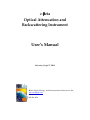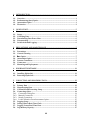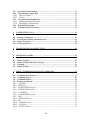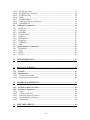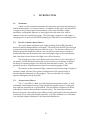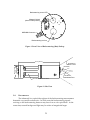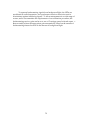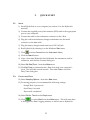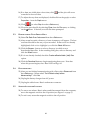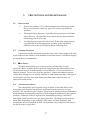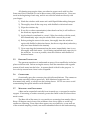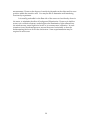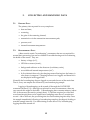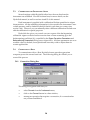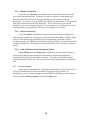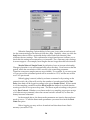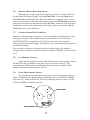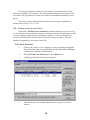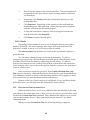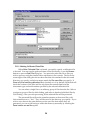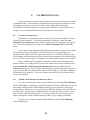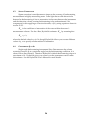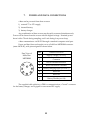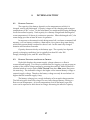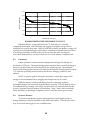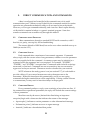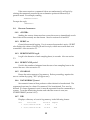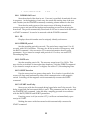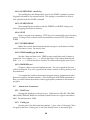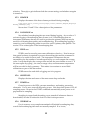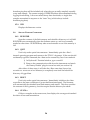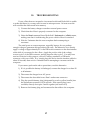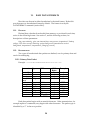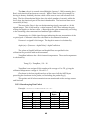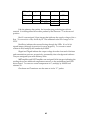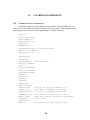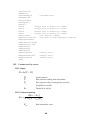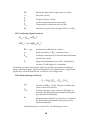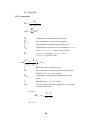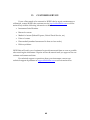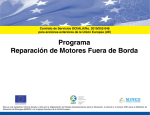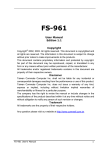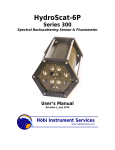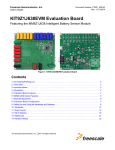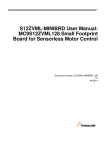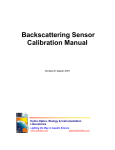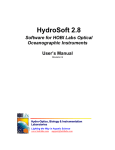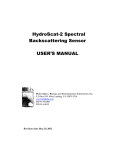Download c-Beta User`s Manual - Hobi Instrument Services
Transcript
c- eta Optical Attenuation and Backscattering Instrument User’s Manual Revision J, Sept 17, 2004 Hydro-Optics, Biology, and Instrumentation Laboratories, Inc. www.hobilabs.com 888-414-HOBI 888-414-4624 Current Firmware Version: 1.42 Other firmware versions may differ in some respects. Contact HOBI Labs for information about firmware upgrades. REVISIONS Revision J, Sept 17, 2004: Correct formula for temperature correction of transmission (12.2.5); other minor corrections and clarifications in section 12. Revision I, May 20, 2004: Updated section 12 to reflect refinements in calibration processing and HydroSoft, and improve equation formatting. Added section 5.3. August 1, 2001: Updated Addresses, added alternative reset procedure to section 10. February 23, 2001: Fixed dangling cross-references February 21, 2001: Formatting, update section 13 February 6, 2001: Cosmetic changes. January 20, 2001: Clarifications and corrections to formulas in sections, 12.2.3 December 12,2000: Corrected several typos. December 1, 2000: First version separated from a-Beta. ii 1. INTRODUCTION................................................................................................................ 1 1.1. 1.2. 1.3. 1.4. 2. Overview............................................................................................................................. 1 Backscattering (beta) Optics............................................................................................ 1 Attenuation Optics............................................................................................................ 1 Electronics........................................................................................................................... 2 QUICK START..................................................................................................................... 5 2.1. 2.2. 2.3. 2.4. 2.5. 3. Setup.................................................................................................................................... 5 Collecting Data .................................................................................................................. 5 Downloading Data From c-Beta ..................................................................................... 6 Disconnecting .................................................................................................................... 6 Switch-Activated Logging ............................................................................................... 6 PRECAUTIONS AND MAINTENANCE........................................................................ 7 3.1. 3.2. 3.3. 3.4. 3.5. 3.6. 3.7. 4. Precautions ......................................................................................................................... 7 General Cleaning .............................................................................................................. 7 eta Optics.......................................................................................................................... 7 Attenuation Optics............................................................................................................ 7 Pressure Transducer ......................................................................................................... 8 Connectors .......................................................................................................................... 8 Mounting and Deployment............................................................................................. 8 HYDROSOFT SOFTWARE ............................................................................................. 11 4.1. 4.2. 5. Installing HydroSoft....................................................................................................... 11 Removing HydroSoft ..................................................................................................... 11 COLLECTING AND HANDLING DATA.................................................................... 13 5.1. 5.2. 5.3. 5.4. 5.4.1. 5.4.2. 5.4.3. 5.4.4. 5.5. 5.6. 5.7. 5.8. Primary Data .................................................................................................................... 13 Housekeeping Data ........................................................................................................ 13 Calibration and Processing Setup................................................................................ 14 Connecting c-Beta ........................................................................................................... 14 Connection Dialog Box................................................................................................. 14 Manual Connection....................................................................................................... 15 Search Connection......................................................................................................... 15 Load Calibration From Instrument Option ............................................................... 15 Logging Setup.................................................................................................................. 15 Setting c-Beta’s Real-Time Clock................................................................................. 17 Logging Versus Real-Time Data .................................................................................. 17 Log Memory Capacity .................................................................................................... 17 iii 5.9. Using The External Switch ............................................................................................ 17 5.10. Downloading Logged Data ......................................................................................... 18 5.10.1. Basic Procedure ........................................................................................................... 18 5.10.2. Details ........................................................................................................................... 19 5.11. Processing Downloaded Data..................................................................................... 19 5.11.1. Making Calibrated Data Files.................................................................................... 20 5.11.2. Making Raw Decimal Files ........................................................................................ 21 5.12. Raw Data File Format ................................................................................................... 21 5.13. Calibrated Data File Format ........................................................................................ 21 6. 6.1. 6.2. 6.3. 6.4. CALIBRATION DATA ..................................................................................................... 23 Loading Calibrations...................................................................................................... 23 Viewing And Editing Calibration Data...................................................................... 23 Sigma Correction............................................................................................................. 24 Converting B to bb ........................................................................................................... 24 7. POWER AND DATA CONNECTIONS ........................................................................ 25 8. INTERNAL BATTERY...................................................................................................... 27 8.1. 8.2. 8.3. 8.4. 9. Battery Capacity............................................................................................................... 27 Battery Voltage and State of Charge............................................................................ 27 Charging............................................................................................................................ 28 Battery Disable ................................................................................................................ 28 DIRECT COMMUNICATION AND COMMANDS.................................................. 31 9.1. Communication Protocol ............................................................................................... 31 9.2. Command Syntax ............................................................................................................ 31 9.3. Command Replies........................................................................................................... 31 9.4. Routine Commands ........................................................................................................ 32 9.4.1. <ENTER> ....................................................................................................................... 32 9.4.2. BURST on........................................................................................................................ 32 9.4.3. BURSTLENGTH length................................................................................................. 32 9.4.4. BURSTCYCLE period..................................................................................................... 32 9.4.5. CLEARLOG.................................................................................................................... 32 9.4.6. DATAFORMAT,format ................................................................................................. 32 9.4.7. DIR................................................................................................................................... 32 9.4.8. DOWNLOAD cast ......................................................................................................... 33 9.4.9. ID ..................................................................................................................................... 33 9.4.10. PERIOD period.............................................................................................................. 33 9.4.11. RATE rate...................................................................................................................... 33 9.4.12. SLEEP duration............................................................................................................. 33 iv 9.4.13. START startDelay......................................................................................................... 33 9.4.14. STARTDELAY startDelay ........................................................................................... 34 9.4.15. STARTNOLOG............................................................................................................ 34 9.4.16. STOP.............................................................................................................................. 34 9.4.17. STOREFORMAT.......................................................................................................... 34 9.4.18. TIME mm/dd/yyyy hh:mm:ss ................................................................................. 34 9.4.19. XMODEM cast ............................................................................................................. 34 9.5. Additional Commands................................................................................................... 34 9.5.1. BAUD rate....................................................................................................................... 34 9.5.2. GAIN gain....................................................................................................................... 34 9.5.3. HEADER......................................................................................................................... 35 9.5.4. LOGHOUSE on.............................................................................................................. 35 9.5.5. PURE secs........................................................................................................................ 35 9.5.6. SLEEPINFO.................................................................................................................... 35 9.5.7. POWER on ...................................................................................................................... 35 9.5.8. VERBOSE on................................................................................................................... 35 9.5.9. VER.................................................................................................................................. 36 9.6. Special-Purpose Commands ......................................................................................... 36 9.6.1. BUILDDIR ...................................................................................................................... 36 9.6.2. QUIT................................................................................................................................ 36 9.6.3. RESET.............................................................................................................................. 36 9.6.4. STATS n .......................................................................................................................... 36 10. TROUBLESHOOTING................................................................................................... 37 11. RAW DATA FORMATS................................................................................................. 39 11.1. Decimal ........................................................................................................................... 39 11.2. Hexadecimal................................................................................................................... 39 11.2.1. Primary Data Packet ................................................................................................... 39 11.2.2. Housekeeping Data Packet ........................................................................................ 40 12. CALIBRATION REFERENCE ....................................................................................... 43 12.1. Calibration data file format......................................................................................... 43 12.2. Calibration Equations .................................................................................................. 44 12.2.1. Depth............................................................................................................................. 44 12.2.2. Volume Scattering....................................................................................................... 44 12.2.3. Scattering Sigma Correction ...................................................................................... 45 12.2.4. Backscattering Coefficient.......................................................................................... 45 12.2.5. Attenuation .................................................................................................................. 46 13. CUSTOMER SERVICE ................................................................................................... 49 v vi 1. 1.1. INTRODUCTION OVERVIEW c- eta is a self-contained instrument for measuring optical backscattering (bb) and beam attenuation (c) in natural waters. In addition to the optics and electronics to support the primary optical measurements, each c-Beta includes a depth transducer, rechargeable batteries, a data logger with real-time clock, and an external switch for controlling logging. The data logger supports a wide range of sampling rates, as well as burst-mode sampling for collection over extended periods. 1.2. BACKSCATTERING (BETA) OPTICS The source beam originates from a light-emitting diode (LED) selected to match the desired measurement wavelength. The beam from the LED goes through a prism that bends the beam before it enters the water. The receiver consists of an identical prism that bends the field of view toward the source beam, a bandpass interference filter that determines the exact wavelength range of the measurement, and a lens that focuses the received light onto a silicon detector. The divergences of the source beam and receiver field of view, the angles of the prisms, and the distance between the source and receiver windows, determine the range of scattering angles over which the measurement is made. The c- eta geometry results in a measurement centered on a scattering angle of 140°. The fraction of the transmitted light scattered in the desired range of angles is extremely small, and one of the prime considerations in the optical design is maximizing this inherently low throughput. Thus we maintain a 2 cm open aperture throughout the optical path. 1.3. ATTENUATION OPTICS The “c” side LED of c- eta is a folded-path beam transmissometer. A wellcollimated, 5 mm-diameter beam of light travels through the water to a solid glass retro-reflector mounted on a rigid standoff. The retroreflector displaces the beam and reflects it back to the instrument’s main housing. The round-trip distance between the sensor face and the retro-reflector is the path length of the measurement (nominally 30 cm, other path lengths optional). Any light scattered out of the beam over that path length contributes to the measured attenuation. 1 Backscattering source LED ON Magnetic Switch (shown in ON position) MCBH8M Connector Backscattering receiver Figure 1 Front View of Backscattering (Beta) Endcap 16.02" [407mm] AVOID OBJECTS WITHIN 30° CONE 4.60" [117mm] LIGHT BEAM VOLUME OF MAXIMUM SENSITIVITY Attenuation Measurement Volume Figure 2 Side View 1.4. ELECTRONICS The inherently low optical throughput of the backscattering measurement demands very sensitive electronics. In clear water the backscattering signals arriving on the backscattering detector may be as low as a few picoWatts. At the same time, natural background light may be orders of magnitude larger. 2 To separate backscattering signals from background light, the LEDs are modulated at audio frequencies, and synchronous receiver electronics used to discriminate against interfering signals. To allow measurement in a wide range of waters, and to accommodate the requirements of our calibration procedure, the backscattering receiver gain can be set to one of 5 settings spaced a decade apart. ceta normally selects the appropriate gain automatically, based on the amount of backscattering detected as well as the amount of background light. 3 2. 2.1. QUICK START SETUP 1) Install HydroSoft on your computer (see section 4.1 or the HydroSoft manual). 2) Connect the supplied power/data interface (PDI) cable to the appropriate port on your computer. 3) Connect the cable to the underwater connector on the c-Beta. 4) Plug the cord from the battery charger transformer into the barrel connector on the data cable. 5) Plug the battery charger transformer into a 120 VAC jack. 6) Run HydroSoft by selecting it on the Windows Start menu. 7) Click (or select Connect from the Instrument Menu). 8) Click the Search button. 9) After a short time HydroSoft should identify the instrument, load its calibration, and close the Connect dialog box. 10) Select Set Date/Time… from the c-Beta menu. 11) Click Set Time to synchronize the c-Beta clock with your computer’s clock. This will take several seconds. Then click Close to close the Date/Time dialog box. 2.2. COLLECTING DATA 12) Select Sampling Options… from the c-Beta menu. 13) For testing purposes, we recommend the following settings: Sample Rate: 2 per second Start Delay: 0 seconds Burst mode: unchecked 14) Select Plot Vs. Time from the Graph menu. (or select Start from the c-Beta menu). This will cause data 15) Click to be logged in c-Beta’s logging memory as well as sent to HydroSoft. 5 16) If no data are visible after a short time, click as needed to show all data. , and the plot will zoom 17) To adjust the way data are displayed, double-click on the graph, or select Properties… from the Graph menu. 18) Click (or select Stop from the c-Beta menu). 19) Close the open data file by selecting Close from the File menu, or clicking on the button. If desired, save the file when prompted. 2.3. DOWNLOADING DATA FROM C-BETA 20) Select Get Data From Instrument from the c-Beta menu. 21) After several seconds a directory of casts in memory will appear. The last cast listed should be the one you just recorded. If that cast is not already highlighted, click on it to highlight it, or click the Select All button. 22) Click the Browse… button to select a directory in which to save downloaded data files. In the resulting dialog box, select a directory and click the Select button. 23) If it is not already checked, check the Create calibrated data (.dat) files option. 24) Click the Download button to begin transferring data casts. Note that when this process begins, the c-Beta’s LEDs will go off. 2.4. DISCONNECTING 25) After you are finished communicating with c-Beta, select Disconnect from the c-Beta menu. When asked “Put c-Beta to sleep before disconnecting?” click Yes. 26) Unplug the battery charger from AC power. 27) Unplug the cable from c-Beta’s underwater connector. 2.5. SWITCH-ACTIVATED LOGGING 28) To start a cast when c-Beta is asleep and disconnected from the computer, move the magnetic switch to the on position (see Figure 1 on page 2). 29) To end a cast, return the magnetic switch to the off position. 6 3. 3.1. 3.2. PRECAUTIONS AND MAINTENANCE PRECAUTIONS • Protect the windows. Cover the instrument face whenever possible. Do not use acetone to clean any part of the sensor, especially the windows. • Thoroughly clean the sensor, especially the pressure port, with fresh water after use. Be especially sure to clean and dry the instrument before long periods of storage. • Avoid letting the sensor sit in direct sun. If the water temperature is very different from the temperature on deck, let the instrument stabilize in the water for 10 minutes before collecting data. GENERAL CLEANING Upon removing the instrument from salt water, rinse it thoroughly with fresh water, and rinse the windows with distilled or deionized water. Periodically inspect the windows for contamination. 3.3. ETA OPTICS The eta measurement uses an acrylic prism/window that is easily scratched. Minor scratches will not seriously compromise the measurements, but the windows must be treated carefully to avoid abrasion. Do not use acetone or abrasive cleaners. Do not over-clean the windows. Unless the windows become visibly dirty during use, it is usually sufficient to clean them once daily with soap or alcohol and a soft cloth, then rinse them with clean water whenever they are removed from the water. 3.4. ATTENUATION OPTICS The transmission optics include a large window on the main body of the instrument, and the glass retroreflector separated from the sensor by an open standoff. The attenuation optics require special care in cleaning, because attenuation measurements are inherently sensitive to small changes in transmission through the windows. When the c-Beta is deployed for intermittent profiling, it should be thoroughly cleaned at least once per deployment day. Cleaning may be necessary more often, depending on the turbidity of the water, and how frequently and carefully the sensor is handled on deck. Be especially wary of deposits that may be left by sea water or tap water. 7 All cleaning steps require clean, non-abrasive paper towels with low lint. Some towel lint is tolerable if it can be blown away with pressurized air. Use a new towel at the beginning of each step, and do not touch the windows directly with your fingers. 1) Wash the windows with water and a mild liquid dishwashing detergent. 2) Thoroughly rinse all the soap away with distilled or deionized water. 3) Wipe the windows dry. 4) If any dirt or other contamination (other than loose lint) is still visible on the windows, repeat the wash. 5) Apply ethanol or methanol to a towel. Wipe the window with the towel, then immediately wipe away the alcohol with a second, dry towel. 6) Before putting the sensor in the water, thoroughly rinse the windows again with distilled or deionized water, but do not wipe them (unless they may have been dirtied in the interim). 7) Upon removing the instrument from the water, immediately rinse it very thoroughly with fresh water. Avoid letting unpurified rinse water dry on the windows. As soon as possible, rinse the windows with distilled or deionized water. 3.5. PRESSURE TRANSDUCER The pressure transducer is underneath an array of four small holes in the face plate on the Beta side. Before storing the sensor, flush the transducer with a gentle stream of fresh water into the holes. A squeeze-bottle is ideal for the purpose. A low-velocity stream from a hose is also acceptable. 3.6. CONNECTORS Occasionally spray the connector pins with silicone lubricant. The connectors should mate smoothly without great force. Well-lubricated connectors also disconnect fairly easily, so always use the locking sleeves. NOTE: use care to avoid contaminating the optical windows with lubricant. 3.7. MOUNTING AND DEPLOYMENT c- eta can be suspended vertically from its metal eye, or strapped to another support. If mounting to another structure, protect the finish on the case from direct metal contact. The eta side of the sensor is very sensitive to scattering from nearby objects. Keep a 30-degree cone in front of the windows clear of any objects to avoid any extraneous scattering. Even objects that appear very non-reflective, or are well out of the nominal sampling volume, can create substantial offsets in the backscattering 8 measurement. However the degree of sensitivity depends on the object and its exact position within the sensitive area. You may be able to determine non-interfering locations by experiment. It is usually preferable for the Beta side of the sensor to face directly down in the water, to minimize the effect of background illumination. However in shallow water over a reflective bottom, under bright solar illumination, light reflected into the windows may cause high noise levels or, in extreme cases, saturation. In such situations it may be advantageous to mount the sensor horizontally so that the backscattering receivers do not face the bottom. Some experimentation may be required in such cases. 9 4. HYDROSOFT SOFTWARE HydroSoft is HOBI Labs’ Windows-based software for communicating with c-Beta as well as other instruments. Instructions in this manual assume you are using HydroSoft to communicate with your c-Beta, and cover its primary functions. You may wish to consult the separate HydroSoft manual for a more complete description and details. 4.1. INSTALLING HYDROSOFT HydroSoft is supplied on a CD-ROM with new c-Betas, and can be supplied on floppy disks by request. We also recommend you visit our web site (www.hobilabs.com) to check for downloadable updates to HydroSoft. It is installed using a procedure that is familiar to most Windows users. 1. Run “InstallHydroSoft.exe” from CD-ROM, or from your computer if you have received it through the internet. 2. Click the “Next” button in the installer’s “Welcome” dialog box. 3. Decide whether you would like the HydroSoft application stored in the default directory shown (normally c:\program files\HOBI Labs). If not, click the “Browse” button to select a different directory, or type the name of a new directory you would like to create. 4. Click “Next” to start the installation. 5. When the installation is complete, click “Finish” to exit. It is not normally necessary to reboot your computer unless the installer program explicitly instructs you to. 4.2. REMOVING HYDROSOFT 1. From the Start menu, select “Settings”, then “Control Panel”. 2. Double-click on the “Add/Remove Programs” icon. 3. Select HydroSoft from the list of programs. 4. Click the “Add/remove” button. OR 1. Open the directory into which you installed HydroSoft. 2. Double-click on the “unwise.exe” icon, which runs the un-installer. 11 5. 5.1. COLLECTING AND HANDLING DATA PRIMARY DATA The primary data reported in every sample are 5.2. • date and time, • scattering, • the gain of the scattering channel, • transmission via the attenuation measurement path, • pressure, and • internal instrument temperature. HOUSEKEEPING DATA c- eta records certain “housekeeping” parameters that are not required for normal data processing, but can be valuable for troubleshooting and for evaluating the health of the sensor. They are • battery voltage (in V), • LED drive current (in mA), • background radiance on the detectors (in arbitrary units), • two additional internal temperatures (in C). • In live decimal data only, the charging current flowing into the battery is also shown, in amperes. Charging current is not logged, and therefore is not displayed with logged data. Normally the housekeeping data are logged at one-tenth the rate of the main data. That is, every ten samples are followed by one housekeeping sample. Logging of housekeeping can be turned off through the LOGHOUSE command (section 9.5.4). Although not advised for most circumstances, there are two reasons this might be desirable. 1) Housekeeping data consume memory (about 10% of the memory devoted to primary data). 2) The time required to collect and store housekeeping data can be significant at sampling rates above 5 samples per second. Above that rate, the processing time for the housekeeping data may cause the sample immediately following a housekeeping sample to be skipped, leading to unstable sample intervals. For stable timing at rates above 5 Hz, housekeeping logging should be turned off. 13 5.3. CALIBRATION AND PROCESSING SETUP Several settings within HydroSoft affect how the raw data from the instrument are calibrated. We will list them here; for more details, see the HydroSoft manual, as well as sections 6 and 12 of this manual. Each instrument is supplied with a calibration file that quantifies its unique characteristics. All the calibration information is also stored in the instrument’s nonvolatile memory, and by default HydroSoft loads it each time you connect (see section 5.4.4). However you can manually select a different calibration file and even edit the calibration for special purposes. HydroSoft also gives you control over two aspects of the backscattering calibration: sigma correction and conversion from volume scattering (N) to the backscattering coefficient (bb), controlled by the Sigma Correction Parameters and Backscattering Parameters dialog boxes, respectively. All these parameters are set to sensible values by default, but sophisticated users may wish to adjust them for certain applications. 5.4. CONNECTING C-BETA To communicate with a c-Beta, HydroSoft must open the appropriate computer port at the correct baud rate. The following dialog box allows you to control this process. 5.4.1. Connection Dialog Box This dialog box appears each time you • select Connect from the Instrument menu, • click on the Connect button in a data window, • attempt an operation that requires a connection, if a connection has not yet been established. 14 5.4.2. Manual Connection If you click the Connect button, HydroSoft will open the currently selected port at the selected baud rate. Normally you need not select an instrument type, because HydroSoft will always request identification information from the instrument. If it receives a reply sufficient to identify the instrument, it will proceed with the connection and close the dialog box. If not, it will notify you and ask whether to open the connection anyway. In you instruct it to, it will proceed on the assumption that an instrument of the type you designate is connected. 5.4.3. Search Connection If you click Search, HydroSoft will ignore the selected port and baud rate, and attempt a connection to each port, at each baud rate (from 4800 to 57600), until it receives valid identifying information from an instrument. Note that c-Beta’s maximum baud rate is 38400, but HydroSoft searches at 57600 to accommodate other possible instruments. The dialog box will automatically close if a valid connection is found. 5.4.4. Load Calibration From Instrument Option If Load Calibration From Instrument is checked at the time an instrument is connected, HydroSoft will prompt the instrument to transmit the calibration information stored in the instrument’s memory. This will override the currently selected calibration file, if any. See section 6 for more information about calibration files. 5.5. LOGGING SETUP c-Beta can be programmed to collect data continuously at rates from 0.1 Hz to 10 Hz, or intermittently to allow autonomous logging for long periods. In HydroSoft, you can set these parameters in the following dialog box, which appears when you select Sampling Options… from the c-Beta menu. 15 When the Sampling Options dialog is first open, it may take several seconds for the current settings to be retrieved from the c-Beta. Similarly, when you click the Apply button there will be a noticeable delay while HydroSoft transmits, then confirms, the new settings. This confirmation is important because it allows you to check that the settings were entered as you intended. The c-Beta may reject settings it cannot support—for example, burst lengths that are longer than the burst interval. Sample Rate and Sample Period, by definition, have an inverse relationship. Changes you make to one will automatically affect the other. Note however that the period, which has a resolution of 0.01 second, is the controlling parameter. Therefore some exact sample rates are not available. For example, if you enter a rate of 3 per second, the calculated period will be rounded to 0.33 s, and the rate will be set to 3.03 per second. When logging is started, either by software command or by turning on the external switch, the c-Beta will wait for the number of seconds specified by Start Delay, then data will be logged according to the given Sample Period. If burst mode is on, the sampling continues until the Burst Length has elapsed, at which time the sensor goes into its low-power sleep state. The bursts repeat according to the period set by Burst Interval. Whether or not burst mode is on, sampling stops upon receipt of a software stop command, when the external switch is turned off, or when the battery becomes exhausted. In the example above, the burst-mode parameters are inactive because burst mode is not on. To edit the burst-mode parameters you must first check the Burst Mode On option. Before logging you may wish to download and clear data from c-Beta’s memory (see section 5.10). 16 5.6. SETTING C-BETA’S REAL-TIME CLOCK Although it is not necessary for the sensor’s operation, you may wish to set the real time clock before logging. Select Set Date/Time… from the c-Beta menu. Click Set Time to synchronize the c-Beta clock with your computer’s clock. If you wish to set the clock to a different time reference, select the Set Manually option and enter the correct date and time before clicking Set Time. It takes several seconds for HydroSoft to set the clock and reconfirm the setting. When it is finished, click the Close button to close the dialog box. 5.7. LOGGING VERSUS REAL-TIME DATA Whenever collecting data in response to a Start command from HydroSoft, or from its magnetic switch, c-Beta simultaneously transmits them from its serial port. The STARTNOLOG command (section 9.4.15) can be used to start real-time collection without internal logging. In HydroSoft, this command must be typed into the terminal window. Data can also be collected on demand, without internal logging, by sending a carriage return or linefeed character each time a sample is required. See also section 9.4.1. 5.8. LOG MEMORY CAPACITY c- eta data are logged in a nonvolatile flash memory with a capacity of about 475,000 bytes (the exact memory size may vary from sensor to sensor). This corresponds to 47,500 samples including housekeeping data, and about 52,000 samples without housekeeping data (see 5.2). 5.9. USING THE EXTERNAL SWITCH The external switch signals the sensor when to start and stop data logging. When switched on, the c- eta will begin collecting data as if the START command were sent to it. When switched off, it will stop sampling and go to sleep, as if the STOP and SLEEP commands were sent. RECEIVER LIGHT SOURCE SWITCH (SHOWN "ON") 17 By using the magnetic switch, one can collect an extended series of casts without connecting to a computer. The starting and ending times of each cast are recorded in the log memory so casts can be later downloaded individually or as a group. The sensor may be wakened from sleep by the serial port regardless of whether the switch is “on” or “off”. 5.10. DOWNLOADING LOGGED DATA HydroSoft’s Get Data From Instrument command enables you to view a list of casts stored in an instrument’s memory, transfer casts from the instrument to files on your computer, and erase the instrument’s memory. Casts you transfer are stored in individual files whose location and base name you specify. The cast number is appended to the name of each file. 5.10.1. Basic Procedure • Connect the c-Beta to your computer’s com port using the supplied data download cable, start HydroSoft, and use HydroSoft’s Connect command to establish communication. • Select Get Data From Instrument on the c-Beta menu. • A dialog box like the following will appear. • After the directory is loaded, select the cast or casts you wish to retrieve. 18 • Enter a base file name for the downloaded files. The cast number will be appended to this base name to create a unique name for each cast you download. • If necessary, click Browse and select a destination directory for the downloaded files. • Click Download. Depending on the quantity of data and baud rate, downloading may take some time. Status messages and a graphical indicator will show the download progress. • To clear the instrument’s memory after verifying the desired casts were downloaded, click Delete All. • Click Close to dismiss the dialog box. 5.10.2. Details Depending on the number of casts stored, loading the directory may take a number of seconds. The status message in the upper left corner indicates if the directory is loaded, as above, or if it is in the process of loading. The memory status line indicates how much of the instrument’s memory is presently used. You can select arbitrary groups of casts for downloading. To select a contiguous group of casts, click on the first item in the group, then shift-click on the last item; or hold down the shift key while using the arrow keys. To select or unselect non-contiguous casts, control-click on them; or hold down the control key while using the arrow keys to move through the directory, and press the space bar to select or unselect casts. Data are always collected in raw form. If the Create calibrated data (.dat) files option is checked, a calibrated file will also be created for each downloaded cast. The calibration currently in effect for the main data window will be applied to these data (see section 6 for more information about calibrations). Because of the way c-Beta’s memory is configured, it is not possible to delete individual casts—you can only erase the instrument’s entire memory. 5.11. PROCESSING DOWNLOADED DATA While HydroSoft allows you to save calibrated data automatically at the time you collect or download data from a c-Beta, you can also process raw data files using HydroSoft’s Process Raw Files command. This command also allows you to convert raw hexadecimal data from a c-Beta to decimal form (see section 11.1) without calibrating them. When you select Process Raw Files, the following dialog box appears: 19 5.11.1. Making Calibrated Data Files When Make Calibrated Files is selected, you need to specify a calibration file to be used. You can type the path and name of the file directly, or use the Browse… button to open an Open File dialog box. You must also select the file or files you wish to process, using the familiar drive and directory list controls. The list in the center right of the dialog box shows those files that are contained in the drive and directory you specify, and whose names match the File name filter you specify. If Show only files matching calibration file is checked, as it is by default, HydroSoft will check the contents of the files and list only those that contain data from the instrument type and serial number specified by the selected calibration file. You can select a single file or an arbitrary group of files from the list. Select a contiguous group of files by shift-clicking, and select or deselect individual files by Ctrl-clicking. Once you start processing, all the selected files will be processed. The processed files will use the same base names as the source files, with their extensions set to “.dat”. They will be saved in the directory you specify. If you wish to save them in the same directory as the raw files from which they are generated, you can avoid having to select that directory manually by checking the Same location as raw files option. 20 5.11.2. Making Raw Decimal Files The process for making raw decimal files is identical to that described above, except that there is no need for a calibration file. Controls relating to the calibration file will thus be disabled. When you select the Make Raw Decimal Files option, an additional Include Housekeeping checkbox will appear, allowing you to control whether housekeeping data will be included in the file in addition to the primary optical data. 5.12. RAW DATA FILE FORMAT HydroSoft names raw data files with the extension “.RAW”. Raw files start with a header like the following: [Header] HydroSoftVersion=2.00 CreationDate=06/17/00 15:03:56 FileType=raw DeviceType=c-Beta DataSource=c-Beta CalSource=d:\hsoft\test files\cb990907.cal Serial=CB990907 Config=200 [EndHeader] Future versions of HydroSoft may include additional information between the [Header] and [EndHeader] markers. In any case, everything following the end marker is included in the exact form in which it was received from the c-Beta. For information on the raw data formats, see section 11. 5.13. CALIBRATED DATA FILE FORMAT HydroSoft normally names calibrated data files with the extension “.DAT”. Calibrated data files start with a header like the following: [Header] HydroSoftVersion=2.00 CreationDate=06/17/00 15:11:41 FileType=dat DeviceType=c-Beta DataSource=c-Beta CalSource=d:\hsoft\test files\cb990512.cal Serial=CB990508 Config=200 [SigmaParams] 21 p=.6 [Channels] "bb(532 nm)" "c(532 nm)" [ColumnHeadings] Time,Depth,bb(532 nm),bb(532 nm)u,c(532 nm) [Data] 36629.5892075231,-10.703,1.6972E-05,1.7092E-05,1.0358E-02 Future versions of HydroSoft may include additional information between the [Header] and [Data] markers. The line following [ColumnHeadings] names the parameters included in the calibrated data lines. Future HydroSoft files may include additional column headings and data parameters, but if so the parameters shown here will remain in the same order. Times are stored as double-precision real numbers corresponding to the number of days since midnight, January 1, 1900. This is the native format of dates and times in Microsoft Excel. Depth is in meters, bb is in inverse meters, and is shown first in its “sigmacorrected” form, then in uncorrected form. c is also in inverse meters. 22 6. CALIBRATION DATA In general, data are received from c-Beta in raw form, and must be converted to calibrated units. The coefficients required for this conversion are unique to each instrument, and may be revised from time to time when the instrument is recalibrated. HydroSoft requires an appropriate calibration to be loaded before it can plot or store calibrated data from an instrument or raw data file. 6.1. LOADING CALIBRATIONS Calibrations can be loaded either directly from a connected c-Beta, or from a file on the host computer. To load an instrument’s calibration, check the Load Calibration From Instrument option while connecting to the instrument (see section 5.3). To load a calibration from a file, choose Select Calibration File from the File menu. If you select a new calibration file while an instrument is connected, or while a raw data file is open, HydroSoft will only load it if it is of a matching type. HydroSoft will inform you if the type does not match. It will also warn you if the serial number of the instrument does not match that contained in the calibration file, but it will offer you the option of loading it even if the serial numbers do not match. Once a calibration file is loaded, it remains in effect until a different one is loaded. When you exit HydroSoft, it stores the name of the current calibration file. If the Automatically recall last selected calibration file option is selected in the Preferences dialog box, the file will be reloaded the next time HydroSoft starts up. If you have more than one data window open in HydroSoft, you can select a different calibration file for each one. The most recently selected file in any window will be saved as the default. 6.2. VIEWING AND EDITING CALIBRATION DATA You can see the details of the current calibration by selecting View Calibration from the File Menu. Normally you should not need to modify calibration data for an instrument, and the fields in the Calibration dialog box are locked to discourage casual changes. However you can unlock most fields by clicking on the lock icon in the dialog box. Because correct calibration files are critical to the accuracy of your data, use care when modifying them. To reduce confusion we encourage you to enter a description, in the comment field provided, of any changes you make. To save a copy of the currently loaded calibration, select Save Calibration from the File menu. 23 6.3. SIGMA CORRECTION Sigma correction is an adjustment to improve the accuracy of backscattering measurements in highly-attenuating water. Some light that would otherwise be detected as backscattering is lost to attenuation in the water between the instrument and the detection volume, causing backscattering to be underestimated. We compensate for this applying a correction function, P (Kbb), using equations shown in section 12.2.3. K bb is the coefficient of attenuation of the water within the sensor’s measurement volume. For the c-Beta, HydroSoft estimates K bb by assuming that K bb = p * c, where the default value for p is 0.6, though HydroSoft allows you to enter different values of p, or to specify another method of estimation. 6.4. CONVERTING B TO bb Single-angle backscattering instruments like c-Beta measure the volume scattering function, N, at a particular angle, but the backscattering coefficient, bb is often of most direct interest. Therefore HydroSoft’s default backscattering output is an estimate of bb. HydroSoft gives you control over the parameters used to make this estimate. See the HydroSoft User’s Manual for more details. 24 7. POWER AND DATA CONNECTIONS c- eta can be powered from three sources: 1) external 7V to 15V supply, 2) internal battery, 3) battery charger. Any combination of these source may be safely connected simultaneously. Power will be drawn from the source with the highest voltage. Nominal power draw is 60 to 70 mA during sampling, and 1 mA during low-power sleep. c- eta communicates via RS-232 through a standard computer serial port. Power and data lines are brought out on a SubConn MCBH8M connector (mate: MCIL8F), with pins assigned as shown below. Face View of Male Pins MCBH8M 8 1 2 3 7 6 5 4 PIN c- eta FUNCTION 1 Supply voltage (7 to 15 V) 2 Common 3 RS232 Instrument Receive 4 RS232 Instrument Transmit 5 Battery charging input (12 to 24 V) 6 Reserved 7 Reserved 8 Battery Disable (see 8.4) The supplied cable splits into a DB9 for communication, a “barrel” connector for the battery charger, and a pigtail for an external DC supply. 25 8. 8.1. INTERNAL BATTERY BATTERY CAPACITY The capacity of the battery depends on the temperature at which it is charged, stored, and discharged. Capacity is improved by charging and storage at temperatures of 20 C or less. On the other hand, low temperatures during discharge lower the realized capacity. Peak capacity for a battery charged and discharged at room temperature is 36 hours of continuous operation. When discharged at 0 C, the same charge provides at least 24 hours of operation. In response to the external switch being turned off, a software command, full memory, or a low battery condition, c- eta enters a low-power sleep state during which their current drain is reduced to about 1 mA. In this state fully-charged batteries will last about 2 months. Capacity decreases slowly as the battery ages. The capacity loss depends greatly on charging conditions, but is typically less than 10% after 200 charge/discharge cycles, and 20% after 500 cycles. 8.2. BATTERY VOLTAGE AND STATE OF CHARGE HydroSoft displays the current supply voltage whenever a c-Beta is connected and logging. If a c-Beta is connected but not logging, you can prompt an update of the current voltage reading by pressing the enter key while HydroSoft’s terminal window is active (select Show Terminal from the c-Beta menu, then press the enter key). The indicated voltage is the higher of the internal battery voltage or external supply voltage. Therefore the battery voltage can only be read when it is higher than the external supply, if any. The battery voltage gives a rough indication of how much charge remains. The following plot shows the voltage of a new, fully-charged battery, driving a cBeta at room temperature. At lower temperatures, and as the battery ages, this curve can be expected to shift down in voltage, decreasing the effective capacity. 27 9.0 Battery voltage (V) 8.5 8.0 7.5 7.0 6.5 6.0 0 10 20 30 40 Discharge Time (hr) ROOM-TEMPERATURE DISCHARGE VOLTAGE When the battery voltage falls below 6.6 V, indicating it is virtually completely discharged, c-Beta will halt any logging in progress and go into an indefinite low-power sleep state. With its load thus reduced, the battery voltage will typically recover and the logger will be able to maintain its internal state for at least several days and likely several weeks. However since the data are stored in nonvolatile flash memory, no data will be lost even if the battery completely fails. 8.3. CHARGING c- eta includes a constant-current charger that recharges the battery in a maximum of 15 hours. The actual charging time required after a partial discharge is between one third and one half of the full-power operating time. Operating the sensor while charging the batteries will increase the required charging time by about 1/3, since the operating current reduces the effective charging current by that amount. NOTE: to protect against disruptive transients, connect the output of the charger to the instrument before plugging the charger into an AC outlet. While the battery tolerates indefinite periods of charging, repeated, prolonged charges can eventually degrade battery capacity. For best battery life we recommend that you charge, on average, not more than 1.5 times the time that the sensor is operated from the battery (not including “sleep” time), and occasionally allow the battery to discharge completely (that is, until the sensor goes to sleep). 8.4. BATTERY DISABLE To preserve maximum capacity during periods of prolonged storage or during shipping, it may be desirable to disconnect the battery. This also provides a way to reset the data logger in case it malfunctions. 28 The battery can be disconnected by shorting pins 2 and 8 of the underwater connector, using the special dummy plug supplied. This special plug, distinguished by a red band, must be removed and replaced with the black generic dummy plug to permit battery-powered operation. 29 9. DIRECT COMMUNICATION AND COMMANDS c- eta is configured and controlled with commands sent via its serial communication ports. When you use HydroSoft, the commands needed for routine operation are generated automatically and you do not need to know the details. However you can type commands manually, and view the c-Beta’s replies directly, via HydroSoft’s terminal window or a generic terminal program. Some lesscommon commands are accessible only through this method. 9.1. COMMUNICATION PROTOCOL c- eta communicates through a standard RS-232 serial connection, with 8 data bits, no parity, one stop bit, and no handshaking. The sensors default to 19200 baud, but can be set to other standard rates up to 38400 (see section 9.5.1). 9.2. COMMAND SYNTAX Each command takes a maximum of one numeric argument. Commands always reply with the current value of any parameters, whether or not the parameter value was supplied with the command. A comma or space may be included as a separator before the argument, but is not required. For example, “POWER1”, “POWER 1” and “POWER,1” are equivalent. Commands must end with a carriage return and/or line feed. Commands are not case-sensitive, but are converted to upper case as they are entered. Characters are also echoed as they are received. NOTE: whenever the analog power is on (see section 9.5.7), it is advisable to provide a delay of 1 ms or more between successive characters sent to the instrument. HydroSoft introduces this automatically, and if you are typing commands through a terminal there will be ample delay. If using custom software to communicate you may need to introduce delays in the program. 9.3. COMMAND REPLIES Every command produces a reply, some consisting of more than one line. If the command sets operational parameters, the reply will include the current settings of those parameters. Most lines sent by the sensor (decimal data lines being an important exception) begin with a character that indicates the nature of the message: • Apostrophe (‘) indicates a routine parameter or other informational message. • Exclamation point (!) indicates an error or urgent message. • Asterisk (*) indicates a hexadecimal data packet. 31 If the sensor receives a command it does not understand, it will reply by echoing the command, preceded by an exclamation point and followed by a question mark. For example, sending DESTRUCT<enter> Prompts the reply !DESTRUCT? 9.4. ROUTINE COMMANDS 9.4.1. <ENTER> Sending the <enter> character alone causes the sensor to immediately send a line of data in the currently set data format. See also sections 9.4.6 and 011. 9.4.2. BURST on Controls burst-mode logging. If on is nonzero burst mode is active. BURST also displays the values of burstlength and burstcycle, which are set with their own commands. Also see section 5.3. 9.4.3. BURSTLENGTH length Length is the duration of each sampling burst, in seconds. Also see section 5.3. 9.4.4. BURSTCYCLE period Period is the number of minutes from the start of one sampling burst to the start of the next. Also see section 5.3. 9.4.5. CLEARLOG Erases the entire contents of log memory. Before proceeding, requires the user to confirm by typing “YES” (all upper case). 9.4.6. DATAFORMAT,format Sets numeric format of data packets to either decimal or hexadecimal. The argument format may be a letter H or numeral 1 for hexadecimal, D or zero for decimal. If a letter argument is used, it must be separated from the command by a comma. To set the default data format used when the sensor is reset, use STOREFORMAT (section 9.4.17). 9.4.7. DIR Displays a directory of casts in log memory, in the following format: Cast Start time Duration Samples 1 03/31/1999 18:39:48 6 secs 5 2 03/31/1999 18:43:48 25 mins 4305 32 3 03/31/1999 19:30:48 5 secs 5 9.4.8. DOWNLOAD cast Starts download of the data in cast. If no cast is specified, downloads all casts in sequence. At the beginning of each cast, also sends the starting time of the cast and a header (see the HEADER command) containing column names for the data. Note that the analog power of the sensor turns off during download to conserve power and prevent the background sampling process from slowing the download. The power automatically turns back on if a cast is started with the switch or START command. It can also be restored with the POWER command. 9.4.9. ID Displays the serial number used to uniquely identify each sensor. 9.4.10. PERIOD period Sets the sampling period in seconds. The period may range from 0.1 to 10 seconds, with 0.01 s resolution. This may also be set in terms of a frequency, with the RATE command. Also see section 5.3 for more information about logging parameters. If you intend to sample with periods of 0.2 or less, see section 5.2, Housekeeping Data. 9.4.11. RATE rate Sets the sampling rate in Hz. The rate may range from 0.1 to 10 Hz. This may also be set in terms of time rather than frequency, with the PERIOD command. If you intend to sample at rates of 5 or higher, see section 5.2, Housekeeping Data. 9.4.12. SLEEP duration Puts the sensor into low-power sleep mode. If no duration is specified, the sensor will sleep until wakened by either serial communication or the magnetic switch. Switching off the magnetic switch automatically executes the SLEEP command. 9.4.13. START startDelay Starts a cast, with the first sample being logged after startDelay seconds. If no delay is specified, the last entered delay is used. This parameter can also be set with the STARTDELAY command. After the delay, sampling proceeds in accordance with the RATE/PERIOD and BURST parameters. If analog power is off (see section 9.5.7), it will turn on immediately upon receipt of START. Waking the sensor with the external switch automatically executes the START command. 33 9.4.14. STARTDELAY startDelay Sets and displays the default delay used by the START command, or when logging is initiated by the external switch. This setting is overridden if a delay is later specified with the START command. 9.4.15. STARTNOLOG Starts sampling in accordance with the PERIOD and BURST settings, but without logging the results to memory. 9.4.16. STOP Ends a cast and stops sampling. STOP does not automatically turn off analog power. Turning off the external switch automatically executes STOP, followed by SLEEP. 9.4.17. STOREFORMAT Makes the current data format the default setting so it will remain in effect even if the sensor is reset. See section 9.4.6. 9.4.18. TIME mm/dd/yyyy hh:mm:ss Sets the c- eta real-time clock. TIME accepts partial dates and/or times as arguments. For example, TIME 3:45 will set the time to 3:45 without affecting the date; TIME 10/23 will set the date to October 23 without affecting the time or year. 9.4.19. XMODEM cast Prepares c- eta to start an Xmodem transfer. If a cast is specified, that cast will be transferred. If no cast is specified, the entire contents of the log memory will be transferred. To complete the transfer, the terminal program used to communicate with ceta must support Xmodem transfers. After sending the XMODEM command to ceta, you must initiate the transfer with an appropriate command to the terminal program. 9.5. ADDITIONAL COMMANDS 9.5.1. BAUD rate Changes the baud rate to the given rate. Valid rates are 300, 600, 1200, 2400, 4800, 9600, 19200 and 38400, but note that HydroSoft does not support rates below 4800. The default rate is 19200. 9.5.2. GAIN gain Sets the gain of the backscattering channel. A gain value of 1 through 5 fixes the gain at that level. Setting gain to zero (the default), turns on automatic gain 34 selection. The reply to gain indicates both the current setting, and whether autogain is turned on. 9.5.3. HEADER Displays the names of the data columns produced during sampling: time,beta,gain,trans,press,temp1,battV,LEDdrv,Bbgnd,Tbgnd,M BTemp,LEDTemp,chg See sections 5.1 and 5.2 for a description of the parameters. 9.5.4. LOGHOUSE on Sets whether housekeeping data are stored during logging. An on value of 1 activates logging of housekeeping data; 0 turns it off. Housekeeping data are instrument parameters that are not used to produce the primary data, but may be useful for evaluating data quality and troubleshooting. If housekeeping logging is turned on, one housekeeping packet is saved for each 10 primary data packets. See section 5.2 for a description of the housekeeping data. 9.5.5. PURE secs PURE is used to record a pure-water calibration value for c. Note however that special software is required to process the resulting data and the command is not likely to be useful for most users. The instrument will measure the raw transmission for the number of seconds specified by secs and compute the average value. It will then display the average value and ask the user whether to save it. If the user replies by typing Y, the time, average value, and instrument temperature will be recorded in the log memory. This makes it convenient to record field calibrations as part of the data stream. PURE can not be used while a logging cast is in progress. 9.5.6. SLEEPINFO Displays the time and cause of the most recent sleep and wake. 9.5.7. POWER on Controls power to the LEDs, pressure transducer, and analog processing electronics. If on is zero, turns off the analog power. Note that when power is off, all sampling ceases. However the START command automatically turns power on in preparation for sampling. Sampling is stopped and the analog power turned off whenever data are downloaded, in order to reduce the load on c-Beta’s microprocessor. 9.5.8. VERBOSE on If on is nonzero, every sample transmitted will include housekeeping data, even if the housekeeping data were not actually sampled. If on is zero, 35 housekeeping data will be included only when they are actually sampled, normally every tenth sample. The current setting of VERBOSE affects data transmitted during logging downloading. It does not affect binary data downloads, or single data samples transmitted in response to the “enter” key (which always include housekeeping data). 9.5.9. VER Displays the firmware version. 9.6. SPECIAL-PURPOSE COMMANDS 9.6.1. BUILDDIR Scans the contents of the flash memory and rebuilds a directory to it in RAM. BUILDDIR runs automatically when the firmware starts up, and is not normally needed at other times. BUILDDIR may take several minutes to run if the memory is full. 9.6.2. QUIT Used only under special circumstances. Immediately quits the c-Beta’s internal operating program and returns to the TFX-11’s # prompt. If the user should accidentally type this command, the c- eta can be restarted by one of two methods. 1) In Hydrosoft’s Terminal window, type control-R 2) Remove the communication cable from the instrument and attach the ‘Battery Disable’ plug for several seconds (see section 8.4). After either of these steps, it will take the c-Beta some time (from a few seconds to a worst case of two minutes) to completely reset itself and rebuild its directory of logged data. 9.6.3. RESET Used only under special circumstances. Immediately initializes the c- eta controller to the same condition as if power had been interrupted. The firmware will automatically be reloaded from flash memory and started. This does not affect the contents of the log memory, but does require that the directory be rebuilt. 9.6.4. STATS n Collects n samples at the current rate, then displays the average and standard deviation of beta and transmission. 36 10. TROUBLESHOOTING If your c-Beta does not respond to its external switch and HydroSoft is unable to wake and detect it, you may need to reset its microprocessor. In most cases this will not affect the data stored in its memory. 1) Connect the battery charger or another external power source. 2) Check that the c-Beta is properly connected to the computer. 3) Select the Reset command from HydroSoft’s Instrument or (c-Beta) menu, making sure that it is addressing the port to which c-Beta is connected. 4) Wait for 2 minutes after the reset completes before attempting to reconnect. The serial ports on some computers, especially laptops, do not produce enough voltage to guarantee this procedure will work. An alternative is to directly apply a voltage of approximately 9V to the DB9 serial connector on the data interface cable while it is connected to the c-Beta. Apply the positive side of the voltage source to pin 3 of the DB9 connector, and the negative side to pin 5. You may have received a device for this purpose, with a 9V battery attached to a DB9 male connector, with your c-Beta. If so, simply plug this device into the interface cable for about 30 seconds, then wait for 2 minutes before attempting to reconnect with the computer. If you cannot perform the above procedures, use this alternative: 1) If it is possible the battery is discharged, connect the charger for at least 30 to 60 minutes. 2) Disconnect the charger from AC power. 3) Disconnect the data cable from c-Beta’s underwater connector. 4) Plug the special dummy plug (designated by a red or yellow handle) into the underwater connector for 10 seconds. If the special plug is not available, directly short pins 2 and 8 together (see section 8.4). 5) Remove the dummy plug and reconnect the data cable to the computer. 37 11. RAW DATA FORMATS Raw data can be sent in either hexadecimal or decimal format. HydroSoft sets the sensors to hexadecimal format by default. The format is set by the DATAFORMAT command (section 9.4.6). 11.1. DECIMAL Decimal data, whether downloaded from memory or produced in real time, arrive in the following format. See section 5, and the following sections, for descriptions of these parameters. time, raw scattering, gain, raw transmission, raw pressure, temperature1, battery voltage, LED drive current, scattering receiver background, transmission receiver background, temperature2, temperature3, [charging current] 11.2. HEXADECIMAL Two types of hexadecimal data packets are defined; one for primary data and one for housekeeping. 11.2.1. Primary Data Packet Example: *C251A748C29FFFB1FFFA24001015D7C<CR><LF> Parameter Type Packet Flag Packet ID Time (secs) Time (0.01 secs) Beta Beta gain Transmission Pressure TempRaw Checksum Terminator * char C signed HHHHHHHH unsigned HH signed unsigned signed signed unsigned ASCII HHHH H HHHHHH HHHH HHH HH <CR><LF> TOTAL: ASCII Bytes 1 1 8 2 4 1 6 4 3 2 2 34 Example * C 251A748C 29 FFFB 1 FFFA24 0010 15D 94 Each data packet begins with an asterisk character. Other transmissions, for example replies to commands, may begin with other characters. The packet type is identified by a ‘C’ in the next position. 39 The time value is in seconds since Midnight, January 1, 1980, assuming the cBeta’s real-time clock has been set correctly. When c-Beta is reset (for example, by having its battery disabled), the time value will be reset to zero and advance from there. The first 8 hexadecimal digits show the whole number of seconds, while the last 2 show the fractional part of the time in hundredths. The fractional time never exceeds 99 (63 hex). The next value, Beta, is the raw backscattering signal, presented as a 16-bit signed integer. This is followed by a value between 1 and 5 that indicates the gain setting that applies to the beta value. c-Beta adjusts the gain automatically according to the scattering values measured and ambient light conditions. Transmission is a 24-bit signed integer indicating the raw transmission of the a optical path. Calibrated values are calculated as documented elsewhere. Pressure is a signed 16-bit integer. The depth in meters is calculated by depth (m) = (Pressure – depthOffset) * depthCoefficient The values of depthCoefficient and depthOffset are specified in the calibration file provided with each instrument. TempRaw indicates the c-Beta’s internal temperature. The actual temperature is calculated by Temp (C) = TempRaw / 10 – 10 TempRaw is an unsigned 9-bit number with a range of 0 to 511, giving the calibrated temperature a range of –10 to 41.1 C. Checksum is the least significant byte of the sum of all the ASCII bytes preceding the checksum in the packet, not including the packet flag (*). This packet and all other transmissions are terminated with a carriage return and line feed. 11.2.2. Housekeeping Data Packet Example: *I60209327194B801EE1B8<CR><LF> Param Type ASCII Packet Flag Packet ID RawV RawDrive Bbgnd Tbgnd char unsigned signed unsigned unsigned * I HH HHHH HH HH ASCII Bytes 1 1 2 4 2 2 40 Example * I 60 2093 27 19 MBTempRa unsigned HHHH w LEDTempRa signed HHHH w Checksum HH Terminator <CR><LF> TOTAL 4 4B80 4 1EE1 2 2 24 20 Like the primary data packet, the housekeeping packet begins with an asterisk. It is distinguished from other packets by the character “I” in the second position. RawV is an unsigned 1-byte integer that indicates the supply voltage of the cBeta. To convert it to volts, divide by 10. The calibrated value has a range of 0 to 25.5V. RawDrive indicates the current flowing through the LEDs. It is a 16-bit signed integer (although in practice it is never negative). To convert to actual current in mA, multiply this number by 0.00382. Bbgnd and Tbgnd indicate the output voltage from the front end of the beta and transmission receivers, respectively, presumably due to background radiance. They are unsigned bytes with arbitrary units. MBTempRaw and LEDTempRaw are unsigned 16-bit integers indicating the readings from two additional temperature sensors, on the motherboard and LED driver board. To convert to actual temperature in C, multiply by 0.00382 and subtract 50. Checksum and Terminator are the same as in the “C” packet. 41 12. 12.1. CALIBRATION REFERENCE CALIBRATION DATA FILE FORMAT HydroSoft normally loads calibration data directly from the a-Beta, but can also store and read them in text files with the following format. The parameters and their sequence may vary somewhat depending on software versions. [General] DeviceType=c-Beta Serial=CB991113 Label=Sample File Config=200 MaxDepth=320 CalTime=627124816 (11/15/99 09:20:16) DepthCal=5.27564E-03 DepthOff=2311.19 [Scattering] Lambda=532 DeltaLambda=10 <Informational> Gain1=0.103098301 Gain2=1 Gain3=10.85966445 Gain4=100.0800938 Gain5=948.7336892 Offset1=-3 Offset2=-3 Offset3=2 Offset4=2 Offset5=30 Mu=0.00125904 Sigma1=0.993 <may not be used in HydroSoft 2.7+> Sigma2=0.131 <not used if SigmaExp is present> Sigma3=0.0138 <not used if SigmaExp is present> SigmaExp=0.150 <not present in some earlier files> ChiBb=1.0807 <user can override this within HydroSoft> TempCoeff=0 <often zero> CalTemp=22.7 MuRho=1.1 <not present in some earlier files> 43 [Attenuation] Lambda=532 DeltaLambda=10 <Informational> TrNought=-98 TrPure=224876 CalTemp=22.3 Path=0.3 Chi0=0 <always zero or absent for c-Beta> Chi1=0 <always zero or absent for c-Beta> Chi2=0 <always zero or absent for c-Beta> Chi3=0 <always zero or absent for c-Beta> aPure=0.0447 <not used for c-Beta> BetaPure=0.0001735 <not used in later HydroSoft versions> TempCoeff0=99678 TempCoeff1=58.63664 TempCoeff2=3.1768 TempCoeff3=0 TempCoeff4=0 TempCoeff5=0 KDepthCoeff0=0 <usually zero> KDepthThreshold=0 <usually zero> KDepthCoeff1=0 <usually zero> [End] 12.2. CALIBRATION EQUATIONS 12.2.1. Depth D = k D (P P0 ) D P P0 Depth (meters) Raw pressure reading from instrument Raw pressure offset at atmospheric pressure (DepthOff in .cal file) kD DepthCal in .cal file 12.2.2. Volume Scattering 140 = µ (S raw S 0 g ) (1 + kT (T S raw Tcal ))Gg Raw backscatter value 44 S0 g Backscatter dark offset for gain g (from .cal file) µ Mu (from .cal file) kT T Tcal Gg TempCoeff (from .cal file) Current temperature (from instrument) Temperature at calibration (from .cal file) Gain ratio for gain (Gain1 through Gain5 in .cal file) 12.2.3. Scattering Sigma Correction 140 = 140u (K bb ) (K bb ) = k1 exp(kexp K bb ) K bb = pc p kexp Attenuation coefficient (see c below) Beam attenuation to K bb conversion factor Coefficient characteristic of the individual instrument, stored in the .cal file k1 Sigma1 and SigmaExp from .cal file. In HydroSoft versions 2.7 and higher, k1 is calculated HydroSoft versions 2.5 and earlier used a second-order polynomial formulation, using coefficients Sigma1, Sigma2 and Sigma3, for the sigma function. Sigma2 and Sigma3 may still be included in the .cal file but are no longer used 12.2.4. Backscattering Coefficient bb = 2 bb ( 140 140 w ) + bbw bb Stored as ChiBb in .cal file. May be overridden by a value entered in HydroSoft. 140w Volume scattering of pure water at 140 degrees, as entered in the Backscattering Parameters dialog box (see the HydroSoft Manual). bbw Backscattering coefficient of pure water, as entered in the Backscattering Parameters dialog box (see the HydroSoft Manual). In HydroSoft prior to version 2.53, the following was used 45 bb = 2 bb 140 12.2.5. Attenuation Trraw (T ) (Tcal ) TrT = 5 (T ) = ktnT n n =0 TrT Trraw T Tcal Temperature-compensated transmission Raw transmission value from instrument Temperature from instrument (in degrees C) Temperature at which Trraw was measured (CalTemp from [Attenuation] section of the .cal file) ktn TempCoeff1 through TempCoeff6 (kt0 = TempCoeff1) (from .cal file) c = ln Tr pure TrT c Tr0 Tr0 1 Tr0 l cP Beam attenuation coefficient (m-1) Raw transmission reading with transmission path blocked (TrNought from .cal file) Trpure Temperature-compensated transmission in pure water l Path length (m) (Path in .cal file) cP Pressure-induced change in apparent c, (not present on most instruments). if P V PK: K P = k p0 P P0 PK P0 if P > PK: 46 K P = k p0 + k p0 (k p1 K p 0 )(P PFS P0 ) PK Initial slope of apparent K versus raw pressure change (KDepthCoeff0 in .cal file) P P0 PK k p1 Raw pressure reading from instrument Raw pressure offset at atmospheric pressure (DepthOff in .cal file) Raw pressure reading above which the slope changes from kp0 to kp1. (DepthThreshold in .cal file) Slope of apparent K versus raw pressure, when pressure exceeds PK. (KDepthCoeff1 in .cal file) 47 13. CUSTOMER SERVICE If your c-Beta needs to be returned to HOBI Labs for repair, maintenance or calibration, contact HOBI Labs customer service ([email protected] or call the main office) with the following information at hand: • Instrument Serial Number • Reason for return • Method of return (Federal Express, United Parcel Service, etc.) • Point of contact • Date needed (standard turnaround is three to four weeks) • Delivery address HOBI Labs will notify you of estimated cost and turnaround time as soon as possible after receiving the instrument. Repairs will not be started until you approve the cost estimate and turnaround time. For technical support or questions about your instrument, contact our technical support department at [email protected] or call our main office. 49