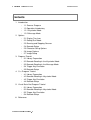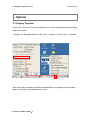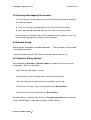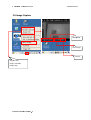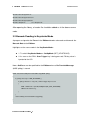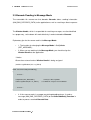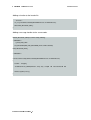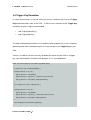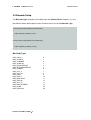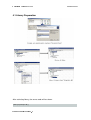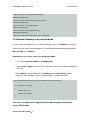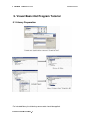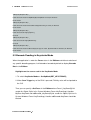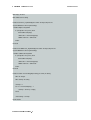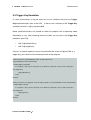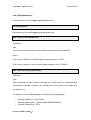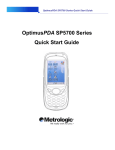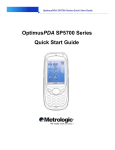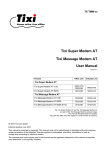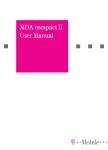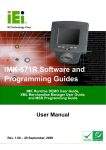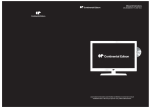Download Scanner User Manual
Transcript
!
Scanner User Manual
'&'--./&'-&' 012
-4365
*
"$#%&''()"$*+*+,
!
Contents
1. Introduction
o 1.1 Scanner Program
o 1.2 Operation Introductory
1.2.1 Keystroke Mode
o 1.2.2 Message Mode
2. Options
o 2.1 Display Tray Icon
o
o
o
o
2.2 Setting Gun Mode
2.3 Running and Stopping Scanner
2.4 Barcode Setup
2.5 Character String Options
o 2.6 Image Capture
o 2.7 Image Setup
3. Program Tutorial
o
o
o
o
o
3.1 Library Preparation
3.2 Barcode Reading in the Keystroke Mode
3.3 Barcode Reading in the Message Mode
3.4 Trigger Key Emulation
3.5 Barcode Setup
4. C++ Program Tutorial
o 4.1 Library Preparation
o 4.2 Barcode Reading in Keystroke Mode
o
4.3 Trigger Key Emulation
o 4.4 Barcode Setup
5. Visual Basic.Net Program Tutorial
o 5.1 Library Preparation
o 5.2 Barcode Reading in Keystroke Mode
o
5.3 Trigger Key Emulation
o 5.4 Barcode Setup
6. Reference
o
'&'--./&'-&' 012
-4365
*
"$#%&''()"$*+*+,
!
"$#%&''()"$*+*+,
1. Introduction
1.1 Scanner Program
The OptimusPDA is available with 3 different scan engines – 1D laser, 1D CMOS and
2D Imager. The scanner program works with different types of decoder modules and
is compatible with all three barcode scan engines available.
If a developed application is supported by the Scanner Program then it can also be
used with other barcode scan engines as well.
Moreover, in case when an application
program is based on the Scanner Program, it can be used in other working
environments.
'&'--./&'-&' 012
-4365
*
!
"$#%&''()"$*+*+,
1.2 Operation Introductory
1.2.1 KeyStroke Mode
The KeyStroke Mode allows scanning without the need to use an additional
application.
Scanning information is displayed in the Editbox when the “Scanner.exe”
decodes a barcode using the activated edit control tool. The Editbox allows decoded
barcode data to be observed.
'&'--./&'-&' 012
-4365
*
!
"$#%&''()"$*+*+,
1.2.2 Message Mode
Message Mode decodes barcodes using “Scanner.exe” and sends a message such as
WM_BAR_DECODED_DATA to the application that is being used. Therefore, decoded
data is directly processed by the application. It is recommended to set up a Window
Handle, which will receive the data.
'&'--./&'-&' 012
-4365
*
!
"$#%&''()"$*+*+,
2. Options
2.1 Display Tray Icon
Quick access to the file Scanner.exe performance can be achieved by placing the Tray
Icon in the taskbar.
To display this Tray Icon: Select the Start Tab -> Settings-> Control Panel -> Barcode.
After marking the checkbox and clicking the OK button, the program will put the Tray
Icon in the taskbar at the bottom of the screen.
'&'--./&'-&' 012
-4365
*
!
"$#%&''()"$*+*+,
2.2 Setting Gun Mode
When the Gun Mode is set up, only the PDA’s Gun trigger can to be used for scanning.
Please note that with Gun Mode activated, the ActiveSync application becomes
inactive.
Gun Mode would need to be disable again to use the OptimusPDA with
ActiveSync.
Setting the Gun Mode
* In the Barcode setting (in Control Panel), tick the Use Gun Mode option and then
press the OK button.
* When you click the barcode Tray Icon, select Gun Mode, the Tray Icon then toggles
'&'--./&'-&' 012
-4365
*
!
"$#%&''()"$*+*+,
2.3 Running and stopping the scanner
To run or stop the scanner program use the Barcode Setting window according to
the following methods:
Scan Run: Settings>Barcode>General Tab, Click Exit Scanner Button.
Scan Stop: Settings>Barcode>General Tab, Click Run Scanner Button.
Scanner program should be used only with regard to specific purposes, there is no
need to keep stopping and running the scanner program.
2.4 Barcode Setup
Setting can be changed for individual barcodes.
in the following location:
These changes can be made
Setting >Barcode>Barcode Tab: Choose a barcode type you want to use.
2.5 Character String Options
While decoding the Barcode in KeyStroke Mode, the output can have a character
string added.
Below are the options:
*None: After barcode output - no input.
*Carriage Return: Enter Carriage Return input after barcode input.
*Tab: After displayed barcode character string output - input a tab.
*Prefix String: Character string is displayed before the Barcode Data.
*Suffix String: Character string follows the Barcode Data.
EX) Prefix String ->’[‘Setting, Suffix String->’]’ Setting Barcode Data: When character
string is 88073670649 - output data will display “[88073670649]”
'&'--./&'-&' 012
-4365
*
!
"$#%&''()"$*+*+,
2.6 Image Capture
Recapture
Save Image
Cancel
Decode Only
Image & Decode
Image Only
'&'--./&'-&' 012
-4365
*
!
"$#%&''()"$*+*+,
2.7 Image Setup
Save to ‘Path\ImagefilePrefix.jpg
Ex) Storage\system\scanner\Imageprefix =IMG
Captured image is saved to Storage\system\scanner\IMG.jpg
'&'--./&'-&' 012
-4365
*
!
"$#%&''()"$*+*+,
3. Program Tutorial
The principal task for the Scanner program is to detect when the Trigger Key has
been activated and then send a trigger signal to scan the Barcode and decode. When
the decoder executes a task of decoding a barcode, it works in accordance with the
operation mode. Most importantly, it sends every decoded result to the application as a
type of KeyStroke or Window Message designated for further processing.
3.1 Library Preparation
If there is no library, it is reasonable to use the KeyStroke Mode function or employ
WM_BARCODE_DATA. In such cases the DLL is not required.
As soon as functions
are used that support capturing a barcode, the DLL is needed. An illustration on how to
use library is presented below.
'&'--./&'-&' 012
-4365
*
!
"$#%&''()"$*+*+,
#include "BarcodeTypeHHP.h"
#include "BarcodeTypeIntermac.h"
#include "BarcodeTypeSymbol.h"
#include "SharpEx.h"
// Use SharpEx Lib.
After opening the library, a header file should be added as in the above source
code.
3.2 Barcode Reading in Keystroke Mode
A program assigned to the Focus in the Editbox decodes a barcode and forwards the
Barcode Data to the Editbox.
Highlights on the source code in the KeyStroke Mode:
1. To switch KeyStroke Mode on: SetOpMode (RET_KEYSTROKE);
2. As soon as the PDA’s Scan Trigger key is being pressed, F20 key value is
inputted to the O/S.
Now a SetFocus can be specified for the Editbox where a PreTranslateMessage
(MSG* pMsg) is stored.
BOOL CScanLibTestDlg::PreTranslateMessage(MSG* pMsg)
{
if ( pMsg->message == WM_KEYDOWN ) {
if ( pMsg->wParam == VK_F20 ) // When Trigger Key Pressed
{
CEdit * edtBarcode = (CEdit*)GetDlgItem(IDC_EDIT_BARCODE);
edtBarcode->SetFocus();
}
}
return CDialog::PreTranslateMessage(pMsg);
}
...
'&'--./&'-&' 012
-4365
*
!
"$#%&''()"$*+*+,
Transfer of readings with regard to 2D barcode working under the
KeyStroke Mode (IT50x0 only)
The 2D barcode content includes a character string and it is important that the
BinaryData is assigned to the character strings. There is an alternative option that
makes the KeyMessage workable when the Message Mode cannot be used. By
setting the appropriate KeyEvent setting, which occurs when capturing 2D Barcode
(F15), you can see the Barcode content through the GetLastBarcode function.
BOOL CScanLibTestDlg::PreTranslateMessage(MSG* pMsg)
{
if ( pMsg->message == WM_KEYDOWN ) {
if ( pMsg->wParam == VK_F15 )
{
// When Decoded 2D Barcode
TCHAR Temp[64];
GetLastBarcode( Temp ); // Get 2D Barcode
AfxMessageBox( Temp );
}
}
return CDialog::PreTranslateMessage(pMsg);
}
'&'--./&'-&' 012
-4365
*
!
"$#%&''()"$*+*+,
3.3 Barcode Reading in Message Mode
The executable file scanner.exe that decodes Barcode allows sending information
(WM_BAR_DECODED_DATA) to the application as well as receiving a direct response.
The Window Handle, which is responsible for receiving messages, must be identified
in a proper way, so the beam will work effectively in order to decode a Barcode.
Explanatory tips for the source code in the Message Mode:
•
1. The function for changing the Message Mode is SetOpMode
(RET_MESSAGE);
•
2. When you are working in the Message Mode, you should assign the
Window Handle to the application.
* Notice
Beam does not work unless Window Handle is being assigned.
(SetMessageWindow( this->m_hWnd)
BOOL CScanLibTestDlg::OnInitDialog()
{
... omission ...
SetOpMode( RET_MESSAGE );
SetMessageWindow( this->m_hWnd );
// Change to MessageMode
// Set Windows Target to Current Window
... omission ...
}
•
3. If the scanner works in a proper way during decoding phase, it sends a
message (WM_BAR_DECODED_DATA) to the OnDecodeData() Function in
order to process received Barcode Data.
'&'--./&'-&' 012
-4365
*
!
"$#%&''()"$*+*+,
Adding a function to the header file
... omission ...
afx_msg void OnDecodeData(WPARAM wParam, LPARAM lParam);
DECLARE_MESSAGE_MAP()
};
Adding a message handler to the source code.
BEGIN_MESSAGE_MAP(CScanLibTestDlg, CDialog)
... omission ...
//}}AFX_MSG_MAP
ON_MESSAGE(WM_BAR_DECODED_DATA, OnDecodeData)
END_MESSAGE_MAP()
... omission ...
void CScanLibTestDlg::OnDecodeData(WPARAM wParam, LPARAM lParam)
{
TCHAR
Temp[64];
::GetWindowText( (HWND)wParam, Temp, 64); // Temp
AfxMessageBox( Temp );
}
'&'--./&'-&' 012
-4365
*
798;:
Barcode Data
< =/>
!
"$#%&''()"$*+*+,
3.4 Trigger Key Emulation
In some circumstances it may be necessary to use a different key than the Trigger
Keys located on both sides of the PDA. In these cases activation of the Trigger Key
emulation function is highly recommended.
•
void TrigKeyDownEmu();
•
void TrigKeyUpEmu();
The above indicated two functions are created to switch program into a user’s required
operating mode. After accomplishing this task you can press the Trigger Key on your
PDA.
If there is a need to use the cursor key located at the center of your PDA as a trigger
key, you should add this function to the program as it is illustrated below.
BOOL CScanLibTestDlg::PreTranslateMessage(MSG* pMsg)
{
if ( pMsg->message == WM_KEYDOWN ) {
if (pMsg->wParam == VK_UP ||
pMsg->wParam == VK_DOWN ||
pMsg->wParam == VK_LEFT || // When Pressed Cursor Key
pMsg->wParam == VK_RIGHT ) TrigKeyDownEmu();
}
else if ( pMsg->message == WM_KEYUP ) {
{
if (pMsg->wParam == VK_UP ||
pMsg->wParam == VK_DOWN ||
pMsg->wParam == VK_LEFT || // When Released Cursor Key
pMsg->wParam == VK_RIGHT ) TrigKeyUpEmu();
}
return CDialog::PreTranslateMessage(pMsg);
}
'&'--./&'-&' 012
-4365
*
!
"$#%&''()"$*+*+,
3.5 Barcode Setup
The Barcode Type selection can be done from the Control Panel. However it is also
possible to send a direct request to the Scanner.exe file to set the Barcode Type.
void CScanLibTestDlg::OnButtonCode39Enable()
{
SetBarcode(BAR_CODE39, TRUE);
}
void CScanLibTestDlg::OnButtonCode39Disable()
{
SetBarcode(BAR_CODE39, FALSE);
}
Bar Code Type:
BAR_PDF417
BAR_CODE39
BAR_CODABAR
BAR_CODE128
BAR_DISCRETE2OF5
BAR_INTERLEAVED2OF5
BAR_CODE93
BAR_UPC_A
BAR_UPC_E0
BAR_EAN8
BAR_EAN13
BAR_MSIPLESSY
BAR_EAN128
BAR_UPC_E1
BARCODE_NUMBER
BAR_NONE
BAR_REGONLY
'&'--./&'-&' 012
-4365
*
0
1
2
3
4
5
6
7
8
9
10
11
12
13
14
98
99
!
4. C# Program Tutorial
'&'--./&'-&' 012
-4365
*
"$#%&''()"$*+*+,
!
4.1 Library Preparation
After activating library, the source code will be shown:
[DllImport("SharpEx.dll")]
'&'--./&'-&' 012
-4365
*
"$#%&''()"$*+*+,
!
"$#%&''()"$*+*+,
private static extern bool SetOpMode(int OpMode);
[DllImport("SharpEx.dll")]
private static extern bool GetLastBarcode(char[] Buffer);
[DllImport("SharpEx.dll")]
private static extern void TrigKeyUpEmu();
[DllImport("SharpEx.dll")]
private static extern void TrigKeyDownEmu();
[DllImport("SharpEx.dll")]
private static extern bool setBarCode(int Type, bool bEnable);
4.2 Barcode Reading in Keystroke Mode
In cases when the application runs under the Focus status in the Editbox and without
selection of any specific coding program, it will decode a barcode by default to display
Barcode Data in the Editbox.
Highlights on the source code in the KeyStroke Mode:
1. To switch KeyStroke Mode on: SetOpMode(0);
2. When Scan Trigger key of the PDA is pressed, F20 Key value will be inputted to
the O/S
Now, SetFocus can be specified in the Editbox where OnKeyDown (object
sender, System. Windows. Forms. KeyEventArgse ) should be located.
private void OnKeyDown(object sender, System.Windows.Forms.KeyEventArgs e)
{
if (e.KeyCode == Keys.F20)
{
edtBarcode.Focus();
edtBarcode.SelectAll();
}
}
Transfer of readings with regard to 2D barcode working in KeyStroke
mode (IT40x0 only)
'&'--./&'-&' 012
-4365
*
!
"$#%&''()"$*+*+,
Usually 2D barcode content contains character string along with BinaryData.
The 2D barcode content includes a character string and it is important that the
BinaryData is assigned to the character strings. There is an alternative option that
makes the KeyMessage workable when the Message Mode cannot be used. By
setting the appropriate KeyEvent setting, which occurs when capturing 2D Barcode
(F15), you can see the Barcode content through the GetLastBarcode function.
private void OnKeyDown(object sender, System.Windows.Forms.KeyEventArgs e)
{
if (e.KeyCode == Keys.F15)
{
char[] temp = new char[64];
GetLastBarCode(temp);
BarCode.Text = temp;
}
}
4.3 Trigger Key Emulation
In some circumstances it may be necessary to use a different key than the Trigger
Keys located on both sides of the PDA. In these cases activation of the Trigger Key
emulation function is highly recommended.
•
void TrigKeyDownEmu();
•
void TrigKeyUpEmu();
The above indicated functions are created to switch program into a user’s required
operating mode. After accomplishing this task you can press the Trigger Key on your
PDA.
If there is a need to use the cursor key located at the center of your PDA as a trigger
key, you should add this function to the program as it is illustrated below.
private void OnKeyDown(object sender, System.Windows.Forms.KeyEventArgs e)
{
'&'--./&'-&' 012
-4365
*
!
"$#%&''()"$*+*+,
if (e.KeyCode == Keys.Up ||
e.KeyCode == Keys.Down ||
e.KeyCode == Keys.Left ||
e.KeyCode == Keys.Right)
{
TrigKeyDownEmu();
}
}
private void OnKeyUp(object sender, System.Windows.Forms.KeyEventArgs e)
{
if (e.KeyCode == Keys.Up ||
e.KeyCode == Keys.Down ||
e.KeyCode == Keys.Left ||
e.KeyCode == Keys.Right)
{
TrigKeyUpEmu();
}
}
4.4 Barcode Setup
To change or set up different setting for a particular Barcode Type, modifications
should be made through the control panel or choose a direct execution by activating
the Scanner.exe file.
private void Code39Enable_Click(object sender, System.EventArgs e)
{
SetBarcode(1, true);
}
private void Code39Disable_Click(object sender, System.EventArgs e)
{
SetBarcode(1, false);
}
'&'--./&'-&' 012
-4365
*
!
5. Visual Basic.Net Program Tutorial
5.1 Library Preparation
For included library the following source code should be applied.
'&'--./&'-&' 012
-4365
*
"$#%&''()"$*+*+,
!
"$#%&''()"$*+*+,
<DllImport("SharpEx.dll")> _
Public Shared Function SetOpMode(ByVal OpMode As Int32) As Boolean
End Function
<DllImport("SharpEx.dll")> _
Public Shared Function GetLastBarcode(ByVal buffer() As Char) As Boolean
End Function
<DllImport("SharpEx.dll")> _
Public Shared Sub TrigKeyUpEmu()
End Sub
<DllImport("SharpEx.dll")> _
Public Shared Sub TrigKeyDownEmu()
End Sub
<DllImport("SharpEx.dll")> _
Public Shared Function SetBarcode(ByVal Type As Int32, ByVal bEnable As Boolean) As Boolean
End Function
5.2 Barcode Reading in Keystroke Mode
When the application is under the Focus status in the Editbox and without selection of
any specific decoding program, it will decode a barcode by default to display Barcode
Data in the Editbox.
Highlights on the source code in the KeyStroke Mode
1. To switch KeyStroke Mode on: SetOpMode(RET_KEYSTROKE);
2. When Scan Trigger key of the PDA is pressed, F20 Key value will be inputted to
the O/S.
Then you can specify a SetFocus in the Editbox where Form1_KeyDown(ByVal
sender As Object, ByVal e As System.Windows.Forms.KeyEventArgs) Handles
MyBase.KeyDown and edtBarcode_KeyDown(ByVal sender As Object, ByVal e As
System.Windows.Forms.KeyEventArgs) Handles edtBarcode.KeyDown should be
located.
'&'--./&'-&' 012
-4365
*
!
"$#%&''()"$*+*+,
Private Sub Form1_KeyDown(ByVal sender As Object, ByVal e As
System.Windows.Forms.KeyEventArgs)
Handles MyBase.KeyDown
If (e.KeyCode = Keys.F20) Then
edtBarcode.Focus()
edtBarcode.SelectAll()
End If
End Sub
Private Sub edtBarcode_KeyDown(ByVal sender As Object, ByVal e As
System.Windows.Forms.KeyEventArgs)
Handles edtBarcode.KeyDown
If (e.KeyCode = Keys.F20) Then
edtBarcode.Focus()
edtBarcode.SelectAll()
End If
End Sub
Transfer of readings with regard to 2D barcode working in
KeyStroke mode (IT40x0 Only)
Any 2D barcode’s contents contain a string of characters associated with BinaryData.
There is an alternative option that makes the KeyMessage workable when the
Message Mode cannot be used. By setting the appropriate KeyEvent setting, which
occurs when capturing 2D Barcode (F15), you can see the Barcode content through
the GetLastBarcode function.
'&'--./&'-&' 012
-4365
*
!
Dim temp() As Char
Dim strBarcode As String
Private Sub Form1_KeyDown(ByVal sender As Object, ByVal e As
System.Windows.Forms.KeyEventArgs)
Handles MyBase.KeyDown
If (e.KeyCode = Keys.F15) Then
GetLastBarcode(temp)
strBarcode = charTostring(temp)
edtBarcode.Text = strBarcode
End If
End Sub
Private Sub edtBarcode_KeyDown(ByVal sender As Object, ByVal e As
System.Windows.Forms.KeyEventArgs)
Handles edtBarcode.KeyDown
If (e.KeyCode = Keys.F15) Then
GetLastBarcode(temp)
strBarcode = charTostring(temp)
edtBarcode.Text = strBarcode
End If
End Sub
Private Function charTostring(ByVal temp() As Char) As String
Dim i As Integer
Dim strTemp As String
strTemp = ""
For i = 0 To UBound(temp) - 1
strTemp = strTemp + temp(i)
Next i
charTostring = strTemp
End Function
'&'--./&'-&' 012
-4365
*
"$#%&''()"$*+*+,
!
"$#%&''()"$*+*+,
5.3 Trigger Key Emulation
In some circumstances it may be necessary to use a different key than the Trigger
Keys located on both sides of the PDA. In these cases activation of the Trigger Key
emulation function is highly recommended.
Below specified functions are created to switch the program into an operating mode
required by a user. After choosing relevant function you can press the Trigger Key
located on your PDA.
•
void TrigKeyDownEmu();
•
void TrigKeyUpEmu();
If there is a need to employ the cursor key located at the center of OptimusPDA as a
trigger key, you should use the following function of the program.
Private Sub Form1_KeyDown(ByVal sender As Object, ByVal e As
System.Windows.Forms.KeyEventArgs)
Handles MyBase.KeyDown
If e.KeyCode = Keys.Up Or e.KeyCode = Keys.Down Or e.KeyCode = Keys.Left Or e.KeyCode =
Keys.Right Then
TrigKeyDownEmu()
End If
End Sub
Private Sub Form1_KeyUp(ByVal sender As Object, ByVal e As System.Windows.Forms.KeyEventArgs)
Handles MyBase.KeyUp
If e.KeyCode = Keys.Up Or e.KeyCode = Keys.Down Or e.KeyCode = Keys.Left Or e.KeyCode =
Keys.Right Then
TrigKeyUpEmu()
End If
End Sub
'&'--./&'-&' 012
-4365
*
!
"$#%&''()"$*+*+,
Private Sub edtBarcode_KeyDown(ByVal sender As Object, ByVal e As
System.Windows.Forms.KeyEventArgs)
Handles edtBarcode.KeyDown
If e.KeyCode = Keys.Up Or e.KeyCode = Keys.Down Or e.KeyCode = Keys.Left Or e.KeyCode =
Keys.Right Then
TrigKeyDownEmu()
End If
End Sub
Private Sub edtBarcode_KeyUp(ByVal sender As Object, ByVal e As
System.Windows.Forms.KeyEventArgs)
Handles edtBarcode.KeyUp
If e.KeyCode = Keys.Up Or e.KeyCode = Keys.Down Or e.KeyCode = Keys.Left Or e.KeyCode =
Keys.Right Then
TrigKeyUpEmu()
End If
End Sub
5.4 Barcode Setup
To change or set up different setting for a particular Barcode Type, modifications
should be made through the control panel or choose a direct execution by activating
the Scanner.exe file.
Private Sub Code39Enable_Click(ByVal sender As System.Object, ByVal e As System.EventArgs)
Handles Code39Enable.Click
SetBarcode(1, True)
End Sub
Private Sub Code39Disable_Click(ByVal sender As System.Object, ByVal e As System.EventArgs)
Handles Code39Disable.Click
SetBarcode(1, False)
End Sub
'&'--./&'-&' 012
-4365
*
!
"$#%&''()"$*+*+,
6. Reference
BOOL GetLastBarcode(LPSTR Barcode);
Loading decoded result to the LPSTR pointer
Parameter
Barcode
[out] sending a pointer that will receive a barcode
Return
If the scanner software is involved in processing data, return is TRUE.
If the scanner software is not involved in processing data, return is FALSE.
BOOL SetOpMode(int OpMode);
Decode mode change
Parameter
OpMode
RET_KEYSTROKE: Switch to the KeyStroke Mode.
RET_MESSAGE: Switch to the Message Mode.
Return
If the scanner software is involved in processing data, return is TRUE.
If the scanner software is not involved in processing data, return is FALSE.
'&'--./&'-&' 012
-4365
*
!
"$#%&''()"$*+*+,
void TrigKeyDownEmu();
Emulation when the side Trigger Key is being pressed
void TrigKeyUpEmu();
Emulation when the side Trigger Key is being released
BOOL SetMessageWindow(HWND wnd);
Parameter
wnd
Transfer result from the handle to the window that processes the barcode data.
Return
If the scanner software is involved in processing data, return is TRUE.
If the scanner software is not involved in processing data, return is FALSE.
BOOL SetBarcode(int Type, BOOL bEnable);
Parameter
Type
Select a barcode you wish to setup. A barcode has several types that enable decoding.
Depending on decoder’s program you should refer to the relevant file header that
corresponds to it.
File headers are classified by decoder according to the following types:
•
BarcodeTypeHHP.h : HHP IT50x0
•
BarcodeTypeSymbol.h : Symbol SE955/SE923/SE923HS
•
BarcodeTypeIntermac : EV15
'&'--./&'-&' 012
-4365
*
!
"$#%&''()"$*+*+,
Decide which option (Barcode Enable or Barcode Disable) should be selected
depending on its compatibility to the certain barcode type.
Return
If the scanner software is involved in processing data, returns is TRUE.
If the scanner software is not involved in processing data, return is FALSE.
'&'--./&'-&' 012
-4365
*