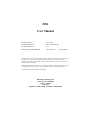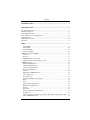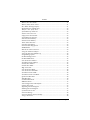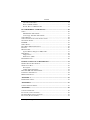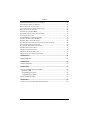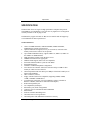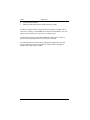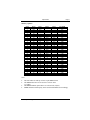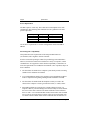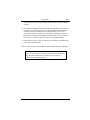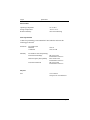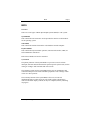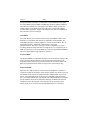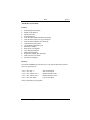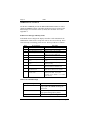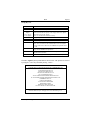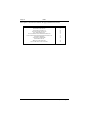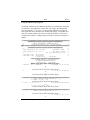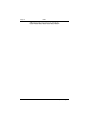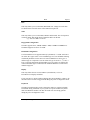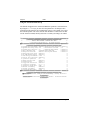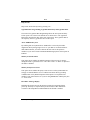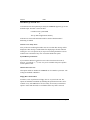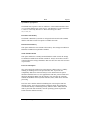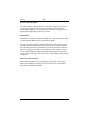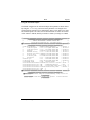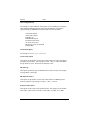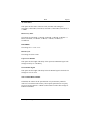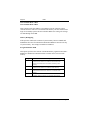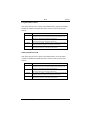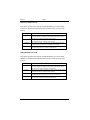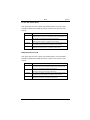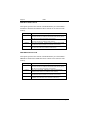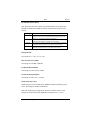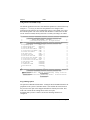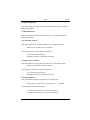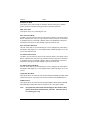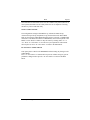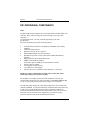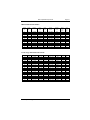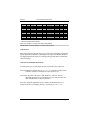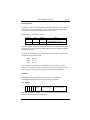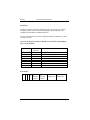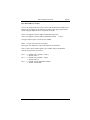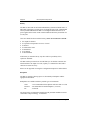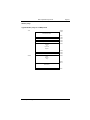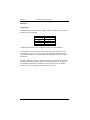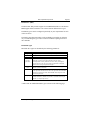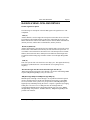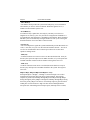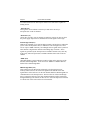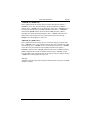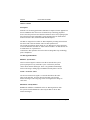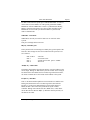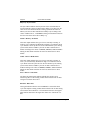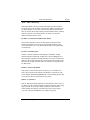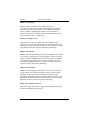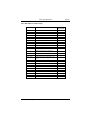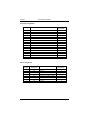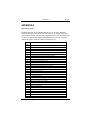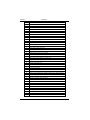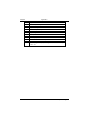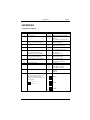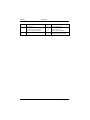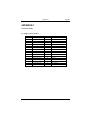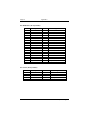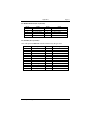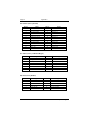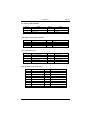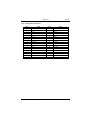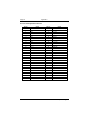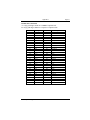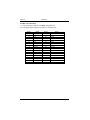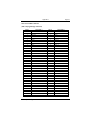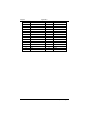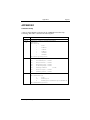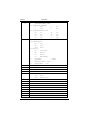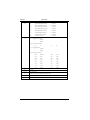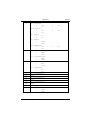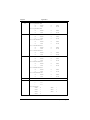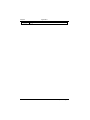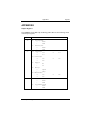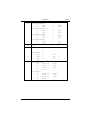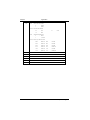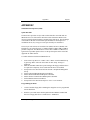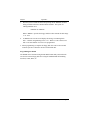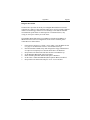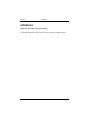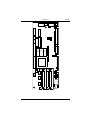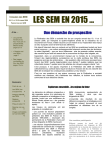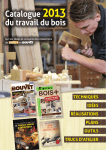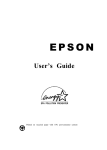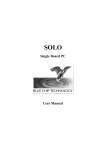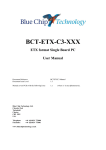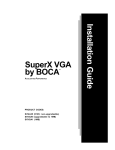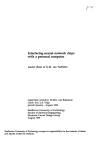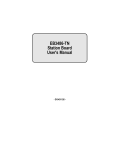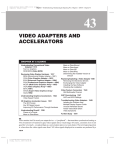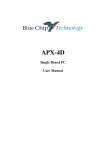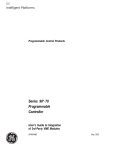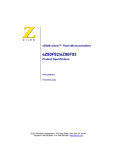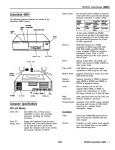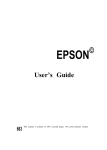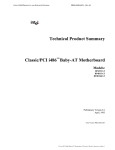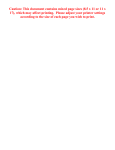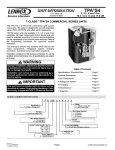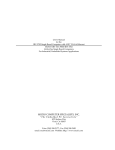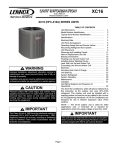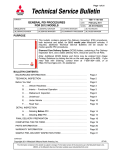Download DX1 User Manual - Blue Chip Technology
Transcript
DX1 Single Board Computer User Manual DX1 User Manual Document Part N° Document Reference Document Issue Level 0127-0173 DX\..\0127-0173.doc 2.0 Manual covers PCBs identified Issue 2.x & 3.x (x is any digit) All rights reserved. No part of this publication may be reproduced, stored in any retrieval system, or transmitted, in any form or by any means, electronic, mechanical, photocopied, recorded or otherwise, without the prior permission, in writing, from the publisher. For permission in the UK contact Blue Chip Technology. Information offered in this manual is correct at the time of printing. Blue Chip Technology accepts no responsibility for any inaccuracies. This information is subject to change without notice. All trademarks and registered names acknowledged. Blue Chip Technology Ltd. Chowley Oak, Tattenhall Chester, Cheshire CH3 9EX Telephone : 01829 772000 Facsimile : 01829-772001 Amendment History Issue Level 1.7 Issue Date Author Amendment Details 11/05/95 06/06/95 PMD Corrections to Version 1.6 1.8 MM 1.9 04/06/96 EGW 2.0 11/04/96 EGW Video Driver Information added (ECN95/079) Added EMC information to Technical Section (ECN96/060). Update to J13 link selection for 9054 & 9154 frequency synthesisers (ECN 96/107). External battery voltage modified (was 3.6 V). New front sheet. Previous filename was DXMAN1_9.doc Minor corrections. New frequency synthesiser jumper settings (J13) for Iss 3 PCBs. Solid State Disk section updated. ECN97/011 refers. Contents INTRODUCTION............................................................................................... 1 SPECIFICATION ............................................................................................... 3 ON-BOARD FEATURES ............................................................................................ 3 MEMORY OPTIONS .................................................................................................5 POWER REQUIREMENT ........................................................................................... 6 ELECTROMAGNETIC COMPATIBILITY ...................................................................... 6 ENVIRONMENT ....................................................................................................... 8 EMC SPECIFICATION ............................................................................................. 8 PHYSICAL............................................................................................................... 8 BIOS ..................................................................................................................... 9 System BIOS ...................................................................................................... 9 Video BIOS...................................................................................................... 10 Keyboard BIOS ............................................................................................... 10 Expansion ROMs............................................................................................. 10 AMI HI-FLEX SYSTEM BIOS............................................................................... 11 Features .......................................................................................................... 11 Hot Keys .......................................................................................................... 11 AMIBIOS Power-on Self Test.......................................................................... 12 POST Error Messages and Beep Codes .......................................................... 12 AMIBIOS SET-UP ............................................................................................... 13 Standard CMOS Set-up ................................................................................... 13 Advanced CMOS Set-up .................................................................................. 13 Advanced Chipset Set-up................................................................................. 13 Dx-1 Extended Set-up...................................................................................... 13 Utilities............................................................................................................ 13 Running the AMIBIOS Set-up ......................................................................... 14 Accessing Set-up.............................................................................................. 14 Set-up Key Use ................................................................................................ 15 Using the CMOS Set-up Program ................................................................... 17 Date................................................................................................................. 19 Time................................................................................................................. 19 Floppy Disk Configuration.............................................................................. 19 Hard Disk Configuration ................................................................................ 19 Display ............................................................................................................ 19 Keyboard ......................................................................................................... 19 Using the Advanced CMOS Set-up.................................................................. 20 Help Screens.................................................................................................... 21 Typematic Rate Programming, Typematic Rate Delay and Typematic Rate .. 21 Above 1MB Memory Test ................................................................................ 21 Blue Chip Technology Ltd 01270173.doc Contents Memory Test Tick Sound .................................................................................21 Memory Parity Error Check ............................................................................21 Hit <DEL> Message Display ..........................................................................21 Hard Disk Type 47 RAM Area .........................................................................22 Wait for <F1> If any Error .............................................................................22 System Boot Up Num Lock ..............................................................................22 Numeric Processor Test...................................................................................22 Floppy Drive Seek at Boot ...............................................................................22 System Boot Up Sequence................................................................................23 External Cache Memory ..................................................................................23 Internal Cache Memory ...................................................................................23 Turbo Switch Function ....................................................................................23 Fast Gate A20 Option ......................................................................................23 Password Checking Option .............................................................................24 ROM Shadow...................................................................................................24 Boot Sector Virus Protection ...........................................................................24 Using the Advanced Chipset ............................................................................25 Using the DX-1 Extended Set-up .....................................................................34 Programming Option.......................................................................................34 On-Board Floppy Drive...................................................................................35 On-Board IDE Drive .......................................................................................35 First Serial Port Address .................................................................................35 Second Serial Port Address .............................................................................35 Parallel Port Address ......................................................................................35 Parallel Port Mode ..........................................................................................36 IRQ Active State ..............................................................................................36 First Serial Port Mode.....................................................................................36 First Serial Port 485 Mode..............................................................................36 Second Serial Port Mode .................................................................................36 Second Serial Port 485 Mode ..........................................................................36 Quick Disk Boot Rom ......................................................................................36 SSD Boot Rom .................................................................................................36 CardTrick Boot Rom........................................................................................37 BIOS Extensions ..............................................................................................37 Auto Configuration with Defaults....................................................................37 Change Passwords ..........................................................................................37 Bypassing Password Support ..........................................................................37 Enabling Password Support ............................................................................37 If a Password is Used ......................................................................................37 Password Storage ............................................................................................38 Password Options Control Prompt..................................................................38 Using a Password ............................................................................................38 01270173.doc Blue Chip Technology Ltd Contents Auto Detect Hard Disk .................................................................................... 38 Write to CMOS and Exit.................................................................................. 39 Do Not Write to CMOS and Exit ..................................................................... 39 DX1 PERIPHERAL COMPONENTS ............................................................ 40 VIDEO .................................................................................................................. 40 IBM Standard Video Modes ............................................................................ 41 Cirrus Logic Extended Video Modes............................................................... 41 VIDEO DRIVERS ................................................................................................... 42 VIDEO DRIVER INSTALLATION INSTRUCTIONS ....................................................... 42 WATCHDOG TIMER .............................................................................................. 43 E²PROM.............................................................................................................. 43 SERIAL PORTS ...................................................................................................... 44 BYTE WIDE SSD USER SOCKETS ......................................................................... 45 BATTERY ............................................................................................................. 46 MEMORY MAP ..................................................................................................... 47 Typical Memory Map for a 1MByte DX1 ........................................................ 47 DISK DRIVES ........................................................................................................ 48 Floppy Drives.................................................................................................. 48 Hard Drives (IDE) ......................................................................................... 49 HARD DISK TYPES ............................................................................................... 49 ISA BUS & VESA LOCAL BUS DETAILS ................................................... 51 ISA BUS SIGNAL DESCRIPTIONS .......................................................................... 51 VESA LOCAL BUS ............................................................................................... 56 Description...................................................................................................... 56 VL-Bus Signal Definitions ............................................................................... 56 BCT DX1 SBC I/O ADDRESS MAP ..................................................................... 61 INTERRUPT ASSIGNMENTS ................................................................................... 62 DMA ASSIGNMENTS ............................................................................................ 62 APPENDIX A .................................................................................................... 63 POST ERROR CODES ........................................................................................... 63 APPENDIX B .................................................................................................... 67 CONFIGURATION JUMPERS ................................................................................... 67 APPENDIX C .................................................................................................... 69 CONNECTOR DETAILS .......................................................................................... 69 P1: FLOPPY (34 WAY HEADER) ............................................................................ 69 P2: HARD DRIVE (40 WAY HEADER) .................................................................... 70 P3: COM 2 (10 WAY HEADER).............................................................................. 70 Blue Chip Technology Ltd 01270173.doc Contents P4: RS422/485 S ERIAL (10 WAY HEADER)...........................................................71 P5: PARALLEL (26 WAY HEADER).........................................................................71 P6: FEATURE (26 WAY HEADER) ..........................................................................72 P7: VIDEO (15 WAY CONDENSED D TYPE)............................................................72 P8: POST (12 WAY HEADER).................................................................................72 P9: MOUSE (6 PIN MINI DIN)................................................................................73 P10: SSD CONNECTOR (8 WAY HEADER).............................................................73 P11: COM 1 (9 WAY D) ........................................................................................73 P12: PERIPHERAL (20 WAY HEADER)...................................................................73 P13: KEYBOARD (6 PIN MINI DIN) .......................................................................74 P14: BATTERY (4 WAY HEADER)..........................................................................74 P15: BACKPLANE UTILITY CONNECTOR (10 WAY HEADER) .................................74 P16: AT EXPANSION CONNECTOR .......................................................................75 P17: PC/XT EXPANSION CONNECTOR .................................................................76 ISA BUS XT CONNECTIONS .................................................................................77 ISA BUS AT CONNECTIONS .................................................................................78 VESA LOCAL BUS CONNECTOR ..........................................................................79 (MCA STYLE GOLD EDGE CONNECTOR)................................................................79 APPENDIX D.....................................................................................................81 CMOS RAM MAP ...............................................................................................81 APPENDIX E.....................................................................................................89 CHIPSET REGISTERS..............................................................................................89 APPENDIX F .....................................................................................................93 SOLID STATE DISK OPERATION (SSD)..................................................................93 Quick Disk SSD ...............................................................................................93 Programming the Flash. ..................................................................................93 Programming the SRAM..................................................................................94 DAUGHTER BOARD SSD.......................................................................................95 APPENDIX G ....................................................................................................96 CONNECTOR AND JUMPER LINK PCB POSITIONS..................................................96 01270173.doc Blue Chip Technology Ltd Introduction Page 1 INTRODUCTION This manual describes the Blue Chip Technology (BCT) DX1 processor card. There are several versions of the card; these will be identified where appropriate. We strongly recommend that you study this manual carefully before attempting to change the configuration. Whilst all necessary information is available in this manual we would recommend that, unless you are confident, you contact your supplier to effect any changes. This card uses the UMC 82C491 & 82C493 VLSI devices, they provide a complete AT compatible environment with VESA VL-Bus ä compatible local bus support. WARNING The devices on this card can be fatally damaged by static electricity. Ensure that you touch a suitable ground to discharge any static build up before touching the card. This should be repeated if the handling is for any length of time. Information offered in this manual is correct at the time of printing. Blue Chip Technology accept no responsibility for any inaccuracies. This information is subject to change without notice. If this product proves to be defective, Blue Chip Technology is only obliged to replace or refund the purchase price at Blue Chip Technology's discretion. Please contact our Customer Support Department for assistance. Blue Chip Technology Ltd 01270173.doc Page 2 Introduction Limitations of Liability In no event shall Blue Chip Technology be held liable for any loss, expenses or damages of any kind whatsoever, whether direct, indirect, incidental or consequential, arising from the design or use of this product or the support materials supplied with this product. Trademarks IBM, PC, AT and PS/2 are trademarks of International Business Machines Corporation. AMI Hi-Flex BIOS is a trademark of American Megatrends Inc. Intel is a registered trademark of Intel Corporation 80486SX, 80486DX are registered trademarks of the Intel Corporation VESA VL-Bus is a registered trademark of the Video Electronics Standards Association. 01270173.doc Blue Chip Technology Ltd Specification Page 3 SPECIFICATION The BCT DX1 CPUs are single slot high performance computers that provide 100% IBM PC/AT compatibility. They offer the very highest level of integration currently available on an AT plug-in card. In addition they support on board VL-Bus SVGA controller and will support up to two additional VL-Bus expansion slot. On-board Features · · · · · · · · · · · · · · · · · · · · · · Choice of 25MHz 80486SX, 33MHz 80486DX, 66MHz 80486DX2, 80486DX4/100 or P24T microprocessor Optional 256K Direct mapped (one way set associative) write back cache memory with software control via set-up menu Up to 64MB of DRAM memory, supports 1MB x 36, 4MB x 36, 8MB x 36 and 16MB x 36 SIMM modules High performance memory Page Interleave access AMI BIOS with built in set-up program Hardware EMS support (LIM 3.2 & 4.0 compatible) Selectable Shadow RAM for system & video BIOS Selectable Bus speed Automatic or Manual Peripheral Configuration Local bus SVGA controller with GUI accelerator and up to 2MB of video memory & VESA VL-bus connector On board optional solid state disk up to 2 MBytes of flash and 512K bytes of battery backed SRAM I.D.E. controller (2 drives) Floppy controller (Intel 8272 compatible) supporting 360KB, 720KB, 1.2MB, 1.44MB & 2.88MB drives 2 asynchronous serial ports (16C550 compatible) software selectable as RS232C or RS485 (selectable as either full or half duplex) Bi-directional parallel port AT compatible keyboard port PS/2 Mouse port (check configuration) Customer "sign-on" information held in EEPROM POST header Software selectable Watchdog timer On-board "Power Good" generation On-board speaker with additional external drive circuitry Blue Chip Technology Ltd 01270173.doc Page 4 · · Specification On-board Lithium battery Multi layer PCB using Surface Mount Technology (SMT) The DX1 can support memory configurations from 1MB up to 64MB. This is achieved by offering 4, 72 pin SIMM carriers that can take modules in size from 256K x 36 bits data and (32, 4 parity bits) to 16MB x 36 bits. The DX board can also accommodate SIMM units without parity. However please ensure that the BIOS is set correctly for this condition. The following table shows the memory configurations supported by the DX1. Always ensure that you observe full static precautions before attempting to handle the DX1 and memory modules. 01270173.doc Blue Chip Technology Ltd Specification Page 5 Memory Options Option 1 2 3 4 5 6 7 8 9 10 11 12 13 14 15 16 17 18 19 20 21 22 23 24 25 26 27 28 29 30 31 32 33 34 35 Bank 0 256K 256K 256K 256K 1M 1M 1M 1M 1M 1M 1M 1M 1M 1M 4M 4M 4M 4M 4M 4M 4M 4M 4M 4M 4M 4M 4M 4M 4M 4M 4M 4M 4M 4M 16M Bank 1 256K 256K 256K 256K 256K 256K 1M 1M 1M 1M 1M 1M 256K 256K 256K 1M 1M 1M 1M 1M 1M 4M 4M 4M 4M 4M 4M 4M 4M 4M 4M - Bank 2 256K 256K 256K 256K 256K 256K 1M 1M 1M 256K 256K 256K 256K 1M 1M 1M 256K 256K 1M 1M 1M 4M 4M 4M 4M - Bank 3 256K 256K 256K 256K 1M 256K 256K 256K 1M 256K 256K 1M 256K 1M 4M - Total DRAM 1MB 2MB 3MB 4MB 4MB 5MB 6MB 7MB 8MB 9MB 10MB 12MB 13MB 16MB 16MB 17MB 18MB 19MB 20MB 21MB 22MB 24MB 25MB 28MB 32MB 33MB 34MB 36MB 37MB 40MB 48MB 49MB 52MB 64MB 64MB Note: · · · · The four banks are made up of four 72 pin SIMM carriers All SIMMs must have an access time of 70ns or faster (e.g. 60ns) All SIMMs modules quoted above are 32 bits wide (4 bytes) SIMMs modules without parity can be used with the BIOS set accordingly Blue Chip Technology Ltd 01270173.doc Page 6 Specification Power Requirement The DX1 requires +5Vdc only. The actual current consumption varies with configuration. The following table should be used as a guideline to the total power requirement. CPU Option 486SX 486DX 486DX2 486DX4 Speed 25 MHz 33 MHz 66 MHz 100 MHz Typical Current 2.8A 3.0A 3.7A Contact BCT All the above requirements are for DX1 configurations fitted with 4MB of DRAM. Electromagnetic Compatibility This product meets the requirements of the European EMC Directive (89/336/EEC) and is eligible to bear the CE mark. It has been assessed operating in a Blue Chip Technology Icon industrial PC. However, because the board can be installed in a variety of computers, certain conditions have to be applied to ensure that the compatibility is maintained. It meets the requirements for an industrial environment (Class A product) subject to those conditions. · The board must be installed in a computer system which provides screening suitable for the industrial environment. · Any recommendations made by the computer system manufacturer/supplier must be complied with regarding earthing and the installation of boards. · The board must be installed with the backplate securely screwed to the chassis of the computer to ensure good metal-to-metal (i.e. earth) contact. · Most EMC problems are caused by the external cabling to boards. It is imperative that any external cabling to the board is totally screened, and that the screen of the cable connects to the metal end bracket of the board and hence to earth. It is recommended that round screened cables with a braided wire screen are used in preference to those with a foil screen and drain wire. Use metal connector shells which connect around the full circumference of 01270173.doc Blue Chip Technology Ltd Specification Page 7 the screen; they are far superior to those which earth the screen by a simple “pig-tail”. · The keyboard will play an important part in the compatibility of the processor card since it is a port into the board. A fully compatible keyboard must be used otherwise the keyboard itself may radiate or behave as if keys are pressed when subject to interference. Under these circumstances it may be beneficial to add a ferrite clamp on the keyboard lead as close as possible to the connector. A suitable type is the Chomerics type H8FE-1004-AS. · Ensure that the screens of any external cables are bonded to a good RF earth at the remote end of the cable. Failure to observe these recommendations may invalidate the EMC compliance. Warning This is a Class A product. In a domestic environment this product may cause radio interference in which case the user may be required to take adequate measures. Blue Chip Technology Ltd 01270173.doc Page 8 Specification Environment Operating Temperature Storage Temperature Relative Humidity 0°C to 60°C. -20°C to 70°C. 90% non-condensing. EMC Specification A Blue Chip Technology Icon industrial PC fitted with this card meets the following specification: Emissions Immunity EN 55022:1995 Radiated Conducted EN 50082-2:1995 incorporating: Electrostatic Discharge Radio Frequency Susceptibility Fast Burst Transients Class A Class A & B IEC 801-2:1991 Performance Criteria A ENV 50140:1993 Performance Criteria A IEC 801-4:1988 Performance Criteria A Physical Size 01270173.doc 339 x 122mm Occupies one AT/VESA slot Blue Chip Technology Ltd BIOS Page 9 BIOS Overview There are several types of Basic Input Output Systems (BIOS) in a PC system. System BIOS This controls the local electronics. It also provides the interface to the hardware for the operating system. Video BIOS This controls the interface between the video hardware and the computer. Keyboard BIOS This controls the keyboard matrix operation, interacts with switches, LEDs, etc. and communicates with the PC. Each of these BIOS's will now be described : System BIOS The primary function of the System BIOS is to provide a series of software interrupts, functions and sub functions that perform specific system tasks; such as writing or reading to and from disks and video screens. The operating system uses the System BIOS as the route to communicate and control the microprocessor and its immediate peripherals. This exchange of data occurs via a strict protocol . The secondary function of the System BIOS is the series of tests and initialisations that occur after power-on. The results of these operations are written to the POST display (if fitted) as they are completed, thereby indicating its progress. Blue Chip Technology Ltd 01270173.doc Page 10 BIOS The System BIOS on the DX1 is contained in a 128KB EPROM; of this space the System BIOS occupies 64KB. The EPROM is located at address F0000 hex and continues to FFFFF hex. The supplier of the BIOS is AMI, currently the leading supplier of PC BIOS's in the world. BCT have selected this supplier because of their experience, support and commitment to future developments in this critical area of a PC/AT design. Video BIOS The Video BIOS acts as an interface between the System BIOS and the video hardware. It is critical that this interface is compatible, fast and reliable. The Video BIOS provides a relatively high level of access to the hardware. The onboard video hardware on the DX1 is based on the Cirrus Logic GD5424/26/28/29. This device offers proven VGA compatibility as well as providing enhanced GUI acceleration in a single device. It is supported by up to 2MB of video memory. The Video BIOS co-exists in the System BIOS EPROM but locates in the address range C0000 to C7FFF hex. Keyboard BIOS The Keyboard BIOS is contained in the 8042 (or 8742) keyboard controller. This device provides a parallel interface to the microprocessor bus allowing a bidirectional streams of data to be passed between the PC and the keyboard. The BIOS is programmed into the 8042. It occupies none of the memory map. Expansion ROMs Most PCs allow add-on cards to be inserted into the backplane. If software is required to control the electronics on the card the supplier may choose to provide this software in the form of an expansion ROM or adapter ROM. On power-on the PC, once initialised, checks for the presence of ROMs within the memory space of C8000 to DFFFF hex. If present the code within the ROM is run and the specific hardware on the card controlled accordingly. In addition this software can then be used as the interface to the electronics by the operating system; thereby acting as an extension to the System BIOS for the new electronics. 01270173.doc Blue Chip Technology Ltd BIOS Page 11 AMI Hi-Flex System BIOS Features · · · · · · · · · · · · · · · · Keyboard Speed Switching Enable Cache Memory Memory Detection Password Support Auto detection of IDE Hard Drive Parameters Auto detection of Processor Type and Speed Auto detection of Memory Size and Type Customisation of the System User definable Hard Disk Types PS/2 Mouse Support Boot Sector Virus Support Local Peripheral Support Shadow RAM Support Keyboard Typematic Rate and Delay Num Lock Power-on Status Fast Gate A20 Support Hot Keys The Hi-Flex AMIBIOS provides hot keys to switch speed and cache operation. These key operations are: <Ctrl>,<Alt> and <+> <Ctrl>,<Alt> and <-> <Ctrl>,<Alt>,<Shift> and <+> <Ctrl>,<Alt>,<Shift> and <-> <Ctrl>,<Alt> and <DEL> Selects High Speed Selects Low Speed Enables External Cache Disables External Cache Causes a Soft Reset All keys should be pressed together. Blue Chip Technology Ltd 01270173.doc Page 12 BIOS AMIBIOS Power-on Self Test The Hi-Flex AMIBIOS provides all IBM standard POST routines as well as enhanced AMIBIOS routines. All POST checkpoint codes are written to the POST display at I/O location 80 hex (if fitted). See the POST error codes Appendix A. POST Error Messages and Beep Codes If the BIOS cannot configure the display controller it will communicate the identification of fatal errors (except error code 8) via a series of beeps. These errors will only occur during power-on tests. The beep codes are as follows: Beeps 1 2 3 4 Error Messages Refresh Failure Parity Error Base 64KB Memory Failure. Timer not Operational. 5 6 7 Processor error. 8042 - Gate A20 Failure. Processor Exception Interrupt Error. Display Memory Read/Write Error. ROM Checksum Error. 8 9 10 11 CMOS Shutdown Register Read/Write Error. Cache Memory Bad - Do Not Enable Cache Description Memory Refresh circuitry faulty. Parity error in the first 64KB of memory. Memory failure in the first 64KB. Timer 1 is not functioning. Alternatively, memory in the first 64KB faulty. CPU error. BIOS cannot switch to protected mode. CPU generated an exception interrupt error. Video adapter is not responding or its memory is faulty. ROM checksum embedded in the ROM does not match the calculated value. The shutdown register in the CMOS RAM failed. Check access to CMOS. The cache memory test failed. Cache memory is disabled. Do not press <CTRL> <ALT> <SHIFT> <+> to enable cache memory. What to do if the DX1 Beeps If the system beeps...... 1,2 or 3 times 6 times 4,5,7,8,9,10 or 11 01270173.doc then.... Re-seat the SIMMs. If the DX1 still beeps, replace the SIMMs checking the access time. Check the keyboard connections. If the beeps persist change the keyboard. Contact Blue Chip Technology Blue Chip Technology Ltd BIOS Page 13 AMIBIOS Set-up The Hi-Flex AMIBIOS Set-up utility is divided into five parts: Standard CMOS Set-up The Hi-Flex AMIBIOS Standard CMOS Set-up permits the user to configure and set system components such as floppy drives, hard disk drives, time and date, monitor type and keyboard. These options are discussed on page 17. Advanced CMOS Set-up The Advanced CMOS Set-up allows the user to configure more advanced parts of memory operation and peripheral support. These options are discussed on page 20. Advanced Chipset Set-up The Advanced Chipset configures the UMC 82C491 specific features and is discussed further on page 25. Dx-1 Extended Set-up The DX-1 Extended Set-up configures the on-board floppy, IDE, serials and parallel devices. These are all controlled by the SMC 37C663 device. In addition it provides configuration of the Quick Disk SSD and Daughter Board SSD facilities. These options are discussed further on page 34. Utilities The AMIBIOS provides support for Password security access. This will be discussed further on page 37. Blue Chip Technology Ltd 01270173.doc Page 14 BIOS Running the AMIBIOS Set-up The system parameters (such as amount of memory, disk drives, video displays and numeric co-processors) are stored in CMOS RAM. When the DX1 is turned off, a back-up battery on-board the DX1 provides power to the CMOS RAM, thereby retaining the system parameters. Each time the DX1 is powered-on, it is configured with these values, unless the CMOS RAM has been corrupted. The AMIBIOS Set-up resides in the ROM BIOS and is available each time the DX1 is switched on. If, for some reason, the CMOS RAM becomes corrupted, the system is re configured with the default values stored in the System BIOS. There are two sets of BIOS values stored in the BIOS: the BIOS default values and the Power-On default values. The Power-on default settings consist of the safest set of parameters. These settings should be used if the system is behaving erratically. They should work in the majority of cases but do not provide optional system performance characteristics. Accessing Set-up Set-up is accessed by pressing the 'DEL' key on the keyboard when the screen displays the message: Hit <DEL> if you want to run Set-up If you press 'DEL' too late, reset the DX1 and try again. 01270173.doc Blue Chip Technology Ltd BIOS Page 15 Set-up Key Use Keystroke Esc ®,¬, and ¯ <PgUp> and <PgDn>, <Ctrl><PgUp>, <Ctrl><PgDn> <F1> <F2> <F3> <F5> <F6> <F7> <F10> Action Returns to the previous screen. Move the cursor from one option to the next. Modify the default value of the options for the highlighted parameter. If there are fewer than 10 options, <Ctrl><PgUp> and <Ctrl><PgDn> operate like <PgUp> and <PgDn>. <Ctrl> can also be used to increment a setting. Displays help. Changes background colours. Changes foreground colours. Restores the values resident when the current Set-up session began. These values are taken from the CMOS RAM if it was uncorrupted at the start of the session. Otherwise, the AMIBIOS Set-up default values are used. Loads all features in the Advanced CMOS Set-up/Advanced Chipset Set-up with the AMIBIOS Set-up defaults. Loads all features in the Advanced CMOS Set-up/Advanced Chipset with the Power-On defaults. Saves all the changes made to Set-up and continues the boot process. The DX1 AMIBIOS Set-up main Menu is shown below. The options are selected by using the and ¯ keys and then pressing <Enter> . AMIBIOS SET-UP PROGRAM - BIOS SET-UP UTILITIES Copyright 1993 (c) American Megatrends, Inc. All Rights Reserved STANDARD CMOS SET-UP ADVANCED CMOS SET-UP ADVANCED CHIP SET SET-UP DX-1 EXTENDED SET-UP AUTO CONFIGURATION WITH BIOS DEFAULTS AUTO CONFIGURATION WITH POWER ON DEFAULTS PERIPHERAL SET-UP CHANGE PASSWORD AUTO DETECT HARD DISK HARD DISK UTILITY WRITE TO CMOS AND EXIT DO NOT WRITE TO CMOS AND EXIT Standard CMOS Set-up for changing Time, Date, Hard Disk Type, etc. Blue Chip Technology Ltd 01270173.doc Page 16 BIOS Each option is described in detail on the pages identified as follows: Main Menu Option Described on Page STANDARD CMOS SET-UP ADVANCED CMOS SET-UP ADVANCED CHIP SET SET-UP DX-1 EXTENDED SET-UP AUTO CONFIGURATION WITH BIOS DEFAULTS AUTO CONFIGURATION WITH POWER ON DEFAULTS CHANGE PASSWORD AUTO DETECT HARD DISK HARD DISK UTILITY WRITE TO CMOS AND EXIT DO NOT WRITE TO CMOS AND EXIT 17 20 25 34 37 37 37 38 01270173.doc 39 39 Blue Chip Technology Ltd BIOS Page 17 Using the CMOS Set-up Program The default condition for the CMOS Set-up Menu is as shown below. This menu sets the basic system parameters, such as date, time, floppy disk and hard disk types. By using the ¬¯® keys you can select the parameter to be changed. Once positioned on the parameter to be modified the <PgUp> and <PgDn> keys rotate the available options. The value selected when the menu is exited is the one that will be written to CMOS, should you decide to commit your changes to CMOS. ÉÍÍÍÍÍÍÍÍÍÍÍÍÍÍÍÍÍÍÍÍÍÍÍÍÍÍÍÍÍÍÍÍÍÍÍÍÍÍÍÍÍÍÍÍÍ ÍÍÍÍÍÍÍÍÍÍÍÍÍÍÍÍÍÍÍÍÍÍÍÍÍÍÍÍÍÍÍÍÍ» º AMIBIOS SETUP PROGRAM - STANDARD CMOS SETUP º º (C)1993 American Megatrends Inc., All Rights Reserved º ÌÍÍÍÍÍÍÍÍÍÍÍÍÍÍÍÍÍÍÍÍÍÍÍÍÍÍÍÍÍÍÍÍÍÍÍÍÍÍÍÍÍÍÍÍÍ ÍÍÍÍÍÍÍÍÍÍÍÍÍÍÍÍÍÍÍÍÍÍÍÍÍÍÍÍÍÍÍÍ͹ º º º Date (mn/date/year): Tue, Jan 01 1980 Base Memory : 640KB º º Time (hour/min/sec): 00 : 00 : 00 Ext. Memory : 4096 KB º º Cyln Head WPcom LZone Sect Size º º Hard Disk C: Type : Not Installed º º Hard Disk D: Type : Not Installed º º Floppy Drive A: : 1.44 MB, 3«" ÉÍÍÍÑÍÍÍÑÍÍÍÑÍÍÍÑÍÍÍÑÍÍÍÑÍÍ͹ º Floppy Drive B: : Not Installed ºSun³Mon³Tue³Wed³Thu³Fri³Satº º Primary Display : VGA/PGA/EGA ÌÍÍÍØÍÍÍØÍÍÍØÍÍÍØÍÍÍØÍÍÍØÍÍ͹ º Keyboard : Installed º 30³ 31³ 1³ 2³ 3³ 4³ 5º º ÇÄÄÄÅÄÄÄÅÄÄÄÅÄÄÄÅÄÄÄÅÄÄÄÅÄÄĶ º º 6³ 7³ 8³ 9³ 10³ 11³ 12º º ÇÄÄÄÅÄÄÄÅÄÄÄÅÄÄÄÅÄÄÄÅÄÄÄÅÄÄĶ º ÉÍÍÍÍÍÍÍÍÍÍÍÍÍÍÍÍÍÍÍÍÍÍÍÍÍÍÍÍÍÍÍÍÍÍÍÍÍÍÍÍÍÍÍÍÍ Í» º 13³ 14³ 15³ 16³ 17³ 18³ 19º º º Month : Jan, Feb,.....Dec º ÇÄÄÄÅÄÄÄÅÄÄÄÅÄÄÄÅÄÄÄÅÄÄÄÅÄÄĶ º º Date : 01, 02, 03,...31 º º 20³ 21³ 22³ 23³ 24³ 25³ 26º º º Year : 1901, 1902,...2099 º ÇÄÄÄÅÄÄÄÅÄÄÄÅÄÄÄÅÄÄÄÅÄÄÄÅÄÄĶ º ÈÍÍÍÍÍÍÍÍÍÍÍÍÍÍÍÍÍÍÍÍÍÍÍÍÍÍÍÍÍÍÍÍÍÍÍÍÍÍÍÍÍÍÍÍÍ Í¼ º 27³ 28³ 29³ 30³ 31³ 1³ 2º º ÇÄÄÄÅÄÄÄÅÄÄÄÅÄÄÄÅÄÄÄÅÄÄÄÅÄÄĶ º º 3³ 4³ 5³ 6³ 7³ 8³ 9º Blue Chip Technology Ltd 01270173.doc Page 18 BIOS ȵ ESC:Exit ¯®¬:Select F2/F3:Color PU/PD:Modify ÆÊÍÍÍÏÍÍÍÏÍÍÍÏÍÍÍÏÍÍÍÏÍÍÍÏÍÍͼ 01270173.doc Blue Chip Technology Ltd BIOS Page 19 Date This entry allows you to set the Date, Month and Year. Ranges for each value are shown in the lower left corner of the CMOS Set-up Screen. Time This entry allows you to set the Hours, Minutes and Seconds. The clock operates in 24 hour mode; that means that for a PM time add 12 to the hour e.g. enter 6:35 PM as 18:35:00. Floppy Disk Configuration The DX1 supports None, 360KB, 720KB, 1.2MB, 1.44MB & 2.88MB drives. The BIOS supports two drives A: and B: Hard Disk Configuration Two hard disk drives are supported directly by the BIOS, C: and D:. Each drive can select drive types from 1 to 46. In addition type 47 is user definable allowing customised parameters for the drive to be entered. Both drives can be set to a different type 47 if required. To set the values for type 47 use the ¬,,¯ and ® keys to select the appropriate field and then type in as required. A complete list of the 46 hard disk type is contained in the Technical Reference section of this manual on page 49. Display This entry allows the user to select MDAä (monochrome), CGAä or EGA/PGA/VGA display controllers. If your system is to operate without a display then select Disabled. Failure to do this will result in an error being generated during the power-on diagnostics check. Keyboard The DX1 keyboard interface can be connected to either AT or PS/2 keyboards. The default setting is Enabled. If your system is to operate without a keyboard then select Disabled. Failure to do this will result in an error being generate during the power-on diagnostics check. Blue Chip Technology Ltd 01270173.doc Page 20 BIOS Using the Advanced CMOS Set-up The default condition for the Advanced CMOS Set-up Menu is as shown below. By using the ¬¯® keys you can select the parameter to be changed. Once positioned on the parameter to be modified the <PgUp> and <PgDn> keys rotate the available options. The value selected when the menu is exited is the one that will be written to CMOS, should you decide to commit your changes to CMOS. ÉÍÍÍÍÍÍÍÍÍÍÍÍÍÍÍÍÍÍÍÍÍÍÍÍÍÍÍÍÍÍÍÍÍÍÍÍÍÍÍÍÍÍÍÍÍ ÍÍÍÍÍÍÍÍÍÍÍÍÍÍÍÍÍÍÍÍÍÍÍÍÍÍÍÍÍÍÍÍÍ» º AMIBIOS SETUP PROGRAM - ADVANCED CMOS SETUP º º (C)1993 American Megatrends Inc., All Rights Reserved º ÌÍÍÍÍÍÍÍÍÍÍÍÍÍÍÍÍÍÍÍÍÍÍÍÍÍÍÍÍÍÍÍÍÍÍÍÍÍÍËÍÍÍÍÍÍ ÍÍÍÍÍÍÍÍÍÍÍÍÍÍÍÍÍÍÍÍÍÍÍÍÍÍÍÍÍÍÍÍ͹ º Typematic Rate Programming : Enabled º BootSector Virus Protection: Disabled º º Typematic Rate Delay (msec): 500 º CPU Internal Clock Mode : 1X º º Typematic Rate (Chars/Sec) : 30 º IDE Block Mode Transfer : Disabled º º Above 1 MB Memory Test : Disabledº IDE Standby mode : Disabled º º Memory Test Tick Sound : Enabled º Auto Key-Lock Timeout : Disabled º º Memory Parity Error Check : Enabled º º º Hit <DEL> Message Display : Enabled º º º Hard Disk Type 47 RAM Area : 0:300 º º º Wait For <F1> If Any Error : Enabled º º º System Boot Up Num Lock : On º º º Numeric Processor Test : Enabled º º º Weitek Processor : Absent º º º Floppy Drive Seek At Boot : Enabled º º º System Boot Up Sequence : A:, C: º º º System Boot Up CPU Speed : High º º º External Cache Memory : Enabled º º º Internal Cache Memory : Enabled º º º Password Checking Option : Setup º º ÌÍÍÍÍÍÍÍÍÍÍÍÍÍÍÍÍÍÍÍÍÍÍÍÍÍÍÍÍÍÍÍÍÍÍÍÍÍÍÊÍÍÍÍÍÍ ÍÍÍÍÍÍÍÍÍÍÍÍÍÍÍÍÍÍÍÍÍÍÍÍÍÍÍÍÍÍÍÍ͹ ÌÍÍÍÍÍ͵ ESC:Exit ¬®¯:Sel (Ctrl)Pu/Pd:Modify F1:Help F2/F3:Color ÆÍÍÍÍÍÍ͹ ÈÍÍÍÍÍÍ͵ F5:Old Values F6:BIOS Setup Defaults F7:Power-On Defaults ÆÍÍÍÍÍÍͼ 01270173.doc Blue Chip Technology Ltd BIOS Page 21 Help Screens Help can be invoked at any time by pressing <F1>. Typematic Rate Programming, Typematic Rate Delay and Typematic Rate The control of Typematic Rate Programming allows the auto repeat and delay before repeat to be selected. The defaults are as shown above. The Typematic Rate Delay describes the delay before auto repeat starts. The Typematic Rate is the frequency of the key generation once in auto repeat. Above 1MB Memory Test By enabling this test any RAM above 1MB will be exercised by the POST diagnostics thereby taking longer to boot. If your DX1 is not fitted with more than 1MB of RAM or you wish to shorten the boot time set this option to disabled. If you wish to ensure maximum DRAM integrity then set this option to Enabled. Memory Test Tick Sound This option selects whether an audible indication of the presence of memory during the POST is generated or not. Once either <ESC> or <DEL> is depressed the audio is disabled Memory Parity Error Check This option selects whether the parity circuit is active on the system RAM. We strongly recommend that this is set to enabled at all times thereby providing communication of any RAM corruption. If this option is not required select disabled. This option must be set if you are using SIMM units without parity bits i.e. 32 bits wide. Hit <DEL> Message Display Disabling this option removes this message prompt from appearing during power-up. This may be required when you do not wish to draw attention to existence of the Setup Menus within the BIOS. The default is enabled. Blue Chip Technology Ltd 01270173.doc Page 22 BIOS Hard Disk Type 47 RAM Area As described in the Set-up details previously the AMIBIOS supports type 47 user definable input. This data is stored at either: 0:300h in lower system RAM or The top 1KB of applications memory If the latter is selected the information will be stored in shadow RAM if shadowing is enabled. Wait for <F1> If any Error If any of the tests run during the POST cause an error then this message will be displayed. If this message is enabled then after displaying it the DX1 will halt waiting for <F1> to be pressed. If you expect errors during the POST or do not wish the boot to be halted if any error occurs then disable this option. System Boot Up Num Lock If you wish the numeric keypad to be active after a boot then select ON. If, however, you wish the ¬,,¯ and ® keys to be available after power-up then set this option to OFF. Numeric Processor Test This option enables or disables the AMIBIOS test for a maths co-processor. The settings are Enabled or Disabled. Floppy Drive Seek at Boot If enabled, a seek is performed on floppy drive A: at system boot time. The options are Enabled or Disabled. By disabling this option the boot time can be reduced. If very old 360KB drives are used it may be necessary to enable this option to ensure that the heads are recalibrated before any data is accessed. 01270173.doc Blue Chip Technology Ltd BIOS Page 23 System Boot Up Sequence The default boot sequence is drive A: and then C:. This would mean that if drive A: is not ready then the boot occurs from C:. The alternative is to boot from drive C: and if C: is not ready then drive A. Hence the settings are either: A:, C: or C:, A:. External Cache Memory The default is Enabled. If your DX1 is configured with external cache (256KB) then this will then be used. The option is to Disable the cache. Internal Cache Memory This option enables the CPU internal cache memory. The settings are Enabled or Disabled. The BIOS Set-up default is Enabled. Turbo Switch Function This option enables the externally mounted hardware Turbo switch. the settings are Enabled or Disabled. The default is Enabled. Always ensure that a switch is connected when the setting is Enabled so that noise does not cause false selection of speed states. Fast Gate A20 Option Gate A20 controls the method of accessing memory addresses above 1 MB by enabling or disabling access to the processor line A20. To provide XT compatibility address line A20 must always be low and therefore the option should be Disabled. However, some applications both enter protected mode and shut down through the BIOS. For this software, Gate A20 must be constantly enabled and disabled via the keyboard controller (8042), which slows down the processing. Fast Gate A20 is another method for handling Gate A20 using the UMC491 internal circuitry. It speeds programs that constantly change from addressing conventional memory to addressing memory addresses above 1MB (from real mode to protected mode and back). Network operating systems in particular benefit from this enhanced circuitry. Blue Chip Technology Ltd 01270173.doc Page 24 BIOS Password Checking Option This option enables a password check every time the systems boots or Set-up is executed. The settings are Always or Set-up. If Always is selected the user password prompt appears every time the system is turned on. If Set-up is chosen, the password prompt appears if Set-up is executed. ROM Shadow ROM shadow is a technique in which the BIOS code is copied from slower ROM to faster RAM. The BIOS is then executed from the RAM. For each of the areas of memory identified in the Set-up table the option is there to Enable or Disable shadowing for that particular area. The default is that both the Video and System areas are shadowed. Care must be taken where expansion cards are occupying an area that is set for shadowing. If the expansion card has its own internal RAM located at the address that is shadowed then its operation will be corrupted (examples are network cards). For such cards the setting should be Disabled. Boot Sector Virus Protection When enabled, the BIOS issues a warning when any program or Virus issues a Disk Format command or attempts to write to the boot sector of the hard disk. The settings are Enabled or Disabled. 01270173.doc Blue Chip Technology Ltd BIOS Page 25 Using the Advanced Chipset The default condition for the Advanced Chipset Set-up Menu is as shown below. By using the ¬¯® keys you can select the parameter to be changed. Once positioned on the parameter to be modified the <PgUp> and <PgDn> keys rotate the available options. The value selected when the menu is exited is the one that will be written to CMOS, should you decide to commit your changes to CMOS. ÉÍÍÍÍÍÍÍÍÍÍÍÍÍÍÍÍÍÍÍÍÍÍÍÍÍÍÍÍÍÍÍÍÍÍÍÍÍÍÍÍÍÍÍÍÍ ÍÍÍÍÍÍÍÍÍÍÍÍÍÍÍÍÍÍÍÍÍÍÍÍÍÍÍÍÍÍÍÍÍ» º AMIBIOS SETUP PROGRAM - ADVANCED CHIPSET SETUP º º (C)1993 American Megatrends Inc., All Rights Reserved º ÌÍÍÍÍÍÍÍÍÍÍÍÍÍÍÍÍÍÍÍÍÍÍÍÍÍÍÍÍÍÍÍÍÍÍÍÍÍÍËÍÍÍÍÍÍ ÍÍÍÍÍÍÍÍÍÍÍÍÍÍÍÍÍÍÍÍÍÍÍÍÍÍÍÍÍÍÍÍ͹ º AUTO Config Function : Enabled º Memory Remapping : Enabled º º Cache Read Option : 3-1-1-1 º F Segment Shadow RAM : Into-486 º º Cache Write Option : 1 W.S. º E Segment Shadow RAM : Disabled º º DRAM Type : FastPageº C000-C3FF Shadow RAM : Into-486 º º DRAM Wait State(s) : 1 W.S. º C400-C7FF Shadow RAM : Into-486 º º Keyboard Clock Select: CPUCLK/4º C800-CBFF Shadow RAM : Disabled º º AT Clock Select : CPUCLK/4º CC00-CFFF Shadow RAM : Disabled º º IO Recovery Time : 5/3 BCLKº D000-D3FF Shadow RAM : Disabled º º Hold PD Bus : 1~2 T º D400-D7FF Shadow RAM : Disabled º º Refresh Cycle : Slow º D800-DBFF Shadow RAM : Disabled º º CoProcessor Ready : Delay 1Tº DC00-DFFF Shadow RAM : Disabled º º Check ELBA# Signal : in T2 º Refresh Divider : 1 º º Non-Cacheable Block1 Enable: Disabledº Data Location of Local Bus : PD Bus º º Non-Cacheable Block-1 Size : 4MB º LOWA20#,RC Emulation : Both º º Non-Cacheable Block-1 Base : 0KB º Stretch 0WS# Signal Option : Do Not º º Non-Cacheable Block2 Enable: Disabledº Hardware Parity Check : Enabled º º Non-Cacheable Block-2 Size : 16MB º º º Non-Cacheable Block-2 Base : 0KB º º ÌÍÍÍÍÍÍÍÍÍÍÍÍÍÍÍÍÍÍÍÍÍÍÍÍÍÍÍÍÍÍÍÍÍÍÍÍÍÍÊÍÍÍÍÍÍ ÍÍÍÍÍÍÍÍÍÍÍÍÍÍÍÍÍÍÍÍÍÍÍÍÍÍÍÍÍÍÍÍ͹ ÌÍÍÍÍÍÍ͵ ESC:Exit ¯®¬:Sel (Ctrl)Pu/Pd:Modify F1:Help F2/F3:Color ÆÍÍÍÍÍÍ͹ ÈÍÍÍÍÍÍ͵ F5:Old Values F6:BIOS Setup Defaults F7:Power-On Defaults ÆÍÍÍÍÍÍͼ Blue Chip Technology Ltd 01270173.doc Page 26 BIOS Auto Config Function The settings are Auto or Manual. If this option is set to Enabled, the following ADVANCED CHIPSET SET-UP options are automatically configured to optimal settings by AMIBIOS based on the DX1 and CPU frequency: Cache Read Option, Cache Write Option, DRAM Type, DRAM Wait State(s), Keyboard Clock Select, AT Clock Select, and IO Recovery Time of ISA/PCB. Hold PD Bus, Cache Read Option The settings are 3-2-2-2, 3-1-1-1, or 2-1-1-1. Cache Write Option This option sets the number of wait states inserted before all write operations to secondary cache memory. The settings are 0 W/S, 1 W/S, or 2 W/S. The BIOS Set-up default is 1 W/S. The Power-On default is 2 W.S. DRAM Type This option specifies the type of DRAM used for system memory. The settings are Page Mode or Fast Page. DRAM Wait State(s) This option sets the number of wait states inserted before all DRAM system memory operations. The settings are 0 W.S., 1 W.S., or 2 W.S. Keyboard Clock Select This option sets the source of the keyboard clock. The settings are CPUCLK/6, CPUCLK/5, CPUCLK/4, CPUCLK/3, CPUCLK/2, 9.5 MHz, or 7.2 MHz. 01270173.doc Blue Chip Technology Ltd BIOS Page 27 AT Clock Select This option sets the source of the AT Clock (ATCLK). The settings are CPUCLK/6, CPUCLK/5, CPUCLK/4, CPUCLK/3, CPUCLK/2, CPUCLK/8, or 7.2 MHz. IO Recovery Time The settings are 0/0 BCLK, 1/1 BCLK, 2/2 BCLK, 3/3 BCLK, 5/2 BCLK, 7/3 BCLK, 9/3 BCLK, 12/3 BCLK, 5/5 BCLK, 7/7 BCLK, 9/9 BCLK, or 12/12BCLK. Hold PD Bus The settings are 1~2 T or 2~3 T. Refresh Cycle The settings are Slow or Fast. Coprocessor READY This option sets the length of the delay of the coprocessor READY# signal. The settings are Delay 1T or No Delay. Check ELBA# Signal This option sets the length of the delay before the ELBA# signal is checked. The settings are in T1 or in T2. Non-cacheable Block1 Enable Non-cacheable Block2 Enable If disabled, the contents of the specified block of system memory cannot be written to or read from cache memory. These options permit the user to specify an area of memory (Block-1 or Block-2) that cannot be cached. The settings are Enabled or Disabled. Blue Chip Technology Ltd 01270173.doc Page 28 BIOS Non-cacheable Block-1 Base Non-cacheable Block-2 Base These options set the base address (or beginning) of areas of memory whose contents cannot be written to or read from cache memory. The base address must begin on a boundary equal to the Non-cacheable Block Size setting. The settings are 0 KB through 16384 KB. Memory Remapping If this option is enabled, the contents of system memory between A0000h and FFFFFh that have not been shadowed to RAM from ROM are moved to the top of system memory. The settings are Enabled or Disabled. E Segment Shadow RAM This option specifies if the contents of the ROM memory segment from E0000 EFFFFh are shadowed to RAM and if these contents can be stored in cache memory. Setting Into-486 Cached Disabled Enabled 01270173.doc Description The contents of E0000h - EFFFFFh are shadowed from ROM to RAM and can be written to or read from the internal cache memory on the 486, but not to external (secondary) cache memory. The contents of E0000h - EFFFFFh are shadowed from ROM to RAM and can be written to or read from cache memory. The contents of E0000h - EFFFFFh cannot be shadowed from ROM to RAM and cannot be written to or read from cache memory. The contents of E0000h - EFFFFFh are shadowed from ROM to RAM but cannot be written to or read from cache memory. Blue Chip Technology Ltd BIOS Page 29 F Segment Shadow RAM This option specifies if the contents of the ROM memory segment from F0000 FFFFFh are shadowed to RAM and if these contents can be stored in cache memory. Setting Into-486 Cached Disabled Enabled Description The contents of F0000h - FFFFFFh are shadowed from ROM to RAM and can be written to or read from the internal cache memory on the 486, but not to external (secondary) cache memory. The contents of F0000h - FFFFFFh are shadowed from ROM to RAM and can be written to or read from cache memory. The contents of F0000h - FFFFFFh cannot be shadowed from ROM to RAM and cannot be written to or read from cache memory. The contents of F0000h - FFFFFFh are shadowed from ROM to RAM but cannot be written to or read from cache memory. C000-C3FF Shadow RAM This option specifies if the contents of the ROM memory area from C0000 C3FFFh are shadowed to RAM and if these contents can be stored in cache memory. Setting Into-486 Cached Disabled Enabled Description The contents of C0000h - C3FFFFh are shadowed from ROM to RAM and can be written to or read from the internal cache memory on the 486, but not to external (secondary) cache memory. The contents of C0000h - C3FFFFh are shadowed from ROM to RAM and can be written to or read from cache memory. The contents of C0000h - C3FFFFh cannot be shadowed from ROM to RAM and cannot be written to or read from cache memory. The contents of C0000h - C3FFFFh are shadowed from ROM to RAM but cannot be written to or read from cache memory. Blue Chip Technology Ltd 01270173.doc Page 30 BIOS C400-C7FF Shadow RAM This option specifies if the contents of the ROM memory area from C4000 C7FFFh are shadowed to RAM and if these contents can be stored in cache memory. Setting Into-486 Cached Disabled Enabled Description The contents of C4000h - C7FFFFh are shadowed from ROM to RAM and can be written to or read from the internal cache memory on the 486, but not to external (secondary) cache memory. The contents of C4000h - C7FFFFh are shadowed from ROM to RAM and can be written to or read from cache memory. The contents of C400h - C7FFFh cannot be shadowed from ROM to RAM and cannot be written to or read from cache memory. The contents of C400h - C7FFFh are shadowed from ROM to RAM but cannot be written to or read from cache memory. C800-CBFF Shadow RAM This option specifies if the contents of the ROM memory area from C8000 CBFFFh are shadowed to RAM and if these contents can be stored in cache memory. Setting Into-486 Cached Disabled Enabled 01270173.doc Description The contents of C8000h - CBFFFFh are shadowed from ROM to RAM and can be written to or read from the internal cache memory on the 486, but not to external (secondary) cache memory. The contents of C8000h - CBFFFFh are shadowed from ROM to RAM and can be written to or read from cache memory. The contents of C8000h - CBFFFFh cannot be shadowed from ROM to RAM and cannot be written to or read from cache memory. The contents of C8000h - CBFFFFh are shadowed from ROM to RAM but cannot be written to or read from cache memory. Blue Chip Technology Ltd BIOS Page 31 CC00-CFFF Shadow RAM This option specifies if the contents of the ROM memory area from CC000 CFFFFh are shadowed to RAM and if these contents can be stored in cache memory. Setting Into-486 Cached Disabled Enabled Description The contents of CC000h - CFFFFFh are shadowed from ROM to RAM and can be written to or read from the internal cache memory on the 486, but not to external (secondary) cache memory. The contents of CC000h - CFFFFFh are shadowed from ROM to RAM and can be written to or read from cache memory. The contents of CC000h - CFFFFFh cannot be shadowed from ROM to RAM and cannot be written to or read from cache memory. The contents of CC000h - CFFFFFh are shadowed from ROM to RAM but cannot be written to or read from cache memory. D000-D3FF Shadow RAM This option specifies if the contents of the ROM memory area from D0000 D3FFFh are shadowed to RAM and if these contents can be stored in cache memory. Setting Into-486 Cached Disabled Enabled Description The contents of D0000h -D3FFFFh are shadowed from ROM to RAM and can be written to or read from the internal cache memory on the 486, but not to external (secondary) cache memory. The contents of D0000h - D3FFFFh are shadowed from ROM to RAM and can be written to or read from cache memory. The contents of D0000h - D3FFFFh cannot be shadowed from ROM to RAM and cannot be written to or read from cache memory. The contents of D0000h - D3FFFFh are shadowed from ROM to RAM but cannot be written to or read from cache memory. Blue Chip Technology Ltd 01270173.doc Page 32 BIOS D400-D7FF Shadow RAM This option specifies if the contents of the ROM memory area from D4000 D7FFFh are shadowed to RAM and if these contents can be stored in cache memory. Setting Into-486 Cached Disabled Enabled Description The contents of D4000h -D7FFFFh are shadowed from ROM to RAM and can be written to or read from the internal cache memory on the 486, but not to external (secondary) cache memory. The contents of D4000h - D7FFFFh are shadowed from ROM to RAM and can be written to or read from cache memory. The contents of D4000h - D7FFFFh cannot be shadowed from ROM to RAM and cannot be written to or read from cache memory. The contents of D4000h - D7FFFFh are shadowed from ROM to RAM but cannot be written to or read from cache memory. D800-DBFF Shadow RAM This option specifies if the contents of the ROM memory area from D8000 DBFFFh are shadowed to RAM and if these contents can be stored in cache memory. Setting Into-486 Cached Disabled Enabled 01270173.doc Description The contents of D8000h -DBFFFFh are shadowed from ROM to RAM and can be written to or read from the internal cache memory on the 486, but not to external (secondary) cache memory. The contents of D8000h - DBFFFFh are shadowed from ROM to RAM and can be written to or read from cache memory. The contents of D8000h - DBFFFFh cannot be shadowed from ROM to RAM and cannot be written to or read from cache memory. The contents of D8000h - DBFFFFh are shadowed from ROM to RAM but cannot be written to or read from cache memory. Blue Chip Technology Ltd BIOS Page 33 DC00-DFFF Shadow RAM This option specifies if the contents of the ROM memory area from DC000 DFFFFh are shadowed to RAM and if these contents can be stored in cache memory. Setting Into-486 Cached Disabled Enabled Description The contents of DC000h -DFFFFFh are shadowed from ROM to RAM and can be written to or read from the internal cache memory on the 486, but not to external (secondary) cache memory. The contents of DC000h - DFFFFFh are shadowed from ROM to RAM and can be written to or read from cache memory. The contents of DC000h - DFFFFFh cannot be shadowed from ROM to RAM and cannot be written to or read from cache memory. The contents of DC000h - DFFFFFh are shadowed from ROM to RAM but cannot be written to or read from cache memory. Refresh Divider The settings are 1, 2, 4, 8, 16, 32, or 64. Data Location of Local Bus The settings are ISA Bus or PD Bus. LOWA20#, RC Emulation The settings are None, GA20, or Both. Stretch 0WS# Signal Option The settings are Do Not or ½ ATCLK. Hardware Parity Check When this option is set to Enabled, the AMIBIOS enables the hardware parity check. The settings are Enabled or Disabled. Blue Chip Technology strongly advise that this is enabled to improve data integrity at all times when using SIMM units with parity bits i.e. 36 bits. Blue Chip Technology Ltd 01270173.doc Page 34 BIOS Using the DX-1 Extended Set-up The default condition for the DX-1 Extended Set-up Menu is as shown below. By using the ¬¯® keys you can select the parameter to be changed. Once positioned on the parameter to be modified the <PgUp> and <PgDn> keys rotate the available options. The value selected when the menu is exited is the one that will be written to CMOS, should you decide to commit your changes to CMOS. ÉÍÍÍÍÍÍÍÍÍÍÍÍÍÍÍÍÍÍÍÍÍÍÍÍÍÍÍÍÍÍÍÍÍÍÍÍÍÍÍÍÍÍÍÍÍ ÍÍÍÍÍÍÍÍÍÍÍÍÍÍÍÍÍÍÍÍÍÍÍÍÍÍÍÍÍÍÍÍÍ» º AMIBIOS SETUP PROGRAM - DX1 SETUP º º (C)1993 American Megatrends Inc., All Rights Reserved º ÌÍÍÍÍÍÍÍÍÍÍÍÍÍÍÍÍÍÍÍÍÍÍÍÍÍÍÍÍÍÍÍÍÍÍÍÍÍÍËÍÍÍÍÍÍ ÍÍÍÍÍÍÍÍÍÍÍÍÍÍÍÍÍÍÍÍÍÍÍÍÍÍÍÍÍÍÍÍ͹ º Programming Option : Auto º º º On-Board Floppy Drive : Enabled º º º On-Board IDE Drive : Enabled º º º First Serial Port Address : 3F8H º º º Second Serial Port Address : 2F8H º º º Parallel Port Address : 378H º º º IRQ Active State : High º º º Parallel Port Mode : Normal º º º First Serial Port Mode : RS232 º º º First Serial Port 485 Mode : FULL º º º Second Serial Port Mode : RS232 º º º Second Serial Port 485 Mode: FULL º º º Quik Disk Boot ROM : Disabledº º º SSD Boot ROM : Disabledº º º CardTrick Boot ROM : Disabledº º º BIOS Extensions : Disabledº º º º º º º º ÌÍÍÍÍÍÍÍÍÍÍÍÍÍÍÍÍÍÍÍÍÍÍÍÍÍÍÍÍÍÍÍÍÍÍÍÍÍÍÊÍÍÍÍÍÍ ÍÍÍÍÍÍÍÍÍÍÍÍÍÍÍÍÍÍÍÍÍÍÍÍÍÍÍÍÍÍÍÍ͹ ÌÍÍÍÍÍÍ͵ ESC:Exit ¯®¬:Sel (Ctrl)Pu/Pd:Modify F1:Help F2/F3:Color ÆÍÍÍÍÍÍ͹ ÈÍÍÍÍÍÍ͵ F5:Old Values F6:BIOS Setup Defaults F7:Power-On Defaults ÆÍÍÍÍÍÍͼ Programming Option The options are Manual and Automatic. During the POST the BIOS identifies all peripherals in the system. If automatic mode is selected then the items shown in the previous screen plot will be mapped around those found by the POST. This mode will override all the settings shown in the screen plot. In manual mode you have control as to how the following functions are configured. 01270173.doc Blue Chip Technology Ltd BIOS Page 35 On-Board Floppy Drive This option enables the floppy controller on the DX1. This setting can either be Enabled or Disabled. On-Board IDE Drive This option enables the IDE controller on the DX1. This setting can either be Enabled or Disabled. First Serial Port Address This option allows the first serial port address to be configured as either: 03F8h (Com1), 03E8h (Com3), or Disabled The interrupt selection will be made automatically to: Com1 and 3 will be Interrupt 4 Disabled will remove the Interrupt connection. Second Serial Port Address This option allows the second serial port address to be configured as either: 02F8h (Com2), 02E8h (Com4) or Disabled The interrupt selection will be made automatically to: Com 2 and 4 will be Interrupt 3 Disabled will remove the Interrupt connection. Parallel Port Address This option allows the parallel port address to be configured as: 03BCh (LPT1), 0378h (LPT1), 0278h (LPT2) or Disabled The interrupt selection is made using J11: For LPT1 J11 should be set to across 1-2 (Interrupt 7) For LPT2 J11 should be set to across 2-3 (Interrupt 5) Blue Chip Technology Ltd 01270173.doc Page 36 BIOS Parallel Port Mode This option can be either Normal or Extended. Normal setting is for standard printer operation. Extended setting provides bi-directional operation. IRQ Active State This option can be set as either High or Low. First Serial Port Mode The DX-1 provides software control of the serial port modes. The settings can be RS232 or RS485(422). The power-up condition of both serial ports is controlled by the BIOS Set-up. The default is RS232. Please note that RS485 connections for both the serial ports are made through a special connector (P4). First Serial Port 485 Mode Once the serial mode is set to RS485 the port can be configured as either Half or Full duplex. Half duplex is a 2 wire implementation whilst Full duplex is a 4 wire system. The default is Full. Second Serial Port Mode The DX-1 provides software control of the serial port modes. The settings can be RS232 or RS485(422). The power-up condition of both serial ports is controlled by the BIOS Set-up. The default is RS232. Please note that RS485 connections for both the serial ports are made through a special connector (P4). Second Serial Port 485 Mode Once the serial mode is set to RS485 the port can be configured as either Half or Full duplex. Half duplex is a 2 wire implementation whilst Full duplex is a 4 wire system. Quick Disk Boot Rom This option allows the selection of the On-board Flash & SRAM Solid State Disk (SSD) located in two 32 pin bytewide sockets found below the EPROM device. SSD Boot Rom This option allows the selection of the optional Daughter Board Flash & SRAM Solid State Disk (SSD) unit if fitted to connectors P17 (XT) & P10 (SSD). Note: The Quick Disk Silicon Disk and the Daughter Board Silicon Disk options should not be Enabled at the same time. This will cause an error during power-up. 01270173.doc Blue Chip Technology Ltd BIOS Page 37 CardTrick Boot Rom This option allows the selection of the Flash device to act as a bootable disk drive. Please contact Blue Chip Technology for further information. BIOS Extensions The DX-1 provides Solid State Disk (SSD) BIOS support via an Expansion ROM located at memory addresses C800:0 to CBFF:F (16KB). This BIOS Expansion ROM must be enabled for either the On-board SSD or Daughter Board SSD devices to operate. If you do not require SSD operation you should Disabled this option, thereby releasing 16KB of higher memory. Auto Configuration with Defaults By selecting this option you automatically configure the system using the default values. These values are worst case values for system performance, but are the most stable values in the harsh conditions where we expect our products to be used. If you experience any erratic problems with DX1 we strongly suggest that you configure with default values and test the system again. Change Passwords The Hi-Flex AMIBIOS has an optional password feature. The system can be configured so that you have to enter a password every time the system boots or when the AMIBIOS Set-up is executed. Bypassing Password Support You can bypass the password support by pressing <Enter> when the password prompt appears. Enabling Password Support The password check option is enabled in Advanced CMOS Set-up by choosing either Always or Set-up. The password, which can up to 6 characters in length, is stored in CMOS RAM. If a Password is Used You must type correctly the current password when 'enter CURRENT Password' Blue Chip Technology Ltd 01270173.doc Page 38 BIOS appears. After the current password has been correctly entered, the user is asked to retype it. If the password information is incorrect, an error message appears. If the new password confirmation is entered without error, the end user presses <Esc> to return to the Main Set-up Menu. Password Storage The password is stored in CMOS RAM after Set-up completes. The next time the systems boots, you must enter the password if the password function is present and has been enabled. Password Options Control Prompt Enter CURRENT Password appears if the Password Option is enabled. When and if the prompt appears is dependent upon the options chosen in the Advanced CMOS Set-up. If Always was set the prompt appears every time the system is powered on. If Set-up was set the prompt will not appear when the system is powered on, but is displayed when Set-up is run. Using a Password You should keep a record of the new password when the password is changed. If you forget the password and password protection is enabled; the only way to boot the system will be to disable the CMOS RAM. This is achieved on the DX1 by setting J15 across pins 2-3 (CLR) for approximately 2 minutes. Ensure that J15 is reset across position 1-2 (NORM) before powering on the system. Note: All CMOS RAM contents will be lost as a result of this action. It is important that you keep a record of any changes you make to any of the Set-up screens so that they will not be lost forever. Auto Detect Hard Disk This option detects the hard disk parameters for non-standard hard disk drives ESDI or IDE interfaces. It displays the parameters that it detects and allow the you to accept or reject the parameters. If accepted, these parameters are displayed for the hard disk drive in Standard CMOS Set-up. 01270173.doc Blue Chip Technology Ltd BIOS Page 39 Note that when an Auto Detect is run on a drive which is not present (drive D: in most systems) then there will be a delay before the test is completed. Pressing the ESC key will override this delay. Write to CMOS and Exit The configuration settings in Standard Set-up, Advanced CMOS Set-up, Advanced Chipset Set-up, Peripheral Set-up, Password and Auto Detect Hard Disk are stored in the CMOS RAM when this option is selected. A CMOS RAM checksum is calculated and written to CMOS RAM; control is then passed to the BIOS. You are asked to confirm or deny the action by entering either <Y> or <N>. Press <Y> and <Enter> to save the new system parameters and continue the boot process. Press <N> and <Enter> to return to the Main Menu. Do Not Write to CMOS and Exit This option passes control to the ROM BIOS without writing any changes to the CMOS RAM. Press <Y> and <Enter> to continue the boot process without saving any system parameters changed in Set-up. Press <N> and <Enter> to return to the Main Menu. Blue Chip Technology Ltd 01270173.doc Page 40 DX1 Peripheral Components DX1 PERIPHERAL COMPONENTS Video The DX1 Single Board Computer has an on-board VESA Local Bus Super VGA controller. This is achieved using one of the following Cirrus Logic video controllers :CL-GD5424/26/28/29. The chip used will depend upon your order specifications. The Video Controllers provide the following features: · · · · · · · · · · · 100% hardware and software compatibility with IBMÔ VGA display standards. VESA Local Bus interface Hardware cursor up to 64 x 64 pixels Enhanced BLT Engine for GUI acceleration Resolutions up to 1280 x 1024 x 64K colours (2MB Video Memory required) High performance Write Buffer architecture 1MByte Video Memory standard. Order Time Option of 2MBytes of Video Memory avaiable. Feature connector support 32 bit Display memory interface 132 column Text mode support Extensive drivers are available for DOS, Windows 3.1 & OS/2.0 Should you require to disable the on-board video circuitry this can be achieved by setting J12 to position 1-2 (DIS). The analogue video output is presented on the condensed 15 way D-type connector P7 located on the rear panel of the DX1. The feature connector, P6, is a 26 way pin header located towards the top right corner of the DX1. The following tables identify the video modes supported by the on-board video controller and BIOS. As well as describing the resolutions and colours offered by a mode it also presents the horizontal and vertical frequencies that will be presented to the attached monitor in the selected mode. Please take great care to ensure that the selected mode can be supported by your monitor, paying particular attention to interlaced and non-interlaced modes. 01270173.doc Blue Chip Technology Ltd DX1 Peripheral Components Page 41 IBM Standard Video Modes Mode No. VESA No. Colours Char v Row Char Cell Screen Format Display Mode 0,1 2,3 4,5 6 7 D E F 10 11 12 13 0,1 2,3 4,5 6 7 D E F 10 11 12 13 16/256K 16/256K 4/256K 2/256K Mono 16/256K 16/256K Mono 16/256K 2/256K 16/256K 256/256K 40 x 25 80 x 25 40 x 25 80 x 25 80 x 25 40 x 25 80 x 25 80 x 25 80 x 25 80 x 30 30 x 30 40 x 25 9 x 16 9 x 16 8x8 8x8 9 x 16 8x8 8 x 14 8 x 14 8 x 14 8 x 16 8 x 16 8x8 360 x 400 720 x 400 320 x 200 640 x 200 720 x 400 320 x 200 640 x 200 640 x 350 640 x 350 640 x 480 640 x 480 320 x 200 Text Text Graphics Graphics Text Graphics Graphics Graphics Graphics Graphics Graphics Graphics Horiz Freq KHz 31.5 31.5 31.5 31.5 31.5 31.5 31.5 31.5 31.5 31.5 31.5 31.5 Vert Freq Hz 70 70 70 70 70 70 70 70 70 60 60 70 31.5 31.5 31.5 35.2 37.8 48.1 35.2 37.9 48.1 35.5 48.3 56 58 31.5 37.9 35.5 48.3 56 58 70 70 70 56 60 72 56 60 72 87* 60 70 72 60 72 87* 60 70 72 Cirrus Logic Extended Video Modes 14 54 55 58,6A 58,6A 58,6A 5C 5C 5C 5D* 5D 5D 5D 5F 5F 60* 60 60 60 10A 109 102 102 102 103 103 103 104 104 104 104 101 101 105 105 105 105 16/256K 16/256K 16/256K 16/256K 16/256K 16/256K 256/256K 256/256K 256/256K 16/256K 16/256K 16/256K 16/256K 256/256K 256/256K 256/256K 256/256K 256/256K 256/256K Blue Chip Technology Ltd 132 x 25 132 x 43 132 x 25 100 x 37 100 x37 100 x 37 100 x 37 100 x 37 100 x 37 128 x 48 128 x 48 128 x 48 128 x 48 80 x 30 80 x 30 128 x 48 128 x 48 128 x 48 128 x 48 8 x 16 8x8 8 x 14 8 x 16 8 x 16 8 x 16 8 x 16 8 x 16 8 x 16 8 x 16 8 x 16 8 x 16 8 x 16 8 x 16 8 x 16 8 x 16 8 x 16 8 x 16 8 x 16 1056 x 400 1056 x 350 1056 x 350 800 x 600 800 x 600 800 x 600 800 x 600 800 x 600 800 x 600 1024 x 768 1024 x 768 1024 x 768 1024 x 768 640 x 480 640 x 480 1024 x 768 1024 x 768 1024 x 768 1024 x 768 Text Text Text Graphics Graphics Graphics Graphics Graphics Graphics Graphics Graphics Graphics Graphics Graphics Graphics Graphics Graphics Graphics Graphics 01270173.doc Page 42 64 64 65 65 66 66 67 6C* 6D* 71 74* DX1 Peripheral Components 111 111 114 114 110 110 113 106 112 - 64K 64K 64K 64K 32K # 32K # 32K # 16/256K 256/256K 16M 64K 160 x 64 160 x 48 80 x 30 - 8 x 16 8 x 16 8 x 16 - 640 x 480 640 x 480 800 x 600 800 x 600 640 x 480 640 x 480 800 x 600 1280 x 1024 1280 x 1024 640 x 480 1024 x 768 Graphics Graphics Graphics Graphics Graphics Graphics Graphics Graphics Graphics Graphics Graphics 31.5 37.9 35.2 37.8 31.5 37.9 31.5 48 48 31.5 35.5 60 72 56 60 60 72 56 87* 87* 60 87* denotes INTERLACED modes # denotes 32K Direct-Colour/256 colour Mixed Mode Shaded modes required 2MBytes of video memory fitted. * Video Drivers Blue Chip Technology provide drivers for a wide range of operating systems and popular applications. Diskettes containing drivers required for DOS & Windows are shipped with the DX board. For other operating systems please contact Blue Chip Technology. Video driver installation instructions To identify the type of video adapter present on your BCT DX1 CPU card: From the MS-DOS command line run IDCHIP.EXE from the ‘Display drivers & utilities’ diskette to determine the video chipset in use. Select either the 5424 or the 5428/9 ‘MS-Windows 3.1 Drivers’ diskette depending upon the type of chipset detected (you will not require the other ‘MS-Windows 3.1 Drivers’ diskette). Proceed to install the application drivers, utilities and Windows drivers as required from the two remaining diskettes - by running INSTALL.EXE 01270173.doc Blue Chip Technology Ltd DX1 Peripheral Components Page 43 Watchdog Timer The DX1 is fitted with a simple hardware Watchdog function. It can be enabled or disabled via software allowing the user to decide whether their application requires protection against potential processor failure or not. The Watchdog is controlled as follows: I/O Hex 0101 Access Write Only Operator Bit 1 0101 Read Only Byte Action 0 - Disable Watchdog operation 1 - Enable Watchdog operation Read every 500mS to reset timer If the Watchdog is enabled and I/O location 0101 hex is not read within 500ms (500ms to 2s variation possible) the Watchdog will generate a Reset to both the DX1 and the AT bus. To ensure the Watchdog function is disabled on power-up/reset, a write to bit 1 of I/O location 0101H is required MOV MOV OUT DX,0101 A1, 02 DX,AL Once enabled I/O location 0101 HEX should be read at least every 500ms (500ms to 2 s variation possible) If this location is not read action the time-out period a Reset will be generated to both the DX1 and the AT backplane. E²PROM The E²PROM is accessed through a single register at port 100HEX The E²PROM's individual control lines are arranged as follows: Port 100 hex 7 6 5 4 3 2 Data In 1 Clock for serial data 0 Chip Select / Data Out Blue Chip Technology includes drivers for this function on the diskettes supplied with the DX if you wish to access this device. Blue Chip Technology Ltd 01270173.doc Page 44 DX1 Peripheral Components Serial Ports The DX1 provides 2 serial ports. Both these ports offer 16C550 type controll including 16 byte buffers for enhanced throughput. Both channels can be configured as either RS232 or RS485 interfaces. The two on board serial ports can be configured as RS232 or RS485 by writing to I/O port 104 hex. On power-up both the serial ports default as set in the DX-1 Extended SetUp screen in the BIOS. Control Bit Control Bit Selection 0 1 0 1 0 1 0 1 Bit 0 Bit 0 Bit 1 Bit 1 Bit 2 Bit 2 Bit 3 Bit 3 Area Of Influence Full Duplex COM 1 Half Duplex COM 1 (485 mode) Full Duplex COM 2 Half Duplex COM 2 (485 mode) RS232 mode COM 1 RS485 mode COM 1 RS232 mode COM 2 RS485 mode COM 2 Port 104 hex 7 6 5 01270173.doc 4 3 232/485 COM 2 2 232/485 COM 1 1 COM 2 F/H 0 COM1 F/H Blue Chip Technology Ltd DX1 Peripheral Components Page 45 Byte Wide SSD User Sockets The two 32 pin Bytewide user sockets can be used for SRAM or FLASH devices. Each device is mapped into an 16K page in memory and a page register selects which 16K page within the device is currently accessible. Socket 1 is mapped to memory address E000:0000 (top socket) Socket 2 is mapped to memory address E400:0000 (bottom socket) The page control register is located at port 102Hex Bits 0 - 4 of port 102 select one of 32 pages Bit 5 of port 102 enables the VPP for FLASH devices when SET There is also a device enable register at port 103Hex which will enable the memory decode for the user sockets Bit 0 Bit 1 Bit 2 - 0 = Enable socket 1 (E000 -> E3FF) , 1 = disable socket 1 0 = Enable socket 2 (E400-> E7FF), 1 = disable socket 2 0 = Enable external SSD (E800->EBFF), 1 = disable external SSD Blue Chip Technology Ltd 01270173.doc Page 46 DX1 Peripheral Components Battery The DX1 is fitted with an on-board Lithium battery (bottom left hand corner of DX board). This battery provides power for the Real Time Clock, CMOS RAM and any installed SRAM on the DX1 or its Daughter Board when there is no power applied to the board. Under normal conditions the battery should last for several years. Great care should be taken with this battery; under NO circumstances should: · · · · · · · the outputs be shorted be exposed to temperatures in excess of 100°C be burned be immersed in water be unsoldered be recharged be disassembled If the battery is mistreated in any way there will be a possibility of fire, explosion. and harm. The DX1 makes provision for an external battery to be fitted at connector P14. This should have an output of 6 Volts, capacity of 1.8AH and be fitted with a 10K series resistor for safety. Please see the Appendix covering the Configuration Jumpers for further details. Backplane The DX1 is capable of driving upto a 14 slot multilayer backplane with the appropriate termination. Backplanes are available with three possible types of termination: None Resistive RC - Not recommended for backplanes with more than 2/3 slots - Recommended for small backplanes (<12 slots) - Preferred. The actual values of termination depend upon the particular installation. Please contact Blue Chip Technology for assistance. 01270173.doc Blue Chip Technology Ltd DX1 Peripheral Components Page 47 Memory Map Typical Memory Map for a 1MByte DX1 1MB 100000 FFFFF BIOS/Shadow BIOS Available for Expansion adapters Optional SSD BIOS Byte Wide Socket 2 Byte Wide Socket 1 F0000 EC000 E8000 E4000 E0000 DFFFF Available For Expansion adapters Optional SSD BIOS Extension Video BIOS/Shadow BIOS 640KB CBFFF C8000 C0000 BFFFF Video Memory Array A0000 9FFFF Base Memory 00000 Blue Chip Technology Ltd 01270173.doc Page 48 DX1 Peripheral Components Disk Drives Floppy Drives The DX1 has built in support for two floppy disk drives. These drives can be any permutation of the following: Capacity 360KB 720KB 1.2MB 1.44MB 2.88MB Drive Size 5¼" 3½" 5¼" 3½" 3½" The BIOS Set-up allows you to configure the drives for your installation. A standard PC 34 way ribbon cable with twisted lines can be connected to two drives both set as drive 1 (as opposed to 0). This is possible because the IBM convention twists the drive select and motor control lines between the two drive connections. Remember that only one drive in the chain should be terminated. That should be the drive furthest from the DX1. Without correct termination drive operation can be unreliable. In high noise environments it may be necessary to use shielded ribbon cable. Do not extend the cable length beyond 1 metre. 01270173.doc Blue Chip Technology Ltd DX1 Peripheral Components Page 49 Hard Drives (IDE) The BCT DX1 SBC provides support for two IDE hard disk drives. The built in BIOS support allows each drive to be selected from 46 different drive types. In addition type 47 can be configured specifically to your requirements for each of the two drives. The built in Auto detection utility can be invaluable in providing an efficient way of establishing the type of drive connected without requiring reference to drive manuals. Hard Disk Types Hard disk drive types are identified by the following parameters: Parameter Type Cylinders Heads Write Precompensation Landing Zone Sectors Capacity Description A designation for a hard disk drive with predefined parameters The number of cylinders in the disk drive. The number of heads. The size of a sector gets progressively smaller as the track diameter diminishes. Yet each sector must still hold 512 bytes. Write precompensation circuitry difference in sector size by boosting the write current for sectors on inner tracks. This parameter is the track number where write precompensation begins. The number is the cylinder location where the heads normally park when the system is shut down. The number of sectors per track. Hard drives that use MFM have 17 sectors per track. RLL drives have 26 sectors per track. RLL and ESDI drives have 34 sectors per track. SCSI and IDE drives may have even more sectors per track. The formatted capacity of the drive based on the following formula: (Number of heads) * (Number of cylinders) * (Number of sectors per cylinder) * (512 bytes per sector) A table of the 46 standard hard disk types is shown on the following page. Blue Chip Technology Ltd 01270173.doc Page 50 DX1 Peripheral Components Type No. of Cylinders No. of Heads Write Precompensation Landing Zone No. of Sectors Size MB 1 2 3 4 5 6 7 8 9 10 11 12 13 14 15 16 17 18 19 20 21 22 23 24 25 26 27 28 29 30 31 32 33 34 35 36 37 38 39 40 41 42 43 44 45 46 306 615 615 940 940 615 462 733 900 820 855 855 306 733 4 4 6 8 6 4 8 5 15 3 5 7 8 7 305 615 615 940 940 615 511 733 901 820 855 855 319 733 17 17 17 17 17 17 17 17 17 17 17 17 17 17 10 20 31 62 47 20 31 30 112 20 35 50 20 43 612 977 977 1024 733 733 733 306 925 925 754 754 699 823 918 1024 1024 1024 612 1024 1024 615 987 987 820 977 981 830 830 917 1224 4 5 7 7 5 7 5 4 7 9 7 11 7 10 7 11 15 5 2 9 8 8 3 7 6 5 5 7 10 15 15 128 300 300 512 512 65535 256 65535 65535 65535 65535 65535 128 65535 Not Available 0 300 65535 512 300 300 300 0 0 65535 754 65535 256 65535 918 65535 65535 1024 128 65535 512 128 987 987 820 977 981 512 65535 65535 65535 663 977 977 1023 732 732 733 336 925 925 754 754 699 823 918 1024 1024 1024 612 1024 1024 615 987 987 820 977 981 830 830 918 1223 17 17 17 17 17 17 17 17 17 17 17 17 17 17 17 17 17 17 17 17 17 17 17 17 17 17 17 17 17 17 17 20 41 57 60 30 43 30 10 54 69 44 69 41 68 53 94 128 43 10 77 68 41 25 57 41 41 41 48 69 114 152 01270173.doc Blue Chip Technology Ltd ISA & VESA Bus Details Page 51 ISA BUS & VESA LOCAL BUS DETAILS ISA Bus Signal Descriptions The following is a description of the ISA Bus signals. All signal lines are TTL compatible. AEN (O) 'Address Enable' is used to degate the microprocessor and other devices from the I/O channel to allow DMA transfers to take place. When this line is active, the DMA controller has control of the address bus, the data-bus Read command lines (memory and I/O), and the Write command lines (memory and I/O). BALE (O) (Buffered) 'Address latch enable' is provided by the bus controller and is used on the system board to latch valid addresses and memory decodes from the microprocessor. It is available to the I/0 channel as an indicator of a valid microprocessor or DMA address (when used with 'AEN'). Microprocessor addresses SA0 through SAl9 are latched with the falling edge of 'BALE.' 'BALE' is forced high during DMA cycles. CLK (O) This is the system clock. The clock has a 50% duty cycle. This signal should only be used for synchronisation. It is not intended for uses requiring a fixed frequency. -DACKO through -DACK3 and -DACKS through -DACK7 (O) -DMA Acknowledge 0 through 3 and 5 through 1 are used to acknowledge DMA requests (DRQ0 through DRQ7). They are active low. -DRQ0 through DRQ3 and DRQ5 through DRQ7 (I) DMA Requests 0 through 3 and 5 through 7 are asynchronous channel requests used by peripheral devices and the I/O channel microprocessors to gain DMA service (or control of the system). They are prioritised, with DRQ0 having the highest priority and DRQ7 having the lowest. A request is generated by bringing a DRQ line to an active level. A DRQ line must be held high until the corresponding 'DMA Request Acknowledge'(DACK) line goes active. DRQ0 through DRQ3 will perform 8 -bit DMA transfers; ‘DRQ5' through DRQ7 will perform l6 bit transfers. Blue Chip Technology Ltd 01270173.doc Page 52 ISA & VESA Bus Details -I/O CHCK (I) '-I/O channel check' provides the system board with parity (error) information about memory or devices on the I/O channel. When this signal is active, it indicates an uncorrectable system error. I/O CHRDY (I) 'I/O channel ready' is pulled low (not ready) by a memory or I/O device to lengthen I/O or memory cycles. Any slow device using this line should drive it low immediately upon detecting its valid address and a Read or Write command. Machine cycles are extended by an integral number of clock cycles. This signal should be held low for no more than 2.5 microseconds. -I/O CS16 (I) '-I/O 16 bit Chip Select' signals the system board that the present data transfer is a 16 bit, 1 wait state, I/O cycle. It is derived from an address decode. '- I/O CS 16' is active low and should be driven with an open collector or tri-state driver capable of sinking 20 mA. -IOR (I/O) ‘-I/O Read' instructs an I/O device to drive its data onto the data bus. It may be driven by the system microprocessor or DMA controller, or by a microprocessor or DMA controller resident on the I/O channel. This signal is active low. -IOW (I/O) ‘I/O Write' instructs an I/O device to read the data on the data bus. It may be driven by any microprocessor or DMA controller in the system. This signal is active low. IRQ3 to IRQ7, IRQ9 to IRQ12 and IRQ14 to 15 (I) Interrupt Requests 3 through 7, 9 through 12, and 14 through 15 are used to signal the microprocessor that an I/0 device needs attention. The interrupt requests are prioritised, with IRQ9 through IRQ12 and IRQ14 through IRQ15 having the highest priority (IRQ9 is the highest) and IRQ3 through IRQ7 having the lowest priority (IRQ7 is the lowest). An interrupt request is generated when an IRQ line is raised from low to high. The line must be held high until the microprocessor acknowledges the interrupt request (Interrupt Service routine). 01270173.doc Blue Chip Technology Ltd ISA & VESA Bus Details Page 53 LA17 through LA23 (I/O) These signals (unlatched) are used to address memory and I/O devices within the system. They give the system up to 16MB of address ability. These signals are valid when ‘BALE' is high. LA17 through LA23 are not latched during microprocessor cycles and therefore do not stay valid for the whole cycle. Their purpose is to generate memory decodes for 1 wait- state memory cycles. These decodes should be latched by I/O adapters on the falling edge of ‘BALE. ' These signals also may be driven by other microprocessors or DMA controllers that reside on the I/O channel. -Master (I) This signal is used with a DRQ line to gain control of the system. A processor or DMA controller on the I/O channel may issue a DRQ to a DMA channel in cascade mode and receive a '- DACK'. Upon receiving the '- DACK', an I/O microprocessor may pull '- Master' low, which will allow it to control the system address, data, and control lines (a condition known as tri-state). After '- Master' is low, the I/O microprocessor must wait one system clock period before driving the address and data lines, and two clock periods before issuing a Read or Write command. If this signal is held low for more than 15 microseconds, system memory may be lost because of a lack of refresh. -MEMCS16 (I) '-MEM 16 Chip Select' signals the system board if the present data transfer is a 1 wait-state, 16 bit, memory cycle. It must be derived from the decode of LA17 through LA23. '-MEM CS 16' should be driven with an open collector or tri-state driver capable of sinking 20 mA. OSC (O) ‘Oscillator' (OSC) is a high speed clock with a 70 nanosecond period (14.31818 MHz). This signal is not synchronous with the system clock. It has a 50 % duty cycle. 0WS (I) The ‘Zero Wait State' (0WS) signal tells the microprocessor that it can complete the present bus cycle without inserting any additional wait cycles. In order to run a memory cycle to a 16 bit device without wait cycles, ‘0WS' is derived from an address decode gated with a Read or Write command. In order to run a memory cycle to an 8 bit device with a minimum of two wait states, ‘0WS' should be driven active on system clock after the Read or Write command is active gated with the address decode for the device. Memory Read and Write commands to a 8 bit device are active on the falling edge of the system clock. ‘0WS' is active Blue Chip Technology Ltd 01270173.doc Page 54 ISA & VESA Bus Details low and should be driven with an open collector or tri-state driver capable of sinking 20 mA. -Refresh (I/O) This signal is used to indicate a refresh cycle and can be driven by a microprocessor on the I/O channel. Reset Drive (O) ‘Reset drive' is used to reset or initialise system logic at power up time or when the power supply drops below its minimum level. This signal is active high. SA0 through SAl9 (I/O) Address bits 0 through 19 are used to address memory and I/O devices within the system. These twenty address lines, in addition to LA17 through LA23, allow access of up to 16MB of memory. SA0 through SAl9 are gated on the system bus when ‘BALE' is high and are latched on the falling edge of ‘BALE. ' These signals are generated by the microprocessor or DMA Controller. They also may be driven by other microprocessors or DMA controllers that reside on the I/O channel. SBHE (I/O) ‘Bus High Enable' (system) indicates a transfer of data on the upper byte of the data bus, SD8 through SD15. 16 bit devices use 'SBHE' to condition data bus buffers tied to SD8 through SD15. SD0 through SD15 (I/O) These signals provide data bus bits 0 through 15 for the microprocessor, memory, and I/O devices. D0 is the least significant bit and Dl5 is the most significant bit. All 8 bit devices on the I/O channel should use D0 through D7 for communications to the microprocessor. The l6 bit devices will use D0 through D15. To support 8 bit devices, the data on D8 through D15 will be gated to D0 through D7 during 8 bit transfers to these devices. 16 bit microprocessor transfers to 8 bit devices will be converted to two 8 bit transfers. 01270173.doc Blue Chip Technology Ltd ISA & VESA Bus Details Page 55 -SMEMR (O)- MEMR (I/O) These signals instruct the memory devices to drive data onto the data bus. 'SMEMR' is active only when the memory decode is within the low lMB of memory space. '- MEMR' is active on all memory read cycles. '- MEMR' may be driven by any microprocessor or DMA controller in the system. '- SMEMR' is derived from 'MEMR' and the decode of the low lMB of memory. When a microprocessor on the I/O channel wishes to drive '- MEMR', it must have the address lines valid on the bus for one system clock period before driving 'MEMR' active. Both signals are active low. -SMEMW (O)- MEMW (I/O) These signals instruct the memory devices to store the data present on the data bus. '- SMEMW' is active only when the memory decode is within the low 1 MB of the memory space. '- MEMW' is active on all memory write cycles. '- MEMW' may be driven by any microprocessor or DMA controller in the system. 'SMEMW' is derived from '- MEMW' and the decode of the low lMB of memory. When a microprocessor on the I/O channel wishes to drive '- MEMW', it must have the address lines valid on the bus for one system clock period before driving '- MEMW' active. Both signals are active low. T/C (O) ‘Terminal Count' provides a pulse when the terminal count (end of) for any DMA channel is reached. Blue Chip Technology Ltd 01270173.doc Page 56 ISA & VESA Bus Details VESA Local Bus Description With the ever increasing performance demands of complex software applications the PCs 8MHz ISA bus can become a bottleneck. By connecting peripheral devices onto the processors local bus this bottleneck can be freed, opening up the bus to the full processor bandwidth. Typical peripheral devices which benefit from local bus are video, disks and LAN network adapters. The DX1 is designed to be VESA VL-Bus compatible providing on board local bus SVGA with a GUI accelerator and a VL-Bus expansion slot. The VL-Bus specification states that up to 3 VL-Bus devices can be supported. As the DX board has on board VL Video control a further 2 VL-Bus devices can be added to the VL expansion slot. Connection to this expansion slot can be achieved using Blue Chip Technology passive backplanes. VL-Bus Signal Definitions RESET# - System Reset This low asserted signal is a master reset that is asserted after system power up and prior to any valid CPU cycles. It is driven by the DX1 card to all bus masters and targets. There is no guaranteed relationship between the rising or falling edges of RESET# and the phase of LCLK. LCLK - Local CPU Clock The LCLK VL-Bus clock signal is a 1X clock that follows the same phase as the 486 CPU. LCLK is driven by the DX1 to all VL-Bus masters and targets. The rising edge of the clock signifies the change of CPU states. RDYRTN# - Ready Return RDYRTN# establishes a handshake so the VL-Bus target knows when the cycle has ended. RDYRTN# is driven by the DX1 to all VL-Bus masters and targets. 01270173.doc Blue Chip Technology Ltd ISA & VESA Bus Details Page 57 For DX1 cards with CPU speeds up to 33MHz, RDYRTN# is asserted on the same LCLK as LRDY#. At CPU speeds greater than 33MHz, RDYRTN# will trail LRDY# due to clock re synchronisation. During DMA or system IO bus master cycles, the VL-Bus controller asserts RDYRTN# for one LCLK cycle when the DMA or system IO bus master command ends. WBACK# - Write Back WBACK# is currently reserved for future use on write back cache systems. This pin is tied high on the DX1 card. ID[0..4] - Identifier pins These pins allow the VL-Bus target to identify the type and speed of the host CPU. The settings are static levels and for the DX1 processor are set as follows: ID0= 0 ID1=1 ID2=1 ID3=1 ID4=0 : 486 CPU. : 0 wait state write. : Fit link J16 for CPU speed > 33MHz. : Reserved. ADR[0..31] - Address Bus The address bus furnishes the physical memory or IO port address to the VLbus target. During VL-Bus master cycles the VLbus device acting as bus master drives the addres bus If no VLbus target claims the transfer, the VLbus controller drives the VLbus master address to the system. DAT[0..31] - Data Bus This is a bi-directional data path between VL-Bus devices and the CPU. During read transfers the active VL-Bus target drives data onto the DAT[0..31]. If the read is initiated from a system IO bus master or DMA, the data is driven onto the system IO bus by the VL-Bus controller. During write transfers the CPU, DMA slave, or bus master drives data onto the data bus. BE[0..3] determine which byte lane(s) of the data bus are valid. Blue Chip Technology Ltd 01270173.doc Page 58 ISA & VESA Bus Details BE[0..3]# - Byte Enables The byte enables indicate which byte lanes of the 32 bit data bus are involved with the current VL-Bus transfer. BE[0..3]# are driven by the CPU for all CPU initiated transfers. During system IO bus master or DMA cycles the VL-Bus controller drives BE[0..3]# according to the values of address bits 0 ,1 and SBHE#. During VL-Bus master transfers the active bus master device drives BE[0..3}]. M/IO# - Memory/ IO Status This CPU output indicates the type of access currently executing. A memory cycle is indicated by M/IO# driven high, a low indicates an IO cycle. M/IO# is driven by the CPU for all CPU initiated cycles. During system IO bus master or DMA cycles the VL-Bus controller drives M/IO# according to the values of MEMR#, MEMW#, IOR# and IOW#. During VL-Bus master transfers the active bus master device drives M/IO#. W/R# - Write or Read Status This CPU output indicates the type of access currently executing. A write cycle is indicated by W/R# driven high, a low indicates an read cycle. W/R# is driven by the CPU for all CPU initiated cycles. During system IO bus master or DMA cycles the VL-Bus controller drives W/R# according to the values of MEMR#, MEMW#, IOR# and IOW#. During VL-Bus master transfers the active bus master device drives W/R#. D/C# - Data or Code Status The data/code status signal indicates whether the current cycle is transferring data or code. During VL-Bus master transfers the VL-Bus acting as bus master drives D/C#. BLAST# - Burst Last This signal indicates that the next time BRDY# is asserted the burst cycle will complete. During VL-Bus master transfers the VL-Bus acting as bus master drives BLAST#. A VL-Bus master that does not support burst transfers must drive this signal low whenever it controls the VLBus. 01270173.doc Blue Chip Technology Ltd ISA & VESA Bus Details Page 59 ADS# - Address data Strobe During ISA DMA or ISA bus master transfers the VL-Bus controller acts as the active host on behalf of the ISA bus. ADS# is strobed by the VL-Bus controller for one clock cycle after the address bus and status lines are valid on the VL-Bus. During VL-Bus master transfers ADS# is strobed by the active VL-Bus master for one clock cycle after the address and status lines are valid. LEADS# - Local External Address Data Strobe The VL-Bus controller or active VL-Bus master asserts this signal whenever an address is present on the VL-Bus that performs a CPU cache invalidation cycle. A VL-Bus master must drive this signal while it owns the bus. LGNT# - Local Bus Grant LGNT# is used in conjunction with LREQ# to establish a VL-Bus arbitration protocol. When the VL-Bus device asserts LREQ#, the VLBus controller responds by asserting LGNT#. The active VL-Bus device then has control of the bus and may own the bus until it no longer needs the bus or the VL-Bus controller removes LGNT# to preempt the active VL-Bus master. LKEN# - Local Cache Enable This signal is asserted if the current VL-Bus cycle is cacheable. It is always driven by the cache controller. If LKEN# is asserted one clock before LRDY# and held until RDYRTN# is asserted during the last read in a cache line, the line is placed in the CPU cache. LDEV# - Local Device This VL-Bus target output signals the VL-Bus that the current cycle is a VL-Bus cycle. The VL-Bus controller samples the LDEV# on the rising edge of LCLK one cycle after ADS#. If the System bus controller detects LDEV# asserted, the current does not start a system IO bus cycle. For cache-hit and DRAM cycles, LDEV# is ignored. Blue Chip Technology Ltd 01270173.doc Page 60 ISA & VESA Bus Details LRDY# - Local Ready LRDY# begins the handshake that terminates the current active bus cycle. The active LBT drives this LRDY# only during the time of the cycle that it has claimed as its own. While the VL-Bus is inactive, LRDY# is pulled high by the DX1. Since the VL-Bus is normally a not ready bus, the CPU must wait until LRDY# is asserted low to terminate an active VL-Bus cycle. LBS16# - Local Bus Size 16 LBS16# forces the CPU or VL-Bus master to run multiple 16 bit transfers to a VL-Bus target that cannot accept 32 bit data transfers in a single clock cycle. It is a shared signal driven only by the active VL-Bus target. While the VL-Bus is inactive this signal is pulled high. BRDY# - Burst Ready BRDY# terminates the current active burst cycle. BRDY# is syncronised to LCLK and is asserted low one LCLK period at the end of each burst transfer. If LRDY# and BRDY# are asserted at the same time, BRDY# is ignored and the current burst cycle returns to non-burst cycles. Tri state control of BRDY# follows the same rules as LRDY#. While the VL-Bus is inactive this signal is pulled high. LREQ# - Local Request LREQ#, used in conjunction with LGNT#, is used by a VL-Bus device to gain control of the VL-Bus and become an active local bus master. When the VL-Bus device asserts LREQ#, the VL-Bus controller responds by asserting LGNT#. The VL-Bus then has control of the VLBus and may hold the bus until the VL-Bus controller removes LGNT#. While the VL-Bus is inactive this signal is pulled high. IRQ9 - Interrupt Request Line 9 IRQ9 line is a high-asserted, level triggered interrupt that is electrically connected to the IRQ9 on the ISA bus. 01270173.doc Blue Chip Technology Ltd ISA & VESA Bus Details Page 61 BCT DX1 SBC I/O Address Map Hex Range 0000 - 00lF 0020 - 003F 0040 - 005F 0060 - 006F 0070 - 007F 0080 - 008F 00A0 - 00BF 00C0 - 00DF 00F0 00F1 00F8 - 00FF 0100 - 010F 01F0 - 01F8 0200 - 0207 0278 - 027F 0208 - 021A 02E8 - 02EF 02F8 - 02FF 0300 - 031F 0360 - 036F 0378 - 037F 0380 - 038F 03A0 - 03AF 03B0 - 03DF 03E8 - 03EF 03F0 - 03F7 03F8 - 03FF Blue Chip Technology Ltd Device DMA Controller 1 Interrupt Controller 1, Master Timer & Index registers for UMC491 8042 (Keyboard & Mouse) Real Time Clock, NMI Mask POST & DMA Page Register Interrupt Controller 2, Slave DMA Controller 2 Clear Maths Coprocessor Busy Reset Maths Coprocessor Maths Coprocessor Watchdog, E²PROM, Byte Wide Socket & Software selection of serial ports Hard (Fixed) Disk Controller Games port Parallel Printer Port 2 EMS Page registers ( either 208 or 218, etc.) Serial Port 4 Serial Port 2 Prototype Card Reserved Parallel Printer Port 1 SDLC, Bi-synchronous 2 Bi-synchronous 1 Video Adapter Serial Port 3 Floppy Diskette Controller Serial Port 1 Occupied by DX1 (default) Y Y Y Y Y Y Y Y Y N Y Y Y N N Y N Y N N Y N N Y N Y Y 01270173.doc Page 62 ISA & VESA Bus Details Interrupt Assignments Interrupt NMI 0 1 2 3 4 5 6 7 8 9 10 11 12 13 14 15 Device Occupied on DX1 (default) Y Y Y N Y Y N Y Y Y N N N Y N Y N Parity Check (generates IOCHCK on error) Timer Keyboard (Output Buffer Full) Cascaded from Interrupt 9 Serial Port 2 (also 4, 6 & 8 if sharing interrupts) Serial Port 1 (also 3, 5 & 7 if sharing interrupts) Parallel Port 2 Floppy Diskette Controller Parallel Port 1 Real Time Clock VGA controller Unassigned Unassigned PS/2 Mouse Unassigned Hard (Fixed) Disk Controller Unassigned DMA Assignments DMA Channel 0 1 2 3 4 5 6 7 01270173.doc 8/16 bit Peripherals 8 bit 8 bit 8 bit 8 bit 16 bit 16 bit 16 bit 16 bit Device Used for Refresh Circuitry Available Diskette Drive Available Cascaded to 1st DMA controller Available Available Available Occupied on DX1 (default) Y N Y N Y N N N Blue Chip Technology Ltd Appendix A Page 63 APPENDIX A POST Error Codes The BIOS performs a Power On Self Test after a reset or reboot. During the POST the microprocessor indicates the state of the test by writing codes to the I/O port address 80 hex. The DX1 offers on-board decode of this information and can drive the option POST display without modification. The following codes indicate the progress of the microprocessor during the test. Code (Hex) 01 02 03 04 05 06 07 08 09 0A 0B 0C 0D 0E 0F 10 11 12 13 14 15 16 17 18 19 1A 1B 20 21 22 23 Description Processor register test starting. NMI disabled next. NMI disabled. Power-on delay starting. Power-on delay complete. Keyboard initialisation. Keyboard initialisation complete. Checking soft or cold start via keyboard SYS bit. Enabled ROM. Calculating BIOS checksum. Sending BAT command to the keyboard controller. BAT command sent. BAT verified. Keyboard command code byte sent. Keyboard command data byte sent. Keyboard controller blocked and unblocked. Keyboard controller NOP command complete. CMOS RAM shutdown register test passed. CMOS RAM checksum complete and the DIAG byte is written. CMOS RAM initialised. CMOS RAM status register initialised. DMA and Interrupt controllers disabled. Video display disabled. UMC491 initialisation complete. Auto memory detection complete. 8254 timer channel 2 test half complete. 8254 timer channel 2 test complete. 8254 timer channel 1 test complete. 8254 timer channel 0 test complete. Memory refresh started. Memory refresh toggling test completed. Memory refresh test at 15uS completed. Start 64KB base memory test. Memory address line test completed. Memory parity toggling completed. Base 64KB memory read/write test passed. Blue Chip Technology Ltd 01270173.doc Page 64 Appendix A 24 25 26 27 28 29 2A 2B 2C 2D 2E 2F 30 31 32 33 34 35 36 37 38 39 3A 3B 40 41 42 43 44 45 46 47 48 49 4A 4B 4C 4D 4E 4F 50 51 52 53 01270173.doc System configuration before vector initialisation completed. Interrupt vector initialisation completed. 8042 input port read. Turbo initialisation completed. Global data initialisation done. Initialisation complete. Monochrome mode is set. Colour mode set. Parity toggle completed. Initialise for video ROM done. Video ROM check complete. Complete video ROM processing. No EGA or VGA adapter has been found. Video display read/write test completed. Video display read/write or retrace test failed. Alternate video display read/write test passed. Video display check completed. Verification of video adapter done. Video display mode set. BIOS ROM data area check completed. Cursor setting for power-on message done. Display power-on message. New cursor position has been read and saved. BIOS identification string displayed. Hit "DEL" message displayed. Prepare virtual mode test. Verifying display memory completed. Descriptor tables prepared. Entered virtual mode. Interrupts are enabled if the diagnostics switch is on. Data initialised for memory wrap around check. Memory wrap around check completed. Memory size check completed. Memory test patterns written to extended RAM. Memory test patterns written to conventional RAM. Memory size below 1MB established. Memory size above 1MB established. BIOS ROM data area check completed. Memory below 1MB cleared via a soft reset. Memory above 1MB cleared via a soft reset. Memory test started. No soft reset was performed. Memory size display has begun. The display is updated during the test. Memory test below 1MB is completed. Memory size has been adjusted for memory relocation above 1MB. Memory test above 1MB complete. CPU registers saved. Blue Chip Technology Ltd Appendix A 54 55 56 57 58 59 60 61 62 63 64 65 66 67 80 81 82 83 84 85 86 87 88 89 8A 8B 8C 8D 8E 8F 90 91 92 93 94 95 96 97 98 99 9A 9B 9C 9D Page 65 CPU in real mode. Shutdown successful. CPU registers restored. Gate A20 address line disabled. BIOS ROM data area check partially complete. BIOS ROM data area check complete. "Hit DEL" message has been cleared. DMA page register test passed. Display memory test completed. DMA controller 1 test passed. DMA controller 2 test passed. BIOS ROM data area check partially complete. BIOS ROM data area check complete. DMA controllers 1&2 programmed. 8259 interrupt controller initialisation done. Keyboard test started. Keyboard reset command passed. Keyboard controller interface test done. Command byte written and global initialisation complete. Lock key checking done. Memory size check done. Password has been checked. Programming before Setup complete. Returned from Setup program and cleared the screen. Programming after Setup completed. The power-on screen message is displayed. The "Wait..." message is displayed. System and video BIOS shadowing successful. Setup options are programmed. Mouse test and initialisation done. Floppy Disk check identify that the drive needs initialising. Floppy Disk configuration complete. Hard Disk presence check completed. Hard Disk configuration completed. BIOS ROM data area check partially complete. BIOS ROM data area check fully completed. Memory size adjusted because of mouse support and hard disk type 47. Display memory verified. Pre-initialisation for expansion ROM operation completed. Expansion ROM control test completed. Initialisation for option ROM test completed. Set timer data area and parallel printer base address. Set asynchronous base addresses. Initialisation for coprocessor test completed. Coprocessor partially initialised. Blue Chip Technology Ltd 01270173.doc Page 66 Appendix A 9E 9F A0 A1 A2 A3 A4 A5 A6 A7 A8 A9 00 01270173.doc Coprocessor initialised. Extended keyboard flags checked. Keyboard ID command issued. Keyboard ID flag reset has been done. Cache memory test completed. Soft error test completed. Keyboard typematic rate is set. Memory wait states set. Screen cleared. NMI and parity enabled. Initialisation before E0000H adapter ROM control invoked. E0000H adapter ROM control completed. System configuration displayed. Passing control to INT 19H bootstrap Loader now. Blue Chip Technology Ltd Appendix B Page 67 APPENDIX B Configuration Jumpers Jumper J1 and J2 J3 J4 Area of Influence Bypass Links for 5 volt and 3.3 volt CPU operation. ALE signal to IDE hard disk drive J5 IDE Ground Link Connects pin 34 of P2 to ground. Serial port 1 RS485 termination J6 Serial port 2 RS485 termination J7 J9 This link will be hard wired and is not to be altered without first consulting Blue Chip Technology. This link will be hard wired and is not to be altered without first consulting Blue Chip Technology. On-board speaker Enable J10 J11 Power Save Switch Printer Interrupt selection J12 On-board Video Controller J13 CPU speed selection A 4 by 2 row of pins exists on the PCB. To select the required processor frequency fit the links as per the table. J8 Link AB, CD EF, GH None 1-2 None 1-2 None 1-2 None 1-2 None 1-2 2-3 None 1-2 2-3 None 1-2 None 1-2 2-3 None 1-2 2-3 Action Fit ALL for 5 volt CPU, Remove ALL for 3.3 volt CPU. No ALE connected to IDE interface ALE connected to IDE interface Pin 34 floats Pin 34 is grounded No termination on-board 100R & 100nF across I/P No termination on-board 100R & 100nF across O/P Not Allowed Not Allowed Factory Hard Wired Not Allowed Factory Hard Wired Factory Hard Wired On-board audio disabled On-board audio enabled Do not use No interrupt selected LPT1 (IRQ 7) selected LPT2 (IRQ 5) selected Not Allowed Disabled Enabled Processor Frequency 20MHz J13 = link present = link absent 25MHz J13 33MHz J13 Blue Chip Technology Ltd 01270173.doc Page 68 J14 J15 J16 Appendix B Selects either Internal or External Battery supply. CMOS Memory clear Either selects to power CMOS or clears the CMOS and SRAM VESA local bus speed. 01270173.doc 1-2 2-3 None 1-2 2-3 None 1-2 Selects External Battery Selects Internal Battery Not Allowed Battery Connected Clears CMOS and SRAM VESA LB operation <=33MHz VESA LB operation >33MHz Blue Chip Technology Ltd Appendix C Page 69 APPENDIX C Connector Details P1: Floppy (34 way header) Pin No. 1 3 5 7 9 11 13 15 17 19 21 23 25 27 29 31 33 Signal 0 Volts (Ground) 0 Volts (Ground) 0 Volts (Ground) 0 Volts (Ground) 0 Volts (Ground) 0 Volts (Ground) 0 Volts (Ground) 0 Volts (Ground) 0 Volts (Ground) 0 Volts (Ground) 0 Volts (Ground) 0 Volts (Ground) 0 Volts (Ground) 0 Volts (Ground) 0 Volts (Ground) 0 Volts (Ground) 0 Volts (Ground) Blue Chip Technology Ltd Pin No. 2 4 6 8 10 12 14 16 18 20 22 24 26 28 30 32 34 Signal +RPM/Low Current Not used Not used -Index -Motor 0 -Drive select 1 -Drive select 0 -Motor 1 +Direction -Step -Write Data -Write Gate -Track 0 -Write Protect -Read Data +Head Select +Disk Change 01270173.doc Page 70 Appendix C P2: Hard Drive (40 way header) Pin No. 1 3 5 7 9 11 13 15 17 19 21 23 25 27 29 31 33 35 37 39 Signal -Reset Data bit 7 (HD) Data bit 6 (HD) Data bit 5 (HD) Data bit 4 (HD) Data bit 3 (HD) Data bit 2 (HD) Data bit 1 (HD) Data bit 0 (HD) 0 Volts DC (Ground) Not used -IO Write (HD) -IO Read (HD) Not used Not used IRQ14 Address 1 (HD) Address 0 (HD) -Chip Select 0 (HD) IDE LED Drive Pin No. 2 4 6 8 10 12 14 16 18 20 22 24 26 28 30 32 34 36 38 40 Signal 0 Volts DC (Ground) Data bit 8 (HD) Data bit 9 (HD) Data bit 10 (HD) Data bit 11 (HD) Data bit 12 (HD) Data bit 13 (HD) Data bit 14 (HD) Data bit 15 (HD) Not used 0 Volts DC (Ground) 0 Volts DC (Ground) 0 Volts DC (Ground) ALE (HD) 0 Volts DC (Ground) IOCS16 Ground/Float (via link) Address 2 (HD) -Chip Select 1 (HD) 0 Volts DC (Ground) P3: Com 2 (10 way header) Pin No. 1 3 5 7 9 01270173.doc Signal -Data Carrier Detect Receive Data Transmit Data -Data Terminal Ready 0 Volts (Ground) Pin No. 2 4 6 8 10 Signal -Data Set Ready -Ready To Send -Clear To Send -Ringing Indicator Not used Blue Chip Technology Ltd Appendix C Page 71 P4: RS422/485 Serial (10 way header) Pin No. 1 3 5 7 9 Signal +ve Receive Data 1 -ve Receive Data 1 +ve Transmit Data 1 -ve Transmit Data 1 0 Volts (via 10KW) Pin No. 2 4 6 8 10 Signal +5 Volts (via 10KW) +ve Receive Data 2 -ve Receive Data 2 +ve Transmit Data 2 -ve Transmit Data 2 P5: Parallel (26 way header) Note: This pinout is different from the normal 25 way 'D' type itself. Pin No. 1 3 5 7 9 11 13 15 17 19 21 23 25 Signal -Strobe Data bit 0 Data bit 1 Data bit 2 Data bit 3 Data bit 4 Data bit 5 Data bit 6 Data bit 7 -Acknowledge Busy Paper Empty Select (Output) Blue Chip Technology Ltd Pin No. 2 4 6 8 10 12 14 16 18 20 22 24 26 Signal -Auto Feed XT -Error -Initialise -Select (input) 0 Volts (Ground) 0 Volts (Ground) 0 Volts (Ground) 0 Volts (Ground) 0 Volts (Ground) 0 Volts (Ground) 0 Volts (Ground) 0 Volts (Ground) Not Used 01270173.doc Page 72 Appendix C P6: Feature (26 way header) Pin No. 1 3 5 7 9 11 13 15 17 19 21 23 25 Signal 0 Volts (Ground) 0 Volts (Ground) 0 Volts (Ground) Enable Video Enable Sync Enable DAC Clock Not Used 0 Volts (Ground) 0 Volts (Ground) 0 Volts (Ground) 0 Volts (Ground) Not Used Not Used Pin No. 2 4 6 8 10 12 14 16 18 20 22 24 26 Signal Pixel Data 0 Pixel Data 1 Pixel Data 2 Pixel Data 3 Pixel Data 4 Pixel Data 5 Pixel Data 6 Pixel Data 7 Video Clock Blanking Horizontal Sync Vertical Sync 0 Volts (Ground) P7: Video (15 way condensed D type) Pin No. 1 3 5 7 9 11 13 15 Signal Analogue RED Analogue BLUE 0 Volts (Ground) 0 Volts (Ground) Not Used Not Used Horizontal Sync Not Used Pin No. 2 4 6 8 10 12 14 Signal Analogue GREEN Not Used 0 Volts (Ground) 0 Volts (Ground) 0 Volts (Ground) Not Used Vertical Sync P8: Post (12 way header) Pin No. 1 3 5 7 9 11 01270173.doc Signal AT Data bit 0 AT Data bit 2 AT Data bit 4 AT Data bit 6 POST decode +5 Volts Pin No. 2 4 6 8 10 12 Signal AT Data bit 1 AT Data bit 3 AT Data bit 5 AT Data bit 7 0 Volts (Ground) Blue Chip Technology Ltd Appendix C Page 73 P9: Mouse (6 pin mini DIN) Pin No. 1 3 5 Signal Mouse Data 0 Volts (Ground) Mouse Clock Pin No. 2 4 6 Signal Not Used +5 Volts (fused) Not Used P10: SSD Connector (8 way header) Pin No. 1 3 5 7 Signal +5 Volts +5 Volts BUSY SMEMW/R Pin No. 2 4 6 8 Signal DEVSEL PAGESEL2 CS_SSD SYSRST P11: Com 1 (9 way D) Pin No. 1 3 5 7 9 Signal -Data Carrier Detect Transmit Data 0 Volts (Ground) -Ready To Send -Ringing Indicator Pin No. 2 4 6 8 Signal Receive Data -Data Terminal Ready -Data Set Ready -Clear To Send P12: Peripheral (20 way header) Pin No. 1 3 5 7 9 11 13 15 17 19 Signal Audio +ve Reset +ve High Speed LED +ve Keylock +ve Power LED +ve Turbo Switch +ve IDE LED +ve +5V (fused) +3.6 Volt Battery Keyboard Data Blue Chip Technology Ltd Pin No. 2 4 6 8 10 12 14 16 18 20 Signal Audio -ve Reset -ve (Ground) High Speed LED -ve Keylock -ve (Ground) Power LED -ve (Ground) Turbo Switch -ve (Ground) IDE LED -ve 0 Volts (Ground) 0 Volts Battery (Ground) Keyboard Clock 01270173.doc Page 74 Appendix C P13: Keyboard (6 pin mini DIN) Pin No. 1 3 5 Signal Keyboard Data 0 Volts (Ground) Keyboard Clock Pin No. 2 4 6 Signal Not Used +5 Volts (fused) Not Used P14: Battery (4 way header) Pin No. 1 2 3 4 Signal +3.6 Volts DC Not used (key) 0 Volts (Ground) 0 Volts (Ground) P15: Backplane Utility Connector (10 way header) Pin No. 1 3 5 7 9 01270173.doc Signal Reset +ve High Speed LED +ve Power LED +ve Keylock +ve Turbo Switch +ve Pin No. 2 4 6 8 10 Signal Reset -ve (Ground) HS LED -ve (Ground) Power LED -ve (Ground) Keylock -ve (Ground) Turbo Switch -ve (Ground) Blue Chip Technology Ltd Appendix C Page 75 P16: AT Expansion Connector Pin No. 1 3 5 7 9 11 13 15 17 19 21 23 25 27 29 31 33 35 Signal -SBHE LA23 LA22 LA21 LA20 LA19 LA18 LA17 -MEMR -MEMW SD8 SD9 SD10 SD11 SD12 SD13 SD14 SD15 Blue Chip Technology Ltd Pin No. 2 4 6 8 10 12 14 16 18 20 22 24 26 28 30 32 34 36 Signal -MEMCS16 -IOCS16 IRQ10 IRQ11 IRQ12 IRQ15 IRQ14 -DACK0 DREQ0 -DACK5 DREQ5 -DACK6 DREQ6 -DACK7 DREQ7 +5 Volts -Master 0 Volts (Ground) 01270173.doc Page 76 Appendix C P17: PC/XT Expansion Connector Pin No. 1 3 5 7 9 11 13 15 17 19 21 23 25 27 29 31 33 35 37 39 41 43 45 47 49 51 53 55 57 59 61 01270173.doc Signal -IOCHCK SD7 SD6 SD5 SD4 SD3 SD2 SD1 SD0 IOCHRDY AEN SA19 SA18 SA17 SA16 SA15 SA14 SA13 SA12 SA11 SA10 SA9 SA8 SA7 SA6 SA5 SA4 SA3 SA2 SA1 SA0 Pin No. 2 4 6 8 10 12 14 16 18 20 22 24 26 28 30 32 34 36 38 40 42 44 46 48 50 52 54 56 58 60 62 Signal 0 Volts (Ground) Resetdrv +5 Volts IRQ9 -5 Volts DREQ2 -12 Volts -0WS +12 Volts 0 Volts (Ground) -SMEMW -SMEMR -IOW -IOR -DACK3 DREQ3 -DACK1 DREQ1 -REF CLK IRQ7 IRQ6 IRQ5 IRQ4 IRQ3 -DACK2 T/C BALE +5 Volts OSC 0 Volts (Ground) Blue Chip Technology Ltd Appendix C Page 77 ISA Bus XT Connections A= Large gold fingers under P17 on main Component side B= Large gold fingers under P17 on passive Component side Pin No. A1 A2 A3 A4 A5 A6 A7 A8 A9 A10 A11 A12 A13 A14 A15 A16 A17 A18 A19 A20 A21 A22 A23 A24 A25 A26 A27 A28 A29 A30 A31 Signal -IOCHCK SD7 SD6 SD5 SD4 SD3 SD2 SD1 SD0 IOCHRDY AEN SA19 SA18 SA17 SA16 SA15 SA14 SA13 SA12 SA11 SA10 SA9 SA8 SA7 SA6 SA5 SA4 SA3 SA2 SA1 SA0 Blue Chip Technology Ltd Pin No. B1 B2 B3 B4 B5 B6 B7 B8 B9 B10 B11 B12 B13 B14 B15 B16 B17 B18 B19 B20 B21 B22 B23 B24 B25 B26 B27 B28 B29 B30 B31 Signal 0 Volts (Ground) Resetdrv +5 Volts IRQ9 -5 Volts DREQ2 -12 Volts -0WS +12 Volts 0 Volts (Ground) -SMEMW -SMEMR -IOW -IOR -DACK3 DREQ3 -DACK1 DREQ1 -REF CLK IRQ7 IRQ6 IRQ5 IRQ4 IRQ3 -DACK2 T/C BALE +5 Volts OSC 0 Volts (Ground) 01270173.doc Page 78 Appendix C ISA Bus AT Connections C= Large gold fingers under P16 on main Component side D= Large gold fingers under P16 on passive Component side Pin No. C1 C2 C3 C4 C5 C6 C7 C8 C9 C10 C11 C12 C13 C14 C15 C16 C17 C18 01270173.doc Signal -SBHE LA23 LA22 LA21 LA20 LA19 LA18 LA17 -MEMR -MEMW SD8 SD9 SD10 SD11 SD12 SD13 SD14 SD15 Pin No. D1 D2 D3 D4 D5 D6 D7 D8 D9 D10 D11 D12 D13 D14 D15 D16 D17 D18 Signal -MEMCS16 -IOCS16 IRQ10 IRQ11 IRQ12 IRQ15 IRQ14 -DACK0 DREQ0 -DACK5 DREQ5 -DACK6 DREQ6 -DACK7 DREQ7 +5 Volts -Master 0 Volts (Ground) Blue Chip Technology Ltd Appendix C Page 79 VESA Local Bus Connector (MCA style gold edge connector) Pin No. 1 2 3 4 5 6 7 8 9 10 11 12 13 14 15 16 17 18 19 20 21 22 23 24 25 26 27 28 29 30 31 32 33 34 35 36 37 38 39 Signal Side A Data 00 Data 02 Data 04 Data 06 Data 08 GND Data 10 Data 12 VCC Data 14 Data 16 Data 18 Data 20 GND Data 22 Data 24 Data 26 Data 28 Data 30 VCC Address 31 GND Address 29 Address 27 Address 25 Address 23 Address 21 Address 19 GND Address 17 Address 15 VCC Address 13 Address 11 Address 09 Address 07 Address 05 GND Address 03 Blue Chip Technology Ltd Pin No. 1 2 3 4 5 6 7 8 9 10 11 12 13 14 15 16 17 18 19 20 21 22 23 24 25 26 27 28 29 30 31 32 33 34 35 36 37 38 39 Signal Side B Data 01 Data 03 GND Data 05 Data 07 Data 09 Data 11 Data 13 Data 15 GND Data 17 VCC Data 19 Data 21 Data 23 Data 25 GND Data 27 Data 29 Data 31 Address 30 Address 28 Address 26 GND Address 24 Address 22 GND Address 20 Address 18 Address 16 Address 14 Address 12 Address 10 Address 08 GND Address 06 Address 04 WBACK# BE0# 01270173.doc Page 80 Appendix C 40 41 42 43 44 45 46 47 48 49 50 51 52 53 54 55 56 01270173.doc Address 02 No connection RESET# D/C# M/IO# W/R# RDYRTN# GND IRQ9 BRDY# BLAST# ID0 ID1 GND LCLK VCC LBS16# 40 41 42 43 44 45 46 47 48 49 50 51 52 53 54 55 56 VCC BE1# BE2# GND BE3# ADS# LRDY# LDEV# LREQ# GND LGNT# VCC ID2 ID3 ID4 LKEN# LEADS# Blue Chip Technology Ltd Appendix D Page 81 APPENDIX D CMOS RAM Map A map of CMOS RAM as configured by the AMIBIOS for the Blue Chip Technology DX1 SBC is shown in the following table. Description 00h - 0Fh 10h Standard IBM AT compatible RTC and Status Register data definitions. Floppy Drive Type Bits 7-4 Drive A: Type 0 No Drive 1 360 KB Drive 2 1.2 MB Drive 3 720 KB Drive 4 1.44 MB Drive 5 2.88 MB Drive Bits 3-0 Drive B: Type (bit settings same as A) 11h 12h Bit 7 Mouse Support Option (1 = Enabled) Bit 6 Above 1 MB Memory Test (1 = Enabled) Bit 5 Memory Test Tick Sound (1 = Enabled) Bit 4 Memory Parity Error Check (1 = Enabled) Bit 3 Hit <DEL> Message Display (1 = Enabled) Bit 2 Hard Disk Type 47 RAM Area Bit 1 Wait for <F1> if Any Error Bit 0 System Boot Up Num Lock (1 = Enabled) (1 = 0:300h) (1 = Enabled) Hard Disk Data Bits 7-4 Hard Disk Drive C: Type 0 No drive 1-14 Hard drive Type 1-14 16 Hard Disk Type 16-255 (actual Hard Drive Type is in CMOS RAM 1Ah) Bits 3-0 Hard Disk Drive D: Type (Same as C:) Blue Chip Technology Ltd 01270173.doc Page 82 13h Appendix D Bit 7 Typematic Rate Programming(1 = Enabled) Bits 6-5 Typematic Rate Delay (in milliseconds) 00 250 ms 01 500 ms 10 750 ms 11 100 ms Bits 4-2 Typematic Rate (in characters per second) 14h 000 6 cps 001 8 cps 010 10 cps 011 12 cps 100 15 cps 101 20 cps 110 24 cps 111 30 cps Equipment Byte Bits 7-6 Number of Floppy Drives 00b 1 Drive 01b 2 Drives 10b-11b Reserved Bits 5-4 Monitor Type 00b Not CGA or MDA 01b 40x25 CGA 10b 80x25 CGA 11b MDA (Monochrome) Bit 3 Display Enabled Bit 2 Keyboard Enabled (1 = Enabled) Bit 1 Math coprocessor Installed (1 = Enabled) Bit 0 Floppy Drive Installed (0 = On) (1 = Enabled) 15h Base Memory (in 1 KB increments), Low Byte 16h Base Memory (in 1 KB increments), High Byte 17h Extended Memory (in 1 KB increments), Low Byte 18h Extended Memory (in 1 KB increments), High Byte (Max 15 MB) 19h Hard Disk C: Drive Type 0-15 Reserved 16-255 Hard Drive Type 16-255 1Ah Hard Disk D: Drive Type (Same as Drive C: above) 1Bh User-Defined Drive C: - # of Cylinders, Low Byte 1Ch User-Defined Drive C: - # of Cylinders, High Byte 1Dh User-Defined Drive C: - Number of Heads 1Eh User-Defined Drive C: - Write Precompensation Cylinder, Low Byte 1Fh User-Defined Drive C: - Write Precompensation Cylinder, High Byte 20h User-Defined Drive C: - Control Byte (80h if # of heads is equal or greater than 8) 21h User-Defined Drive C: - Landing Zone, Low Byte 22h User-Defined Drive C: - Landing Zone, High Byte 01270173.doc Blue Chip Technology Ltd Appendix D Page 83 23h User-Defined Drive C: - # of Sectors 24h User-Defined Drive D: - # of Cylinders, Low Byte 25h User-Defined Drive D: - # of Cylinders, High Byte 26h User-Defined Drive D: - Number of Heads 27h User-Defined Drive D: - Write Precompensation Cylinder, Low Byte 28h User-Defined Drive D: - Write Precompensation Cylinder, High Byte 29h User-Defined Drive D: - Control Byte (80h if # of heads is equal or greater than 8) 2Ah User-Defined Drive D: - Landing Zone, Low Byte 2Bh User-Defined Drive D: - Landing Zone, High Byte 2Ch User-Defined Drive D: - # of Sectors 2Dh Configuration Options Bit 7 Weitek Processor (1 = Present) Bit 6 Floppy Drive Seek At Boot (1 = Enabled) Bit 5 System Boot Up Sequence (1 = A:, C:) Bit 4 System Boot Up CPU Speed (1 = High) Bit 3 External Cache Memory (1 = Enabled) Bit 2 Internal Cache Memory (1 = Enabled) Bit 1 Fast Gate A20 Option (1 = Enabled) Bit 0 Turbo Switch Function (1 = Enabled) 2Eh Standard CMOS Checksum, High Byte 2Fh Standard CMOS Checksum, Low Byte 30h Extended Memory, Low Byte 31h Extended Memory, High Byte (Maximum 15 MB) 32h Century Byte (BCD value for the century) 33h Information Flag Bit 7 BIOS Size (1 = 128 KB) Bits 6-0 Reserved 34h Bit 7 Boot Sector Virus Protection (1 = Enabled) Bit 6 Password: 0 Always 1 Setup Bit 5 Adaptor ROM Shadow C800,16K (1 = Enabled) Bit 4 Adaptor ROM Shadow CC00,16K (1 = Enabled) Bit 3 Adaptor ROM Shadow D000,16K (1 = Enabled) Bit 2 Adaptor ROM Shadow D400,16K (1 = Enabled) Bit 1 Adaptor ROM Shadow D800,16K (1 = Enabled) Bit 0 Adaptor ROM Shadow DC00,16K (1 = Enabled) Blue Chip Technology Ltd 01270173.doc Page 84 35h 36h Appendix D Bit 7 Adaptor ROM Shadow E000,16K (1 = Enabled) Bit 6 Adaptor ROM Shadow E400,16K (1 = Enabled) Bit 5 Adaptor ROM Shadow E800,16K (1 = Enabled) Bit 4 Adaptor ROM Shadow EC00,16K (1 = Enabled) Bit 3 System BIOS Shadow F000,64K (1 = Enabled) Bit 2 Video ROM Shadow C000, 16K (1 = Enabled) Bit 1 Video ROM Shadow C400,16K (1 = Enabled) Bit 0 Numeric Processor Test (1 = Enabled) Bit 7 IDE Block Mode Transfer 0 Disabled 1 Enabled Bits 6-5 CPU Internal Clock Mode 00 Bit 4 2X 01 1X IDE Standby Mode 0 Disabled 1 Enabled Bits 3-0 Auto KeyLock Timeout 37h 38h - 3Dh 0000 Disabled 0001 1 Min. 0010 2 Min. 0011 3 Min. 0100 4 Min. 0101 5 Min. 0110 6 Min. 0111 7 Min. 1000 8 Min. 1001 9 Min. 1010 10 Min. 1011 11 Min. 1100 12 Min. 1101 13 Min 1110 14 Min. 1111 15 Min. Reserved Encrypted Password 3Eh Extended CMOS Checksum, High Byte (includes 34h - 3Dh) 3Fh Extended CMOS Checksum, Low Byte (includes 34h - 3Dh) 40h Reserved 01270173.doc Blue Chip Technology Ltd Appendix D 41h Bit 7-6 Page 85 Cache Read Option 01 3-2-2-2 11 2-1-1-1 10 3-1-1-1 10 1 W.S. 10 1 W.S Bits 5-4 Cache Write Option Bit 3 Bit 2 01 2 W.S. 11 0 W.S. Refresh Cycle 0 Slow 1 Fast DRAM Type 0 PageMode 1 FastPage Bits 1-0 DRAM Wait State(s) 42h Bit 7 Bit 6 43h Bit 6 Bit 5 01 2 W.S 11 0 W.S. Non-Cacheable Block-2 Enable 0 Disabled 1 Enabled Non-Cacheable Block-1 Enable 0 Disabled 1 Enabled CoProcessor Ready 0 Delay 1T 1 No Delay Check ELBA# Signal 0 in T1 1 in T2 44h Bits 3-0 Non-Cacheable Block-1 Base 45h Reserved 46h Bits 7-0 Non-Cacheable Block-1 Size 47h Reserved 48h Bits 5-4 Non-Cacheable Block-2 Base 49h Reserved 4Ah Bits 7-0 Non-Cacheable Block-2 Size 4Bh Bit 7 Memory Remapping Blue Chip Technology Ltd 0 Disabled 1 Enabled 01270173.doc Page 86 4Ch Appendix D Bits 7-6 F Segment Shadow RAM 00 Disabled 01 Enabled 10 Cached 11 Into-486 Bits 5-4 E Segment Shadow RAM 4Dh 00 Disabled 01 Enabled 10 Cached 11 Into-486 Bits 7-6 C000-C3FF Shadow RAM 00 Disabled 01 Enabled 10 Cached 11 Into-486 Bits 5-4 C400-C7FF Shadow RAM 00 Disabled 01 Enabled 10 Cached 11 Into-486 Bits 3-2 C800-CBFF Shadow RAM 00 Disabled 01 Enabled 10 Cached 11 Into-486 Bits 1-0 CC00-CFFF Shadow RAM 4Eh 00 Disabled 01 Enabled 10 Cached 11 Into-486 Bits 7-6 D000-D3FF Shadow RAM 00 Disabled 01 Enabled 10 Cached 11 Into-486 Bits 5-4 D400-D7FF Shadow RAM 00 Disabled 01 Enabled 10 Cached 11 Into-486 Bits 3-2 D800-DBFF Shadow RAM 00 Disabled 01 Enabled 10 Cached 11 Into-486 Bits 1-0 DC00-DFFF Shadow RAM 4Fh Reserved 50h Bit 6 00 Disabled 01 Enabled 10 Cached 11 Into-486 Hold PD Bus 0 1~2 T 1 2~3 T Bits 5-0 Refresh Divider 01270173.doc 000000 64 000001 1 000010 2 000011 4 000100 8 000101 16 000110 32 Blue Chip Technology Ltd Appendix D 51h Page 87 Bits 5-3 Keyboard Clock Select 000 CPUCLK/6 001 CPUCLK/5 010 CPUCLK/4 011 CPUCLK/3 100 CPUCLK/2 110 9.5 MHz 111 7.2 MHz Bits 2-0 AT Clock Select 52h Bit 7 000 CPUCLK/6 001 CPUCLK/5 010 CPUCLK/4 011 CPUCLK/3 100 CPUCLK/2 110 7.2 MHz 111 CPUCLK/8 Data Location of Local Bus 0 ISA Bus 1 PD Bus Bits 6-5 LOWA20#, RC Emulation Bit 4 00 None 10 Both 01 GA20 Stretch 0WS# Signal Option 0 Do Not 1 ½ ATCLK Bits 3-0 IO Recovery Time of ISA/PCB 53h Reserved 54h Bit 6 Bit 5 55h - 5Fh 0000 0/0 BCLK 0001 1/1 BCLK 0010 2/2 BCLK 0011 3/3 BCLK 0100 5/3 BCLK 0101 7/3 BCLK 0110 9/3 BCLK 0111 12/3 BCLK 1100 5/5 BCLK 1101 7/7 BCLK 1110 9/9 BCLK 1111 12/12BCLK AUTO Config Function 0 Disabled 1 Enabled Hardware Parity Check 0 Disabled 1 Enabled Reserved 60h Bits 7-0 Device-1 Timeout 61h Bits 7-0 Device-2 Timeout 62h Bits 7-0 Device-3 Timeout 63h Bits 7-0 Device-4 Timeout 64h Bits 7-0 Device-5 Timeout Blue Chip Technology Ltd 01270173.doc Page 88 65h -7Fh 01270173.doc Appendix D Reserved Blue Chip Technology Ltd Appendix E Page 89 APPENDIX E Chipset Registers The AMIBIOS for the Blue Chp Technology DX1 SBC sets the following values in the chipset registers. Offset 54h Description Bit 6 Bit 5 C1h Bit 7-6 AUTO Config Function 0 Disabled 1 Enabled Hardware Parity Check 0 Disabled 1 Enabled Cache Read Option 01 3-2-2-2 11 2-1-1-1 10 3-1-1-1 10 1 W.S. 10 1 W.S Bits 5-4 Cache Write Option Bit 3 Bit 2 01 2 W.S. 11 0 W.S. Refresh Cycle 0 Slow 1 Fast DRAM Type 0 PageMode 1 FastPage Bits 1-0 DRAM Wait State(s) C2h Bit 7 Bit 6 01 2 W.S 11 0 W.S. Non-Cacheable Block-2 Enable 0 Disabled 1 Enabled Non-Cacheable Block-1 Enable Blue Chip Technology Ltd 0 Disabled 1 Enabled 01270173.doc Page 90 Appendix E C3h Bit 6 Bit 5 CoProcessor Ready 0 Delay 1T 1 No Delay Check ELBA# Signal 0 in T1 1 in T2 C4h Bits 3-0 Non-Cacheable Block-1 Base C5h Reserved C6h Bits 7-0 Non-Cacheable Block-1 Size C7h Reserved C8h Bits 5-4 Non-Cacheable Block-2 Base C9h Reserved CAh Bits 7-0 Non-Cacheable Block-2 Size CBh Bit 7 CCh Memory Remapping 0 Disabled 1 Enabled Bits 7-6 F Segment Shadow RAM 00 Disabled 01 Enabled 10 Cached 11 Into-486 Bits 5-4 E Segment Shadow RAM CDh 00 Disabled 01 Enabled 10 Cached 11 Into-486 Bits 7-6 C000-C3FF Shadow RAM 00 Disabled 01 Enabled 10 Cached 11 Into-486 Bits 5-4 C400-C7FF Shadow RAM 00 Disabled 01 Enabled 10 Cached 11 Into-486 Bits 3-2 C800-CBFF Shadow RAM 00 Disabled 01 Enabled 10 Cached 11 Into-486 Bits 1-0 CC00-CFFF Shadow RAM 01270173.doc 00 Disabled 01 Enabled 10 Cached 11 Into-486 Blue Chip Technology Ltd Appendix E CEh Page 91 Bits 7-6 D000-D3FF Shadow RAM 00 Disabled 01 Enabled 10 Cached 11 Into-486 Bits 5-4 D400-D7FF Shadow RAM 00 Disabled 01 Enabled 10 Cached 11 Into-486 Bits 3-2 D800-DBFF Shadow RAM 00 Disabled 01 Enabled 10 Cached 11 Into-486 Bits 1-0 DC00-DFFF Shadow RAM CFh Reserved D0h Bit 6 00 Disabled 01 Enabled 10 Cached 11 Into-486 Hold PD Bus 0 1~2 T 1 2~3 T Bits 5-0 Refresh Divider D1h 000000 64 000001 1 000010 2 000011 4 000100 8 000101 16 000110 32 Bits 5-3 Keyboard Clock Select 000 CPUCLK/6 001 CPUCLK/5 010 CPUCLK/4 011 CPUCLK/3 100 CPUCLK/2 110 9.5 MHz 111 7.2 MHz Bits 2-0 AT Clock Select Blue Chip Technology Ltd 000 CPUCLK/6 001 CPUCLK/5 010 CPUCLK/4 011 CPUCLK/3 100 CPUCLK/2 110 7.2 MHz 111 CPUCLK/8 01270173.doc Page 92 Appendix E D2h Bit 7 Data Location of Local Bus 0 ISA Bus 1 PD Bus Bits 6-5 LOWA20#, RC Emulation Bit 4 00 None 10 Both 01 GA20 Stretch 0WS# Signal Option 0 Do Not 1 ½ ATCLK Bits 3-0 IO Recovery Time of ISA/PCB 0000 0/0 BCLK 0001 1/1 BCLK 0010 2/2 BCLK 0011 3/3 BCLK 0100 5/3 BCLK 0101 7/3 BCLK 0110 9/3 BCLK 0111 12/3 BCLK 1100 5/5 BCLK 1101 7/7 BCLK 1110 9/9 BCLK 1111 12/12BCLK D3h Reserved E0h Bits 7-0 Device-1 Timeout E1h Bits 7-0 Device-2 Timeout E2h Bits 7-0 Device-3 Timeout E3h Bits 7-0 Device-4 Timeout E4h Bits 7-0 Device-5 Timeout 01270173.doc Blue Chip Technology Ltd Appendix F Page 93 APPENDIX F Solid State Disk Operation (SSD) Quick Disk SSD The BCT DX-1 provides two byte wide sockets that allow one Flash and one SRAM devices to be fitted on the main PCB. These Solid State Disks can be used in a virtually identical manner as normal floppy disk drives. The advantages of the SSD are that their environmental specifications are much superior to mechanical drives, they occupy no extra space and they are much faster. The two byte wide sockets are located at IC20 (Flash) and IC27 (SRAM). The Flash device can selected between a 128KB, 256KB, 512KB, 1MB or 2MB 32 pin DIL component. The SRAM device can be either 128KB or 512KB in size, again with a 32 pin DIL profile. Please see the preferred parts at the end of this Appendix for further details. To enable either the Flash and/or SRAM devices: 1. 2. 3. 4. 5. 6. 7. 8. From a Power-up, Reset or <CTRL><ALT><DEL> enter the BIOS Set-up by pressing <DEL> when the ‘Press DEL to enter Setup’ message is displayed. Enter the Standard CMOS Set-Up and configure the floppy and hard drives as required. For simplicity let us assume that all drives are Disabled. Escape back to the main menu and enter the DX-1 Peripheral Management Set-up. Set the Quik Disk Boot ROM option to Enabled. Ensure that the SSD Boot ROM option is Disabled. Ensure that the CardTrick Boot ROM option is disabled. Set the BIOS Extensions to Enabled. Escape back to the main menu and press <F10> to save and Exit. Programming the Flash. 1. Create a bootable floppy disk containing the image that is to be programmed into the flash disk. 2. Boot the system and ensure that the Quik Disk Boot ROM is enabled and that one of floppy disk drives is enabled as a 1.44MB drive. Blue Chip Technology Ltd 01270173.doc Page 94 3. Appendix F Boot the system to DOS and at the DOS prompt run the PROGFLAS.EXE utility provided on the DX-1 Flash Software diskette. The syntax for running PROGFLAS is: PROGFLAS <DRIVE> Where <DRIVE> specifies the floppy disk drive that contains the disk image i.e. A: or B: 4. As PROGFLAS executes it will display the message ‘Formatting flash disk...’ and then ‘Programming sector n of x. Where n is the current sector and x is the total number of sectors to be programmed. 5. When programming is complete the floppy disk drive can be removed and when the system is rebooted it will boot off the flash disk. Programming the SRAM The SRAM can be formatted using the MS-DOS format utility and can then be accessed as a normal floppy disk drive using the standard DOS file handiling functions, COPY, DEL, etc. 01270173.doc Blue Chip Technology Ltd Appendix F Page 95 Daughter Board SSD The BCT DX-1 provides the facility for a Daughter Board SSD to be fitted to connectors P11 and P13. This Solid State Disk can be used in a virtually identical manner as normal floppy disk drives. The advantages of the SSD are that their environmental specifications are much superior to mechanical drives, they occupy no extra space and they are much faster. The Daughter Board SSD allows up to 4MBytes of Flash and 512KBytes of SRAM to be fitted. Various configurations of the card are available, please contact BCT for further details. 1. 2. 3. 4. 5. 6. 7. From a Power-up, Reset or <CTRL><ALT><DEL> enter the BIOS Set-UP (see page 14 for information on how to enter the BIOS Set-Up). Enter the Standard CMOS Set-Up and configure the floppy and hard drives as required. For simplicity let us assume that all drives are Disabled. Escape back to the main menu and enter the DX-1 Extended Set-Up. Set the Daughter Board Disk option to Enabled. Ensure that the Quick Disk Silicon Disk option is Disabled. Set the C800 - CBFF Internal ROM (SSD expansion BIOS) to Enabled. Escape back to the main menu and press <F10> to save and Exit. Blue Chip Technology Ltd 01270173.doc Page 96 Appendix G APPENDIX G Connector and Jumper Link PCB Positions A diagram showing the positions of the various connectors and links, follows: 01270173.doc Blue Chip Technology Ltd Appendix G P7 Page 97 P11 P9 P13 F3 F1 P5 P6 RS4 P17 J12 P4 J11 J5 J6 RS3 P10 P3 RS2 J4 J3 J10 J9 RS1 P16 P2 BIOS FLASH EPROM Socket SRAM Socket P8 J8 J13 J7 CPU P1 g e c a Reg1 h J2 f d b J1 J16 J15 F2 Mod P12 P15 Build 1 2 3 4 Battery J14 Serial No. P14 LS1 Blue Chip Technology Ltd 01270173.doc