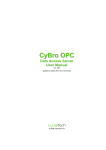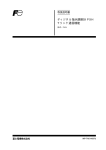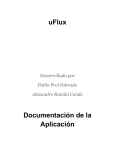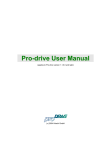Download HitOPC Manual v10 - esco
Transcript
Hitachi OPC Data Access Server
User Manual
v10
(applies to HitOPC version 1.4.0.0 and later)
General
OPC stands for "OLE for Process Control". It is a specification standardized by OPC
foundation (www.opcfoundation.org) which enables OPC client applications to access
hardware specific data via OPC servers in a common, well defined way.
Hitachi OPC Data Access Server enables OPC clients (SCADA/HMI or other) to connect to
Hitachi PLCs, using task code protocol. Connection may be Ethernet or serial. OPC client
may read or write any location from the complete PLC memory space.
Hitachi OPC Server may be installed on Microsoft Windows 2000, XP and Vista.
Recommended operating system is MS Windows XP with the service pack 3.
Installation occupies approximately 1Mb of disk space. RAM usage depends on number of
connected PLCs, number of clients, and number of monitored variables.
Activation Code
To use the Hitachi OPC Server, proper activation code should be entered. Activation code
may be obtained from your Hitachi distributor.
According to application size, activation code may be:
•
•
•
small
medium
large
up to 100 tags
up to 1000 tags
unlimited number of tags
Using the OPC server with 10 or less tags is free, and no activation code is needed.
Without the activation code, or if the number of used tags is greater than number of tags
allowed by the activation code, the OPC server will work two hours, then the warning
message will pop up and the OPC server will stop. Period of two hours begins when the
number of used tags becomes greater than allowed. Restarting the OPC server will provide
another two hours. The number of restart cycles is not limited.
Without the activation code, OPC server may be used for development/test purpose only.
1
Configuration
Before connecting to a SCADA system, HitOPC Server should be properly configured.
Each connected PLC should be listed in the configuration dialog, and all parameters should
match corresponding PLCs.
Connection type may be Ethernet/UDP, Ethernet/TCP or Serial. Ethernet/UDP method is
recommended because it is faster and allows more simultaneous connections to the same
port. Disadvantage against TCP is unpredictable performance when requested data
transfer rate is significant to or bigger than the bandwidth limit of the equipment.
Default LUMP number is FF FF 00 00, and it shouldn't be changed if the PLC is connected
directly. If PLC is connected by using Hitachi link module, the proper LUMP number should
be entered.
Ethernet connection
Ethernet is capable of only one TCP connection at the same time on the same port, so
each TCP client should use different port number. UDP port may simultaneously serve
more clients.
Retry timeout should be defined according to the expected network speed. Typical values
are 200ms for a local network, and 2000ms for Internet connection.
Setting too large retry timeout will result in longer recovery time when a packet is lost.
Setting too small retry timeout will result in collision of transmitted packets and dramatic
loss of performances.
Timeout time applies if HitOPC server gets no answer from plc. In case of BUSY or any
other error response, HitOPC server will resend request immediately, but respecting wait
time (if defined).
Serial connection
To configure serial connection, the appropriate baud rate should be selected. If the baud
rate of the connected PLC is unknown, autodetect option may be used, but it will cause a
longer recovery time in case of communication errors.
Also the appropriate transmission control procedure should be selected. Transmission
Control procedure 2 is a bit faster, but not all Hitachi CPU's supports it.
If more than one PLC is connected to the PC communication port, multidrop option should
be selected, and station numbers should be defined. Station number should be unique for
each PLC.
If connected PLC supports binary mode communication, the OPC server will use it
automatically.
Actually used serial ports are marked with a small green rectangle.
General
"Show tray icon" - uncheck to disable taskbar access for unauthorized persons. Main
HitOPC window may still be accessed by starting OPC manually.
2
"Allow browsing PLC variables" - most OPC clients support tag browsing function, allowing
users to browse through the available address space. Although not allowed by the OPC
rules, some clients on startup automatically browse the complete address space. In case of
the Hitachi OPC, the address space is too big so the client stops responding for a very long
time. To prevent this uncheck the "Allow browsing PLC variables" checkbox. Browsing will
not be allowed, but the client should work properly.
"Autodetect intensive browsing clients" - if checked, OPC server detects such client (by
counting browse events in specified time period), and automatically disables further
browsing. On some very slow or busy PCs the autodetection may fail.
"Enable UNCERTAIN quality", "Enable BAD quality" - useful for testing purpose (for
developing/testing SCADA system without real PLC connection available).
"Default number of array elements" - number of array elements to read, if client doesn’t
specify.
"Register Server", "Unregister Server" - HitOPC server is automatically registered by the
setup procedure. If for any reason registration is lost, this command registers server to the
Windows system without the need for reinstalling. Also useful for testing.
"Default" - set all options to default. Applies to the current tab only.
Block read
Block read options affect communication performance to Hitachi CPU, forcing a large
number of smaller blocks, or a smaller number or bigger blocks. Smaller blocks waste
more time for handshaking, but are also more optimal, wasting less bandwidth to transfer
dummy locations. For example, if WM0000 and WM0002 are actually used, dummy
location WM0001 may be also included, in order to transfer data within the single continous
block.
In general, bigger blocks are more optimal to use with a high-speed connection (high-baud
serial, Ethernet), and vice versa.
"Min. block size (bytes)", "Min. block usage (%)" - to get bigger communication blocks,
increase minimum block size, or decrease a minimum percentage of actually used block
space.
"Default" - set all options to default. Applies to current tab only.
Wait time
Wait time may be useful if more than one device access data from a single plc (i.e. two
HitOPC servers, or a single HitOPC and an operator panel). Wait time applies to Ethernet
UDP communication only.
Wait time is specified as a time interval, in milliseconds, in which HitOPC will send no
communication requests, despite number of tags and update time requested by OPC
client.
An example: if OPC client requests a single location with the update time of 1000ms, wait
time less than 1000ms will not affect performance anyhow. But if requested number of
locations is a few thousands, communication needs more than full bandwidth, so setting
wait time to i.e. 200ms will increase the communication cycle, but will also allow access for
other data servers.
3
"Messages before wait" - a number of consequent messages before applying wait time.
"Wait time (ms)" - duration of inactivity period.
"Retries on BUSY" - allowed number of communication retries, when the answer was
BUSY. When number of retries is exceeded, communication continues with the next
communication block.
If a block is not updated in one communication cycle, property "Last communication cycle"
will show less than 100% updated tags. This is only a kind of early warning, because the
relevant information is tag quality - if tag quality is good, skipping a few communication
cycles doesn't affect system performance.
Usually, 2 or 3 retries ensure 100% update in most situations. Zero means no retries.
"Default" - set all options to default. Applies to the current tab only.
Advanced
"Disable binary mode on serial" - force serial communication to use ASCII protocol.
"Quality independent SyncRead" - if checked, OPC call SyncIO::Read always returns
GOOD tag quality. Useful for some OPC clients (Wizcon).
"Forced OnChange value updates" option forces callbacks to OPC client for all items, no
mater if their value is changed since last callback. Useful for some OPC clients (RSView).
"Show serial communication" - displays and logs all serial communication messages. It
may be useful for testing and debuging.
"Create log file" - if checked, message log will be written to the file "HitOPC.log", created in
the HitOPC directory ("C:\Program Files\Hitachi OPC Server\" is default). Log file may be
useful to trace any OPC related problem.
"Slow down visual update rate" - on some very slow PCs, this option will give more CPU
time to the main application (SCADA), loosing visual update speed of HitOPC (actual data
exchange performance is not affected).
"Local UDP port same as PLC" - by default, HitOPC on PC side use the first available UDP
port number, auto-assigned by Windows (not neccesary the same as PLC). Because the
number may be different each time PC restarts, it may cause troubles with a firewall. Using
this option, UDP port is forced to be the same as on the PLC side, so user is able to set
any desired value - but should take care not to use the same port in an other application.
"Default" - set all options to default. Applies to the current tab only.
4
Using OPC Server
To access a PLC location, Hitachi OPC Server follows standard Hitachi notation:
<PLC name>.<memory code><address>
Integer type is unsigned by default. To access location as signed, enter:
<PLC name>.<memory code><address>S
To read a string, modified syntax applies:
<PLC name>.<memory code><address>.ASC.<size>
To read an array, syntax is:
<PLC name>.<memory code><address>.ARR.<count>
Where <size> is number of characters, and <count> is number of array elements. Size may
be odd or even. Double word area should be avoided. Suffix is not case sensitive. Size
does not apply to task code limitations, so it may be as big as it needs.
Examples:
PLC1.R7E7.......................... read bit from R area
PLC1.WR0........................... read word from R area
PLC1.WR0S ........................ read word and return as signed integer
PLC1.WR0.ASC.24 ............. read 24 characters starting from WR0
PLC1.WR0.ARR.12 ............. read 12 16-bit words (24 bytes) starting from WR0
Memory codes and address spaces are:
X .................0-H4FF95
WX ..............0-H4FF9
DX...............0-H4FF8
Y .................0-H4FF95
WY ..............0-H4FF9
DY...............0-H4FF8
R .................0-H7FF
WR..............0-HFFFF
DR...............0-HFFFE
M.................0-H7FFFF
WM .............0-H7FFF
DM ..............0-HFFFE
WN..............0-H1FFFF
DN...............0-H1FFFE
L..................0-HFFFF
DL ...............0-HFFFE
DIF ..............0-H1FF
DFN ............0-H1FF
CL ...............0-H9FF
TC ...............0-H9FF
TMCNT .......0-H1FF
EX ...............0-H5A7FF
WEX............0-H5A7F
EY ...............0-H5A7FF
WEY............0-H5A7F
5
Actually available memory depends on CPU. When reading a non-existing location, all
other locations may also get bad quality.
Local monitor
Local monitor is tool which may be used to monitor PLC variables independently of OPC
client. List of monitored variables is cleared each time OPC server restarts.
T a g q u a l i ty
Tag quality is an attribute given to each monitored location. It may be used by OPC client
to indicate if displayed data is regularly updated.
Hitachi OPC Server sets UNCERTAIN and then BAD quality if no communication cycle is
completed within defined time interval. Setting BAD and UNCERTAIN quality may be
disabled in the configuration window.
When monitoring an unassigned PLC location (i.e. non-existing I/O module), Hitachi OPC
sets quality to CONFIG_ERROR. This quality will be assigned to all variables in same
communication block, so the user should find out which one actually causes the error.
PLC and server properties
HitOPC server and each configured PLC have a list of predefined properties, which show
current status and performance values.
To show HitOPC properties, click HitOPC icon in the left window. To show PLC properties,
click PLC icon.
Properties are shown in the right bottom window.
"Communication status" may be "idle", "connected" or "communication error". "Idle" means
no communication is initiated (no OPC clients connected to server and local monitor list is
empty).
"Communication info" shows configured communication parameters.
6
"Last error response" shows last error code received from PLC (if any).
"Last communication cycle" indicates time necessary to complete all read/write requests for
the selected PLC. If more PLCs share the same communication port, this value is a sum of
those cycle times. "100% updated" means each communication block is successfully read,
no errors detected. Value lover than 100% indicate there were communication errors, some
blocks are not updated in the current cycle, but will be requested again in the next cycle, so
tag quality is not yet compromised. If number of unsuccessful cycles become too large, tag
quality of related variables will change from "GOOD" to "UNCERTAIN", and then finally to
"BAD".
"Maximum communication cycle" is maximum encountered time from server start, or from
the last reset. To reset maximum time, use Commands/Reset maximum times.
"Average communication cycle" is calculated among last 10 communication cycles.
Virtual tags
OPC server properties and PLC properties are visible to SCADA system as virtual tags.
Tags are "virtual" because they represent no physical PLC locations (as all other tags), but
OPC server internal parameters. Virtual tags are located in sys directories, and may be
used by SCADA system the same way as any other tags.
Using virtual tags, SCADA designer is capable of creating status screens, very usable for
tracing communication problems.
All virtual tags are read-only, writing is not allowed.
OPC virtual tags
ServerStartedAtDate
ServerStartedAtTime
ServerUptime
LicenseType
LicenseStatus
string
string
string
string
long
TagLimit
MonitoredLocations
ClientsConnected
long
long
long
"dd.mm.yyyy", date/time when server is started
"hh:mm:ss"
"[dd days, ]hh:mm:ss", time since server started
"not licensed", "small", "medium", "unlimited"
0 - ok, 1 - evaluation time (tag limit exceeded),
2 - error (evaluation time expired)
10, 100, 1000, 999999999
Total number of monitored locations (all PLC's)
Number of connected OPC clients
PLC virtual tags
Name
ComStatus
ComInfo
ComIPAddress
MonitoredLocations
LastErrorCode
LastErrorAtDate
LastErrorAtTime
NumberOfTimeouts
LastResponseTime
LastResponseAtDate
LastResponseAtTime
MaxResponseTime
MaxResponseAtDate
string
long
string
string
long
long
string
string
long
long
string
string
long
string
PLC name (as defined by OPC configuration)
0 - idle, 1 - connected, 2 - communication error
"Serial, Com1, 19200, ASCII"
"192.168.0.1", IP address of connected PLC
Total number of monitored PLC locations
Last PLC error response code (if any)
"dd.mm.yyyy", date/time of last error response
"hh:mm:ss"
Total number of timeout errors encountered
Last PLC response time in milliseconds
"dd.mm.yyyy", date/time of last valid response
"hh:mm:ss"
Maximum PLC response time in milliseconds
"dd.mm.yyyy", date/time when maximum is
reached
7
MaxResponseAtTime
LastComCycle
LastComCyclePercent
MaxComCycle
MaxComCyclePercent
AverageComCycle
string
long
long
long
long
long
"hh:mm:ss"
Last communication cycle in milliseconds
0..100%, percent of updated blocks
Maximum communication cycle in milliseconds
0..100%, percent of updated blocks
Average of last 10 communication cycles
Date and time format is set according to regional settings.
8
Performance
Writing to PLC has higher priority than reading, so frequent writing may slow down reading.
No meter how frequent writing is, read cycle will always be completed.
In a local Ethernet network, Hitachi OPC server loaded with 1000 variables should attain
refresh cycle of about 0.5-1s. This may vary according to numerous reasons, so this is a
solely informational value.
Performance of the serial communication mainly depends on the selected options. As a
rough estimate, baud rate of 38400 bps in binary mode with 1000 variables should attain
refresh cycle of about 2-2.5s.
Automation interface
To use the Hitachi OPC Server as an automation interface (i.e. for applications written in
Microsoft Visual Basic), an automation wrapper DLL is needed. Hitachi OPC server include
no such DLL, but any standard wrapper may be used. For more information please contact
the OPC Foundation.
9
Technical Specifications
OPC Server ID:
Supported OPC versions:
Supported Hitachi CPUs:
Used task codes:
Communication protocol:
Connection options:
Client data change interval:
HitachiOPC.DA2
1.0, 1.0A and 2.0
H-250 / 252 / 302 / 702 / 1002 / 2002 / 4010,
Micro-EH, EH150, EHV
A0h, A4h and A5h (non-occupying task codes)
ASCII or binary, autoselectable
Serial, Ethernet/TCP, Ethernet/UDP
20ms
10