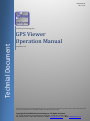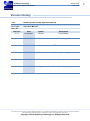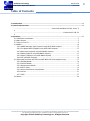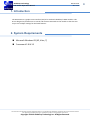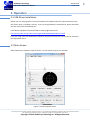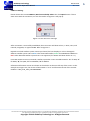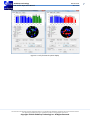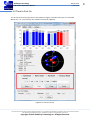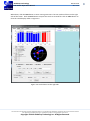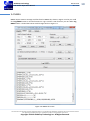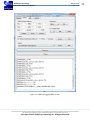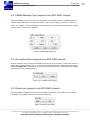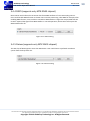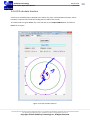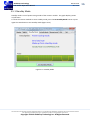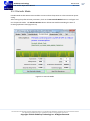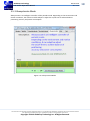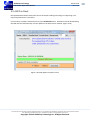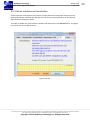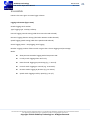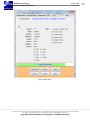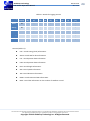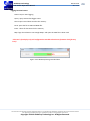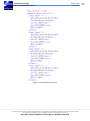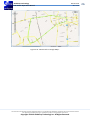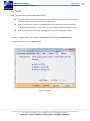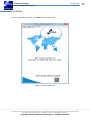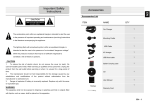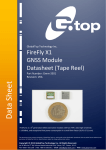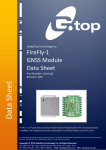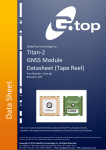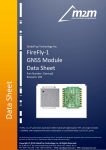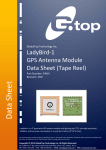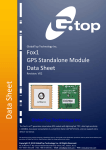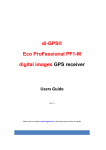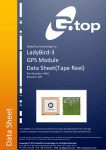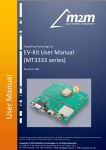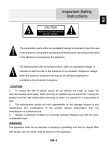Download GlobalTop_GPS-Viewer_Operation
Transcript
Document # Ver. 0.1.5 Technial Document GlobalTop Technology Inc. GPS Viewer Operation Manual Revision: 0.1.5 This document is the exclusive property of GlobalTop Tech Inc. and should not be distributed, reproduced, into any other format without prior permission of GlobalTop Tech Inc. Specifications subject to change without prior notice. Copyright © 2013 GlobalTop Technology Inc. All Rights Reserved. No. 16, Nan-Ke 9th Road, Science-Based Industrial Park, Tainan, 741, Taiwan, R.O.C. Tel: +886-65051268 / Fax: +886-6-5053381 / Email: [email protected] / Web: www.gtop-tech.com GlobalTop Technology GPS Viewer Operation Manual Document # Ver. 0.1.5 Version History Title: Subtitle: Doc Type: Doc Id: GlobalTop GPS Viewer Operation Manual For GlobalTop Modules Operation Manual Revision 0.1.0 Date 2012/08/27 Author Winson Description First Release 0.1.1 2012/12/04 Winson Software upgrade 0.1.2 2013/04/03 Winson CEP calculate function added 0.1.3 2013/08/28 Winson Beidou system supported 0.1.4 2013/10/25 Winson Update pictures 0.1.5 2013/10/29 Dylan Description display gray bar This document is the exclusive property of GlobalTop Tech Inc. and should not be distributed, reproduced, into any other format without prior permission of GlobalTop Tech Inc. Specifications subject to change without prior notice. Copyright © 2013 GlobalTop Technology Inc. All Rights Reserved. 2 GlobalTop Technology GPS Viewer Operation Manual Document # Ver. 0.1.5 3 Table of Contents 1. Introduction .......................................................................................................................... 4 2. System Requirements ............................................................................................................ 4 ................................................................................... Microsoft Windows OS (XP, Vista, 7) 4 ............................................................................................................ Framework 2.0 & 3.5 4 3. Operation .............................................................................................................................. 5 3.1 USB Driver Installation .................................................................................................. 5 3.2 Main Screen .................................................................................................................. 5 3.3 Time to First Fix............................................................................................................. 8 3.4 NMEA .......................................................................................................................... 10 3.4.1 NMEA Message Type (supports only MTK GNSS chipset) ................................. 12 3.4.2 Fix Update Rate (supports only MTK GNSS chipset) .......................................... 12 3.4.3 Baud rate (supports only MTK GNSS chipset) .................................................... 12 3.4.4 DGPS (supports only MTK GNSS chipset)........................................................... 13 3.4.5 Datum (supports only MTK GNSS chipset) ........................................................ 13 3.4.6 CEP calculate function........................................................................................ 14 3.5 Advanced functions (MT3333 and MT3339 GPS chip supports only) ........................ 15 3.5.1 Standby Mode .................................................................................................... 16 3.5.2 Periodic Mode .................................................................................................... 17 3.5.3 AlwaysLocate Mode ........................................................................................... 18 3.5.4 EPO in Flash ........................................................................................................ 19 3.5.5 Active Interference Cancellation ........................................................................ 20 3.5.6 LOCUS ................................................................................................................. 21 3.5.7 EASY.................................................................................................................... 27 3.6 About .......................................................................................................................... 28 This document is the exclusive property of GlobalTop Tech Inc. and should not be distributed, reproduced, into any other format without prior permission of GlobalTop Tech Inc. Specifications subject to change without prior notice. Copyright © 2013 GlobalTop Technology Inc. All Rights Reserved. GlobalTop Technology GPS Viewer Operation Manual Document # Ver. 0.1.5 1. Introduction The GPS Viewer is a graphic user interface (GUI) to be used with GlobalTop’s MTK modules. This GUI is designed to provide user to control and execute commands to the module so that the user may use it to adjust settings for the listed features. 2. System Requirements Microsoft Windows OS (XP, Vista, 7) Framework 2.0 & 3.5 This document is the exclusive property of GlobalTop Tech Inc. and should not be distributed, reproduced, into any other format without prior permission of GlobalTop Tech Inc. Specifications subject to change without prior notice. Copyright © 2013 GlobalTop Technology Inc. All Rights Reserved. 4 GlobalTop Technology GPS Viewer Operation Manual Document # Ver. 0.1.5 3. Operation 3.1 USB Driver Installation Before you start setting up the connection between the module and the PC, please make sure that the proper driver is installed in your PC. If you are using GlobalTop’s evaluation kit, please download the VCP driver from the following link. From Silicon Labs Web-side (CP210x USB to UART Bridge VCP Drivers) http://www.silabs.com/products/mcu/Pages/USBtoUARTBridgeVCPDrivers.aspx If you are using other than GlobalTop’s evaluation kit, please consult their user manual to download the appropriate driver. 3.2 Main Screen When GPS Viewer software is open in the PC, a screen similar to Figure 3.1 will open. Figure 3.1: Main program screen This document is the exclusive property of GlobalTop Tech Inc. and should not be distributed, reproduced, into any other format without prior permission of GlobalTop Tech Inc. Specifications subject to change without prior notice. Copyright © 2013 GlobalTop Technology Inc. All Rights Reserved. 5 GlobalTop Technology GPS Viewer Operation Manual Document # Ver. 0.1.5 COM Port Setting: Please choose the correct COM Port, Baud rate and Chip maker then click Open button. If there were issues with the connection, an error box similar to Figure 3.2 will pop up. Figure 3.2: Com Port error message After connection is successfully established, the main screen will show values, i.e. Date, Time, and Latitude, Longitude, Fix type and CNR. Refer to Figure 3.3. Depends on which satellite system receiver purchased, the bars displays in color to distinguish different satellite system. Bars in Blue color shows GPS satellite, Green for GLONASS and Beidou in Red. Other detected satellite system that is not supported, the Viewer will show the bar in Gray. From GPS Viewer version 1.8 onwards, satellite system bar counts are abbreviated in “G “ for GPS; “S” for SBAS; “Q” for QZSS; “R” for GLONASS; “B” for Beidou. Software and firmware version are shown on the title bar at the most left top of the screen. In this example as in Figure 3.3, the version of GPS Viewer is “v1.8” and firmware version of the receiver module is “AXN_3.60_3333_13072600 8060”. This document is the exclusive property of GlobalTop Tech Inc. and should not be distributed, reproduced, into any other format without prior permission of GlobalTop Tech Inc. Specifications subject to change without prior notice. Copyright © 2013 GlobalTop Technology Inc. All Rights Reserved. 6 GlobalTop Technology GPS Viewer Operation Manual Document # Ver. 0.1.5 Figure 3.3: Fully functional system display This document is the exclusive property of GlobalTop Tech Inc. and should not be distributed, reproduced, into any other format without prior permission of GlobalTop Tech Inc. Specifications subject to change without prior notice. Copyright © 2013 GlobalTop Technology Inc. All Rights Reserved. 7 GlobalTop Technology GPS Viewer Operation Manual Document # Ver. 0.1.5 3.3 Time to First Fix To run time to first fix (TTFF) tests, in the red box in Figure 3.4. Select start type (i.e. Cold start, Warm star… etc.) and count(s) as in number of times of repetition. Figure 3.4: Time to First Fix This document is the exclusive property of GlobalTop Tech Inc. and should not be distributed, reproduced, into any other format without prior permission of GlobalTop Tech Inc. Specifications subject to change without prior notice. Copyright © 2013 GlobalTop Technology Inc. All Rights Reserved. 8 GlobalTop Technology GPS Viewer Operation Manual Document # Ver. 0.1.5 When done, click the Start button to start running TTFF tests. The test results will show on the right side of the screen. Click on Excel button to export the result to an Excel file. Click on Clear button to clear the result display. Refer to Figure 3.5. Figure 3.5: result shown on the right side This document is the exclusive property of GlobalTop Tech Inc. and should not be distributed, reproduced, into any other format without prior permission of GlobalTop Tech Inc. Specifications subject to change without prior notice. Copyright © 2013 GlobalTop Technology Inc. All Rights Reserved. 9 GlobalTop Technology GPS Viewer Operation Manual Document # Ver. 0.1.5 3.4 NMEA NMEA output sentence settings could be found in NMEA tab, shown in Figure 3.6. Also you could click Log NMEA button to record all sentences. Log is saved in a TXT format in your PC. When Log NMEA button is clicked the button would change similar to Figure 3.7. Figure 3.6: NMEA tab screen This document is the exclusive property of GlobalTop Tech Inc. and should not be distributed, reproduced, into any other format without prior permission of GlobalTop Tech Inc. Specifications subject to change without prior notice. Copyright © 2013 GlobalTop Technology Inc. All Rights Reserved. 10 GlobalTop Technology GPS Viewer Operation Manual Document # Ver. 0.1.5 Figure 3.7: NMEA tab logging NMEA screen This document is the exclusive property of GlobalTop Tech Inc. and should not be distributed, reproduced, into any other format without prior permission of GlobalTop Tech Inc. Specifications subject to change without prior notice. Copyright © 2013 GlobalTop Technology Inc. All Rights Reserved. 11 GlobalTop Technology GPS Viewer Operation Manual Document # Ver. 0.1.5 3.4.1 NMEA Message Type (supports only MTK GNSS chipset) There are 8 NMEA sentences could be set. All of them are standard sentences of NMEA 0183. The number beside NMEA type is the output frequency. If the value is larger, the frequency becomes slower. For example, under the setting of 1 Hz fix update rate, 1 means outputting once per second. 5 means output 1 once every 5 seconds. Figure 3.8: NMEA Message Type 3.4.2 Fix Update Rate (supports only MTK GNSS chipset) By factory default, GPS receiver outputs NMEA sentences once per second. In some cases user may need to have a higher output rate, i.e. car racing. GPS Viewer allows you to manipulate the factory default fix update rate. The maximum rate is 10Hz. It means the receiver module will output NMEA sentences once every 100 millisecond. Figure 3.9: Fix Update Rate setting 3.4.3 Baud rate (supports only MTK GNSS chipset) If the throughput of NMEA sentences is over the RS232 bandwidth, users could increase the baud rate speed. It is possible to decrease the speed of baud rate. Figure 3.10: Baud rate setting This document is the exclusive property of GlobalTop Tech Inc. and should not be distributed, reproduced, into any other format without prior permission of GlobalTop Tech Inc. Specifications subject to change without prior notice. Copyright © 2013 GlobalTop Technology Inc. All Rights Reserved. 12 GlobalTop Technology GPS Viewer Operation Manual Document # Ver. 0.1.5 3.4.4 DGPS (supports only MTK GNSS chipset) GPS receiver could collect the correction data from SBAS satellites or from some aiding sources. Users could enable DGPS function to obtain more accurate positioning. Take SBAS for example, after enabling SBAS function, users could see a SV whose PRN number is larger than 32 provided that the receiver acquired the signal from SBAS satellite. In normal operation, GPS receiver will acquire the SBAS satellite after fix. Figure 3.11: DGPS setting 3.4.5 Datum (supports only MTK GNSS chipset) The GPS chip of MTK supports more than 200 Datum. User could choose a prefered coordinate system from the drop down list. Figure 3.12: Datum setting This document is the exclusive property of GlobalTop Tech Inc. and should not be distributed, reproduced, into any other format without prior permission of GlobalTop Tech Inc. Specifications subject to change without prior notice. Copyright © 2013 GlobalTop Technology Inc. All Rights Reserved. 13 GlobalTop Technology GPS Viewer Operation Manual Document # Ver. 0.1.5 3.4.6 CEP calculate function Circular Error Probable (CEP) is defined as the radius of a circle, centered about the mean, whose boundary is expected to include the landing points of 50% of the rounds. To estimate CEP of a given NMEA file, in the CEP tab, click on Import NMEA button and select a NMEA file to import. Figure 3.13: CEP calculate function This document is the exclusive property of GlobalTop Tech Inc. and should not be distributed, reproduced, into any other format without prior permission of GlobalTop Tech Inc. Specifications subject to change without prior notice. Copyright © 2013 GlobalTop Technology Inc. All Rights Reserved. 14 GlobalTop Technology GPS Viewer Operation Manual Document # Ver. 0.1.5 3.5 Advanced functions (supported MT3333 and MT3339 GPS chip only) There are more features to the GPS Viewer which provides advanced test functions for MT3333 and MT3339 –the MTK GPS chipset. On the keyboard press ctrl + alt + s keys at the same time, advanced tabs will be expanded as show in Figure 3.14. Figure 3.14: Advanced tabs This document is the exclusive property of GlobalTop Tech Inc. and should not be distributed, reproduced, into any other format without prior permission of GlobalTop Tech Inc. Specifications subject to change without prior notice. Copyright © 2013 GlobalTop Technology Inc. All Rights Reserved. 15 GlobalTop Technology GPS Viewer Operation Manual Document # Ver. 0.1.5 3.5.1 Standby Mode Standby mode is one of power saving modes of the receiver module. The graph displays power on/off status. To force the receiver module to enter standby mode, press the Set Standby Mode button or press again the same button to exit standby mode (Figure 3.15). Figure 3.15: Standby Mode This document is the exclusive property of GlobalTop Tech Inc. and should not be distributed, reproduced, into any other format without prior permission of GlobalTop Tech Inc. Specifications subject to change without prior notice. Copyright © 2013 GlobalTop Technology Inc. All Rights Reserved. 16 GlobalTop Technology GPS Viewer Operation Manual Document # Ver. 0.1.5 3.5.2 Periodic Mode Periodic Mode enable GPS receiver module to enter and exit sleep state to archive maximum power saving. After setting the preferred time parameters, click on the Set Periodic Mode button to configure and run the periodic mode. The Set EPH Receiver button allows GPS module extending the time of receiving ephemeris data (Figure 3.16). Figure 3.16: Periodic Mode This document is the exclusive property of GlobalTop Tech Inc. and should not be distributed, reproduced, into any other format without prior permission of GlobalTop Tech Inc. Specifications subject to change without prior notice. Copyright © 2013 GlobalTop Technology Inc. All Rights Reserved. 17 GlobalTop Technology GPS Viewer Operation Manual Document # Ver. 0.1.5 3.5.3 AlwaysLocate Mode AlwaysLocate is an intelligent controller of the periodic mode. Depending on the environment and motion conditions, the receiver module adapts to adjust the on/off time to achieve balance positioning accuracy and power consumption. Figure 3.17: AlwaysLocate Mode This document is the exclusive property of GlobalTop Tech Inc. and should not be distributed, reproduced, into any other format without prior permission of GlobalTop Tech Inc. Specifications subject to change without prior notice. Copyright © 2013 GlobalTop Technology Inc. All Rights Reserved. 18 GlobalTop Technology GPS Viewer Operation Manual Document # Ver. 0.1.5 3.5.4 EPO in Flash EPO (Extended Prediction Orbit) data service the world’s leading technology for supporting 7/14days orbit predictions to customers. Choose 7days or 14days radio button then press Download button. GPS Viewer will be downloading the EPO data and automatically runs the update to the GPS receiver module. (Figure 3.18) Figure 3.18: EPO update complete screen This document is the exclusive property of GlobalTop Tech Inc. and should not be distributed, reproduced, into any other format without prior permission of GlobalTop Tech Inc. Specifications subject to change without prior notice. Copyright © 2013 GlobalTop Technology Inc. All Rights Reserved. 19 GlobalTop Technology GPS Viewer Operation Manual Document # Ver. 0.1.5 3.5.5 Active Interference Cancellation Active Interference Cancellation (AIC) feature provides effective narrow-band interference and jamming elimination. With AIC the GPS signal can be recovered automatically from the jammed signal for better navigation quality. To enable or disable AIC, select Enable or Disable radio button then click Set AIC button. The graph here shows the current GPS fix status. Figure 3.19: AIC This document is the exclusive property of GlobalTop Tech Inc. and should not be distributed, reproduced, into any other format without prior permission of GlobalTop Tech Inc. Specifications subject to change without prior notice. Copyright © 2013 GlobalTop Technology Inc. All Rights Reserved. 20 GlobalTop Technology GPS Viewer Operation Manual Document # Ver. 0.1.5 3.5.6 LOCUS LOCUS is the name given to innate logger solution. Logging information (figure 3.20): Serial#: logging serial number. Type: logging type - Overlap, FullStop. Interval: logging interval setting (valid when Interval mode selected). Distance: logging distance setting (valid when Distance mode selected). Speed: logging speed setting (valid when Speed mode selected). Status: logging status – Stop logging, Start logging. Number: Logging number of data record. Progress bar is shown logging used percentage. Mode: AlwaysLocate TM mode: logging with AlwaysLocate TM. Fix only mode: logging when 3D-fix only. Normal mode: logging per positioning (e.g. 1 second). Interval mode: logging per interval (e.g. 15 seconds). Distance mode: logging by distance (e.g. 75 meters). Speed mode: logging mode by speed (e.g. 15 m/s). This document is the exclusive property of GlobalTop Tech Inc. and should not be distributed, reproduced, into any other format without prior permission of GlobalTop Tech Inc. Specifications subject to change without prior notice. Copyright © 2013 GlobalTop Technology Inc. All Rights Reserved. 21 GlobalTop Technology GPS Viewer Operation Manual Document # Ver. 0.1.5 Figure 3.20: LOCUS This document is the exclusive property of GlobalTop Tech Inc. and should not be distributed, reproduced, into any other format without prior permission of GlobalTop Tech Inc. Specifications subject to change without prior notice. Copyright © 2013 GlobalTop Technology Inc. All Rights Reserved. 22 GlobalTop Technology GPS Viewer Operation Manual Document # Ver. 0.1.5 Table 3.1: Details for logging content Naming Size (bytes) UTC (4) Fix Type (1) Lat (4) Lon (4) Basic 16 ○ ○ ○ ○ ○ Racing 20 ○ ○ ○ ○ ○ Search 19 ○ ○ ○ ○ ○ Saving 13 ○ ○ ○ All 23 ○ ○ ○ ○ Height Speed (2) (2) Track (2) SatNo (1) Checksum (1) ○ ○ ○ ○ ○ ○ ○ ○ ○ ○ ○ ○ Content (table 3.1): UTC: record timing (clock) information. VALID: record GPS fix data information. LAT: record position data information. LON: record position data information. HGT: record height information. SPD: record speed information. TRK: record direction information. HDOP: record Horizontal DOP information. NSAT: record the information on the number of satellites in used. This document is the exclusive property of GlobalTop Tech Inc. and should not be distributed, reproduced, into any other format without prior permission of GlobalTop Tech Inc. Specifications subject to change without prior notice. Copyright © 2013 GlobalTop Technology Inc. All Rights Reserved. 23 GlobalTop Technology GPS Viewer Operation Manual Document # Ver. 0.1.5 Logging function button: Status: Stop or Start logging. Query: query LOCUS data logger status. Save: export record data stored in the memory. Parse: parse bin file to XML and NMA file. Erase: clears all data stored in the memory. Map: login the website to use Google Map™ and open the XML file to show track *This tool is for display only. All configurations needed to be done at firmware level (factory level) Figure 3.21: LOCUS exporting recorded data This document is the exclusive property of GlobalTop Tech Inc. and should not be distributed, reproduced, into any other format without prior permission of GlobalTop Tech Inc. Specifications subject to change without prior notice. Copyright © 2013 GlobalTop Technology Inc. All Rights Reserved. 24 GlobalTop Technology GPS Viewer Operation Manual Document # Ver. 0.1.5 Figure 3.22: LOCUS XML file format This document is the exclusive property of GlobalTop Tech Inc. and should not be distributed, reproduced, into any other format without prior permission of GlobalTop Tech Inc. Specifications subject to change without prior notice. Copyright © 2013 GlobalTop Technology Inc. All Rights Reserved. 25 GlobalTop Technology GPS Viewer Operation Manual Document # Ver. 0.1.5 Figure 3.23: LOCUS track on Google Map™ This document is the exclusive property of GlobalTop Tech Inc. and should not be distributed, reproduced, into any other format without prior permission of GlobalTop Tech Inc. Specifications subject to change without prior notice. Copyright © 2013 GlobalTop Technology Inc. All Rights Reserved. 26 GlobalTop Technology GPS Viewer Operation Manual Document # Ver. 0.1.5 3.5.7 EASY EASY is the abbreviation of Embedded Assist System. EASY to TTFF: EASY works as embedded software which can accelerate TTFF by predicting satellite navigation messages from received ephemeris. EASY to calculate: No additional computing interval for EASY task. EASY was efficiently scheduled and computed in the free time of every second after GPS navigation solution. EASY to design-in: World leading technology with no additional design-in efforts. To enable or disable EASY, select Enable or Disable radio button then click Set EASY button. To check for EASY status, press Query button. Figure 3.24: EASY This document is the exclusive property of GlobalTop Tech Inc. and should not be distributed, reproduced, into any other format without prior permission of GlobalTop Tech Inc. Specifications subject to change without prior notice. Copyright © 2013 GlobalTop Technology Inc. All Rights Reserved. 27 GlobalTop Technology GPS Viewer Operation Manual Document # Ver. 0.1.5 3.6 About To view the GPS Viewer version, go to About tab as in Figure 3.25 . Figure 3.25: About GlobalTop This document is the exclusive property of GlobalTop Tech Inc. and should not be distributed, reproduced, into any other format without prior permission of GlobalTop Tech Inc. Specifications subject to change without prior notice. Copyright © 2013 GlobalTop Technology Inc. All Rights Reserved. 28