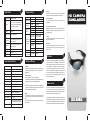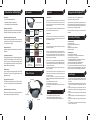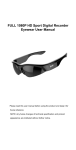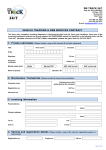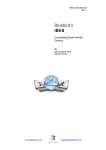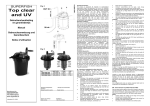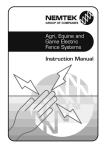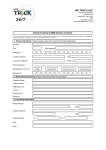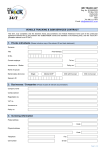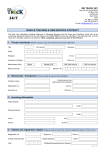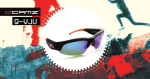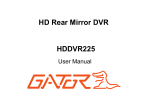Download Disclaimer LED Indicator Trouble shooting Announcement Safety
Transcript
No. Operation Mode LED Indicator Status Symptom Failing to start 1 2 Turn ON Turn OFF Recycling Please contact your local corporate office for recycling/disposal information for this product. Do not dispose with household waste. Trouble shooting LED Indicator Green LED on and will firstly flash fast for about two seconds. It starts recording when the LED flashes at a steady pace. All LED off Auto shut-off Power auto off after start Possible reason Solution Flat battery Recharge battery Device jam Reset, then start again Low battery Recharge battery Memory full Remove files from memory Low battery Recharge battery Memory full Delete unwanted files No TF card loaded Load TF card 3 Video recording Green LED flashes slowly 4 Memory full Green LED blinks very fast for approx 30 seconds, then shut off. Low battery Green LED blinks very fast for approx 30 seconds, then shut off. Charging Red LED on Full charge Red LED off USB Storage mode Red LED on 5 6 Technical Specifications Dimensions 152*60*42mm (folded) Physical weight 23g Video Resolution 1280*720P Video format AVI The ratio of video 16:10 Audio 16 bit data sample 16 bit data sample Interface USB2.0+TV output (PAL/NTSC) Storage memory type built in, support max 32GB TF card Power supply high-capacity lithium polymer battery, rechargeable Power adapter 5V DC/500mAh Power duration 70 - 80 mins of recording time Operating temperature 0°C ‐ 70°C Storage temperature ‐20°C ‐ 80°C Player Common media players, or Mainstream audio and video media playing software Operating System Windows series, Mac O/S Connected to PC when power off Can't recognize when connected to PC / laptop Turn on the device after connected with USB port USB cable failure Replace cable with a new one PC Bios disabled PC system Jam Do not expose to excess moisture WARNING: Although the device features a water resistant design. Operation can be affected in excessively humid environments – it is not completely waterproof. Cleaning Avoid using it in excessively dusty environments. Use a normal lens cleaning cloth to clean the lens. Set USB enabled Main board does not Update main-board driver support USB port Recordings not saved Memory full Operating temperature 0°C -70°C. To extend the unit’s lifespan it is best used at room temperature. Reboot PC Delete unwanted files Other matters The product is a sophisticated electronic product – protect against impact and strong vibration. Do not use it close to magnetic or high electric currents. The device no respond Wrong operations reset the device for more than 1 minute Disclaimer Safety and Warning Application Abide strictly to relevant regulations and laws. This product should not be used for any illegal purposes. The user is fully responsible for its operational use. Proper use of eyewear Camera sunglasses must not be used for night driving. To avoid damage to optical devices do not expose the camera directly to strong light, such as the sun or strong artificial light sources. WARNING: Do not attempt to dismantle the device. Any attempt to alter or repair the unit, except by the original manufacturer or an Authorized Service Facility, will void the limited warranty. Battery Do not attempt to remove the battery. The battery disposal must be in accordance with local environmental regulations. See "RECYCLING" below. If the recording function has not been used for lengthy period, charge it fully before using. Users are kindly requested to backup safely the record files after using this device. We undertake no responsibility for any direct or indirect losses or damages occurred to the files or data stored in the memory due to the malfunction of the software and or hardware, product repair or any other unexpected events similar to but not limited to the listed. Also we are not responsible for any individual acts or deeds that violate law or others privacy due to the misinterpretation of this manual and or usage of this device, nor are we responsible for any third party claim due to the usage of this device. Announcement We reserve the rights to upgrade or ameliorate the product without any prior notice, the content of which can be obtained from our website notice or salesperson. Normally a generous transitional period is offered but we cannot guarantee to inform everybody timeously. The product design, configuration and or specifications mentioned are protected by pertinent copyright and patent laws. Any unauthorized copy or reproduction is strictly prohibited and trespassers will be prosecuted. We reserve the rights to claim for any direct or indirect losses incurred. Product Features and Advantages Operation Accessories 1. Switch On/Off Unique Design ·Neat curve fits facial features perfectly ·Limited editions available for custom designs ·Trendy molding makes it fashionable sunglasses HD Camera Sunglasses Lightweight, Flexible Frame Made of high quality materials, the frame is extremely lightweight Carrying Case and flexible. It fits all kinds of faces comfortably – wide or narrow. Cleaning Cloth Carrying Bag AC adapter Clear lens Special USB TV out Cable Car Charger (Optional) Standard lens OEM Different Color Sunglasses Lens ( Optional) OEM Extra Different Color Soft Sleeves and Nose Pads (Optional) When battery is low or the memory is full, the green LED will blink very fast for approx. 30 seconds. The recorder stops recording and saves files automatically, then shuts off. 1) The date and time of the recording can be shown on the videos. But it is set not to show by default. 2) To show it, just connect the glasses to a computer, double click the “time.bat” in the folder named “time”. Back to the root directory, a file named “time.txt” will be generated, in which shows the date and time synchronized with the computer’s, such as 2012.03.13 15:30:50. Now time is set and ready for new recording. 3) To hide the time, copy the “time.bat” file and paste it onto the desktop of your computer, double click it, a “time.txt” file will be generated in the root directory. Open the “time.txt” file and add “N” behind the time string, such as 2012.03.13 15:30:50 N Note the space between the string and N. Save it and time won’t be shown on the recordings. 4) If the above operation doesn’t work, simply create a new text file named “time.txt” in the root directory by yourself. Type the time in the file as yyyy.mm.dd hh:mm:ss. To show or hide the time, add “Y” (yes) to show or “N” (no) to hide behind the date/time string. Note the space between date/time and the Y/N option. Show Time Example: 2012.03.13 15:30:50 Y Hide Time Example: 2012.03.13 15:30:50 N Save it and then exit the storage disk safely. Time is set and ready for new recording. Product Overview Playing back video footage on TV The world's first video camera eyewear with TV output - connect to TV to share every exciting moment with your family and friends at home. Fashionable Soft Sleeves and Nose Pads With the help of soft sleeves and nose pads, the sunglasses are worn around the head snugly and won't slide off easily. Neck Strap 3.Time Setup Sweat Resistant Frame Designed to withstand extreme weather conditions - moisture from wet weather. HD Video Camera These are not only high end sunglasses, but also a real 720P HD Camcorder with 5 mega pixel quality CMOS camera for clear digital video recording. NOTE: To limit the file size, the recorder will automatically save the files every 15 minutes and then start with a new one. Turn on the device, connect to TV by the provided AV cable. Note: video input is yellow, audio is red / white. Press “On/Off” button to play back the video; press it again to pause; for continuous video playing press the button again. Press the button for 2 seconds and you can select the next video footage. When there are no files in device memory, TV will display “NO IMAGE”. Note: Under AV mode, and with no operation, the device will shut off automatically. 2.Auto Shut-off Quick start recording with only one button The specially designed, user-friendly start button is blended into the decorative icons. Simply press to start video recording or AV out - only you know it is recording. 1.8mm Quality Polarized Lens The quality polarized lens of 1.8mm exceeds optical requirements of ANSI Z80.3 standards. Blocks out 100% of all UVA, UVC and harmful blue light up to 400nm protection. Lightweight, shatterproof and impact-resistant tough material - fully certified for eye protection. Perfect for outdoor activities. User Manual Simply press the ON/OFF button. The green LED is on and will firstly flash fast for about two seconds. It starts recording when the LED flashes at a steady pace. Press it again, the recording will be stopped and saved, then shut off. Playing back video footage on TV Soft Sleeves Storage On/Off Button USB Reset Camera MIC Nose Pads 1. The device supports a built-in memory up to 32GB. Different capacities are available at customer’s request. 2. When space is full, device will start data saving and then shuts off. Connecting to PC/Laptop 1. System Requirement 1) CPU 500MHz or higher 2) Operating system: Windows series, Mac O/S 3) USB port 4) Minimum 1GB of free hard disk space 5) Minimum 512MB RAM 2.USB Storage mode 1) When device is under "OFF" status. 2) Connect the device to PC or Laptop with USB cable provided. 3) Turn on the device, the green LED is on. 4) The movable disk icon will pop up in the computer after 3 seconds. (response time depends on the memory capacity) 5) The directory for saving video file is *Disk\DCIM\100DSCIM. 6) You can then save recordings to your local hard drive 7) When finished, click the movable device management icon at the right lower corner to remove the storage disk safely; or click the "On/Off” button for 2 seconds - the green LED stops blinking, then switches off. Power Supply 1. For optimum use of the power supply and battery health, charge the battery for 3 hours for the first three times. DO NOT charge for more than 5 hours! 2. There after to maximize the storage capacity of the battery, continue to charge for 30 minutes after the red LED light goes off after every charge. 3. You can charge the battery by using the special USB TV OUT cable provided or power adapter. Usually a full charge will take about 90 minutes. 4. The red LED will turn on when recharging and will turn off after fully charged 5. To protect the battery do not use a different power adapter to the one provided. 6. If the camera has not been used for a long period, recharge it before using it. 7. For a fast recharge and best product protection, please charge the battery in the ‘power‐off’ mode.