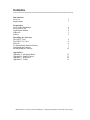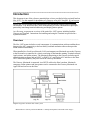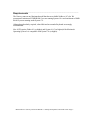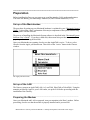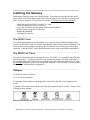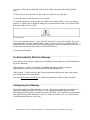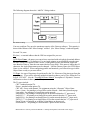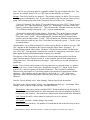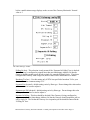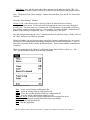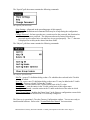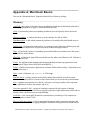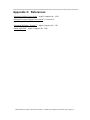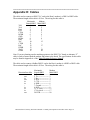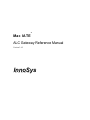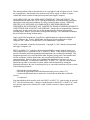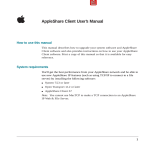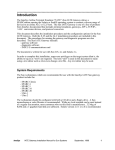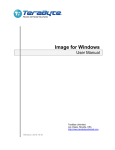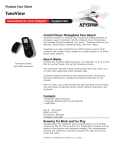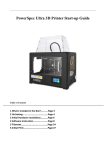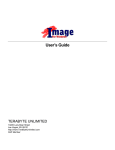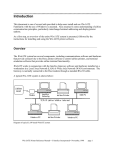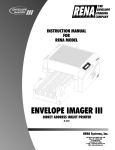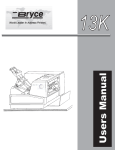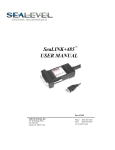Download Contents - InnoSys Inc.
Transcript
Contents «««««««««««««««««««««««««««««««««««««««««««««««««««««««««««««««««««« Introduction Overview Requirements 2 3 Preparation Set up of the Macintoshes Set up of the LAN Preparing the Modem Addresses Printers 4 4 4 5 5 Installing the Gateway The INSCC Card The INSCC-LC Card Software To Automatically Start the Gateway Configuring the Gateway Reconfiguring the Gateway 6 6 6 7 7 14 Appendices Appendix A - Macintosh Basics Appendix B - Font/DA Mover Appendix C - References Appendix D - Cables 15 17 18 19 Macintosh ALC Gateway Reference Manual • © InnoSys Incorporated • December 1994 • Page 1 «««««««««««««««««««««««««««««««««««««««««««««««««««««««««««««««««««««««««« Introduction This document is one of the reference materials that we have provided to help you install and use Mac IATE. Use this manual for installation of a Gateway on an ALC data line. If you have an X.25 data line, ignore this manual and use the “X.25 Gateway Reference Manual” instead. We assume that you are familiar with fundamentals of the Macintosh computer and its operating environment. You should also have some understanding of airline communication principles, particularly interchange/terminal addressing and display/printer options. As a first step, we present an overview of the entire Mac IATE system, including both the Gateway and Terminal. Instructions for installing and using the Terminal are provided in a separate document. __________________________________________________________________________ Overview The Mac IATE system includes several components: (i) communications software and hardware that provides ALC connectivity to the host and (ii) terminal emulation software that provides airline terminal functionality. When installed in a Local Area Network (LAN) environment, one Macintosh acts as the Gateway to the Host and as a controller for a cluster consisting of Macintoshes running Terminal software, Apple printers, and airline printers. The Macintosh functioning as the Gateway includes special communications software and an INSCC or INSCC-LC card for the ALC interface to the Host. The Terminal and printer(s) may also run on the Gateway Macintosh. The Gateway Macintosh is connected via a RS232 cable to the Host’s modem. Macintosh computers, airline printers and laser printers can be connected to the Gateway Macintosh via AppleTalk and can access the Host. Diagram of typical LAN-based Mac IATE system Macintosh ALC Gateway Reference Manual • © InnoSys Incorporated • December 1994 • Page 2 __________________________________________________________________________ Requirements The Gateway runs on any Macintosh model that has an available NuBus or LC slot. We recommend a minimum of 2MB RAM if you are running System 6.0.x and a minimum of 4MB RAM if you are running under System 7.x. Although not absolutely required, a hard disk and an extended keyboard are strongly recommended. Mac IATE requires Finder 6.1 (or higher) and System 6.0.5 (or higher)of the Macintosh Operating System. It is compatible with System 7.0 (or higher). Macintosh ALC Gateway Reference Manual • © InnoSys Incorporated • December 1994 • Page 3 «««««««««««««««««««««««««««««««««««««««««««««««««««««««««««««««««««««««««« Preparation Before installing the Gateway you must set up your Macintoshes, LAN, modem and printers. You must also identify your Interchange Address (IA) and Terminal Addresses (TA’s). __________________________________________________________________________ Set up of the Macintoshes The procedure for setting up your Macintosh hardware is explained in your “Macintosh Owner’s Guide”. It also offers a basic explanation of the major components of the system and how they work together with the software. The process of installing the Macintosh System software is described in the “Macintosh System Software User’s Guide”. If you have a hard disk, this manual also provides instructions for preparing and maintaining the hard disk Once your Macintoshes are running, check to see that AppleTalk is active. To do so, select Chooser from the Apple pull-down menu. Then click on the “Active” button in the Chooser window. The Apple pull-down menu __________________________________________________________________________ Set up of the LAN The Gateway runs on an AppleTalk LAN (i.e. LocalTalk, EtherTalk or TokenTalk). Using the manuals provided by Apple or your LAN vendor, set up the LAN before proceeding with the installation of the Gateway. __________________________________________________________________________ Preparing the Modem Once your Macintosh and LAN are prepared, turn your attention to the Host’s modem. Before proceeding, check to see that the modem is properly installed and is powered ON. Macintosh ALC Gateway Reference Manual • © InnoSys Incorporated • December 1994 • Page 4 __________________________________________________________________________ Addresses An Interchange Address (IA) and Terminal Addresses (TAs) are assigned to you by the CRS. Before beginning the installation process, be sure to determine the IA and TAs that have been assigned. It is not possible to complete the installation process without this information. Each TA will be defined as either a “terminal” or a “printer”. Be sure to determine which type the Host has defined for each of your TAs. __________________________________________________________________________ Printers Mac IATE supports printing on selected Apple printers and airline industry printers (e.g. Texas Instruments 810). The supported Apple printers are the ImageWriter II, ImageWriter LQ, and all AppleTalk LaserWriter printers that support Postscript and use the standard LaserWriter driver. The only non-Apple network printers that the Mac IATE will currently support are the Epson 24 pin and Power Print/LT type printers. Apple printers may be connected via an AppleTalk LAN or may be directly cabled to a Macintosh. For airline industry printers, the only option is to directly connect the printer to the Macintosh. This is done using the Direct Connect Printer program explained in the “Other Programs” manual. The non-Apple network printers are only connected via an AppleTalk LAN. Before proceeding with installation of the Gateway, set up and physically connect any printers that you will use. Airline industry printers are connected to a Macintosh with a cable that is described in an Appendix of the “Other Programs Manual”. Macintosh ALC Gateway Reference Manual • © InnoSys Incorporated • December 1994 • Page 5 «««««««««««««««««««««««««««««««««««««««««««««««««««««««««««««««««««««««««« Installing the Gateway Installing the Gateway requires the following steps. These steps are described in more detail below. (Note: Only follow these instructions if you are using an ALC data line to connect to the Host. If you are using an X.25 data line, refer to the “X.25 Gateway Reference Manual”.) • • • • • • Physically install the INSCC or INSCC-LC card Create a folder to receive Mac IATE files Copy Mac IATE files into appropriate folders on the hard disk Set the Gateway program to "auto-start" Restart the Macintosh Configure the Gateway __________________________________________________________________________ The INSCC Card Turn off the Macintosh prior to removing the cover. Any slot in the NuBus back plane can be used to seat the INSCC card. If possible, cards should be spaced out for better ventilation. You do not need to set any switches or jumpers. Be sure that the card is firmly secured to the bus connector. Cable the INSCC card to the Host modem with a cable as specified in Appendix D. __________________________________________________________________________ The INSCC-LC Card Turn off the Macintosh prior to removing the cover. The INSCC-LC is installed in the PDS slot on a Macintosh LC. You do not need to set any switches or jumpers. Place the card in the LC by first angling the card’s DB15 connector through (out of) the slot on the back of the LC, then by carefully pushing the card down to join the bus connector. Cable the INSCC card to the Host modem with a cable specified in Appendix D. __________________________________________________________________________ Software To install the Gateway software: 1) Power on the Macintosh. 2) Insert the Gateway disk into the floppy-drive and wait for the disk icon to display on the screen. 3) Double-click on the Gateway disk icon so that the contents become a window. Several icons will appear in the window. Selected icons on Gateway disk Macintosh ALC Gateway Reference Manual • © InnoSys Incorporated • December 1994 • Page 6 4) Create a folder on your hard disk with the New Folder command on the File pull-down menu. 5) Drag all icons from the Gateway disk to the new folder on your hard disk. 6) Eject the Gateway disk and store it in a safe place. 7) Drag the initGateway icon from the new folder to the System Folder. (If you are running System 7.x, a dialog box is displayed asking you to confirm that the INIT is to be placed in the Extensions folder. Click on OK.) The System Folder 8) If you are running System 7.x, drag the IATE Fonts file to your System Folder. If you are running System 6.x, use the Font/DA Mover utility (version 3.8 or above) to install all of the fonts in the IATE Fonts document into the operating system. (Refer to Appendix B in the back of this document if you need help on how to use Font/DA Mover.) 9) Restart the Macintosh. __________________________________________________________________________ To Automatically Start the Gateway If you wish to set the Gateway application to automatically start whenever your Macintosh starts up, do the following: Under System 6: Use the “Set Startup” command on the Special pull-down menu to automatically open the Gateway application when the Macintosh boots. Under System 7: Make an alias for the Gateway application and place the alias in the Startup Items folder within the System folder. See your “Macintosh User Manual” for a detailed explanation of either of these procedures. __________________________________________________________________________ Configuring the Gateway The Gateway must be configured before it can run. This process permits the customization of certain operating parameters of the Gateway. The configuration window appears on the following page, along with an explanation of each of its fields. The Gateway for your particular Host may look somewhat different (i.e. fewer IA fields, no security code, etc.) but the process of configuring the Gateway is the same. Macintosh ALC Gateway Reference Manual • © InnoSys Incorporated • December 1994 • Page 7 Gateway configuration window The Gateway configuration screen includes both a table which describes the TAs currently configured and areas where configuration data may be entered. The table of TAs currently configured includes the IA, TA, object name (and group, if defined, for each CRT API), and TA Type for each TA defined. To configure the Gateway, begin with the Gateway Name field. Gateway Name - may be any name you choose. If you have more than one Gateway, each Gateway must be given a unique name. This name will be used to configure terminals and printers which make use of the Gateway. The name is case sensitive and spaces are significant. If you name the Gateway “gateway 1”, you must type “gateway 1” when configuring the terminals and printers, not “gateway1” or “Gateway 1”. Use the TAB key to move to the IA field. IA (hex) - enter the interchange address(es) (up to 3 IAs) assigned to you by the CRS. (This is a 2 digit number. Call your CRS Help Desk if you are not clear what this value is.) For some host types in the U.S. and Canada, you may enter a LNIA address (in the LNIA field) instead of entering the IA. The software will calculate the IA value based upon the LNIA you have entered. This will not work for other hosts or for subscribers who use the SITA network (i.e. Europe, Japan, etc.). Once the Gateway Name and IA fields are defined, the “Add TA” button will become active. Click on the “Add TA” button to open a TA editing window. For each TA which you wish to define, enter an IA, a TA, a TA type, and an Object Name. After each TA, click on the OK button. Repeat for as many TA’s as you need to define. Macintosh ALC Gateway Reference Manual • © InnoSys Incorporated • December 1994 • Page 8 The following diagram shows the “Add TA” dialog window: TA definition dialog You may configure TAs up to the maximum capacity of the Gateway software. This capacity is shown at the bottom of the “More Settings” window. (See “More Settings” window diagram.) For each TA, enter: TA (hex) - a terminal address that the CRS has assigned for your use. IATE Object Name - the name you want to have associated with each physical terminal address. The maximum length is 18 characters. For any Apple printers on an AppleTalk network, enter the name exactly as it appears in the Chooser. (If the printer resides in a different AppleTalk zone than the Gateway, enter the zone name into the Group field.) If the name is longer than 18 characters, the Apple printer name must be changed. Like the Gateway Name, the IATE Object Name is case sensitive. When configuring printers and terminals, you will need to type in their Object Name exactly as you enter it here. TA Type - the type of function to be performed by the TA. Select one of the nine types from the pop-up menu. If you will be allowing multiple terminals to share a pool of TAs, define the TAs as type “CRT API”. (See the “Terminal Reference Manual” description of “•Dynamic” for more information on how to share a pool of TAs.) The TA types include: CRT - standard terminal TA Printer - standard airline printer TA CRT API - for use with dynamic TA assignment using the “•Dynamic” Object Name Laser + frame - for printing to a LaserWriter on the network - with frame printed on page Laser plain - for printing to a LaserWriter on the network ImageWriter - for printing to an ImageWriter on the network that has 11” paper stock ImageW 3.5” - for printing to an ImageWriter on the network that has 3.5” paper stock ImageW LQ - for printing to an ImageWriter LQ on the network that has 11” paper stock IW LQ 3.5” - for printing to an ImageWriter LQ on the network that has 3.5” paper stock Epson 24 pin - for printing to an Epson 24 pin printer on the network PowerPrint/LT - for printing to a PowerPrint/LT printer on the network Macintosh ALC Gateway Reference Manual • © InnoSys Incorporated • December 1994 • Page 9 Note: The TA type you assign must be compatible with the TA type assigned at the host. You may not, for example, define a TA as a CRT if the host has defined it as a printer. Group - This field is used for two purposes. The primary purpose is to define TAs as a group for the purpose of sharing these TAs. If you wish to make several TAs on your Gateway into a group, enter a unique group name in the Group field for each of these TAs. Examples: 1 Group of 3 terminal TAs: Define 3 TAs on the Gateway as a type “CRT”. For the Group name, enter “QC” when defining each of these TAs. When using a Terminal to link to the Gateway, enter the Object Name “QC”. This will instruct the Terminal to take any one of the 3 TAs defined as being in this group. (“QC” is just an example name.) 1 Group of 5 terminals and 2 airline printers: Define the 7 TAs on the Gateway using the type “CRT” for each of the 5 terminals and the type “Printer” for the 2 printers. For the Group name enter “Tariffs”. When configuring the Terminal and Direct Connect Printer software, enter the Object Name “Tariffs”. This will instruct the Terminal or Direct Connect Printer software to take any one of the TAs defined as being in this group. (“Tariffs” is just an example name.) (The alternative way to define a terminal TA so that it can be shared is to define it as a type “CRT API”, and then to link Terminals to the Gateway using the Object Name “•Dynamic”. A Terminal linking with the Object Name “•Dynamic” will take the first available TA that has the type “CRT API”. This approach is limited to the creation of a single group, whereas the Group name approach allows an unlimited number of groups to be defined.) The other use of the Group field is to configure a Network printer that resides in a different AppleTalk zone than the Gateway resides in. In this situation, enter the Zone name into the Group name field. This zone name must be unique. Upper and lower case and all blanks are significant. Setup - If you wish to send a sequence of escape characters to a network printer (i.e. printers with the type Laser + frame, Laser plain, ImageWriter, ImageW 3.5”, Epson 24 pin, Powerprint/LT etc.), enter the sequence of characters in this box. This is useful for controlling character size, page length, etc. This string consists of text that may be interspersed with hex characters. A hex character must be preceded by a back slash (i.e. “ \1B”). Spaces are significant. Most non-Postscript printers expect the setup string to begin with the “Escape” character. Once the TAs are defined, select “More Settings” from the Special pull-down menu. The fields on the “More Settings” window vary depending upon host type. An example “More Settings” screen is shown on the next page. Possible fields are: Slot Number - skip unless you have multiple INSCC boards installed in your Macintosh. If you are installing multiple boards in a single Macintosh, select the slot number of the INSCC board used by this Gateway. Slot numbers are labeled on the mother board in the Macintosh. Link Timeout (decimal) - unless otherwise requested is set to five minutes. API Throttle (decimal) - default setting is one second. Notification Delay (decimal) - the number of seconds that the line to the Host may be down Macintosh ALC Gateway Reference Manual • © InnoSys Incorporated • December 1994 • Page 10 before a notification message displays on the screen of the Gateway Macintosh. Normal value is 3. The “More Settings” window Polling IA (hex) - This selection is only present if the “Separate IA Polling” box is checked. If the Gateway is configured to support more than one Interchange Address (IA) but the Gateway should respond to poll on only a single IA, enter the Polling IA here. If you have configured the Gateway with a single IA, that IA value will be entered here as a default. Broadcast TA (hex) - Use this setting only if SITA has specified a broadcast TA for your cluster. The most common setting is 3C. Segment Size (decimal) - default setting varies by Host type. Do not change this value unless you are certain of a need to adjust it. Segments per Poll (decimal) - default setting varies by Host type. Do not change this value unless you are certain of a need to adjust it. Separate IA Polling - This box should be checked if the Gateway is being configured to support more than one Interchange Address (IA) but the Gateway should respond to poll on only a single IA. The IA that the Gateway is to respond to poll on should be entered in the “Polling IA” box. Macintosh ALC Gateway Reference Manual • © InnoSys Incorporated • December 1994 • Page 11 TA Polling - leave this box unchecked unless instructed to do otherwise by the CRS. TA Polling is used in some instances where an IA has not been dedicated to this terminal cluster. Note: The bottom of the “More Settings” window shows the Host Type and the TA Limit of the Gateway. Close the “More Settings” Window. Security Code - Some Hosts require a Security Code to be entered before a Gateway configuration can be saved. If a Security Code field appears on your screen, enter the proper security code. For some hosts it is a certain word. For other hosts, it is the number of devices that you have configured on this Gateway. (For example, if you have defined 3 terminals and 2 printers in the Gateway configuration, enter “5” in the Security Code field.) Save the configuration using the “Save” command on the File pull-down menu. Finally, click on the “Start” button to start Gateway operation. Before proceeding you may wish to print a copy of the Gateway configuration for your records. A print out of the configuration helps during configuration of terminals and printers. (“Print” is one of the commands on the Gateway pull down menus.) These menus and their commands are as follows: There are commands on the Gateway’s pull-down menus which will be useful to you. The “File” pull down menu contains the following commands: The “File” pull down menu New - creates a new Gateway configuration file. Open - opens an existing Gateway configuration file. Close - closes the currently displayed Gateway configuration file. Save - saves the current configuration settings to a file. Revert to Saved - restores the current configuration to the settings last saved. Page Setup - displays the standard Macintosh Page Setup Dialog. Print - prints the configuration file. Quit - exits the application. Macintosh ALC Gateway Reference Manual • © InnoSys Incorporated • December 1994 • Page 12 The “Special” pull down menu contains the following commands: The “Special” pull down menu More Settings - (discussed in the preceding pages of this manual.) Help - provides definitions and comments which may be of help during the configuration process. Change Password - for host types that use a certain word as the password, this function lets the user create a new password. The old password must be entered, then the new password must be entered twice (to make sure it was typed properly). The “*” character is displayed for each keystroke entered into these fields. The “Objects” pull down menu contains the following commands: The “Objects” pull down menu Edit TA - opens a TA definition dialog so that a TA which has been selected in the TA table may be edited. New TA - opens a new TA definition dialog so that a new TA may be added to the TA table. Delete TA - deletes a selected TA from the TA table. Sort by TA - sorts the entries in the TA table on the basis of the TA value. Sort by Name - sorts the entries in the TA table on the basis of their object name. Sort by Order Entered - sorts the entries in the TA table on the basis of the order in which they were entered. Show Group Names - Includes the Group Name” in the Gateway configuration screen which shows the table that describes the TA’s currently configured. The Gateway is operational. Close the Gateway Configuration window. You are now ready to install terminal software. Refer to the “Terminal Reference Manual” for instructions. Macintosh ALC Gateway Reference Manual • © InnoSys Incorporated • December 1994 • Page 13 __________________________________________________________________________ Reconfiguring the Gateway When a Gateway is first configured, it creates a configuration file as follows: Under System 6, the configuration file is saved in the Systems Folder as: “[The Name that You’ve given your Gateway].config” Under System 7, the file resides in the Preferences folder of the System Folder. Should you need to reconfigure the Gateway for any reason, either: Hold down the Command key (the key with an apple on it) while double clicking the Gateway icon. This automatically brings up the configuration window. (Best for minor changes.) OR Drag the existing configuration file to the Trash, empty the Trash using the Empty Trash command on the Special pull-down menu and then start the Gateway program. (Best for major revisions to the Gateway’s configuration.) Complete and save the configuration window as before. Macintosh ALC Gateway Reference Manual • © InnoSys Incorporated • December 1994 • Page 14 «««««««««««««««««««««««««««««««««««««««««««««««««««««««««««««««««««««««««« Appendix A: Macintosh Basics Also see the “Macintosh Basics” diagram included in your Gateway package. __________________________________________________________________________ Glossary AppleTalk - the system of network software and hardware built into the Macintosh and used in various implementations of Apple’s communications networks. Click - to position the pointer on something and then to press and quickly release the mouse button. Directory window - a window that shows you the contents of a disk or folder. Distribution disk - a disk which contains the software to be installed; this disk should never be written over! Double-click - to position the pointer where you want an action to take place and then press and release the mouse button twice in quick succession without moving the mouse. Drag - to position the pointer on something, press and hold the mouse button, move the mouse, and release the mouse button. EtherTalk - a high-speed AppleTalk network that uses the cables of an Ethernet LAN. Ethernet is a widely used LAN. Finder - the application that maintains the Macintosh desktop and starts up applications at the user’s request. (Equivalent to MS-DOS on an IBM PC.) Folder - a holder of documents, applications, and other folders on the desktop. (Equivalent to an MS-DOS directory.) Font - a style of character; e.g. Courier vs. Chicago Font/DA Mover - a utility program used to add or delete fonts and desk accessories on the Macintosh. Font/DA Mover is on one of the Utilities Disks you received with your Macintosh. Icon - a graphic representation of an object, a concept or a message usually used to represent disks, applications, folders, documents, and so on. Local area network (LAN) - a group of computers connected for the purpose of sharing resources. The computers on a LAN are typically joined by a single transmission cable, and are located within a small area such as single building. LocalTalk - a low-cost AppleTalk network system that lets you link up to 256 computers or devices together to form a LAN. Menu (or pull-down menu) - a list of commands that appears when you point to and press the menu title in the menu bar. Dragging through the menu and releasing the mouse button while a Macintosh ALC Gateway Reference Manual • © InnoSys Incorporated • December 1994 • Page 15 command is highlighted chooses that command. Menu bar - the horizontal strip at the top of the screen that contains menu titles. Mouse - the small mechanical device whose movement on your desk corresponds to pointer movements on the screen. MultiFinder - an enhanced version of Finder. MultiFinder is a multitasking operating system for Macintosh computers that makes it possible to have several applications running at the same time, including background applications that let you perform one task while the computer performs another. System file - a file the Macintosh uses to start itself up or to provide system-wide information. Although system files are represented as icons, they can’t be opened in the usual way. You can however alter their contents. For example, you can use Font/DA Mover to change the contents of the System file. System folder - a folder that includes at least the Finder and the System file -- two files that the Macintosh needs to start itself up. TokenTalk - a high-speed AppleTalk network that uses the cables of an Token Ring LAN. Token Ring is a widely used LAN. Macintosh ALC Gateway Reference Manual • © InnoSys Incorporated • December 1994 • Page 16 «««««««««««««««««««««««««««««««««««««««««««««««««««««««««««««««««««««««««« Appendix B: Font/DA Mover Font/DA Mover is an application that lets you add or remove fonts and desk accessories from the System file when running System 6. It is included on your Macintosh Utilities Disk and is explained in detail in the “Macintosh Utilities User’s Guide”. In this Appendix we present an example in which you add the Monaco 9 font. (Under System 7, simply drag the font file into your System Folder.) To install the Monaco 9 font in your System file: (1) Locate the Font/DA Mover icon on your Macintosh Utilities Disk and double-click on it to start the program. Font/DA Mover icon (2) Click on the “Font” button. The list of fonts now in your System file appears on the left. (3) Insert your Gateway disk. To bring up the list of fonts that you may add, click on the “Open” button on the right and then click on the “Drive” button (to display the files on your Gateway disk.) (4) Double-click on the Monaco 9 file in the list on the right to select it as the font that you will add. (5) Click on the “Copy” button in the middle of the window to add the Monaco 9 font to your System file. (6) Once the file has been copied, click on the “Quit” button to exit the Font/DA Mover. Macintosh ALC Gateway Reference Manual • © InnoSys Incorporated • December 1994 • Page 17 «««««««««««««««««««««««««««««««««««««««««««««««««««««««««««««««««««««««««« Appendix C: References “Macintosh Utilities User's Guide” - Apple Computer Inc., 1988 “Macintosh System Software User's Guide” (Version 6.0) Apple Computer Inc., 1988 “Macintosh Reference - System 7” - Apple Computer Inc., 1991 “Inside AppleTalk” - Apple Computer, Inc. 1986 Macintosh ALC Gateway Reference Manual • © InnoSys Incorporated • December 1994 • Page 18 «««««««««««««««««««««««««««««««««««««««««««««««««««««««««««««««««««««««««« Appendix D: Cables The cable used to connect an INSCC-LC card to the Host’s modem is a DB15 to DB25 cable. The maximum length of this cable is 50 feet. The wiring for this cable is: TxB TxA RxA RTS CTSA DCDB GND DCDA RxB TxC CTSB RxC DTRB TxCO DTRA Macintosh Female DB15 1 2 3 4 5 6 7 8 9 10 11 12 13 14 15 Modem Male DB25 2 3 4 5 6 7 8 15 17 24 20 Note: If you are planning on also attaching a printer to the INSCC-LC board, an alternate “Y” cable is used to connect both the modem and printer to the board. The specifications for this cable may be found in Appendix A of the “Other Programs Reference Manual”. The cable used to connect a NuBus INSCC card to the Host’s modem is a DB25 to DB25 cable. The maximum length of this cable is 50 feet. The wiring for this cable is: Direction from Mac out in out in in in in in out Macintosh Modem Female DB25 Male DB 25 1 Ground ------------ 1 2 Tx ------------------ 2 3 Rx ------------------ 3 4 RTS ---------------- 4 5 CTS ---------------- 5 6 DSR ---------------- 6 7 Ground ------------ 7 8 DCD ---------------- 8 15 Tx clock ---------- 15 17 Rx clock ---------- 17 20 DTR ---------------20 Macintosh ALC Gateway Reference Manual • © InnoSys Incorporated • December 1994 • Page 19 Voluntary Control Council for Interference by Information Technology Equipment This equipment is in the 2nd Class category (information equipment to be used in a residential area or an adjacent area thereto) and conforms to the standards set by the Voluntary Control Council for Interference by Data Processing Equipment and Electronic Office Machines aimed at preventing radio interference in such residential area. When used near a radio or TV receiver, it may become the cause of radio interference. Read the instructions for correct handling. Macintosh ALC Gateway Reference Manual • © InnoSys Incorporated • December 1994 • Page 20 TM Mac IATE ALC Gateway Reference Manual Version 3.4.2 InnoSys I N C O R P O R A T E D This manual and the software described in it are copyrighted, with all rights reserved. Under the copyright laws, this manual or the software may not be copied, in whole or in part, without the written consent of InnoSys Incorporated and Apple Computer. NO WARRANTIES OF ANY KIND ARE EXTENDED BY THIS DOCUMENT. The information herein and the Mac IATE™ products themselves are furnished only pursuant to and subject to the terms and conditions of a duly executed Product License. INNOSYS SPECIFICALLY DECLINES ALL WARRANTIES, WHETHER IMPLIED OR EXPRESSED, INCLUDING BUT NOT LIMITED TO THOSE OF MERCHANTABILITY AND FITNESS FOR A PARTICULAR PURPOSE. InnoSys has no responsibility, financial or otherwise, for any result of the use of this document and/or the associated product, including direct, indirect, special and/or consequential damages. The information contained herein is subject to change without notice. Apple, AppleTalk, ImageWriter, LaserWriter, and Macintosh are registered trademarks of Apple Computer, Inc. Finder, MultiFinder, and HyperCard are trademarks of Apple Computer, Inc. NuBus is a trademark of Texas Instruments Corporation. IATE is a trademark of InnoSys Incorporated. Copyright © 1990-4 InnoSys Incorporated and Apple Computer, Inc. INSCC and INSCC-LC cards have been tested and found to comply with the limits for a Class B digital device, pursuant to Part 15 of the FCC Rules. These limits are designed to provide reasonable protection against harmful interference in a residential installation. This equipment generates, uses and can radiate radio frequency energy and, if not installed and used in accordance with the instructions, may cause harmful interference to radio communications. However, there is no guarantee that interference will not occur in a particular installation. If a Macintosh with INSCC or INSCC-LC card does cause harmful interference to radio or television reception, which can be determined by turning the Macintosh off and on, the user is encouraged to try to correct the interference by one or more of the following measures: -- Reorient the receiving antenna -- Increase the separation between the Macintosh and receiver (radio or TV) -- Connect the Macintosh into an outlet on a circuit different from that to which the receiver is connected. Note that shielded cables must be used with INSCC or INSCC-LC cards in order to meet the FCC Class B emission limits. Changes or modifications to the INSCC or INSCC-LC cards not expressly approved by InnoSys Inc. could void the customer's right to operate the equipment.