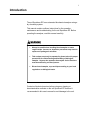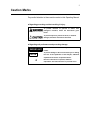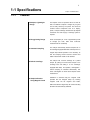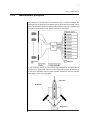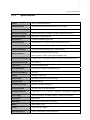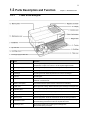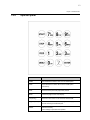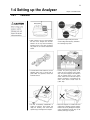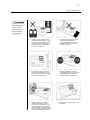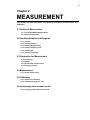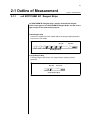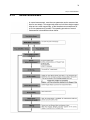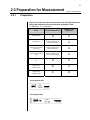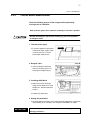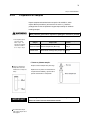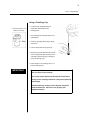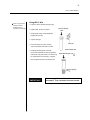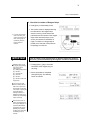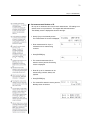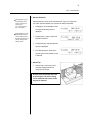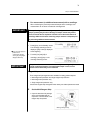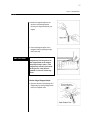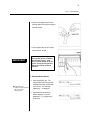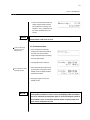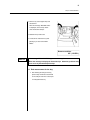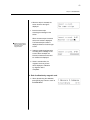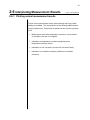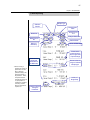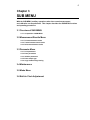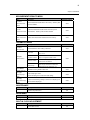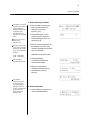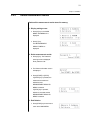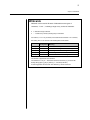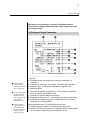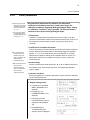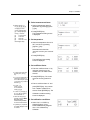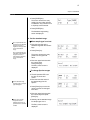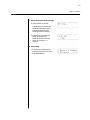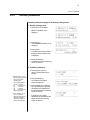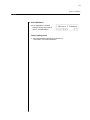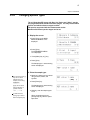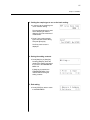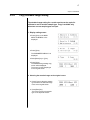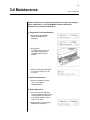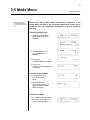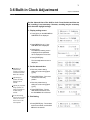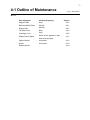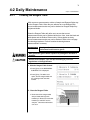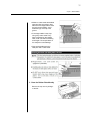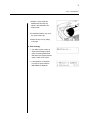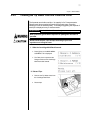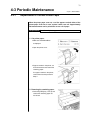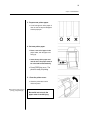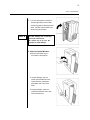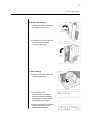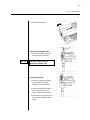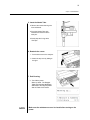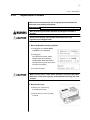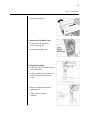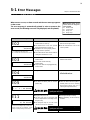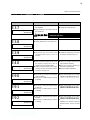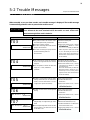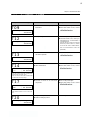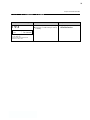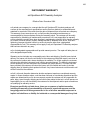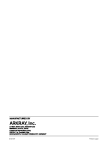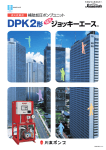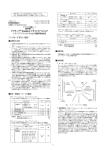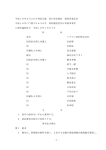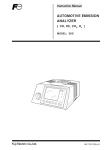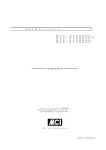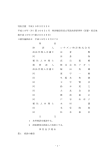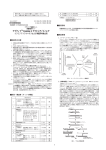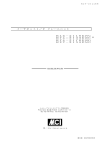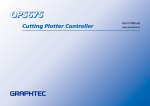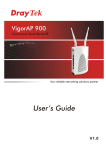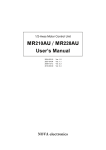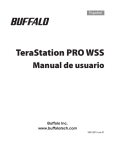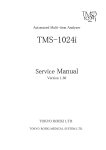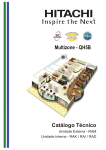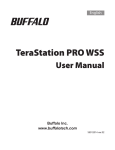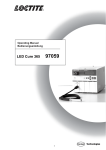Download scil SPOTCHEM™ EZ Chemistry Analyzer Operations Manual
Transcript
scil animal care company 151 N. Greenleaf St. Gurnee, IL 60031 P: 847.223.6323 F: 847.223.3374 scil SPOTCHEM™ EZ Chemistry Analyzer Operations Manual For questions or troubleshooting, contact scil toll free at 877-724-5838 1 Introduction The scil Spotchem EZ is an automated biochemical analyzer using a dry chemistry system. This manual contains outlines, instructions for the operation, maintenance and troubleshooting for the scil Spotchem EZ. Before operating the analyzer, read this manual carefully. x Always be careful when handling blood samples or waste reagent strips. Incorrect or imprecise procedures may result in exposure to pathogenic microbes. x This analyzer must only be operated by those trained in proper procedures for clinical testing and handling of biological samples. Anyone who operates the analyzer for the first time must be assisted by a trained person. x Discard used samples, cups and tips according to your local regulations on biological waste. Contact scil technical services before using any cleaning or decontamination methods on the scil Spotchem EZ that aren’t recommended in this user’s manual to avoid damage to the unit. 2 Caution Marks Pay careful attention to these caution marks in this Operating Manual. Regarding preventing accident resulting in injury. To prevent infection of yourself or others from pathogenic microbes, follow the instructions given herein. To prevent injuries to yourself or others, or material damages, follow the instructions described. Regarding unit performance and preventing damage. IMPORTANT NOTE Failure to follow the instructions may lead to incorrect results. To prevent damage to the unit and assist you in making best use of the capabilities of the analyzer, additional explanations and notes are provided herein. Æ Reference information on operation, additional explanations and related functions are provided herein. 3 Caution Labels Caution Labels are adhered to the scil Spotchem EZ to prevent accidents. The descriptions are given on the following pages. 4 Contents Page Introduction 1 Caution Marks 2 Caution Labels 3 Contents 4 Chapter 1 1-1 Specifications 6 INTRODUCTION 1-2 Shipping Carton Contents 9 1-3 Parts Description and Functions 11 1-4 Setting Up the Analyzer 14 Chapter 2 2-1 Outline of Measurement 19 MEASUREMENT 2-2 Handling Samples and Reagents 22 2-3 Preparation for Measurement 25 2-4 Normal Measurements 31 2-5 Calibration 41 2-6 Interpreting Measurement Results 44 Chapter 3 3-1 Overview of Sub Menu 48 SUB MENU 3-2 Measurement Results Menu 50 3-3 Parameter Menu 56 3-4 Maintenance 69 3-5 Mode Menu 70 3-6 Built In Clock Adjustment 71 Chapter 4 4-1 Outline of Maintenance 73 MAINTENANCE 4-2 Daily Maintenance 74 4-3 Periodic Maintenance 79 Chapter 5 5-1 Error Messages 90 TROUBLESHOOTING 5-2 Trouble Messages 96 Warranty 100 5 Chapter 1 INTRODUCTION This chapter contains the information on the functions and measurement principles of the scil Spotchem EZ. 1-1 Specifications 1-1-1 Features 1-1-2 Measurement principles 1-1-3 Specifications 1-2 Shipping Carton 1-2-1 Analyzer 1-2-2 Accessories 1-3 Parts Description and Function 1-3-1 Front of the analyzer 1-3-2 Operator panel 1-3-3 Rear of the analyzer 1-4 Setting up the Analyzer 1-4-1 Cautions 1-4-2 Setting up the scil Spotchem EZ 1-4-3 First operation after setting up 6 1-1 Specifications 1-1-1 Chapter 1 INTRODUCTION Features Compact, Lightweight Design The footprint of the scil Spotchem EZ is as small as that of a notebook computer. It weighs only 5 kg and can be easily carried by one person. The small unit contains various components such as a display, printer, 1-sample centrifuge and automatic tip disposal mechanism. No water supply or drainage system is required. Energy-Saving Design Power consumption per 1 hour is approximately 50 W on average (AC 100V, 60Hz when continuous measurements are conducted). Automatic Sampling The analyzer automatically absorbs samples set on the Centrifuge-equipped Multi Rack and drops them on reagent strips. Manual operation is not necessary, so that the sampling amount becomes constant and stable measurement results can be obtained. Built-in Centrifuge The analyzer has a built-in centrifuge for 1 patient sample. By placing the whole blood sample in the centrifuge tube and setting it on the Centrifugeequipped Multi Rack, the operation, centrifugation suctionsampling is conducted automatically. This saves centrifugation of whole blood samples before measurement. Simple Calibration Using Magnetic Cards Calibration is achieved using the magnetic cards provided with the Reagent Strips. By inserting magnetic cards into the magnetic card reader, differences between reagent strip lot number and daily deviations are automatically calibrated. 7 Chapter 1 INTRODUCTION 1-1-2 Measurement principles Light emitted from the LED becomes monochromatic light of a certain wavelength after passing through an optical fiber (Five different types of optical filters are provided, and the optimum wavelength is selected for each test item). Monochromatic light is separated and transmitted to the photometry section of each channel by ten optical fibers. In each photometry section, the monochromatic light transmitted by the optical fibers is irradiated on the reagent fields, which has a color reaction after sampling. Its reflected light is read with 2 photodiodes, and the system calculates measurement results by end-point assay (EPA) or reaction-rate assay (RRA). Optical fiber Photodiode Reagent field 8 1-1 SP-4430 1-1-3 Chapter 1 INTRODUCTION Specifications Sample Serum, Plasma, Whole blood Measurement Item General biochemical measurement items, 21 parameters Measurement Wavelength 5 wavelengths (405, 550, 575, 610 and 820 nm) Measurement Principle Optical measurement of reflection intensity of reagent color reaction Measurement Range Set for each measurement item Reagent Strip scil SPOTCHEM EZ Reagent Strip Processing Speed 48 samples per hour maximum based on parameters chosen Minimum Sample Volume 6 L × number of parameters being measured + 38L (serum, plasma) Sample Consumption 4-6 L per parameter measurement (serum, plasma) Whole blood: centrifuge tube (Orange cap) Sample Container Serum, plasma: exclusive serum sample tube (Blue cap) Simultaneous Measurement 3 Single and/or 1 Multi Reagent Strip for maximum of 9 test items at once Reagent Reaction Temp 37 Light source LED and Interference filter Calibration Method Calibration by magnetic card (Reagent Card) Result Storage Memory 100 tests Display 20 digits × 2 lines LCD Built-in Printer 36-character thermal printer (58 mm width) External Output RS-232C interface Transmission Method Single or Two-way Transmission Transmission Rate 300, 600, 1200, 2400, 4800, 9600bps Operating Conditions Temperature: 10 – 30 ! Power supply 12Vdc (to Analyzer) 100-120/220-240Vac 50/60Hz (to AC adapter) Power Input Max. 100VA Dimensions 338 mm (W) × 203 mm (D) × 167 mm (H) Weight Approximately 5.4 kg Altitude To be used up to 2000m Power Supply Cord Flexible Power Supply Cord for US:SV,SVT 9 1-2 Shipping Carton Contents 1-2-1 Chapter 1 INTRODUCTION Analyzer Open the package and confirm that all items are included. 1. scil Spotchem EZ Analyzer (S-4430) 2. Power cord 3. AC adapter 5. Operating Manual 4. Starter Kit 6. Additional Support Documents 10 Chapter 1 INTRODUCTION 1-2-2 Accessories STARTER KIT: Included with analyzer No. Item Description Qty. 1 Pipette Tips 10 tips 1 Set 2 Cleaning wire Nozzle cleaning 1 Set 3 Cleaner set Brush, Cotton swab 1 Set 4 Nozzle set (EZ) Nozzle with O-ring 1 Set 5 Wrench set for nozzle replacement 2 Wrench, Adapter 1 Set 6 Centrifuge tube 10 pieces 1 Set 7 Tip waste case 2 pieces 1 Set 8 Centrifuge cover 2 pieces 1 Set 9 Thermal printer paper width 58 mm 1 Set 11 1-3 Parts Description and Function 1-3-1 NO. Chapter 1 INTRODUCTION Front of the analyzer Item Function 1 Reagent Table For setting the Reagent Strip. Temperature is kept at 37C/98.6 F for the required reagent reaction. 2 Centrifuge-equipped Multi Rack For setting the samples and tips. The centrifuge for 1 sample is built in. 3 Cuvette Port For setting the serum/plasma samples. 4 Centrifuge For setting the whole blood samples that have not been centrifuged. 5 Tip hole For setting tips. 6 Tip waste case The container for used tips automatically discarded after sampling. Filled with 5 measurements. 7 Black & white plates The standard reflection plates used for measurement of reflectivity. 8 Table cover Blocks light from entering. Slides forward to expose centrifuge and reagent table. 9 Operator panel For starting or stopping measurement and entering IDs. 10 Display Displays information such as operating state of the unit and error messages. 11 Magnetic card reader For inserting magnetic cards: Reagent Card and Calibration Cards. 12 Built-in printer Thermal-type printer. Prints out measurement results and setting conditions. 13 Maintenance cover Protects the Nozzle Driving Units. Also prevents the operator from contacting the nozzle during measurement. There are top and side covers. 14 Centrifuge cover Prevents the operator from contacting the Centrifuge Tube. Also protects spilling of samples. 12 Chapter 1 INTRODUCTION 1-3-2 Operator panel Item Function START Starts measurement. Select “Yes” from the Yes/No option. STOP Stops measurement. Select “No” from the Yes/No option. Cancels entry. FEED Feeds the built-in printer with paper while pressed. MENU Switches the page on each menu display. 0~9 (ten key) Selects the menu number. Enter numerical values and ID. -/.(hyphen/period) Selects item, move cursor , switch the page on the display, and enter minus sign and decimal point. ENTER Determines the entry. Check message to proceed to the operation. 13 Chapter 1 INTRODUCTION 1-3-3 Rear of the analyzer 1. Power switch 3. Cooling Fan 2. Power input terminal NO. Item 5. B.C.R. 4. COM. 7. Paper holder 6. CONT. Function 1 Power switch For turning on and off the power supply to the analyzer. 2 Power input terminal For the supplied AC adapter. 3 Cooling Fan For Ventilating heated air in the unit to prevent overheating. 4 COM. For the cable of the optional external device. 5 B.C.R. Jack for the bar-code reader (option). 6 CONT. For adjusting screen contrast. Turning clockwise to make the screen darker, counterclockwise makes it brighter. 7 Paper holder For setting thermal printer paper. 14 1-4 Setting up the Analyzer 1-4-1 Chapter 1 INTRODUCTION Cautions AC220-240V Allow a space of 10 cm or more between the rear of the analyzer and the wall. Failure to do so may cause overheating. Excessive load on the cable connection may cause fire or incorrect measurement results. Operate the analyzer with power of the correct voltage and frequency. Otherwise fire or damage may result. To avoid electric shock and/or fire, use the attached power cord to connect with a power outlet. For questions, contact scil technical services. Connect the power plug directly to an outlet, not via an extension cord or power strip. The power supply for the analyzer is 100 VA. Before turning on the power switch, make sure that the total input of devices connected to a receptacle of the same circuit doesn’t exceed 1500 VA (100V, 15A). Do NOT unnecessarily disassemble or modify the analyzer. Such actions will nullify the warranty, and could cause operator injury or damage to the analyzer. Place the analyzer on a stable and level surface free of vibration and risk of falling. Failure to do so may damage the analyzer, correct measurement results may not be obtained, and injury may result. 15 Chapter 1 INTRODUCTION x DO NOT set up the analyzer where chemicals are stored nearby, or where corrosive gases or electrical noise are generated. They may damage the analyzer and result in malfunctions or incorrect measurements. x Avoid exposing the analyzer to direct sunlight, condensation and wind. Correct measurement results may not be obtained and malfunction of the analyzer could occur. x To connect the analyzer to external devices, use proper cables to avoid electrical shock and/or fire. For details, contact scil technical services. x Place the analyzer in a room with temperatures between 10-30º/50-86ºF with humidity 20-80%. Otherwise incorrect measurements may occur. x Make sure that the room is well ventilated where carbon dioxide is generated. This is because the pH of the reagent strips, which use alkaline reaction reagents, decreases under the influence of carbon dioxide and correct measurements may not be obtained. x Be careful when moving analyzer not to injure hands. 16 Chapter 1 INTRODUCTION 1-4-2 Setting up the scil Spotchem EZ The parts in the analyzer are secured firmly in order to prevent damage during transportation. Remove the securing tapes before setting up the analyzer. Read 1-4-1 “Cautions on installation” carefully before setting up the analyzer. 1. Remove the securing tape. Remove the tape securing the table cover during transit. Open the maintenance covers and remove the tape securing the nozzle. Reattach the maintenance covers. 2. Connect the power cord. Make sure that the power switch on the rear of the analyzer is OFF. Connect the AC adapter to the receptacle on the rear panel of the analyzer, and plug the other end of the cord into the AC outlet. 3. Connecting an external device. When using an external device, connect the exclusive connecting cable to the COM port on the rear panel of the analyzer. 17 Chapter 1 INTRODUCTION 1-4-3 First operation after setting up This section explains the way to load thermal printer paper, and set data and time after turning on the power switch. 1. Turn on the power. x Turn on the power switch on the rear panel of the analyzer. x After the system analyzer name and system Version are displayed, warm-up starts. x Warm up is completed in about 10 minutes. The MAIN MENU is displayed as shown to the right. 2. Set the thermal printer paper. x Set the attached thermal printer paper (See 4-3-1 “Thermal printer paper replacement”). 3. Confirm the time and date. x Set the date and time (see “3-6 Built-in Clock Adjustment”). IMPORTANT If the date is not set correctly, correct measurement results may not be obtained and an error may occur. 18 Chapter 2 MEASUREMENT This chapter describes the outline and operating procedures of measurement and calibration. 2-1 Outline of Measurement 2-1-1 scil SPOTCHEM EZ Reagent Strips 2-1-2 Normal measurement 2-2 Handling Samples and Reagents 2-2-1 Cautions 2-2-2 Handling samples 2-2-3 Handling Reagent Strips 2-2-4 Handling magnetic cards 2-2-5 Handling tips 2-2-6 Handling centrifuges 2-3 Preparation for Measurement 2-3-1 Preparation 2-3-2 Startup 2-3-3 Checks before measurement 2-3-4 Preparing samples 2-4 Measurement 2-4-1 Normal measurement 2-5 Calibration 2-5-1 Overview of calibration 2-5-2 Calibration by magnetic card 2-6 Interpreting measurement results 2-6-1 Printing normal measurement results 19 2-1 Outline of Measurement 2-1-1 Chapter 2 MEASUREMENT scil SPOTCHEM EZ Reagent Strips scil SPOTCHEM EZ Reagent Strips must be used with this analyzer. There are two types of scil SPOTCHEM EZ Reagent Strips. Use the correct type of strips for the measurement purpose. Multi Reagent Strip The Panel V reagent strip has 6 reagent fields for analyzing multiple parameters at one time on one sample. Bar code Test name Multi Reagent Strip Single Reagent Strip The single reagent strip has only one reagent field for analyzing a single parameter. Bar code Item name ××× Single Reagent Strips 20 Chapter 2 MEASUREMENT 2-1-2 Normal measurement In normal measurement, more than one parameter can be measured at a time for one sample. The reagent strip table can hold three single reagent strips and one multi reagent strip, so that simultaneous measurement of up to nine parameters is possible. The operating procedure of normal measurement is described as shown below. 21 2-2 Cautions 2-2-1 Chapter 2 MEASUREMENT Cautions x Before turning ON the power, check list of cautions in manual so the analyzer is always operated under proper conditions. x The analyzer has a temperature control function in order to yield correct measurement results at the room temperature of 10~30º/50~86ºF for accurate measurement. x If there is anything wrong with the analyzer or in case of odor or smoke, turn OFF the power immediately and unplug to prevent further damage. x If the analyzer is out of order, contact scil technical services. Do NOT attempt to repair it on your own. Damage may occur to the analyzer. x Do NOT put a container with samples in it on the analyzer. If samples spill on the device, it may get damaged. x Do NOT move the analyzer during measurement. It may cause a malfunction, and potentially incorrect measurement results. x Perform proper maintenance following the manual and quick reference instructions to ensure high accuracy. x Do NOT place anything in front of the Table Cover. It automatically opens during operation. x Use scil SPOTCHEM Reagent Strips only for the analyzer. Other types of Reagent Strips will not work in the analyzer. 22 Chapter 2 MEASUREMENT 2-2-2 Handling samples x Blood is used as a measurement sample with this analyzer. Exercise care whenever handling blood. Incorrect or imprecise procedures may result in exposure to potentially pathogenic microbes. 2-2-3 Handling samples slightly differs depending on test items. Follow the instructions on the package insert of scil SPOTCHEM Reagent Strips. Handling Reagent Strips Do NOT use expired reagent strips. Do not use deteriorated reagent strips that show signs of discoloration or deformation, even if not yet expired. Incorrect results could occur. x Open a reagent strip package Do NOT touch the reagent field on the strip with fingers. Material from your skin on the reagent field may result in incorrect measurement results. x When a new reagent strip box is immediately before use. If the opened reagent strip is left for awhile, it will absorb water from the air or gather dust, which may result in incorrect measurement results. opened, perform calibration by magnetic card using the supplied Reagent Card (see 2-5-2). 23 Chapter 2 MEASUREMENT 2-2-4 Handling Magnetic Cards Do NOT place a magnetic card close to a magnetic object. Information on the magnetic card may become unreadable. 2-2-5 Do NOT scratch the magnetic surface (stripe). Information on the magnetic card may become unreadable. Handling tips Do NOT touch the pointed end of a Tip with bare hands. If it becomes soiled, correct sampling may not be possible, resulting in incorrect measurement results. Do NOT reuse a tip. Water-repellent treatment is applied to each tip so the sample can be pipetted correctly. If it is rinsed, the coating will come off and correct measurement results may not be obtained. Do NOT use a magnetic card (supplied with Reagent Strips or Calibrator) with other devices. The card may become jammed in the device. 24 Chapter 2 MEASUREMENT 2-2-6 Handling Centrifuges Pipette 250L of whole blood into the centrifuge tube. Insufficient sample volume may result in incorrect measurement results. Excessive volume may cause blood to stain the cover. Heparin is contained as an anticoagulant. Close the cap tightly after adding a sample, and invert it and use the sample after removing the cap. Remove air bubbles or skin on the surface of the sample, if any. Otherwise they may cause incorrect measurement results. Wipe any blood attached to the outside of centrifuge tube before placing it to the centrifuge; otherwise it may cause spattering of the sample. Use green top or heparin containing vacutainers to prevent coagulation of the sample, or heparin in the syringe used for venipuncture.. x Samples that show heavy coagulation or deposition of fibrin, may not be suitable for measurement. Samples with extremely high hematocrit levels may yield incorrect measurement results due to inadequate serum for proper testing. 25 2-3 Preparation for Measurement 2-3-1 Chapter 2 MEASUREMENT Preparation Prepare necessary instruments as described in the following table before starting Normal Measurement and Calibration by Magnetic Card. O = Necessary X = Unnecessary. Items Normal measurement Magnetic card calibration Protective gloves X Centrifuge Cup Used for measurement of whole blood samples X Whole blood sample tube (Orange cap) Used for measurement of whole blood samples X Serum sample tube (Blue cap) Used for measurement of serum or plasma samples X Tip X Reagent Strip (Single or Multi) X Magnetic card (Reagent Card) X Single Reagent Strip Multi Reagent Strip 26 Chapter 2 MEASUREMENT 2-3-2 Startup The operating procedures from turning ON the power to the MAIN MENU are described below. NOTE Before turning ON the power, make sure that the maintenance cover is in position. If light enters into the analyzer during initialization, an error will occur. Before turning ON the power, make sure that nothing is placed in front of the Table Cover. The Table Cover opens during initialization. If there is an obstruction, a problem may occur. 1. Turn ON the power. x Turn on the power at the rear of the analyzer. ÆTo obtain the desired contrast on the screen, rotate contrast adjustment knob (“CONT”) on the rear of the analyzer. When the power is ON, “!” is displayed. x The name of the analyzer and the system version (“VXXXX” shown at the right) are displayed and warm-up starts. x The screen appears during warm-up as shown at the right, and initialization and self-check of each function are performed. ÆWarm-up time depends on the room temperature. x After 10 minutes has passed, the unit will reach 25"/80 F and warm-up is completed. The MAIN MENU is displayed. 27 Chapter 2 MEASUREMENT 2-3-3 Checks Before Measurement Check the following aspects of the analyzer before performing running a test or calibration. Wear protective gloves where exposure to pathogenic microbes is possible. Discard used samples, cups and tips according to your local regulations on biological waste. 1. Thermal printer paper. If a red line appears on both sides of the printer paper, replace it with a new roll (see“4-3-1 Thermal printer paper replacement”). 2. Reagent Table. Check the Reagent Table and clean it if necessary (see “4-2-1 Cleaning the Reagent Table”). 3. Centrifuge Multi Rack. Make sure that the centrifugeequipped multi Rack has no used samples in it. Discard used tubes and tips. Install the tip waste case. 4. Setting the parameters. Set parameters as necessary. If the same parameter settings are continuously used, resetting is not necessary. See “Chapter 3 SUB MENU” for details. IMPORTANT If desired, it is possible to print the present parameter settings, (see “3-3-1 Printing parameters”). 28 Chapter 2 MEASUREMENT 2-3-4 Preparation of samples Prepare samples as described below except for Hb and HDL-C, which require different procedures. (see section 2-16 and 2-17). Read the package insert for the scil Spotchem reagent strips carefully for details on handling samples. Wear protective gloves where exposure to pathogenic microbes is possible. Æ The required volume of a serum of test items + 38 μL. For example, the required volume for 5 tests is: 6 x 5 = 38 μL = 68 μL Sample Serum or Plasma Serum sample tube (Blue cap) Whole blood x ÆA serum or whole blood sample tube has 2 lines marked on it for 100L and 500 L. Sample tube Required sample volume 100 L Whole blood Centrifuge tube (Orange cap) 250 L Serum or plasma sample. Prepare a Serum Sample Tube (blue cap). Pipette serum or plasma. If measurement is not performed immediately, cap the tube to prevent contamination or evaporation. IMPORTANT ÆThe whole blood sample tube contains heparin as an anticoagulant. Remove any air bubbles or film on the surface of the sample. These can cause incorrect measurement results. 29 Chapter 2 MEASUREMENT Using a Centrifuge Cup ÆA centrifuge tube has 1 line marked on it for 250L. Uncap the tube and pipette 250L of heparinized whole blood into the centrifuge tube. The centrifuge tube includes Heparin as an anticoagulant. Close the cap tightly after setting a sample, and invert it. Use the sample after removing the cap. Wipe off any sample attached to the outside of the centrifuge tube before placing it in the centrifuge to prevent spraying of sample on inside of centrifuge cover. IMPORTANT Place samples in the centrifuge (see“ 2-4-1 Normal measurement”). Remove any air bubbles or film on the surface of the sample. This can cause incorrect results. Wipe off any sample attached to the outside of tube before placing it to the centrifuge otherwise it may cause spattering of the sample. Samples with heavy clotting or fibrin deposits sometimes cannot be measured. Take care to use properly anticoagulated samples. 30 Chapter 2 MEASUREMENT ÆIf HDL-C reagent (direct method) is used for measurement, this procedure is unnecessary. Using HDL-C Kits Prepare a Serum Sample Tube (blue cap). Pipette 100L of serum or plasma. Gently pipette 100L of HDL Separation Serum or plasma 100 Reagent into the tube. Cap the tube tight. Invert the sample more than 10 times Blue cap and let the sample sit at least 5 minutes. Serum sample tube Centrifuge the samples for 3 minutes. Check if the supernatant is clear of impurities and if there is any kind of film or not. Removing Separation Reagent 100 the supernatant is not necessary. Uncap the tube and place it directly in the sample rack. Serum or plasma 100 IMPORTANT Remove any bubbles or film on the surface of the sample. They can lead to incorrect results. I 31 2-4 Measurement 2-4-1 Chapter 2 MEASUREMENT Normal measurement This section describes the normal steps to testing parameters. Simultaneous measurement of up to nine parameters is possible for one sample, using single and the multi reagent strips. Wear protective gloves where exposure to pathogenic microbes is possible. Discard used samples, cups and tips according to your local regulations on biological waste disposal. 1. Display the Standby screen. Æ[START] key can be used instead of the [1] key. x Press [1] key on the MAIN MENU. The table cover opens and the reagent strip table and centrifuge equipped multi rack slide forward. x The Standby screen is displayed as shown at the right. 2. Check the time and date. x Make sure that the time and date on the Standby screen is correct. If not, set correct time and date. IMPORTANT If the wrong date is set, incorrect results may occur. Before measurement, make sure the date is correct. 32 Chapter 2 MEASUREMENT 3. Check the lot number of Reagent Strips. x Press [2] key on the Standby screen. Æ To check numerous test items at one time, print out the lot numbers of all items. Press [3] key on the Standby screen to print out all the lot numbers. x The Confirm screen is displayed showing the information of the reagent strips stored in memory. Check that the test parameters and lot numbers of the reagent strips match with those shown on the screen (lot numbers are “XXXXXX” at right). Lot number of a reagent strip is printed on the rear side of the aluminum foil package or on the box. IMORTANT IMPORTANT Æ Besides [hyphen (-)] key, [0], [2], [4], [5], [6], and [8] keys can be used in selecting items. [0] -> initially displayed item [2] -> last item [4] -> previous item [6] -> next item [8] -> first item [5] -> first item of the multi reagent strip Æ If no key entry is made within 3 minutes after the table cover is opened, an alarm beeps and the table cover closes. If [STOP] key is pressed while the message “CANCEL” is displayed, the table cover remains open and Standby screen is restored. Æ After the Table Cover is closed, a message shown at the right is displayed. To restore the MAIN MENU, press [STOP] key. When [ENTER] key is pressed, the table cover opens and the Standby screen is restored. If the lot numbers of the reagent strips are different from those shown on the screen, perform Calibration by the magnetic card before measurement. x Press [hyphen (-)] key to check the information of the reagent strip you are using. x When confirmation is completed, press [STOP] key. The Standby screen is restored. 33 Chapter 2 MEASUREMENT 4. Set measurement Number or ID. ID of up to 13 characters can be set for each measurement. If ID setting is not desired, move on to procedure 6. The reagent table will slide forward. The Standby screen is displayed as shown at the right. x Press [1] key on the Standby screen. The measurement No. screen is displayed. x Enter measurement No. Up to 4 Characters can be entered using numbers. x Press [ENTER] key. x The entered measurement No. is stored in memory and the ID entering screen is displayed. x Enter ID. Up to 13 characters can be entered using numbers, letters, and symbols. x Press [ENTER] key. x The entered ID is stored in memory and the Standby screen is restored. 34 Chapter 2 MEASUREMENT 5. Species Selection Æ Besides [hyphen (-)] key, [4] and [6] keys can be used in moving thru the species menu. [4] -> previous species [6] -> next species Species selection can be set for measurements. Dog, Cat, Equine and the “Other” species selections (for species not listed) are possible. x Press [6] key on the Standby screen. The species selecting screen is displayed. ÆPressing [Start] key on the species selection screen starts measurement with the displayed sample type without returning to the Standby screen. x Press [hyphen (-)] key to select the species to measure. x Press [Enter] key while the selected species is displayed. x The selected species is set as the sample type and the Standby screen is restored. 6. Set the Tip. x Place the tip in the tip hole of the centrifuge equipped multi rack using a pair of forceps. Do NOT touch the pointed end of the tip with fingers. The silicon coating can be disturbed and correct results may not be obtained. 35 Chapter 2 MEASUREMENT 2-3-4 7. Set the samples. x Measurement of uncentrifuged whole blood. x Open the centrifuge cover and place the uncapped centrifuge cup in position. x Close the centrifuge cover securely. NOTE NOTE NOTE Make sure sample tubes are uncapped otherwise they can cause breakage of a centrifuge tube and the nozzle. Make sure the centrifuge cover is closed properly. If the centrifuge cover remains open, it may become jammed and correct results cannot be obtained. x Measurement of serum, plasma or centrifuged samples. x Uncap sample tubes and place them to the port of the multi-rack. Make sure the sample tubes are uncapped; otherwise it may cause breakage of the Nozzle. NOTE Make sure the centrifuge cover is closed properly. If the cover is not secure, it can get jammed. 36 Chapter 2 MEASUREMENT x Re- measurement (or additional measurement) with a centrifuge. When measuring the previously measured sample with a centrifuge, such measurement can be done at a reduced centrifugal time. IMPORTANT When performing additional testing on a previously tested centrifuge sample, quantity may be short. Shortage of sample amount may lead to incorrect results due to aspiration of blood cells or abnormal rotation of centrifuge. Make sure that the remaining sample amount is adequate prior to performing additional measurements. ÆEvery time when [0] key is pressed on the centrifugation selecting screen, [On] and [Off] are displayed alternately. x Press [0] key on the Standby screen. The centrifuge selecting screen is displayed. [ON] is always displayed at the beginning. To switch [On] and [Off] of centrifuge, press [0] key on the centrifuge selecting screen. To perform the measurement on the screen of [No centrifugation], be sure to use the centrifuged sample. If uncentrifuged sample is used, correct measurement results may not be obtained. IMPORTANT IMPORTANT Reagent Strips Three reagent strip arrangements are available for testing patient samples: x Multi reagent strip selection and single reagent strip selection x Multi reagent strip selection only x Single reagent strip selection only. Choose the reagent strip arrangement that meets your desired parameter needs x Set the Multi Reagent Strip: x Open the aluminum foil package at the point indicated with “ Open here” until two thirds of the reagent strip is exposed. 37 Chapter 2 MEASUREMENT 2-3-4 Remove a reagent strip from the aluminum foil package without touching the reagent field with your fingers. x Place the Reagent Strips on the Reagent Table by holding the right side of the strip. IMPORTANT Be sure to insert the end of the reagent strip into the grooves of the reagent table so the reagent strip stays firmly in place. If the reagent strip is bent or placed out of the groove, it may become jammed or incorrect results may occur. Set the Single Reagent Strips x Open the aluminum foil package of a reagent strip by tearing straight down from the V-shaped notch. 38 Chapter 2 MEASUREMENT x Remove the reagent strip from the package without touching the reagent field with fingers. x Insert reagent strips on the reagent table as shown at right. IMPORTANT Be sure to insert the reagent strip into the groove so that the strip is firmly in place. If the strip is bent or placed out of the groove, it may become jammed and correct results cannot be obtained. 9. Start the Measurement. ÆTo discontinue the measurement, press [STOP] key to return to the Standby screen. x Press the [START] key. The reagent table and centrifuge multi rack slide backward and the table cover closes. The message ”Measuring…” is displayed. x Approximate time remaining Will be displayed. The time Displayed in [ ] changes every 30 seconds. 39 Chapter 2 MEASUREMENT 2-3-4 As the measurement proceeds, the display of approximate remaining time changes to the ordinary time indication. The [ ] disappears and the time is counted down by one second. NOTE Do NOT open the maintenance cover or the table cover during measurement. It will cause an error. ÆTo print another sheet, press [4] key on the Standby screen. 10. End measurement. x When measurement is finished, measurement results are printed out. The table cover opens and the reagent strip table and the centrifuge multi rack slide forward. x The Standby screen is restored. ÆThe measurement result is repeatedly scrolled. x When results fail to print due to lack of printer paper, press [5] key on the Standby screen to display the latest measurement results. x Press [5] key again to return the Standby screen. NOTE Only the parameter name and its result are displayed. Channel numbers, unit symbols and others such as are not displayed. When the details are to be confirmed, thermal printer paper is set for allowing the results to be available in print. To check the detailed results, set printer paper and print out the measurement result. 40 Chapter 2 MEASUREMENT x Remove any used reagent strips and discard them. When the message “DISCARD TIPS” is displayed, remove the tip waste case and discard used tips. x Reattach the tip waste case. x To discontinue measurement, press [STOP] key to return to the MAIN MENU. Remove used tips . OK ( ENTER ) NOTE The message “DISCARD TIPS” appears once every five measurements. When the message is displayed, discard the tips. Otherwise, problems may occur such as jams with displaced tips. 11. End measurement for the day. x After finishing all testing for the day, perform daily maintenance as directed on the analyzer and in the manual (see “4-2 Daily Maintenance”). 41 2-5 Calibration 2-5-1 Chapter 2 MEASUREMENT Overview of calibration Calibration is necessary to maintain measurement accuracy. It reduces the chance of erroneous results due to aged reagents, differences with product lots, and helps maintain accuracy to a certain level. This analyzer is designed to be able to perform calibration for different reagent strips by inserting magnetic cards (Reagent Card) storing the lot information of each reagent strip. Calibration is performed by inserting a magnetic card (reagent card) attached to each reagent strip into the magnetic-card reader. 42 Chapter 2 MEASUREMENT 2-5-2 Calibration by magnetic card By inserting the Reagent Card included with the single reagent strips or one included with the multi reagent strips into a magnetic-card reader, differences among lots and effects of time on the reagent pack are automatically calibrated. IMPORTANT For the lot number of the Reagent Card for magnetic calibration, use the same lot number as that of the reagent strip currently in use (Magnetic cards included with the reagent strips in use). Calibration can not be performed with magnetic cards from different lot number or magnetic cards from different reagent strips. Requirements Reagent Card 1. Set the calibration type as by magnetic card. Make sure the calibration type is set to calibration by magnetic card (CARD). Changing settings can be found in section 3-3-2 “Enter parameters”. 2. Set the calibration condition. x Press [3] key on the MAIN MENU. The CALIBRATION MENU is displayed. 3. Insert Reagent Card. x Press [1] key on the CALIBRATION MENU Æ Press [STOP] key to stop The calibration by magnetic card. x Insert a strip of Reagent Card in the Æ There is no order for inserting the stripes. Either stripe can be inserted first. magnetic reader and slide the strip to the right. 43 Chapter 2 MEASUREMENT x When the stripe is inserted, the screen shown at the right is displayed. x Insert the same stripe according the message on the screen. Æ Insert the same stripes twice to read the stored information in the magnetic cards. When the same stripe is inserted twice, item number is displayed. The inserted stripe number is displayed with on the lower right screen. Insert the remaining stripes twice according to the message on the screen. When all stripes are inserted, measurement item and lot numbers are displayed. About 2 seconds after, the magnetic card entry screen will be displayed. Calibration by magnetic card is completed. 4. End of calibration by magnetic card. When discontinuing the calibration, press [STOP] key 3 times to return to the MAIN MENU. 44 2-6 Interpreting Measurement Results Chapter 2 MEASUREMENT 2-6-1 Printing normal measurement results To print out the measurement results, Normal printing and Survey Mode printing are available. The Survey Mode has the following additional items to the normal print out. These items are printed out when the Survey Mode is ON: x Measurement value which temperature conversion, unit conversion or correlation correction is not applied. x Information on temperature conversion (temperature and temperature conversion factor). x Information on unit conversion (unit and unit conversion factor). x Information on correlation correction (coefficient of correlation correction). 45 Chapter 2 MEASUREMENT ( 1 ) Normal printing 1 Software Version Model No. 10 2 Sample Type Measurement Date Measurement Time 8 Measurement No. Name of Multi-strip Analyzer Serial No. 9 Patient Name Lot No. of Multi-strip Printed when measurement is above upper limit of printed range Measurement results and parameters of the Multi-strip Æ When “Printing of measurement results” is performed on the Sub Menu, results are printed according to the parameter settings of the parameter. That is, if the parameters are changed after the test is run, (temperature or coefficient of correlation correction), the data after the measurement is printed out. Normal reference range of selected sample type. Lot No. of Single Strip Name of Single Reagent Parameter 46 Chapter 2 MEASUREMENT 2-5-3 ( 2 ) Survey Mode printing (for 1 item) 1 2 3 4 5 6 1. 2. 3. Æ Generally, mg (conventional unit) is used for unit. To change the unit, contact scil technical services. 4. 5. 6. Measurement value which temperature conversion, unit conversion or correlation correction is not applied. Temperature. Printed out as ….. for the items other than enzyme items. Temperature conversion factor. Conversion factor when the standard temperature is 37C Unit “mg” is the conventional unit, “SI” is SI unit and “User” is units set by users. Unit conversion factor. Conversion factor when the conventional unit is standard. Coefficient of correlation correction. Coefficient set in the “Entering parameters” on the Sub Menu. 47 Chapter 3 SUB MENU With the SUB MENU, auxiliary operations other than normal measurement and calibration can be performed. This chapter describes the SUB MENU functions and operating procedures. 3-1 Overview of SUB MENU 3-1-1 Composition of SUB MENU 3-2 Measurement Results Menu 3-2-1 Print measurement results 3-2-2 Transmit measurement results 3-2-3 Delete measurement results 3-3 Parameter Menu 3-3-1 Print parameters 3-3-2 Enter parameters 3-3-3 Initialize parameters 3-3-4 Enter sample type 3-3-5 Copy standard range setting 3-4 Maintenance 3-5 Mode Menu 3-6 Built-in Clock Adjustment 48 3-1 Overview of SUB MENU 3-1-1 Chapter 3 SUB MENU Composition of SUB MENU x MAIN MENU After the power is ON and warm-up is completed, the MAIN MENU is displayed. In the MAIN MENU, normal measurement, calibration, and the SUB MENU are available. Æ When [START] key is pressed on any screen of SUB MENU, the MAIN MENU is restored. x SUB MENU The SUB MENU consists of 2 pages. Press [MENU] key or [hyphen (-)] key to switch the SUB MENU pages alternately between SUB MENU 1/2 and SUB MENU 2/2. In the SUB MENU, there are several functions to be set and they are arranged in layers. This chapter partly describes the SUB MENU. 49 Chapter 3 SUB MENU MEASUREMENT RESULTS MENU Item 1. Print Print measurement Description Reference location Prints measurement results stored in the memory. Search by date and ID is available. 3-2-1 results 2. Send Transmit Transmits measurement results stored in the memory to the measurement results external device. Search by date and ID is available. 3-2-2 3. Delete Delete measurement Deletes all the measurement results stored in the memory. 3-2-3 results PARAMETER MENU Item 1. Print Description Reference location Prints the details of current setting of each item. 3-3-1 Print parameters Converts the measurement results to either 25ºC, Temperature 30ºC, or 37ºC. 2. Input Coefficient of Inputs the coefficients of correlation correction, a Correlation correction and b in the regression formula: Y=aX+b. Input parameters 3-3-2 Sets the calibration type (Cal. Or CARD) and the Calibration condition number of times for calibration. Inputs the upper and lower limit values of the Standard range standard range by the sample types 1 to 5 3. Initialize Initializes the setting details for each item. 3-3-3 Initialize parameters 4. Type Input sample type Enters sample type names. Sets the sample type to be used as the basic setting. 3-3-4 name 5. Copy Copy standard range Copies the standard range setting for all items of a sample type to one for another sample type. 3-3-5 setting MAINTENANCE Item Description Performs daily maintenance Reference location 3-4 MODE MENU Item Description Survey Turns ON/OFF the Survey Mode Reference location 3-5 BUILT-IN CLOCK ADJUSTMENT Item Description Sets the date and time. Reference location 3-6 50 3-2 Measurement Results Menu 3-2-1 Chapter 3 SUB MENU Print measurement results Æ If [STOP] key is pressed during operation, the previous screen is restored. In case of reprinting, measurement results are printed starting from the latest result. Print measurement results stored in the memory (Max. 100 measurements). The following three options for printing are available. 1. LATEST: The latest measurement result (one measurement). 2. ALL: All measurement results (Max. 100 measurements) stored in the memory. 3. SEARCH: The measurement results searched by the date range and/or ID. 1. Display setting screen. Press [2] key on the MAIN MENU. SUB MENU 1/2 is displayed. Press [1] key. The MEASUREMENT RESULTS MENU is displayed. 3. Select measurement results to print. x Press [1] key. The Measurement result selecting screen is displayed. Select the measurement results to print by using the numeric keys. 1. LATEST: The latest measurement result (1 measurement) 2. ALL : All measurement results 3. SEARCH: The searched measurement results by date and ID When LATEST or ALL is selected, Printing starts immediately. After printing is completed, the measurement result selecting screen is restored. Æ If the selected measurement is not found in the data, “No matching data” is displayed as shown on the right. Press [ENTER] key to return to the measurement results selecting screen. When SEARCH is selected. The display proceeds to “step 3”. 51 Chapter 3 SUB MENU 2-3-4 3. Enter search condition. Æ If designation of the range of measurement dates (the dates of starting and finishing measurements) is unnecessary, press [ENTER] key twice to proceed to the next setting screen. x Enter the dates of starting and finishing measurements by sliding the cursor using [hyphen (-)] key. x Press [ENTER] key. The ID entering screen is displayed. Æ Be sure to enter correct dates to avoid inconsistencies. Æ The 2-digit number of the “year” section of the date indicates the last 2 digits of year and is interpreted as follows: Press [ENTER] key when not searched by ID. Enter an ID search pattern for the sample(s) to print by using numbers, alphabets, and symbols up to 13 characters. 00~89 Æ 2000 – 2089 Æ See section 3-09 for information on wildcards. Wildcards can be used to enter. Press [ENTER] key. The selected measurement results are printed out. x When the printing is completed, the Measurement result selecting screen is restored. Æ If selected measurement result is not found in the data, “No matching data” is displayed as shown on the right. Press [ENTER] key to return to the Measurement result selecting screen. 4. End printing. Press [STOP] key three times to return to the MAIN MENU. 52 Chapter 3 SUB MENU 3-2-2 Transmit measurement results ÆIf [STOP] key is pressed during operation, the previous screen is restored. ÆIn case of retransmission, measurement results are printed out starting from the latest result. Transmit measurement results (Max. 100 measurements) stored in the memory. The following three types for transmission are available. 1. LATEST: The latest measurement result (one measurement). 2. ALL: All measurement results (Max. 100 measurements) stored in memory. 3. SEARCH: The measurement results searched by the date range and/or ID. 1. Display setting screen. Press [2] key on the MAIN MENU. SUB MENU 1/2 is displayed. 2. Select measurement results to transmit Press [2] key. The Select Results screen is displayed. Select the measurement results to transmit by using numeric keys. 1. LATEST : the latest measurement result (1 measurement) 2. ALL : all measurement results 3. SEARCH : the searched measurement results by date and ID When LATEST or ALL is selected. Retransmission starts immediately. After retransmission is completed, the Measurement result selecting screen is restored. ÆIf the measurement result selected is not found in the data, “No matching data” is displayed as shown on right. Press [ENTER] key to return to the Measurement result selecting screen. When SEARCH is selected. The display proceeds to “step 3”. 53 Chapter 3 SUB MENU 2-3-4 3. Enter searching condition. ÆIf designation of the range of measurement dates (the dates of starting and finishing measurements) is unnecessary, press [ENTER] key twice to proceed to the next setting screen. ÆBe sure to enter correct dates to avoid inconsistencies. ÆThe 2-digit number of the “year” section of the date indicates the last 2 digits of year and is interpreted as follows: 00~89 -> 2000~2089 90~99 -> 1990~1999 ÆSee 3-09 page for information on wildcards. Enter the dates of starting and finishing measurements by sliding the cursor using [hyphen (-)] key. Press [ENTER] key. The ID entering screen is displayed. Press [ENTER] key when not searching by ID. Enter an ID searching pattern for the sample(s) to print by using numbers, alphabets, and symbols up to 13 characters. Wildcards can be used to enter. Press [ENTER] key. The selected measurement results are transmitted. When the transmission is completed, the Measurement result selecting screen is restored. ÆIf the selected measurement result is not found in the data, “No matching data” is displayed as shown on the right. Press [ENTER] key to return to the Measurement result selecting screen. 4. End transmission. Press [STOP] key three times to return to the MAIN MENU. 54 Chapter 3 SUB MENU 3-2-3 Delete measurement results Delete all the measurement results stored in memory. 1. Display setting screen. x Press [2] key on the MAIN MENU. SUB MENU1/2 is displayed. x Press [1] key. The MEASUREMENT RESULTS MENU is displayed. 2. Delete measurement results. Press [3] key. The Password entering screen is displayed. Enter password “99”. The Delete confirmation screen is displayed. Press [START] or [STOP]. If [START] key is pressed, the measurement results are deleted and the MEASUREMENT RESULTS MENU is restored. If [STOP] key is pressed, deletion is canceled and the MEASUREMENT RESULTS MENU is restored. 3. End Deletion. x Press [STOP] key three times to return to the MAIN MENU. 55 Chapter 3 SUB MENU Wildcards Wildcards can be used for ID search. Wildcards have two types of characters, “?” and “ ”, indicating a single or any number of characters. x “?” indicates a single character. x “ ” indicates any number (including zero) of characters. For instance, if “????” key is entered, 4-character IDs are retrieved. If “A” is entered, IDs starting with “A” are retrieved. The following table shows details. Searching Pattern Example 1 Meaning ????M 5-character ID ending with “M” Example 2 AB?YZ 5-character ID starting with “AB” and ending with “YZ” Example 3 AB ID starting with “AB” and ending with “YZ” YZ Example 4 PQR Example 5 N??? ID including “PQR” ID of 4 characters or more starting with “N” This function is upper/lower case sensitive. The characters “?” key or “ ” themselves cannot be searched. (e.g. to search IDs starting with [hyphen (-)] key by entering “? ”, the attempt will fail.) A searching pattern with more than four asterisks (*) cannot be entered. 56 3-3 Parameter Menu 3-3-1 Chapter 3 SUB MENU Print parameters It is possible to print the current parameter settings by each measurement item if needed: 1. Display setting screen. x Press [2] key on the MAIN MENU. SUB MENU 1/2 is displayed. Press [2] key. The PARAMETER MENU 1/2 is displayed. 3. Print parameter settings. x Press [1] key. The Measurement item selecting screen is displayed. ÆBesides [hyphen (-)] key, [0], [2], [4], [5], [6], and [8] keys can be used in selecting items. [0] -> initially displayed item [2] -> last item [4] -> previous item [6] -> next item [8] -> first item [5] -> first item of the Multi Reagent Strip x Select measurement items to print by pressing [hyphen (-)] key. x Press [ENTER] key. Printing starts. After printing is completed, the Measurement item selecting screen is restored. ÆIf “ALL SINGLE” or “ALL MULTI” is selected, parameter settings of all the items for single or multi reagent strips are printed out respectively. ÆTo stop printing, press [STOP] key. Printing stops and the Measurement item selecting screen is restored. 4. End printing. x Press [STOP] key to return to the MAIN MENU 57 Chapter 3 SUB MENU Parameters can be printed by executing “Printing parameters”. The formats are slightly different between single reagent strips and multi reagent strips. (1) Printing of Single Parameters 1 2 3 4 5 6 7 8 9 10 11 12 Æ The lot number and calibration date are printed when calibration by kit was performed. Æ “” is not printed when the upper limit of the standard range is the same or higher than the upper limit of the measurement range. Æ “ ” is not printed when the lower limit of the standard range is the same or lower than the lower limit of the measurement range. 1. Version. 2. The date and time are printed when “printing of parameters” is executed. 3. From the left, item name, item symbol, lot number and expiry date. 4. Calibration type. CARD means calibration by magnetic card. 5. Calibration factor 6. From the left, calibration mode (L&H, L, H), the number of calibration times, lot number and calibration date. 7. Coefficient of system's difference correction 8. Temperature. Printed out as ….for the items other than enzyme items. 9. Coefficient of correlation correction. Coefficient set in the “Entering Parameters” in the SUB MENU. 10. Measurement range. The lower limit and upper limit. 11. Standard range for species. The lower limit and upper limit. 12. Species. The lower and upper limit of standard range for each species set. Printing is available only when sample type is set. 58 Chapter 3 SUB MENU (2) Printing of Multi Parameters 1 2 3 4 1. Left to right: name of multi reagent strip, item symbol, lot number and expiration date. 2 Calibration type: CARD means calibration by magnetic card. 3 Calibration factor. 4 Coefficient of system’s difference correction ÆThe lot number and calibration date are printed when calibration is done by calibrator kit. 59 Chapter 3 SUB MENU 3-3-2 Enter parameters ÆIf [STOP] key is pressed during entry, the entry is canceled and the cursor returns to the previous “[ ]” or “< >”. ÆIf no change is needed to the previous setting, press [ENTER] key to go to next “[ ]” or “< >”. Set parameters (measurement conditions) for temperature, coefficient of correlation correction, normal value range, and calibration conditions. Regarding Multi-type Reagent Strips, setting of “calibration conditions” only is possible. The other parameters conform to those preset for Single Reagent Strips. x Temperature This device consistently performs measurements at 37C/98F. It can also convert the measurement results to those measured at 30C/80For 25C/77F and output the converted results. However, only enzyme values can be converted. x Coefficient of Correlation Correction Æ is not printed when the upper limit of the standard range is the same or higher than the upper limit of the measurement range. Æ is not printed when the lower limit of the standard range is the same or lower than the lower limit of the measurement range. This function allows your results obtained by this device to match the results by another measurement method (reference lab method). Apply the regression equation Y = a X + b (X: measurement result of the SP-4430, Y: the result obtained by the reference method.) Enter coefficient values for a and b. For obtaining the coefficients of correlation correction for a and b, contact scil technical support. x Standard Range When the measurement results are printed, “” or “ ” is added on data out of the standard range. When sample type is set, its corresponding standard range is applied. x Calibration Conditions Set the type (calibrator or magnetic card) and the number of times of calibration for each measurement item. 1. Display setting screen. Press [2] key on the MAIN MENU. SUB MENU 1/2 is displayed. Press [2] key. The PARAMETER MENU 1/2 is displayed. x Press [2] key and the Password entering screen is displayed. Enter password “99”. x Press [ENTER] key. The Measurement item selecting screen is displayed. 60 Chapter 3 SUB MENU 2. Select measurement items. Æ Besides [hyphen (-)] key, [0], [2], [4], [5], [6], and [8] keys can be used in selecting items. [0] -> initially displayed item [2] -> last item [4] -> previous item [6] -> next item [8] -> first item [5] -> first item of the Multi Reagent Strip Select measurement items for parameters by pressing [hyphen (-)] key. Press [ENTER] key. The Temperature setting screen is displayed. 3. Set temperature. Select the temperature from 37C 30C, and 25C by pressing [hyphen (-)] key. Note that items other than “enzyme” have only one choice of 37C. Press [ENTER] key. The Coefficient factor setting screen is displayed. 4. Set coefficient factor. Æ To enter minus signs and decimal points, use [-/.] key. Æ If [-/.] key is pressed first, a minus sign is entered. To enter a decimal point, press [-/.] key after any number is entered. e.g.) ÆTo enter “-12” Press [-/.] [1] [2] Ex: to enter “3.4” Press [3] [-/.] [4] Æ To enter “.5” press [0] [-/.] [5]. If [-/.] [5] are pressed, the result will be “-5”. Æ When the wrong key is pressed, press the MENU key and [-/.] key simultaneously to delete the last entered character. Æ If [START] key is pressed, the initially displayed value is restored. Enter the coefficient factor “a” by using the numeric keys. Any number from 0 to 10000 can be entered. Press [ENTER] key. The cursor moves to the entry position for “b”. Enter a coefficient factor “b” and press [ENTER] key. Any number from -10000 to 10000 can be entered. Press [ENTER] key. The Calibration conditions setting screen is displayed. 5. Set calibration conditions. Select “Cal.” or “CARD” by pressing [hyphen (-)] key. CARD: Calibration by magnetic card. Cal.: Calibration by Calibrator 61 Chapter 3 SUB MENU 3-3-2 Press [ENTER] key. The cursor moves to the entry position for the number of times of calibration. Any number from 2 to 6 (times) can be entered. Press [ENTER] key. The Standard range setting screen is displayed. 6. Set the standard range. Æ is not printed when the upper limit of the standard range is the same or higher than the upper limit of the measurement range. ÆWhen sample type is not set Enter the lower limit of the standard range with the numeric keys. Press [Enter] key. is not printed when the lower limit of the standard range is the same or lower than the lower limit of the measurement range. The cursor moves to the entry position for the upper limit value. Enter the upper limit value with the numeric keys. Press [Enter] key. The Entry check screen is displayed. ÆTo change Species ranges ÆOn the standard range entering screen, a sample type is displayed. The scil Spotchem EZ is set for dog, cat, horse and “other” Enter the lower limit value of the desired range for the species. Press [Enter] key to move the cursor to a place for the upper limit value. Enter the upper limit value with the numeric keys and press [Enter] key. ÆWhen only 2 species ranges are set, the standard range entry for species slots 3 to 5 will be omitted. Similarly, set the standard range for sample types 2 to 5. The Entry check screen is displayed. 62 Chapter 3 SUB MENU 3-3-2 7. Store all the parameter settings. Press [START] or [STOP]. If [START] key is pressed, the parameter settings are saved and the Measurement item selecting screen is restored. If [STOP] key is pressed, the setting is canceled and Measurement item selecting screen of procedure 1 is restored. 8. End setting. x If the setting is finished, press [STOP] key three times to return to the MAIN MENU. 63 Chapter 3 SUB MENU 3-3-3 Initialize parameters Initialize parameter settings to the factory setting values. 1. Display setting screen. Press [2] key on the MAIN MENU. SUB MENU 1/2 is displayed. Press [2] key. The PARAMETER MENU 1/2 is displayed. Press [3] key. The Password entering screen is displayed. Enter password “99”. is displayed. Press [ENTER] key. The Measurement item selecting screen is restored. 2. Initialize parameters. Press [hyphen (-)] key to select a measurement item to initialize. ÆBesides [hyphen (-)] key, [0], [2], [4], [5], [6], and [8] keys can be used in selecting items. [0] -> initially displayed item [2] -> last item [4] -> previous item [6] -> next item [8] -> first item [5] -> first item of the Multi Reagent Strip ÆIf “ALL SINGLE” or “ALL MULTI” is selected, parameter settings of all the items for Single or Multi Regent Strips are printed out respectively. Press [ENTER] key. The Initialize confirmation screen is displayed. Press [START] key or [STOP] key. If [START] key is pressed, parameters are initialized and the Measurement item selecting screen is restored. If [STOP] key is pressed, initialization is canceled and the Measurement item selecting screen is restored. 64 Chapter 3 SUB MENU 3-3-2 3. End Initialization. If the initialization is finished, press [STOP] key three times to return to the MAIN MENU. Factory setting values x The preset parameter settings can be printed out – see section “3-3-1 Print Parameters.” 65 Chapter 3 SUB MENU 3-3-4 Changing Species Types The scil Spotchem EZ comes with Dog, Cat, Equine and “Other” species pre-programmed with standard reference ranges. You may choose which species and which reference ranges to utilize. The species are printed with the measurement results. Maximum 5 different species ranges can be set. 1. Display the screen. Press [2] key on the MAIN MENU. SUB MENU 1/2 is displayed. Press [2] key. The PARAMETER MENU 1/2 is displayed. x Press [Menu] key or [-] key. Press [4] key. The Sample type 1 name entering screen is displayed. 2. Enter the sample type. ÆThe numeric keys and [-/.] keys can be used in selecting items. For example, to enter “Dog” [3][6][6][6][4] [0] key can be used to input the following 12 symbols which are *?#.,;:‘-+/% ÆTo delete the name, press [-] key to make it blank. Press [Enter] key. Maximum 5 letters can be entered using numbers, letters, and symbols. Press [Enter] key. The Sample type 2 name entering screen is displayed. Similarly, enter the sample types 2 to 5. When no sample type is set, press [Enter] key, with the space kept blank. 66 Chapter 3 SUB MENU 3. Setting the sample type to use on the basic setting. In the end, set the sample type to use on the basic setting. The entered sample type is used as the sample type unless a different type is set at the time of measurement. Press [-] key to select sample type to use as the basic setting, and press [Enter] key. The Entry check screen is displayed. 4. Saving the setting contents. Press [Start] key or [Stop] key. Pressing [Start] key saves the details of the setting, and returns the screen to the PARAMETER MENU 1/2. If [Stop] key is pressed, the PARAMETER MENU 1/2 is restored without saving the setting contents. 5. End setting. Press [STOP] key twice to return to the MAIN MENU. 67 Chapter 3 SUB MENU 3-3-5 Copy standard range setting The standard range setting for a certain species can be copied in all items to one for another sample type. Copy is available only when two or more sample types are input. 1. Display setting screen. Press [2] key on the MAIN MENU. SUB MENU 1/2 is displayed. Press [2] key. The PARAMETER MENU 1/2 is displayed. Press [Menu] key or [-] key. Press [5] key. The Standard range setting copy screen will be displayed. The cursor is in the sample type on the original screen. 2. Selecting the standard range on the original screen. Press [-] key to select the sample type for which the standard range is set on the original screen. Press [Enter] key. The cursor moves to the sample type on the duplicate screen. 68 Chapter 3 SUB MENU 3. Selecting the standard range of the duplicate screen. Press [-] key to select sample type on the duplicate screen for which the standard range setting is required. Press [Enter] key. The Entry check screen is displayed. 4. Saving the setting contents. Press [Start] key or [Stop] key. Press [Start] key to copy and save the standard range. The PARAMETER MENU 1/2 is restored. Press [Stop] key to return the screen to the PARAMETER MENU 1/2, without duplicating the standard range. 5. End setting. Press [STOP] key twice to return to the MAIN MENU. 69 3-4 Maintenance Chapter 3 SUB MENU Proper maintenance is required to maintain the accuracy of the analyzer. Select “Maintenance” on the SUB MENU to perform either daily maintenance or periodical maintenance. 1. Preparation for the maintenance. Press [2] key on the MAIN MENU. SUB MENU1/2 is displayed. Press [3] key. The Table Cover opens, and the Reagent Table and the Centrifuge Multi rack slide forward. When the message is displayed as shown on the right, turn off the power. 3. Perform maintenance. Perform maintenance of each part. ( see “Chapter 4 MAINTENANCE” ) 4. End maintenance. Turn ON the power. Warm-up starts, the Reagent Table and the Centrifuge Multi rack slide back to the original position, and the Table Cover closes. After the warm-up is completed, MAIN MENU is restored. 70 3-5 Mode Menu ÆThe Survey Mode is canceled automatically when the power is turned off. Chapter 3 SUB MENU Switch to the Survey Mode. When measurement is performed in the Survey Mode, raw data as well as normal measurement results can be printed out (see 2-6 “Interpreting measurement results” for details of printouts). 1. Display setting screen. Press [2] key on the MAIN MENU. SUB MENU1/2 is displayed. Press [MENU] key or [-/.] key. SUB MENU 2/2 is displayed. Press [4] key. The MODE MENU is displayed. Press [1] key. The Survey mode setting screen is displayed. 2. Switch to Survey Mode. Press [hyphen (-)] key. Turn ON the Survey Mode. Press [ENTER] key. The message “Writing...” is displayed and the MODE MENU is restored. 3. End Survey Mode. If the setting is finished, press [STOP] key three times to return to the MAIN MENU. 71 3-6 Built-in Clock Adjustment Chapter 3 SUB MENU 3-3-2 Set the date and time of the built-in clock. Once the date and time are set, resetting is not necessary. However, resetting may be necessary over time with daylight savings. 1. Display setting screen. Press [2] key on the MAIN MENU. SUB MENU1/2 is displayed. Press [MENU] key or [-/.] key. SUB MENU 2/2 is displayed. Press [5] key. The Password entering screen is displayed. Enter password “99” is displayed on the screen. Press [ENTER] key. The Clock adjustment screen is displayed. ÆIf [STOP] key is pressed during operation, the setting is canceled and the SUB MENU 2/2 is restored. ÆIf [START] key is pressed, the initially displayed value is restored. 2. Set the date and time. Enter the present date by sliding the cursor with [hyphen (-)] key. Press [ENTER] key. The cursor moves to the time entry position. ÆIf [STOP] key is pressed Enter the present time by sliding the cursor with [hyphen (-)] key. during operation, the setting is canceled and the date setting is restored. Press [ENTER] key. The set date and time are stored, and the SUB MENU 2/2 is restored. ÆFor the time settings, only the hour and minute can be set. The cursor does not move to the second position. 3. End Setting Press [ENTER] key. The set date and time are stored, and the SUB MENU 2/2 is restored. 72 Chapter 4 MAINTENANCE Proper maintenance is required to maintain satisfactory measurement. This chapter describes maintenance and replacement of consumables. 4-1 Outline of Maintenance 4-1-1 Frequency of Maintenance 4-2 Daily Maintenance 4-2-1 Cleaning the Reagent Table 4-2-2 Cleaning the Tip Waste Case and Protective Cover 4-3 Periodic Maintenance 4-3-1 Replacement of Thermal Printer Paper 4-3-2 Cleaning the Optical Window 4-3-3 Cleaning the Nozzle 4-3-4 Replacement of Nozzle 73 4-1 Outline of Maintenance Chapter 4 MAINTENANCE 4-1-1 Part of Analyzer Cleaning Frequency Reagent Table Daily 4-2-1 Black and White Plates Monthly 4-2-1 Rubber Plate Monthly 4-2-1 Tip Waste Case Daily 4-2-2 Centrifuge Cover Daily 4-2-2 Replace Printer Paper When red line appears on both 4-3-1 Section sides of printer paper Optical Window As directed 4-3-2 Nozzle As directed 4-3-3 Replace Nozzle 4-3-4 74 4-2 Daily Maintenance 4-2-1 Chapter 4 MAINTENANCE Cleaning the Reagent Table With numerous measurements, residue of sample and Reagent Strips stay on the Reagent Table. When they are adhered to a new Reagent Strip, correct measurement results may not be obtained or Reagent Strips may be jammed inside. Clean the Reagent Table daily after use to ensure that correct measurement results can be obtained all the time. Also, clean the black and white plates and the Rubber Plate monthly. If those plates are dusty, correct measurement results may not be obtained. Refer to the next page for cleaning procedures. Perform occasional cleaning between measurements if necessary. Requirements Cleaning set (brush , cotton swabs), Distilled water and Protective gloves Wear protective gloves where exposure to pathogenic microbes is possible. Discard used samples, cups and tips according to your local regulations on biological waste. 1. Slide the Reagent Table forward. Press [2] key on the MAIN MENU. SUB MENU 1/2 is displayed. Press [3] key. The table cover opens, and the reagent table and the centrifuge multi rack slide forward. 2. Clean the Reagent Table. x Brush dust off the reagent table with provided cleaning brush towards you. Be sure to brush dust towards you and NOT into the analyzer. Otherwise malfunctions can occur. 75 Chapter 4 MAINTENANCE x Moisten a cotton swab with distilled water and wipe out stains or dust adhered to the reagent table. Clean the groove well carefully, not to break the lugs on the tip of the groove. x If the reagent table is wet, wipe using a dry cotton swab. If any fiber is remained on the reagent table, brush it off with the cleaning brush again. Do not spill water on the analyzer to avoid damage. x Wipe out dust adhered to the table pins with a cotton swab. (Monthly) 3. Clean the Rubber Plate Monthly Remove the top cover by sliding it to the left. • 76 Chapter 4 MAINTENANCE x Moisten a cotton swab with distilled water and wipe out stains or dust adhered to the Rubber Plate. If the Rubber Plate is wet, use a dry cotton swab to dry. Attach the top cover by sliding to the right. 4. End cleaning. x Turn ON the power. Warm-up starts and the Reagent Table and the Centrifuge Multi Rack slide back to the original position and the Table Cover closes. x If the operation is completed, turn OFF the power after the MAIN MENU is displayed. 77 Chapter 4 MAINTENANCE 4-2-2 Cleaning the Tip Waste Case and Protective Cover The tip waste case holds used tips. Its capacity is for 5 measurements. Discard used tips as needed and wash the tip waste case. Clean the centrifuge cover as directed weekly. A message suggesting the disposal of used tips is displayed every 5 measurements. Requirements Alcohol, Cloth and Protective gloves Wear protective gloves where exposure to pathogenic microbes is possible. Discard used samples, cups and tips according to your local regulations on biological waste. 1. Slide the Centrifuge Multi Rack forward. x Press [2] key on the MAIN MENU. SUB MENU 1/2 is displayed. x The Table Cover opens and the Reagent Table and the Centrifuge Multi Rack slide forward. 2. Discard Tips. x Remove the Tip Waste Case from the Centrifuge Multi Rack. x Discard tips. 78 Chapter 4 MAINTENANCE 3. Disinfect and wash the Tip Waste Case. Disinfect the Tip Waste Case with alcohol and wash it with tap water. Wipe it dry with a cloth. 4. Reattach the Tip Waste Case. Put the Tip Waste Case into the Centrifuge Multi Rack. 5. Disinfect and wash the Protective Cover. Disinfect the Protective Cover with disinfectant or alcohol and rinse with tap water. Wipe it dry with a cloth. 6. End cleaning. Turn ON the power. Warm-up starts. The Reagent Table and Centrifuge-equipped Multi Rack slide back to the original position and the Table Cover closes. If the operation is completed, turn OFF the power after the MAIN MENU is displayed. 79 4-3 Periodic Maintenance 4-3-1 Chapter 4 MAINTENANCE Replacement of Thermal Printer Paper When the printer paper runs out, a red line appears on both sides of the printer paper. If the line is seen, replace it with a new roll. Approximately 500 measurements can be printed out on one roll of paper. Requirements New thermal printer paper roll and Scissors 1. Cut printer paper. x Make sure the MAIN MENU is displayed. x Open the printer cover. x If paper remains in the printer, cut It off with scissors and remove the remaining paper. If no paper remains in the printer, remove the tube and proceed to Step 3. 2. Removing the remaining paper. x Press the [FEED] key. Pick up and remove the remaining paper as it is fed out. 80 Chapter 4 MAINTENANCE 3. Prepare new printer paper. x Cut off a single turn of the paper of new roll. Cut the top end straight to avoid a paper jam. 4. Set new printer paper. x Place a new roll of paper in the paper holder, with the paper end facing up. x Insert the top of the paper end into the slot. The paper starts to be rolled and fed automatically. x Press [FEED] key once. The printer is ready for printing. 5. Close the printer cover. x Close the printer door until it clicks into place. ÆTo make the printer ready for printing, press [FEED] key. Be careful not to touch the paper cutter to avoid injury. 81 Chapter 4 MAINTENANCE 4-3-2 Cleaning the Optical Window If dust is adhered to the Optical Window, correct measurement result may not be obtained due to improper detection of reflect on light caused by fluctuation of wavelength. Clean the Optical Window as needed or as directed by scil technical assistance. Requirements Cotton swab and protective gloves Wear protective gloves where exposure to pathogenic microbes is possible. Discard used samples, cups and tips according to local regulations on biological waste. 1. Move the Nozzle to stand-by position. x Press the [2] key on the MAIN MENU. SUB MENU 1/2 displayed. Turn OFF the power. Make sure the power is OFF before moving on to the next procedure. Otherwise, it may cause injury by contacting with the driving unit of the analyzer. NOTE Make sure that all used reagent strips, samples and tips are removed. 2. Lay the analyzer on its side. x Remove the tip waste case from the Centrifuge Multi Rack. 82 Chapter 4 MAINTENANCE x Turn over the analyzer carefully so That the right side (to which small Cushioning pads are attached) faces down. Do NOT hold the table cover while turning the analyzer. NOTE Do NOT damage the connecting part of the Table Cover. Be careful not to tip over the analyzer to avoid damage. 3. Clean the Optical Window. Remove the rubber cap on the bottom of the analyzer. Using a flashlight, wipe out stains and dust adhered to the Optical Window (transparent glass plate) with a dry cotton swab. Using a flashlight, check the Optical Windows are clean, dustfree and streak free. 83 Chapter 4 MAINTENANCE 4. Restore the analyzer. Reattach the rubber caps firmly to the bottom of the analyzer. Carefully turn over the analyzer to the original position without holding the table cover. 5. End cleaning. Attach the Tip Waste Case to the Centrifuge Multi Rack. Turn ON the power. Warm-up starts. The Reagent Table and Centrifuge Multi Rack slide back to the original position and the Table Cover closes. When the operation is completed, turn OFF the power after the MAIN MENU is displayed. 84 Chapter 4 MAINTENANCE 4-3-3 Cleaning the Nozzle Blood residue can build up inside the Nozzle and can interfere with measurements and cause clogging. Clean the Nozzle as needed or as directed by scil technical assistance to prevent complications and inaccurate results. Requirements Nozzle cleaning wire, Tweezers, Kimwipes or other similar wipes and Protective gloves Wear protective gloves where exposure to pathogenic microbes is possible. Discard used samples, cups and tips according to your local regulations on biological waste. 1. Move the Nozzle to stand-by position. Press [2] key on the MAIN MENU. SUB MENU 1/2 is displayed. Press [3] key. The Table Cover opens, and the Reagent Table and Centrifugeequipped Multi Rack slide forward. The Nozzle Driving Unit moves to the left end in the analyzer. Turn OFF the power. Make sure the power is OFF before moving on to the next procedure. Otherwise, it may cause injury by contacting with the driving unit of the analyzer. 2. Remove the cover. Remove the top cover by sliding it to the left. 85 Chapter 4 MAINTENANCE Remove the side cover. 3. Remove the Nozzle Tube. Remove the Nozzle Tube from the Nozzle using tweezers. NOTE Do NOT scratch, kink or damage the Nozzle Tube. 4. Clean the Nozzle. Insert the nozzle cleaning wire into the Nozzle until its tip appears from the other end. Clean the inside of the Nozzle by moving the wire up and down a couple of times gently. Wipe out any dust coming out of the tip of the Nozzle with tissue paper. 86 Chapter 4 MAINTENANCE 5. Insert the Nozzle Tube. Remove the nozzle cleaning wire from the Nozzle. Pinch the Nozzle Tube with tweezers and insert it into the tube joint. Gently wipe the O ring with a Kim wipe. 6. Reattach the covers. 1. Put the side cover to the analyzer. 2. Attach the top cover by sliding to the right. 7. End Cleaning. x Turn ON the power. Warm up starts. The Reagent Table and Centrifuge Multi Rack Slide back to the original position And the Table Cover closes. NOTE Make sure the maintenance cover is closed before turning on the power. 87 Chapter 4 MAINTENANCE 4-3-4 Replacement of Nozzle With numerous measurements, the O-ring attached to the Nozzle can deteriorate necessitating replacement. Requirements Nozzle, Nozzle replacement tool and Protective gloves Wear protective gloves where exposure to pathogenic microbes is possible. Discard used samples, cups and tips according to your local regulations on biological waste. 1. Move the Nozzle to stand-by position. Press [2] key on the MAIN MENU. SUB MENU 1/2 is displayed. Press [3] key. The Table Cover opens, and the Reagent Table and Centrifugeequipped Multi Rack slide forward. The Nozzle Driving Unit moves to the left end in the analyzer. Turn OFF the power. Make sure the power is OFF before moving on to the next procedure. Otherwise, it may cause injury by contacting with the driving unit of the analyzer. 2. Remove the cover. Remove the screw fixing the maintenance cover. Remove the top cover by sliding to the left. 88 Chapter 4 MAINTENANCE x Remove the side cover. 3. Remove the Tip Waste Case. Loosen the fixing screws and remove the tip ejector. Remove the tip waste case. 4. Replace the Nozzle. Fasten the upper part using the narrow side of the wrench. Insert the adapter from the bottom and rotate it using the wide side of the wrench. Attach a new Nozzle and fasten it lightly by hand. Tighten it firmly using two wrenches. 89 Chapter 4 MAINTENANCE 5. Reattach the Tip Waste Case. Put the Tip Waste Case by tightening the screws. 6. Reattach the covers. 1. Put the side cover to the analyzer. 2. Put the top cover to the analyzer by sliding it to the right. NOTE Before turning power ON, make sure maintenance cover is back on. 7. End replacement. Turn ON the power. Warm-up starts. The Reagent Table and Centrifuge Multi Rack slide back to the original position and the Table Cover closes. When the operation is completed, turn OFF the power after the MAIN MENU is displayed. 90 Chapter 5 TROUBLESHOOTING This chapter describes the kinds of errors and problems you may encounter with use of the scil Spotchem EZ, what their causes can be and solutions. Whenever you are unable to remedy a situation or have questions about your analyzer, do not hesitate to contact scil technical services for assistance at 877-724-5838. 5-1 Error Messages 5-2 Trouble Messages 91 5-1 Error Messages 4-1-1 Chapter 5 TROUBLESHOOTING お手入れの目安 When an error occurs, an alarm sounds and the error message appears on the screen. The error message is automatically printed in order to preserve the error record (The following errors are only displayed, and not printed). ●The following errors are not printed when the magnetic card is inserted. E15 No MEAS data E21 Card misread E24 Wrong card E25 Wrong stripe Description and error message Conditions and causes Remedy E02 ● The table cover was opened during measurement or warm-up. ● The maintenance cover was opened during measurement or warm-up. ● The table cover is not properly closed (Foreign matter is jammed). ● The measurement was started without closing the maintenance cover. ● Power failure has occurred during measurement. ● Power was turned off during measurement. ● The power cable was unplugged during measurement. ● The last measurement was invalid. Restart measurement. E02 Cover open ■■■■■■■■■■■■OK(ENTER) ( T ) : Trouble with the table cover. ( M ) : Trouble with the maintenance cover. E03 E03 Power down ■■■■■■■■■■■■OK(ENTER) E04 ● Close the table cover correctly (Remove the foreign matter). ● Set the maintenance cover in the correct position. ● A light source is deteriorated. ● If the same trouble occurs, contact your distributor. ● The white and black plate or window plate is dirty. ● Clean the white and black plate or window plate ( see “4-2-1 Cleaning the Reagent Table” and “4-3-2 Cleaning the Optical Window”). E04 LED unstable ■■■■■■■■■■■■OK(ENTER) E05 E05 Optical error (9■■6■■■2■)■OK(ENTER) Wear protective gloves in order to avoid exposure to pathogenic microbes. (1 ∼ 9) : Channels with abnormalities E11 E11 No strips (■■■■■■■■M)■OK(ENTER) ( 7 ∼ 9 ) : Single type ( M ) : Multi type Channel with no Reagent Strip in either case. Display is made only in calibration. Usually nothing is displayed during measurement. 5-02 ● SP-4430 Reagent Strip is not set. The bar code was not correctly read due to displacement or bending of the Reagent Strip. ● The Reagent Strip is not set in the channel necessary for calibration. ● ● ● ● Set Reagent Stripes correctly. When calibrating, set the necessary numbers. Wear protective gloves in order to avoid exposure to pathogenic microbes. 92 4-2 毎日のお手入れ 4-2-1 Chapter 5 TROUBLESHOOTING 試験片テーブルの清掃 Description and error message Conditions and causes Remedy E13 ● When calibrating by calibrator kit, a many Reagent Strip is set. ● The bar code was not correctly read due to displacement or bending of the Reagent Strip. ● Before calibration of an item is completed, another item was attempted to be calibrated. ● E13 Wrong strips (■87■■■■■■)■OK(ENTER) ( 7 ∼ 9 ) : Single type ( M ) : Multi type Channel with a different Reagent Strip in either case. ● Set the Reagent Strip correctly. Return to the menu because the changing item is not allowed during calibration by calibrator kit. Wear protective gloves in order to avoid exposure to pathogenic microbes. E14 E14 Used strips (9■■■■■■■■)■OK(ENTER) ( 7 ∼ 9 ) : Single type ( M ) : Multi type Channel with used Reagent Strip in either case. Used Reagent Strip is already used. The reagent pad is colored because of old Reagent Strips or inappropriate preservation. ● The reagent pad is dirty. ● The bar code was not correctly read due to displacement or bending of the Reagent Strip. ● ● ● ● Use a new Reagent Strip. Set the Reagent Strip correctly. Wear protective gloves in order to avoid exposure to pathogenic microbes. E15 E15 No MEAS data (■■7■■■■■M)■OK(ENTER) ( 7 ∼ 9 ) : Single type ( M ) : Multi type Channel with no information for measurement in either case. The error is not displayed when the magnetic card is inserted. A single card for the item to measure is not inserted. ● The bar code was not correctly read due to displacement or bending of the Reagent Strip. ● When this occurs in measurement with a Multi Reagent Strip, the multi card for a multi reagent is not inserted for measurement. ● A multi card for an item with no information for measurement is inserted. ● Insert a magnetic card corresponding to the item. ● Set the Reagent Strip correctly. ● Wear protective gloves in order to avoid exposure to pathogenic microbes. E16 E16 No CAL data (■■7■■■■■M)■OK(ENTER) ( 7 ∼ 9 ) : Single type ( M ) : Multi type Channel with no calibration information in either case. ● ● Wrong calibration card was inserted. The bar code was not correctly read due to displacement or bending of the Reagent Strip. Insert the correct calibration card again (Hb is a different card). ● Set the Reagent Strip correctly. ● Wear protective gloves in order to avoid exposure to pathogenic microbes. SP-4430 ● 5-03 93 4-2 毎日のお手入れ 4-2-1 Chapter 5 TROUBLESHOOTING 試験片テーブルのお手入れ Description and error message Conditions and causes Remedy E17 ● A sample vessel is misplaced. There is no sample or an insufficient amount of sample. ● A centrifuge tube was used in calibration by calibrator kit. ● ● ● E17 No sample (CNTRFG■■■)■OK(ENTER) Cuvette: when a curette is used for liquid level detection. CNTRFG: When a centrifuge vessel is used. E21 E21 Card misread ■■■■■■■■■■■■OK(ENTER) E24 Wear protective gloves in order to avoid exposure to pathogenic microbes. The magnetic card was caught when inserted. ● The head of magnetic card reader is dirty. ● ● Insert the magnetic card again. Clean the head of the magnetic card reader. ● Wrong magnetic card was used (a calibration card was inserted when the display showed the Reagent Card reading or vice-versa). ● Insert a correct magnetic card. ● The same stripe was inserted. ● Insert a different stripe. ● Perform measurement again. ● E24 Wrong card ■■■■■■■■■■■■OK(ENTER) E25 Set the sample correctly. Confirm the amount of the sample. ● Be sure to use cuvettes in calibration by calibrator kit. E25 Wrong stripe ■■■■■■■■■■■■OK(ENTER) E30 E30 Abnormal data (L1■■■■■■3)■OK(ENTER) PR : Prozone error L 1 : Large difference between the measured and the displayed values of calibrator L. H 1 : Large difference between the measured and the displayed values of calibrator H. L 2 : Large variations between the measured values of calibrator L. H 2 : Large variations between the measured values of calibrator H. LH : No difference between the measured value of calibrator L and that of calibrator H. ( 1 ∼ 6 ) : Channel with an error. The display is shown only in multi calibration, and nothing is displayed in single calibration. 5-04 ● SP-4430 During calibration, the difference of the measured value and the display of calibrator is extremely large. ● The variations of the measured values are extremely large in calibration. ● Calibrator L and H might be set oppositely in calibration. ● Incorrect adjustment of calibrator. ● 94 4-1 お手入れの概要 4-1-1 Chapter 5 TROUBLESHOOTING お手入れの目安 Description and error message Conditions and causes E31 ● Remedy The clock is not correctly adjusted. The power was not connected for a long time (battery is dead). ● ● The Reagent Strip has expired. The clock is not correctly adjusted. ● The clock is not correct because the power was not connected for a long time. ● When using a Reagent Strips from new lot, the corresponding magnetic card to the lot of the was not inserted. ● ● ● External light entered because the table cover or maintenance cover was slightly opened. ● ● The table is dirty. The bar code was not correctly read due to displacement or bending of the Reagent Strip. ● Foreign matter is attached to the Single Reagent Strip. ● ● ● ● Readjust the date and time. (see “3-6 Built-in Clock Adjustment”) E31 Wrong date/time ■■■■■■■■■■■■OK(ENTER) E32 E32 Invalid strips (■■7■■■■■M)■OK(ENTER) ( 7 ∼ 9 ) : Single type ( M ) : Multi type Channel with expired Reagent Strips in either case. E33 ● E33 Stray light ■■■■■■■■■■■■OK(ENTER) E34 E34 BAR misread (987■■■■■■)■OK(ENTER) ( 7 ∼ 9 ) : Single type Channel which was misread. E35 E35 BCR error ■■■■■■■■■■■■OK(ENTER) E36 Use a new Reagent Strip. Adjust the clock. ● Insert a new magnetic card. Close the table cover or the maintenance cover firmly. ● Change the direction of the analyzer. Remove dust from the table. Reset the Single Reagent Strip correctly. ● Confirm that foreign matter is not attached to the Single Reagent Strip. Wear protective gloves in order to avoid exposure to pathogenic microbes. The setting (such as baud rate) of the hand-held bar code reader is incorrect. ● The hand-held bar code reader is not correctly connected. ● ● Battery is exhausted. Confirm the setting of the handheld bar code reader (such as baud rate). ● Connect the hand-held bar code reader correctly. ● ● Charge the battery. E36 Battery error ■■■■■■■■■■■■OK(ENTER) SP-4430 ● 5-05 95 4-2 毎日のお手入れ 4-2-2 Chapter 5 TROUBLESHOOTING チップ廃却ケースの清掃 Description and error message Conditions and causes Remedy E37 ● When sampling, air bubbles or fibrin was aspirated. ● When sampling, the sample amount was insufficient. ● E37 Sampling error ■■■■■■■■■■■■OK(ENTER) E38 ● Remove air bubbles or fibrin. Confirm the sample amount. Wear protective gloves in order to avoid exposure to pathogenic microbes. Forgot to set the Tip Waste Case. The Tip Waste Case is not correctly set. ● Set the Tip Waste Case correctly. The cable is not connected. The setting (e.g. baud rate) of the connected device (such as PC) is incorrect. ● Connect the cable correctly. Confirm the setting (e.g. baud rate) of analyzer connections (e.g. PC). ● Failed to draw the sample and drop it to the reagent correctly due to lack of sample amount or absorbing fibrin. ● Failed to drop the sample to the reagent correctly because the sample adheres around the dropping hole. ● ● The memory storing the measured results is defective. ● Power was cut while writing in memory or deleting. ● If the same trouble occurs often, contact your distributor. ● The memory storing the trouble history is detective. ● Power was cut while writing in memory or deleting. ● If the same trouble occurs often, contact your distributor. The memory storing the setup data is defective. ● Power was cut while writing in memory or deleting. ● ● ● E38 Tip case not set ■■■■■■■■■■■■OK(ENTER) E39 ● ● E39 Communication ■■■■■■■■■■■■OK(ENTER) E40 E40 Sample drop (■■7■■4■■1)■■■OK(ENTER) (1∼9):Channels with abnormalities E90 E90 Memory:results ■■■■■■■■■■■■OK(ENTER) E91 E91 Memory:history ■■■■■■■■■■■■OK(ENTER) E92 E92 Memory:setup ■■■■■■■■■■■■OK(ENTER) 5-06 ● SP-4430 ● ● Check the sample amount and remove fibrin if necessary. ● Wipe off the sample adhered to around the dropping hole. ● Measure it with a different tip. If the same trouble occurs often, contact your distributor. ● As the user setting value is initialized or is returned to the last measured value, reset it (re-enter it). 96 5-2 Trouble Messages 4-1-1 Chapter 5 TROUBLESHOOTING お手入れの目安 When a trouble occurs, an alarm sounds, and a trouble message is displayed. The trouble message is automatically printed in order to preserve the trouble record. IMPORTANT When a trouble occurs during measurement, perform the measurement again. It may have influenced the result obtained before the trouble occurred. Perform the measurement again if the result is defective. Description and trouble message Conditions and causes Remedy T03 ● The pressure does not increase since the rubber plate is dirty or deformed. ● The tube or pipe is clogged. ● The tube connecting the nozzle with the pump is disconnected. ● The tube connecting the pump with the pressure-detecting sensor is disconnected. ● The temperature inside the analyzer became too high because the fan had stopped. ● The temperature outside exceeds the range ( 10 ∼ 30℃ ) suitable for operation. ● Trouble occurred at the nozzle up-down driving mechanism (hit an obstruction when it moved downward or it was caught in the upward-movement). ● Trouble occurred in the nozzle right-left driving. ● The table cannot function because a Reagent Strip is caught in the gap in the table. ● The Reagent Strip table cannot function because there is an obstruction in front of the table cover. ● T03 Tube pressure ■■■■■■■■■■■■OK(ENTER) T04 T04 Temp control ■■■■■■■■■■■■OK(ENTER) T05 ● ● T05 Nozzle U/D ■■■■■■■■■■■■OK(ENTER) T06 ● T06 Nozzle L/R ■■■■■■■■■■■■OK(ENTER) T07 T07 Reagent table ■■■■■■■■■■■■OK(ENTER) ● Clean the rubber plate. Check the tube. ● If the same trouble occurs, contact your distributor. (NOTE: in cases where the abnormality is detected when the power switch is turned on, it is necessary to turn on the power again after maintenance because the measurement could not be started). ● Confirm if the fan is rotating. Confirm the temperature outside. ● If the same trouble occurs, contact your distributor. (NOTE: in cases where the abnormality is detected when the power is turned on, it is necessary to turn on the power again because the measurement cannot be started). ● Turn on the power again. Confirm that there is no obstruction. ● If the same trouble occurs, contact your distributor. ● Turn on the power again. Confirm that there is no obstruction. ● If the same trouble occurs, contact your distributor. ● Turn on the power again. Remove the obstruction, if any. ● Confirm that there is no obstruction in front of the table cover. ● If the same trouble occurs, contact your distributor. ● SP-4430 ● 5-07 97 5-2 トラブルメッセージ 4-2-2 Chapter 5 TROUBLESHOOTING チップ廃却ケースの清掃 Description and trouble message Conditions and causes T09 ● Remedy Trouble occurred in the pump-driving mechanism. ● The optimal gain could not be set. ● ● Turn on the power again. If the same trouble occurs, contact your distributor. T09 Pump ■■■■■■■■■■■■OK(ENTER) T12 ● ● T12 Optical gain ■■■■■■■■■■■■OK(ENTER) T13 Turn on the power again. If the same trouble occurs, contact your distributor. (NOTE: If measurement is started though trouble is detected when the power turned on, trouble occurs at the start of measurement, and the measurement cannot be performed). ● Trouble occurred in the internal calculation operation. ● If the same trouble occurs, contact your distributor. ● LED is not lit. LED is deteriorated. ● Turn on the power again. If the same trouble occurs, contact your distributor. Trouble occurred in an electrical component. ● ● Turn on the power again. If the same trouble occurs, contact your distributor. Forgot to set tips. Failure in setting tip mount. ● Set the tip. T13 Calculation ■■■■■■■■■■■■OK(ENTER) T14 ● ● T14 LED intensity (Low■■■■■■)■OK(ENTER) (High): the case in which the counted value is greater than the setup range. (Low): the case in which the counted value is smaller than the setup range. T17 ● T17 Device error (SUB■■■■■■)■OK(ENTER) (PMC): When trouble occurs on the PMC. (SUB): When trouble occurs on the subCPU. T20 T20 Tip picking ■■■■■■■■■■■■OK(ENTER) 5-08 ● SP-4430 ● ● 98 4-1 お手入れの概要 4-1-1 Chapter 5 TROUBLESHOOTING お手入れの目安 Description and trouble message Conditions and causes Remedy T21 ● Failure to discard tip. ● Turn off the power, and remove the tip from the nozzle. ● White plate or black plate is dirty. ● Clean the white plate or black plate. (Note: the case in which trouble is detected when the power is turned on, it is necessary to turn on the power again after maintenance since measurement cannot be started). The rotating rate of centrifuge is defective. ● It cannot rotate due to an obstruction around the centrifuge. ● Forgot to set centrifuge tube. ● Protective cover is not properly attached. ● Remove the obstruction around the centrifuge. Turn on the power again. If the same trouble occurs, contact your distributor. Set the centrifuge tube. Attach the protective cover properly. Trouble occurred in the centrifuge frontback driving mechanism. ● It cannot operate because of an obstruction in the operating path of the centrifuge base. ● ● Trouble with product information memory storage. ● Power was cut while writing in memory or deleting. ● If the same trouble occurs, contact your distributor. ● Trouble with mechanism information memory storage. ● Power was cut while writing in memory or deleting. ● If the same trouble occurs, contact your distributor. Trouble with optical system information memory storage. ● Power was cut while writing in memory or deleting. ● If the same trouble occurs, contact your distributor. T21 Tip ejecting ■■■■■■■■■■■■OK(ENTER) T25 T25 Barcode sensor (■8■■5■3■■)■OK(ENTER) (1- 5, 7- 9 ) :Channels with abnormalities T27 T27 Centrifuge ■■■■■■■■■■■■OK(ENTER) (Cover) :Protective cover is not attached (Position) :Stop position is not correct T28 T28 Centrifuge F/B ■■■■■■■■■■■■OK(ENTER) T90 T90 Memory:product ■■■■■■■■■■■■OK(ENTER) T91 T91 Memory:mechanism ■■■■■■■■■■■■OK(ENTER) T92 T92 Memory:optical ■■■■■■■■■■■■OK(ENTER) ● ● ● ● ● ● ● Turn on the power again. Confirm that there is no obstruction. ● If the same trouble occurs, contact your distributor. ● SP-4430 ● 5-09 99 5-2 トラブルメッセージ 4-2-2 Chapter 5 TROUBLESHOOTING チップ廃却ケースの清掃 Description and trouble message Conditions and causes T93 ● ● Trouble with parameter memory storage. Power was cut while writing in memory or deleting. Remedy ● If the same trouble occurs, contact your distributor. T93 Memory:parameter (S-03■■■■■■)■OK(ENTER) (S- XX): Single type (M- XX): Multi type The parameter item number found defective in either case. 5-10 ● SP-4430 b 100 INSTRUMENT WARRANTY scil Spotchem EZ Chemistry Analyzer Effective Date: December 2009 scil animal care company Inc. warrants that the scil Spotchem EZ chemistry analyzer will conform to the manufacturer’s specifications and be free from defects in workmanship and materials for a period of 24 months from the date of shipment from scil animal care company. This warranty covers normal use only. scil will provide preventative maintenance as recommended by the manufacturer during the warranty period. The customer will be solely responsible for scheduling all maintenance procedures. scil is not responsible for warranty service should the product have been improperly maintained or should it fail to function properly as a result of misuse, abuse, neglect, damage caused by disasters such as fire, flood and lightening, improper electrical current or service by anyone other than a designated representative of scil. This warranty will not apply to any scil Spotchem EZ chemistry analyzer that has been altered in any way. scil or its designated representative will provide warranty service. The repair will take place at scil’s designated repair facility. Warranty service includes non-consumable parts, labor and shipping. Specific terms include delivery of a loaner unit from the scil facility to the customer provided the repair is not done at the customer’s location and a loaner instrument is available. For off-site repairs the customer will return the defective instrument to scil utilizing ground shipment. The defective instrument will be repaired by scil and returned to the customer via ground delivery. If a loaner unit has been provided, the customer will return the loaner unit to scil within two weeks (to include shipping time) of obtaining their repaired unit back. Any loaner instruments not returned to scil will be invoiced to the customer. scil will, at its sole discretion determine whether equipment repairs are considered warranty repairs. In those situations where a unit has been returned or a technician dispatched and the repairs are determined by scil to be non-warranty repairs the customer will be responsible for parts, labor, travel charges, shipping and all other costs related to that unit. scil will assume no responsibility for any cost incurred by the customer for the shipment and/or repair of machines not qualifying for warranty service. Except as specifically set forth above, there are no express or implied warranties, including the warranty of merchantability or fitness for a particular purpose, and the foregoing provisions of this agreement are in lieu of all other warranties expressed or implied. scil shall have no liability for incidental or consequential damages of any kind.