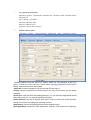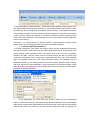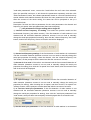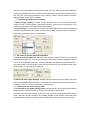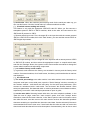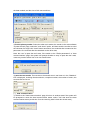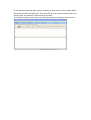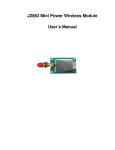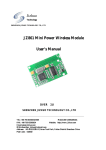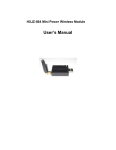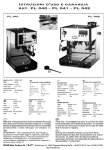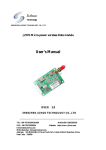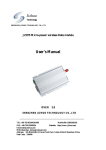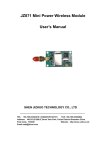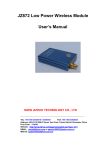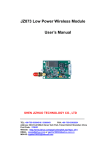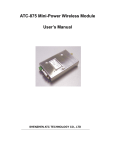Download software user manual
Transcript
JIZHUO The wireless module settings and software communicated User’s manual SHENZHEN JIZHUO TECHNOLOGY CO., LTD TEL: +86-755-83304518 / 83308451/81353151 FAX: +86-755-83302824 Address: NO.813,212BLD,Tairan Tech Park, Futian District Shenzhen China Post Code: :518040 Website: :http://www. jizhuo.com Email:[email protected] 一、 the system requirements Operating System: Windows98, Windows Me, Windows 2000, Windows 2003, Windows XP CPU: Celeron 1.0G above Hard disk capacity: 50M Memory: 128M or more Graphics: 1024 x 768 resolution 二、 Software Description Wireless module / radio parameter settings the main interfaceas below: Software interface from the menu bar, toolbar, status bar, and operation of the main panel, of which the main panel by a radio station operating parameters, transmission testing, data communication three pages. Menu bar: common operations can be achieved in these menus. Toolbar: common operations in the fast button in the way of this column can be quickly achieved. Serial port: enter the serial port settings window, you can follow the appropriate format (baud rate, parity, etc.) to open the specified serial port. Radio detection: the use of different baud rate in order to detect and check the radio, testing is successful, the status bar indicating success. Stop testing: users in the testing process can be stopped testing. Read parameters: read all the main parameters. One-time read-channel and frequency, air speed, serial port parameters. Default parameters will be conducted before full-time radio detection, if the user does not need full-time testing, open the "read-write parameters" menu, remove the "read before the test" selected. ID protocol JZ872 or JZ873 only have full-time, only a single channel read operation parameters and settings. Write Parameters: The main parameters of the whole writing. Write-channel and frequency, air speed, serial port parameters. Default parameters for all radio stations will be written before the test, if the user does not need to write the whole test, open the "read-write parameters" menu, remove the "read before the test" selected. ID protocol JZ872 or JZ873 only has full read and full set up, operate only a single parameter is read and channel settings. Help: About the Software. Exit: Exit the software. Operation of the main panel: some specific operations in this column to achieve through specific buttons. Parameters of the main page which wireless radio module / read and set the radio parameters, pass the test on the main page is to achieve two wireless module / radio data transmission of each test. (Of course, users can debug their software through any other serial port for data transmission). Wireless module / radio main parameters: the channel and frequency, air speed, the serial port parameters of these three parameters. In general, the user can simply set these three parameters. Other parameters are mainly targeted at users who need or modules, the station ID for non-ID protocol products (JZ862, JZ863, JZ864, JZ865, JZ866, JZ868, JZ871, JZ878) for users without setting. However, an agreement to have the product ID (ID protocol JZ872, JZ873) is, ID number is their identity, in order to determine their choice to receive data. JZ875, JZ885, JZ230C power are borderline cases: 1W and 2W, no other modules. Note: The wireless module is a total of three modes of operation (that is, within three pages): radio parameters on mass testing and data communications. If the user has entered some kind of working condition, and then switch to other work page, the system will prompt whether to stop the original working state, then the user must switch the surface according to the purpose of the page (just to look at another page, or really want to enter other working condition) to select yes or no. Two radio module / radio interoperability necessary conditions: the same air baud rate, channel (frequency) consistent. Channel and frequency: the frequency of the channel and read and set. Each channel corresponds to a frequency that conventional products JZ86 series has eight channels, JZ87 series has 16 channels. Correspondence between the channel and frequency detailed product specifications. Air speed: air speed reading and setting. Serial port parameters: baud rate and parity of the read and set. Serial port parameters must be set with the connected serial device or PC format consistent. Radio ID: When the user ID using the protocol JZ872 or JZ873, this ID number must be set, and the different modules / Radio ID number should be different. Other products without setting a clear agreement. Factory serial number: it is the factory identification number identifies the product. That product category, factory years, and serial number. Users can only view. Power save mode: almost all products (except JZ868, JZ878, JZ862, JZ864 outside) can have power saving features. The user to set a power-saving features of products, it should be declared in the order. Failing such statement, the factory power-saving features without opening the product. JZ863, JZ871 all have hardware serial wake up wake up and power-saving mode. JZ872, JZ873 has a hardware wake, wake up the serial port and air wake. Here the user can change the power save mode. Products with power saving feature, the default is hardware wake-up mode, unless the user specified when ordering factory-saving mode. IO switch: ID protocol JZ872, JZ873 with the IO switch control functions. Here is to switch the remote control and read the presentation. Switch the control center computer this side of the table must be transparent protocol products, sub-station ID protocol products (JZ872 or JZ873). On mass testing: testing two wireless module / radio data transmission. Two computers serial port (or two serial ports of a computer) are connected to the wireless module / radio, the software were set to open, choose one main income (click "accept" to enter the receive mode), choose one main issue. Enter the sender needs to send the master, and then click "Send." The two sides can achieve data to each other. 三、 Operations Guide (一), the radio detection 1) first open the serial port: From the main screen, click the toolbar "serial" button, enter the serial port settings window; 2) Select the wireless module / radio is connected to the serial port, baud rate and other parameters remain the default state, then click "Open" button, enter the main interface, then select the product model and the fundamental frequency (since the parameters of the wireless module to read and Model selection is required to write first and fundamental frequency); 3) Click the toolbar's "Radio detection", which started with software testing machine (turn to a different baud rate and parity detection), if successfully detected the module / radio, the status bar will be prompted to successfully detect the radio . If successful the system will not detect the radio. You should check the serial connection is connected, the module / radio is power, whether the module is converted to RS232 or RS232. Again after the check, click "radio detection." If the detection process to stop testing, click the "Stop test" button, to stop testing. Description: It is recommended for wireless module / radio parameter settings before testing again. Do not change the serial port test is successful properties. (二), full-time and full parameter set 1) full-time parameters: First select the product model and the fundamental frequency (see above section). Read before all the default parameters will be automatically radio testing, testing all the parameters after a successful read. If the user has successfully detected the radio, read the whole can be removed before the test by opening the "read-write parameters" menu, remove the "read before the test" menu item selected. Open the specified serial port, click "read parameter" button, the software read the parameters based on user testing before they decide whether the radio station testing, and then read all the main parameters. Read successfully, the wireless module / radio main parameters are displayed in the corresponding list box or text box. Success will be prompted to read the status bar. 2) all parameters set: First select the product model and the fundamental frequency (see above section). Set before all the default parameters will be automatically radio testing, testing all the parameters after a successful set. If the user has successfully detected the radio, the whole set can be removed before the test by opening the "read-write parameters" menu, remove the "read before the test" menu item selected. Open the specified serial port, it will choose the parameters separately, and then click "Write Parameters" button, the software parameters based on user write test before they decide whether radio stations detected and then the main parameters of the whole set. After the success of the whole writing, the status bar will be prompted to set up a successful whole. Description: full-time and full-set parameters for the main parameters: the channel and frequency, air speed, serial port parameters (baud rate and parity). (三), the parameters of single reading with a single set 1) channel and the frequency of reading: First select the product model and the fundamental frequency (see above section). If the first detection of radio stations is not detected until the successful detection (detection success is not no need to manually change the serial port properties for testing), then click the "channel frequency" box "read" button, channel and frequency, after a successful read will be displayed. 2) channel and frequency settings: if the first detection of radio stations is not detected until the successful detection (detection success is not no need to manually change the serial port properties for testing), select the channel, click the "channel frequency" box "set "button, set the prompt to set the status bar after the success of success. 3) the rate of air to read: If the radio is not detected until the first successful detection of radio detection (detection success is not no need to manually change the serial port properties for testing), then click the "air speed" box "read" button, after a successful read rate of the air will be displayed. 4) air speed settings: If the radio is not detected until the first successful detection of radio detection (detection success is not no need to manually change the serial port properties for testing), after choosing the air speed, and then click the "air speed" box "settings "button, set the prompt to set the status bar after the success of success. 5) to read the serial port parameters: If the first detection of radio stations is not detected until the successful detection (detection success is not no need to manually change the serial port properties for testing), then click the "serial port parameters" box "read" button, serial port baud rate and parity will be displayed after a successful read. 6) Set the serial port parameters: If the first detection of radio stations is not detected until the successful detection (detection success is not no need to manually change the serial port properties for testing), select the serial port baud rate and parity after good, and then click the "serial port parameters "box" Settings "button, set the prompt to set the status bar after the success of success. (四), field strength and power of reading 1) field strength reading. Function of field strength limit of the function with some modules (such as JZ87 series). Connected modules, click the field "read" button. The module can read the current value of the field strength. 2) power settings. This function has a limit of some adjustable power module. Connected modules, the power input box, enter a power value (0-255), and then click the "Settings", the system prompts the power to set success. (五), the power to set the station ID and JZ875 1) read and set the station ID. Station ID that wireless module ID, which is an internal identification module, the user can set and read. Connected modules, specified in the ID box enter the ID number, such as: 1, click the "Settings", the ID incurs included modules. If you have set the ID of the module, users can also be read out. Connected modules, click "read" button, you can read the module ID. 2) JZ875 and other power settings. Certain types of modules (such as JZ875), there are two user-selectable power (1W/2W). In the power box, select power: such as 2W, click the "Settings" button, the system is prompted to set success. (六), read and set the power saving mode 1) to read and set the power saving mode. Some modules have power saving features (sleep function): hardware wake up, wake up the serial port, wake-up air. Generally recommended hardware wake-up mode. Select the appropriate power-saving mode, and then click the "Settings", the system prompts to set success. If the user does not know which module is currently used in power-saving mode, click the "read" button. 2) Serial wake. When the module's power-saving mode for the serial port wake up, you can use this feature. Click the "serial wake up" dormant module that wake. (七), IO switch remote reading and control This feature is only with the agreement JZ872/873 valid ID. When you first connect a transparent protocol JZ872 or JZ873 modules, while at the other end connected to the JZ872 with ID protocol or JZ873. 1) Remote switch input read. First, the target ID in the input box with the remote protocol JZ872 or JZ873 ID ID number, then click "read" button, you can read the remote JZ872 or JZ873 digital input status. 2) switch output settings. First, the target ID in the input box with a remote protocol JZ872 or JZ873 ID ID number, and then select the appropriate output1 or output2 switch state, and click the "Settings" button, the system is set to issue remote commands to change the remote switch modules corresponding output state. (八) to read the factory serial number 1) In general, each module at the factory, are recorded in January and the factory serial number. Connected modules, click "read" button, the factory serial number that is read out and displayed. (九), the transfer test 1) The serial port settings: two radio module / two radio stations were connected to a computer serial port or two serial ports, open the "Serial Settings" window, according to the wireless module / radio baud rate and parity for the serial port parameters, open connect to a wireless module / radio serial. I do not know if the wireless module / radio serial port parameters, first detected radio or read its parameters; two software modules, respectively, here radio / radio serial port parameter to open is good; 2) set the main debit: Selecting based debit side, the main recipient's software, in the "pass the test of" page, select the "main income" option, then click "accept" button ammonium, state into the main collection; in the "Send" option to send or choose to return time after the send, send the return to the main sender receives the data after postback data sent according to a specified time interval to send data. Can be selected (if the test is recommended from time to time sent, if sent back after the other one did not receive the data it sent back data that will not cause interruption of transmission); time to time to send the data needed, and the size of with rate conditions. 3) Set the primary sender: Select the other main sender, the sender in the main software "to pass the test" page, select the "main issue" option, and then send the text box to send the contents of a single click "send" button ammonium, two modules that is entered on the pass state. One received after the data back to the other data; Note: the user "to pass the test" state, if the switch to the "Radio parameters" or "data communications" page, the system will prompt whether to stop "to pass the test" state, users may need to select Yes or No. As shown below: 4) pass the test results: Test results on the transfer test in real time or in the "Statistics" box is displayed, including the transmission, reception number, the number of errors, the success rate and so on. (十), data communication 1) Switch to the "data communications" page, this time in another state if the system will be prompted to enter the data communication status, select "Yes" that enter the data communication status (at this time "into the receiving state" check box check mark) . 2) and then send the data type options according to their need to select: ASCII (ASCII characters) and HEX (hexadecimal). Then send the input box need to transfer data, click "Send" button, the data that is sent through the module. 3) If the data sent back to the other side, sent back data that is displayed in the receiver