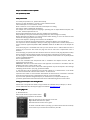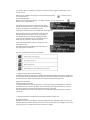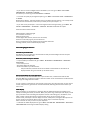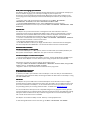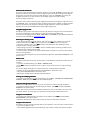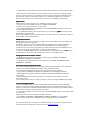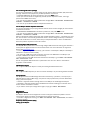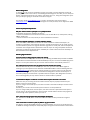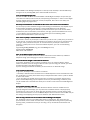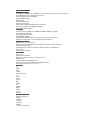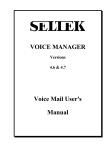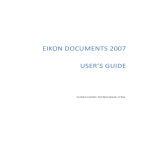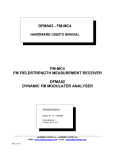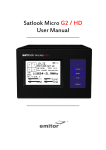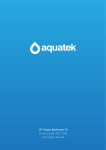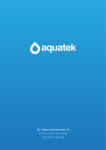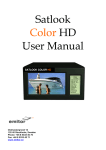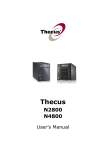Download 0508 User Manual
Transcript
iPlayer+ User Manual. Version ip0508 Last updated July 2005 Safety Instructions Your safety is important to us, please read carefully Do not try to open the iPlayer+, as there is a risk of electrical shock. Install the iPlayer+ on a firm and flat surface. Allow a minimum of 1 cm around each side of the iPlayer+ for cooling. Only use the cables supplied with the iPlayer+. The adapter must not be exposed to dripping or splashing and no objects filled with liquids, such as vases, should be placed close to it. Do not place naked flame sources, such as lit candles near the iPlayer+. Keep the iPlayer+ away from domestic heating equipment, direct sunlight or humidity. Always disconnect the iPlayer+ from the wall socket before cleaning it. Use a soft cloth and mild solution of washing-up liquid to clean casing. Do not insert objects in openings and connectors of the iPlayer+. You can use an external surge protection device to protect the iPlayer+ from thunderstorm. A 3-amp fuse is fitted in the iPlayer+ three-pin mains plug. If replacement is needed, always use a 3-amp rated fuse approved by ASTA or BSI to BS1362. Check for the BSI mark on the body of the fuse. If the fitted plug has a removable fuse cover you must ensure that it is refitted when the fuse is replaced. If you lose the fuse cover the plug must not be used until a replacement cover is obtained. If the fitted plug is replaced, the fuse should be taken out and the cut-off plug disposed of safely. There is danger of severe electrical shock if the cut off plug is inserted into any 13amp socket. If a new plug is to be fitted please observe the wiring code as shown below. If in any doubt please consult a qualified electrician. How to replace the fuse: Lift out the removable fuse compartment with a screwdriver and replace the fuse, then refit securely into the mains plug. IMPORTANT: The wires in the mains lead of this appliance are coloured in accordance with the following code: blue = neutral, brown = live As the colours of the wires in the mains lead of this appliance may not correspond to the markings identifying the terminals in your plug, proceed as follows: 1. The blue wire must be connected to the terminal marked ‘N’ or coloured black. 2. The brown wire must be connected to the terminal marked ‘L’ or coloured red. Important note: Under no circumstances should either of these wires be connected to the Earth terminal of the three-pin plug, marked with the letter ‘E’ or the earth symbol. If you encounter problems using the iPlayer+ you should never try to repair the iPlayer+ by yourselves, please follow the instructions listed in the troubleshooting section of the manual. Setting Up Your iPlayer+ and Getting Started Please refer to our Quick Start Guide, a copy of which was included with your iPlayer+, or which can be downloaded from the Support page of the website www.iplayer.co.uk Watching Digital TV a) The Channel List Press the list button on your remote control You will now see a complete list of channels Digital TV channels and Text services are in blue. Digital Radio channels are in yellow. Personal favourite services are in green. To watch a channel select it by moving up or down the list with the arrow key in the centre of your remote control and then press OK You can also select a channel by entering the channel number using the number keys on your remote control. When they are available text services can be accessed by pressing the text button on your remote control. b) Channel Information When you are watching any channel – TV, Radio or Internet, you can press the info button on your remote control. This will bring up the information bar on screen, which includes the channel name, a progress bar showing the duration and progress of the programme and information on what services are available with the programme. By pressing the arrows on the OK button you can select the now and next information or move up and down the channel information, without changing channel. If you get to the information bar of a channel you want to watch you can press OK to select that channel. If you press the info button twice you will get the more information screen. The additional screen provides greater information on the programme in the info bar. The icons for additional services are as follows: • Programme information and interactions Channel information and interactions available while watching a digital programme or while using an interactive service are displayed in the info bar and in the more info bar. They are presented only when they are available (may depend on the actual broadcasted programme). Programme interactions Electronic Programme Guide • Available interactions with a programme or an interactive screen are displayed in the info bar and detailed in the more info bar which can be activated by pressing the info button, and then pressing it again. It is cleared by pressing the info button a third time. Use the coloured keys on the remote control or on the Wireless Keyboard to select the desired interaction. • Common interactions available when accessing interactive services are: d) Channel tuning-in During the initial set up, the iPlayer+ scanned all digital services available in your area. You may however need to rescan the channels from time to time, for instance if you change your aerial or if you move house, or sometimes when new channels are added. • If you want to re-scan all digital services available in your area, go to: MENU - MY PLAYER PREFERENCES - TELEVISION -TUNINGIN, and choose your scanning method AUTOMATIC or MANUAL • To control the quality of your digital reception, go to: MENU - MY PLAYER - HELP - DIAGNOSTICS TV SIGNAL By default the iPlayer+ will automatically scan for new digital services when it is in stand-by mode. If new services are detected, it will inform you when you turn your iPlayer+ on. • If you don’t want your iPlayer+ to auto-scan digital services during stand-by, go to: MENU - MY PLAYER - PREFERENCES – TELEVISION - TUNING-IN - OPTIONS and disable this option Other interactive actions include: Switch between audio languages Turn subtitles on and off Select TV aspect ratio Launch digital Text services (info bar must be closed) Save the current web page in your Favourites list Zoom in (enlarge the size of displayed text and enable horizontal scrolling) and out (return to default display mode) Personalising Digital Digital Television Channel List personalisation The IPlayer+ lets you create your own Channel List with your desired digital services and your selection of favourite Web sites. ReRe-number, hide and skip TV channels • To personalise your Channel List go to: MENU - MY ADAPTER - PREFERENCES - TELEVISION FAVOURITES • From there you can: – Re-number digital TV channels – Hide TV channels in your Channel List – Skip TV channels (channels will remain available in the Channel List but will not be displayed when using the channel up and down button). Add a favourite Web site to the Channel list You can add up to 50 favourite Web sites to your Channel List, numbered from 900 to 949. Favourite Web sites to which you assign a channel number can be accessed from the Channel List or through the 3-digit channel number. To save a page as a favourite you can navigate to that page, press the info button on your remote control, then press the green button and save the details, selecting which channel number you want to use. Caller Caller Display When the iPlayer+ is connected to a phone line with the Caller Display feature enabled, it can identify the calling line before you answer. When your phone rings, the iPlayer+ will display a small pop-up window on the TV showing the telephone number of the calling party. In addition, if the caller number matches the phone or mobile number of one of your contacts (in your address book), the iPlayer+ will also display the name and ID photo (if assigned. Note photos can only be stored on an external device such as a disk on key or connected computer). Note: to answer the call, you must use your telephone. • To disable the Caller Display feature, go to: MENU - MY ADAPTER - PREFERENCES - TELEVISION USER INTERFACE and change the Caller Display setting. Audio, video and language personalisation The iPlayer+ offers a set of audio and video settings enabling you to personalise for example your audio or subtitles language, your video output settings or your TV aspect ratio. Furthermore, audio personalisation includes Audio Description service (when available on the current programme and provided you have the Audio Description software) for visually impaired users. • To access audio, video and language personalisation, go to: MENU - MY ADAPTER PREFERENCES - TELEVISION, then select LANGUAGES or AUDIO & VIDEO • To enable AUDIO DESCRIPTION service, select LANGUAGES and activate the item. Additional personalisation services may be found at: MENU - MY ADAPTER - PREFERENCES - USER INTERFACE Parental Lock The iPlayer+ lets you control the access to the digital TV and radio channels as well as to interactive services using a 4-digit PIN code. When trying to access a locked channel or service, the PIN code must be entered before the channel or service is displayed. Once unlocked, the parental control is disabled until the Adapter goes to stand-by mode or is switched off. • To access to the Parental Lock service, go to: MENU - MY ADAPTER - PREFERENCES - PARENTAL LOCK, then select channels or services to be locked • The default 4-digit PIN code is set to “0000” • If this PIN code does not work, if you forget your PIN code, or if someone else has changed it, use the backup PIN code “35832417”. You will then be asked to choose a new PIN code. Advanced audio connection Connect the iPlayer+ to a HiHi-Fi system • To connect the iPlayer+ to a Hi-Fi system, connect an audio cable (not included) between your Hi-Fi system and the iPlayer+ AUDIO OUT “line” jack on the rear of the iPlayer+ Connect the iPlayer+ to a home cinema system system • To enjoy watching programmes with digital 5.1 sound*, connect the BT iPlayer+ S/PDIF output on the rear of the iPlayer+ to a home cinema system using an optical cable (not included). Pressing the mute key can mute the audio on the analogue output. • Then go to: MENU - MY ADAPTER - PREFERENCES - TELEVISION - AUDIO & VIDEO, change AUDIO OUTPUT menu to “5.1 DIGITAL TO S/PDIF” and SAVE. * Digital 5.1 audio is only available when broadcasted in the programme. Recording Digital Programmes a) Standard VCR VCR connection To connect your VCR to your television and to the iPlayer+ make sure that you have followed the instructions in your Quick Start Guide, connecting the VCR to the AUX socket on the iPlayer+ using the VCR’s SCART cable. VCR Timers The IPlayer+ lets you set VCR Timers to switch the IPlayer+ on and off and to tune in to digital channels when your VCR is programmed to record. You also need to set your VCR to record on the A/V source connected to the iPlayer+ , as this function does not instruct your VCR to start and to stop recording (unless you are using a Phantom PVR – available from www.iplayer.co.uk You can set VCR timers directly from the 7 day EPG. Navigate to any programme in the grid (this can show programmes up to 8 days ahead) and press the red fast text key. The VCR timer settings will appear. Press the blue fast text key to confirm. Programmes set to be recorded will appear with a small red dot next to them in the EPG. The iPlayer+ can be left in standby as it will ‘wake-up’ at the appropriate time. To edit existing VCR Timers and set new ones, go to: MENU - MY ADAPTER - VCR TIMERS. Advanced VCR connection If you have a VCR, by connecting the iPlayer+ “RF OUT” to your VCR “ANTENNA” input using a high quality aerial lead, you’ll be able to record analogue programmes while watching another digital programme. If you then also connect the VCR “RF OUT” to your TV “ANTENNA” input using the supplied aerial lead, you’ll also be able to record digital programmes while watching another analogue programme. If you don’t have a VCR, by connecting the supplied aerial lead from the IPlayer+ “RF OUT” to your TV “ANTENNA” input, you’ll be able to watch analogue programmes in addition to digital channels. Note that the iPlayer+ only provides an RF loop through and doesn’t include a RF modulator. Therefore you must use the SCART lead to watch digital programmes. Using Messaging Services The iPlayer+ lets you send and receive emails on your television using up to five email addresses. You can use free iPlayer+ email addresses or your own existing email addresses. To access the messaging services, MENU - MESSAGES or press EMAIL on your Wireless Keyboard if you have one (available from www.iplayer.co.uk) Receiving and sending emails • If you have more than one email address, you must first select your mailbox from the list of available mailboxes. Press OK to open the mailbox or press blue to access more options • Once your mailbox is open, press blue to display available options like checking for newly received emails or writing a new email • When writing a new email, press blue to see the available options (selecting an address from you address book, sending the message) • To attach a file to the new email, select ATTACH A FILE in the options menu then select the file from your storage device • To attach a photo snapshot from the live television programme, select PHOTO SNAPSHOT in the options menu Address book The Address Book lets you store up to 100 names, email addresses and phone numbers for your contacts: • To access the Address Book, go to: MENU - ADDRESS BOOK • Press blue to access the options menu in order to create a new contact or to edit an existing contact You can also assign an ID photo to a contact if you have a storage device connected: • Select a contact in the Address Book and select MODIFY in the options menu • Then select CHOOSE PHOTO in the options menu • Browse your storage device and select the desired photo. Creating and modifying mailboxes • To create a new mailbox or to edit an existing one, go to: MENU - MY ADAPTER - PREFERENCES INTERNET - EMAIL and press blue to see the available options. Using own existing email addresses Note: some email Providers may not permit you to access your mailbox through the iPlayer+. • To create a mailbox using your own existing email address, press blue and select EXISITING ADDRESS in the options menu. • Enter and save your email account details available from your email Provider. You must enter your email address, your user login, your password and the provider’s POP3 server name. Using free email addresses • To create a free mailbox using a new iPlayer+ email address, press blue and select NEW FREE ADDRESS in the options menu • Follow the step-by-step on-screen instructions and enter the information requested. Using Interactive Services The iPlayer+ lets you surf the world-wide-web on your television*. You may access a web site from: • Your favourite Web sites list • The Internet Neighbourhood services offered by major Internet content and services providers • The Web Search service (either by directly entering a Web address or by using a search engine). *Please note that some websites are not designed to work on TV and may not display properly. And some services will not run in the iPlayer+ browser as they are designed for PCs. We cannot guarantee the operation of all Internet services. If you experience problems with a particular website, please contact the site’s webmaster and report it to the web@tv service (below). My Favourites My Favourites service let you store up to 50 Web sites for easy access. • To access your favourite Web sites list, go to: MENU - FAVOURITES • To add a new favourite in your list, you can either: – Select ADD A FAVOURITE in the OPTIONS menu of YOUR FAVOURITES screen, then enter and save the requested information – Surf to a Web destination, press the info button on your remote then green to save the current Web address in your favourites. If you assign a 3-digit number (from 900 to 949) to a favourite web site, you’ll be able to access it by its number or from the Channel List. Web@tv Report Service Web@tv Report service lets you inform the iPlayer+ team that the Web site you are visiting is not displaying correctly on the television. The iPlayer+ allows you to access any Web destination. As Web sites are often designed for personal computers display, you may notice that some Web sites do not display properly (sometimes not at all) on the TV. By informing us about problems you find on the Web sites that you visit, we can encourage web authors to make their sites accessible. • To access the Web@tv Report Service, press info while on a Web page, then press red. red You will be directed to an automatic email message that will be sent to the iPlayer+ team. Changing the Internet connection method • To change the way the IPlayer+ connects to the Internet, go to: MENU - MY ADAPTER PREFERENCES - INTERNET - CONNECTION • To diagnose and troubleshoot the current connection, go to: MENU - MY ADAPTER - HELP DIAGNOSTICS - NETWORK. Share your existing broadband connection You can use your existing broadband connection by connecting the iPlayer+ to your broadband access with a supported USB-Ethernet adapter. In this configuration, there are no additional connection charges and your telephone line remains available. • Simply insert the USB-Ethernet adapter into the USB port of the BT Digital TV Adapter • When the Ethernet adapter is detected, the iPlayer+ establishes the Ethernet connection automatically • Manual configuration and advanced options are available from the Internet connection preferences screen • If you need to switch back to a modem connection, you must unplug the USB-Ethernet adapter. Use your existing WiFi network You can connect the iPlayer+ to your existing wireless network using a compatible USB-WiFi adapter. You can use the iPlayer+’s WiFi capability in either ad-hoc mode (WiFi adapter to WiFi adapter) or architecture mode (WiFi adapter to WiFi base). By connecting to your wireless network, you’ll be able to share your existing Internet connection. • To set a WiFi connection, start by connecting a supported USB WiFi adapter to the IPlayer+ USB port. When the Adapter is detected, you can configure your WiFi connection. • Go to: MENU - MY ADAPTER - PREFERENCES - INTERNET - WIRELESS to set up the WiFi parameters according to your existing WiFi device, including if necessary the WEP key. For more information on connecting via a broadband network or wifi connection, please see our information sheets available in the support section of www.iplayer.co.uk Use an existing ISP access package You can set up the IPlayer+ to connect using your own Internet Service Provider (ISP) connection package. This feature may depend on your ISP capabilities and services: • Select MY OWN ISP in the Access provider list, then press blue to save • Enter your account details as supplied by your ISP (access telephone number, user login, password and SMTP server name). • You can also set additional modem preferences through: MENU - MY ADAPTER - PREFERENCES INTERNET – CONNECTION - MODEM • You can set up two different Internet telephone connections. Use the IPlayer+ default telephone telephone connection You can use the iPlayer+ pay-as-you-go default Internet access service charged per minute at BT’s standard local call rate: • Select DEFAULT CONNECTION in the Access provider list, then press blue to save • You can also set additional modem preferences through: MENU - MY ADAPTER - PREFERENCES INTERNET – CONNECTION - MODEM. Note that the iPlayer+ default connection dials an 0845 telephone number – accessible from a BT line. This number is automatically prefixed with 1470 to ensure calling line identity is released for these calls. If a BT line is not used, check with your telephone Provider to see if an additional or alternative prefix is required to access this number. Connecting digital USB accessories The IPlayer+ is compatible with a limited range of digital USB accessories making your television a centre point for digital entertainment and communication. For more information on supported devices see www.iplayer.co.uk • To use a supported digital USB accessory, just connect it to the IPlayer+ USB port. The IPlayer+ will detect it and install it automatically • You must use a USB hub in order to connect more than one USB device to the IPlayer+ (for example a USB-Ethernet adapter and a disk-on-key) • To check the status of USB accessories connected to the iPlayer+, go to: MENU - MY ADAPTER HELP - DIAGNOSTICS - USB. The list of supported USB accessories is updated from time to time or when a new software upgrade is made available. USBUSB-Ethernet adapter adapter Use a supported Ethernet adapter to share your existing broadband connection. WiFi Adapter: Use a supported Wifi adapter if you want to connect the IPlayer+ to your existing wireless network. Storage devices Use a supported external USB storage device like a disk-on-key, a pen-drive, a memory key or a USB hard drive to listen to MP3 songs, view pictures and play videos that you have downloaded using a personal computer • Connect a supported external storage device to the USB port of the BT Digital TV Adapter • The IPlayer+ will automatically launch the Multimedia services enabling you to browse and to access the files and folders it contains • If you need to access your storage device again, simply go to: MENU - MULTIMEDIA. Help Services Diagnostics Diagnostics services The iPlayer+ offers numerous diagnostics services to help you troubleshoot problems such as improving the digital TV reception and configuring the Internet connection. • To access a diagnostics service, go to: MENU - MY ADAPTER - HELP - DIAGNOSTICS, and select a diagnostic category. Frequently Asked Questions (FAQs) Setting up the iPlayer+ Remote Diagnostics To provide the most accurate and efficient support, we provide a remote diagnostic service. By pressing 999 on the remote control, and selecting Remote Diag from the menu, you can send your details, and brief description of your problem, this will be sent to us, along with a diagnostic report from your iPlayer+ giving us the details to be able to help you. You can also email [email protected] or send a message from the support page at www.iplayer.co.uk. You can also leave a message for us to call you back, on our support line 0870 366 7030. Some Frequently Frequently Asked Questions Why do I need to connect my iPlayer+ to my telephone line? A telephone connection is needed if you want to: • Access the additional communications services, such as caller ID on TV, answerphone, call log, SMS on landline etc • Access the internet or email, unless you have a broadband connection. How can I upgrade my IPlayer+ to a newer software version? From time to time, newer software versions are made available to enhance the iPlayer+ (TV reception, maintenance, new interactive services). You will be informed on the TV screen and you can then decide to perform the upgrade. Software upgrades are usually free, with the exception of connection time charged at BT’s standard local call rate if you are using a telephone connection. Important: You will not be informed of the availability of a newer software version if the IPlayer+ is disconnected from the telephone line. Watching digital television I have no sound, a rolling image or colours are missing. Please check that the IPlayer+ is connected to your TV using the SCART lead provided. The SCART lead should be connected between the AUX1 SCART input of your TV and the TV SCART plug of the iPlayer+. You may also need to set your TV to AV mode if it doesn’t automatically switch to it. The quality of the TV picture is not very good and some channels are missing. Some TV channels may not be available in your area. For up-to-date advice about digital TV coverage in your area please contact Freeview on 0870 880 9980 or visit the following web site: www.freeview.co.uk To receive new or missing channels, you need to re-scan your TV channels. See Channel tuningtuning-in. You may also use the Television Diagnostics services of the iPlayer+ to check the quality of your fixed aerial or portable antenna reception. (See “Diagnostics services”). For an aerial upgrade, you may need to consult an aerial installer or specialist. I connected the IPlayer+ to a HiHi-Fi or to a home cinema system but there is no sound. Make sure that you are using the correct cables and that they are properly connected to your IPlayer+ and to your audio system. If you are using a stereo Hi-Fi system, the volume control is done with the iPlayer+ remote control or keyboard. Therefore, you must first set the stereo system volume to an acceptable level. If you are using a Dolby home cinema system, the volume control is operated with the system’s remote control, not with the Adapter’s remote control. You will however still hear the programme sound through the TV speakers, unless you mute it. Can I receive local programmes with the BT Digital TV Adapter? Yes. In Northern Ireland, Wales and Scotland some broadcasters also provide extra regional services. I don’t know how to connect my VCR, my DVD or my game console. The iPlayer+ includes two SCART sockets for maximum flexibility. Your TV set is connected to the TV SCART of the Digital TV Adapter. VCRs, DVD players and game consoles should be connected to the AUX SCART of the BT Digital TV Adapter. In stand-by mode, the IPlayer+ has full SCART loop through to the TV (including RGB). (See “Advanced VCR connections”). I can’t record digital programmes The VCR should be connected to the AUX SCART of the BT Digital TV Adapter. On your VCR, you must select the auxiliary video source (AV) corresponding to the IPlayer+ in order to record digital channels. Please check your VCR user manual (usually EXT1, AUX or AV on most VCR). (see “Recording digital TV programmes”). How many email addresses are available and what is the rule to create an email address? You can setup up to five mailboxes using your own existing email addresses (may depend on your email Providers capabilities and services) or using free BT Digital TV email addresses. • To use your own existing email addresses, you will need to enter your email account details available from your email Provider (email address, user login, password and POP3 server name) • To use IPlayer+ free email addresses, we recommend you use the following model: [email protected] (lower case only). Can I access my iPlayer+ mailbox without the iPlayer+? iPlayer+? If you chose to connect to your iPlayer+ mailbox from your PC or from a public place, you will do so at your own risk. You will be solely responsible for any problems that may occur, including loss of messages, stolen passwords and spam. To read the emails of your iPlayer+ mailbox from a computer, a public place or from an Internet-enabled cell phone, you must use the following parameters: Login YOUR_ENTIRE_ADDRESS (e.g., [email protected]) Password YOUR_PASSWORD POP3 server mail.mailbox.tv Can I use an ADSL connection with the iPlayer+? iPlayer+? Yes, you can use your ADSL connection to access interactive services without any additional telephone charge. (See “Changing the Internet connection method”) How much will I be charged to use Interactive Services? To go online, the iPlayer+ uses an Internet connection. If you are using the IPlayer+ default Internet connection, calls are charged at BT local rates. If you are using your own ISP, you will be charged according to your ISP Package price. If you are sharing a broadband connection, you will connect at no additional charge. I can’t connect to the Internet To go online, the iPlayer+ uses an Internet connection. • The iPlayer+ default Internet connection uses an 0845 telephone number accessible from a BT line. If a BT line is not used, please check with your telephone Provider to see if a prefix is needed to access this number. • If you are using your own ISP, please contact them to check your connection details and if a prefix is needed. Depending on your telephone line and on your ISP Package, a different prefix may be needed. Note: some ISPs don’t allow you to connect to their service with the BT Digital TV Adapter. I have trouble accessing a Web site The iPlayer+ allows you to visit most Web destinations without restriction. As Web sites are generally designed for PC display, you may notice that some Web sites don’t display properly (sometimes not at all) on your TV. Some web sites also forbid access to any web browser other that the latest PC browsers. You can use Web@tv Report service to inform us that the Web site you are visiting is not displaying correctly on your television. (See “Web Search service”) Can I securely purchase items on the Internet with the BT Digital TV Adapter? Yes, the IPlayer+ uses the same 128-bit SSL security as used by PCs. This means that your personal details, such as credit card information, is encrypted before being used for purchasing anything online, provided that the site you are using is set up to offer SSL authentication and encryption. Technical Specifications DVBDVB-MPEG compliant Video: MPEG2 MP@ML, 1.5 to 15 Mbits/s, 4:3, 14:9 and 16:9 (letterbox or Pan and Scan) Audio: MPEG1 Layer 1-2, S/P DIF optical output Teletext: Digital Teletext via MHEG5 Subtitle: DVB subtitling Demodulation Standard: DVB-T ETSI Frequency range: UHF Demodulation: COFDM 2K/8K automatic detection Automatic recognition of 16QAM and 64QAM Channel bandwidth: 8 MHz Interactivity Enhanced content: HTML 4.01, ECMAScript, DOM1, DOM2 event, CSS2 Audio: MP3, AU, WAV, AIFF Image: GIF, JPEG, PNG, TIFF Video: MPEG1, MPEG2 Security: PKI software download, secure remote terminal management Network protocols: HTTP 1.1, SSL2 & SSL3, POP3, SMTP, FTP Enhanced connectivity PSTN modem: V.90 – 56 kbits/s Caller line identifier: Detection of incoming calls and display of CLI information USB: Host device, USB 1.1 Optional Internet connection: Ethernet or Wi-Fi (802.11b) via USB Adapter Smart Card VCR link: PIN8 recording General Data CE marked CTR21 certified modem Dimensions: 314mm x 154mm x 44mm (w x d x h) Weight: 0.7kg Supply voltage: 220-240 VAC, 50Hz Power consumption: Max 18W, stand-by 5W; typical 8W Operating temperature: +5° to +45° C Connectors 23 Mains Cable Phone Connector Audio out TV RF Power On/off AUX SCART TV SCART Digital optical output Aerial RF Rear panel Side Panel USB Port Smart Card Reader (disabled) Common Interface* (DVB-CI) * For pay TV Channels