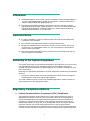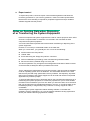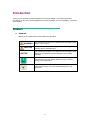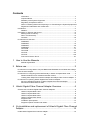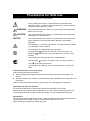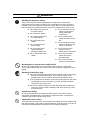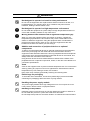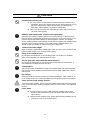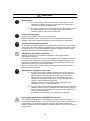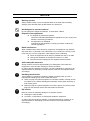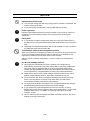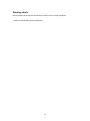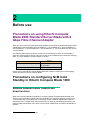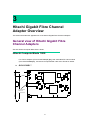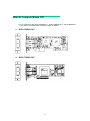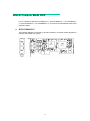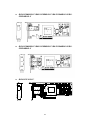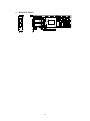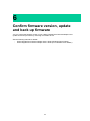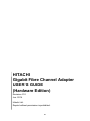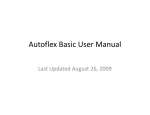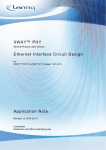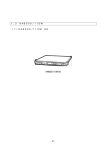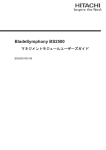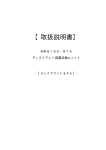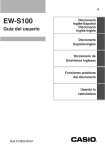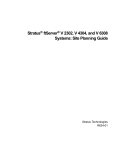Download Hitachi Gigabit Fibre Channel Adapter User`s Guide
Transcript
HITACHI Gigabit Fibre Channel Adapter USER’S GUIDE (Hardware Edition) Revision 41.0 Jun. 2014 Read this manual well and keep it near the system so that you can refer to it as needed. Before starting operation, familiarize yourself with the safety instructions. All Rights Reserved, Copyright © 2004-2014, Hitachi, Ltd MK-99COM011-03 Information The BladeSymphony server name has been changed to Hitachi Compute Blade. If you are using BladeSymphony based server products, substitute references to Hitachi Compute Blade with BladeSymphony. The Hitachi Virtualization Manager (HVM) name has been changed to Hitachi logical partitioning manager (LPAR manager, or LP). If you are using HVM based logical partitioning feature, substitute references to Hitachi logical partitioning manager (LPAR manager, or LP) with HVM. Important Notes It is strictly forbidden to reprint or duplicate part or all of this manual without the permission of the publisher. The contents of this manual are subject to change without notice. Despite our meticulous care to ensure the accuracy of the contents, should you find any errors or questionable issues, or if you have opinions to share with us, please contact your dealer. Note that we shall not be liable for the consequences of operating this product in ways not stated in this manual. Reliability of the System Equipment The system equipment you purchased is designed for general office work. Avoid using it for applications requiring high reliability that may seriously affect human life or property. We shall not assume any responsibility for any accidents resulting from such use of the product. Examples of inappropriate applications of system equipment intended for general office work are: Control of a chemical plant, control of medical devices, and control of emergency communications, all of which require high reliability. You need a different system for such high reliability applications. Please consult our sales department for the appropriate system. Regulatory Compliance Notices Federal Communications Commission (FCC) Compliance This equipment has been tested and found to comply with the limits for a Class A digital device, pursuant to Part 15 of the FCC Rules. These limits are designed to provide reasonable protection against harmful interference when the equipment is operated in a commercial environment. This equipment generates, uses, and can radiate radio frequency energy and, if not installed and used in accordance with the instruction manual, may cause harmful interference to radio communications. Operation of this equipment in a residential area is likely to cause harmful interference in which case the user will be required to correct the interference at personal expense. ii The user is cautioned that changes or modifications not expressly approved by the manufacturer could void the user’s right to operate the equipment. EN55022 Compliance Warning: This is a class A product. In a domestic environment this product may cause radio interference in which case the user may be required to take adequate measures. 이 기기는 업무용(A급)으로 전자파적합등록을 한 기기이오니 판매자 또는 사용자는 이 점을 주의하시기 바라며, 가정외의 지역에서 사용하는 것을 목적으로 합니다. Canadian Compliance Statement This Class A digital apparatus complies with Canadian ICES-003. Cet appareil numérique de la classe A est conforme à la norme NMB-003 du Canada. Product recycling and disposal (EU and Norway) (Waste Electrical and Electronic Equipment Directive 2002/96/EC [WEEE]) The following mark on Products indicates that these Products are to be collected separately and to be recycled or discarded according to applicable local and national regulations. For further information regarding return, collection, recycle or disposal, please contact your sales company where you purchased the Products. The above mark is not printed on the following Products but these Products are also subject to electrical and electronic equipment (EEE). These un-marked Products are, as well as marked Products, to be collected separately and to be recycled or discarded according to applicable local and national regulations. For further information, please contact your sales company where you purchased the Products. No. Products code Products name 1 GVX-CC64G*BX, GVX-CC64G* Fibre Channel Board 2 GVX-CC9FCCMB2BX, GVX-CC9FCCMB2 Combo Card For FCSW module 3 GVX-CC9IOCOMBBX, GVX-9IOCOMB Combo Card For I/O module T3 4 GGX-CC9M4G2X1EX, GGX-CC9M4G2X1 FC mezzanine card Note: The above regulation/marking applies only to countries within the European Union (EU) and Norway. iii Export control To export this product, check the export control-related regulations and follow the necessary procedures. If you have any questions, contact our sales representative. Note that the same handling is required for peripheral equipment and pre-installed software shipped with this product. Notes on Deleting Data when Disposing of or Transferring the System Equipment Personal computers and system equipment are used for various purposes at the office and home. Important data of customers are recorded in the hard disks in these computers and system equipment. You must erase these important data contents when transferring or disposing of the system equipment. However, it is not easy to erase data written on the hard disk. When you “erase data”, you generally do one or more of the following: Discard data in the “Recycle Bin”. “Delete” data. Erase data using the “Empty Recycle Bin” command. Perform initialization (formatting) of the hard disk using software utilities. Recover the factory defaults using a recovery CD. The above operations only change the file management information of data recorded on the hard disk; actually the data is just blocked from view. That is, although the data appears to have been erased, it was just made unavailable under an operating system such as Windows. The actual data remains on the hard disk and may be read using special data recovery software. Consequently, important data on the hard disk of the system equipment can be read and used for unexpected applications by malicious people. To avoid unauthorized access to important data on the hard disk when disposing of or transferring the system equipment, it is extremely important for you to erase all data recorded on the hard disk at your own risk. When you erase the data, we recommend that you purchase and use a dedicated software or service, or corrupt the data on the hard disk physically or magnetically using a hammer or strong magnet to make it unreadable. Transferring the system equipment without deleting software on the hard disk (operating system, applications, etc.) may be against software licensing agreements. Check your software licensing agreements carefully. iv Registered Trademarks and Trademarks Microsoft, Windows, and Windows Server are registered trademarks or trademarks of Microsoft Corp. in and outside the U.S. Pentium and Xeon are trademarks or registered trademarks of Intel Corporation in and outside the U.S. Linux is a registered trademark or trademark of Linus Torvalds in and outside the U.S. Red Hat is a registered trademark or trademark of Red Hat, Inc. in and outside the U.S. All other registered trademarks or trademarks in this manual are the property of their respective owners v Introduction Thank you for purchasing Hitachi Gigabit Fibre Channel Adapter. This manual describes procedures for the use of Hitachi Gigabit Fibre Channel Adapter such as installation, connection, and handling. Notation Symbols Meanings of symbols used in this manual are as follows: This indicates the presence of a potential risk that might cause WARNING death or severe injury. CAUTION NOTICE This indicates the presence of a potential risk that might cause relatively mild or moderate injury. This indicates the presence of a potential risk that might cause damage to the equipment and/or damage to surrounding properties. This indicates notes not directly related to injury or severe damage to the equipment. This indicates advice on how to make the best use of the equipment. vi Information on Support and Service Missing Parts on Delivery The product is checked by local support personnel when it is delivered. In some cases, no checkout work is performed or no local support personnel visit you when the product is delivered. If you find any missing part or if you have any questions on the delivered product in such cases, contact your sales. When You Need Help 1 Refer to the manual. Refer to manuals. Also refer to other printed manuals provided with the product. 2 Contact us by phone. Contact the reseller where you have purchased the product. vii Contents Information .............................................................................................................. ii Important Notes ...................................................................................................... ii Reliability of the System Equipment ....................................................................... ii Regulatory Compliance Notices.............................................................................. ii Notes on Deleting Data when Disposing of or Transferring the System Equipmentiv Registered Trademarks and Trademarks ............................................................... v Introduction .................................................................................................................... vi Notation .................................................................................................................. vi Information on Support and Service ............................................................................. vii Missing Parts on Delivery ..................................................................................... vii When You Need Help ........................................................................................... vii Contents ................................................................................................................viii Precautions for Safe Use ................................................................................................ x WARNING .............................................................................................................. xi WARNING ............................................................................................................. xii WARNING .............................................................................................................xiii WARNING ............................................................................................................ xiv CAUTION .............................................................................................................. xv CAUTION ............................................................................................................. xvi NOTICE................................................................................................................xvii NOTICE............................................................................................................... xviii First Aid for Electric Shock ................................................................................... xix 1 How to Use the Manuals ........................................................... 1 Manual Organization ............................................................................................... 1 2 Before use................................................................................. 2 Precautions on using Hitachi Compute Blade 2000 Standard Server Blade with 8 Gbps Fibre Channel Adapter .................................................................................................... 2 Precautions on configuring N+M Cold Standby in Hitachi Compute Blade 1000 ........... 2 Relation between server module and board revision ............................................. 2 Loading both 4Gbps Fibre Channel Adapter and 8Gbps Fibre Channel Adapter .. 3 Precautions on replacing Hitachi Gigabit Fibre Channel Adapter .................................. 4 Recover HBA BIOS settings of Hitachi Gigabit Fibre Channel Adapter. ................ 4 Renew World Wide Name to SAN .......................................................................... 4 3 Hitachi Gigabit Fibre Channel Adapter Overview ...................... 6 General view of Hitachi Gigabit Fibre Channel Adapters ............................................... 6 Hitachi Compute Blade 1000 .................................................................................. 6 Hitachi Compute Blade 320 .................................................................................... 8 Hitachi Compute Blade 2000 .................................................................................. 9 Hitachi Compute Rack Series ............................................................................... 12 Supported OS ....................................................................................................... 14 Installation prerequisites ....................................................................................... 14 Supported optical modules and cables ................................................................. 14 4 (Un)installation and replacement of Hitachi Gigabit Fibre Channel Adapter ................................................................................... 15 Install Hitachi Gigabit Fibre Channel Adapter ............................................................... 15 viii Uninstall Hitachi Gigabit Fibre Channel Adapter .......................................................... 15 Replace Hitachi Gigabit Fibre Channel Adapter ........................................................... 16 Replace Hitachi Gigabit Fibre Channel Adapter by turning off the server blade. . 16 Replace Hitachi Gigabit Fibre Channel Adapter by PCI Hot Plug. ....................... 16 5 LED blinking patterns of Hitachi Gigabit Fibre Channel Adapter17 LED blinking patterns .................................................................................................... 17 6 Confirm firmware version, update and back up firmware ......... 19 ix Precautions for Safe Use Notes related to safety issues are marked as shown below. This is a safety alert symbol. It calls attention to a potential safety hazard to humans. In order to avoid possible injury or death, follow the message provided after this symbol. WARNING This symbol indicates the presence of a potential risk that might cause death or severe injury. CAUTION This symbol indicates the presence of a potential risk that might cause relatively mild or moderate injury. NOTICE This symbol indicates the presence of a potential risk that might cause severe damage to the equipment and/or damage to surrounding properties. This pictogram () indicates a precaution. The figure inside the triangle () indicates the type of hazard. The example on the left indicates a shock hazard. This pictogram ( ) indicates an action that you must not take. The pictogram ( ) is placed over a figure that depicts the “must-not” item involved. The example on the left indicates “Do not disassemble”. This pictogram () indicates an action to take. The figure inside the circle () shows the action to take. The example on the left tells you to “Unplug the power cord from the outlet”. Common precautions concerning safety Please follow these safety instructions: When operating the equipment, follow the instructions and procedures provided in the manual. Be sure to follow notes, cautionary statements and advice indicated on the equipment or in the manual. Failure to follow those instructions may lead to injury, fire or damage to the equipment. Operations and actions to perform Do not perform operations or actions other than those described in the manual. Should you find any problem with the equipment, turn off the power, unplug the power cord from the electrical outlet, and then contact your dealer or call for maintenance personnel. Pay attention The equipment and the manual carry notes, cautionary statements and advice that have been fully examined and reviewed. However, unforeseeable situations may occur. When operating the equipment, always stay alert. x WARNING Abnormal heat, smoke, abnormal noise, or abnormal smell Should you find anything abnormal occurring, turn off the power and unplug all the power cords of the equipment (maximum of 5) from the electrical outlets. Using the power cord after such occurrences may lead to electric shock or fire. Do not place any objects around the electrical outlet to allow users to unplug the power cord immediately. Do not repair, remodel or disassemble Do not attempt to repair, remodel or disassemble the equipment on your own, except for expansion work to be performed in accordance with the instructions in this manual. Work performed by unqualified persons may lead to electric shock, fire, or burns. There are many high-voltage areas inside the power unit. It might be hazardous if you touch these areas. Insertion of foreign objects into the equipment Do not allow clips, pins or any other metal items or flammable items to enter the equipment through a vent or by any other means. Continuing to operate the equipment with foreign objects may lead to electric shock or fire. Removal of cover or bracket Unless otherwise instructed, turn off the power, unplug all power cords of the equipment from the electrical outlets, and disconnect all cables from the equipment before removing covers or brackets. Even if you turn off the power to the equipment, some circuits are live and unexpected contact may cause a fire. Do not use the equipment with the cover removed. It may also result in electric shock or equipment failure. Handling of the power outlet Use a grounding 2-pole plug-in power outlet. Outlets of any other types would cause electric shock or fire. In order to prevent electric shock, use a ground wire to connect the outlet’s grounding electrode to a ground terminal installed by a qualified electrician. Omission of this connecting step may cause electric shock in the event of a power failure. Do not place objects on the equipment Do not place a vase, potted plant or any other container with water in it or small metal items like pins and clips on the equipment. Operating the equipment with conductive objects such those mentioned above may lead to electric shock, smoke, or fire. Handling of heavy loads The equipment is heavy. Be careful when moving it. Otherwise, handling of this equipment may hurt your arms or lumbar. To move or lift heavy loads such as this product, use tools or perform the task with the help of at least one other person. Otherwise handling of heavy loads could cause injury. xi WARNING Handling of the power cables Always use the power cables shipped with the equipment, and follow the instructions below: Failure to follow the correct handling practices may lead to damage to the power cables to expose the copper wires, or overheating due to short-circuiting or partial disconnection, which may cause electric shock or fire. Do not place any object on Do not subject the power the power cables. cables to ultraviolet or strong visible light Do not pull the cables. continuously. Do not apply pressure on Do not use the power the power cables. cables past their service Do not fold the power life. cables. Do not expose the power Do not work upon the cables to alkali, acid, fat power cables. and oil, or humidity. Do not use the power cables near heatgenerating appliances. Do not bundle the power cables. Do not use the power cables in a hightemperature environment. Do not use the power cables above their specified rating. Do not use the power cables for other devices Not designed to operate near volatile liquid Do not use volatile liquids such as nail polish remover near the equipment. Such volatile liquids could cause a fire if they enter inside the equipment and are ignited. Handling of the power plug When inserting the power plug into the electrical outlet or removing it, be sure to hold the plug section. Do not pull the cable; it may partially break the wire, heat the broken part and lead to a fire. If a long downtime is planned, remove the power plug from the outlet. The equipment is live even when not in use, and any damaged components may cause a fire. Be sure to handle the power plug with dry hands when inserting or removing it from the outlet. Handling it with wet hands may cause an electric shock. Impact from falling Do not let the plug fall or hit it against another object. It may cause internal deformation and deterioration. Operating the equipment under such defective conditions may lead to electric shock or fire. Applicable power source The equipment uses 200 VAC. Do not operate the equipment with a voltage other than that specified. It may lead to internal breakage or electric shock or fire due to overheating and deterioration (depending on the voltage magnitude). xii WARNING Contact failure and tracking of the power plug Comply with the following instructions for handling of the power plug. Otherwise, tracking or contact failure may cause a fire. Make sure that the power plug is fully and securely inserted into the electrical outlet. Before inserting the power plug, check that there is no dust or water on the plug. If any dust or water is found, wipe it off with a dry cloth and then insert it. Check that the outlet can firmly hold the plug. Handling of batteries The following actions must be avoided. Inappropriate handling may cause the battery to overheat, burst, and leak, resulting in injury, smoke or fire. Disassembling the battery Heating beyond 100C Incinerating Wetting Using batteries other than those specified Storage location for batteries Keep batteries out of the reach of young children. There is a danger that they might swallow them. Should a battery ever be swallowed, take care to secure a breathing path for the child and immediately call for medical assistance. Disposal of batteries To dispose of batteries, consult your dealer or follow the relevant regulations and rules of your country. Storing batteries When storing batteries, apply adhesive tape on the terminals for insulation. If the batteries are stored without insulation, the terminals can contact each other to cause a short-circuit and overheat or burst, leading to injury or fire. Multiple connections to a single outlet not allowed Do not connect multiple power cables to a single electrical outlet. Overheating of the power cables or outlet may cause fire and trip the circuit breaker, stopping the operation of other devices on the same circuit. xiii WARNING Not designed to operate in a humid or dusty environment Do not use the equipment near a place where water is used such as sink, in a humid basement, or in a dusty place. Such conditions may lower electric insulation, leading to electric shock or fire. Not designed to operate in a high-temperature environment Do not install the equipment in a place subject to high temperatures and do not cover it with insulating material. It may cause a fire. Moving between two locations with a significant temperature gap When you move the equipment from one location to another, a significant temperature gap between the two locations may cause condensation on the surface or inside the equipment. Using the equipment when condensation is present may lead to electric shock or fire. Leave the equipment at the new location for several hours before you start using it. Addition and connection of peripheral devices or optional components To add or connect peripheral devices or optional components to the equipment, remove the power plug from the outlet and disconnect all cables from the equipment unless otherwise instructed. Use only peripheral devices and optional components which are explicitly listed as supported devices in the manual, and always follow the instructions in the manual. Using devices other than those mentioned above would cause a failure of the peripheral devices or optional components, smoke, or fire due to the difference in connection specifications. Vents Vents on the equipment aim to prevent internal temperature rise. Do not block the vents by placing any objects in front of or against them. Otherwise the internal temperature may rise, leading to smoke, fire or failure. Keep vents clear of dust by periodically checking and cleaning them. Plastic bags for packaging To avoid the risk of suffocation, do not leave plastic bags (such as air bubble cushioning for packaging) within the reach of young children. Handling the power supply module The power supply module has a high-voltage area in it. Do not open the cover. It may result in electric shock or equipment failure. Handling of the product Install the product on a fixed rack. Do not lean against the product or stand on it. Do not install the product in a place with weak floors and walls. Do not subject the product to excessive vibration. It could fall and cause a failure. xiv CAUTION Contact with contact pins Do not touch the contact pins of connectors with your hand or any metal item. Do not any objects such as wire among the pins. Do not place the equipment in a place where there are metal pieces. Otherwise, contact failure may cause a malfunction. When you have to touch the card, take care not to hurt yourself. You can wear cotton gloves. Addition and replacement of parts in the equipment Increasing the number of built-in options for a system device or replacing them must be entirely conducted by maintenance personnel. Avoid removing the cover from the device and avoid installing or removing built-in options. The system device contains parts mounted at high density, which suggests that unskilled work will lead to injury or device failure. If you need to add or replace options, you should contact your dealer or call the maintenance personnel. Contact with metal edges When moving the equipment or adding parts, take care not to hurt yourself on the metal or plastic edges. You can wear cotton gloves. Using at an unstable place Do not place the equipment on an inclined ground or at a narrow or unstable place. The equipment may fall and cause an injury. Use for purposes other than the stated purpose Do not use the equipment for any other purpose other than its intended use. It may malfunction or fall and cause an injury. Consumables Only use specified consumables. Using consumables other than those specified may not only reduce reliability of the product but also cause malfunction, electric shock or fire. Eye fatigue Provide luminance of 300 to 1000 lux for viewing the display. Take a break of 10 to 15 minute every hour. Viewing the display for a long time results in eye fatigue. Cover for the power supply module The power supply module, and its cover and handle are heated while that module is run. Take care when replacing a failed module or in other cases. You might get burned. Laser beam On this product, a Class 1 laser product is installed. Do not look directly at the laser beam. Do not look at the laser beam using an optical device. Under the laser module cover, a laser beam is being emitted. Do not remove the cover of an unused board. xv CAUTION Signal cables When wiring cables, take care not to trip over the cables. It could cause injury or failure of devices connected to the equipment. It could also cause loss of valuable data. Do not place heavy items on the cables. Avoid wiring cables close to a thermal appliance. It may cause damage to cable sheaths, resulting in failure of the connected devices. Improper battery type Improper type of battery used can cause explosion. Replace the battery with a proper one as recommended by the manufacturer. Dispose of the worn-out battery according to the manufacturer’s instructions. Aluminum electrolytic capacitors An aluminum electrolytic capacitor has a limited service life. Do not use it past its service life. Otherwise, leakage or depletion of the electrolyte may cause smoke or electric shock. To avoid such hazardous situations, replace limited-life parts once they are past their designated service life Handling of the system equipment Addition or replacement of optional components must be performed by maintenance personnel. Do not attempt to remove the cover of the equipment. Do not attempt to install or remove optional components. Parts implemented in the system equipment are high-density, and highly complex. Operation or maintenance by inexperienced persons may lead to injury or equipment failure. When you need to add or replace optional components, contact your dealer or call maintenance personnel. Installing the equipment onto a rack To mount or remove the system equipment onto or from the rack cabinet, do not strain yourself to do so alone. Instead, always get help from at least one other person or use tools. If the system equipment has to be mounted on 31U and above of the rack cabinet or it is already mounted there, do not attempt to mount or remove it. Call maintenance personnel. Defective mounting may cause the system equipment to fall, resulting in an injury or equipment failure. To perform any operation with the equipment pulled out from the rack cabinet, be sure to mount a stabilizer to the rack cabinet. Applying excessive force could cause the rack cabinet to fall, resulting in an injury or equipment failure. If a stabilizer is not mounted, call maintenance personnel. High Temperature at the 10GBASE-R Transceiver The 10GBASE-R transceiver in the 10Gbps LAN switch module increases in temperature during operation. To remove the transceiver, therefore, allow at least approximately 5 minutes after the power supply for the 10Gbps LAN switch module is stopped from the management module. Failure to do so may cause you to get burned. xvi NOTICE Backing up data Always create backup copies of important data on the hard disk to auxiliary storage. If the hard disk fails, all data stored on it will be lost. Not designed to operate outdoors Do not operate the equipment outdoors. It could cause a failure. Disposal of the equipment For disposal by a business operator Check the industrial waste disposal regulations for your country and follow the necessary procedures. For disposal by an individual To dispose of this equipment, consult your dealer or follow the relevant regulations. Radio interference When installed next to other electronic equipment, the equipment may interfere with each other. In particular, with a television set or a radio in the vicinity, some noise may occur on the equipment. If this happens, do the following: Place the equipment as far away as possible from the TV or radio. Change the orientation of the antenna of the TV or radio. Plug the electronic equipment into separate electrical outlets. Anti-earthquake measures Strong vibration such as that generated by an earthquake could cause the equipment to move and fall, resulting in serious accidents. In order to prevent disastrous outcomes, consult a maintenance company or an expert business for developing counter-seismic measures and implement them accordingly. Handling the hard disk The hard disk is a precision instrument. Handle it carefully when you use it. Inappropriate handling may result in hard disk failure. When carrying the system equipment or hard disk, handle it carefully and do not vibrate or hit it. Before handling the hard disk, remove static electricity or wear cotton gloves. Before moving the system equipment, turn off the power, remove the power plug from the electrical outlet, and wait at least 30 seconds. Rat control Rats can cause the following damage to a computer system: Breakage of cable sheaths Corrosion, contact failure, or soiled parts inside the equipment In order to prevent the above damage, consult a maintenance company or an expert business for developing rat control measures and implement them accordingly. xvii NOTICE Implementing a disk array You must not change the disk array during system operations. Otherwise, the system would lose all data. If you select [New Configuration], the hard disk will lose all data. Power operation Follow the prescribed procedure for power operation. Power input or output not according to the prescribed procedure may cause problems to the system equipment. Faulty disk If you attempt to replace a faulty disk using an incorrect procedure, data on the disk may be corrupted. Before starting disk replacement work, back up the data. Replacing a hard disk without failure will corrupt the data on it. Do not remove any hard disk other than the faulty disk. Connecting a cable to the management module When you connect the management module over a network, the system will incur an error if a device assigned with the same IP address as for the BMC on the management module or server blade exists on the network. After the end of a network configuration, connect a cable to the management module. N + M cold standby function When the N+M cold standby function is enabled, Pre-configuration is automatically executed and the status LED (CND) on the server blade lights solid green after the POWER LED on the front panel lights solid orange. Confirm that the POWER LED of the front panel lights solid orange to show Pre-configuration is completed before executing step 3 described above. Make sure to use the same LPAR manager firmware version as the active partition for the standby partition. Otherwise, N+M failover may fail. Do not move the EFI Shell to the highest booting priority in the EFI Setup menu. If the EFI Shell is on the top of the boot option, the OS will not successfully boot after N+M switching and failback. For a Xeon server blade, executing the Pre-configure automatically changes the SAN booting priority to the lowest of the priority settings. If you change the LPAR configuration (processors, memory, or device assignment), make sure to implement [F9]: “Save Configuration” on the LPAR manager Menu screen. For details, see “Saving Settings on the LPAR manager Screen”. When a switching alert is issued by the BSM command execution, the active partition is forcibly powered off. xviii First Aid for Electric Shock First aid is the help you can provide before you can get professional medical help. For serious conditions, it is vitally important to take the victim to a doctor as soon as possible. Have someone call an ambulance at once while you apply first aid. Break the victim’s contact with the source of electricity in the quickest safe way possible. Turn off the main switch of the power distribution panel immediately and ground the circuits. Remove the victim from contact with the current, using a dry wooden pole, a dry rope or dry clothing. Do not touch the victim before contact with the current is broken. xix Warning labels Warning labels can be found at the following locations on the system equipment. < Hitachi Compute Blade system equipment> xx 1 How to Use the Manuals This section describes the manuals provided with Hitachi Gigabit Fibre Channel Adapter. Manual Organization Hitachi Gigabit Fibre Channel Adapter User’s Guide has several edition published in parts. The contents of the User’s Guide are shown below. User’s guide Edition Contents Hitachi Gigabit Fibre Channel Adapter User’s Guide (Hardware Edition) This manual. Describes overview of Hitachi Gigabit Fibre Channel Adapter and procedures for the use of Hitachi Gigabit Fibre Channel Adapter such as installation, connection, handling and checking of operation. Hitachi Gigabit Fibre Channel Adapter User’s Guide (BIOS/EFI Edition) Describes list of Option parameters of onboard BIOS and EFI. Also provides error log information of onboard BIOS and EFI. Hitachi Gigabit Fibre Channel Adapter User’s Guide (Windows Driver Edition) Describes procedures how to install and update Windows driver. Also provides error log information and list of driver parameters. Hitachi Gigabit Fibre Channel Adapter User’s Guide (Linux/VMware Driver Edition) Describes procedures how to install and update Linux/VMware driver. Also provides error log information and list of driver parameters. Hitachi Gigabit Fibre Channel Adapter User’s Guide (Support Matrix Edition) Details driver version and functions combinations that are supported by driver on each OS. This document also includes onboard firmware support matrix. Hitachi Gigabit Fibre Channel Adapter User’s Guide (Utility Software Edition) Describes list of parameters and operations of utility software to set and modify various parameters. Hitachi Gigabit Fibre Channel Adapter User’s Guide (Utility Software Edition-VMware) Describes operations of utility software for VMware ESXi 5.0 or later. 1 2 Before use Precautions on using Hitachi Compute Blade 2000 Standard Server Blade with 8 Gbps Fibre Channel Adapter When you use Hitachi Compute Blade 2000 standard server blade A1 Model with 8Gbps Hitachi Gigabit Fibre Channel Adapter (GVX-CC2N8G*X1**, GV-CC2N8G*X1-Y, GVX-CC2M8G*X1**, GV-CC2M8G*X1-Y, GVX-CC2D8G*X1**, GV-CC2D8G*X1-Y), you must satisfy the EFI version of Server Blade. The following table shows the proper versions of LPAR manager and EFI of server blade. If either the LPAR manager version or the EFI version of server blade doesn’t satisfy the following table, you must update the LPAR manager or the EFI. Version EFI of server blade 03-23 or later, or 04-23 or later LPAR manager 58-1x or later Please refer to the Hitachi Compute Blade 2000 User's Guide to confirm the LPAR manager version and the EFI version of Server Blade. Precautions on configuring N+M Cold Standby in Hitachi Compute Blade 1000 Relation between server module and board revision When the N+M Cold Standby is applied by combining Hitachi Compute Blade BS1000 Xeon server module and Fibre Channel board (GV-CC64Gx), the supported firmware version of the corresponding Xeon server depends on the board revision of Hitachi Gigabit Fibre Channel 1 Adapter(ec level ). Please check the board revision (ec level) by the following procedure. The following table shows BIOS of the Xeon server module needed when the N+M Cold Standby is applied. 1 ec level: engineering changing level 2 Board revision of Gigabit Fibre Channel Board Xeon A2 Xeon B2 (A51A2) (A51B2) C F15 or later P8 or later D or later F11 or later P4 or later For details on how to confirm the board revision of Hitachi Gigabit Fibre Channel Adapter, see the following manuals for details. - Hitachi Gigabit Fibre Channel Adapter User’s Guide (Windows Driver Edition) - Hitachi Gigabit Fibre Channel Adapter User’s Guide (Linux/VMware Driver Edition) Loading both 4Gbps Fibre Channel Adapter and 8Gbps Fibre Channel Adapter Both 4Gbps Fibre Channel Adapter and 8Gbps Fibre Channel Adapter cannot be loaded into the same N+M group. All the Fibre Channel Adapters within an N+M group must be the same Gbps adapters. 3 Precautions on replacing Hitachi Gigabit Fibre Channel Adapter Recover HBA BIOS settings of Hitachi Gigabit Fibre Channel Adapter. Replacing Hitachi Gigabit Fibre Channel Adapter resets HBA BIOS settings to the factory default. You are required to back up HBA BIOS settings before the replacement so that you can restore them from the backup. (*) In case the replacement is due to a failure of Hitachi Gigabit Fibre Channel Adapter, the backup of HBA BIOS may not be created correctly. See Hitachi Gigabit Fibre Channel Adapter User’s Guide (Utility Software Edition) for the information on how to back up and restore HBA BIOS settings. Renew World Wide Name to SAN WWN (World Wide Name) is a unique identifier which identifies a particular port on Hitachi Gigabit Fibre Channel Adapter. Each WWN is an 8-byte number. In N+M Cold Standby, original WWN equals to this WWN. You can identify a WWN by the label attached onto the bracket of Hitachi Gigabit Fibre Channel Adapter. Replacing adapters may require renewing WWNs configured on SAN or other application programs. 4 WWN (World Wide Name): 8-byte hexadecimal number . CAUTION If you use additional WWNs for N+M Cold Standby or virtual WWNs for LPAR manager in your system, the WWNs used in your system are different from the labeled WWNs. See user’s manual provided with your Hitachi Compute Blade system for the information on how to set or check WWNs in your system. 5 3 Hitachi Gigabit Fibre Channel Adapter Overview This section describes the appearances of the Hitachi Gigabit Fibre Channel Adapters. General view of Hitachi Gigabit Fibre Channel Adapters See also Hitachi Compute Blade User’s Guide. Hitachi Compute Blade 1000 For Combo adapters (GVX-CC9IOCOMB(R )[BX]) and embedded FC switch module (GVX-CC9FCCMB2[BX], see Hitachi Compute Blade 1000 User's Guide for details. GVX-CC62G1** LEDs Multimode Fibre LC Connector 6 GVX-CC64G2** LED Multi mode Fibre LC Connector LED GVX-CC64G1** LED Multimode FibreLC Connector 7 Hitachi Compute Blade 320 For FC expansion card (GGX-CC9MZFC1**, GGX-CC9M4G1X1**, GG-CC9M4G1N1Y), see Hitachi Compute Blade 320 User's Guide for details. GGX-CC9P4G1X1** GGX-CC9P8G1X1** 8 Hitachi Compute Blade 2000 For FC expansion card (GVX-CC2M4G1X1**, GVX-CC2M8G1X1**, GV-CC2M8G1X1Y, GVX-CC2M8G2X1**, GV-CC2M8G2X1-Y), see Hitachi Compute Blade 2000 User's Guide for details. GVX-CC2N4G1X1** The following Adapter is mounted on IO board module or IO board module (Expansion chassis) and loaded into system. 9 GVX-CC2N8G1X1**/GVX-CC2D8G1X1**/GV-CC2N8G1X1-Y/GVCC2D8G1X1-Y GVX-CC2N8G2X1**/GVX-CC2D8G2X1**/GV-CC2N8G2X1-Y/GVCC2D8G2X1-Y GVX-CC2*161X1** L1701 RS3401 RS3402 J38 J22 2 1 C1502 C1703 J76 10 D00G D00Y 1 0 C1504 C1704 C1702 J20 RS3400 C1503 9 1 U31 L1501 HAC92-SDB1 J25 Pb 20 J71 J75 U40 J77 TX RX RS3404 J78 1 C1811 C1812 C1807 C1808 C1804 J01 C1809 C1810 1 J00 C1813 C1805 2 3.3V00 1.0V01 U42 J70 C1603 1A 1.5V01 Fibre Channel 10 B49 B12 F2102 F2101 12V01 C1803 C1802 C1801 Q1601 U41 3.3VAUX 11 3.15A B11 D01Y D01G 10 RS3405 B1 J39 J26 F2104 1A C1602 C1601 UFIVEFX U43 L1601 C1608 C1607 1.8V01 1A F2103 C1605 C1604 3.3V01 GND GVX-CC2*162X1** L1701 RS3401 RS3402 J38 J22 2 1 C1502 C1703 J76 10 D00G D00Y 1 0 C1504 C1704 C1702 J20 RS3400 C1503 9 1 U31 L1501 HAC92-SDB1 J25 Pb 20 J71 J75 U40 J77 TX RX RS3404 U42 J78 1 C1811 C1807 C1808 C1812 TX RX C1804 J01 C1809 C1810 1 J00 C1813 C1805 2 3.3V00 1.0V01 J70 C1603 1A Fibre Channel 11 B49 F2101 12V01 1.5V01 F2102 C1803 C1802 C1801 Q1601 U41 3.3VAUX 11 3.15A B12 10 RS3405 B1 D01Y J26 B11 J39 1 F2104 1A C1602 C1601 UFIVEFX U43 L1601 C1608 C1607 1.8V01 1A F2103 D01G C1605 C1604 3.3V01 GND Hitachi Compute Rack Series GQ-CC7841-Y GQ-CC7842-Y 12 CQ-CC7F21-Y L1701 RS3401 RS3402 J38 J22 2 1 C1502 C1703 J76 10 D00G D00Y 1 0 C1504 C1704 C1702 J20 RS3400 C1503 9 1 U31 L1501 HAC92-SDB1 J25 Pb 20 J71 J75 U40 J77 TX RX RS3404 J78 1 C1811 C1807 C1808 C1812 TX RX C1804 J01 C1809 C1810 1 J00 C1813 C1805 2 3.3V00 1.0V01 U42 J70 C1603 1A 3.15A Fibre Channel 13 C1803 C1802 C1801 U41 12V01 1.5V01 F2102 F2101 B49 RS3405 B12 D01Y D01G J26 3.3VAUX U43 L1601 C1608 C1607 1.8V01 F2104 1A C1602 C1601 UFIVEFX 11 B11 1 10 B1 J39 Q1601 1A F2103 C1605 C1604 3.3V01 GND Supported OS For the supported OS and the OS versions of Windows, Linux and VMware, see Hitachi Gigabit Fibre Channel Adapter User’s Guide (Support Matrix Edition) for details. Installation prerequisites Ambient temperature: Relative humidity: Supply Voltage: 5 ~ 40℃ 0 ~ 90% (no condensation) ±5% Supported optical modules and cables Hitachi Gigabit Fibre Channel Adapters support SFP transceivers for connections with Fibre Channel cables. To ensure proper functionality, use only short wave SFP transceivers provided along with the products. Proper functionality is not guaranteed if you use non-supported SFP. When adapters are connected to an FC switch or a storage device, you must use the same type of short wave SFP at the other end of the FC cable. Use Duplex-LC as an optical cable connector. Maximum operating distance for each speed is shown in the table below. Fibre Channel Core diameter of a cable Link Speed 50μm 62.5μm 1Gbps 500m (OM2) 300m (OM1) 2Gbps 300m (OM2) 150m (OM1) 4Gbps 150m (OM2) 70m (OM1) 8Gbps 50m (OM2) 21m (OM1) 16Gbps 35m (OM2) 15m (OM1) 100m (OM3) 14 4 (Un)installation and replacement of Hitachi Gigabit Fibre Channel Adapter This section describes how to install, uninstall and replace Hitachi Gigabit Fibre Channel Adapter. Please refer to the user’s manual provided with your Hitachi Gigabit Fibre Channel Adapter. Install Hitachi Gigabit Fibre Channel Adapter (1) Go through the steps described in your Hitachi Compute Blade user’s manual to install Hitachi Gigabit Fibre Channel Adapter. (2) Insert the FC cable to SFP mounted on Hitachi Gigabit Fibre Channel Adapter (Check the clicking sound). (3) Turn on the server blade. Log into your system with Administrator privilege (*1). (4) Install the driver according to Hitachi Gigabit Fibre Channel Adapter User’s Guide (Windows Driver Edition) or Hitachi Gigabit Fibre Channel Adapter User’s Guide (Linux/VMware Driver Edition) in case the driver is not installed. (5) Check the blinking pattern of LEDs whether the Hitachi Gigabit Fibre Channel Adapter operates properly. Refer to Chapter 5 for the details on blinking patterns of LED. (6) Back up the HBA BIOS settings. See Hitachi Gigabit Fibre Channel Adapter User’s Guide (Utility Software Edition) for the information on how to back up HBA BIOS settings. (*1) Administrator privilege is root on Linux and Administrator on Windows. Uninstall Hitachi Gigabit Fibre Channel Adapter (1) Go through the steps described in your Hitachi Compute Blade user’s manual to uninstall 15 Hitachi Gigabit Fibre Channel Adapter. Replace Hitachi Gigabit Fibre Channel Adapter Replace Hitachi Gigabit Fibre Channel Adapter by turning off the server blade. Go through the steps described in your Hitachi Compute Blade user’s manual to replace Hitachi Gigabit Fibre Channel Adapter. Replace Hitachi Gigabit Fibre Channel Adapter by PCI Hot Plug. Go through the steps described in your Hitachi Compute Blade user’s manual to replace Hitachi Gigabit Fibre Channel Adapter. 16 5 LED blinking patterns of Hitachi Gigabit Fibre Channel Adapter This section describes LED blinking patterns of Hitachi Gigabit Fibre Channel Adapter. Checking LEDs enables you to confirm your Hitachi Gigabit Fibre Channel Adapter works properly. Note that the LED blinking pattern varies depending on the status of connected devices. LED blinking patterns For details, see Table 5-1. (1) When connected to an external device and the connected device’s power is ON: A) When the link speed of the Fibre Channel interface is 16Gbps: LED (green): Steady LED (amber): Blinking 8 times per second (4 Hz), steady one second B) When the link speed of the Fibre Channel interface is 8Gbps: LED (green): Steady LED (amber): Blinking 4 times per second (4 Hz), steady one second C) When the link speed of the Fibre Channel interface is 4Gbps: LED (green): Steady LED (amber): Blinking 8 times per second (8 Hz) D) When the link speed of the Fibre Channel interface is 2Gbps: LED (green): Steady LED (amber): Blinking 4 times per second (4 Hz) (2) When not connected to an external device, or the connected device’s power is OFF: LED (green): Blinking once per second (1 Hz) LED (amber): No light 17 For your reference, the LED specifications are shown below. Table 5-1 LED (green) LED (amber) Meaning No light No light Hitachi Gigabit Fibre Channel Adapter is powered off, or the port failed startup or the port is isolated status. Steady The port is performing POST or failed POST. Blinking once per second (1 Hz) The port succeeded POST or received offline from driver or BOOT code, which indicates the driver or BOOT code orders to terminate connection. Blinking 4 times per second (4 Hz) The port received online from driver or BOOT code, which indicates the driver or BOOT code orders to start connection. Blinking 4 times per second (4 Hz) The port is in a Link up status (Link speed is 2Gbps) by the order of driver. Blinking 8 times per second (8 Hz) The port is in a Link up status (Link speed is 4Gbps) by the order of driver. Blinking 4 times per second (4 Hz), steady 1 second repeatedly The port is in a Link up status (Link speed is 8Gbps) by the order of driver. Blinking 8 times per second (8 Hz), steady 1 second repeatedly The port is in a Link up status (Link speed is 16Gbps) by the order of driver. No light The port is in a Link initialization, Link down (which can be due to SFP failure) or isolated status. Blinking 4 times per second (4 Hz) The port is in a Link up status (Link speed is 2Gbps) during the execution of Boot code. Blinking 8 times per second (8 Hz) The port is in a Link up status (Link speed is 4Gbps) during the execution of Boot code. Blinking 4 times per second (4 Hz), steady one second repeatedly The port is in a Link up status (Link speed is 8Gb) during the execution of Boot code. Blinking 8 times per second (4 Hz), steady one second repeatedly The port is in a Link up status (Link speed is 16Gb) during the execution of Boot code. Steady Blinking once per second (1 Hz) 18 6 Confirm firmware version, update and back up firmware You can confirm the firmware version of your Hitachi Gigabit Fibre Channel Adapters and update and back up firmware by executing commands on OS. See the following manuals for details. - Hitachi Gigabit Fibre Channel Adapter User’s Guide (Windows Driver Edition) - Hitachi Gigabit Fibre Channel Adapter User’s Guide (Linux/VMware Driver Edition) 19 HITACHI Gigabit Fibre Channel Adapter USER’S GUIDE (Hardware Edition) Revision 41.0 Jun. 2014 Hitachi Ltd. Reprint without permission is prohibited. 20