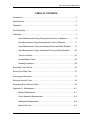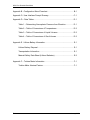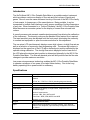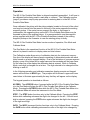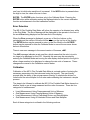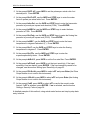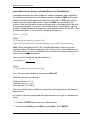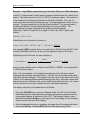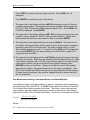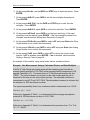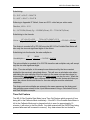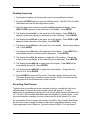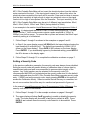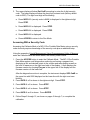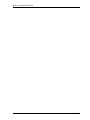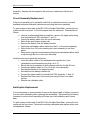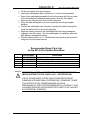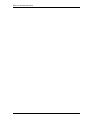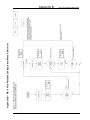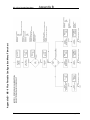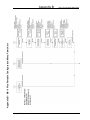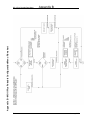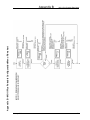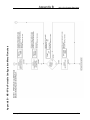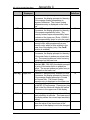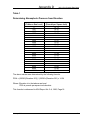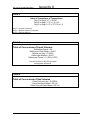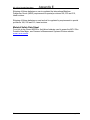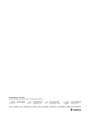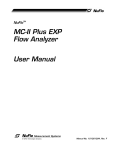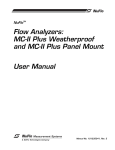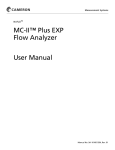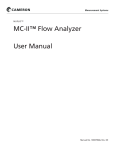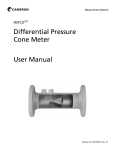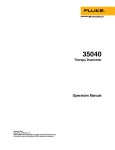Download User Manual - ogesc, oil and gas equipment supply center
Transcript
NuFloTM TM MC-II Plus Portable Rate Meter User Manual INTRINSICALLY SAFE FOR USE IN HAZARDOUS ENVIRONMENTS. CLASS 1, DIV. 1 GROUPS A, B, C and D Manual No. 9A-101235302, Rev. E © 2008 Cameron International Corporation (“Cameron”). All information contained in this publication is confidential and proprietary property of Cameron. Any reproduction or use of these instructions, drawings, or photographs without the express written permission of an officer of Cameron is forbidden. All Rights Reserved. Printed in the United States of America. Manual No. 9A-101235302, Rev. E January 2008 MCII Plus Portable Rate Meter TABLE OF CONTENTS Introduction ........................................................................................................... 5 Specifications ........................................................................................................ 5 Operation .............................................................................................................. 6 Error Detection ...................................................................................................... 7 Calibration ............................................................................................................. 7 Liquid Measurement Using Preprogrammed Units of Measure .................. 8 Gas Measurement Using Preprogrammed Units of Measure ................... 11 Liquid Measurement Using a Calculated Divisor and Rate Multiplier ....... 16 Gas Measurement Using a Calculated Divisor and Rate Multiplier .......... 20 Time Out Feature ..................................................................................... 23 Nominal Meter Factor ............................................................................... 24 Reading Frequency .................................................................................. 25 Presetting Total Volume...................................................................................... 25 Setting Flow Rate Filter....................................................................................... 27 Setting Input Sensitivity....................................................................................... 27 Setting a Security Code ...................................................................................... 28 Accessing With a Security Code ......................................................................... 29 Appendix A – Maintenance ............................................................................... A-1 Battery Replacement .............................................................................. A-1 Circuit Assembly Replacement .............................................................. A-2 Switchplate Replacement ....................................................................... A-2 Spare Parts List...................................................................................... A-3 January 2008 T-3 MCII Plus Portable Rate Meter Appendix B - Configuration Menu Flowchart ..................................................... B-1 Appendix C– User Interface Prompt Glossary .................................................. C-1 Appendix D – Data Tables ................................................................................ D-1 Table 1 – Determining Atmospheric Pressure from Elevation ................ D-1 Table 2 – Table of Conversions of Temperatures .................................. D-2 Table 3 – Table of Conversions of Liquid Volumes ................................ D-2 Table 4 – Table of Conversions of Gas Volumes ................................... D-2 Appendix E - Lithium Battery Information.......................................................... E-1 Lithium Battery Disposal......................................................................... E-1 Transportation Information ..................................................................... E-1 Material Safety Data Sheet (Lithium Batteries) ...................................... E-2 Appendix F – Turbine Meter Information............................................................F-1 Turbine Meter Nominal Factors ...............................................................F-1 T-4 January 2008 MCII Plus Portable Rate Meter Introduction The NuFlo Model MC-II Plus Portable Rate Meter is a portable readout instrument which provides a continuous display of flow rate and total volume of liquids and gases. Since it uses the same advanced circuitry of the rest of the MC-II Plus family of instruments, it shares many of the same features. Being portable, it can be transported to multiple field locations to verify proper operation of turbine flowmeters of any size. When connected to a Turbine Flowmeter, the MC-II Plus Portable Rate Meter becomes an accurate system for the display of current flow rate and total volume. A security access code prevents unauthorized personnel from altering the calibration of the instrument. The security code may the disabled if this feature is not required. The input sensitivity may be adjusted from the front panel, eliminating the necessity to connect test equipment or open the meter enclosure for this adjustment. The one piece LCD simultaneously displays seven digit volume, six digit flow rate as well as a selection of commonly used engineering units. The seven digit volume is displayed on the upper line of the LCD with a decimal point position selected by the operator during calibration. The six digit flow rate is displayed on the lower line of the LCD where the decimal point position is determined internally by the MC-II Plus Portable Rate Meter. The flow rate decimal point will shift positions as the flow rate changes to provide maximum resolution. Low power microprocessor technology enables the MC-II Plus Portable Rate Meter to operate a minimum of two years on a single lithium battery. Due to the long battery operating life no power switch is necessary. Specifications Certification Enclosure CSA approved, Class 1, Div. 1, Intrinsically Safe Black ABS Plastic. Weatherproof when the lid is closed and latched 3 7/16” H x 7 7/8” D x 8 7/8” W (including hinge and handle) System Power Operating Temperature LCD Display 3 VDC, D-size lithium battery, 2 year minimum life -30°C to 75°C (-22°F to 167°F) Simultaneous display of 7 digit volume, 6 digit flow rate, 0.3” character height Units of measurement: Volume - BBL, GAL, MCF and M³ Flow Rate - BPD, GPM, MCF/D and M³/D Keypad Input January 2008 Updates every 2 seconds 4 key membrane switch Pulse input from flowmeter, non-zero crossing, 10 to 3500 Hz, 20mV to 10V amplitude, input sensitivity configurable from 20mV to 120mV 5 MCII Plus Portable Rate Meter Operation The MC-II Plus Portable Rate Meter is shipped completely assembled. It will have to be calibrated before being used to read rates or volumes. The Calibration section (page 3) provides a step-by-step procedure for entering data in to the MC-II Plus Portable Rate Meter. Once calibrated, the pickup with the pickup adapter located on the end of the coiled cord may be inserted into the recess in the body of the meter opposite the existing magnetic pickup. If the meter has no recess in the body, or the recess is inaccessible, the magnetic pickup on the MC-II Plus Portable Rate Meter may be threaded in place of the existing pickup. It is recommended to use the magnetic pickup supplied with the MC-II Plus Portable Rate Meter instead of the existing magnetic pickup on the flowmeter in case the existing pickup is faulty. The MC-II Plus Portable Rate Meter has two modes of operation, Run Mode and Calibrate Mode. The Run Mode is the operational function of the MC-II Plus Portable Rate Meter where it is placed in service to display rates and total volume. The Calibration mode allows entry of calibration data into the instrument memory. One line of the display will have prompts consisting of abbreviated words with each letter formed on a seven segment display. Due to the limitations of a seven segment display, some of the letters will be upper case and the remainder will be lower case. On the other line of the display the calibration data is entered. While in Calibrate Mode, each digit is changed one at a time. The digit selected to be changed will be blinking on and off. In the following operation and calibration examples, display prompts and keypad names will be shown in BOLD type. The prompts will be shown in upper and lower case letters to illustrate approximately the way that they will appear on the display. The keypad operation is described as follows: ACCESS: The ACCESS button if pressed while the MC-II Plus Portable Rate Meter is in the Run Mode will place the MC-II Plus Portable Rate Meter in the Calibrate Mode. Pressing the ACCESS button while the MC-II Plus Portable Rate Meter is in the Calibrate Mode will return the instrument to the Run Mode. STEP: The STEP button functions only in the Calibrate Mode. Pressing the STEP button while calibrating advances the digit to be changed to the left. If the left most digit is selected, pressing the STEP button again advances the digit to be changed to the right most digit. INCR: The INCR (increment) button functions only in the Calibrate Mode. Pressing the INCR button while calibrating advances the value of the digit to be changed by 6 January 2008 MCII Plus Portable Rate Meter one from its initial value each time it is pressed. If the INCR button is pressed when the digit is nine, the value rolls over to zero. ENTER: The ENTER button functions only in the Calibrate Mode. Pressing the ENTER button while calibrating enters the displayed data for the current calibration function and advances to the next calibration function. Error Detection The MC-II Plus Portable Rate Meter will inform the operator of a detected error while in the Run Mode. The Error Message will be displayed to the operator in the form of the word Error being displayed on the lower line of the display. When the Error message is displayed, press any of the four buttons on the switchplate and the nature of the error will be shown on the top line of the display. The ENTER button may be pressed to return to the Run Mode or the ACCESS button may be pressed to enter the Calibrate Mode to correct the errors as shown below in this section. There is one error message in the current version of firmware, rAtE. The rAtE message indicates a rate overflow, which means that the rate is in units too large to be displayed on the LCD. Normally this error may be corrected by entering the Calibrate Mode and moving the rate display decimal point to the right to allow a larger number to be displayed or change the rate units of measure. These changes are covered in the Calibration section below. Calibration Calibration of the MC-II Plus Portable Rate Meter is a simple matter of entering the necessary parameters into the instrument using the keypad. The user friendly prompts plus the ability of the microprocessor circuitry to calculate the divisor for volume and the rate multiplier for flow rate make calibrating the instrument a simple process. The steps to be followed to calibrate the MC-II Plus Portable Rate Meter depend on whether liquid or gas is being measured and the units of measure. There are four categories of measurement: • • • • Liquid Measurement Using Preprogrammed Units of Measure Gas Measurement Using Preprogrammed Units of Measure Liquid Measurement Using a Calculated Divisor and Rate Multiplier Gas Measurement Using a Calculated Divisor and Rate Multiplier Each of these categories is outlined in the following sections. January 2008 7 MCII Plus Portable Rate Meter Liquid Measurement Using Preprogrammed Units of Measure When the liquid volume is to be expressed in barrels (BBL), gallons (GAL) or cubic meters (M³) and the flow rate is to be expressed in barrels per day (BPD), gallons per minute (GPM) or cubic meters per day (M³/D), the MC-II Plus Portable Rate Meter calculates the divisor and rate multiplier. The information needed to calibrate is the units of measure for volume, the decimal point setting for the volume display, decimal point setting of the meter factor, the meter factor in pulses per gallon (PgAL), and units of measure for the flow rate. An outline of the user prompts and the steps followed for this type of calibration are below: 1. Press the ACCESS key to enter the Calibrate Mode. 2. At the prompt tot Eng, press INCR to select BBL, GAL, or M³. Press ENTER. 3. At the prompt tot d.P, press INCR to change the decimal point position for the volume. Press ENTER. 4. At the prompt SEt tot, press INCR to toggle between yES or no. If no is selected, press ENTER. If yES is selected, see the section Presetting Total Volume on page 21. 5. At the prompt PgAL d.P, press INCR to set the pulse per gallon decimal point. Press ENTER. 6. At the prompt Ent.P.gAL, use the INCR and STEP keys to enter the meter factor in pulses per gallon. Press ENTER. 7. At the prompt rAtE.Eng, press INCR to select BPD, GPM, or M³/D. Press ENTER. 8. At the prompt rAtE.dLY, press INCR to set the flow rate filter. Press ENTER. 9. At the prompt inP.SenS, press INCR to set the input sensitivity. If the input sensitivity is set as desired, press ENTER. If the input sensitivity needs to be changed, see the section Setting Input Sensitivity on page 23. 10. At the prompt PULS.oUt, press INCR to select oFF and press ENTER (the Pulse Output feature is not used in this instrument). 11. At the prompt 4-20.oUt, press INCR to select oFF and press ENTER (the Analog Output feature is not used in this instrument). 12. At the prompt CodE, press INCR to select oFF or on for the security code feature. If oFF is selected, press ENTER. If on is selected, see the section Setting a Security Code on page 24. 8 January 2008 MCII Plus Portable Rate Meter A detailed example of this method, using actual meter factors and step-by-step data entry is below. Example: Liquid Measurement Using Preprogrammed Units of Measure The MC-II Plus Portable Rate Meter will be mounted on a 1” NuFlo liquid turbine meter. The meter factor is 907.68 pulses per gallon. The volume will be measured in barrels and displayed to the tenth of barrel. The security code is disabled and the MC-II Plus Portable Rate Meter is in the Run Mode. No preprogrammed volume is to be entered. The input sensitivity is to be left at the factory default of 20 mV. 1. Press the ACCESS key to enter the Calibrate Mode. The MC-II Plus Portable Rate Meter enters a self-diagnostics routine by performing a segment test that momentarily displays all segments of the LCD. It then displays the firmware version by showing Prog no on the upper line of the display and the firmware version on the lower line of the display. 2. After the diagnostics routine is complete, the upper line of the display will show the prompt tot Eng. Pressing INCR will select the engineering units of measurement from BBL, GAL, M³, MCF, which are displayed on the right side of the display or USEr on the lower line of the display (factory default is BBL). Press INCR until BBL is selected. Press the ENTER key to confirm the selection. 3. The MC-II Plus Portable Rate Meter displays tot d.P on the upper line of the display and zeros with a decimal point on the lower line of the display. This prompt is requesting the decimal point position for the volume display (factory default is 0.0). The currently selected volume and flow rate units of measure are also displayed (factory default is BBL). Repeatedly pressing the INCR key will move the decimal point from 0.0 to 0.00 to 0.000 to 0 and return to 0.0. Press the INCR key until 0.0 is displayed. Press the ENTER key to confirm the selection. 4. The upper line of the display will show the prompt SEt tot with either yES or no on the lower line of the display prompting for a decision if a preprogrammed volume is to be entered (factory default is no). Since no preprogrammed volume is to be entered, press INCR to toggle between yES or no until no is displayed. Press the ENTER key to confirm the selection. (See the section Presetting Total Volume on page 21 to preset a volume.) 5. The upper line of the display will show the prompt PgAL d.P. The available selections are 0.0, 0.00, 0.000 and 0 (factory default is 0.00). Since the meter factor in this example is 907.68, a decimal point in the 0.00 position is to be selected. Press INCR until 0.00 is shown on the lower line of the display. Press the ENTER key to confirm the selection. January 2008 9 MCII Plus Portable Rate Meter 6. The upper line of the display will show the prompt Ent.P.gAL, which is the prompt to enter the meter factor in pulses per gallon. The lower line of the display will show the previously entered meter factor. The factory default is 900.00. The right-most digit, the hundredths position, will be blinking indicating it is the digit currently selected for editing. Since 8 is to be entered in this position (factor of 907.68) press INCR until 8 is displayed. (Remember that if the desired digit is accidentally passed, continue to press INCR until that digit is displayed again.) Press STEP to proceed to the next digit to the left. Press INCR until 6 is displayed. Press STEP to proceed to the next digit to the left. Press INCR until 7 is displayed. Press STEP to proceed to the next digit to the left. Press INCR until 0 is displayed. Press STEP to proceed to the next digit to the left. Press INCR until 9 is displayed. Since the meter factor (907.68) is now entered, the remaining digits to the left of the factor must all be zero. Press STEP to proceed to the left-most digit. Press INCR until 0 is displayed. Press the ENTER key to confirm the entry of the meter factor. 7. The upper line of the display will show the prompt rAtE.Eng, which is the prompt to enter the units of measure for the flow rate. Pressing INCR will select the engineering rate units of measure from barrels per day (BPD), gallons per minute (GPM), cubic meters per day (M³/D), or USEr (default is based on the volume units setting in Step 2, in this example BPD will be displayed). Press INCR until BPD is shown on the right side of the display. Press the ENTER key to confirm the selection. 8. The upper line of the display will show the prompt rAtE.dLY. The lower line of the display will show the flow rate filter value in terms of the number of samples required to reach 90% of the final value. The factory default setting is “nonE.” The available settings are nonE, 5, 10, and 20. Press INCR until 10 is displayed. Then, press ENTER. (See the section Setting Flow Rate Filter on page 23 to change the flow rate filter.) 9. The upper line of the display will show the prompt inP.SEnS with the lower line of the display showing the input sensitivity in terms of millivolts peak-to-peak (mV). The factory default input sensitivity is 20 mV. The available settings are 20, 40, 60, 80, 100 and 120 mV. If the lower line of the display shows 20 (for 20 mV), 10 January 2008 MCII Plus Portable Rate Meter then press ENTER. If any other value is shown, press INCR until 20 is displayed, then press ENTER. (See the section Setting Input Sensitivity on page 23 to change the input sensitivity.) 10. The upper line of the display will show the prompt PULS.oUt with the lower line of the display showing oFF or on (factory default is oFF). Press INCR until oFF is shown since the pulse output is to be disabled. Press ENTER. 11. The upper line of the display will show the prompt 4-20.oUt with the lower line of the display showing oFF or on (factory default is oFF). Press INCR until oFF is shown to disable the 4-20 mA output circuitry. Press ENTER. 12. The upper line of the display will show the prompt CodE with the lower line of the display showing oFF or on (factory default is oFF). Press INCR until oFF is shown, since the security code feature is to be disabled. (See the section Setting a Security Code on page 24 to enter a security code.) Press ENTER. Since this is the last step of calibration, the MC-II Plus Portable Rate Meter automatically returns to the Run Mode. The ACCESS key of the MC-II Plus Portable Rate Meter does not have to be pressed to return to Run Mode unless Calibrate Mode is exited before the last step of calibration. Gas Measurement Using Preprogrammed Units of Measure When the gas volume is to be expressed in thousands of cubic feet (MCF) and the flow rate is to be expressed in thousands of cubic feet per day (MCF/D), the MC-II Plus Portable Rate Meter calculates the divisor and rate multiplier, compensating the volume and flow rate to standard conditions. The information needed to calibrate the MC-II Plus Portable Rate Meter is the decimal point setting for the volume display, the decimal point setting for the meter factor, the meter factor expressed in pulses per actual cubic foot (PACF), atmospheric pressure, base pressure, flowing pressure, base temperature, flowing temperature and supercompressibility factor (optional). An outline of the user prompts and the steps followed for this type of calibration are below: 1. Press the ACCESS key to enter the Calibrate Mode. 2. At the prompt tot Eng, press INCR until MCF is selected. Press ENTER. 3. At the prompt tot d.P, press INCR to change the decimal point position for the volume. Press ENTER. 4. At the prompt SEt tot, press INCR to toggle between yES or no. If no is selected, press ENTER. If yES is selected, see the section Presetting Total Volume on page 21. January 2008 11 MCII Plus Portable Rate Meter 5. At the prompt PACF d.P, press INCR to set the pulses per actual cubic foot decimal point. Press ENTER. 6. At the prompt Ent.P.ACF, use the INCR and STEP keys to enter the meter factor in pulses per actual cubic foot. Press ENTER. 7. At the prompt bAro.Psi, use the INCR and STEP keys to enter the barometric pressure in pounds per square inch absolute (PSIA). Press ENTER. 8. At the prompt bASE.Psi, use the INCR and STEP keys to enter the base pressure in PSIA. Press ENTER. 9. At the prompt Ent.Psig, use the INCR and STEP keys to enter the flowing line pressure in pounds per square inch (PSIG). Press ENTER. 10. At the prompt bASE F, use the INCR and STEP keys to enter the base temperature in degrees Fahrenheit (F). Press ENTER. 11. At the prompt Ent F, use the INCR and STEP keys to enter the flowing temperature in degrees F. Press ENTER. 12. At the prompt Ent FPv, use the INCR and STEP keys to enter the supercompressibility factor. Press ENTER. 13. At the prompt rAtE.dLY, press INCR to set the flow rate filter. Press ENTER. 14. At the prompt inP.SenS, press INCR to set the input sensitivity. If the input sensitivity is set as desired, press ENTER. If the input sensitivity needs to be changed, see the section Setting Input Sensitivity on page 23. 15. At the prompt PULS.oUt, press INCR to select oFF and press Enter (the Pulse Output feature is not used in this instrument). 16. At the prompt 4-20.oUt, press INCR to select oFF and press Enter (the Analog Output feature is not used in this instrument). 17. At the prompt CodE, press INCR to select oFF or on for the security code feature. If oFF is selected, press ENTER. If on is selected, see the section Setting a Security Code on page 24. A detailed example of this method, using actual meter factors and step-by-step data entry is below. 12 January 2008 MCII Plus Portable Rate Meter Example: Gas Measurement Using Preprogrammed Units of Measure The MC-II Plus Portable Rate Meter will be mounted on a 2” NuFlo standard range gas turbine meter. The meter factor is 129.42 pulses per actual cubic foot. The volume units of measure will be in thousands of standard cubic feet (MCF) and the rate units of measure will be in thousands of standard cubic feet per day (MCF/D). The average flowing pressure is 120 PSIG. The average flowing temperature is 50 degrees Fahrenheit. The base pressure is 14.73 PSIA and the base temperature is 60 degrees Fahrenheit. The atmospheric pressure is not known but the elevation of the installation is 1000 feet above sea level. The security code is to be disabled. The input sensitivity is to be left at 20 mV and no preprogrammed volume is to be entered. The MC-II Plus Portable Rate Meter has not been calibrated, so all of the data is set to factory default. The MC-II Plus Portable Rate Meter is in the Run Mode. 1. Press the ACCESS key to enter the Calibrate Mode. The MC-II Plus Portable Rate Meter enters a self-diagnostics routine by performing a segment test that momentarily displays all segments of the LCD. The firmware version is then displayed by showing Prog no on the upper line of the display and the firmware version on the lower line of the display. 2. After the diagnostics routine is complete, the upper line of the display will show the prompt tot Eng. Pressing INCR will select the engineering units of measurement from BBL, GAL, M³, MCF, which are displayed on the right side of the display or USEr on the lower line of the display (factory default is BBL). Press INCR until MCF is selected. Press the ENTER key to confirm the selection. 3. The MC-II Plus Portable Rate Meter will show the prompt tot d.P on the upper line of the display and zeros with a decimal point on the lower line of the display. The currently selected engineering units of measurement are also displayed (MCF in this example). This prompt is requesting the decimal point position for the volume display. Repeatedly pressing the INCR key will move the decimal point from 0.0 to 0.00 to 0.000, 0 and return to 0.0 (factory default is 0.0). Press the INCR key until 0 is displayed. Press the ENTER key to confirm the selection. 4. The MC-II Plus Portable Rate Meter will show the prompt SEt tot on the upper line of the display with either yES or no on the lower line of the display prompting for a decision if a preprogrammed volume is to be entered (factory default is no). The currently selected engineering units of measurement are also displayed (MCF is shown in this example). Since no preprogrammed volume is to be entered, press INCR to toggle between yES or no until no is displayed. Press ENTER. (See section Presetting Total Volume on page 21 to enter a preset volume.) January 2008 13 MCII Plus Portable Rate Meter 5. The upper line of the display will show the prompt PACF d.P. The available selections are 0.0, 0.00, 0.000 and 0 (factory default is 0.00). Since the meter factor in this example is 129.42 pulses per actual cubic foot, a decimal point in the 0.00 position is to be selected. Press INCR until 0.00 is shown on the lower line of the display. Press ENTER. 6. The upper line of the display will show the prompt Ent.P.ACF, which is the prompt to enter the meter factor in pulses per actual cubic foot. The lower line of the display will show the previously entered meter factor (factory default is 125.00). The right-most digit, the hundredths position, will be blinking indicating it is the digit currently selected for editing. Since 2 is to be entered in this position (factor of 129.42) press INCR until 2 is displayed. (Remember that if the desired digit is accidentally passed, continue to press INCR until that digit is displayed again.) Press STEP to proceed to the next digit to the left. Press INCR until 4 is displayed. 7. Press STEP to proceed to the next digit to the left. Press INCR until 9 is displayed. 8. Press STEP to proceed to the next digit to the left . Press INCR until 2 is displayed. 9. Press STEP to proceed to the next digit to the left. Press INCR until 1 is displayed. 10. Since the meter factor is now entered, the remaining digits to the left of the factor must all be zero. Press STEP to proceed to the leftmost digit. Press INCR until 0 is displayed. 11. Press ENTER to confirm the entry of the meter factor. 12. The upper line of the display will show bAro.PSi prompting for barometric pressure in pounds per square inch absolute (PSIA) (factory default is 14.73 and the decimal point is fixed at 0.00). Since the barometric pressure is not known but the elevation is known to be 1000 feet above sea level, refer to Appendix D, Table 1. The average barometric pressure for this altitude is 14.21 PSIA. Enter the barometric pressure in the lower line of the display using the INCR and STEP keys in the same manner as the meter factor was entered in Step 6. Once the barometric pressure is entered, press ENTER. 13. The upper line of the display will show bASE.PSi prompting for the base pressure in PSIA (factory default base pressure is 14.73 PSIA). The decimal point is fixed at 0.00. Enter the base pressure of 14.73 in the lower line of the display using the INCR and STEP keys in the same manner as the meter factor was entered in Step 6. Once the base pressure is entered, press ENTER. 14 January 2008 MCII Plus Portable Rate Meter 14. The upper line of the display will show Ent.PSig prompting for the average flowing pressure in pounds per square inch (PSIG) (factory default pressure is 100.0 PSIG with the decimal point fixed at 0.0). The flowing pressure is 120 PSIG. Enter 120.0 in the lower line of the display in the same manner as the meter factor was entered in Step 6. Once the average flowing pressure is entered, press ENTER. 15. The upper line of the display will show bASE F prompting for entry of the base temperature in degrees Fahrenheit (F) (factory default is 60.0 degrees with the decimal point fixed at 0.0). The base temperature is 60 degrees F. Enter 60.0 in the lower line of the display in the same manner as the meter factor was entered in Step 6. Once the base temperature is entered, press ENTER. 16. The upper line of the display will show Ent F prompting for the entry of the average flowing temperature in degrees F (factory default is 60.0 degrees with the decimal point fixed at 0.0). The average flowing temperature is 50 degrees F. Enter 50.0 in the lower line of the display in the same manner as the meter factor was entered in Step 6. Once the average flowing temperature is entered, press ENTER. 17. The upper line of the display will show Ent FPv prompting for entry of the supercompressibility factor (factory default is 1.00000 with the decimal point fixed at 0.00000). Since the supercompressibility factor will not be entered, the number 1.00000 should be placed in the lower line of the display. Since the default value is 1.00000, press ENTER. (If a supercompressibility factor is to be entered, it can be entered in the same manner as the meter factor was entered in Step 6. While entering the supercompressibility factor, keep in mind that the decimal point position is fixed.) 18. The upper line of the display will show the prompt rAtE.dLY. The lower line of the display will show the flow rate filter value in terms of the number of samples required to reach 90% of the final value. The factory default setting is “nonE.” The available settings are nonE, 5, 10, and 20. Press INCR until 10 is displayed. Then, press ENTER. (See the section Setting Flow Rate Filter on page 23 to change the flow rate filter.) 19. The upper line of the display will show inP.SEnS prompting for the entry of the input sensitivity. Since the input sensitivity (default 20 mV), pulse out (default off), 4-20 mA out (default off) and security code (default off) are all to be left in the default condition, press ACCESS to return to the Run Mode. (Keep in mind that the example for this unit was factory default. Bypassing these steps in this case is acceptable. If the MC-II Plus Portable Rate Meter was previously calibrated and the settings of these functions is unknown, these functions must be stepped through to ensure that they are set as desired.) January 2008 15 MCII Plus Portable Rate Meter Liquid Measurement Using a Calculated Divisor and Rate Multiplier Calculating the divisor and rate multiplier for liquids is necessary when registering the volume in units other than cubic meters, barrels, or gallons. USEr units may be used for the volume and preprogrammed units for the rate, or USEr units may be used for both the volume and the rate. When the USEr units are used for the volume or rate, nothing will be shown on the right side of the display where the units are normally displayed. The divisor, divisor decimal point, rate multiplier, and rate multiplier decimal point must be determined, then entered directly into the MC-II Plus Portable Rate Meter. The formula for calculating the divisor is: Divisor = FC x CON Where: FC = meter factor in pulses per gallon (P/G) CON = The conversion factor for number gallons per unit volume of desired measure. Note: When calibrating the MC-II Plus Portable Rate Meter, enter the six most significant digits of the divisor regardless of the setting of the volume decimal point. The divisor does not have to be adjusted to the volume decimal point setting as is it does in many other flow analyzers. The formula for calculating the rate multiplier is: TC RateMultiplier = (FC × CON ) Where: TC = Time Constant (seconds per unit time) Note: The term rate multiplier is the same as rAtE. FAC. Normally used time constants are: Units/minute rate, TC = 60 Units/hour rate, TC = 3600 Units/day rate, TC = 86400 The rate multiplier entry is limited to six significant digits regardless of the decimal point position. An outline of the user prompts and the steps followed for this type of calibration are below: 1. Press the ACCESS key to enter the Calibrate Mode. 2. At the prompt tot Eng, press INCR to select USEr. Press ENTER. 16 January 2008 MCII Plus Portable Rate Meter 3. At the prompt tot dP, press the INCR to set the decimal point position for the volume. Press ENTER. 4. At the prompt SEt tot, press INCR to toggle between yES or no. If no is selected, press ENTER. If yES is selected, see the section Presetting Total Volume on page 21. 5. At the prompt div d.P, press INCR to set the divisor decimal point position. Press ENTER. 6. At the prompt Ent div, use the INCR and STEP keys to enter the divisor. Press ENTER. 7. At the prompt rAtE d.P, press INCR to set the rate multiplier decimal point. Press ENTER. 8. At the prompt rAtE.FAC, use the INCR and STEP keys to enter the rate multiplier. Press ENTER. 9. At the prompt rAtE.dLY, press INCR to set the flow rate filter. Press ENTER. 10. At the prompt inP.SenS, press INCR to set the input sensitivity. If the input sensitivity is set as desired, press ENTER. If the input sensitivity needs to be changed, see the section Setting Input Sensitivity on page 23. 11. At the prompt PULS.oUt, press INCR to select oFF and press Enter (the Pulse Output feature is not used in this instrument). 12. At the prompt 4-20.oUt, press INCR to select oFF and press Enter (the Analog Output feature is not used in this instrument). 13. At the prompt CodE, press INCR to select oFF or on for the security code feature. If oFF is selected, press ENTER. If on is selected, see the section Setting a Security Code on page 24. A detailed example of this method, using actual meter factors and step-by-step data entry is below. January 2008 17 MCII Plus Portable Rate Meter Example: Liquid Measurement Using a Calculated Divisor and Rate Multiplier A NuFlo ¾” turbine meter is being used to measure injected water for a water flood project. The turbine meter factor (FC) is 2977.01 pulses per gallon. The volume is to be measured in kiloliters and displayed to the tenth of kiloliter. The units of measure for flow rate will be kiloliters per day. No preprogrammed volume is to be entered. The input sensitivity is to be left at factory default. The security code is disabled and the MC-II Plus Portable Rate Meter is in the Run Mode. The instrument has not been calibrated and is at factory default settings. Referring to Table 3 in Appendix D on page D-2, there are 264.17 gallons per kiloliter. Therefore, CON = 264.17 Substituting into the formula, the divisor is: Divisor = FC x CON = 2977.01 x 264.17 = 786,436.73 ≈ 786,437 The manually (USEr) entered divisor is rounded off to 786,437 since the MC-II Plus Portable Rate Meter will take only the six most significant digits of the divisor. Substituting into the formula, the rate multiplier is: RateMultiplier = TC 86400 = = 0.10986262 ≈ 0.10986 (FC × CON ) 2977.01× 264.17 Since the rate multiplier entry is limited from 0.00001 to 99999.9, it is rounded off to 0.10986 as shown above. Note: The rate multiplier in this example was determined by the time constant divided by the previously calculated divisor. This will save a calculation step when calculating the rate multiplier. This applies if the flow rate is in the same units as the volume (in this example kiloliters and kiloliters per day rate). When the volume and flow rate are to be in different units, such as kiloliters and liters per hour, the volume divisor and divisor for the rate multiplier must be calculated separately. The step-by-step entry of the calibration is as follows: 1. Press the ACCESS key to enter the Calibrate Mode. The MC-II Plus Portable Rate Meter enters a self-diagnostics routine by performing a segment test that momentarily displays all segments of the LCD. The firmware version is then displayed by showing Prog no on the upper line of the display and the firmware version on the lower line of the display. 2. After the diagnostics routine is complete, the upper line of the display will show the prompt tot Eng. Pressing INCR will select the engineering units of 18 January 2008 MCII Plus Portable Rate Meter measurement from BBL, GAL, M³, MCF, which are displayed on the right side of the display or USEr on the lower line of the display (factory default is BBL). Press INCR until USEr is selected. Press ENTER to confirm the selection. 3. The MC-II Plus Portable Rate Meter shows the prompt tot d.P on the upper line of the display and zeros with a decimal point on the lower line of the display (factory default is 0.0). This prompt is requesting the decimal point position for the volume display. Repeatedly pressing the INCR key will move the decimal point from 0.0 to 0.00 to 0.000 to 0 and return to 0.0. Press the INCR key until 0.0 is displayed. Press the ENTER key. 4. The upper line of the display of the MC-II Plus Portable Rate Meter will show the prompt SEt tot with either yES or no on the lower line of the display prompting for a decision if a preprogrammed volume is to be entered (factory default is no). Since no preprogrammed volume is to be entered, press INCR to toggle between yES or no until no is displayed. Press ENTER. (See the section Presetting Total Volume on page 21 to preset a volume.) 5. The upper line of the display will show the prompt div d.P. The available selections are 0.0, 0.00, 0.000 and 0 (factory default is 0.00). Since the divisor is 786,437, the 0 position, for whole number only, is selected. Press INCR until 0 is shown on the lower line of the display. Press ENTER. 6. The upper line of the display will show Ent div which is prompting for the entry of the divisor. The lower line of the display will show the previously entered meter factor (factory default is 230.00). The right-most digit (the ones position) will be blinking indicating it is the digit currently selected for editing. Remember to enter the divisor calculated for units of registration regardless of the location of the volume decimal point set in Step 3. Since 7 is to be entered in this position (factor of 786,437) press INCR until 7 is displayed. (Remember that if the desired digit is accidentally passed, continue to press INCR until that digit is displayed again.) Press STEP to proceed to the next digit to the left. Press INCR until 3 is displayed. Press STEP to proceed to the next digit to the left. Press INCR until 4 is displayed. Press STEP to proceed to the next digit to the left. Press INCR until 6 is displayed. Press STEP to proceed to the next digit to the left. Press INCR until 8 is displayed. January 2008 19 MCII Plus Portable Rate Meter Press STEP to proceed to the next digit to the left. Press INCR until 7 is displayed. Press ENTER to confirm the entry of the divisor. 7. The upper line of the display will show rAtE d.P prompting for entry of the rate multiplier decimal point. The selections for the rate multiplier decimal point are 0.0, 0.00, 0.000, 0.0000 and 0.00000 (factory default is 0.0). Press INCR until 0.00000 is displayed. Press ENTER. 8. The upper line of the display will show rAtE. FAC prompting for entry of the rate multiplier (factory default is 1.00000). Enter the rate multiplier (.10986) in the same manner as the divisor was entered in Step 6 and press ENTER. 9. The upper line of the display will show the prompt rAtE.dLY. The lower line of the display will show the flow rate filter value in terms of the number of samples required to reach 90% of the final value. The factory default setting is “nonE.” The available settings are nonE, 5, 10, and 20. Press INCR until 10 is displayed. Then, press ENTER. (See the section Setting Flow Rate Filter on page 23 to change the flow rate filter.) 10. The upper line of the display will show inP.SEnS prompting for entry of the input sensitivity in millivolts. Since the input sensitivity (factory default of 20 mV), pulse output (factory default is off), 4-20 mA output (factory default is off) and security code (factory default is off) are to be left at factory default settings, press ACCESS to return to Run Mode. (Keep in mind that the unit for this example was at factory default. Bypassing these steps in this case is acceptable. If the MC-II Plus Portable Rate Meter had been previously calibrated and the settings of these functions unknown, they must be stepped through to ensure that they are set as desired.) Gas Measurement Using a Calculated Divisor and Rate Multiplier Calculating the divisor and rate multiplier for gases is necessary when registering in units other than MCF and MCF/D. The USEr volume and rate functions of the MC-II Plus Portable Rate Meter are used in this case. The divisor, divisor decimal point, rate multiplier, and rate multiplier decimal point must be determined, then entered directly into the MC-II Plus Portable Rate Meter. The divisor is calculated as follows: Divisor = FC × Ps × Tf × CON (Pg + Pa ) × Ts × (Fpv )2 Where: FC = Meter factor in pulses per actual cubic foot (PACF) 20 January 2008 MCII Plus Portable Rate Meter Ps = Standard pressure in PSIA Tf = Line (flowing) temperature in degrees Rankine (°R) CON = Conversion factor for number of standard cubic feet (SCF) per unit volume of desired measure. Pg = Line (flowing) pressure in PSIG Pa = Atmospheric pressure in PSIA Ts = Standard temperature in degrees Rankine (°R) Fpv = Supercompressibility Factor (enter a factor of 1 if supercompressibility factor is not to be entered) The formula for calculating the rate multiplier is: RateMultiplier = TC Divisor TC = Time Constant (seconds per unit time) Normally used time constants are: Units/minute rate, Units/hour rate, Units/day rate, TC = 60 TC = 3600 TC = 86400 An outline of the user prompts and the steps followed for this type of calibration are below: 1. Press the ACCESS key to enter the Calibrate Mode. 2. At the prompt tot Eng, press INCR to select USEr. Press ENTER. 3. At the prompt tot dP, press INCR to change the decimal point position for the volume. Press ENTER. 4. At the prompt SEt tot, press INCR to toggle between yES or no. If no is selected, press ENTER. If yES is selected, see the section Presetting Total Volume on page 21. 5. At the prompt div d.P, press INCR to set the divisor decimal point position. Press ENTER. January 2008 21 MCII Plus Portable Rate Meter 6. At the prompt Ent div, use the INCR and STEP keys to enter the divisor. Press ENTER. 7. At the prompt rAtE d.P, press INCR to set the rate multiplier decimal point. Press ENTER. 8. At the prompt rAtE. FAC, use the INCR and STEP keys to enter the rate multiplier. Press ENTER. 9. At the prompt rAtE.dLY, press INCR to set the flow rate filter. Press ENTER. 10. At the prompt inP.SenS, press INCR to set the input sensitivity. If the input sensitivity is set as desired, press ENTER. If the input sensitivity needs to be changed, see the section Setting Input Sensitivity on page 23. 11. At the prompt PULS.oUt, press INCR to select oFF and press Enter (the Pulse Output feature is not used in this instrument). 12. At the prompt 4-20.oUt, press INCR to select oFF and press Enter (the Analog Output feature is not used in this instrument). 13. At the prompt CodE, press INCR to select oFF or on for the security code feature. If oFF is selected, press ENTER. If on is selected, see the section Setting a Security Code on page 24. An example of this method, using actual meter factors and data is below. Example: Gas Measurement Using a Calculated Divisor and Rate Multiplier A NuFlo 2” High Range gas turbine meter will be measuring gas flow with an average flowing pressure of 120 PSIG and an average flowing temperature of 50 degrees Fahrenheit (°F). The meter factor is 72.56 pulses per actual cubic foot (PACF). The unit of measure for volume is to be cubic meters and the unit of measure for the rate is to be cubic meters per day. The standard conditions to compensate to are 60°F and 14.73 PSIA. The atmospheric pressure is unknown but the elevation is 1000 feet above sea level. The supercompressiblity factor from a reference table is determined to be 1.0102 Therefore, Fpv = 1.0102 Referring to Appendix D Table 1, it is determined that the average atmospheric pressure at 1000 feet above sea level is 14.21 PSIA. Therefore, Pa = 14.21 PSIA Referring to Appendix D Table 2, it is determined that conversion from °F to °R is: °R = °F + 459.67. 22 January 2008 MCII Plus Portable Rate Meter Substituting: Tf = 50°F + 459.67 = 509.67°R Ts = 60°F + 459.67 = 519.67°R Referring to Appendix D Table 4, there are 35.31 cubic feet per cubic meter. Therefore, CON = 35.31 Ps = 14.73 PSIA (Given); Pg = 120 PSIG (Given); FC = 72.56 PACF (Given) Substituting in the formula: Divisor = FC × Ps × Tf × CON (Pg + Pa ) × Ts × (Fpv ) 2 = 72.56 × 14.73 × 509.67 × 35.31 (120 + 14.21) × 519.67 × (1.0102)2 = 270.2462 ≈ 270.246 The divisor is rounded off to 270.246 since the MC-II Plus Portable Rate Meter will take only the six most significant digits of the divisor. Substituting into the formula, the rate multiplier is: RateMultiplier = TC 86400 = = 319.7085 ≈ 319.708 Divisor 270.2462 The rate multiplier is rounded off to 319.708 since the rate multiplier entry will accept only the six most significant digits. Note: The rate multiplier in this example was determined by the time constant divided by the previously calculated divisor. This will save a calculation step when calculating the rate multiplier if the flow rate is in the same units as the volume (in this example cubic meters for volume and cubic meters per day for rate). When the volume and flow rate are to be in different units, such as cubic meters and liters per hour, the volume divisor and divisor for the rate multiplier must be calculated separately. The divisor and rate multiplier are entered in the same manner as the divisor and rate multiplier were entered in the Liquid Measurement Using a Calculated Divisor and Rate Multiplier example. Time Out Feature The MC-II Plus Portable Rate Meter has a Time Out Feature which prevents it from being left in the Calibrate Mode indefinitely. If the MC-II Plus Portable Rate Meter is left in the Calibrate Mode and no keypad activity is seen for approximately 10 minutes, it will return to the Run Mode. Any data entered with the ENTER key being pressed afterward will be saved to memory. Any data entered but not locked in January 2008 23 MCII Plus Portable Rate Meter using the ENTER will not be saved and the data entered from a previous calibration will be retained. An MC-II Plus Portable Rate Meter may give erroneous readings if left partially calibrated in this manner. For example, the MC-II Plus Portable Rate Meter is re-calibrated through the totals divisor entry but the rate multiplier is not entered. The instrument will calculate volume correctly but incorrect flow rate readings will result. Nominal Meter Factor Typically when using the MC-II Plus Portable Rate Meter, the flow rate of many meters of the same brand and same size are to be measured. Since the meter factors of flowmeters of the same size are normally close to each other, the actual meter factor of each meter need not be entered. A nominal factor may be entered to eliminate the necessity of re-calibrating the MC-II Plus Portable Rate Meter before measuring the flow rate for each flowmeter. The nominal meter factor is calculated by adding the meter factor of the flowmeter with the highest calibration factor of the group of meters to the meter factor of the flowmeter with the lowest calibration factor of the same group of meters and divide that sum by two. That meter factor is then entered into the MC-II Plus Portable Rate Meter as shown in the previous calibration examples. Example: A particular field location has 30 of the 1” NuFlo Turbine Flowmeters. The rate is to be read in BPD. A review of the documentation for these meters indicates that the meter with the highest meter factor is 906.54 pulses per gallon and the meter with the lowest meter factor is 898.36 pulses per gallon. To determine the nominal factor for the meters in this field: 906.54 + 898.36 = 902.45 P/G = Nominal Factor The factor of 902.45 is entered into the MC-II Plus Portable Rate Meter in step 6 of the example Liquid Measurement Using Preprogrammed Units of Measure. In instances where NuFlo Turbine Flowmeters of the same size are being used and documentation is not readily available on meter factors, the factory nominal factor may be used. The factory nominal factors for all sizes of NuFlo liquid and gas Turbine Meters are located on a chart in the lid of the MC-II Plus Portable Rate Meter or in Appendix F. Example: The rates of the 1” NuFlo Turbine Flowmeters in the same field as above are to be measured. Time is not available to review the documentation on the meter factors. Reviewing the chart in the lid of the MC-II Plus Portable Rate Meter, reveals a factor of 900. The factor of 900.00 is entered into the MC-II Plus Portable Rate Meter in step 6 of the example Liquid Measurement Using Preprogrammed Units of Measure. 24 January 2008 MCII Plus Portable Rate Meter Reading Frequency 1. Reading the frequency of the flowmeter may be accomplished as follows. 2. Press the ACCESS button to enter the calibrate mode. The MC-II Plus Portable Rate Meter will enter the self diagnostics routine. 3. After the diagnostics routing is complete, tot Eng appears on display. Press INCR till USEr appears on the lower line of the display. Press ENTER. 4. The display shows tot d.P on the upper line of the display. Press INCR till 0 appears on the lower display (no decimal points are showing). Press ENTER. 5. The display shows SEt tot on the upper line of the display. Press INCR till yES appears on the lower line of the display. Press ENTER. 6. The display shows SEt.tot on the lower line of the display. Set the upper display to 0. Press ENTER. 7. The display shows Div d.p on the upper line of the display. Press INCR till the lower display shows 0 (no decimal point displayed). Press ENTER. 8. The display shows Ent div appears on upper line of the display. Change the divisor on the lower display to 1(no decimal point is displayed). Press ENTER. 9. The display shows rAtE d.p on upper line of the display. Press INCR till the lower display shows 0.0. Press ENTER. 10. The display shows rAtE.FAC on upper line of the display. Change the rate factor to 1.0. Press ENTER. 11. Press ACCESS to enter the Run mode. The lower display will show the rate. The upper display may be used as a pulse counter. Keep in mind that the first few pulses from the flowmeter will not be counted. Presetting Total Volume Typically when a portable rate meter is placed in service, normally the rate is the only parameter of interest and accumulated volume will start at 0. In some applications it is preferable to resume the total volume where another instrument left off. The MC-II Plus Portable Rate Meter has the capability to preset volume. In the previous calibration examples, the total volume was left at the default (0.0) value. As an example of how to preset total volume in the MC-II Plus Portable Rate Meter, we will return to the example illustrated in the section Liquid Measurement Using Preprogrammed Units of Measure. A preset volume of 84693.0 is to be entered: January 2008 25 MCII Plus Portable Rate Meter 1. Follow Steps 1 through 3 as shown in the example on page 5. 2. In Step 4, the upper line of the display will show SEt tot with either yES or no on the lower line of the display prompting for a decision if a preprogrammed volume is to be entered (factory default is no). Also on the left side of the display the current volumetric units of measurement will be displayed (factory default is BBL). Since a preset volume (84693.0) is to be entered, press INCR to toggle between yES or no till yES is displayed. Press ENTER. 3. The lower display will show SEt.tot prompting for a preset volume to be entered. The right most digit (tenths) on the upper display will be blinking indicating it is the first digit to be set. (Keep in mind that in this example the decimal point was set in step 3 to read in tenths.) 4. Since 0 is to be entered in this position (preset volume = 84693.0) press INCR till 0 is displayed (Remember that if the desired digit is accidentally passed, continue to press INCR till that digit is displayed again.) Press STEP to proceed to the next digit to the left. Press INCR till 3 is displayed. Press STEP to proceed to the next digit to the left. Press INCR till 9 is displayed. Press STEP to proceed to the next digit to the left. Press INCR till 6 is displayed. Press STEP to proceed to the next digit to the left. Press INCR till 4 is displayed. Press STEP to proceed to the next digit to the left. Press INCR till 8 is displayed. Press STEP to proceed to the left most digit. Press INCR till 0 is displayed. (If 0 is already displayed you may skip this step.) Press ENTER to accept the entry of the preset volume. 5. Follow steps 5 through 12 on pages 5 through 7 to complete the calibration. 26 January 2008 MCII Plus Portable Rate Meter Setting Flow Rate Filter The flow rate filter smoothes out sudden changes in the rate indication and 4-20 mA rate output due to variations in flowmeter frequency. In all cases, the display will still update once per second. Although the 4-20mA rate output function is not applicable to the MC-II Plus Portable Rate Meter, the user can achieve a smoother display of rate data by setting the flow rate filter. The degree of filtering is set by accessing the rAtE.dLY selection in the calibration menu. It is located just after the rAtE.EnG selection. From the rAtE.dLY selection, you may choose any of four filter settings, as described below. Display nonE 5 10 20 Setting Filter disabled – factory default setting Time equal to 5 rate samples to reach 90% of final value Time equal to 10 rate samples to reach 90% of final value Time equal to 20 rate samples to reach 90% of final value The nonE setting disables the filter. At this setting, the calculated flow rate tracks the input frequency so any variation in the meter frequency will produce the corresponding variation in the rate indication and 4-20 mA rate output. Each subsequent setting of 5, 10 and 20 will dampen the changes in flowmeter frequency, resulting in an increasingly smooth display of the flow rate. The steps required to change flow rate filtering on a calibrated unit are: 1. Enter the Calibrate Mode by pressing the ACCESS key. 2. Accept the current settings by pressing ENTER until the rAtE.dLY prompt is displayed. 3. Press INCR or STEP until the desired flow rate filter is shown on the lower line of the display. Press ENTER. 4. At this point, the flow rate filtering has been configured. Pressing ACCESS exits the Calibrate Mode without making any further changes, or the remaining steps may be implemented. Setting Input Sensitivity Input sensitivity of the MC-II Plus Portable Rate Meter is measured in millivolts (thousandths of a volt) also abbreviated as mV. This is the threshold value where the circuitry responds to an input signal. If the input signal is below this value, the January 2008 27 MCII Plus Portable Rate Meter MC-II Plus Portable Rate Meter will not count the electrical pulses from the turbine meter received at the input. If the input signal is equal to or above this value, the electrical pulses received at the input will be counted. Care must be taken to ensure that the input sensitivity is high enough to reject any electrical noise on the signal line but not too high to miss pulses from the flowmeter. The input sensitivity of the MC-II Plus Portable Rate Meter may be set to 6 different input sensitivities: 20mV, 40mV, 60mV, 80mV, 100mV and 120mV (factory default is 20mV). In our example in the section Liquid Measurement Using Preprogrammed Units of Measure, it is determined that there is 30mV of noise on the signal line. It is also known that the 1” NuFlo turbine meter outputs a pulse amplitude of 100mV to 2500mV over its flow range. To ensure that no pulses are missed, the 80mV input sensitivity setting is to be selected. 1. Follow Steps 1 through 9 as shown in the examples on pages 5 and 6. 2. In Step 9, the upper display prompt inP,SEnS with the lower display showing the input sensitivity in millivolts (mV). The default input sensitivity is 20mV (20 is shown on the lower display). Press INCR till 80 is shown on the lower display. Press ENTER. If you accidentally bypass by the desired setting, press INCR till the 80 is shown on the display again. 3. Follow Steps 10 through 12 to complete the calibration as shown on page 7. Setting a Security Code In the previous calibration examples, the security code was always shown disabled. Setting a security code will prevent altering of calibration data or volume data by unauthorized personnel and is recommended to preserve data integrity of the system. Any 4 digit number may be selected for the security code (It is recommended that 0000 not be selected as the security code since it is the default number displayed when the MC-II Plus Portable Rate Meter requests security code entry. If 0000 is set as the security code, simply pressing ENTER at this point will access the Calibration Mode). Select a number that will be easy to remember, but do not use a number that will be easy for unauthorized personnel to figure out. In the example Liquid Measurement Using Preprogrammed Units of Measure, the security code 8469 is to be entered. 1. Follow Steps 1 through 12 in the example as shown on pages 5 through 7. 2. The upper display will show CodE prompting to enable or disable the security code. The lower display will show oFF or on (factory default is oFF). Press INCR till on is shown since the security code feature is to be enabled. Press ENTER. 28 January 2008 MCII Plus Portable Rate Meter 3. The upper display will show Ent.CodE prompting to enter the 4 digit security code. The lower display will show the previously entered code (factory default code is 0000). The right most digit will be blinking. a. Press INCR till 9 (security code is 8469) is displayed in the rightmost digit. Press STEP. b. Press INCR till 6 is displayed. Press STEP. c. Press INCR till 4 is displayed. Press STEP. d. Press INCR till 8 is displayed. e. Press ACCESS to return to the Run Mode. Accessing With a Security Code Accessing the Calibrate Mode of a MC-II Plus Portable Rate Meter using a security code obviously requires knowledge of the security code plus an additional step. Using the example of Liquid Measurement Using Preprogrammed Units of Measure enter the Calibrate Mode as shown below, the security code is 8469. 1. Press the ACCESS button to enter the Calibrate Mode. The MC-II Plus Portable Rate Meter enters a self diagnostics routine by performing a segment test displaying al 8’s and decimal points in the volume and rates display as well as the units of measure on the right hand side of the display. It then displays the firmware version by showing Prog no in the upper line of the display and the firmware version on the lower line. After the diagnostics routine is complete, the instrument displays SEC.CodE on the upper line with 0000 displayed on the lower line with the right most zero blinking. 2. Press INCR till a 9 is shown in the rightmost digit. Press STEP. 3. Press INCR till a 6 is shown. Press STEP. 4. Press INCR till a 4 is shown. Press STEP. 5. Press INCR till an 8 is shown. Press ENTER. 6. Follow Steps 2 through 12, as shown on pages 5 through 7, to complete the calibration. January 2008 29 MCII Plus Portable Rate Meter 30 January 2008 Appendix A MC-II Plus Portable Rate Meter Maintenance The MC-II Plus Portable Rate Meter is designed to provide many years of service with minimal maintenance. Typical maintenance of the MC-II Plus Portable Rate Meter is periodic replacement of the lithium battery, which is designed to last two or more years in normal service. Other maintenance of the MC-II Plus Portable Rate Meter covered in this section is circuit assembly or switchplate replacement. Caution The lithium battery used to power the MC-II Plus Portable Rate Meter is a sealed unit. However, should one of these batteries leak, there is the possibility of toxic fumes being present when the enclosure is opened. Select a well-ventilated area in which to open the enclosure and avoid breathing fumes which may be trapped inside the enclosure. Care must be taken in handling and disposing of a spent or damaged battery. See additional Safety Information in Appendix D of this manual. Battery Replacement The MC-II Plus Portable Rate Meter uses a lithium battery with a life expectancy in excess of two years. Due to the flat discharge curve characteristics of the lithium battery, it is difficult to determine how much life remains in a battery. It is recommended that the battery be replaced at two-year intervals to preserve calibration and totals data. Caution There are two battery cable connectors on the lower right corner of the circuit assembly labeled J3 and J4. The original battery cable will be connected to one of these connectors. When replacing the battery, plug the replacement battery cable into the unused connector before removing the used battery. Failure to connect the replacement battery before disconnecting the existing battery will result in loss of all volume and calibration data. To gain access to the inside of the MC-II Plus Portable Rate Meter, remove the four screws on the front panel. Lift the front panel from the enclosure. Leave the battery cable connected to the circuit assembly. Remove the wire battery retainer clip. Remove the battery from the battery holder in the enclosure ensuring that the battery cable stays connected to the circuit assembly. Install the replacement battery in the battery holder in the same position as the original battery. Reinstall the wire battery retainer clip. Plug the replacement battery into the circuit assembly at J3 or J4. Disconnect the existing battery from the circuit January 2008 A-1 MCII Plus Portable Rate Meter assembly. Replace the front panel in the enclosure, fastening it with the four screws. Circuit Assembly Replacement If the circuit assembly to be replaced is still fully or partially functional, record all available totals and calibration data before removing the circuit assembly, To gain access to the inside of the MC-II Plus Portable Rate Meter, remove the four screws on the front panel. Lift the front panel from the enclosure. Disassemble as follows: • Using a small standard blade screwdriver, remove the signal cable wiring from terminal block TB2, terminals 11 and 12. • Unplug the battery cable from the circuit assembly. • Remove the wire battery retainer clip. • Remove the battery from the battery bracket. • Unplug the switchplate ribbon cable from the J1 on the circuit assembly. • Remove the four 4-40 nuts attaching the circuit assembly to the front panel. • Remove the original circuit assembly allowing the switchplate ribbon cable to slip through the slot in the circuit assembly. Install the new circuit assembly as follows: • Insert the ribbon cable of the switchplate through the slot in the replacement circuit assembly and plug it in to J1. • Mount the circuit assembly to the front panel with the four #4-40 nuts. • Connect the battery cable to J3 or J4 on the circuit assembly. • Reinstall the battery in the battery bracket. • Reinstall the wire battery retainer clip. • Connect the signal cable to terminal block TB2 terminals 11 and 12. • Reattach the front panel to the enclosure using the four front panel screws. • Reenter the calibration data. Switchplate Replacement It is not necessary or recommended to remove the signal cable or battery connector from the circuit assembly when replacing the switchplate. Disconnecting the battery connector from the circuit assembly will cause loss of all calibration and volume data. To gain access to the inside of the MC-II Plus Portable Rate Meter, remove the four screws on the front panel. Remove the existing switchplate and replace with a new switchplate as follows: A-2 January 2008 Appendix A • • • • • • • • MC-II Plus Portable Rate Meter Lift the front panel from the enclosure. Unplug the switchplate ribbon cable from J1 on the circuit assembly. Remove the switchplate assembly from the front panel by lifting a corner of the self-adhesive switchplate and peeling it from the front panel. Remove any adhesive that is left on the front panel. Place the new switchplate on the front panel by removing the paper backing. Position the switchplate over the panel, inserting the ribbon through the small slot and the slot in the circuit assembly. Align the viewing window in the switchplate with the large rectangular opening in the front panel. Once the switchplate is in position, press the self-adhesive switchplate in place. Plug the ribbon cable in to J1. Reattach the front panel to the enclosure using the four front panel screws. Recommended Spare Parts List for the MC-II Plus Portable Rate Meter Quantity 1 1 1 1 1 Part Number 9A-101222928 9A-101001372 9A-101227999 9A-100005111 9A-100002337 Description Switchplate Assembly CPU/Display Circuit Assembly Cable Assembly – Flowmeter Battery – Lithium – 3.6V Magnetic Pickup WARNING EXPLOSION HAZARD – SUBSTITUTION OF COMPONENTS MAY ! IMPAIR SUITABILITY FOR CLASS I, DIV. 1 CERTIFICATION. USE OF SPARE PARTS OTHER THAN THOSE IDENTIFIED BY CAMERON INTERNATIONAL CORPORATION (“CAMERON”) VOIDS CSA CERTIFICATION. CAMERON BEARS NO LEGAL RESPONSIBILITY FOR THE PERFORMANCE OF A PRODUCT THAT HAS BEEN SERVICED OR REPAIRED WITH PARTS THAT ARE NOT AUTHORIZED BY CAMERON. January 2008 A-3 MCII Plus Portable Rate Meter A-4 January 2008 Appendix B - MC-II Plus Portable Configuration Menu Flowchart Appendix B January 2008 MC-II Plus Portable Rate Meter B-1 Appendix B C - MC-II Plus EXP Portable Configuration Configuration Menu Menu Flowchart Flowchart MC-II Plus Portable Rate Meter B-2 Appendix B January 2008 Appendix B - MC-II Plus Portable Configuration Menu Flowchart Appendix B January 2008 MC-II Plus Portable Rate Meter B-3 Appendix B - MC-II Plus Portable Configuration Menu Flowchart MC-II Plus Portable Rate Meter B-4 Appendix B January 2008 Appendix B - MC-II Plus Portable Configuration Menu Flowchart Appendix B January 2008 MC-II Plus Portable Rate Meter B-5 Appendix B - MC-II Plus Portable Configuration Menu Flowchart MC-II Plus Portable Rate Meter B-6 Appendix B January 2008 Appendix B - MC-II Plus Portable Configuration Menu Flowchart Appendix B January 2008 MC-II Plus Portable Rate Meter B-7 MC-II Plus Portable Rate Meter B-8 Appendix B January 2008 Appendix C MC-II Plus Portable Rate Meter User Interface Prompt Glossary Prompt 8888888 888888 Where Displayed Upper row Lower row bAro.PSi Upper row bASE F Upper row bASE.Psi Upper row CodE Upper row div d.P Upper row Ent div Upper row January 2008 Definition Segment test, which shows momentarily on the display during power up, reset or when entering the calibrate mode, to verify that all segments of the display are functioning. This prompt requires no action. When MCF was previously selected for units of measure, the display prompts for the entry of the average barometric pressure in Pounds per Square Inch. The current barometric pressure entry is displayed on the lower row. When MCF was previously selected for units of measure, the display prompts for the entry of the temperature in degrees Fahrenheit for standard conditions (the temperature to compensate to). The current base temperature is displayed on the lower row. When MCF was previously selected for units of measure, the display prompts for the entry of the pressure in Pounds per Square Inch for standard conditions (the pressure to compensate to). The current base pressure entry is displayed on the lower row. The display prompts to enable or disable the requirement for a security code by toggling the on or oFF selection shown on the lower display. When USEr defined unit of measure was previously selected, the display prompts for entry of the pulses per unit volume decimal point. The current decimal point placement is shown on the lower row of the display. When USEr defined unit of measure was previously selected, the display prompts for entry of the divisor in pulses per unit volume. The current divisor is displayed on the lower row. Page Reference 5 8 8 8 23 13 13 C-1 MC-II Plus Portable Rate Meter Prompt Ent F Where Displayed Upper row Ent FPv Upper row Ent.CodE Upper row Ent.P.ACF Upper row Ent.P.gAL Upper row Ent.PSig Upper row Error Lower row inP.SEnS Upper row no C-2 Lower row Appendix C Definition Page Reference When MCF was previously selected for units 11 of measure, the display prompts for the entry of the average flowing temperature in degrees Fahrenheit. The current flowing temperature entry is displayed on the lower row. When MCF was previously selected for units 11 of measure, the display prompts for the entry of the supercompressibility factor. The currently entered supercompressibility factor is shown on the lower row. (Enter 1.00000 if supercompressibility factor is not to be used.) The display prompts for the entry of a 4 digit 24 security code, while programming a new security code, which is to be entered in the lower row of the display (only if the CodE function is enabled). When MCF was previously selected for units 8 of measure, the display prompts for the entry of the meter factor in pulses per actual cubic foot. The current pulses per cubic foot entry is displayed on the lower row. When units of liquid measure were previously 6 selected (BBL, GAL M3), the display prompts for entry of the meter factor in pulses per gallon. The current pulses per gallon entry is displayed on the lower row. When MCF was previously selected for units 10 of measure, the display prompts for the entry of the average flowing pressure in Pounds per Square Inch. The current flowing pressure entry is displayed on the lower row. Is displayed when there is an error detected 3 by the MC-II Plus firmware. Pressing any key while in the Run Mode will display the nature of the error in the upper row of the display The display prompts for the selection of the input sensitivity in millivolts. The lower row of the display shows the current input sensitivity setting. The no selection is shown on the display when the value of the item shown in the upper row of the display is not to be changed. 6 4 January 2008 Appendix C Prompt Where Displayed MC-II Plus Portable Rate Meter Definition Page Reference This selection may be toggled between yES and no. oFF Lower row on Lower row PACF d.P Upper row PgAL d.P Upper row Prog no Upper row rAtE Upper row rAtE.dLY Upper line rAtE d.P Upper row January 2008 The oFF selection is shown on the display when the function shown by the prompt on the upper row is to be disabled. This selection may be toggled between on and oFF. The on selection is shown on the display when the function shown by the prompt on the upper row is to be enabled. This selection may be toggled between on and oFF. When MCF was previously selected for units of measure, the display prompts for the entry of pulses per actual cubic feet decimal point. The current decimal point placement is shown on the lower row. When units of liquid measure were previously selected(BBL, GAL M3), the display prompts for entry of the pulses per gallon decimal point. The current decimal point placement is shown on the lower row. Displays the current version of firmware incorporated in the MCII Plus on the lower row. This display is shown momentarily during power up, reset or when entering the calibration mode. This prompt requires no action. Is displayed as an Error message indicating a rate overflow which may be corrected by rescaling the rate multiplier or shifting the rate decimal point The display prompts for the selection of the flow rate filter. The lower line of the display shows the present rate filter setting. When the USEr unit of measure was previously selected, the display prompts for the selection of the rate multiplier decimal point. The current decimal point position is displayed on the lower row. 7 7 8 5 5 3 23 15 C-3 MC-II Plus Portable Rate Meter Prompt rAtE.Eng Where Displayed Upper row rAtE.FAC Upper row SEC.CodE Upper row Appendix C Definition When BBL, GAL or M3 was previously selected for the units of measure, the display prompts for the selection of the rate units of measure. The current rate units of measure are displayed on the right side of the display unless USEr is selected which is displayed on the lower row. When the USEr unit of measure was previously selected, the display prompts for the selection of the rate multiplier. The current rate multiplier is displayed on the lower row. Prompts for the entry of a 4 digit security code. All zeros are initially displayed on the lower row until the security code is entered. This prompt will not be displayed if the security code is not enabled. Prompts for a yES or no decision to set a total (other than zero) into the display. The current setting is shown on the lower row. Prompts for a total volume number to be entered into the display. The current volume is displayed on the upper row. Page Reference 6 13 24 SEt tot Upper row SEt.tot Lower row tot d.P Upper row Prompts for the entry of the total volume decimal point. The current decimal point setting is shown on the lower row. 5 tot Eng Upper row 5 USEr Lower row yES Lower row Prompts for total volume engineering values (BBL, GAL, MCF, M3 or USEr defined) to be selected. The current engineering value is shown on the right hand side of the display (unless USEr is selected which is shown on the lower row of the display. Is displayed when tot Eng (select totals engineering units of measure) or rAtE.Eng (select rate units of measure) is on the upper row and a USEr defined units of measure is selected. The yES selection is shown on the display when the value of the item shown in the upper row of the display is to be changed. This selection may be toggled between yES and no. C-4 4 21 12 5 January 2008 Appendix D MC-II Plus Portable Rate Meter Table 1 Determining Atmospheric Pressure from Elevation Elevation (Ft Above Sea Level) 0 500 1000 1500 2000 2500 3000 3500 4000 4500 5000 5500 6000 6500 7000 7500 8000 8500 9000 9500 10000 Atmospheric Pressure (Pounds per Square Inch) 14.73 14.47 14.21 13.95 13.70 13.45 13.21 12.97 12.74 12.51 12.28 12.06 11.84 11.63 11.41 11.20 11.00 10.80 10.60 10.40 10.21 The above values were determined by the following formula: PSIA = (55096-(Elevation-361)) / (55096+(Elevation-361) x 14.54 Where: Elevation is in feet above sea level PSIA is pounds per square inch absolute This formula is referenced in AGA Report No. 3-A, 1985, Page 18 January 2008 D-1 MC-II Plus Portable Rate Meter Appendix D Table 2 Table of Conversions of Temperatures Deg F to Deg R = F + 459.67 Deg C to Deg F = (C x 1.8) + 32 Deg C to Deg R = (C + 273.15) x 1.8 Deg F = Degrees Fahrenheit Deg C = Degrees Celsius (Centigrade) Deg R = Degrees Rankine Table 3 Table of Conversions of Liquid Volumes Gallons per Barrel = 42 Gallons per Cubic Meter = 264.17 Gallons per Liter = 0.26417 Gallons per Kiloliter = 264.17 Gallons per Pound = 1 / (SG x 8.337) This table is based on the US liquid gallon and 42-gallon (API) barrel. Table 4 Table of Conversions of Gas Volumes Cubic Feet per Liter = 0.035316 Cubic Feet per Kiloliter = 35.316 Cubic Feet per Cubic Meter = 35.316 D-2 January 2008 Appendix E MC-II Plus Portable Rate Meter Appendix E – Lithium Battery Information Lithium Battery Disposal Once a lithium battery is removed from a device and/or is destined for disposal, it is classified as solid waste under EPA guidelines. Depleted lithium batteries are also considered to be hazardous waste because they meet the definition of Reactivity, as per 40 CFR 261.23(a)(2), (3) and (5). This document describes how the lithium reacts violently with water, forms potentially explosive mixtures with water, and when exposed to certain pH conditions, generates toxic cyanide or sulfide gases. Federal law requires that depleted lithium batteries be sent to a fully permitted Treatment, Storage and Disposal Facility (TSDF) or to a permitted recycling/reclamation facility. Important: Do not ship lithium batteries to Cameron’s Measurement Systems Division. Cameron facilities are not permitted recycling/reclamation facilities. Caution Profiling and waste characterization procedures must be followed prior to shipping a lithium battery to a disposal site. It is the shipper’s responsibility to comply with all applicable federal transportation regulations (see below). Transportation Information Warning The MC-II Plus Portable Rate Meter contains lithium batteries. The internal component (thionyl chloride) is hazardous under the criteria of the Federal OHSA Hazard Communication Standard 29 CFR 1920.1200. Before shipping a lithium battery or equipment containing a lithium battery, verify that the packaging and labeling conforms to the latest version of all applicable regulations. The transport of the lithium batteries is regulated by the United Nations, “Model Regulations on Transport of Dangerous Goods,” (special provisions 188, 230, and 310), latest revision. Within the US the lithium batteries and cells are subject to shipping requirements under Part 49 of the Code of Federal Regulations (49 CFR, Parts 171, 172, 173, and 175) of the US Hazardous Materials Regulations (HMR), latest revision. Shipping of lithium batteries in aircraft is regulated by the International Civil Aviation Organization (ICAO) and the International Air Transport Association (IATA) requirements in Special Provisions A45, A88 and A99, latest revision. January 2008 E-1 MC-II Plus Portable Rate Meter Appendix E Shipping of lithium batteries on sea is regulated the International Maritime Dangerous Goods (IMDG) requirements in special provisions 188, 230 and 310, latest revision. Shipping of lithium batteries on road and rail is regulated by requirements in special provisions 188, 230 and 310, latest revision. Material Safety Data Sheet For a link to the current MSDS for the lithium batteries used to power the MC-II Plus Portable Rate Meter, see Cameron’s Measurement Systems Division website: www.c-a-m.com/flo. E-2 January 2008 Appendix F MCII Plus Portable Rate Meter NuFlo Turbine Meter Nominal Factors Liquid Meters Meter Size 3/8" 1/2" 3/4" 7/8" 1" 1 1/2" 2" 3" 4" 6" 8" GPM 0.3 - 3 .75 - 7.5 2 - 15 3 - 30 5 - 50 15 - 180 40 - 400 80 - 800 100 - 1,200 250 - 2,500 350 - 3,500 BPD 10 - 100 25 - 250 68 - 515 100 - 1,000 170 - 1,700 515 - 6,000 1,300 - 13,000 2,750 - 27,500 3,400 - 41,000 8,600 - 86,000 12,000 - 120,000 M3/D 1.6 -16 4 - 40 11 - 80 16 - 160 27 - 270 80 - 980 220 - 2,180 436 - 4,360 540 - 6,540 1,363 - 13,630 1,910 - 19,080 Maximum Nominal Frequency P/GAL HZ 22,000 1,100 14,500 1,815 2,950 740 2,350 1175 900 750 325 975 55 365 57 570 30 600 7 290 3 175 Gas Meters Meter Size 2" Low 2" Std 2" High January 2008 ACF/MIN 7 - 30 10 - 150 25 - 250 ACF/DAY 10,080 - 43,200 14,400 - 216,000 36,000 - 360,000 Nominal P/ACF 325 125 70 Maximum Frequency HZ 165 315 290 F-1 MCII Plus Portable Rate Meter F-2 Appendix F January 2008 WARRANTY - LIMITATION OF LIABILITY: Seller warrants only title to the products, software, supplies and materials and that, except as to software, the same are free from defects in workmanship and materials for a period of one (1) year from the date of delivery. Seller does not warranty that software is free from error or that software will run in an uninterrupted fashion. Seller provides all software "as is". THERE ARE NO WARRANTIES, EXPRESS OR IMPLIED, OF MERCHANTABILITY, FITNESS OR OTHERWISE WHICH EXTEND BEYOND THOSE STATED IN THE IMMEDIATELY PRECEDING SENTENCE. Seller's liability and Buyer's exclusive remedy in any case of action (whether in contract, tort, breach of warranty or otherwise) arising out of the sale or use of any products, software, supplies, or materials is expressly limited to the replacement of such products, software, supplies, or materials on their return to Seller or, at Seller's option, to the allowance to the customer of credit for the cost of such items. In no event shall Seller be liable for special, incidental, indirect, punitive or consequential damages. Seller does not warrant in any way products, software, supplies and materials not manufactured by Seller, and such will be sold only with the warranties that are given by the manufacturer thereof. Seller will pass only through to its purchaser of such items the warranty granted to it by the manufacturer.