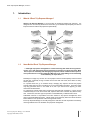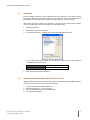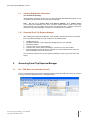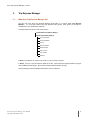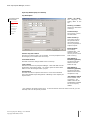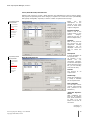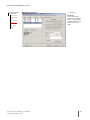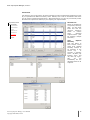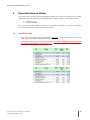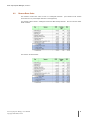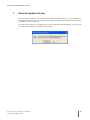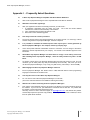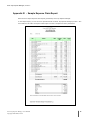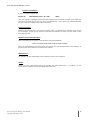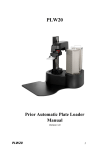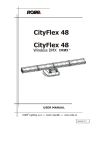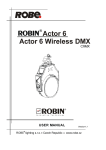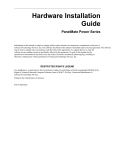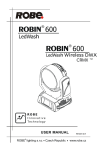Download Excel Trip Expense Manager User Manual
Transcript
Version 1.5 Microsoft Excel Add-In ~ The Dream Utility for World Travelers ~ User Manual Copyright © 2003-2004, VONIXX ALL RIGHTS RESERVED Excel Trip Expense Manager, version 1 Copyright © 2003-2004, Vonixx. All rights reserved. All parts of Excel Trip Expense Manager and its documentation, including this document, are original work which belong to Vonixx the company. No part of these may be modified, adapted, or translated into a language or computer language, in any form by any means without the express written consent of the author. Notice to Users This manual should not be construed as any representation or warranty with respect to the software named herein. Occasionally changes or variations exist in the software that are not reflected in the manual. Generally, if such changes or variations are known to exist and affect the product significantly, a release note or README file will accompany the software. In that event, please read the release note or README file before using the product. Trademarks Microsoft, Microsoft Excel, Microsoft Office and Microsoft Windows are either registered trademarks or trademarks of Microsoft Corporation in the United States and/or other countries. Apple, Macintosh, Power Macintosh and MacOS are either registered trademarks or trademarks of Apple Corporation in the United States and/or other countries. Excel Trip Expense Manager User Manual Copyright 2003-2004, Vonixx 2 Excel Trip Expense Manager, version 1 TABLE OF CONTENTS 1. INTRODUCTION ............................................................................................ 4 1.1 What is ©Excel Trip Expense Manager?................................................................... 4 1.2 Ideas Behind Excel Trip Expense Manager .............................................................. 4 1.3 Key Features ........................................................................................................... 5 1.4 What do I need to run ©Excel Trip Expense Manager? ............................................ 5 1.5 Technical Support Contacts ..................................................................................... 6 1.6 Purchasing Information .......................................................................................... 6 1.7 Installation ............................................................................................................. 7 1.8 Important Installation Note for Mac Excel 2001 Users............................................ 7 1.9 Inputting Registration Information......................................................................... 8 1.10 2. 2.1 3. Removing Excel Trip Expense Manager ................................................................ 8 ACCESSING EXCEL TRIP EXPENSE MANAGER ................................................ 8 The “TXM” Menu (Commandbar Control) ................................................................ 8 TRIP EXPENSE MANAGER .............................................................................. 9 3.1 What does Trip Expense Manager Do? .................................................................... 9 3.2 Detailed control descriptions ................................................................................ 10 4. USER MANAGER .......................................................................................... 18 5. PERPETUAL CALENDAR ............................................................................... 19 6. REPORT MAINTENANCE UTILITIES ............................................................. 20 6.1 Swap Rows Order.................................................................................................. 20 6.2 Reverse Rows Order.............................................................................................. 21 7. CHECK FOR UPDATES ON-LINE.................................................................... 22 APPENDIX I - FREQUENTLY ASKED QUESTIONS ................................................ 23 APPENDIX II - ADMINISTRATOR’S TOOLKIT ..................................................... 25 APPENDIX III - SAMPLE EXPENSE CLAIM REPORT ............................................ 26 Excel Trip Expense Manager User Manual Copyright 2003-2004, Vonixx 3 Excel Trip Expense Manager, version 1 1. Introduction 1.1 What is ©Excel Trip Expense Manager? ©Excel Trip Expense Manager is an Excel utility for managing business trip expenses. It is designed to be an extremely useful tool for those who go on business trips frequently and want to keep track of their business trip expenses systematically. Trip Details Categorized Expenses Multi-Currency Management Multi-User Support Full MS Excel Integration Excel Trip Expense Manager Expenses Analysis Intelligent Interface 1.2 Standard Auto-Reports Data Management Huge Cities & Banks Database Customizable Settings Ideas Behind Excel Trip Expense Manager ~~ Although Trip expense management is a time-consuming task which doesn’t generate income, it is a task which must be done both from the position of company and staff. Much time is spent on calculating and managing trip expenses, which could have been spent on more productive work. Excel Trip Expense Manager is the value-adding tool for eliminating such inefficiency in corporations. ~~ Nowadays, it’s simply very common for a lot of people to have to travel frequently across the world for their jobs. Especially in large countries such as the USA and China, where there are many states / provinces. To corporate staff who go on business strips, managing trip expense records and prepare expense claim forms are time consuming but yet non-value-adding processes. These are simply very tiring processes which no one wants to do, but if you don’t do them properly you won’t receive the reimbursements. To corporations, expense claim forms received from staff often lack consistency, in terms of level of details and layout. Even for the same staff, expense claim forms could look very different every time. Furthermore, the same type of expenses is named differently on different claim forms. Substantial resources of corporations have been wasted on trip expense management, which does not generate additional income. Instead, these are unnecessary labor costs which should be better utilized on more productive works which generate income. Excel Trip Expense Manager is the utility designed to add value to both corporations and staff by removing inefficiencies in the workflow of trip expense management. Excel Trip Expense Manager User Manual Copyright 2003-2004, Vonixx 4 Excel Trip Expense Manager, version 1 1.3 Key Features 1. Full Excel integration • 2. With seamless MS Excel integration, Excel Trip Expense Manager becomes part of MS Excel. You won’t feel using a completely new software. You’re still in your most familiar Excel environment, but with a newly added feature for trip expenses management. Intelligent User Interface • 3. You do everything through the software’s input panels. You never need to touch the spreadsheet or type any formula. The software also has advanced error handling intelligence to eliminate any chances of input errors. Standardized Expense Claim Reports • Lets you “visualize” a summary of your trip expenses in a logical layout; • Enforces a “standard” report format within an organization for staff expense claim submissions for senior approval; • 4. The software has quite a number of intelligent reporting options which allow you to include different level of details in the reports. Expense Analysis • 5. Excel Trip Expense Manager has various features which ease the analysis of trip expenses. It lets you view and edit your data from different angles and it can produce on-screen analysis with just a few mouse-clicks. These features can be very useful during expense data input. Systematic Data Management and Multi-User Support • Excel Trip Expense Manager is capable of managing the expense data of multiple users systematically. • 6. Data of users is stored in individual data files. Also, it has automatic backup feature during data removal. Perpetual Calendar • 7. You no longer need to leave Excel when you want to look at a calendar. A perpetual calendar is built into Excel Trip Expense Manager. Administrator’s Toolkit • 1.4 If your company needs to install Excel Trip Expense Manager on many machines, the “Administrator’s Toolkit” is available to ease the configuration of the software. (This utility is free of charge when you purchase multiple licenses.) What do I need to run ©Excel Trip Expense Manager? Excel Trip Expense Manager is fully compatible with the following versions of Excel: Excel for Windows: • Excel 2003 for Windows • Excel 2002 for Windows • Excel 2000 for Windows • Excel 97 for Windows Excel fro Mac: • Excel 2004 for Mac • Excel X for Mac (Support for the Mac Excel will be available in around end of 2004.) Excel Trip Expense Manager User Manual Copyright 2003-2004, Vonixx 5 Excel Trip Expense Manager, version 1 1.5 Technical Support Contacts The official Vonixx web site is : http://www.vonixx.com/ Here you can obtain the Vonixx product news, download the latest software updates, and find out about services available from Vonixx. The official e-mail support address is : [email protected] This is the address for technical support, comments, and bug reports. 1.6 Purchasing Information Excel Trip Expense Manger is freely distributed as a shareware. You are permitted to evaluate it for 30 days before discarding it, or purchasing a license. Licensing (per Excel)You must purchase one license for each copy of MS Excel which runs Excel Trip Expense Manger. • If a computer has Excel Trip Expense Manager installed, the same copy can be used by more than one user. • If an user installed Excel Trip Expense Manager on both his/her desktop computer and laptop computer, TWO licenses need to be purchased. This is because the two computers are using two copies of MS Excel. • Installing Excel Trip Expense Manager on a network drive is prohibited. • Multiple-user licenses are available at discount prices. Site License and World-Wide License are also available at very reasonable prices. Licenses can be purchased via the World Wide Web. Payment may be made by credit card, including VISA, MasterCard and American Express. Pricing Current pricing is $25 for a license (for use with each Excel installation), which goes down to $15 as the number of required licenses increases. Site License is available for US$500. And World-Wide license is US$3,000. Purchasing a registration on the World Wide Web • • • • Go to the web page at http://order.kagi.com/?R4 Enter name, address and e-mail details (required) into the fields provided. If you require more than one license of Excel Trip Expense Manager, specify in the areas provided. Follow the rest of the instructions on the Web page. Excel Trip Expense Manager User Manual Copyright 2003-2004, Vonixx 6 Excel Trip Expense Manager, version 1 1.7 Installation Run the installation software to copy the program files to your hard drive. You can put the Excel Trip Expense Manager program files anywhere on your hard drive. (But you're recommended to put the files into a new folder and not to be mixed up with other files on your computer.) After the files have been copied to your hard drive. The next step is to install the Excel add-in. This is a manual process, but it's very simple to do. Follow these steps: 1. Start Microsoft Excel. 2. Select Add-Ins from the Tools menus. 3. In the Add-ins dialog box , check the "Excel Trip Expense Manager" checkbox. If you could not find the checkbox, use the "Browse..." button to locate the appropriate initialization file for your platform: Excel for Windows Excel for Mac 4. 1.8 EXCEL_TXM.XLA Excel Trip Expense Manager Click OK to close the Add-Ins dialog box. Important Installation Note for Mac Excel 2001 Users Apple Macintosh users who are using Excel 2001 must manually assign at least 20MB of memory to Excel 2001 in order to use Excel Trip Expense Manager. 1. 2. 3. 4. In Finder, locate the Excel 2001 software icon. Select it and press Ctrl + I to go to File Info. Set the Preferred Memory size to at least 20000k. Close the File Info window. Excel Trip Expense Manager User Manual Copyright 2003-2004, Vonixx 7 Excel Trip Expense Manager, version 1 1.9 Inputting Registration Information (to unlock full functionality) After registration, the author will send you an e-mail confirmation with detailed instructions on how to unlock the full functionality of Excel Trip Expense Manager. Note : Do not try to register Excel Trip Expense Manager on a network drive!! If you installed and registered on the server, and have multiple machines trying to access that same registered copy, the software won’t function in its registered state. There are mechanisms within Excel Trip Expense Manager to identify such situation and this is prohibited. 1.10 Removing Excel Trip Expense Manager After installing Excel Trip Expense Manager, if you decided to permanently remove (or uninstall) Excel Trip Expense Manager from your computer, do the following steps: 1. 2. 3. 4. 5. 6. Quit Microsoft Excel. Completely delete ALL Excel Trip Expense Manager files from your hard disk. Start Microsoft Excel From the “Tools” menu, choose “Add-Ins...” Locate the item “Excel Trip Expense Manager”, and click once onto the checkbox. When a message box pops up asking you whether you want to delete the item “Excel Trip Expense Manager” from the list, answer Yes. (If you could not locate the item “Excel Trip Expense Manager in step 5, ignore both step 5 and step 6.) 2. Accessing Excel Trip Expense Manager 2.1 The “TXM” Menu (Commandbar Control) You can access all the Excel Trip Expense Manager features through the TXM menu, which can be found on the top of the Excel application screen. (See figure below.) Excel Trip Expense Manager User Manual Copyright 2003-2004, Vonixx 8 Excel Trip Expense Manager, version 1 3. Trip Expense Manager 3.1 What does Trip Expense Manager Do? The core part of the Excel Trip Expense Manager Excel Add-In is a function called “Trip Expense Manager”. It is a two-step “wizard” (with well organized input panels), which guides you through the management of your business trip expenses. The figure below show the structure of this function: Trip Selection/Creation (Step 1) Input Trip Details (Step 2) Trip Description Accommodation Travel Meals & Drinks Miscellaneous Full Preview User Profile Options In Step 1 of the wizard, you choose a trip to edit, or you can create a new trip. In Step 2, you input / view the expense details of the trip. Input areas were logically divided into groups using a tabbed interface design. (Excel users should be familiar with this concept.) See the following sections for detailed descriptions of each component. Excel Trip Expense Manager User Manual Copyright 2003-2004, Vonixx 9 Excel Trip Expense Manager, version 1 3.2 Detailed control descriptions Below is a detailed description of the different screens of the 2-step wizard: Trip Selection / Creation (Step 1 of wizard) When you run the Trip Expense Manager, you’ll immediately see the following screen (Step 1). Here, you can choose to create a new trip or to edit the expense details of an existing trip. Trip Selection/Creation Input Trip Details Trip Description Accommodation Travel Meals & Drinks Miscellaneous Full Preview User Profile Options Create New Trip Profile Choose this if you want to create a new trip profile. Edit an Existing Profile Choose this if you want to edit the expense details of an existing trip. After choosing this option, select an item from the list of trip in the listbox. Delete Trip Data Click this if you want to permanently delete all the data of a particular trip. (This is not reversible.) “Next” button After choosing the appropriate options, click “Next” to proceed to the next step of the wizard. “Cancel” button Click this to abort the Trip Expense Manager. (There will be no change to the data.) Excel Trip Expense Manager User Manual Copyright 2003-2004, Vonixx 10 Excel Trip Expense Manager, version 1 Input Trip Details (Step 2 of wizard) Trip Description “From”, “To” dates The beginning and ending dates of the trip. Trip Selection/Creation Input Trip Details Trip Description Accommodation Travel Country*, Location* Choose the destination of the trip. Meals & Drinks Miscellaneous Full Preview Local Currency* The currency in use in the destination. User Profile Options Home Currency* Your home currency. All expenses will be converted to home currency equivalent in expense reports. “Back to Trip List” button Click this to go back to Step 1 of the wizard. You’ll be prompted to save the changes you’ve made to the current trip. “Save Data” button Click this to save the changes made to the current trip. “Quit” button Click this to abort the Trip Expense Manager. Note that data won’t be saved before the function aborts. You need to press the “Save Data” button to save the changes before you quit. Create Report Click this to create an expense claim form in a new Excel workbook. This is the standard report designed for submitting to the company for expense claim. Exchange Rate The currency exchange rate. (The amount of home currency to one unit of local currency.) Cash Advance Received (Optional) The amount of cash advance received before the trip. Cash Advance Returned (Optional) The amount of cash advanced returned on completion of trip. “Set Default” button Set the default value of a list box. The default value will be automatically reloaded for all new trips by default. * The dropdown list allows custom input. In case the answer cannot be found in the list, you can manually enter into the spaces provided. Excel Trip Expense Manager User Manual Copyright 2003-2004, Vonixx 11 Excel Trip Expense Manager, version 1 Accommodation Expense Hotel1, 2, 3, 4 The registered version of Excel Trip Expense Manager can manage hotel accommodation information in up to 4 hotels for each trip. Each hotel can have different rates and in different currencies. Use these buttons to switch between different hotels to see and edit the accommodation data. Trip Selection/Creation Input Trip Details Trip Description Accommodation Travel Meals & Drinks Miscellaneous Full Preview User Profile Options Hotel Rate: The daily hotel room charge. Tips and Tricks: Different Hotel Rates Within a Trip (registered version only) Some hotels may have different rates for weekdays, weekends, holidays, etc. However, it is clumsy to require the user to input a hotel rate for every date. (For a 20 days trip, the user will need to input 20 times!) Excel Trip Expense Manager provides a clever solution for such situations. For example, if a hotel charges $500 for weekdays and $600 for Saturdays & Sundays: • Hotel1 – Choose the dates for Monday to Friday, and set the hotel rate of $500. • Hotel2 – Choose the dates for Saturday and Sunday, and set the hotel rate of $600. • In Options (tab), Naming Options, choose to use the same name for all hotels. E.g. “Room”. (i.e. Do not choose the “Hotel1, Hotel2, Hotel3, Hotel4” option, so that in the report output, all the hotel accommodation items appear with the same name.) Excel Trip Expense Manager User Manual Copyright 2003-2004, Vonixx Calendars Base on the period of the current trip, the appropriate monthly calendars will appear here. Click on a date to select. You can use the “<” and “>” buttons to view the calendars for the previous and next months (if applicable). Auto Select Automatically select the dates for the current trip. Clear All Clear all data entered for hotel accommodation. Error Log This is the area for highlighting conflicting inputs. (For example, accommodation in two hotels for the same date.) 12 Excel Trip Expense Manager, version 1 Travel, Meals & Drinks, Miscellaneous Expense input screens for “Travel”, “Meals & Drinks” and “Miscellaneous” share a common design. The purpose of separating these three category of expenses is to have them more systematically and logically manageable, especially in case the number of expense items are large. Trip Selection/Creation Travel Expense Input Trip Details Trip Description Accommodation Travel Meals & Drinks Below are the descriptions of the controls on the input screen of these three expense categories. Expenses ListBox Shows a list of the expense items in the current category. (Hold the Ctrl key to select multiple items.) Miscellaneous Full Preview User Profile Options Calendar Base on the period of the current trip, the appropriate monthly calendar(s) will be displayed. Click on a date to select the date. Trip Selection/Creation Meals & Drinks Expense Input Trip Details Trip Description Accommodation Travel Meals & Drinks Miscellaneous Description A short description of an expense item. (It contains a predefined list for convenient selection. In case the description cannot be found in the list, you can manually enter into the box.) Full Preview User Profile Options Amount The amount expense item. of an Has Receipt Check this checkbox if a receipt is available for the expense item. Note (Optional) You can input a short note for each expense item. (Limited to 80 characters.) “Add This Expense” button After completing the input for an expense item, press this button to “add” it to the listbox on the left of the screen. (continue on next page…) Excel Trip Expense Manager User Manual Copyright 2003-2004, Vonixx 13 Excel Trip Expense Manager, version 1 Trip Selection/Creation Miscellaneous Expense (… continue) Input Trip Details Trip Description Accommodation Travel Meals & Drinks Miscellaneous Full Preview Error Log This is the area for highlighting conflicting inputs. (For example, accommodation in two hotels for the same date.) User Profile Options Excel Trip Expense Manager User Manual Copyright 2003-2004, Vonixx 14 Excel Trip Expense Manager, version 1 Full Preview “Full Preview” gives a “full picture” of all the expenses incurred in all categories and allows you look at you expenses from different summary views. Besides, here is also a “centralized” area where you can remove unwanted expense entries. With these features, you can very conveniently control the amount for expenses to submit (to your company) for expense claims. Trip Selection/Creation Input Trip Details Trip Description Accommodation Travel Meals & Drinks Miscellaneous Full Preview User Profile Options The Main List Shows in complete list of expenses, sorted by date. You can select items and click the “Remove Selection” button to remove those unwanted expense entries. (This list supports multiple selections.) View Expense Summary Click this button to show another screen which gives detailed summary analysis of all expenses in the current trip. It provides 3 summary views : “By Date”, “By Expense Type”, and “By Date By Type”. Also, you can immediately see the calculated total for all expenses. Excel Trip Expense Manager User Manual Copyright 2003-2004, Vonixx 15 Excel Trip Expense Manager, version 1 User Profile Here is the area for storing your own information, including Name, Bank Account details, and your preferred method for receiving payment for expense claims. Unlike the other inputs, the information input here is related to the user instead of to a specific trip. You just need to input once, and you’ll see the same information displayed here for all trips of the current user. Trip Selection/Creation Input Trip Details Trip Description Accommodation Travel Meals & Drinks Miscellaneous Full Preview User Profile Options My Name Name of the current user. This name will appear in the expense claim forms. Bank A/C Here shows a list of bank accounts of the current user. The information is useful if the “Preferred Payment Method” is set to “Bank Transfer”, because the selected bank account details will be printed on the expense claim form (so that your company knows where to send the money). “Add” button Click the “Add” button to add a bank account. When clicked, another window will pop up for inputting the bank account details (left). In this window, the “Bank Name” dropdown list contains a pre-defined list of bank names for convenient selection. In case your bank cannot be found in the list, you can manually enter into the box.) Excel Trip Expense Manager User Manual Copyright 2003-2004, Vonixx 16 Excel Trip Expense Manager, version 1 Options The Trip Expense Manager was designed to be flexible and it has quite a number of customizable settings. The preferences selected here can be saved and reused. Trip Selection/Creation Input Trip Details Trip Description Accommodation Travel Meals & Drinks Miscellaneous Full Preview User Profile Options Calculation Options • The software allows the input of expenses outside the period of a trip (defined in “Trip Description”). You can choose whether you want such expenses to be included in the software’s expense calculations and report outputs. Report Output Options • Here you define whether various optional components should be shown in the expense claim report output. • A powerful feature provided here is called “Expense Consolidation”. This means when two expenses were incurred on the same date and were of the same type, they will be combined and appear as one item in the expense report. This can make the report easier to read. Naming Options • Lets you define under what item name should hotel accommodation appear in expense claim report outputs. This is sometimes useful because, for example, if you got hotel accommodate records in 4 hotels, but you may want all hotel items to appear as “Room” in expense reports. Company Header • The text input here will appear in the header of expense claim report outputs. Senior Approval • In some companies, expense claim forms need to be approved by senior staff. Here, you can input the name and position of your senior who will approve your expense claim forms, and you can check the “Show Signature Line in Report for Approval” option to show a signature line for your senior to sign. Payment Note • At end of a expense claim report, place a note to tell how the reimbursement should be paid to you (according to the payment preference in user profile). (For example, bank transfer to which one of your bank account.) Excel Trip Expense Manager User Manual Copyright 2003-2004, Vonixx 17 Excel Trip Expense Manager, version 1 4. User Manager Excel Trip Expense Manager can manage the expense information of multiple users. The data of different users are systematically separated and stored. You can create, remove and rename users. Also, you can set or change the define the current default user. All these is done through the User Manager. (See below) Create New User You can create as many users as you want (technically up to 65,535 users). To create (add) a new user, click the “Create New User” button, and type a new name. (Excel Trip Expense Manager does not allow users of the same name.) Note : In the unregistered version of Excel Trip Expense Manager, you cannot create more than one user. This limitation will be removed after register. Change Default User When running the Trip Expense Manager function (see Section 3 of this user manual), trip data of the current “default user” is loaded and displayed. The default user is the user which is checked in the user list. To change the default user, just select the name in the user list. Click “Done” to complete. (Or click “Cancel” to abort without changing the default user.) Remove User When you try to remove an user (for example, when that user no longer uses the software), the User Manager will ask you to confirm, and gives you options to choose, whether you want to permanently delete all data related to that user or to keep a backup of that user’s data file. Excel Trip Expense Manager User Manual Copyright 2003-2004, Vonixx 18 Excel Trip Expense Manager, version 1 5. Perpetual Calendar Excel Trip Expense Manager has a handy feature called “Perpetual Calendar”, with which can display a perpetual calendar within Excel. Excel Trip Expense Manager User Manual Copyright 2003-2004, Vonixx 19 Excel Trip Expense Manager, version 1 6. Report Maintenance Utilities The current version of Excel Trip Expense Manager (starting from version 1.5) delivers a set of handy utilities which helps the maintenance and formatting of trip expense reports. These utilities includes: 1. 2. Swap Rows; and Reverse Rows Order These utilities were added because sometimes you may want to customize your report by rearranging the order of the expense items that are listed in the reports. 6.1 Swap Rows Order This function swaps (interchanges) the position of two rows. (There should always be two rows to swap. Can be two separate rows apart from each other.) For example, below shows two rows already selected. (To make a multiple areas selection, hold the Ctrl key while selecting with the mouse.) Run “Swap Rows Order”. The result is as shown in the figure at the bottom. Excel Trip Expense Manager User Manual Copyright 2003-2004, Vonixx 20 Excel Trip Expense Manager, version 1 6.2 Reverse Rows Order This function reverses the order of rows in a rectangular selection. more than one row, and multiple selection is not supported.) (The selection must contain For example, below shows a rectangular area with data already selected. Run the “Reverse Rows Order” function. The result is as shown below: Excel Trip Expense Manager User Manual Copyright 2003-2004, Vonixx 21 Excel Trip Expense Manager, version 1 7. Check for Updates On-Line Excel Trip Expense Manager has function called "Check for Updates On-Line". If your computer is connected to the Internet, you can run this function and the software will check whether a newer version is available in the Vonixx web site. If a newer version is found, a message box like the one shown below will be displayed. You can choose "Yes" and you'll be brought to the official download page. Excel Trip Expense Manager User Manual Copyright 2003-2004, Vonixx 22 Excel Trip Expense Manager, version 1 Appendix I - Frequently Asked Questions Q: Is Excel Trip Expense Manager compatible with Excel 2003 for Windows? A: YES. Excel Trip Expense Manager is 100% compatible with Excel 2003 for Windows. Q: What will I receive after registering? A: After your registration has been successfully processed, you will receive : 1. A registration confirmation from the author via e-mail. The e-mail will contain detailed instructions to unlock the full functionality of the software. 2. Free, unlimited technical support via internet e-mail. 3. Discounts on future software upgrades. Q: How many licenses do I need to purchase? A: The type of licenses of Excel Trip Expense Manager is “per Excel” license. For each copy of Excel which is using the Excel Trip Expense Manager, a license is required. Q: Is it possible to customize the default expense claim report layout / format generated by Excel Trip Expense Manager? For example, include my company logo. A: Vonixx does provide software customization services to customers. We can change or extend the software to meet the requirements of your company. Just contact Vonixx software support for more information. Q: Would Excel Trip Expense Manager slow down Excel or occupy a lot of memory resources? After installing Excel Trip Expense Manager, I have the utility started every time I run MS Excel. A: On startup of Excel, Excel Trip Expense Manager takes less than half second to load. On most machines, you can hardly notice any delay in Excel startup due to the utility. Also, when you do not use Excel Trip Expense Manager, it only occupy very little memory, about 70k (i.e. about 0.07MB) Q: What language was Excel Trip Expense Manager written in? A: Excel Trip Expense Manager was written 100% in VBA, Microsoft Office’s built-in programming language for automation of the Office suite. Q: Can I buy the source code of Excel Trip Expense Manager? A: No. The source code of Excel Trip Expense Manager is not for sale. (The source code the software is not suitable for learning Excel VBA.) Q: What do I do if I discovered a bug in Excel Trip Expense Manager? A: First, visit the Vonixx Software web site, and check to see whether you’re using the latest version of the software. If you’re not sure, just download the newest file from the web site. It is possible that the problem you discovered has already been fixed. Secondly, send an e-mail to technical support at [email protected], and describe the problem and the steps required to reproduce it (if possible). Once the problem has been confirmed, it will be fixed an update will be released. Excel Trip Expense Manager User Manual Copyright 2003-2004, Vonixx 23 Excel Trip Expense Manager, version 1 Q: What should I do if I want to distribute Excel Trip Expense Manager? A: Excel Trip Expense Manager is a shareware, which you can distribute freely to anybody to evaluate. All individuals and magazines can distribute Excel Trip Expense Manager without prior authorization from the author. However, please, whenever possible, distribute the newest version of the software. Any publishers who want to include Excel Trip Expense Manager in CD-ROMs attached to books, or mention about it in books must have prior authorization from the author. Q: rd I am currently using several other 3 -party Excel add-ins. Can I still use Excel Trip Expense Manager without causing any conflict? A: Yes. Excel Trip Expense Manager should always operate very well even in the existence of other rd 3 -party add-ins, and it does not interfere the normal operation of any other add-ins. In case you experienced any conflict, it is very unlikely to be the problem with Excel Trip Expense Manager. Excel Trip Expense Manager User Manual Copyright 2003-2004, Vonixx 24 Excel Trip Expense Manager, version 1 Appendix II - Administrator’s Toolkit (The Administrator’s Toolkit is only available to users who purchased multiple licenses.) There is a number of customizable settings in Excel Trip Expense Manager that determine how the software behaves, for example, the contents that are included in an expense report. Normally, the user needs to define/change those settings manually within the software. However, while Excel Trip Expense Manager is a very flexible tool, in the implementation of the software within a company with many users (for example, there are many staff which have their own laptops/PCs), such flexibility may cause headache to the IT administrator. Different departments may have different preferences in the default settings, and it will be time consuming for the IT staff to install the software on each computer and then manually set the default setting on every computer. Therefore, Excel Trip Expense Manager has an Administrator’s Toolkit which was specifically designed to facilitate the work of the administrator and IT staff. It helps defining the customizable settings on a computer with just one mouse click. Excel Trip Expense Manager User Manual Copyright 2003-2004, Vonixx 25 Excel Trip Expense Manager, version 1 Appendix III - Sample Expense Claim Report Below shows a sample Expense Claim Report generated by Excel Trip Expense Manager. In the sample report, you can see some special features the Excel Trip Expense Manager provides. Also these features can make the Expense Claim Report look more complete and more professional. Excel Trip Expense Manager User Manual Copyright 2003-2004, Vonixx 26 Excel Trip Expense Manager, version 1 Expense Consolidation In the 3rd row of the expense list: 19-Nov-03 Meal & Drink (76.6 + 36 + 38) 150.6 Here, the expense consolidation feature has been applied, which put three expenses of the same type incurred on the same day into one line, giving one total amount. At the same time, individual amounts for each of the three expenses were kept in the report. Expense Summary Below the expense list, there is an expense summary table. It summarizes the expenses in the current trip by category, so that you can have an overall idea the proportion of money you have spent in each area during the trip. Reimbursement Instruction Note Near to the bottom of the report, a note has been inserted automatically: Please credit NAME, BANK NAME, BANK ACCONUT NUMBER This is the reimbursement instruction note to, for example, the accounts department of the company, so that they know where and how to reimburse the expense. Approval Line The software can also automatically insert a signature line for senior approval. Header At the top of the expense claim report, the software can insert header lines. choose put the company name and/or department name there. Excel Trip Expense Manager User Manual Copyright 2003-2004, Vonixx For example, you can 27