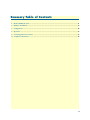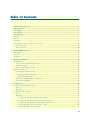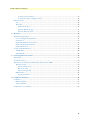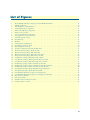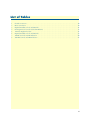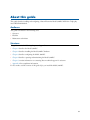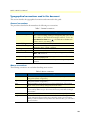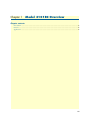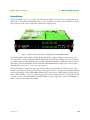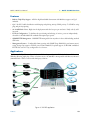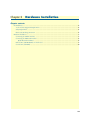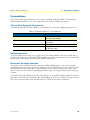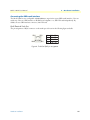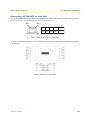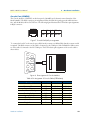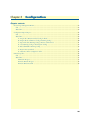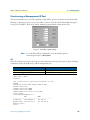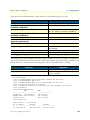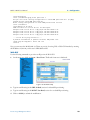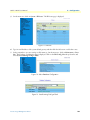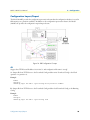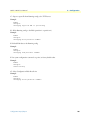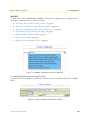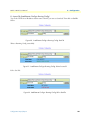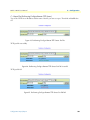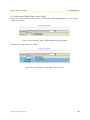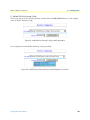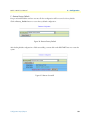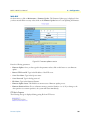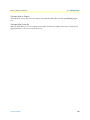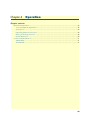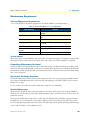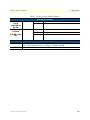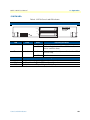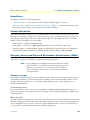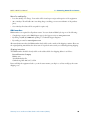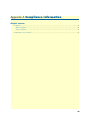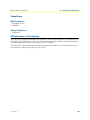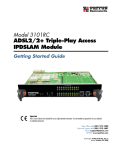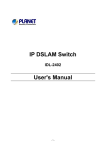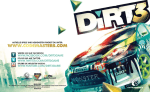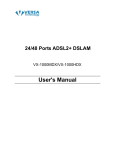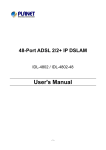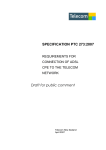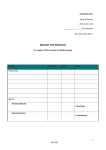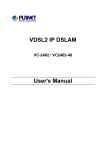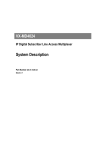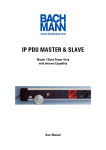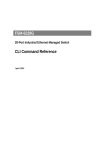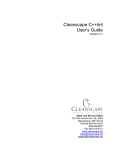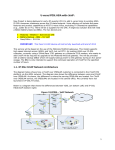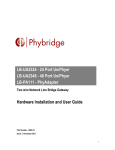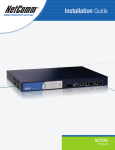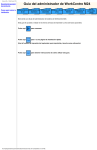Download Model 3101RC Overview
Transcript
Model 3101RC ADSL2/2+ Triple-Play Access IPDSLAM Module User Manual Important This is a Class A device and is intended for use in a light industrial environment. It is not intended nor approved for use in an industrial or residential environment. Sales Office: +1 (301) 975-1000 Technical Support: +1 (301) 975-1007 E-mail: [email protected] WWW: www.patton.com Part Number: 07M3101RC-GS, Rev. B Revised: February 21, 2012 Patton Electronics Company, Inc. 7622 Rickenbacker Drive Gaithersburg, MD 20879 USA Tel: +1 (301) 975-1000 Fax: +1 (301) 869-9293 Support: +1 (301) 975-1007 Web: www.patton.com E-mail: [email protected] Copyright © 2012, Patton Electronics Company. All rights reserved. The information in this document is subject to change without notice. Patton Electronics assumes no liability for errors that may appear in this document. The software described in this document is furnished under a license and may be used or copied only in accordance with the terms of such license. Summary Table of Contents 1 Model 3101RC Overview .............................................................................................................................. 11 2 Hardware Installation.................................................................................................................................... 14 3 Configuration................................................................................................................................................ 20 4 Operation ...................................................................................................................................................... 38 5 Contacting Patton for assistance ................................................................................................................... 43 A Compliance information .............................................................................................................................. 46 3 Table of Contents Summary Table of Contents ........................................................................................................................... 3 Table of Contents ........................................................................................................................................... 4 List of Figures ................................................................................................................................................. 6 List of Tables .................................................................................................................................................. 7 About this guide ............................................................................................................................................. 8 Audience................................................................................................................................................................. 8 Structure................................................................................................................................................................. 8 Precautions ............................................................................................................................................................. 9 Typographical conventions used in this document................................................................................................ 10 General conventions .......................................................................................................................................10 Mouse conventions .........................................................................................................................................10 1 Model 3101RC Overview .............................................................................................................................. 11 Introduction ..........................................................................................................................................................12 Features .................................................................................................................................................................13 Applications ..........................................................................................................................................................13 2 Hardware Installation.................................................................................................................................... 14 Pre-Installation ......................................................................................................................................................15 Tools and Test Equipment Requirements .......................................................................................................15 Safety Requirement .........................................................................................................................................15 Electrostatic Discharge Protection ...................................................................................................................15 Hardware Installation ............................................................................................................................................16 Connecting the ADSLx interfaces ...................................................................................................................16 Connecting the GBE trunk interface ...............................................................................................................17 RJ-45 Electrical Trunk Port ......................................................................................................................17 Ethernet Port (10/100 ENET) on Trunk Card ...............................................................................................18 Console Port (CONFIG) ................................................................................................................................19 3 Configuration................................................................................................................................................ 20 Provisioning a Management IP Port ......................................................................................................................21 CLI .................................................................................................................................................................21 Web GUI ........................................................................................................................................................23 Configuration Import/Export................................................................................................................................25 CLI .................................................................................................................................................................25 Web GUI ........................................................................................................................................................27 A – Import File (Write Download Config To Flash) .................................................................................27 B – Import File (Load Remote Config to Running Config) ......................................................................29 C – Export File (Put Running Config to Remote TFTP Server) ...............................................................30 D – Save Running Config to Flash (System Config) .................................................................................31 E – Reload FLASH to Running Config .....................................................................................................32 4 Model 3101RC User Manual F – Restore Factory Default ......................................................................................................................33 G – Flash Boot Point Configuration Select ...............................................................................................34 Firmware Update...................................................................................................................................................35 CLI .................................................................................................................................................................35 Web GUI ........................................................................................................................................................36 FTP Get In Progress ..................................................................................................................................36 Firmware Write In Progress ......................................................................................................................37 Firmware Write Successful ........................................................................................................................37 4 Operation ...................................................................................................................................................... 38 Maintenance Requirement ....................................................................................................................................39 Tools and Equipment Requirements ...............................................................................................................39 System Spares ..................................................................................................................................................39 Dispatching Maintenance Personnel ...............................................................................................................39 Electrostatic Discharge Protection ...................................................................................................................39 Routine Maintenance ......................................................................................................................................39 Controls and LED Indication................................................................................................................................40 3101RC LEDs ................................................................................................................................................40 3101TM LEDs ...............................................................................................................................................42 5 Contacting Patton for assistance ................................................................................................................... 43 Introduction ..........................................................................................................................................................44 Contact information..............................................................................................................................................44 Warranty Service and Returned Merchandise Authorizations (RMAs)...................................................................44 Warranty coverage ..........................................................................................................................................44 Out-of-warranty service .............................................................................................................................44 Returns for credit ......................................................................................................................................44 Return for credit policy .............................................................................................................................45 RMA numbers ................................................................................................................................................45 Shipping instructions ................................................................................................................................45 A Compliance information .............................................................................................................................. 46 Compliance ...........................................................................................................................................................47 EMC Compliance: ..........................................................................................................................................47 Safety Compliance: .........................................................................................................................................47 CE Declaration of Conformity ..............................................................................................................................47 5 List of Figures 1 2 3 4 5 6 7 8 9 10 11 12 13 14 15 16 17 18 19 20 21 22 23 24 25 26 27 28 29 30 31 32 33 Model 3101RC ADSL2/2+ Triple-play Access IPDSLAM Module . . . . . . . . . . . . . . . . . . . . . . . . . . . . . . . . . 12 3101RC application . . . . . . . . . . . . . . . . . . . . . . . . . . . . . . . . . . . . . . . . . . . . . . . . . . . . . . . . . . . . . . . . . . . . . 13 Pin Assignment of DSL Interfaces . . . . . . . . . . . . . . . . . . . . . . . . . . . . . . . . . . . . . . . . . . . . . . . . . . . . . . . . . . 16 Trunk Port RJ-45 pin assignment . . . . . . . . . . . . . . . . . . . . . . . . . . . . . . . . . . . . . . . . . . . . . . . . . . . . . . . . . . . 17 Ethernet Port RJ-45 pin assignment . . . . . . . . . . . . . . . . . . . . . . . . . . . . . . . . . . . . . . . . . . . . . . . . . . . . . . . . . 18 Ethernet crossover cable . . . . . . . . . . . . . . . . . . . . . . . . . . . . . . . . . . . . . . . . . . . . . . . . . . . . . . . . . . . . . . . . . . 18 Console Port RJ-45 pin assignment . . . . . . . . . . . . . . . . . . . . . . . . . . . . . . . . . . . . . . . . . . . . . . . . . . . . . . . . . 19 Pin assignment of Console Interface . . . . . . . . . . . . . . . . . . . . . . . . . . . . . . . . . . . . . . . . . . . . . . . . . . . . . . . . 19 Terminal program settings . . . . . . . . . . . . . . . . . . . . . . . . . . . . . . . . . . . . . . . . . . . . . . . . . . . . . . . . . . . . . . . . 21 Board IP Setup . . . . . . . . . . . . . . . . . . . . . . . . . . . . . . . . . . . . . . . . . . . . . . . . . . . . . . . . . . . . . . . . . . . . . . . . . 23 IP Routes . . . . . . . . . . . . . . . . . . . . . . . . . . . . . . . . . . . . . . . . . . . . . . . . . . . . . . . . . . . . . . . . . . . . . . . . . . . . . 24 Select Database Configuration . . . . . . . . . . . . . . . . . . . . . . . . . . . . . . . . . . . . . . . . . . . . . . . . . . . . . . . . . . . . . 24 Save Running Config to Flash . . . . . . . . . . . . . . . . . . . . . . . . . . . . . . . . . . . . . . . . . . . . . . . . . . . . . . . . . . . . . 24 DB Configuration Concept . . . . . . . . . . . . . . . . . . . . . . . . . . . . . . . . . . . . . . . . . . . . . . . . . . . . . . . . . . . . . . . 25 Database configuration menuin the Web GUI . . . . . . . . . . . . . . . . . . . . . . . . . . . . . . . . . . . . . . . . . . . . . . . . 27 Write Download Config to Flash: Get File . . . . . . . . . . . . . . . . . . . . . . . . . . . . . . . . . . . . . . . . . . . . . . . . . . . 27 Write Download Config to Flash: Write File . . . . . . . . . . . . . . . . . . . . . . . . . . . . . . . . . . . . . . . . . . . . . . . . . . 28 Write Download Config to Flash: Write Successful . . . . . . . . . . . . . . . . . . . . . . . . . . . . . . . . . . . . . . . . . . . . . 28 Write Download Config to Flash: Fail to Get File . . . . . . . . . . . . . . . . . . . . . . . . . . . . . . . . . . . . . . . . . . . . . . 28 Load Remote Config to Running Config: Get File . . . . . . . . . . . . . . . . . . . . . . . . . . . . . . . . . . . . . . . . . . . . . 29 Load Remote Config to Running Config: Write Successful . . . . . . . . . . . . . . . . . . . . . . . . . . . . . . . . . . . . . . . 29 Load Remote Config to Running Config: Fail to Get File . . . . . . . . . . . . . . . . . . . . . . . . . . . . . . . . . . . . . . . . 29 Put Running Config to Remote TFTP Server: Put File . . . . . . . . . . . . . . . . . . . . . . . . . . . . . . . . . . . . . . . . . . 30 Put Running Config to Remote TFTP Server: Put File Successful . . . . . . . . . . . . . . . . . . . . . . . . . . . . . . . . . . 30 Put Running Config to Remote TFTP Server: Put File Fail . . . . . . . . . . . . . . . . . . . . . . . . . . . . . . . . . . . . . . . 30 Save Running Config to Flash: Write Running Configuration . . . . . . . . . . . . . . . . . . . . . . . . . . . . . . . . . . . . . 31 Save Running Config to Flash: Write Successful . . . . . . . . . . . . . . . . . . . . . . . . . . . . . . . . . . . . . . . . . . . . . . . . 31 Load FLASH to Running Config: Load Configuration . . . . . . . . . . . . . . . . . . . . . . . . . . . . . . . . . . . . . . . . . . . 32 Load FLASH to Running Config: Load Configuration Successful . . . . . . . . . . . . . . . . . . . . . . . . . . . . . . . . . . 32 Restore Factory Default . . . . . . . . . . . . . . . . . . . . . . . . . . . . . . . . . . . . . . . . . . . . . . . . . . . . . . . . . . . . . . . . . . 33 Restore Successful . . . . . . . . . . . . . . . . . . . . . . . . . . . . . . . . . . . . . . . . . . . . . . . . . . . . . . . . . . . . . . . . . . . . . . . 33 Flash Boot Point Configuration Select . . . . . . . . . . . . . . . . . . . . . . . . . . . . . . . . . . . . . . . . . . . . . . . . . . . . . . . 34 Firmware update no action . . . . . . . . . . . . . . . . . . . . . . . . . . . . . . . . . . . . . . . . . . . . . . . . . . . . . . . . . . . . . . . . 36 6 List of Tables 1 2 3 4 5 6 7 8 General conventions . . . . . . . . . . . . . . . . . . . . . . . . . . . . . . . . . . . . . . . . . . . . . . . . . . . . . . . . . . . . . . . . . . . . . 10 Mouse conventions . . . . . . . . . . . . . . . . . . . . . . . . . . . . . . . . . . . . . . . . . . . . . . . . . . . . . . . . . . . . . . . . . . . . . . 10 Required Installation Tools and Materials . . . . . . . . . . . . . . . . . . . . . . . . . . . . . . . . . . . . . . . . . . . . . . . . . . . . . 15 Pin Assignment of Console Cable (DTE Relative) . . . . . . . . . . . . . . . . . . . . . . . . . . . . . . . . . . . . . . . . . . . . . . 19 Firmware Update Procedure . . . . . . . . . . . . . . . . . . . . . . . . . . . . . . . . . . . . . . . . . . . . . . . . . . . . . . . . . . . . . . 35 Required Installation Tools and Materials . . . . . . . . . . . . . . . . . . . . . . . . . . . . . . . . . . . . . . . . . . . . . . . . . . . . . 39 3101RC Controls and LED Indication . . . . . . . . . . . . . . . . . . . . . . . . . . . . . . . . . . . . . . . . . . . . . . . . . . . . . . . 40 3101TM Controls and LED Indication . . . . . . . . . . . . . . . . . . . . . . . . . . . . . . . . . . . . . . . . . . . . . . . . . . . . . . 42 7 About this guide This guide describes installing and configuring a Patton Electronics Model 3101RC ADSL2/2+ Triple-play Access IPDSLAM Module. Audience This guide is intended for the following users: • Operators • Installers • Maintenance technicians Structure This guide contains the following chapters and appendices: • Chapter 1 describes the Model 3101RC • Chapter 2 describes installing the Model 3101RC hardware • Chapter 3 describes configuring the Model 3101RC • Chapter 4 describes operating and maintaining the Model 3101RC • Chapter 5 contains information on contacting Patton technical support for assistance • Appendix A lists compliance information For best results, read the contents of this guide before you install the Model 3101RC. 8 Model 3101RC User Manual Precautions Notes and cautions, which have the following meanings, are used throughout this guide to help you become aware of potential Model 3101RC problems. Warnings relate to personal injury issues, and Cautions refer to potential property damage. Note WARNING Calls attention to important information. The shock hazard symbol and WARNING heading indicate a potential electric shock hazard. Strictly follow the warning instructions to avoid injury caused by electric shock. The alert symbol and WARNING heading indicate a potential safety hazard. Strictly follow the warning instructions to avoid personal injury. WARNING CAUTION The shock hazard symbol and CAUTION heading indicate a potential electric shock hazard. Strictly follow the instructions to avoid property damage caused by electric shock. The alert symbol and CAUTION heading indicate a potential hazard. Strictly follow the instructions to avoid property damage. CAUTION Safety when working with electricity • The Model 3101RC shall be installed in a restricted access location accessible only to authorized personnel. WARNING • This unit contains no user-serviceable parts. Refer servicing to qualified personnel. • When removing cards from a shelf under power, some of the components such as the DC converters may be extremely hot. Handle by the card guides only. • To prevent accidental electrical short circuits, align the card correctly between the card guides before you insert it in the slot. In accordance with the requirements of council directive 2002/ 96/EC on Waste of Electrical and Electronic Equipment (WEEE), ensure that at end-of-life you separate this product from other waste and scrap and deliver to the WEEE collection system in your country for recycling. 9 Model 3101RC User Manual Typographical conventions used in this document This section describes the typographical conventions and terms used in this guide. General conventions The procedures described in this manual use the following text conventions: Table 1. General conventions Convention Garamond blue type Meaning Indicates a cross-reference hyperlink that points to a figure, graphic, table, or section heading. Clicking on the hyperlink jumps you to the reference. When you have finished reviewing the reference, click on the Go to Previous View button in the Adobe® Acrobat® Reader toolbar to return to your starting point. Futura bold type Indicates the names of menu bar options. Italicized Futura type Indicates the names of options on pull-down menus. Futura type Indicates the names of fields or windows. Garamond bold type Indicates the names of command buttons that execute an action. <> Angle brackets indicate function and keyboard keys, such as <Shift>, <Ctrl>, <C>, and so on. Are you ready? All system messages and prompts appear in the Courier font as the system would display them. % dir *.* Bold Courier font indicates where the operator must type a response or command Mouse conventions The following conventions are used when describing mouse actions: Table 2. Mouse conventions Convention Meaning Left mouse button This button refers to the primary or leftmost mouse button (unless you have changed the default configuration). Right mouse button This button refers the secondary or rightmost mouse button (unless you have changed the default configuration). Point This word means to move the mouse in such a way that the tip of the pointing arrow on the screen ends up resting at the desired location. Click Means to quickly press and release the left or right mouse button (as instructed in the procedure). Make sure you do not move the mouse pointer while clicking a mouse button. Double-click Means to press and release the same mouse button two times quickly Drag This word means to point the arrow and then hold down the left or right mouse button (as instructed in the procedure) as you move the mouse to a new location. When you have moved the mouse pointer to the desired location, you can release the mouse button. 10 Chapter 1 Model 3101RC Overview Chapter contents Introduction ..........................................................................................................................................................13 Features .................................................................................................................................................................14 Applications ..........................................................................................................................................................14 11 Model 3101RC User Manual 1 • Model 3101RC Overview Introduction The Model 3101RC (see figure 1) delivers affordable ADSL/ADSL2/2+ network access for triple-play ready ADSL service. The ADSL2+ IPDSLAM module, together with Patton’s ForeFront Access Platform, is the premier solution for fault tolerant Triple-Play enabled network deployments.. Figure 1. Model 3101RC ADSL2/2+ Triple-play Access IPDSLAM Module The Model 3101RC offers complete ADSL, ADSL2 and ADSL2+ support including extended range operation, and enhance speeds. Each 3101RC IPDSLAM Module includes all the intelligence necessary to function as a complete single card IPDSLAM thereby providing unparalleled redundancy and fault tolerance in network deployments. The Model 3101RC includes redundant 10/100/1000 Ethernet uplink ports as well as redundant mid-plane connections to ensure non-stop operation. The Model 3101RC is designed for triple-play networks where the reliable delivery of IP based voice, video and data services depends on the QoS metrics that are assigned to the flows. Consequently, the Model 3101RC supports the mapping of ATM CBR/UBR/VBR traffic types and cell rates to IEEE 802.1p/Q VLAN priority classes. VLAN stacking or “Q-in-Q” is likewise supported to ensure transparent extension of subscriber VLAN networks. In order to maximize WAN bandwidth, IGMP Snooping is supported to ensure that IP Multicast traffic is detected and forwarded accordingly. Introduction 12 Model 3101RC User Manual 1 • Model 3101RC Overview Features • Built-in Triple Play Support - ADSL2+ high-bandwidth downstream with Multicast support and QoS included. • QoS - Per PVC traffic classification with shaping and policing; 802.1p VLAN priority; ToS/DiffServ stripping and priority queuing. • 24–48 ADSL2/2+ Ports - Right size the deployment with the best port-per-card ratio. Easily scale by adding cards. • Per-Port Configuration - To facilitate the provisioning and tailoring of services, ports are independently selectable to the individual DSL standard and required port speeds. • SNMP/HTTP Management - SNMP/HTTP manageable from anywhere in the world including attached CPE units. • Management Features - Configurable alarm reporting with SNMP Traps, RMON for performance monitoring, Dying Gasp support on ADSL ports, I.610 OA&M, F5 loopback support, G.PLOAM, embedded HTTPS web server for easy configuration via a browser. Applications The Extreme FullPipe™ – configured with 3101RC cards – provides 144 ADSL2/2+ links in a 4U chassis. Whether delivering triple-play services or Internet access, the 3101RC is interoperable with Patton 3101 and 3102 ADSL2/2+ CPEs as well as with third-party solutions. Figure 2. 3101RC application Features 13 Chapter 2 Hardware Installation Chapter contents Pre-Installation ......................................................................................................................................................16 Tools and Test Equipment Requirements .......................................................................................................16 Safety Requirement .........................................................................................................................................16 Electrostatic Discharge Protection ...................................................................................................................16 Hardware Installation ............................................................................................................................................17 Connecting the ADSLx interfaces ...................................................................................................................17 Connecting the GBE trunk interface ...............................................................................................................18 RJ-45 Electrical Trunk Port ......................................................................................................................18 Ethernet Port (10/100 ENET) on Trunk Card ...............................................................................................19 Console Port (CONFIG) ................................................................................................................................20 14 Model 3101RC User Manual 2 • Hardware Installation Pre-Installation This section provides safety information to review before installing the Model 3101RC. The information includes required installation tools, safety requirements, and electrostatic discharge protection. Tools and Test Equipment Requirements To install and maintain the Model 3101RC, you should have the tools and test equipment listed in table 3. Table 3. Required Installation Tools and Materials Item Required Purpose Anti-static wrist strap Protect the Model 3101RC system from electrostatic discharge damage. Hand tools Screw drivers for equipment removal and replacement. Wire cutter/stripper Prepare wires for electrical connections. Accessories and hardware kit Screws, bolts, etc., for securing the equipment on the desired location Safety Requirement To prevent possible serious injury, do not apply power to the Model 3101RC system at the central office or any remote site until you’ve completed all of the installation procedures and connected it to the external facilities. Be cautious when turning on/off the Model 3101RC system power. Electrostatic Discharge Protection The terminal cards contain static-sensitive components. When handling them, be sure to wear a properly grounded anti-static wrist strap to prevent the damage from electrostatic discharge. If a wrist strap is not available, hold all cards only by their edges or extractor handles. Do not touch any component or traces on the cards. For future use, store cards in original shipped antistatic bags, or in an approved static-protected bag or container. To minimize the possible damage from electrostatic discharge, do not install the Model 3101RC in cold, dry places where static electricity can build up. Also, when handling cards, do not touch their rear-edge connector traces. These electrical contact points should be kept free of body oils and other contaminants. Pre-Installation 15 Model 3101RC User Manual 2 • Hardware Installation Hardware Installation The hardware installation for the Model 3101RC is simple and without complex hardware setting. However, it should be installed following the standard installation procedures. During installation, basic safety precautions should always be taken, especially, be sure to wear an antistatic wrist strap to prevent static electricity from damaging the system and injury to the operator. Handle electronic components as little as possible. Connecting the ADSLx interfaces The Model 3101RC supports 24/48 ADSL/2/2+ ports. There are two RJ-21 50-pin female connectors on the front panel of the 3101RC TM card. One connector is for DSL ports 1~24; the other is for DSL ports 25~48. When installing, just plug the end of a cable with the RJ-21 50-pin male connector into the DSL interface female connector on the TM card. The other side of the cable is generally tied to the MDF. The pin assignment of ADSLx interface is illustrated below: 25 1 50 26 1 2 3 4 5 6 7 8 - 18 Tip Tip Tip Tip Tip Tip Tip 1 2 3 4 5 6 7 Tip - Tip 8 - 18 26 27 28 29 30 31 32 33 - 43 Ring Ring Ring Ring Ring Ring Ring Ring 1 2 3 4 5 6 7 8 - 20 21 22 23 24 Tip Tip Tip Tip Tip Tip X 19 20 21 22 23 24 25 44 45 46 47 48 49 50 Ring Ring Ring Ring Ring Ring Ring X 18 19 19 20 21 22 23 24 25 25 Figure 3. Pin Assignment of DSL Interfaces Note Hardware Installation Tip 1 is for Port 1 in regard to the connector for 1~24 ports, or Port 25 in regard to the connector for 25~48 ports. 16 Model 3101RC User Manual 2 • Hardware Installation Connecting the GBE trunk interface The Model 3101 has two configurable 10/100/1000 auto-negotiation copper GBE trunk interfaces. User can switch any of the two GBE interfaces to PICMG 2.16 backplane or to 3101 TM card independently. By default, the two GBE interfaces connect to 3101 TM card. RJ-45 Electrical Trunk Port The pin assignment of RJ-45 connector on the trunk port is shown in the following figure and table. LED A Pin 8 LED B Pin 1 1, 2 T/Rx+, T/Rx - 3, 6 4, 5 7, 8 T/Rx+, T/Rx T/Rx+, T/Rx T/Rx+, T/Rx - Figure 4. Trunk Port RJ-45 pin assignment Hardware Installation 17 Model 3101RC User Manual 2 • Hardware Installation Ethernet Port (10/100 ENET) on Trunk Card The Model 3101RC provides one RJ45 Jack (10/100 ENET) on the front panel of 3101RC card for Ethernet interface connection. The detailed pin assignment is shown in figure 5: PIN 1 LED A PIN 8 1 2 3 6 TX + TX - RX + RX - Other pins LED B Figure 5. Ethernet Port RJ-45 pin assignment To connect the Ethernet interface to PC, the Ethernet crossover cable is required. The detailed pin assignment is shown below: Figure 6. Ethernet crossover cable Hardware Installation 18 Model 3101RC User Manual 2 • Hardware Installation Console Port (CONFIG) The Console interface (CONFIG) on the front panel of 3101RC card is the main control interface of the Model 3101RC. The RJ45 connector pin assignment follows the EIA-561 signal type used in RS-232 interface, and the Model 3101 is a DCE Device. The following figure illustrated the DTE relative pin assignments in RJ45 connector: 11 22 33 4 4 5 5 66 77 88 4 5 6 Other pins GND TxD RxD Not used Figure 7. Console Port RJ-45 pin assignment To connect the host PC to the console port, a RJ45 (male) connector-to-RS232 DB9 (female) connector cable is required. The RJ45 connector of the cable is connected to the COM port of the DSLAM; the DB9 connector of the cable is connected to the PC COM port. The DTE relative pin assignment of the console cable is shown below: 1 1 6 2 2 RD 3 7 4 (DGND) 3 TD 5 (TD) 8 6 (RD) 4 7 9 8 5 DGND Figure 8. Pin assignment of Console Interface Table 4. Pin Assignment of Console Cable (DTE Relative) Signal Type Abbr. DB-9F RJ-45M Pin Common Ground GND Pin 5 Pin 4 Transmitted Data TxD Pin 3 Pin 6 Received Data RxD Pin 2 Pin 5 Data Terminal Ready DTR Not used Not used Hardware Installation Data Set Ready DSR Not used Not used Request To Send RTS Not used Not used Clear To Send CTS Not used Not used Carrier Detect DCD Not used Not used Ring Indicator RI Not used NA 19 Chapter 3 Configuration Chapter contents Provisioning a Management IP Port ......................................................................................................................22 CLI .................................................................................................................................................................22 Web GUI ........................................................................................................................................................24 Configuration Import/Export................................................................................................................................26 CLI .................................................................................................................................................................26 Web GUI ........................................................................................................................................................28 A – Import File (Write Download Config To Flash) .................................................................................28 B – Import File (Load Remote Config to Running Config) ......................................................................30 C – Export File (Put Running Config to Remote TFTP Server) ...............................................................31 D – Save Running Config to Flash (System Config) .................................................................................32 E – Reload FLASH to Running Config .....................................................................................................33 F – Restore Factory Default ......................................................................................................................34 G – Flash Boot Point Configuration Select ...............................................................................................35 Firmware Update...................................................................................................................................................36 CLI .................................................................................................................................................................36 Web GUI ........................................................................................................................................................37 FTP Get In Progress ..................................................................................................................................37 Firmware Write In Progress ......................................................................................................................38 Firmware Write Successful ........................................................................................................................38 20 Model 3101RC User Manual 3 • Configuration Provisioning a Management IP Port This section describes how to use CLI commands or Web GUI to provision an IP port for the Model 3101. Referring to the previous section, use a console cable to connect a host PC and the Model 3101 through its console port (CONFIG). Then on PC run the terminal program with the setting shown below: Figure 9. Terminal program settings Note For both CLI and Web Configuration Tool, the default login username and password are: admin/admin. CLI In the PC terminal screen, type in the login user name and password to login the system. Type the following command to check current IP setting of all the management ports. Command Explanation enable Enter enable command mode. show management all Display all system management port IP settings. LOCAL login: admin Password: this is motd file to inform any information to user PATTON System Description:3101 48-port ADSL2+ POTS Hardware Version:A Firmware Version:0.74B03 Software Version:0.74B03 Compiled Wed Oct 24 16:41:23 CST 2007 local:>enable local:%show management all GBE MGMT -----------------------------------------------IP Address :192.168.100.1 192.168.1.1 Network mask :255.255.255.0 255.255.255.0 Default route:--local:> Provisioning a Management IP Port 21 Model 3101RC User Manual 3 • Configuration Then, type the following commands to change in-band or out-band IP settings as you want: Command Explanation configure Enter configure command mode. management gbe <ipv4 address> [netmask <netmask>] Set in-band management port IP setting. management gbe vlan <vlan id> Restrict incoming VLAN tag of in-band management. This setting is optional not mandatory. management mgmt <ipv4 address> [netmask <netmask>] Set out-band management port IP setting. route default <ipv4 address> Set system default gateway. route <destination ip> netmask <netmask> gateway <gateway ip> Add other routes in the route table (option). exit Go back to enable command mode. show management all Check if the inband and outband IP settings have been changed. show route Display system route table. configure Enter configure command again. runningcfg write partition <number> Save new setting to memory (partition 1 or 2). After setting the in-band/out-band IP of the Model 3101, remember to connect the 3101RC's 10/100 Ethernet port to the Ethernet LAN. Then in the previous PC terminal screen, type the following commands to verify if the Ethernet connection between the management station and the Model 3101 is working. Command Explanation exit Go back to enable command mode. ping <ipv4 address> Ping to the management station to verify the connection is working. local:%configure local:(conf)#management gbe 192.168.100.5 netmask 255.255.255.0 local:(conf)#management gbe vlan 5 local:(conf)#management mgmt 172.16.10.81 netmask 255.255.255.0 local:(conf)#route default 172.16.10.254 local:(conf)#route 192.168.5.0 netmask 255.255.255.0 gateway 172.16.10.251 local:(conf)#exit local:%show management all GBE MGMT -----------------------------------------------IP Address :192.168.100.5 172.16.10.81 Network mask :255.255.255.0 255.255.255.0 Default route:-172.16.10.254 local:%show route Default Route : 172.16.10.254 No IP Address Netmask Gateway ----------------------------------------------------01 192.168.5.0 255.255.255.0 172.16.10.251 Provisioning a Management IP Port 22 Model 3101RC User Manual 3 • Configuration local:%configure local:(conf)#runningcfg write partition 1 Are you sure write running configuration to Flash ROM partition #1 ? (Y/[N])y System writing Flash ROM partition #1... Write running configuration to Flash ROM partition #1 success! local:(conf)#exit local:%ping 172.16.10.72 PING 172.16.10.72 (172.16.10.72): 56 data bytes 64 bytes from 172.16.10.72: icmp_seq=0 ttl=64 time=8.7 ms 64 bytes from 172.16.10.72: icmp_seq=1 ttl=64 time=0.8 ms 64 bytes from 172.16.10.72: icmp_seq=2 ttl=64 time=0.8 ms 64 bytes from 172.16.10.72: icmp_seq=3 ttl=64 time=0.8 ms --- 172.16.10.72 ping statistics --4 packets transmitted, 4 packets received, 0% packet loss round-trip min/avg/max = 0.8/2.7/8.7 ms local:% Now you can access the Model 3101 via Telnet on port 23 (for using CLI) or Web GUI interface by entering the IP address of 3101 in your browser's URL/address field. Web GUI Use the following commands to provision an IP port in the Web GUI: 1. On the menu tree, click on System > Board Setup. The Board Setup page is displayed. Figure 10. Board IP Setup 2. Type in new IP setting in the GBE (In Band) section for in-band IP provisioning. 3. Type in new IP setting in the MGMT (Out Band) section for out-band IP provisioning. 4. Click on Modify to submit the modification. Provisioning a Management IP Port 23 Model 3101RC User Manual 3 • Configuration 5. On the menu tree, click on System > IP Routes. The IP Routes page is displayed. Figure 11. IP Routes 6. Type in new IP address of the system default gateway and then click the Set button or add other routes. 7. Lastly, remember to save new settings to flash memory. On the menu tree, click on Maintenance > Database. The Database Configuration page is displayed. Click on the DB Config Select drop-down list and select (D)Save Running Config to Flash. Figure 12. Select Database Configuration Figure 13. Save Running Config to Flash Provisioning a Management IP Port 24 Model 3101RC User Manual 3 • Configuration Configuration Import/Export The Model 3101RC provides the configuration preservation feature that the configuration database is stored in flash memory (two partitions available). In addition to the configuration preservation feature, the Model 3101RC also provides the configuration export/import feature. Figure 14. DB Configuration Concept CLI Suppose that TFTP Server IP address is 192.168.7.1 and configuration file name is ‘testcfg’: A – Import file from TFTP Server to the Download Config and then write Download Config to the Flash (partition 1 or partition 2). Example: enable configure remotecfg login 192.168.7.1 get testcfg write partition <number> B – Import file from TFTP Server to the Download Config and then load Download Config to the Running Config. Example: enable configure remotecfg login 192.168.7.1 get testcfg load Configuration Import/Export 25 Model 3101RC User Manual 3 • Configuration C – Export: export file from Running config to the TFTP server. Example: enable configure runningcfg login 192.168.7.1 put testcfg D –Write Running config to the Flash (partition 1 or partition 2). Example: enable configure runningcfg write partition <number> E –Reload Flash data to the Running config Example: enable configure runningcfg load partition <number> F–Set system configuration (current boot point) to factory default value Example: enable configure restore-factory G –Select Configuration Flash Boot Point Example: enable configure runningcfg active partition <number> Configuration Import/Export 26 Model 3101RC User Manual 3 • Configuration Web GUI On the menu tree, click on Maintenance > Database. The Database Configuration page is displayed. Select the database configuration action you want to perform: • “A – Import File (Write Download Config To Flash)” on page 27 • “B – Import File (Load Remote Config to Running Config)” on page 29 • “C – Export File (Put Running Config to Remote TFTP Server)” on page 30 • “D – Save Running Config to Flash (System Config)” on page 31 • “E – Reload FLASH to Running Config” on page 32 • “F – Restore Factory Default” on page 33 • “G – Flash Boot Point Configuration Select” on page 34 Figure 15. Database configuration menuin the Web GUI A – Import File (Write Download Config To Flash) Type in the TFTP Server IP address and the name of the file you want to download. Then click on Get File button. Figure 16. Write Download Config to Flash: Get File Configuration Import/Export 27 Model 3101RC User Manual 3 • Configuration Write downloaded Config to Flash in progress: Figure 17. Write Download Config to Flash: Write File Write to memory successfully: Figure 18. Write Download Config to Flash: Write Successful Fail to Get File: Figure 19. Write Download Config to Flash: Fail to Get File Configuration Import/Export 28 Model 3101RC User Manual 3 • Configuration B – Import File (Load Remote Config to Running Config) Type in the TFTP Server IP address and the name of the file you want to download. Then click on Get File button. Figure 20. Load Remote Config to Running Config: Get File Write to Running Config successfully: Figure 21. Load Remote Config to Running Config: Write Successful Fail to Get File: Figure 22. Load Remote Config to Running Config: Fail to Get File Configuration Import/Export 29 Model 3101RC User Manual 3 • Configuration C – Export File (Put Running Config to Remote TFTP Server) Type in the TFTP Server IP address and the name of the file you want to export. Then click on Put File button. Figure 23. Put Running Config to Remote TFTP Server: Put File TFTP put file successfully: Figure 24. Put Running Config to Remote TFTP Server: Put File Successful TFTP put file fail: Figure 25. Put Running Config to Remote TFTP Server: Put File Fail Configuration Import/Export 30 Model 3101RC User Manual 3 • Configuration D – Save Running Config to Flash (System Config) Click on the drop-down list and select partition, and then click on Write_Running button to write running configuration to Flash. Figure 26. Save Running Config to Flash: Write Running Configuration Write running config to Flash successfully: Figure 27. Save Running Config to Flash: Write Successful Configuration Import/Export 31 Model 3101RC User Manual 3 • Configuration E – Reload FLASH to Running Config Click on the drop-down list and select partition, and then click on LOAD_FLASH button to load configuration from Flash to Running Config. Figure 28. Load FLASH to Running Config: Load Configuration Load configuration from FLASH to Running Config successfully: Figure 29. Load FLASH to Running Config: Load Configuration Successful Configuration Import/Export 32 Model 3101RC User Manual 3 • Configuration F – Restore Factory Default Except out-band IP address and user account, all other configuration will be restored to factory default. Click on Factory_Default button to restore factory default configuration. Figure 30. Restore Factory Default After loading default configuration to Flash successfully, you must click on the RESTART button to restart the system. Figure 31. Restore Successful Configuration Import/Export 33 Model 3101RC User Manual 3 • Configuration G – Flash Boot Point Configuration Select Click on the Boot Config drop-down list and select the partition (Partition1 or Partition2) as the boot point. Click on Apply and then restart the system. The system will restart and load the configuration in the partition you select into the running configuration. Figure 32. Flash Boot Point Configuration Select Configuration Import/Export 34 Model 3101RC User Manual 3 • Configuration Firmware Update CLI If you want to update firmware code, you must get the image file from FTP Server. Suppose that the FTP Server IP address is 192.168.7.1 and the image filename is ‘vmlinux_ patton0.74B04’. Example: 1. Enter the following commands in order to update the firmware for Model 3101. Table 5. Firmware Update Procedure Command Purpose enable Enter enable mode. configure Enter configuration mode. firmware login 172.16.100.41 username share password tg123 Login to update the firmware. firmware upgrade vmlinux_patton0.74B04 Firmware upgrade may take a few minutes, don’t turn off or reset the system during the process. exit Return to enable mode. show firmware status When status returns “Upgraded already!”, you can restart the system to run new firmware image. Once you upgrade successfully, you can’t upgrade the second time unless you have restarted the system. show firmware partition Show partition information. Current Version:0.74B04 Partition Version Date Status ------------------------------------------1 0.74B03 2007/10/12 -2 0.74B04 2007/10/26 Active Note The ‘Active’status of the firmware partition information means the active partition for next time restart, not current running partition. You can see which partition by referring to the Current Version. 2. The Model 3101 provides two firmware memory partitions. If you want to change the firmware partition for booting, use the following commands (if you change to the non-active partition, system will restart immediately): Command Purpose enable Enter enable mode. configure Enter configuration mode. firmware partition <number> Select partition 1 or 2 for next power-on. Firmware Update 35 Model 3101RC User Manual 3 • Configuration Web GUI On the menu tree, click on Maintenance > Firmware Update. The Firmware Update page is displayed. Once you have entered all the necessary values, click on the Firmware Update button to start updating the firmware. Figure 33. Firmware update no action Enter the following parameters: • Firmware Update: Once you have typed in the parameter values, click on this button to start firmware update. • Remote FTP Server IP: Type in the IP address of the FTP server. • Server User Name: Type in the ftp user name. • Server Password: Type in the ftp password. • File Name: Type in the firmware filename. • Firmware Update Status: This field shows current status of firmware update process. • Firmware Partition Select: Choose a firmware memory partition (Partition 1 or 2). If you change to the other partition (not current partition), the system will restart immediately. FTP Get In Progress The following message is displayed during getting file from FTP server. Firmware Update 36 Model 3101RC User Manual 3 • Configuration Firmware Write In Progress The Flash Write process may take a few minutes. You must not turn off or reset the system during the process. Firmware Write Successful When the Flash Write process has completed successfully, the Firmware Update Status shows “Firmware has upgraded already”. You can now restart the system. Firmware Update 37 Chapter 4 Operation Chapter contents Maintenance Requirement ....................................................................................................................................40 Tools and Equipment Requirements ...............................................................................................................40 System Spares ..................................................................................................................................................40 Dispatching Maintenance Personnel ...............................................................................................................40 Electrostatic Discharge Protection ...................................................................................................................40 Routine Maintenance ......................................................................................................................................40 Controls and LED Indication................................................................................................................................41 3101RC LEDs ................................................................................................................................................41 3101TM LEDs ...............................................................................................................................................43 38 Model 3101RC User Manual 4 • Operation Maintenance Requirement Tools and Equipment Requirements Table 6 lists required tools and test equipment for the Model 3101RC system maintenance. Table 6. Required Installation Tools and Materials Item Required Purpose Anti-static wrist strap Protect the system from electrostatic discharge damage Hand tool Screwdrivers for equipment removal and replacement Wire cutter/stripper Prepare wires for electrical connections Wire-wrap gun and bit Removing and replacing the system interconnection wires Wires System interconnections to external facilities VF transmission and signaling test sets Testing faulty POTS Fuse and alarm panel For protection and simplifying troubleshooting System Spares Always keep spares for the DSLAM at each central office for replacement purposes. During the system troubleshooting procedures, certain cards at the central office and/or remote site will be required to be replaced. Dispatching Maintenance Personnel Some procedures in this manual involve end-to-end system testing, for which technicians are needed at each remote site. The remote Model 3101 system sites are normally unattended, however, technicians should be dispatched when needed. The Model 3101 system maintenance efforts and monitor the system for alarms during those on-site operations. Electrostatic Discharge Protection The Model 3101 system contains static-sensitive components. Be sure to wear a properly grounded antistatic wrist strap when handling them. Also, when removing and replacing a card, hold it either by its front ejector handle or by its edges. Do not touch its rear connector contacts, which must remain free of contaminants. Routine Maintenance Always monitor the Model 3101 system performance at the central office/ remote sites using the SNMP. It allows users to view the current system status, alarm information and to take the necessary corrective action if a problem is reported. Also keep each Model 3101 system site free of dust and other pollutant that could affect system performance. In addition, be sure to maintain the environment conditions at the central office and at each remote system site. The ideal operating temperature is about 20ºC. The following is the acceptable operating condition range: -10ºC to 60ºC and 0% to 95% humidity at 35ºC Maintenance Requirement 39 Model 3101RC User Manual 4 • Operation Controls and LED Indication The Model 3101 has simple controls and indicators on its front panel. The indicators show the current operating states of various system elements and serve as maintenance aids for local technicians at each site. The remaining controls on the cards are also provided for local system testing and maintenance. 3101RC LEDs Table 7. 3101RC Controls and LED Indication Front Panel of 3101RC r we Po Model 3101RC RTM rm Ala Matrix 26 27 28 35 36 37 38 39 40 41 42 43 44 45 46 47 48 1 2 3 4 5 6 7 8 9 10 11 12 13 14 15 16 17 18 19 20 21 22 23 24 1 2 Ethernet ADSL2+ IpDSLAM DSL CONNECTION 29 30 31 32 33 34 25 Ready 10/100 ENET CONFIG LED Color Status Indication/Condition Power Green On This LED is a heartbeat, which shows that the unit is still operational. This is done by alternating between BLINK and PULSE states and using two cycles of BLINK and then one cycle of PULSE. Note: BLINK: Alternating between OFF and ON; each state approximately 250ms. Pulse: Like BLINK, but ON for approximately 250ms, OFF for 750ms. Alarm RTM 1 & 2 Amber Green Off Power is not detected. On Alarm is present on board. Off No alarm. On The network facing Ethernet port has Ethernet link. Flashing Matrix 1 & 2 Green Off The port has no link. On The 2.16-based mid-plane facing Ethernet port has Ethernet link. Flashing DSL READY Green Blue Controls and LED Indication Traffic is passing. Traffic is passing. Off The port has no link. On DSL port is activated, linked, and operating normally Off DSL port is not configured to establish a link. On Card ready for removal from cPCI chassis. Off Card not ready for removal from cPCI chassis. Do not remove card from chassis. 40 Model 3101RC User Manual 4 • Operation Table 7. 3101RC Controls and LED Indication Front Panel of 3101RC 10/100 ENETSpeed Amber On 100 Mbps Off 10 Mbps On Link established (right LED on RJ-45) 10/100 ENETLink/Act Green Flashing (left LED on RJ45) Off Interface 10/100 ENET CONFIG Data activity No Link Description Connect this Ethernet port to LAN for providing system out-band EMS/Telnet control interface, such as system monitoring, controlling, or software upgrade. Connect this RS-232 port to a computer for local management. Controls and LED Indication 41 Model 3101RC User Manual 4 • Operation 3101TM LEDs Table 8. 3101TM Controls and LED Indication Front Panel of 3101TM 25–48 Model 3101TM ADSL2+ IpDSLAM DSL 1–24 READY ETH A ETH B Alarm LED Color Status READY Blue On Card ready for removal from cPCI chassis. Off Card not ready for removal from cPCI chassis. Do not remove card from chassis. On Alarm is present on board (mirror of Amber Alarm LED of Resource card). Off No alarm. Alarm Amber Interface Indication/Condition Description Eth A Small Form-factor Pluggable (SFP) slot 1 for trunk port 1. Eth B Small Form-factor Pluggable (SFP) slot 2 for trunk port 2. DSL Two RJ-21 connectors for providing 48 ADSL/2/2+ ports. Controls and LED Indication 42 Chapter 5 Contacting Patton for assistance Chapter contents Introduction ..........................................................................................................................................................45 Contact information..............................................................................................................................................45 Warranty Service and Returned Merchandise Authorizations (RMAs)...................................................................45 Warranty coverage ..........................................................................................................................................45 Out-of-warranty service .............................................................................................................................45 Returns for credit ......................................................................................................................................45 Return for credit policy .............................................................................................................................46 RMA numbers ................................................................................................................................................46 Shipping instructions ................................................................................................................................46 43 Model 3101RC User Manual 5 • Contacting Patton for assistance Introduction This chapter contains the following information: • “Contact information”—describes how to contact Patton technical support for assistance. • “Warranty Service and Returned Merchandise Authorizations (RMAs)”—contains information about the RAS warranty and obtaining a return merchandise authorization (RMA). Contact information Patton Electronics offers a wide array of free technical services. If you have questions about any of our other products we recommend you begin your search for answers by using our technical knowledge base. Here, we have gathered together many of the more commonly asked questions and compiled them into a searchable database to help you quickly solve your problems. • Online support—available at www.patton.com. • E-mail support—e-mail sent to [email protected] will be answered within 1 business day • Telephone support—standard telephone support is available Monday through Friday, from 8:00 A.M. to 5:00 P.M. EST (8:00 to 17:00 UTC-5), Monday through Friday by calling +1 (301) 975-1007 Warranty Service and Returned Merchandise Authorizations (RMAs) Patton Electronics is an ISO-9001 certified manufacturer and our products are carefully tested before shipment. All of our products are backed by a comprehensive warranty program. Note If you purchased your equipment from a Patton Electronics reseller, ask your reseller how you should proceed with warranty service. It is often more convenient for you to work with your local reseller to obtain a replacement. Patton services our products no matter how you acquired them. Warranty coverage Our products are under warranty to be free from defects, and we will, at our option, repair or replace the product should it fail within one year from the first date of shipment. Our warranty is limited to defects in workmanship or materials, and does not cover customer damage, lightning or power surge damage, abuse, or unauthorized modification. Out-of-warranty service Patton services what we sell, no matter how you acquired it, including malfunctioning products that are no longer under warranty. Our products have a flat fee for repairs. Units damaged by lightning or elephants may require replacement. Returns for credit Customer satisfaction is important to us, therefore any product may be returned with authorization within 30 days from the shipment date for a full credit of the purchase price. If you have ordered the wrong equipment or you are dissatisfied in any way, please contact us to request an RMA number to accept your return. Patton is not responsible for equipment returned without a Return Authorization. Introduction 44 Model 3101RC User Manual 5 • Contacting Patton for assistance Return for credit policy • Less than 30 days: No Charge. Your credit will be issued upon receipt and inspection of the equipment. • 30 to 120 days: We will add a 20% restocking charge (crediting your account with 80% of the purchase price). • Over 120 days: Products will be accepted for repairs only. RMA numbers RMA numbers are required for all product returns. You can obtain an RMA by doing one of the following: • Completing a request on the RMA Request page in the Support section at www.patton.com • By calling +1 (301) 975-1000 and speaking to a Technical Support Engineer • By sending an e-mail to [email protected] All returned units must have the RMA number clearly visible on the outside of the shipping container. Please use the original packing material that the device came in or pack the unit securely to avoid damage during shipping. Shipping instructions The RMA number should be clearly visible on the address label. Our shipping address is as follows: Patton Electronics Company RMA#: xxxx 7622 Rickenbacker Dr. Gaithersburg, MD 20879-4773 USA Patton will ship the equipment back to you in the same manner you ship it to us. Patton will pay the return shipping costs. Warranty Service and Returned Merchandise Authorizations (RMAs) 45 Appendix A Compliance information Chapter contents Compliance ...........................................................................................................................................................47 EMC Compliance: ..........................................................................................................................................47 Safety Compliance: .........................................................................................................................................47 CE Declaration of Conformity ..............................................................................................................................47 46 Model 3101RC User Manual A • Compliance information Compliance EMC Compliance: • EN55022, Class A • EN55024 Safety Compliance: • EN60950-1 CE Declaration of Conformity We certify that the apparatus identified in this document conforms to the requirements of Council Directive 1999/5/EC on the approximation of the laws of the member states relating to Radio and Telecommunication Terminal Equipment and the mutual recognition of their conformity. The safety advice in the documentation accompanying this product shall be obeyed. The conformity to the above directive is indicated by the CE sign on the device. Compliance 47