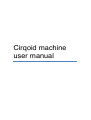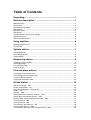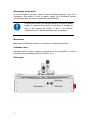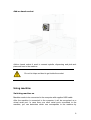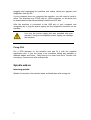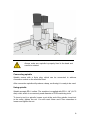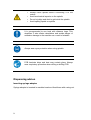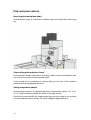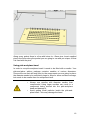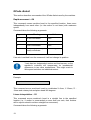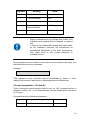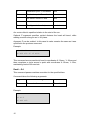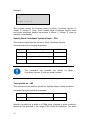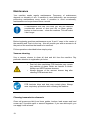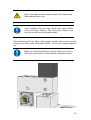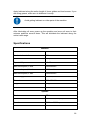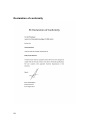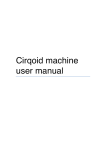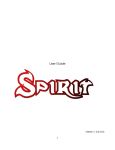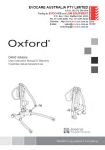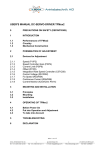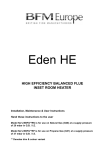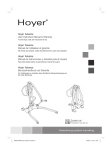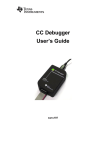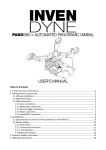Download Cirqoid user manual
Transcript
Cirqoid machine user manual Table of Contents Unpacking ..................................................................................... 1 Machine description .................................................................... 1 Machine axes ............................................................................................................... 1 Front panel ................................................................................................................... 2 Emergency stop button ................................................................................................ 3 Manometer ................................................................................................................... 3 Schrader valve ............................................................................................................. 3 Side panel .................................................................................................................... 3 Compressed air and vacuum fittings ............................................................................ 4 Registration pins .......................................................................................................... 5 Add-on heads socket ................................................................................................... 6 Using machine .............................................................................. 6 Switching machine on .................................................................................................. 6 Fixing PCB ................................................................................................................... 7 Spindle add-on ............................................................................. 7 Inserting spindle ........................................................................................................... 7 Connecting spindle ...................................................................................................... 8 Using spindle ............................................................................................................... 8 Dispensing add-on ....................................................................... 9 Inserting syringe adapter ............................................................................................. 9 Inserting syringe......................................................................................................... 10 Connecting syringe .................................................................................................... 10 Using syringe ............................................................................................................. 10 Pick-and-place add-on ............................................................... 11 Inserting pick-and-place head .................................................................................... 11 Connecting pick-and-place head ............................................................................... 11 Using component panels ........................................................................................... 11 Using pick-and-place head ........................................................................................ 12 GCode dialect ............................................................................. 13 Rapid movement – G0 ............................................................................................... 13 Linear interpolation – G1 ............................................................................................ 13 Circular interpolation – G2 and G3............................................................................. 14 Dwell – G4 ................................................................................................................. 15 Homing – G28 ............................................................................................................ 16 Select Machine Coordinate System – G53 ................................................................ 16 Select Work Coordinate System – G54 ..................................................................... 16 Specify Work Coordinate System offsets – G92 ........................................................ 17 Turn spindle on – M3 ................................................................................................. 17 Turn spindle off – M5 ................................................................................................. 18 Turn vacuum generator on – M7 ................................................................................ 18 Turn syringe valve on – M8 ........................................................................................ 18 Turn vacuum generator and syringe valve off – M9 ................................................... 18 Firmware update procedure ...................................................... 18 Maintenance ............................................................................... 19 Vacuum cleaning ....................................................................................................... 19 Cleaning transmission elements ................................................................................ 19 Lubricating transmission elements ............................................................................. 21 Specifications ............................................................................. 22 Declaration of conformity .......................................................... 23 Unpacking The Cirqoid machine is supplied in a cardboard box with inserts, preventing machine from moving during shipping. • • • Be careful not to damage the machine while removing cardboard inserts! While removing the machine from the box and carrying it always hold the machine by the bottom of the case Never carry the machine holding it by motors or other parts! Machine description Machine axes Machine has three axes: X, Y and Z. Their directions are depicted on the illustration. 1 The location of axes’ zero points is specified below: Axis Location X Left side of machine Y Front of machine Z Top Travel limits are specified below: Axis Travel limit X 0..100 Y 0..220 Z 2..-18 Front panel As shown on the illustration, front panel contains emergency stop button, manometer and Schrader valve. 2 Emergency stop button In case machine’s operation needs to be immediately stopped, there is an Emergence Stop button. It cuts off power supply to all machine’s motors, vacuum generator, as well as replaceable add-on heads. E-Stop button does not interrupt machine controller’s power supply. If machine was moving at the time of emergency stop, it will resume its motion. If this is not desired, controller needs to be disconnected from a computer. Manometer Manometer indicates air pressure in machine’s compressed air tank. Schrader valve Schrader valve is used to supply compressed air to the machine. It can be used with any compatible pump (car, bicycle, etc.) Side panel 3 As shown on the illustration, side panel contains power supply socket, USB socket and “Unbrick” mode button. Power supply and USB sockets are used to supply power to the machine and connect it computer. “Unbrick” mode is described later in this manual. Compressed air and vacuum fittings At the rear of the machine there are two “push-to-connect” fittings: compressed air and vacuum supplies. Compressed air fitting has blue color. It is used in soldering paste dispensing operation. It is directly connected to the tank inside the machine. If this fitting is left unconnected, compressed air circuit is not closed and the pressure in the tank always stays at 0. Vacuum fitting has red color. It is connected to vacuum generator inside the machine. Vacuum is used by pick-and-place add-on head to hold components. Both fittings operate by the same principle. To insert a hose simply push it in the fitting. To remove a hose from the fitting, push on the plastic ring on top of the fitting and pull the hose out. 4 If there is compressed air in the tank, pulling the hose out of the fitting will release this air. Registration pins Machine bed has several holes for registration pins, fixing PCB laminates of different sizes and component panels. 5 Add-on heads socket Add-on heads socket it used to connect spindle, dispensing and pick-andplace add-ons to the machine. Do not let chips and dust to get inside the socket. Using machine Switching machine on Machine needs to be connected to the computer with supplied USB cable. After the machine is connected to the computer it will be recognized as a virtual serial port. In case there are other serial ports connected to the machine, you can determine which one corresponds to the machine by 6 plugging and unplugging the machine and noting, which port appears and disappears from the list. If your computer does not recognize the machine, you will need to install a driver. The machine uses FT232 chip for USB connection, so the driver can be downloaded at http://www.ftdichip.com/Drivers/VCP.htm After the machine is connected to the USB port of your computer and recognized by it, plug the power supply into the respective connector on the machine. Use only the power supply that was provided with your machine. Using an incompatible power supply can damage the machine. Fixing PCB Put a PCB laminate on the machine bed and fix it with the supplied registration pins. If you are going to do insulation milling pay attention to laminate edges and holes – they need to be clean from burrs. Should it be necessary, remove burrs with a sharp knife. Spindle add-on Inserting spindle Spindle is inserted in the machine head and fixed there with a wing nut. 7 Always make sure spindle is properly fixed in the head and cannot be rotated. Connecting spindle Spindle comes with a 9-pin plug, which can be connected to add-ons connection socket on the machine head. After connection spindle will produce a beep, confirming it is ready to be used. Using spindle Spindle accepts ER11 collets. The machine is supplied with ER11 1/8” (3.175 mm) collet, which is a commonly used diameter of PCB machining tools. To insert a tool in a spindle, loosen a nut at the end of the spindle, insert tool in the collet, tighten the nut. You will need 12mm and 17mm wrenches to loosen and tighten the nut. 8 • • • • Always insert spindle before connecting it to the socket Avoid mechanical impacts on the spindle Do not let chips and dust to get inside the spindle Avoid spilling liquids on spindle It is recommended to use tools with distance rings. This simplifies Z axis offsets calculations and avoids danger of extensive damage to the machine as a result of mistake. Always wear eyes protection when using spindle PCB laminate chips and dust may contain glass. Always wear respiratory protection when milling or drilling PCB Dispensing add-on Inserting syringe adapter Syringe adapter is inserted in machine head and fixed there with a wing nut. 9 Inserting syringe A syringe with soldering paste needs to be connected to the valve box. Blue hose needs to be inserted into a fitting on the valve box. The other side of the hose goes into compressed air fitting on the rear of the machine. Dispensing needle needs to be attached to the end of the syringe. And the entire assembly is inserted in the adapter. Connecting syringe Valve box comes with a 9-pin plug, which can be connected to add-ons connection socket on the machine head. Using syringe To be able to dispense paste, you need to pump air in the machine. This can be achieved with any pump (car, bike, etc.) with Schrader valve. Pump the air in, until the manometer reads 1.7 – 2.0 bar. Do not disconnect the pump until dispensing is finished, as you will need to maintain air pressure in the tank. As the paste is dispensed, the air is getting consumed, so make sure to maintain the pressure in the range 1.5 – 2.0 bar. 10 Pick-and-place add-on Inserting pick-and-place head Pick-and-place head is inserted in machine head and fixed there with wing nut. Connecting pick-and-place head Pick-and-place head comes with a 9-pin plug, which can be connected to addons connection socket on the machine head. It also needs to be connected to vacuum fitting at the rear of the machine (marked red) using supplied red hose. Using component panels Pick-and-place add-on is supplied with three components panels: 0-8, 9-12, 12-15. Those numbers indicate the width of the tape pocket. Choose the panel that fits the components tape you are going to use and put it on the machine bed as shown. Fix it with supplied registration pins. 11 Along every pocket there is a line with holes for 1.5mm pins. Insert supplied pins in the holes along the pocket you are going to use and put a tape, so that it is fixed with the pins. Using pick-and-place head In order to use pick-and-place head it needs to be fitted with a needle. Your pick-and-place add-on package contains needles of various diameters. Choose the one that will work best for the components you are going to place: the diameter needs to be sufficiently large to allow for some surface coverage, but needs to be smaller than the component itself. • • Always use needles with diameter smaller than components! Using larger needles can result in a component being sucked into the pick-and-place head and damage it. Avoid getting small particles inside the pick-andplace head – this may damage the head 12 GCode dialect This section describes commands of the GCode dialect used by the machine. Rapid movement – G0 This command moves machine head to the specified location. Axes move independently from each other (i.e. the motion is not linear) with maximum speed. Command takes the following arguments: Argument Meaning Units X X axis coordinate mm Y Y axis coordinate mm Z Z axis coordinate mm A A axis (pick-and-place 1/100 degree head) coordinate If an axis is omitted from the command, it will not change its position. Y axis has two independent motors and lead screws, so the machine’s controller will compensate for insubstantial differences in two drive mechanisms. This might result in little speed variations on individual motors. Example: G0 X0 Y20 Z-10 A3.6 This command moves machine’s head to coordinates X: 0mm, Y: 20mm, Z: 10mm and rotates pick-and-place head 360 degrees. Linear interpolation – G1 This command moves machine’s head in a straight line to the specified location (i.e., if motion is commanded on more than one axis, their motions will be synchronized to achieve straight line movement). Command takes the following arguments: 13 Argument Meaning Units X X axis coordinate mm Y Y axis coordinate mm Z Z axis coordinate mm A A axis (pick-and-place 1/100 degree head) coordinate F Feed (speed of motion) • • mm/min Feed is maintained for the straight line motion, thus individual axes speeds will be adapted to achieve that. Y axis has two independent motors and lead screws, so the machine’s controller will compensate for insubstantial differences in two drive mechanisms. This might result in little speed variations on individual motors. Any parameter can be omitted. In this case its value remains the same as it was specified in previous command. Example: G0 X10 Y0 F300 This command moves machine’s head to coordinates X: 10mm, Y: 0mm, leaving Z axis where it was before, maintaining speed at 300mm/min. Circular interpolation – G2 and G3 These commands move machine head in an arc. G2 command moves in clockwise motion, G3 – in counterclockwise. Circular interpolation only works in XY plane. Command takes the following arguments: Argument X Meaning Destination point X coordinate Units mm 14 Y Destination point Y coordinate mm Z Destination point Z coordinate mm I Arc center offset in X axis mm J Arc center offset in Y axis mm F Feed (speed of motion) mm/min Arc center offset is specified relative to the start of the arc. Optional Z argument specifies vertical distance the head will travel, while making a motion along an arc in XY plane. Argument F can be omitted. In this case its value remains the same as it was specified in the previous command. Example: G0 X30 Y50 G2 X30 Y50 J5 I5 F300 This command moves machine’s head to coordinates X: 30mm, Y: 50mm and then completes a circle around a point with coordinates X: 35mm, Y: 55m, maintaining feed at 300 mm/min. Dwell – G4 This command pauses machine execution for the specified time. Command takes the following arguments: Argument P Meaning Pause duration Example: G0 X30 Y50 G4 P1.5 G0 X40 Y60 15 Units Seconds This program moves machine’s head to point with coordinates X: 30mm, Y: 50mm, pauses execution for 1.5 seconds and then moves machine’s head to point with coordinates X: 40mm, Y: 60mm. Homing – G28 This command moves machine’s head to zero points on all axes. Axes move sequentially until the home sensor on the relevant axis is passed. Home sensors locations are considered to be zero points. This process is referred to as homing. This command establishes coordinates for all subsequent motions, thus it needs to be the first command executed on a machine after power up. Command takes the following arguments: Argument Y Meaning Difference between Y axis zero points Units mm As machine’s Y axis consists of two independent motors and lead screws, they need to be placed in a position, which makes X axis strictly perpendicular to Y axis. To achieve this, this position was measured during machine’s QA test and was supplied to you on a test report sheet. This value needs to be passed to G28 command every time, so that after identifying home sensors on both sides of Y axis, machine could restore the ideal position of Y axis independent sides. Example: G28 Y0.835 This command moves all axes to their respective zero points and establishes Y axis zero point so, that the right side of the axis is 0.835mm further away from its home sensor than left side. Select Machine Coordinate System – G53 This command select Machine Coordinate System as an active coordinate system. All coordinates in subsequent commands will be interpreted with respect to machine’s zero points. Select Work Coordinate System – G54 This command selects Work Coordinate System (user defined) as an active coordinate system. All coordinates in subsequent commands will be interpreted with respect to the offsets specified in Work Coordinate System. 16 Example: G92 X15 Y100 Z-5 G54 G0 X10 Y 20 Z0 This program selects the following offsets for Work Coordinate System: X: 15mm, Y: 100mm, Z: -5mm. Then it makes Work Coordinate System active and moves machine’s head to the position X: 25mm, Y: 120mm, Z: -5mm (in machine’s coordinates). Specify Work Coordinate System offsets – G92 This command specifies the offsets for Work Coordinate System. Command takes the following arguments: Argument Meaning Units X X coordinate offset mm Y Y coordinate offset mm Z Z coordinate offset mm This command only specifies the offsets for Work Coordinate System. It does not make it active! Turn spindle on – M3 This command turns machine spindle on. Spindle always rotates clockwise. Command takes the following arguments: Argument S Meaning Speed of rotation Units µs Speed is specified as a width of a PWM pulse, supplied to motor controller. Speed can be specified in the range [1000..1400] microseconds. The pulse 17 width relation to spindle speed is non-linear. 1400µs approximately corresponds to 30,000 rpm. Example: M3 S1350 This command turns spindle on with rotational speed approximately 28,000 rpm. Turn spindle off – M5 This command turns machine spindle off. Turn vacuum generator on – M7 This command turns vacuum generator on. Turn syringe valve on – M8 This command turns syringe valve on. Turn vacuum generator and syringe valve off – M9 This command turns off both vacuum generator and syringe valve, regardless of their states. Firmware update procedure Machine’s controller supports update of its firmware. It can be accomplished using compatible software. We recommend using cirQWizard application for this purpose. The most recent firmware can be downloaded at http://cirqoid.com/ Use only firmware supplied by the manufacturer. Using incompatible or otherwise defective firmware can damage electronics of the machine! If firmware update operation fails or wrong version of firmware was used, the machine can become unresponsive. This will prevent it from being updated with a correct firmware. “Unbrick” mode button on the side panel forcibly puts machine’s controller into firmware flashing mode, allowing to restore correct firmware. 18 Maintenance Your machine needs regular maintenance. Frequency of maintenance depends on intensity of use. If machine is used intensively, we recommend performing maintenance every week. If machine is used occasionally, maintenance can be performed once a month. If maintenance time has not come yet, but you observe considerable amount of dust and dirt on linear guides, bushes or lead screws – clean the machine. This will make it last longer. Before beginning machine maintenance move X and Y axes to the center of the machine and Z axis to the top – this will provide you with an access to all the parts of the machine that need to be serviced. Follow operations described below step-by-step. Vacuum cleaning Use a vacuum cleaner to clean all dust and dirt from the machine. Pay particular attention to registration pin holes. • • Dust left after machining PCB laminate may contain tiny particles of glass, which are harmful to inhale. Always use HEPA vacuum cleaners Always dispose of the vacuum cleaner bag after cleaning PCB laminate dust PCB laminate chips and dust may contain glass. Always wear respiratory protection while cleaning the machine Cleaning transmission elements Clean old grease and dirt from linear guides, bushes, lead screws and lead screw nuts. Use white spirit or aerosol degreaser. If you use white spirit, you can apply it with a brush. 19 Never use water-soluble cleaning liquids (like liquid soaps, dish washing liquids, etc.) Cover machine bed and side covers with paper towels before you begin cleaning. This will protect machine bed and side covers from dirty cleaning liquid Start cleaning with Z axis. When linear guides, bushes, lead screws and lead screw nut are clean, wipe it with paper towels – do not leave cleaning liquid to dry. Make sure cleaning liquid does not get inside the holes in the Z axis motor mount or inside add-on connection socket 20 Proceed with cleaning X and Y axes. Pay particular attention to cleaning lead screws and lead screw nuts. Avoid getting cleaning liquid on magnetic strips and other areas highlighted on the illustration below. If you accidentally spill it there – immediately remove with a paper towel Lubricating transmission elements Replace paper towels you used while cleaning the machine with new ones. It is advised to use either synthetic grease or adhesive aerosol lubricants to lubricate your machine. If you use grease, it can be applied with a brush. Do no use liquid lubricants or oils 21 Apply lubricant along the entire length of linear guides and lead screws. If you are using grease, make sure to distribute it evenly. Avoid getting lubricant on other parts of the machine After lubricating all axes, power up the machine and move all axes to their extreme positions several times. This will distribute the lubricant along the entire travel range. Specifications Machine Max PCB size 100x160mm Mechanical resolution 0.01mm Software resolution 1.25µm Repeatability < 0.02mm Max travel speed, X axis 1200mm/min Max travel speed, Y axis 1000mm/min Max travel speed, Z axis 1500mm/min Power supply 19V DC, 4.5A Dimensions 280x470x380mm Weight 14kg Spindle Chuck ER11 Tool collet ER11 3.175mm (1/8”) Speed 7,000 to 30,000rpm Run-out < 0.03mm 22 Declaration of conformity 23