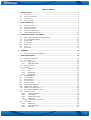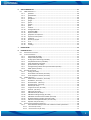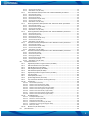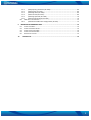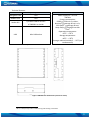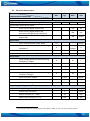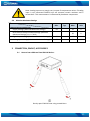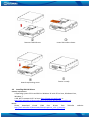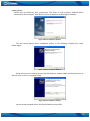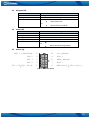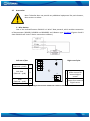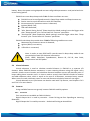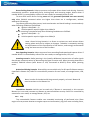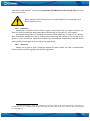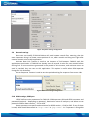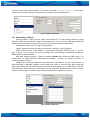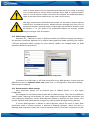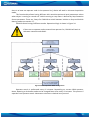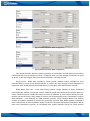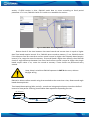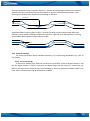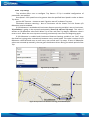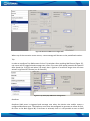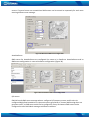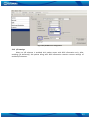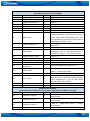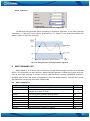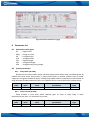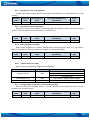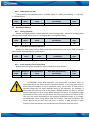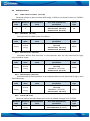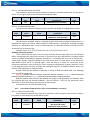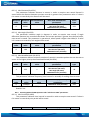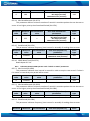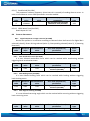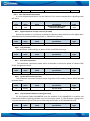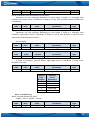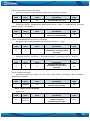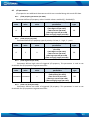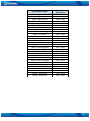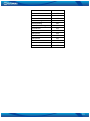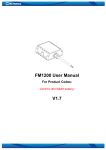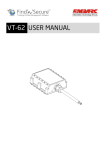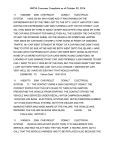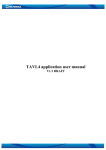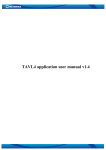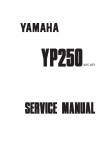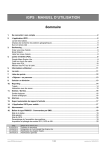Download FM1100 Manual
Transcript
FM1110 User Manual v1.15 Table of contents 1 INTRODUCTION ..................................................................................................................... 6 1.1 1.2 1.3 1.4 2 BASIC DESCRIPTION ............................................................................................................... 7 2.1 2.2 2.3 2.4 2.5 3 HOW TO INSERT SIM CARD INTO FM1110 DEVICE: .................................................................... 11 INSTALLING FM1110 DRIVERS ................................................................................................ 12 NAVIGATE LED..................................................................................................................... 14 STATUS LED ........................................................................................................................ 14 SOCKET 2 5 ........................................................................................................................ 14 USB ................................................................................................................................... 15 ACCESSORIES........................................................................................................................ 16 FIRMWARE .......................................................................................................................... 19 4.1 5 PACKAGE CONTENTS ................................................................................................................ 7 BASIC CHARACTERISTICS ........................................................................................................... 7 TECHNICAL FEATURES............................................................................................................... 9 ELECTRICAL CHARACTERISTICS .................................................................................................. 10 ABSOLUTE MAXIMUM RATINGS ............................................................................................... 11 CONNECTION, PINOUT, ACCESSORIES .................................................................................. 11 3.1 3.2 3.3 3.4 3.5 3.6 3.7 4 ATTENTION ............................................................................................................................ 6 INSTRUCTIONS OF SAFETY ......................................................................................................... 6 LEGAL NOTICE ........................................................................................................................ 7 ABOUT DOCUMENT ................................................................................................................. 7 UPDATING FIRMWARE USING USB CABLE .................................................................................. 19 OPERATIONAL BASICS .......................................................................................................... 20 5.1 OPERATIONAL PRINCIPALS....................................................................................................... 20 5.2 SLEEP MODES ....................................................................................................................... 20 5.2.1 Sleep mode ............................................................................................................. 20 5.2.2 Deep Sleep mode .................................................................................................... 20 5.3 VIRTUAL ODOMETER .............................................................................................................. 21 5.4 FEATURES ............................................................................................................................ 21 5.4.1 Scenarios ................................................................................................................ 21 5.4.2 Trip.......................................................................................................................... 22 5.4.3 Geofencing.............................................................................................................. 23 5.4.4 iButton list .............................................................................................................. 23 5.5 CONFIGURATION.............................................................................................................. 24 5.6 CONFIGURATOR .................................................................................................................... 24 5.7 RECORD STORAGE ................................................................................................................. 26 5.8 SYSTEM SETTINGS.................................................................................................................. 27 5.9 RECORDS SETTINGS................................................................................................................ 28 5.10 GSM SETTINGS, GPRS PART ................................................................................................... 28 5.11 GSM SETTINGS, SMS PART .................................................................................................... 29 5.12 GSM SETTINGS, OPERATOR LIST .............................................................................................. 30 5.13 DATA ACQUISITION MODE SETTINGS ........................................................................................ 30 5.14 FEATURES SETTINGS............................................................................................................... 34 5.14.1 Scenarios settings ................................................................................................... 34 5.14.2 Trip settings ............................................................................................................ 36 5.14.3 Geofencing settings ................................................................................................ 37 5.14.4 SMS events ............................................................................................................. 39 5.14.4.1 SMS events configuration ................................................................................................. 40 5.15 I/O SETTINGS ....................................................................................................................... 43 5.15.1 Monitoring .............................................................................................................. 46 5.15.2 Event Generating .................................................................................................... 46 5.15.3 Hysteresis ............................................................................................................... 47 2 6 SMS COMMAND LIST ........................................................................................................... 47 6.1 SMS COMMAND LIST............................................................................................................. 47 6.1.1 getstatus ................................................................................................................. 48 6.1.2 getweektime ........................................................................................................... 49 6.1.3 getops ..................................................................................................................... 49 6.1.4 getcfgtime .............................................................................................................. 49 6.1.5 getgps ..................................................................................................................... 49 6.1.6 getver ..................................................................................................................... 49 6.1.7 getinfo .................................................................................................................... 50 6.1.8 getio........................................................................................................................ 50 6.1.9 readio #................................................................................................................... 50 6.1.10 setdigout ## Y1 Y2 .................................................................................................. 51 6.1.11 getparam #### ....................................................................................................... 51 6.1.12 setparam ####........................................................................................................ 51 6.1.13. getparam 1271 X/212 X ......................................................................................... 51 6.1.14. setparam 1271 X/212 X .......................................................................................... 51 6.1.15 readops # ................................................................................................................ 51 6.1.16 flush #,#,#,#,#,#,# ................................................................................................... 51 6.1.17 sn # ......................................................................................................................... 52 6.1.18 banlist ..................................................................................................................... 52 6.1.19 crashlog .................................................................................................................. 52 7 DEBUG MODE ...................................................................................................................... 52 8 PARAMETER LIST ................................................................................................................. 53 8.1 PARAMETERS VALUE TYPES...................................................................................................... 53 8.2 SYSTEM PARAMETERS ............................................................................................................ 53 8.2.1 Sleep Mode (ID=1000) ............................................................................................ 53 8.2.2 Sleep timeout (ID=200) ........................................................................................... 53 8.2.3 Analog Input value range (ID=1001) ...................................................................... 54 8.2.4 Stop Detection Source (ID=1002) ............................................................................ 54 8.2.5 Static Navigation (ID=1003) ................................................................................... 54 8.2.6 Ignition Source (ID =1004) ...................................................................................... 54 8.2.7 Saving/Sending without time synchronization (ID=201) ........................................ 54 8.2.8 GNSS System (ID=202) ............................................................................................ 55 8.3 RECORDS PARAMETERS .......................................................................................................... 55 8.3.1 Sorting (ID=1010) ................................................................................................... 55 8.3.2 Active Data Link Timeout (ID=1011) ....................................................................... 55 8.3.3 Server Response Timeout (ID=1012) ....................................................................... 55 8.4 GSM PARAMETERS ............................................................................................................... 56 8.4.1 GPRS content activation (ID=1110)....................................................................... 56 8.4.2 APN Name (ID=1112) ............................................................................................ 56 8.4.3 APN username (ID=1113) ..................................................................................... 56 8.4.4 APN Password (ID=1114) ...................................................................................... 56 8.4.5 Domain (ID=1115) .................................................................................................. 56 8.4.6 Target Server Port (ID=1116) .................................................................................. 57 8.4.7 Protocol (ID=1117) ................................................................................................ 57 8.4.8 SMS Login (ID=1122) .............................................................................................. 57 8.4.9 SMS Password (ID=1123) ........................................................................................ 57 8.4.10 SMS data sending settings (ID=1120) ..................................................................... 57 8.4.11 SMS Data send week time schedule (ID=1143) ...................................................... 57 8.4.12 Authorized phone numbers (ID=1130-1139) .......................................................... 58 8.4.13 SMS Event PreDefined Numbers (ID=150-159) ....................................................... 58 8.4.14 Operator List (ID=1141 X) ....................................................................................... 58 8.5 DATA ACQUISITION MODES PARAMETERS .................................................................................. 58 8.5.1 Home Network GSM operator code “Vehicle on STOP” parameters ...................... 58 8.5.1.1 8.5.1.2 Min Period (ID=1540).......................................................................................................... 58 Min Saved Records (ID=1543) ............................................................................................. 59 3 8.5.1.3 8.5.1.4 8.5.2 8.5.2.1 8.5.2.2 8.5.2.3 8.5.2.4 8.5.2.5 8.5.2.6 8.5.3 8.5.3.1 8.5.3.2 8.5.3.3 8.5.3.4 8.5.4 8.5.4.1 8.5.4.2 8.5.4.3 8.5.4.4 8.5.4.5 8.5.4.6 8.5.5 8.5.5.1 8.5.5.2 8.5.5.3 8.5.5.4 8.5.6 8.5.6.1 8.5.6.2 8.5.6.3 8.5.6.4 8.5.6.5 8.5.6.6 Send Period (ID=1544) ........................................................................................................ 59 GPRS Week Time (ID=1545) ................................................................................................ 59 Home Network GSM operator code “Vehicle MOVING” parameters ..................... 59 Min Period (ID=1550).......................................................................................................... 59 Min Distance (ID=1551) ...................................................................................................... 60 Min Angle (ID=1552) ........................................................................................................... 60 Min Saved Records (ID=1553) ............................................................................................. 60 Send Period (ID=1554) ........................................................................................................ 60 GPRS Week Time (ID=1555) ................................................................................................ 60 Roaming Network GSM operator code “Vehicle on STOP” parameters ................. 60 Min Period (ID=1560).......................................................................................................... 60 Min Saved Records (ID=1563) ............................................................................................. 61 Send Period (ID=1564) ........................................................................................................ 61 GPRS Week Time (ID=1565) ................................................................................................ 61 Roaming Network GSM operator code “Vehicle MOVING” parameters ................ 61 Min Period (ID=1570).......................................................................................................... 61 Min Distance (ID=1571) ...................................................................................................... 61 Min Angle (ID=1572) ........................................................................................................... 61 Min Saved Records (ID=1573) ............................................................................................. 62 Send Period (ID=1574) ........................................................................................................ 62 GPRS Week Time (ID=1575) ................................................................................................ 62 Unknown Network GSM operator code “Vehicle on STOP” parameters ................ 62 Min Period (ID=1580).......................................................................................................... 62 Min Saved Records (ID=1583) ............................................................................................. 62 Send Period (ID=1584) ........................................................................................................ 62 GPRS Week Time (ID=1585) ................................................................................................ 63 Unknown Network GSM operator code “Vehicle MOVING” parameters ............... 63 Min Period (ID=1590).......................................................................................................... 63 Min Distance (ID=1591) ...................................................................................................... 63 Min Angle (ID=1592) ........................................................................................................... 63 Min Saved Records (ID=1593) ............................................................................................. 63 Send Period (ID=1594) ........................................................................................................ 64 GPRS Week Time (ID=1595) ................................................................................................ 64 8.6 FEATURES PARAMETERS ......................................................................................................... 64 8.6.1 Digital Output No.1 usage scenarios (ID=1600) ..................................................... 64 8.6.1 Max Acceleration Force (ID=1602) ......................................................................... 64 8.6.2 Max Braking Force (ID=1603) ................................................................................. 64 8.6.3 Max Angular Velocity (ID=1604)............................................................................. 64 8.6.4 Max allowed Speed (ID=1605) ................................................................................ 65 8.6.5 Digital Output No.2 usage scenarios (ID=1601) ..................................................... 65 8.6.6 Trip (ID=1150) ......................................................................................................... 65 8.6.7 Start Speed (ID=1151)............................................................................................. 65 8.6.8 Ignition Off Timeout (ID=1152)............................................................................... 65 8.6.9 Trip Continuous distance counting (ID=1153) ........................................................ 65 8.6.10 Geofencing.............................................................................................................. 66 8.6.10.1 8.6.10.2 8.6.10.3 8.6.10.4 8.6.10.5 8.6.10.6 8.6.10.7 8.6.10.8 8.6.11 8.6.11.1 8.6.11.2 8.6.11.3 8.6.11.4 8.6.11.5 8.6.11.6 Frame border (ID=1020) ................................................................................................... 66 Geofence Zone #1 Shape (ID=1030) ................................................................................. 66 Geofence Zone #1 Priority (ID=1031) ............................................................................... 66 Geofence Zone #1 Generate Event (ID=1032) .................................................................. 66 Geofence Zone #1 Longitude (X1) (ID=1033) .................................................................... 66 Geofence Zone #1 Latitude (Y1) (ID=1034) ....................................................................... 67 Geofence Zone #1 Longitude (X2) (ID=1035) .................................................................... 67 Geofence Zone #1 Latitude (Y2) (ID=1036) ....................................................................... 67 AutoGeofencing ...................................................................................................... 67 Enable/Disable (ID=1101) ................................................................................................. 67 Activation Timeout (ID=1102) ........................................................................................... 68 Deactivate by (ID=1100) ................................................................................................... 68 AutoGeofence event Priority (ID=1103) ........................................................................... 68 AutoGeofence event generating (ID=1104) ...................................................................... 68 Radius (ID=1105)............................................................................................................... 68 8.6.12 iButton List (ID=1610-1659).................................................................................... 68 8.7 I/O PARAMETERS .................................................................................................................. 69 4 8.7.1 I/O#1 property parameter (ID=1160) ..................................................................... 69 8.7.2 I/O#1 priority (ID=1161) ......................................................................................... 69 8.7.3 I/O#1 High level (ID=1162) ..................................................................................... 69 8.7.4 I/O#1 Low level (ID=1163) ...................................................................................... 69 8.7.5 I/O#1 logic operand (ID=1164) ............................................................................... 70 8.7.6 I/O#1 averaging length (ID=1165) .......................................................................... 70 8.8 SMS EVENT CONFIGURATION .................................................................................................. 72 8.8.1 I/O#1 element SMS event configuration (ID=100) .................................................. 72 9 MOUNTING RECOMMENDATIONS ....................................................................................... 74 9.1 9.2 9.3 9.4 9.5 10 CONNECTING WIRES.............................................................................................................. 74 CONNECTING POWER SOURCE ................................................................................................. 74 CONNECTING IGNITION WIRE .................................................................................................. 74 CONNECTING GROUND WIRE .................................................................................................. 74 MODULE INSTALLATION ......................................................................................................... 75 CHANGE LOG ................................................................................................................... 76 5 1 1.1 INTRODUCTION Attention Do not disassemble the device. If the device is damaged, the power supply cables are not isolated or the isolation is damaged, before unplugging the power supply, do not touch the device. All wireless data transferring devices produce interference that may affect other devices which are placed nearby. The device must be connected only by qualified personnel. The device must be firmly fastened in the predefined location. The programming must be performed using a second class PC (with autonomic power supply). The device is susceptible to water and humidity. Any installation and/or handling during a lightning storm are prohibited. FM1110 has USB interface; Please use cables provided with FM1110 device. Teltonika is not responsible for any harm caused by using wrong cables for PC <-> FM1110 connection. 1.2 Instructions of safety This chapter contains information on how to operate FM1110 safely. By following these requirements and recommendations, you will avoid dangerous situations. You must read these instructions carefully and follow them strictly before operating the device! The device uses a 10 V...30 V DC power supply. The nominal voltage is 12 V DC. The allowed range of voltage is 10 V...30 V DC. To avoid mechanical damage, it is advised to transport the FM1110 device in an impactproof package. Before usage, the device should be placed so that its LED indicators are visible, which show the status of operation the device is in. When connecting the connection (2x5) cables to the vehicle, the appropriate jumpers of the power supply of the vehicle should be disconnected. Before dismounting the device from the vehicle, the 2x5 connection must be disconnected. The device is designed to be mounted in a zone of limited access, which is inaccessible for the operator. All related devices must meet the requirements of standard EN 60950-1. 6 The device FM1110 is not designed as a navigational device for boats. 1.3 Legal Notice Copyright © 2014 Teltonika. All rights reserved. Reproduction, transfer, distribution or storage of part or all of the contents in this document in any form without the prior written permission of Teltonika is prohibited. Other products and company names mentioned here may be trademarks or trade names of their respective owners. The manufacturer reserves the right to make changes and/or improvements at any time in design, functionality, parameters and electrical characteristics without any prior notice and without incurring obligations. 1.4 About document This document contains information about the architecture, possibilities, mechanical characteristics, and configuration of the FM1110 device. Acronyms and terms used in document PC – Personal Computer. GPRS – General Packet Radio Service GPS – Global Positioning System GSM – Global System for Mobile Communications SMS – Short Message Service AC/DC – Alternating Current/Direct Current I/O – Input/Output Record – AVL data stored in FM1110 memory. AVL data contains GPS and I/O information AVL packet - data packet that is being sent to server during data transmission. AVL packet contains from 1 to 50 records. 2 BASIC DESCRIPTION FM1110 is a terminal with GPS and GSM connectivity, which is able to determine the object’s coordinates and transfer them via the GSM network. This device is perfectly suitable for applications, which need location acquirement of remote objects. It is important to mention that FM1110 has additional inputs and outputs, which let you control and monitor other devices on remote objects. FM1110 also has a USB port for device status log output and entering configurations. Package contents1 The FM1110 device is supplied to the customer in a cardboard box containing all the equipment that is necessary for operation. The package contains: FM1110 device; Input and output power supply cable with a 2x5 connection pins; USB cable; A card containing URL to download FM1110 device drivers and Configurator software. 2.1 2.2 Basic characteristics GSM / GPRS features: 1 Package content depends on Order Code, and can be customized by customer needs. 7 Teltonika TM11Q quad band module (GSM 850 / 900 / 1800 / 1900 MHz); GPRS class 10; SMS (text, data). GNSS features: TG3300 32 channel (or equivalent) receiver; Up to -161 dBm sensitivity. Hardware features: Cortex®-M3 processor; 1 MB internal Flash memory; Built-in accelerometer. Interface features: Power supply: 10 ÷ 30V; USB port; 3 digital inputs; 1 analog input; 2 open collector digital outputs; 1Wire® temperature sensor 1Wire® iButton LEDs indicating device status. Special features: Any element event triggers (external sensor, input, speed, temperature, etc.); Highly configurable data acquisition and sending; Multiple Geo-fence areas; Sleep mode; Deep sleep mode; Configurable scenarios available; Real-time process monitoring; Authorized number list for remote access; Firmware update over GPRS or USB port; Configuration update over GPRS, SMS or USB port; TCP/IP or UDP/IP protocol support; 8000 record storing. Overvoltage protection (new devices with order code FM1110 Vxxxxx): Description Normal operation Protection turns on, device turns off. Maximum voltage Maximum voltage impulse Voltage 10-30V 34V <70V 90V Duration Unlimited Unlimited Unlimited 5 mili seconds 8 Technical features Part name Physical specification Navigation LED LED Modem LED LED Socket 2x5 Tyco Micro MATE-N-LOK™ 4-794628-0 or similar USB Mini USB socket Technical details Power supply 10...30 V DC 2W Max Energy consumption: GPRS: 150 mA r.m.s Max., Nominal: average 65 mA r.m.s, GPS Sleep: average 28 mA, Deep Sleep: average less than 2 mA2 Operation temperature: -25⁰C ... +55⁰C Storage temperature: -40⁰C ... +70⁰C Storage relative humidity 5 ... 95 % (no condensation) Table 1. FM1110 specifications Figure 1 FM1110 view & dimensions (tolerance ±2mm) 2 When in Deep Sleep mode no data storing and sending is activated. 9 2.3 Electrical characteristics VALUE Min. Typ. Max. Unit 30 V 120 uA 300 mA 300 mOhm CHARACTERISTIC DESCRIPTION Supply Voltage: Supply Voltage (Recommended Operating Conditions) 10 Digital Output (Open Drain grade): Drain current (Digital Output OFF) Drain current (Digital Output ON, Recommended Operating Conditions) Static Drain-Source resistance (Digital Output ON) Digital Input: Input resistance (DIN1, DIN2, DIN3) 15 Input Voltage (Recommended Operating Conditions) 0 kOhm Supply voltage V Input Voltage threshold (DIN1) 7,5 V Input Voltage threshold (DIN2, DIN3) 2,5 V Analog Input: Input Voltage (Recommended Operating Conditions), Range1 0 10 V Input resistance, Range1 120 kOhm Measurement error 1,43 % Additional error ±12 mV Input Voltage (Recommended Operating Conditions) Range2 0 30 V Input resistance, Range2 146,7 kOhm Measurement error 1,75 % Additional error ±36 mV 3 Output Supply Voltage 1-Wire: Supply Voltage 3 3,3 3,6 V Output inner resistance 7 Ohm Output current (Uout > 3.0V) 30 mA Short circuit current (Uout = 0) 130 mA 1-wire Supply voltage PIN is dedicated for 1-wire devices ONLY, do not use it for any other purpose. 10 Note: Analog Input error margin can increase if temperature varies. If Analog input is not connected FM1110 will still measure certain numbers and it cannot be 0. This measurement is influenced by hardware components. 2.4 Absolute Maximum Ratings VALUE Min. Typ. Max. Unit 32 V 36 V CHARACTERISTIC DESCRIPTION Supply Voltage (Absolute Maximum Ratings) -32 Drain-Source clamp threshold voltage (Absolute Maximum Ratings), (Idrain = 2mA) Digital Input Voltage (Absolute Maximum Ratings) -32 32 V Analog Input Voltage (Absolute Maximum Ratings) -32 32 V 3 CONNECTION, PINOUT, ACCESSORIES 3.1 How to insert SIM card into FM1110 device: Gently open FM1110 case using screwdrivers 11 Remove FM1110 case Insert SIM card as shown Attach top housing cover 3.2 Device is ready Installing FM1110 drivers Software requirements: • Operating system 32-bit and 64-bit: Windows XP with SP3 or later, Windows Vista, Windows 7. • MS .NET Framework V3.5 or later (http://www.microsoft.com or http://avl1.teltonika.lt/downloads/tavl/Framework/dotnetfx35setupSP1.zip). Drivers: Please download Virtual COM Port drivers from http://avl1.teltonika.lt/downloads/FM11/vcpdriver_v1.3.1_setup.zip Teltonika website: 12 Installing drivers: Extract and run VCPDriver_V1.3.1_Setup.exe. This driver is used to detect FM1110 device connected to the computer. Click 'Next' in driver installation window (figures below): Figure 2 Driver installation window This will launch device driver installation wizard. In the following window click ‘Next’ button again: Figure 3 Driver installation window Setup will continue installing drivers and will display a window about successful process at the end. Click 'Finish' to complete setup: Figure 4 Driver installation window You have now installed drivers for FM1110 device successfully. 13 3.3 Navigate LED Behaviour Meaning Permanently switched on Blinking every second Off 3.4 GPS signal is not received Normal mode, GPS is working GPS is turned off because: Deep sleep mode Or GPS module is turned off Status LED Behaviour Meaning Blinking every second Blinking every 2 seconds Blinking fast for a short time Blinking fast constantly Off 3.5 Normal mode Deep sleep mode Modem activity Boot mode Device is not working Or Device firmware being flashed Socket 2 5 DIN 1 (IGNITION) 5 10 Ucc_DALLAS DIN 2 4 9 DIN 3 OUT 1 3 8 DATA_DALLAS OUT 2 2 7 AIN 1 VCC (10 30)V DC(+) 1 6 GND(VCC(10 30)V DC)(-) Figure 5 2x5 socket pinout 14 Pin Nr. 1 1 2 3 4 5 6 7 8 9 10 Pin Name Description 2 VCC (10 30)V DC (+) OUT 2 OUT 1 DIN 2 DIN 1 GND(VCC(10 30)V DC)(-) AIN 1 DATA_DALLAS DIN 3 Ucc_DALLAS 3 Power supply for module. Power supply range (10...30) V DC Digital output. Channel 2. Open collector output. Max. 300mA. Digital output. Channel 1. Open collector output. Max. 300mA. Digital input, channel 2 Digital input, channel 1 DEDICATED FOR IGNITION INPUT Ground pin. (10 30)V DC ( ― ) Analog input, channel 1. Input range: 0-30V/0-10V DC Data channel for Dallas 1-Wire® devices Digital input, channel 3 + 3,8 V output for Dallas 1-Wire® devices. (max 20mA) Table 2. Socket 2x5 pinout description 3.6 USB Mini USB connector Figure 6 Mini USB type B connector FM1110 connected to PC creates an STM Virtual COM Port, which can be used as a system port (to flash firmware and configure the device): Figure 7 COM-Ports 15 3.7 Accessories Note: Teltonika does not provide any additional equipment like panic buttons, door sensors or others. 1 – Wire devices One of the realized features FM1110 is 1-Wire® data protocol, which enables connection of thermometer (DS1820, DS18S20 and DS18B20) and I-Button type: DS1990A (Figures 8 and 9 show FM1110 and 1-wire® device connection schemes). Left row of pins 1W. PWR (FM1110 – pin10) 1W. Data (FM1110 – pin8) GND (FM1110 – pin6) Digital Input J1 1 2 J3 3 4 1 2 J2 1 2 3 4 Right row of pins U1 Vpp (+5 Volts DC) – power source for 1 external digital sensor 2 Output from external digital sensor Figure 8 Digital thermometer DS1820 and TTJ100 connection scheme 16 Figure 9 I-Button DS1990A connection scheme Fuel Tank sensors A fuel tank level sensor exists in most cars, which shows the approximate fuel level in the driver’s indicator panel. It is possible to connect FM1110 Analog input to it (if sensor returns analogue signal proportional to fuel level). Figure 10 shows the connection scheme to the FM1110 and fuel tank sensor. After the connection to the tank fuel level sensor, calibration is needed. Calibration is needed because most fuel tank sensors are not linear. Calibration is performed by measuring voltage dependence on volume of fuel in tank. Figure 10 Fuel sensor scheme Alarm buttons, door sensors, etc. Alarm buttons, door sensors, ignition, etc. return two states: high or low voltage. Digital inputs are used to read this information. Figure below shows how to connect alarm button, door sensor, etc. Figure 11 Panic button connection In cases when sensor output signal is negative, an additional relay has to be installed to convert negative signal to positive. 17 Figure 12 Inverting relay connection Immobilizer relay When connected as shown below, FM1110 disables engine starter when output is OFF. More details about relays can be found below. Figure 13 Immobilizer relay connection Relays An ordinary automotive relay is used to invert input signal or to immobilize engine starter. Note, that they are available as 12 V or 24 V. Figure 14 Automotive relay pinout 18 4 FIRMWARE 4.1 Updating firmware using USB cable FM1110 functionality is always improving, new firmware versions are developed. Current module firmware version can be retrieved from Configurator. See configuration description for details. Contact sales manager to get the latest firmware. Connect FM1110 to PC with the USB cable. Launch “Firmware Updater”, select COM port to which device is connected, click connect, and when IMEI and Firmware version fields are filled, start the update. Device needs some time to send IMEI and Firmware version, so do not be afraid if IMEI will not show up immediately, disconnect and after 1-2 minutes try to connect again. Update process may take up to several minutes. Figure 15 FM1110 firmware updater screen Figure 16 FM1110 firmware updating finished When you see a table like in Figure 16, it means that the firmware is flashed to FM1110 successfully. You may now close the update window and start using your FM1110 device. 19 5 OPERATIONAL BASICS 5.1 Operational principals FM1110 module is designed to acquire records and send them to the server. Records contain GPS data and I/O information. Module uses GPS receiver to acquire GPS data and is powered with three data acquire methods: time-based, distance-based and angle-based method. Note, that if FM1110 loses connection to GPS satellites, it continues to make records, however coordinate in these records remains the same (last known coordinate). Method’s details are described in section 5.13. All data is stored in flash memory and later can be sent via GPRS or SMS. GPRS mode is the most preferred data sending mode. SMS mode is mostly used in areas without GPRS coverage or GPRS usage is too expensive. GPRS and SMS settings are described in later sections. FM1110 communicates with server using special data protocol. Data protocol is described in device protocols documentation. FM1110 can be managed by SMS commands. SMS Command list is described in SMS COMMAND LIST section. Module configuration can be performed over TCP or via SMS. Configuration parameters and modes are described in device protocols documentation. Please contact Teltonika sale manager to find out more about protocols documentation purchase. 5.2 Sleep modes 5.2.1 Sleep mode FM1110 is able to go to sleep mode after configurable Sleep timeout. This timeout (defined period) starts counting when device is in STOP mode. After timeout is reached and all conditions for sleep mode are met, device goes to sleep mode. While in sleep mode, FM1110 turns GPS module off and it is not making new periodic records. Only event records is being recorded with last known coordinate and sent to AVL server. As a result power usage decreases allowing saving vehicle battery. FM1110 can enter sleep mode if ALL of these conditions are met: FM1110 has to be configured to work in Sleep mode and Sleep timeout is reached; Device must be synchronized time with GPS satellites; No movement by movement sensor is detected; Ignition (DIN1) is off; USB cable detached; FM1110 exits sleep mode when if ONE of following conditions are true: Movement by movement sensor is detected; Ignition (DIN1) is turned on; USB cable is connected; 5.2.2 Deep Sleep mode While in deep sleep mode, FM1110 sets GPS receiver to sleep mode and turns off GSM/GPRS module (it is not possible to wake up device via SMS). Despite records with last known coordinate are being saved and send to AVL server (GSM/GPRS module is turned on to send data and after that it is turned off again), power usage is decreased to save vehicle’s 20 battery. Note, that power saving depends on two configurable parameters: send period and min. record saving period. FM1110 can enter deep sleep mode if ALL of these conditions are met: FM1110 has to be configured to work in Deep Sleep mode and Sleep timeout set; Device must be synchronized time with GPS satellites; No movement by movement sensor is detected; Ignition (DIN1) is off; USB cable detached; “Min. Record Saving Period” (Data Acquisition Mode settings) must be bigger value than “Sleep timeout” plus “Active Data Link Timeout” parameter. “Send period” (Data Acquisition Mode settings) must be bigger value than “Sleep timeout” plus “Active Data Link Timeout” parameter. FM1110 exits deep sleep mode when if ONE of following conditions are true: Movement by movement sensor is detected; Ignition (DIN1) is turned on; USB cable is connected; Note: In order to save GPRS traffic records saved in deep sleep mode do not contain below listed I/O elements information: PDOP, HDOP, Odometer, Speedometer, iButton ID, Cell ID, Area Code, Temperature and GPS power 5.3 Virtual odometer Virtual odometer is used to calculate traveled distance in FM1110 as a separate I/O element. When FM1110 detects movement, it starts counting distance using GPS signal: every second it checks current location and calculates distance between current and previous point. It keeps adding these intervals until it is time to make a record, then FM1110 records its location and adds odometer value, which is equal to the sum of all distances, measured every second. When record is made, odometer resets to zero and distance calculation starts all over again. Virtual odometer as an I/O element can be also used with Trip feature, read chapters 5.4.2 and 5.14.2 for more details. 5.4 Features Using available features can greatly increase FM1110 usability options. 5.4.1 Scenarios Four scenarios are available on FM1110 device. Digital Output No.1 is used by scenarios - Green Driving or Over Speeding or Jamming Detection; Digital Output No.2 is used by scenarios - Authorized Driving or Immobilizer. 21 Green Driving Scenario. Helps to prevent and inspect driver about harsh driving. Scenario continuously monitors: accelerating force, braking force and cornering angles. Warns driver if needed. DOUT1 is controlled by scenario for user needs, for example buzzer or LED. To save GPRS traffic Green Driving event will be generated (included into sent records) only when FM1110 measured values are higher than those set in configuration, without additional I/O settings. To prevent generating false events, harsh acceleration and harsh braking is monitored only when following conditions are fulfilled: Ignition is ON (DIN1 = 1) Vehicle speed is equal or higher than 10km/h Harsh cornering is monitored only when following conditions are fulfilled: Ignition is ON (DIN1 = 1) Vehicle speed is equal or higher than 30km/h Note: Green Driving Scenario is a factor on various cars and various drivers testing phase and can be subject to changes. Teltonika is constantly working on improvement of the functionality of the devices, and strongly recommends using the latest version of the firmware. Over Speeding Scenario. Helps to prevent from exceeding fixed speed and inspects driver if needed. DOUT1 is controlled by scenario for user needs, to manage buzzer, LED, etc. Jamming scenario. Radio jamming is the (usually deliberate) transmission of radio signals that disrupt communications by decreasing the signal to noise ratio. When jamming detection is enabled, FM1110 informs (with buzzer or LED, connected to DOUT1) driver about jamming event. Authorized Driving Scenario. Gives ability to use vehicle only for 50 specific iButton owners (specified in iButton list). DOUT2 is controlled by scenario for user needs, to manage buzzer, LED, etc. Note: In order for Authorized driving to work properly, at least 1 iButton ID must be written to the iButton list. Immobilizer Scenario. Vehicle can be used only if iButton is connected. In this scenario iButton list is not used; connect any iButton to pass Immobilizer security. DOUT2 is controlled by scenario for user needs, to manage buzzer, LED, etc. 5.4.2 Trip Trip customizable feature enables user extended monitoring of performed trips (from engine start at present location to engine stop at arrived location), log their start and stop points, 22 view driven total distance4. Event will be generated (included into send records) only when trip starts and finishes. Note: Scenarios and Trip features are activated (DOUTs are activated) only if DIN1=1 (ignition is on). 5.4.3 Geofencing Geofencing is another feature which is highly customizable and can detect wherever car enters or leaves customized areas. More about Geofencing can be read in 5.14.3 chapter. Auto Geofencing feature if enabled is activated automatically by turning off car ignition. Next time before driving user has to disable Auto Geofencing with iButton or by turning on car ignition. In case of theft car leaves Auto Geofencing zone without authorization FM1110 device automatically sends high priority record to AVL application. 5.4.4 iButton list iButton list is used to enter authorized iButton ID codes, which are used to authenticate driver in Authorized driving and Auto Geofencing options. 4 Continuous odometer – total driven distance, works only in TRIP mode. Continues distance is counted only for ONE trip. If trip is finnished (stop point is detected), odometer resets to 0 (zero). Next trip will start counting from the begining. 23 5.5 CONFIGURATION 5.6 Configurator New FM1110 module has default factory settings. Settings should be changed according to your application and your GSM operator information. FM1110 configuration is performed via FM1110 Configurator program. FM1110 Configurator version can be downloaded from http://avl1.teltonika.lt/downloads/FM11YX/. Contact sales manager to get the latest FM1110 Configurator version. FM1110 configurator operates on Microsoft Windows OS and uses MS .Net Framework 3.5 or higher. Please ensure that MS .Net Framework 3.5 or later is installed on your PC before starting configurator. Latest MS .Net Framework version can be downloaded from official Microsoft web page. Module configuration is performed over USB cable. Configuration process starts from starting FM1110 Configurator program and then connecting to FM1110 device via Connect button located on the top left corner of configurator. If connected successfully IMEI, Version fields which were empty, now are filled with certain numbers depending on Modem IMEI and firmware version of your device (figure below). FM1110 has one user editable profile, which can be loaded from device, and saved. User can also revert to default settings, by pressing Load Defaults button. After any modification of configuration settings it has to be saved to FM1110 device, otherwise it will not be written to device. FM1110 has 2 configuration modes: Recommended Configuration (Figure 17) and Advanced Configuration (Figure 18). Figure 17 Recommended Configuration window 24 Recommended Configuration mode uses predefined data acquisition values. In this configuration mode it is only required to enter network parameters. In Advanced Configuration mode FM1110 is more configurable. Figure 18 Advanced Configuration window FM1110 Configurator is divided into main areas: 1 – main button area, 2 – information area, 3 –settings menu, 4 – parameters and values menu, 5 – recommended configuration values. Button 6 is used to change between configuration modes. Main Buttons description: ‘Connect’ – connects device ‘Load’ – reads configuration parameters from FM1110 Flash memory. ‘Save’ – saves configuration parameters to FM1110 Flash memory. ‘Load Defaults’ – loads default FM1110 settings that later can be modified. This procedure must be performed before entering new parameters. ‘Save to File…’ – allows user to save currently entered settings to .XML file, for later usage. ‘Load from File…’ – allows user to load configuration saved in .XML extension file. ‘Reset device’ – reboots FM1110 and displays processor firmware version. Additional Buttons description: ‘SIM PIN’ - allows to enter PIN code if inserted SIM card has activated PIN code security. Note that PIN code can be entered 2 times. ‘Add Keyword’ / ‘Change Keyword’ / ‘Switch Security Off’– buttons are used to protect configurator from unauthorized access to configuration. 25 Keyword is 4 – 10 symbol length. If keyword is set, every time user reconnects FM1110 to USB port, user will be asked to provide valid keyword when connecting FM1110 to configurator. User is given 5 attempts to enter keyword. After entering valid keyword, counter resets to 5. If user disconnects FM1110 using ‘Disconnect’ button and does not disconnect from USB port, after reconnecting using ‘Connect’ button, configurator does not ask for keyword. ATTENTION! If you have entered a keyword, disconnected from the configurator and then later connected again, you will need to enter the keyword that you have entered previously. If you have forgotten it, please contact your local sales manager. 5.7 Record storage FM1110 can store up to 8000 data records if GSM or GPRS is not available at the moment. It will send data later when GPRS is available again. Note that FM1110 can have memory full of records. In such case it will start deleting oldest records in order to save new ones. Sending all the data records to server may take some time. Sending 8000 records for FM1110 may take for about 2 hours (exact time may differ depending on GPRS/server load). You can access all uploaded data from TAVL4 application. More details on how to use TAVL application please refer to “TAVL4 application user manual” documentation. 26 5.8 System settings System settings have 7 configurable parameters: Deep sleep settings, where user can turn deep sleep on or off; Analog Input Settings, where user can choose analog input range 10 V or 30 V, depending on needed accuracy (lower range gives higher accuracy of measurements), and input voltage; Object Motion Detection Settings, where user can configure 3 ways how FM1110 will detect stopped movement, and change its working mode (for working modes, read section 5.13); Static navigation settings, where user can turn static navigation on or off; Records Settings, where user can enable or disable records when GPS is not available (no time synchronization); GNSS Settings, where user can choose satellite system; Ignition Source sets ignition triggered functionalities to be triggered by: o Power Voltage (if voltage is between High Voltage Level and Low Voltage Level the ignition is considered to be turned on); o Digital Input (DIN1 ON – ignition on, DIN1 OFF – ignition off); o Movement (if accelerometer/movement sensor detects movement then ignition is on, if movement stops – ignitin is off). Stop Detection Source Ignition (recommended) Msensor (movement sensor) GPS Vehicle on Stop mode If ignition (DIN1) is logic low Vehicle Moving mode If ignition (DIN1) is logic high Internal movement sensor does Internal movement sensor detects not detect movement movement GPS fix is available and vehicle GPS fix is available and vehicle speed is lower than 5 km/h speed is higher than 5 km/h While GPS fix is unavailable, Object Motion Detection Settings are working like in Msensor mode Static Navigation Mode is a filter, which filters out track jumps when the object is stationary. If Static navigation filter is disabled, it will apply no changes on GPS data. If Static navigation filter is enabled, it will filter changes in GPS position if no movement is detected (depends on Object Motion Detection Settings). It allows filtering GPS jumps when object is parked (is not moving) and GPS position is still traced. 27 Figure 19 System settings configuration 5.9 Records settings Here user can modify if FM1110 device will send newest records first, meaning, that the most important thing is to know recent position of car, older records are being sent right after newest records arrive to AVL application. Activate Data Link Timeout is used to set timeout of link between FM1110 and AVL application termination. If FM1110 has already sent all records it waits for new records before closing link. If new records are generated in the period of this timeout, and minimum count to send is reached, they are sent to AVL application. This option is useful when GSM operator charge for link activation. Server Response Timeout is used to set time period waiting for response from server side. Figure 20 Records settings configuration 5.10 GSM settings, GPRS part ‘GPRS’ defines main parameters for FM1110: GSM operator APN and GPRS username and password (optional – depending on operator), destination server IP and port, and allows to set protocol used for data transfers – TCP or UDP Some operators use specific authentication for GPRS session – CHAP or PAP. If any of these is used, APN should be entered as ‘chap:<APN>’ or ‘pap:<APN>’. I.e. if operator is using APN 28 ‘internet’ with CHAP authentication, it should be entered as ‘chap:internet’. Information about APN and authentication type should be provided by your GSM operator. Figure 21 GPRS configuration 5.11 GSM settings, SMS part Essential fields in ‘SMS’ part are ‘Login’ and ‘Password’. The login and password are used with every SMS sent to FM1110. If login and password are not set, in every SMS sent to FM1110 device two spaces before command have to be used (<space><space><command>). Command structure with set login and password: <login><space><password><space><command>, example: “asd 123 getgps” Phone numbers have to be written in international standard, without using “+” or “00” signs in prefix. If no numbers are entered, configuration and sending commands over SMS are allowed from all GSM numbers. SMS data sending settings – enable or disable periodic data and event SMS usage. This setting does not affect replies to SMS request messages – answers are always sent back to sender telephone number. FM1110 can send binary SMS with 24-coordinates-in-one-SMS. It is used in areas where no GPRS coverage is available. Module collects data and sends to server binary SMS containing information about last 24 collected points. SMS sending schedule is set in SMS Week Time tab. 24-Coordinates SMS decoding is described in device protocols documentation. Please contact Teltonika sale manager to find out more about protocols documentation purchase. Figure 22 SMS configuration 29 Note: A mobile phone will not understand and SMS with binary code, so sending it to a mobile phone is useless. When sending a binary SMS to a phone number, which is a server phone number, the server can interpret and understand binary code, so the data can be read and you can view it on the server. SMS login and password and authorized number list are used to protect FM1110 module from unauthorized access. Module accepts messages only from a list of authorized numbers and with proper module login and password. Numbers must be without “+” or “00” prefix. If no authorized numbers are entered, module accepts messages from all numbers. 5.12 GSM settings, Operator list Operators list – FM1110 can work in different modes (use different settings) according to the operator list defined. Operator list is used for Data Acquisition Mode switching (see chapter 5.13 Data Acquisition Mode settings for more details). Modes are changed based on GSM operator FM1110 is connected to. Figure 23 Operator list configuration If operator list is left empty, it will allow using GPRS to any GSM operator. Please note that FM1110 will work in Unknown mode only (make sure it is configured to allow data sending – GPRS context is enabled). 5.13 Data Acquisition Mode settings Data Acquisition Modes are an essential part of FM1110 device, it is also highly configurable. By configuration user defines how records will be saved and sent. There are three different modes: Home, Roaming and Unknown. All these modes with configured data acquisition and send frequencies depend on current GSM Operator defined in Operator list (see section 5.12) and are switched when GSM operator changes (e.g. vehicle passes through country boarder). If current GSM operator is defined as Home Operator, device will work in Home Data Acquisition mode, if current operator is defined as Roaming Operator, device will work in Roaming Data Acquisition mode, and if current operator code is not written in Operator list (but 30 there is at least one operator code in the operator list), device will work in Unknown Acquisition mode. This functionality allows having different AVL records acquire and send parameters values when object is moving or stands still. Vehicle moving or stop state is defined by Stop Detection Source parameter. There are 3 ways for FM1110 to switch between Vehicle on Stop and Vehicle Moving modes see section 5.7. FM1110 allows having 6 different modes. Operational logic is shown in Figure 24. If there are no operator codes entered into operator list, FM1110 will work in Unknown network mode ONLY. Figure 24 Data Acquisition Mode configuration Operator search is performed every 15 minutes. Depending on current GSM operator, Home, Roaming or Unknown mode can be changed faster than every 15 minutes. This process is separate from operator search. Movement criteria are checked every second. 31 Figure 25 Data Acquisition Mode configuration Figure 26 Data Acquisition Mode configuration ‘Min Saved Records’ defines minimum number of coordinates and I/O data that should be transferred with one connection to server. If FM1110 does not have enough coordinates to send to server, it will check again after time interval defined in ‘Sending Period’ Send period – GPRS data sending to server period. Module makes attempts to send collected data to server every defined period. If it does not have enough records (depends on parameter Min. Saved Records described above), it tries again after defined time interval. GPRS Week Time tab – most GSM billing systems charge number of bytes (kilobytes) transmitted per session. During the session, FM1110 makes connection and transmits data to a server. FM1110 tries to handle the session as much as possible; it never closes session by itself. Session can last for hours, days, weeks or session can be closed after every connection in certain GSM networks – this depends on GSM network provider. GPRS Context Week Time defines session re-establish schedule if session was closed by network. New GPRS context is opened if time is 10 minutes till time checked in table. Therefore if all boxes are checked, FM1110 is able to open new connection anytime. At scheduled time match FM1110 checks for GPRS session 32 activity. If GPRS session is alive, FM1110 sends data to server according to Send period parameter. If it is not, FM1110 checks if it is able to re-establish the session. Figure 27 GPRS Week Time configuration Device checks if the time between last saved record and current time is equal or higher than Time based acquire interval. If so, FM1110 saves record to memory. If not, FM1110 checks if the distance from last record to current record is equal or higher than Distance based acquire interval. If so, saves the record to memory. If not and speed is higher than 10km/h, then FM1110 checks if angle difference between last record and current record is equal or higher than Angle based acquire value. If so, saves the record to memory. These checks are performed every second. Note: Keep in mind that FM1110 operates in GMT:0 time zone, without daylight saving. FM1110 is able to collect records using three methods at the same time: time, distance and angle based data acquisition: Time based data acquiring (Min. period) – records are being acquired every time when defined interval of time passes. Entering zero disables data acquisition depending on time. Min. time period 33 Distance based data acquiring (Min. distance) – records are being acquired when the distance between previous coordinate and current position is greater than defined parameter value. Entering zero disables data acquisition depending on distance. Min. distance Angle based data acquiring (Min. angle) – records are being acquired when angle difference between last recorded coordinate and current position is greater than defined value. Entering zero disables data acquisition depending on angle. Min. angle 5.14 Features settings For more information about available Scenarios, Trip, Geofencing and iButton list, refer to 5.4 chapter. 5.14.1 Scenarios settings In Scenarios window four different scenarios are available, three for Digital Output 1 and two for Digital Output 2 (DOUT). Only one per digital output can be active at a same time, e.g. DOUT1 can have either Green driving, Over Speeding or Jamming detection enabled, DOUT2 can have either Authorized Driving or Immobilizer enabled. 34 Figure 28 Scenarios configuration Digital Output (open drain grade) usage in scenarios: Green Driving DOUT1 is ON for: 3sec. if detected value is over (0; 30] % from preconfigured allowed value 5sec. if detected value is over (30; 50] % from preconfigured allowed value 7sec. if detected value is over (50; -] % from preconfigured allowed value After period of time DOUT1 is turned OFF. Over Speeding DOUT1 is ON, while vehicle speed exceeds parameter value. DOUT1 is activated until current speed decreases below parameter value. Jamming Detection DOUT1 scenario. When this scenario is enabled and device modem is being jammed DOUT1 is turned on. When jamming stops DOUT1 is turned off. Authorized driving DOUT2 is continuously OFF. Dout2 turns ON if Ignition turns ON (Din1=1). After authorizing iButton (iButton ID is read and it matches the ID from the iButton list), DOUT2 turns OFF. After successful authorization DIN1 (ignition) can be turned OFF (Din1=0) for no longer than 30 seconds, otherwise authorization must be repeated. Immobilizer DOUT2 is continuously OFF. Dout2 turns ON if Ignition turns ON (Din1=1). After iButton ID is read (any iButton is attached), DOUT2 turns OFF. After iButton identification DIN1 (ignition) can be turned OFF (Din1=0) for no longer than 30 seconds, otherwise immobilizer must be repeated. 35 5.14.2 Trip settings Trip window offers user to configure Trip feature. If Trip is enabled configuration of parameters are enabled. Start Speed – GPS speed has to be greater than the specified Start Speed in order to detect Trip Start. Ignition Off Timeout – timeout to wait if ignition was off, to detect Trip stop. Continuous distance counting – Not or Continuous can be chosen. For this feature I/O Odometer must be enabled. If I/O Odometer is enabled and Continuous distance counting variable is set to Continuous, Trip distance is going to be counted continuously (from Trip start to Trip stop). This value is written to I/O Odometer value field. When Trip is over and next Trip begins, Odometer value is reset to zero. When the next trip starts counting continuously starts from the beginning again. If I/O Odometer is enabled and Continuous Distance Counting variable is set “Not”, then the distance is going to be counted only between every record made. This value is written to I/O Odometer value field and reset to zero every new record until Trip stops. If later all Odometer values are summed up manually, the user gets the distance driven during the whole period of the Trip. Figure 29 Trip configuration Figure 30 Trip continuous distance counting parameter example 36 5.14.3 Geofencing settings FM1110 has 5 configurable Geofence zones and it can generate an event when defined Geofence zone border is crossed. Frame border – frame border is an additional border around Geofence zone. It is additional area around defined zone used to prevent false event recording when object stops on the border of the area and because of GPS errors some records are made inside area and some – outside. Event is generated only when both borders are crossed. See figure 31 for details: track 1 is considered to have entered the area while track 2 is not. Track Nr. 2 Track Nr. 1 Figure 31 Geofence border Shape – can be rectangle or circle Priority – priority of Geofence event: low, high or panic. These levels define priority of event information sending to server. See I/O element description for more details about priorities. Generate event (On entrance, On exit, On Both) – choose when record will be generated; X1 – geofence zone left bottom corner X coordinate (longitude); Y1 – geofence zone left bottom corner Y coordinate (latitude); X2 or R – geofence zone upper right corner X coordinate (longitude) or radius of circle when Circular zone is used (radius in meters); Y2 – geofence zone upper right corner Y coordinate (latitude); Figure 32 Geofence configuration 37 AutoGeofencing settings AutoGeofence – the last known position after movement = off. If your car’s being taken away – you can be notified. The shape and size of the geofence zones are parameters. It is possibility to state whether entering in or out of the geofence triggers an asynchronous message. AutoGeofencing option can be configured by following parameters visible in figure 33 below. Activate – Enable or Disable AutoGeofence functionality. Activation TMO – Time period before Geofence is activated after vehicle stops. Deactivate By: Ignition – If ignition becomes high it will disable AutoGeofenze Zone. iButton – if iButton is attached it will disable AutoGeofence Zone. Edit iButton List – if list is not empty, attached iButton is tested against an iButton list, if match is found AutoGeofence zone is disabled. Priority – Priority of generated event, which will be applied to saved record. Enter Event – Event generation on Geofence entrance. Exit Event – Event generation on Geofence exit. On Both - Event generation on Geofence entrance Or exit Note that AutoGeofencing does not require entering coordinates, instead it requires GPS visibility. If vehicle stopped and activation timeout has passed, an AutoGeofence will be created around vehicle’s last position with set Radius value. AutoGeofence event generation works the same as Geofencing mentioned above. Figure 33 Geofence configuration Note: FM1110 operates GMT:0 time without daylight saving. 38 5.14.4 SMS events SMS events functionality allows FM1110 to send a configured SMS when an event is triggered. This event can be triggered by: Green Driving OverSpeeding Authorized Driving Immobilizer Trip start/stop Geofence AutoGeofence I/O event When any of the above events is triggered, FM1110 sends a configured SMS message to a defined phone number. If SMS events is activated, but there are no numbers defined in SMS events PreDefined Numbers list (figure 34), then the device will not send any messages. Figure 34 SMS Events PreDefined Numbers list The sent SMS messages format is according to: “Date Time EventText” For example, if FM1110 is configured to send an SMS, when Digital Input 1 reaches High level, with priority High and configured to generate event on both range enter and exit (figure 35), then the sent SMS is: “2012/6/7 12:00:00 Digital Input 1” 39 Figure 35 Configured Digital Input 1 SMS event The SMS Text field can be altered and any text can be entered. Maximum message length is 90 symbols (numbers, letters and symbols in ASCII, except for comma “,”). ATTENTION! If FM1110 is in Deep Sleep mode and SMS event occurs with LOW priority (which does not wake up FM1110), then the device does not send the message. It is saved in device memory until it wakes up from Deep Sleep mode and GSM modem starts working normally. After it wakes up, all the messages that are saved in memory will be sent, but keep in mind that only 10 messages can be saved in memory – all other messages will not be saved, until there is room in device memory. 5.14.4.1 SMS events configuration Scenarios To configure SMS events for scenarios click scenarios window. Enabled scenarios will automatically appear near the SMS event window (figure 36). Note, that Green Driving can’t work together with Over Speeding and Authorized Driving can’t work together with Immobilizer scenario – only one of them could be enabled. After enabling SMS events, different message texts can be written for different scenarios. 40 Figure 36 Scenarios SMS event configuration When any of the scenarios events occurs, a text message will be sent to the predefined number. Trip In order to configure Trip SMS events click on Trip window. After enabling SMS Events (figure 37), trip event will be triggered and message sent, when Trip starts (GPS speed exceeds the speed in Start Speed (ex. 5 km/h) and when Trip stops, that is ignition is turned off longer then the time written in Ignition Off Timeout (ex. 60 seconds). Figure 37 Trip Start/Stop SMS event configuration Geofence Geofence SMS event is triggered and message sent when the device exits and/or enters a configured Geofence zone. The Geofence zone must be configured to generate an event On Exit, On Enter or On Both (figure 38). If No Event is selected, then it is not possible to turn on SMS 41 events. If several zones are created then SMS events can be turned on separately for each zone entering different text message. Figure 38 Geofence SMS event configuration AutoGeofence SMS events for AutoGeofence are configured the same as in Geofence. AutoGeofence and its SMS event configuration is next to Geofence configuration (figure 39). Figure 39 AutoGeofence SMS event configuration I/O events FM1110 sends SMS event message when a configured I/O property enters and/or exits its configured High/Low boundaries or Hysteresis event generation is chosen (Monitoring does not generate event, so SMS event could not be configured). Every IO element SMS event can be configured to send individual message to different numbers. 42 Figure 40 I/O SMS event configuration 5.15 I/O settings When no I/O element is enabled, AVL packet comes with GPS information only. After enabling I/O element(s) AVL packet along with GPS information contains current value(s) of enabled I/O element. 43 Nr. 1 2 3 4 5 6 7 8 9 10 11 12 13 14 15 16 17 18 19 20 21 Nr. 22 23 24 25 Permanent I/O elements (are always sent to server if enabled) Property Name Bytes Description Digital Input Status 1 1 Logic: 0 / 1 Digital Input Status 2 1 Logic: 0 / 1 Digital Input Status 3 1 Logic: 0 / 1 Analog Input 1 2 Voltage: mV, 0 – 30 V GSM level 1 GSM signal level value in scale 1 – 5 Speed 2 Value in km/h, 0 – xxx km/h External Power Voltage 2 Voltage: mV, 0 – 30 V States: 0 – short circ., 1 – connected. Parameter defines if GPS antenna is short GPS Power 2 circuit. All the time value will be sent 1. The only condition to get value 0, then antenna is damaged and short circuit. 10 * Degrees ( °C ), -55 - +115, if 3000 – Dallas Temperature 4 Dallas error iButton ID 8 iButton ID number 1 0 – home on stop, 1 – home on move, 2 – Data Mode roaming on stop, 3 – roaming on move, 4 – unknown on stop, 5 – unknown on move Digital output 1 state 1 Logic: 0 / 1 Digital output 2 state 1 Logic: 0 / 1 PDOP 2 Probability * 10; 0-500 HDOP 2 Probability * 10; 0-500 Odometer Value (Virtual 4 Distance between two records: m Odometer) 0 – not deep sleep mode, 1 – GPS sleep Sleep mode 1 mode, 2 – deep sleep mode Cell ID 2 GSM base station ID Location Area code (LAC), it depends on GSM operator. It provides unique number Area Code 2 which assigned to a set of base GSM stations. Max value: 65536 Movement 1 0 – not moving, 1 – moving. GSM operator Code 4 Currently used GSM Operator code Eventual I/O elements (generate and send record to server only if appropriate conditions are met) Property Name Bytes Description Event: 0 – target left zone, 1 – target Geofence zone 01 1 entered zone Event: 0 – target left zone, 1 – target Geofence zone 02 1 entered zone Event: 0 – target left zone, 1 – target Geofence zone 03 1 entered zone Geofence zone 04 1 Event: 0 – target left zone, 1 – target 44 26 27 28 29 30 31 32 33 entered zone Event: 0 – target left zone, 1 – target Geofence zone 05 1 entered zone Event: 0 – target left zone, 1 – target Auto Geofence 1 entered zone Trip 1 1 – trip start, 0 – trip stop Immobilizer 1 1 – iButton connected Authorized driving 1 1 – authorized iButton connected 1 – harsh acceleration, 2 – harsh braking, 3 Green driving type 1 - harsh cornering Depending on green driving type: if harsh acceleration or braking – g*100 (value Green driving value 1 123 -> 1.23g), if harsh cornering – degrees (value in radians) At over speeding start km/h, at over Over Speeding 2 speeding end km/h There are two types of operations with Permanent I/O elements: simple monitoring and event generating. Monitoring method is used when current I/O information needed with regular GPS coordinates. Event generating method is used when additional AVL packet is needed when current value of I/O exceeds predefined High and Low levels. I/O settings allow defining I/O event criteria. Figure 41 I/O settings Enabled or disabled field – allows enabling I/O element so it is added to the data packet and is sent to the server. By default all I/O element are disabled and FM1110 records only GPS coordinates. Priority (AVL packet priority) can be low, high or panic. Regular packets are sent as Low priority records. When low priority event is triggered, FM1110 makes additional record with indication that the reason for that was I/O element change. When High priority is selected, module makes additional record with high priority flag and sends event packet immediately to the server by GPRS. Panic priority triggers same actions as high priority, but if GPRS fails, it sends AVL packet using SMS mode if SMS is enabled in SMS settings. High and Low levels – define I/O value range. If I/O value enters or exits this range, FM1110 generates event. “Generate event” parameter defines when to generate event – when value enters defined range, exits it or both. Averaging constant – it is an I/O event delay parameter. In some applications there is no need to generate events on every I/O range enter/exit immediately. Sometimes it is necessary to wait some time interval before event generating. Averaging constant allows setting I/O event delay (averaging). If I/O value is entering or leaving predefined range, it must have same value 45 for Averaging constant time. 1 Averaging constant value equals about 30 miliseconds. In Deep Sleep mode there is no Averaging. Note: I/O element’s “Movement sensor” Averaging constant is interpreted as Start Move Timeout in seconds (from 1 to 59). Start Move Timeout – is a time interval required for movement sensor to be in the moving state, to consider vehicle as moving. 5.15.1 Monitoring I/O monitoring starts after enabling I/O element and setting up I/O parameters as it is shown below: Figure 42 I/O settings 5.15.2 Event Generating Events happen when the value of enabled I/O intersects thresholds (enter, exit or on both) predefined by High and Low level thresholds. Table below defines all available values of I/O settings. Setting Priority High level Low level Generate event Average constant Value low, high maximum threshold minimum threshold on interval enter, on interval exit, on both enter and exit 1 – 232 (4 Bytes) Figure 43 Digital Input event generation example 46 5.15.3 Hysteresis Figure 44 Hysteresis parameter configuration I/O elements can generate events according to hysteresis algorithm. If I/O event operand “Hysteresis” is selected, events will be generated as it is shown in the illustration below (I/O speed is taken as I/O value example): Figure 45 Event generation according hysteresis algorithm 6 SMS COMMAND LIST Read chapter 5.11 to know how to construct a proper SMS message and send it to FM1110 device. All commands are case sensitive. While FM1110 operates in Deep Sleep mode and user tries to send SMS message it cannot arrive to FM1110 device, because GSM/GPRS module is disabled most of the time (wake up depends on Send Period parameter). FM1110 will receive the SMS when it wakes up (exits deep sleep mode). 6.1 SMS command list Command getstatus getweektime getops getcfgtime getgps cpureset resetprof getver getinfo Description Modem Status information Current device time, Day of Week and amount of minutes passed since start of week List of currently available GSM operator Date and Time of last successful configuration Current GPS data and time Reset CPU Reset all FLASH1 profile configuration to default profile Device / Modem / Code version information Device runtime system information Response Yes Yes Yes Yes Yes No No Yes Yes 47 deleterecords getio readio # setdigout ## Y1 Y2 getparam # setparam # # getparam 1271 X flush #,#,#,#,#,#,# readops # sn # banlist crashlog delete_all_sms 6.1.1 SIM OP Signal NewSMS Roaming SMSFull LAC Cell ID No Yes Yes Yes Yes Yes Yes No Yes Yes Yes No getstatus Response details Data Link GPRS Phone Delete all records saved on FLASH Readout digital inputs and outputs Readout input value according entered ID, # - ID value set digital outputs 0 – OFF, 1 – ON Y1 – timeout for DO1 Y2 – timeout for DO2 Readout parameter value according entered ID. # - ID value. Set parameter value according entered ID and Value. 1.# - ID value. 2.# - New Parameter Value X values can be 1,2,3. Initiates all data sending to specified target server 1.# - IMEI 2.# - APN 3.# - LOGIN 4.# - PASS 5.# - IP 6.# - PORT 7.# - MODE (0-TCP/1-UDP) 1 – send first 20 operator codes, 2 – send from 21st to 40th operator codes, 3 – send all other operator codes Static navigation, 1 – enable, 0 – disable Banned operators information Device last information before unexpected reset Deletes all SMS Description Indicate module connection to server at the moment: 0 – Not connected, 1 – connected Indicate if GPRS is available at the moment Voice Call status: 0 – ready, 1 – unavailable, 2 – unknown, 3 – ringing, 4 – call in progress, 5 – asleep SIM Status: 0-ready, 1-pin, 2-puk, 3-pin2, 4-puk2 Connected to GSM Operator: numerical id of operator GSM Signal Quality [0-5] Indicate if new message received 0 – Home Network, 1 – roaming SMS storage is full? 0 – ok, 1 – SMS storage full GSM Tower Location Area Code GSM Tower Cell ID Code Example: Data Link: 0 GPRS: 1 Phone: 0 SIM: 0 OP: 24602 Signal: 5 NewSMS: 0 Roaming: 0 SMSFull: 0 LAC: 1 Cell ID: 864 48 6.1.2 getweektime Response details Clock Sync DOW Time WeekTime Description Indicates system clock synchronization status. 0 – System is not synchronized, 1 – System synchronized Day Of Week – indicates current day of week starting from 1 – Monday, 2 – Tuesday, etc. Indicates current GMT time Indicates time in minutes starting from Monday 00:00 GMT Example: Clock Sync: 1 DOW: 4 Time 12:58 Weektime: 6538 6.1.3 getops Response details LIST Description Returns list of current available allowed operators. Example: (2,”LT BITE GSM”,”BITE”,”24602”),(3,”TELE2”,”TELE2”,”24603”) 6.1.4 getcfgtime Response details Date/Time Description Returns last performed configuration date and time. Example: Last Configuration was performed on: 2010.4.15 5:45:19 6.1.5 getgps Response details GPS Sat Lat Long Alt Speed Dir Date Time Description Indicates valid (1) or invalid (0) GPS data Count of currently available satellites Latitude (Last good Latitude) Longitude (Last good Longitude) Altitude Ground speed, km/h Ground direction, degrees Current date Current GMT time Example: GPS:1 Sat:7 Lat:54.71473 Long:25.30304 Alt:147 Speed:0 Dir:77 Date: 2007/8/24 Time: 13:4:36 6.1.6 getver Response details Code Ver Device IMEI Device ID Bootloader Ver Description Firmware version IMEI Device ID is used to detect by server which type of configuration to load Bootloader Version 49 Modem App Ver Revision Version of modem application (veiks: nuo 00.05.14) Firmware revision Example: Code Ver:01.06.15 Rev:1 Device IMEI:353976010139156 Device ID:000001 Bootloader Ver: 01.09 Modem APP Ver:TM11Q_R_01.00.03.03_002 6.1.7 getinfo Response details INI RTC RST ERR SR BR CF FG FL UT SMS NOGPS GPS SAT RS MD RF Description Device Initialization Time RTC Time Restart Counter Error Counter Number of Sent Records Number of broken records Profile CRC Fail counter Failed GPRS counter Failed link counter UPD Timeout counter Sent SMS Counter No GPS Timer GPS receiver state. 0 – OFF, 1 – restarting, 2 – ON but no fix, 3 – ON and operational, 4 – sleep mode Average satellites Reset Source Identification 1 – Low Power, 2 – W Watchdog, 3 – I Watchdog, 4 – Software reset, 5 – Power On, 6 – Pin Reset Data Mode state. 0 – Home and Stop, 1 – Home and Moving, 2 – Roaming and Stop, 3 – Roaming and Moving, 4 – Unknown and Stop, 5 – Unknown and Moving Records Found – number of records in the memory. Example: INI:2013/10/11 8:44 RTC:2013/10/11 8:59 RST:1 ERR:0 SR:0 BR:0 CF:0 FG:0 FL:0 UT:0 SMS:1 NOGPS:0:14 GPS:2 SAT:0 RS:3 MD:4 RF:0 6.1.8 getio Response details DI# AIN# DO# Description Digital Input state Analog Input state Digital Output state Example: DI1:0 DI2:0 DI3:0 AIN:0.0611 DO1:0 DO2:0 6.1.9 readio # Response details ID Value Description I/O element ID I/O Element value 50 Example: I/O ID:3 Value:0 6.1.10 setdigout ## Y1 Y2 Sets digital outputs to ON or OFF state (for some time if needed). Value is written as a row for OUT1 and OUT2 values. Example: ‘setdigout 01 0 5’ will set OUT2 to high level for 5 seconds, while OUT1 to low level. 6.1.11 getparam #### Read parameter value. ID consists of 3 or 4 digits. Detailed list of parameters and IDs can be found in chapter number 8 “Parameter List” Example: ‘getparam 1115’ command will request server IP address. 6.1.12 setparam #### Sets new value for parameter. ID consists of 3 or 4 digits. Detailed list of parameters and IDs can be found in chapter number 8 “Parameter List” Example: ‘setparam 1115 127.0.0.1’ will change configured IP address. 6.1.13. getparam 1271 X/212 X X values can be 1,2,3. If X = 1, Operator codes from 0-19 are read from configuration and sent via SMS. If X = 2, Operator codes from 20-39 are read from configuration and sent via SMS. If X = 3, Operator codes from 40-49 are read from configuration and sent via SMS. If X = any other, Operator codes from 0-19 are read from configuration and sent via SMS. 6.1.14. setparam 1271 X/212 X If X is from 0 to 49, X means index of operator code which has to be configured. Up to 20 operator codes may be configured in 1 SMS. Example: Setparam 1271 16 24602,24603,24605 ,here 16th, 17th and 18th operator codes are set. Note! Other operator codes are left unchanged in the configuration. 6.1.15 readops # Send from device Operator List. 1 – send first 20 operator codes, 2 – send from 21st to 40th operator codes, 3 – send all other operator codes. 6.1.16 flush #,#,#,#,#,#,# Initiates all data sending by GPRS to specified target server. Comma separated parameters go as numbered: 1.# - IMEI 2.# - APN 3.# - GPRS LOGIN 4.# - GPRS PASSWORD 5.# - IP 6.# - PORT 51 7.# - MODE (0-TCP/1-UDP) Parameters are separated by comma (no spaces needed). In case you don’t need to enter parameter (Login/Pass) – do not put space, simply put comma and write next parameter. Example: opa opa flush 353976012555151,banga,,,212.47.99.62,12050,0 Response details FLUSH SMS Accepted # records found on FLASH Minimum Records to Send: # GPRS Enabled: # Time Sync: # Description FLUSH SMS Accepted Number of records found on FLASH Number of minimum saved records to send State of the GPRS connection, 0 – disabled; 1 – enabled Indicates time synchronization on the device, 0 – not synchronized; 1 – synchronized Example: FLUSH SMS Accepted. 11 records found on FLASH. Minimum Records to Send: 1. GPRS Enabled: 1. Time Sync: 1. 6.1.17 sn # Enables or disables Static navigation. 1 – enable, 0 – disable. 6.1.18 banlist Gives a list of all banned operators. Example when no operators are banned: 0000.00s.0.000 6.1.19 crashlog Gives the last information before the device has crashed for unexpected reasons. It is useful when the device acts unexpectedly or restars for unexplained reasons. Example if no unexpected reset: “Crash: “ Example if unexpected reset was detected: “Crash: 3051,3052,3053”. 7 Debug mode FM1110 is able to transmit its current state when connected to PC using USB cable. It is used to detect errors and provide information to possible solutions when operating as unexpected. Download Terminal from: http://avl1.teltonika.lt/Downloads/Software/Terminal.zip. After launching terminal choose baud rate 115200 and hardware control – none. Select COM port which is assigned to “Virtual COM Port”. Click on ‘Start Log’ button and save a new file. Then click ‘Connect’ to start receiving messages from FM1110. Also you can log NMEA data directly. To get NMEA data, simply enter the following command into the command field: .log_nmea:1$0a. 52 F Figure 46 Terminal window for logging 8 Parameter List 8.1 Parameters value types S8 – Signed Char S8[n] – String of n Char U8 – Unsigned Char U16 – Unsigned Short S32 – Signed Integer U32 – Unsigned Integer U64 – Unsigned Long Long Integer 8.2 System parameters 8.2.1 Sleep Mode (ID=1000) Device has two sleep modes: sleep and deep sleep mode. While sleep is disabled (value 0) module will never enter sleep mode, in sleep mode (value 1) module reduces level of power usage by turning GPS module to sleep, in deep sleep mode (value 2) module turns GPS module to sleep and switch GSM module off (note, that FM1110 do not receive SMS while in deep sleep). Minimum Maximum value value 0 2 8.2.2 Recommended value - Goes with (depends on) parameters Value type U8 Sleep timeout (ID=200) Sleep timeout is time after which FM1110 goes to sleep or deep sleep if other requirements are met. It is measured in minutes. Minimum Maximum value value 1 3000 Recommended value - Goes with (depends on) parameters Value type U8 53 8.2.3 Analog Input value range (ID=1001) Analog input measuring resolution and range can be defined as 0…10V (value 0) or 1…30V (value 1). Minimum Maximum value value 0 1 8.2.4 Recommended value - Goes with (depends on) parameters Value type U8 Stop Detection Source (ID=1002) Device can operate and change its working mode according to motion detection source: ignition (value 0), movement sensor (value 1), GPS (value 2). Minimum Maximum value value 0 2 8.2.5 Recommended value - Goes with (depends on) parameters Value type U8 Static Navigation (ID=1003) When static navigation is enabled, FM1110 filters out GPS jumps, when it is not moving. When it is disabled, it does not make any changes to collected GPS data. Minimum Maximum value value 0 1 8.2.6 Recommended value 1 Goes with (depends on) parameters Value type U8 Ignition Source (ID =1004) Ignition Source sets ignition triggered functionalities. Parameter ID Value Ignition Source 1004 Low Voltage Level High Voltage Level 1005 1006 8.2.7 0 (By Power Voltage - default) 1 (By Ignition) 2 (By Movment) Min: 0, Max: 30000, Default: 13000 Min: 0, Max: 30000, Default: 30000 Saving/Sending without time synchronization (ID=201) When this feature is enabled (value = 1), then records can be saved and sent to server without time synchronization. Minimum Maximum value value 0 1 Recommended value 1 Goes with (depends on) parameters Value type U8 54 8.2.8 GNSS System (ID=202) This parameter sets Satellite System, available values: 0 - GNSS (all available); 1 – GPS only; 2 – GLONASS only. Minimum Maximum value value 0 2 8.3 Recommended value 0 Goes with (depends on) parameters Value type U8 Records parameters 8.3.1 Sorting (ID=1010) Record sorting parameter is responsible for record sorting order. Value of 0 arranging data starting from newest, while value of 1 arranging data starting from oldest. Minimum Maximum value value 0 1 8.3.2 Recommended value - Goes with (depends on) parameters Value type U8 Active Data Link Timeout (ID=1011) Defines for how many seconds device will keep connection to the server after successful data transfer while waiting for a new record. Minimum value 0 8.3.3 Maximum value 259200 Recommended value - Goes with (depends on) parameters Value type U32 Server Response Timeout (ID=1012) Defines time period (in seconds) for server response to sent records. Minimum Maximum value value 1 300 Recommended value - Goes with (depends on) parameters Value type U8 ATTENTION! Some GSM operators may disconnect the device from an active data link if the device doesn’t send any data for a very long time, even if active data link timeout is set to maximum value. The amount of time that an operator keeps the link open depends solely on the operator. For example, if active data link timeout is set to maximum, 259200 seconds (72 hours), and the device sends data to server every 86400 seconds (24 hours), the operator might disconnect the link earlier and the device will have to connect to the server anew. This may cost extra, depending on the operator GPRS data charge. It is strongly recommended, when using active data link timeout, that data sending to the server should not be very rare (24 hours or more). If data sending is more frequent, then the operator will not disconnect the device form the server. 55 8.4 GSM parameters 8.4.1 GPRS content activation (ID=1110) Parameter allows or does not allow GPRS usage. If GPRS is not allowed value is 0, if GPRS is allowed value is 1. Minimum Maximum value value 0 Recommended value Goes with (depends on) parameters APN Name (ID=1112) Value type - APN username (ID=1113) APN Password (ID=1114) S8 1 8.4.2 APN Name (ID=1112) Parameter defines GPRS Access Point Name. Minimum Maximum value value Empty 8.4.3 Recommended value Goes with (depends on) parameters Value type - GPRS content activation (ID=1110) APN username (ID=1113) APN Password (ID=1114) S8[32] 32 char string APN username (ID=1113) Parameter defines APN username. In case operator does not use username for login, value should be empty. Minimum Maximum value value Empty 8.4.4 Recommended value Goes with (depends on) parameters Value type - GPRS content activation (ID=1110) APN Name (ID=1112) APN Password (ID=1114) S8[30] 30 char string APN Password (ID=1114) Parameter defines APN password. In case operator does not use password for login, value should be empty. Minimum Maximum value value Empty 8.4.5 Recommended value Goes with (depends on) parameters Value type - GPRS content activation (ID=1110) APN Name (ID=1112) APN username (ID=1113) S8[30] 30 char string Domain (ID=1115) Parameter defines AVL data destination server IP address. Example: 212.47.99.62 Minimum Maximum value value 31 char 0 string Recommended value Goes with (depends on) parameters Value type - GPRS content activation (ID=1110)Domain (ID=1115) S8[16] 56 8.4.6 Target Server Port (ID=1116) Parameter defines AVL data destination server port number. Example: 12050 Minimum Maximum value value Empty 8.4.7 Recommended value Goes with (depends on) parameters Value type - GPRS content activation (ID=1110) Target Server Port (ID=1116) U16 65535 Protocol (ID=1117) Parameter defines GPRS data transport protocol. Module can use TCP or UDP transport protocol to send data to server. For TCP protocol value is 0, for UDP protocol value is 1. Minimum Maximum value value 0 8.4.8 Recommended value Goes with (depends on) parameters Value type - GPRS content activation (ID=1110) U8 1 SMS Login (ID=1122) User login is used to ensure module security. Used in every SMS that is sent to device. Example: ba321 Minimum Maximum value value Empty 5 char 8.4.9 Recommended value - Goes with (depends on) parameters SMS Password (ID=1123) Value type S8[5] SMS Password (ID=1123) User password is used to ensure module security. Used in every SMS that is sent to device. Example: ab123 Minimum Maximum value value Empty 5 char Recommended value - Goes with (depends on) parameters Value type S8[5] 8.4.10 SMS data sending settings (ID=1120) Parameter allows or does not allow sending AVL data using binary SMS. If SMS use is not allowed value is 0 and 1 if SMS use is allowed. Minimum Maximum value value 0 1 Recommended value Goes with (depends on) parameters Value type - SMS Data send week time schedule (ID=1143) S8 8.4.11 SMS Data send week time schedule (ID=1143) Parameter defines SMS data sending according to week time schedule. This parameter is used to set data sending on selected week days and hours. Minimum time step is 10 minutes. Example value: 7F,FF,FF,FF,FF,FF,FF,FF,FF,FF,FF,FF,FF,FF,FF,FF,FF,FF,FF For more information read 8.5.1.4 “Schedule parameter format”. 57 8.4.12 Authorized phone numbers (ID=1130-1139) If at least one number is entered then only those number can send messages to device. Number must be entered without “+” or “00”. Example: 37060012346 Minimum Maximum value value 1 digit 16 digits Recommended value - Goes with (depends on) parameters Value type S8[17] If SMS data sending is enabled (ID=1130) first value in a list is server GSM number. The SMS with 24 coordinates is sent to this number. 8.4.13 SMS Event PreDefined Numbers (ID=150-159) In this field are written GSM numbers, to which will be sent “Event SMS” text message. Number must be entered without “+” or “00”. Example: 37060012346 Minimum Maximum value value 1 digit 16 digits Recommended value - Goes with (depends on) parameters Value type S8[17] 8.4.14 Operator List (ID=1141 X) Parameter defines operator list. According to this list module selects operating profile. GSM operator codes are comma separated. First in a list is Home Operator Code, then Preferred Roaming Operator Codes are written. X defines starting position that is changed: If X is from 0 to 49, X means index of operator code which has to be configured. Up to 20 operator codes may be configured in 1 SMS. Example: setparam 1141 16 24602,24603,24605 Here 16th, 17th and 18th operator codes are set. Note! Other operator codes are left unchanged in the configuration. Minimum Maximum value value Empty 7 digits 8.5 Recommended value - Goes with (depends on) parameters Value type U32 Data Acquisition Modes parameters 8.5.1 Home Network GSM operator code “Vehicle on STOP” parameters 8.5.1.1 Min Period (ID=1540) This parameter indicates time interval in seconds in order to acquire new record. If value is 0 it means no records by min period will be saved. Minimum value 0 Maximum value 2592000 Recommended value - Goes with (depends on) parameters Value type U32 58 8.5.1.2 Min Saved Records (ID=1543) This parameter defines minimum number of records in one data packet that can be sent to server. It has higher priority than Data Send Period (ID=1544). Minimum Maximum value value 1 255 Recommended value 1 Goes with (depends on) parameters GPRS Week Time (ID=1545) Value type U8 8.5.1.3 Send Period (ID=1544) This parameter indicates frequency (time interval in seconds) of sending data to server. Minimum value Maximum value Recommended value Goes with (depends on) parameters Value type 0 2592000 - Min Saved Records (ID=1543) GPRS Week Time (ID=1545) U32 8.5.1.4 GPRS Week Time (ID=1545) This parameter manages when it is allowed to open GPRS context. When module starts it is prohibited to open the context. When modem’s GPRS context is closing (for example changing network) it is allowed to open it only at a defined time. It is possible to allow connections every 10 minutes up to once per day. Example value: 7F,FF,FF,FF,FF,FF,FF,FF,FF,FF,FF,FF,FF,FF,FF,FF,FF,FF,FF Schedule parameter format: Time is defined as 19 byte array. First byte of array defines week days; the rest 18 bytes define timestamps with 10 minute interval. In first byte, first bit (LSB) defines if module should connect to GPRS (send SMS) on Monday, second bit – on Tuesday and so on up to seventh bit – which means Sunday. Eighth bit (MSB) is not used. If bits value is 0 then device is not allowed to open GPRS context, but if it is already open – does not close it. If value is 1 it will work as day minutes are defined in rest of the bytes. Day’s minutes are defined by 18 bytes (144 bits). Every nth bit (beginning from the first bit (LSB) and ending 18 bytes 8th bit (MSB)) indicates every 10th minute of the day (day has 1440 minutes). Sample: GPRS will be allowed on Monday to Friday at 8:00 and 16:00 GMT. The following value should be configured: 00011111 00000000 00000000 00000000 000000000 00000000 00000000 00000001 00000000 00000000 00000000 00000000 00000000 000000001 00000000 00000000 00000000 00000000 00000000 Red bits indicate that GPRS will be allowed every day except Saturdays and Sundays. Blue bits indicate 480 and 720 minutes (480min = 8h and 720min = 16h). So the parameter value should be: 1F,00,00,00,00,00,00,01,00,00,00,00,00,01,00,00,00,00,00 It should be sent as UTF8 encoded string. 8.5.2 Home Network GSM operator code “Vehicle MOVING” parameters 8.5.2.1 Min Period (ID=1550) This parameter indicates time interval in seconds in order to acquire new record. If value is 0 it means no records by min period will be saved. Minimum value Maximum value Recommended value Goes with (depends on) parameters Value type 0 2592000 - Min Distance (ID=1551) Min Angle (ID=1552) GPRS Week Time (ID=1555) U32 59 8.5.2.2 Min Distance (ID=1551) This parameter indicates distance in meters in order to acquire new record. Record is stored when the distance between previous records is greater than parameters value. If value is 0 it means no records by min distance will be saved. Minimum Maximum value value 0 65535 Recommended value Goes with (depends on) parameters Value type - Min Period (ID=1550) Min Angle (ID=1552) GPRS Week Time (ID=1555) U32 8.5.2.3 Min Angle (ID=1552) This parameter indicates angle in degrees in order to acquire new record. If angle difference between last recorded coordinate and current position is greater than defined value, new record is stored. This parameter is operational, when speed is higher than 10km/h. If value is 0 it means no records by min angle will be saved. Minimum Maximum value value 0 180 Recommended value Goes with (depends on) parameters Value type - Min Period (ID=1550) Min Distance (ID=1551) GPRS Week Time (ID=1555) U16 8.5.2.4 Min Saved Records (ID=1553) This parameter defines minimum number of records in one data packet that can be sent to server. It has higher priority than Data Send Period (ID=1554). Minimum Maximum value value 1 255 Recommended value Goes with (depends on) parameters Value type 1 Min Period (ID=1550) Min Distance (ID=1551) Min Angle (ID=1552) GPRS Week Time (ID=1555) U8 8.5.2.5 Send Period (ID=1554) This parameter indicates frequency (time interval in seconds) of sending data to server. Minimum Maximum Recommended value value value 0 2592000 8.5.2.6 GPRS Week Time (ID=1555) Read 8.5.1.4. 8.5.3 Goes with (depends on) parameters GPRS Week Time (ID=1545) Value type U32 Roaming Network GSM operator code “Vehicle on STOP” parameters 8.5.3.1 Min Period (ID=1560) This parameter indicates time interval in seconds in order to acquire new record. If value is 0 it means no records by min period will be saved. Minimum Maximum Recommended Goes with (depends on) Value 60 value 0 value 2592000 value - parameters type U32 8.5.3.2 Min Saved Records (ID=1563) This parameter defines minimum number of records in one data packet that can be sent to server. It has higher priority than Data Send Period (ID=1564). Minimum Maximum value value 1 255 Recommended value 1 Goes with (depends on) parameters GPRS Week Time (ID=1565) Value type U8 8.5.3.3 Send Period (ID=1564) This parameter indicates frequency (time interval in seconds) of sending data to server. Minimum value Maximum value Recommended value Goes with (depends on) parameters Value type 0 2592000 - Min Saved Records (ID=1563) GPRS Week Time (ID=1565) U32 8.5.3.4 GPRS Week Time (ID=1565) Read chapter 8.5.1.4. 8.5.4 Roaming Network GSM operator code “Vehicle MOVING” parameters 8.5.4.1 Min Period (ID=1570) This parameter indicates time interval in seconds in order to acquire new record. If value is 0 it means no records by min period will be saved. Minimum value Maximum value Recommended value Goes with (depends on) parameters Value type 0 2592000 - Min Distance (ID=1571) Min Angle (ID=1572) GPRS Week Time (ID=1575) U32 8.5.4.2 Min Distance (ID=1571) This parameter indicates distance in meters in order to acquire new record. Record is stored when the distance between previous records is greater than parameter’s value. If value is 0 it means no records by min distance will be saved. Minimum Maximum value value 0 65535 Recommended value Goes with (depends on) parameters Value type - Min Period (ID=1570) Min Angle (ID=1572) GPRS Week Time (ID=1575) U32 8.5.4.3 Min Angle (ID=1572) This parameter indicates angle in degrees in order to acquire new record. If angle difference between last recorded coordinate and current position is greater than defined value, new record is stored. This parameter is operational, when speed is higher than 10km/h. If value is 0 it means no records by min angle will be saved. Minimum Maximum Recommended Goes with (depends on) Value 61 value value value parameters type 0 180 - Min Period (ID=1570) Min Angle (ID=1572) GPRS Week Time (ID=1575) U16 8.5.4.4 Min Saved Records (ID=1573) This parameter defines minimum number of records in one data packet that can be sent to server. It has higher priority than Data Send Period (ID=1574). Minimum Maximum value value 1 255 Recommended value Goes with (depends on) parameters Value type 1 Min Period (ID=1570) Min Distance (ID=1571) Min Angle (ID=1572) GPRS Week Time (ID=1575) U8 8.5.4.5 Send Period (ID=1574) This parameter indicates frequency (time interval in seconds) of sending data to server. Minimum value Maximum value Recommended value Goes with (depends on) parameters Value type 0 2592000 - Min Saved Records (ID=1573) GPRS Week Time (ID=1575) U32 8.5.4.6 GPRS Week Time (ID=1575) Read chapter 8.5.1.4. 8.5.5 Unknown Network GSM operator code “Vehicle on STOP” parameters 8.5.5.1 Min Period (ID=1580) This parameter indicates time interval in seconds in order to acquire new record. If value is 0 it means no records by min period will be saved. Minimum value 0 Maximum value 2592000 Recommended value - Goes with (depends on) parameters Value type U32 8.5.5.2 Min Saved Records (ID=1583) This parameter defines minimum number of records in one data packet that can be sent to server. It has higher priority than Data Send Period (ID=1584). Minimum Maximum value value 1 255 Recommended value 1 Goes with (depends on) parameters GPRS Week Time (ID=1585) Value type U8 8.5.5.3 Send Period (ID=1584) This parameter indicates frequency (time interval in seconds) of sending data to server. Minimum Maximum Recommended Goes with (depends on) Value 62 value value value parameters type 0 2592000 - Min Saved Records (ID=1583) GPRS Week Time (ID=1585) U32 8.5.5.4 GPRS Week Time (ID=1585) Read chapter 8.5.1.4. 8.5.6 Unknown Network GSM operator code “Vehicle MOVING” parameters 8.5.6.1 Min Period (ID=1590) This parameter indicates time interval in seconds in order to acquire new record. If value is 0 it means no records by min period will be saved. Minimum value 0 Maximum value Recommended value Goes with (depends on) parameters Value type - Min Distance (ID=1571) Min Angle (ID=1572) GPRS Week Time (ID=1575) U32 2592000 8.5.6.2 Min Distance (ID=1591) This parameter indicates distance in meters in order to acquire new record. Record is stored when the distance between previous records is greater than parameter’s value. If value is 0 it means no records by min distance will be saved. Minimum Maximum value value 0 65535 Recommended value Goes with (depends on) parameters Value type - Min Period (ID=1570) Min Angle (ID=1572) GPRS Week Time (ID=1575) U32 8.5.6.3 Min Angle (ID=1592) This parameter indicates angle in degrees in order to acquire new record. If angle difference between last recorded coordinate and current position is greater than defined value, new record is stored. This parameter is operational, when speed is higher than 10km/h. If value is 0 it means no records by min angle will be saved. Minimum Maximum value value 0 180 Recommended value Goes with (depends on) parameters Value type - Min Period (ID=1570) Min Angle (ID=1572) GPRS Week Time (ID=1575) U16 8.5.6.4 Min Saved Records (ID=1593) This parameter defines minimum number of records in one data packet that can be sent to server. It has higher priority than Data Send Period (ID=1594). Minimum Maximum value value 1 255 Recommended value Goes with (depends on) parameters Value type 1 Min Period (ID=1590) Min Distance (ID=1591) Min Angle (ID=1592) GPRS Week Time (ID=1595) U8 63 8.5.6.5 Send Period (ID=1594) This parameter indicates frequency (time interval in seconds) of sending data to server. In order to send data to server GPRS parameters must be enabled Minimum value Maximum value Recommended value Goes with (depends on) parameters Value type 0 2592000 - Min Saved Records (ID=1593) GPRS Week Time (ID=1595) U32 8.5.6.6 GPRS Week Time (ID=1595) Read chapter 8.5.1.4. 8.6 Features Parameters 8.6.1 Digital Output No.1 usage scenarios (ID=1600) Device can operate in its scenario according to selected value: No Scenario for Digital No.1 selected (value 0); Green Driving selected (value 1), Overspeeding selected (value 2), 3 (Jamming Detection) Minimum Maximum value value 0 3 8.6.1 Recommended value - Goes with (depends on) parameters Value type U8 Max Acceleration Force (ID=1602) It is max allowed acceleration force which can be reached while accelerating without triggering harsh acceleration event. Minimum Maximum value value 0.25 8.6.2 0.85 Recommended value Goes with (depends on) parameters Value type 0.25 Digital Output No.1 usage scenarios (ID=1600) Float Max Braking Force (ID=1603) It is max allowed braking force which can be reached while braking without triggering harsh braking event. Minimum Maximum value value 0.25 8.6.3 0.85 Recommended value Goes with (depends on) parameters Value type 0.35 Digital Output No.1 usage scenarios (ID=1600) Float Max Angular Velocity (ID=1604) It is max allowed cornering angle which can be reached while cornering without triggering harsh cornering event. Minimum Maximum value value 0.1 1.0 Recommended value - Goes with (depends on) parameters Digital Output No.1 usage Value type U16 64 scenarios (ID=1600) 8.6.4 Max allowed Speed (ID=1605) It is max allowed speed which can be reached. If this value exceeded Over speeding event will occur. Minimum Maximum value value 0 8.6.5 Recommended value Goes with (depends on) parameters Value type - Digital Output No.1 usage scenarios (ID=1600) U16 260 Digital Output No.2 usage scenarios (ID=1601) Device can operate in its scenario according to selected value: No Scenario for Digital No.2 selected (value 0); Authorized Driving (value 1), Immobilizer (value 2). Minimum Maximum value value 0 2 8.6.6 Recommended value - Goes with (depends on) parameters iButton List (ID=1610-1659) Value type U8 Trip (ID=1150) This parameter enables ability to detect START and STOP of the trip. Minimum Maximum value value 0 1 8.6.7 Recommended value - Goes with (depends on) parameters Value type U8 Start Speed (ID=1151) This parameter represents speed, which is detected as minimum speed to indicate TRIP START and generate event. Minimum Maximum value value 0 255 8.6.8 Recommended value - Goes with (depends on) parameters Trip (ID=1150) Value type U8 Ignition Off Timeout (ID=1152) This parameter represents timeout to wait if ignition is off in order to detect TRIP STOP and generate event. Minimum Maximum value value 0 65535 8.6.9 Recommended value - Goes with (depends on) parameters Trip (ID=1150) Value type U16 Trip Continuous distance counting (ID=1153) For this feature I/O#11 ODOMETER must be enabled. If I/O ODOMETER is enabled, and Continuous distance counting variable is set to Continuous (value 1), TRIP distance is going to be counted continuously (from TRIP start to TRIP stop) and shown as I/O ODOMETER value. Minimum Maximum value value 0 1 Recommended value - Goes with (depends on) parameters Trip (ID=1150) Value type U8 65 I/O#11 – Odometer (ID = 14101415) 8.6.10 Geofencing In this chapter it is explained how to get all parameters for the first Geofence zone (all ID numbers are for the 1st zone). And at the end of the chapter (part 8.6.10) is presented a table with the IDs of all the rest Geofence zones. 8.6.10.1 Frame border (ID=1020) Geofence border thickness, measured in meters. Minimum value 0 Maximum value 1000000 Recommended value 1000 Goes with (depends on) parameters All Geofencing parameters Value type U32 8.6.10.2 Geofence Zone #1 Shape (ID=1030) Geofence shape parameter can be: circle – value 0; rectangle – value 1. Minimum Maximum value value 0 1 Recommended value - Goes with (depends on) parameters All Geofencing parameters Value type U8 8.6.10.3 Geofence Zone #1 Priority (ID=1031) Parameter defines Geofence priority: 0 is low, 1 – high, 2 – panic; Minimum Maximum value value 0 2 Recommended value - Goes with (depends on) parameters All Geofencing parameters Value type U8 8.6.10.4 Geofence Zone #1 Generate Event (ID=1032) Generate event on: a) No event – value 0 b) On entering zone – value 1; c) On exiting zone – value 2; d) On both – value 3; Minimum Maximum value value 0 3 Recommended value - Goes with (depends on) parameters All Geofencing parameters Value type U8 8.6.10.5 Geofence Zone #1 Longitude (X1) (ID=1033) Parameter has two meanings dependent on zone shape. If shape is a rectangle, then ID=10333 is left down corner X coordinate. If shape is a circle, then ID=1033 is center of that circle X coordinate. Sample value: 25.30528 Minimum Maximum Recommended Goes with (depends on) Value 66 value value value parameters type All Geofencing parameters -180 180 Float 8.6.10.6 Geofence Zone #1 Latitude (Y1) (ID=1034) Parameter has two meanings dependent on zone shape. If shape is a rectangle, then ID=1034 is left down corner Y coordinate. If shape is a circle, then ID=1034 is center of that circle Y coordinate. Minimum Maximum Recommended Goes with (depends on) Value value value value parameters type All Geofencing parameters -90 90 Float 8.6.10.7 Geofence Zone #1 Longitude (X2) (ID=1035) Parameter has two meanings depending on zone shape. If shape is a rectangle, then ID=1035 is right upper corner X coordinate. If shape is a circle, then ID=1035 is radius of circle with center of ID=1033 and ID=1034. For rectangle: Minimum Maximum Recommended Goes with (depends on) Value value value value parameters type All Geofencing parameters -180 180 Float For circle: Minimum Maximum Recommend Goes with (depends on) Value value value ed value parameters type All Geofencing parameters 0 1000000 1000 Float 8.6.10.8 Geofence Zone #1 Latitude (Y2) (ID=1036) If shape is rectangular, then ID=1036 is right upper corner Y coordinate. If shape circle, ID=1036 is not used. Minimum Maximum Recommended Goes with (depends on) Value value value value parameters type All Geofencing parameters -90 90 Float Other 4 GeoFence zone’s parameters have the same logic as shown in GeoFence Zone #1. GeoFence Zone Number 1 2 3 4 5 Geofence Zone’s parameters 1030-1036 1040-1046 1050-1056 1060-1066 1070-1076 8.6.11 AutoGeofencing 8.6.11.1 Enable/Disable (ID=1101) Enable – value 1; disable – value 0; Minimum Maximum value value 0 1 Recommended value 1 Goes with (depends on) parameters Value type U8 67 8.6.11.2 Activation Timeout (ID=1102) Parameter represents AutoGeofencing activation timeout in seconds. Minimum Maximum Recommended Goes with (depends on) Value value value value parameters type Enable/Disable (ID=1101) 0 65535 60 U16 8.6.11.3 Deactivate by (ID=1100) Parameter defines Autogeofence deactivation source. Value 1 is dedicated for attached iButton, value 0 – for Ignition. Minimum Maximum value value 0 1 Recommended value Goes with (depends on) parameters Value type - Enable/Disable (ID=1101) iButton List (ID=1610-1659) U8 8.6.11.4 AutoGeofence event Priority (ID=1103) Parameter defines AutoGeofence event priority: 0 is low, 1 – high; Minimum Maximum value value 0 1 Recommended value Goes with (depends on) parameters Value type 1 Enable/Disable (ID=1101) AutoGeofence event generating (ID=1104) U8 8.6.11.5 AutoGeofence event generating (ID=1104) Generate event: 0 – no event, 1 – on entering zone; 2 – on exiting zone; 3 – on both; Minimum Maximum value value 0 3 Recommended value Goes with (depends on) parameters Value type 2 Enable/Disable (ID=1101) AutoGeofence event Priority (ID=1103) U8 8.6.11.6 Radius (ID=1105) Parameter represents radius of circle with center device coordinates after activating AutoGeofence feature. Minimum Maximum value value 0 1000000 Recommended value Goes with (depends on) parameters Value type 100 Enable/Disable (ID=1101) Deactivate by (ID=1100) U32 Recommended value Goes with (depends on) parameters Value type - Digital Output No.2 usage scenarios (ID=1601) Deactivate by (ID=1100) U64 8.6.12 iButton List (ID=1610-1659) Read 5.4.4. Minimum Maximum value value 0 FFFFFFFF FFFFFFFF 68 8.7 I/O parameters I/O properties are additional data sources which are recorded along with usual GPS data. 8.7.1 I/O#1 property parameter (ID=1160) Parameter defines I/O property value. Possible values: enabled (1), disabled (0). Minimum Maximum value value 0 1 8.7.2 Recommended value - Goes with (depends on) parameters I/O#1 priority (ID=1161) Value type I/O#1 High level (ID=1162) I/O#1 Low level (ID=1163) I/O#1 logic operand (ID=1164) I/O#1 averaging length (ID=1165) S8 I/O#1 priority (ID=1161) Parameter defines I/O property type of priority: 0 is low, 1 – high, 2 – panic. Minimum Maximum value value 0 8.7.3 2 Recommended value Goes with (depends on) parameters Value type 0 I/O#1 property parameter (ID=1160) I/O#1 High level (ID=1162) I/O#1 Low level (ID=1163) I/O#1 logic operand (ID=1164) I/O#1 averaging length (ID=1165) S8 I/O#1 High level (ID=1162) Parameter defines high value of triggered I/O property. This parameter is used to set thresholds for I/O properties to generate events. Minimum Maximum value value -2147483647 2147483647 8.7.4 Recommended value Goes with (depends on) parameters Value type 1 I/O#1 property parameter (ID=1160) I/O#1 priority (ID=1161) I/O#1 Low level (ID=1163) I/O#1 logic operand (ID=1164) I/O#1 averaging length (ID=1165) S32 I/O#1 Low level (ID=1163) Parameter defines low value of triggered I/O property. This parameter is used to set thresholds for I/O properties to generate events. 69 Minimum Maximum value value -2147483647 2147483647 8.7.5 Recommended value Goes with (depends on) parameters Value type 0 I/O#1 property parameter (ID=1160) I/O#1 priority (ID=1161) I/O#1 High level (ID=1162) I/O#1 logic operand (ID=1164) I/O#1 averaging length (ID=1165) S32 I/O#1 logic operand (ID=1164) Parameter defines when event is sent: 0 – on range exit, 1 – on range entrance, 2 – both, 3 – monitoring, 4 – hysteresis, 5 – on changes. Minimal value 0 8.7.6 Maximum value 4 Recommended value Goes with (depends on) parameters Value type 3 I/O#1 property parameter (ID=1160) I/O#1 priority (ID=1161) I/O#1 High level (ID=1162) I/O#1 Low level (ID=1163) I/O#1 averaging length (ID=1165) S8 I/O#1 averaging length (ID=1165) Parameter defines I/O property sample length to average. If no averaging needed default value is 1. Minimum Maximum value value 0 2592000 Recommended value Goes with (depends on) parameters Value type 1 I/O#1 property parameter (ID=1160) I/O#1 priority (ID=1161) I/O#1 High level (ID=1162) I/O#1 Low level (ID=1163) I/O#1 logic operand (ID=1164) S32 Other I/O property elements can be configured in same logic. All I/O element parameters are listed in the next table. 70 I/O Element Number I/O#0 – Digital input 1 I/O#1 – Digital input 2 I/O#2 – Digital input 3 I/O#3 – Analog input I/O#4 – Digital output 1 I/O#5 – Digital output 2 I/O#6 – PDOP I/O#7 – HDOP I/O#8 – External Voltage I/O#9 – GPS power I/O#10 – Movement I/O#11 – Odometer value I/O#12 – GSM operator I/O#13 – Speed I/O#14 – iButton ID I/O#15 – Working Mode I/O#16 – GSM Signal I/O#17 – Deep Sleep I/O#18 – Cell ID I/O#19 – Area Code I/O#20 – Temperature I/O#21 – Battery Voltage I/O#22 – Battery Current I/O#23 – Digital Input 4 I/O#24 – Analog Input 2 I/O#25 – Reserved 1 I/O#26 – Reserved 2 I/O#27 – Reserved 3 I/O#28 – Reserved 4 I/O element parameters 1160 – 1165 1170 – 1175 1180 – 1185 1190 – 1195 1200 – 1205 1210 – 1215 1220 – 1225 1230 – 1235 1240 – 1245 1250 – 1255 1260 – 1265 1270 – 1275 1280 – 1285 1290 – 1295 1300 – 1305 1310 – 1315 1320 – 1325 1330 – 1335 1340 – 1345 1350 – 1355 1360 – 1365 1370 – 1375 1380 – 1385 1390 – 1395 1400 – 1405 1410 – 1415 1420 – 1425 1430 – 1435 1440 – 1445 71 8.8 SMS event configuration 8.8.1 I/O#1 element SMS event configuration (ID=100) Command sets SMS warning on I/O#1 element. SMS Format: setparam X Y,W,Z X – ID Y – Enable/Disable (1/0) W – Telephone number INDEX (See 8.4.18 SMS Event Predefined Numbers paragraph, ID 150 – INDEX 0; ID151 – INDEX 1, …) Z – SMS Text Example: “setparam 100 1,5,Digital Input 1 Event!” Other I/O element SMS events can be configured in same logic. All I/O element SMS event IDs are listed in the next table. Element name (default SMS Event Text) Digital Input 1 Digital Input 2 Digital Input 3 Analog Input 1 Digital Output 1 Digital Output 2 GPS PDOP GPS HDOP External Voltage GPS Power Movement Odometer Value GSM Operator Speed iButton ID Data Mode GSM Signal Deep Sleep Cell ID Area Code Dallas Temperature Battery Voltage Battery Current Digital Input 4 Analog Input 2 ID 100 101 102 103 104 105 106 107 108 109 110 111 112 113 114 115 116 117 118 119 120 121 122 123 124 72 Reserved 1 Reserved 2 Reserved 3 Reserved 4 Green Driving OverSpeeding Authorized Driving Immobilizer Trip Geo Zone 1 Geo Zone 2 Geo Zone 3 Geo Zone 4 Geo Zone 5 Auto Geofence 125 126 127 128 129 130 131 132 133 134 135 136 137 138 139 73 9 9.1 MOUNTING RECOMMENDATIONS Connecting Wires Wires should be connected while module is not plugged in. Wires should be fastened to the other wires or non-moving parts. Try to avoid heat emitting and moving objects near the wires. The connections should not be seen very clearly. If factory isolation was removed while connecting wires, it should be applied again. If the wires are placed in the exterior or in places where they can be damaged or exposed to heat, humidity, dirt, etc., additional isolation should be applied. Wires cannot be connected to the board computers or control units. 9.2 Connecting Power Source Be sure that after the car computer falls asleep, power is still available on chosen wire. Depending on car, this may happen in 5 to 30 minutes period. When module is connected, be sure to measure voltage again if it did not decrease. It is recommended to connect to the main power cable in the fuse box. 9.3 Connecting Ignition Wire Be sure to check if it is a real ignition wire – power does not disappear while starting the engine. Check if this is not an ACC wire (when key is in the first position, most electronics of the vehicle are available). Check if power is still available when you turn off any of vehicles devices. Ignition is connected to the ignition relay output. As alternative, any other relay, which has power output, when ignition is on, may be chosen. 9.4 Connecting Ground Wire Ground wire is connected to the vehicle frame or metal parts that are fixed to the frame. If the wire is fixed with the bolt, the loop must be connected to the end of the wire. For better contact scrub paint from the place where loop is connected. PAY ATTENTION! Connecting the power supply must be carried out in a very low impedance point on-board vehicle network. These points in the car are the battery terminals. Therefore, we recommend connecting the power of FM1110 (wire GND and POWER) directly to the battery terminals. Another valid option is to connect the wires to the main POWER cable inside the fuse box (if there is none, then to the power supply where the fuses of vehicle’s computer are), wire GND must be connected in a special point, designed to connect GND vehicle computer. Connecting the GND at an arbitrary point to the mass of the car is unacceptable, as static and dynamic potentials on the line GND will be unpredictable, which can lead to unstable FM1110 and even its failure. 74 9.5 Module Installation FM1110 must be placed sticker on TOP (please refer picture below). It’s forbidden to place FM1110 under metal surfaces. It’s recommended to place FM1110 device far from car radio, speakers or alarm systems. FM1110 must be placed so its state is as horizontal as possible. FM1110 should not be seen or easily reached. FM1110 should be firmly fixed to the surface or cables. FM1110 cannot be fixed to heat emitting or moving parts. SIM card should be inserted in the module while the connector is plugged off (while module has no power). It is recommended to place FM1110 device behind dashboard as close to the window as possible. A good example of device placement is displayed in a picture below. Figure 47 Correct placement of FM1110 75 10 CHANGE LOG Nr. 1 2 3 4 5 Date 2014-03-19 2014-03-26 2014-04-09 2014-04-22 2014-05-22 Version 1.0 1.1 1.2 1.3 1.5 6 7 8 9 10 2014-06-04 2014-07-01 2014-09-29 2014-10-13 2014-10-28 1.6 1.7 1.8 1.9 1.10 11 12 13 2014-11-04 2015-01-14 2015-02-23 1.11 1.12 1.13 14 15 2015-02-24 2015-02-24 1.14 1.15 Comments Preliminary draft release. Changed pictures. Changed software download links. Added new IO id’s. Added IO elements 21-28 SMS configuration IDs; Edited SMS Events configuration table. Change pic. Immobilizer relay connection. Added GNSS Settings parameter. Added system parameter ignition source description. Edited USB drivers download link Added jamming description, ignition source and jamming sms commands. Jamming description updated Corrected “Ignition off timeout” ID Jamming detection description updated, domain ID in getparam example changed. Overvoltage description added Sim card mounting pictures changed 76