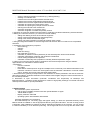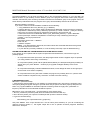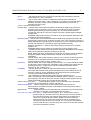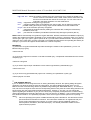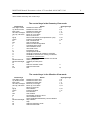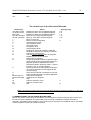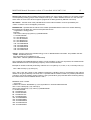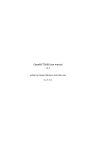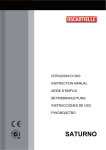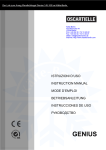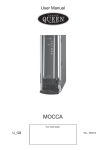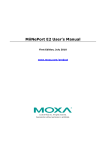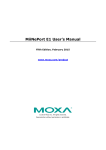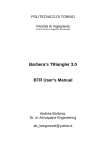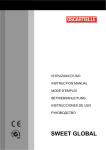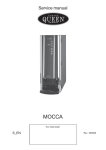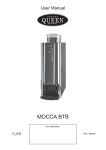Download Moltran Manual
Transcript
MOLTRAN Manual. Document version: 47. Last edited: 09.10.2007 15:49 1 MOLTRAN (A program for the molecular geometry visualizing and the thermodynamic properties evaluation after the quantum chemical calculation) Software User Manual Stanislav K. Ignatov Chair of Spectroscopy, Department of Chemistry, N.I. Lobachevsky State University of Nizhny Novgorod, 23 Gagarin Avenue, Build. 5, 603950 Nizhny Novgorod, Russia [email protected] http://ichem.unn.ru/Moltran Nizhny Novgorod 1999-2007 MOLTRAN Manual. Document version: 47. Last edited: 09.10.2007 15:49 2 MOLTRAN v.2.5 (build 823) 1. WHAT IS MOLTRAN? Moltran is a program designed for analysis of the output information after quantum chemical calculations performed with widely used quantum chemical programs (including well-known packages Gaussian and GAMESS), i.e. • visualization, analysis, and correction of molecular structures after (and during) geometry optimization; • animation of molecular vibrations after normal mode calculations; • fast and flexible thermodynamic property evaluation after frequency calculations. 2. WHAT KINDS OF QUANTUM CHEMICAL FORMATS DOES MOLTRAN KNOW? Moltran automatically recognizes and/or read by request the following file formats: - Gaussian94 (Gaussian94w) output (geometry, frequencies and normal modes) - Gaussian98 (Gaussian98w) output (geometry, frequencies and normal modes) - Gaussian03 (Gaussian03w) output (geometry, frequencies and normal modes) - GAMESS v.4 (PC GAMESS v.4) output (geometry, frequencies and normal modes) - GAMESS v.5 (PC GAMESS v.5) output (geometry, frequencies and normal modes) - GAMESS v.6 (PC GAMESS v.6) output (geometry, frequencies and normal modes) - ADANIMEHS v.1 geometry - XYZ Cartesian coordinate files of different structure including the input files of Gamess and Gaussian (with Cartesian coordinates) - the files created by MOLTRAN itself - the files of arbitrary structure containing the coordinate sets and energies (this option requires the customization of the input file structure using Moltran.cfg file) 3. WHAT CAN MOLTRAN DO? Now, Moltran can perform: 1. Analysis of molecular structures after the quantum chemical calculation. i.e: - automatic recognition of following file formats: - Gaussian94 - Gaussian98 - Gaussian03 - GAMESS (PC GAMESS) v.4 - GAMESS (PC GAMESS) v.5 - GAMESS (PC GAMESS) v.6 - ADANIMEHS v.1 - MOLTRAN v.2 - importing structures from cartesian xyz files - visualizing all the intermediate molecular structures at each - optimization cycle during the geometry optimization - animation of structure changes during the geometry optimization - automatic bonds recognition during the geometry input - manual setting of bonds - perspective/regular view - manual setting the perspective factors - translation/rotation of molecule - manual setting of translation/rotation steps - relative moving of different fragments of molecule - saving of last view coordinates of molecule MOLTRAN Manual. Document version: 47. Last edited: 09.10.2007 15:49 3 - saving of selected orientation of molecule (e.g. edited geometry) - showing of coordinate axes - measurement of bond lengths between selected atoms - measurement of bond angles between selected bonds - measurement of torsion angles between selected planes - calculation and printing the inertia tensor matrix - calculation and printing the principal moments of inertia - reducing the molecule to the inertial axes - automatic recognition of a symmetry group - automatic recognition of rotational symmetry number 2. Animation of molecular vibrations and generation of molecular coordinates distorted by selected vibration. 3. Editing of a molecular structure (i.e. work as a molecular builder) - adding and deleting of atoms and molecular fragments - setting of bond length between two atoms(fragments) - setting of the valence and dihedral angles - setting of Z-matrix orientation of fragments relatively each another 4. Using the Fragment Database to save the fragments and use them later to construct more complicated structures. 5. Calculation of thermodynamic properties: - internal energy - enthalpy - entropy - Gibbs free energy - heat capacities (Cv and Cp) - calculation of partition functions (statsums) for the thermodynamic and/or kinetic studies - calculation translational, rotational, and vibrational contributions - manual setting temperature and pressure - calculation of thermodynamic properties in manually defined temperature ranges 6. Taking into account the internal rotation contributions into the thermodynamics using the different approximations for calculation of internal rotation contributions: - harmonic oscillator - free rotator - Pitzer-Gwinn method (both for single and multiple rotors in molecule). Two different estimators for the molecular moments of inertia are used together with the automatic calculations of internal rotation energy, enthalpy and entropy using the Pitzer-Gwinn tables. 7. Generation of the geometry and input files for the calculation of rotation potentials in the case of molecules with internal rotations. Automatic estimation of the rotation barrier heights using the Fourier transformation of the calculated potentials. 8. Generation of input information (molecular coordinates and frequencies) for MolScript and IRSpectrumScript - CorelDraw scripts designed for creation of high-quality drawings of molecular structures and IR spectra suitable for journal publications. 4. INSTALLATION Recommended system requirements: - Intel or Intel-compatible processor with clock speed 800 MHz or higher - 128 Mb RAM or higher - Display resolution 1024x768 - Operating system: Windows2000, WindowsXP Automatic installation (recommended): Run MoltranSetup.exe. The dialog page will appear asking you about the preferable directory where Moltran should be installed to. Set the appropriate directory and press OK button. The rest of setup process is automatic. After installation is finished you will be asked about restarting of the computer. You can choose to restart immediately or to do that later (manually). The changes will be in force only after the restart. After MOLTRAN Manual. Document version: 47. Last edited: 09.10.2007 15:49 4 successful installation you will have the Moltran files in the corresponding directory on your hard disk, the Moltran shortcut on your desktop, and the Moltran group in the program menu with 3 items (start program, uninstall, read manual). After choosing Uninstall command from the Moltran group of the program menu, the home directory with Moltran files, the program menu group and the desktop shortcut will be removed. Manual installation procedure If you wish to make a manual installation of Moltran do the following: 1. Copy distributive files to any directory (e.g. c:\Moltran\) 2. Add this directory to your system PATH variable (Pusk->Nastroika->Panel upravleniya->Sistema>Dopolnitelno->Peremennye sredy->Sistemnye peremennye->"Path"->Izmenit...). Add your directory name to the end of PATH sequence ("Znachenie peremennoi") and press OK, OK. 3. Add new environment variable MOLTRAN=<your_MOLTRAN_directory>. (Pusk->Nastroika>Panel upravleniya->Sistema->Dopolnitelno->Peremennye sredy->Sistemnye peremennye>Sozdat...). Set "Imya peremennoi": MOLTRAN "Znachenie peremennoi": c:\Moltran\ Press OK, OK. 4. Restart computer. Notes: 1. For WindowsXP or Win95-98, the button names are somewhat different but the general command sequence is the same. 2. If your directory is exactly c:\Moltran, it is not necessary to do step 3 (this is default directory). KNOWN PROBLEMS AND TROUBLESHOOTING AFTER INSTALLATION: If your system is not compliant with the system requirements mentioned above, some known bugs can probably appear: - On computers with slower processors, the delays appear when screen navigation keys are pressed (i.e. during rotation and moving of molecules) - On computers operating under old OS (Win95,Win98,WinNT), the FileOpen dialogs will probably not appear when you press "Browse...." buttons (try to upgrade comdlg32.dll library to the newer version). - On computers with display resolution 800x600 and lower, some dialogs will have not enough space on the screen to be shown completely. - On computers with memory size lower 128 Mb, the program can probably fail to run. (Use the short version of Moltran compiled for only 100 atoms. It needs much less memory). 5. RUNNING MOLTRAN: METHOD 1. (Windows-based) 1. Click twice the shortcut Moltran on your desktop or choose Moltran menu item from the Programs menu. The opening dialog will appear asking for input file name and job options. Set them properly and press OK button. Any regular GAMESS or Gaussian output file containing results of single point, optimization or frequency calculations can be indicated as Moltran input file. METHOD 2. (from command string – recommended for more efficient work) 1. Run any console file processor (FAR, WinCommander,NortonCommander etc). 2. Go to directory where your input file is located (file with quantum chemical results). 3. Type the command string: MOLTRAN [<your input filename.ext>] [<options>] and press ENTER. Here <input filename.ext>- the full name (with extension) of your file containing the quantum chemical results, i.e., the regular output file of one of quantum chemical programs: Gaussian, Gamess etc. Example: MOLTRAN Manual. Document version: 47. Last edited: 09.10.2007 15:49 5 moltran h2o.out /thermo600-1000-25 /rot2 /scale0.95 This method allows fast switching between different input files and saves time for initial dialog with the program. If the input file name and options are not set in the command string, the initial dialog will appear as in the case of running from the Windows desktop or program menu. The complete description of job options is indicated in the next section. 6. COMMAND STRING OPTIONS: /g94 - forces the Gaussian94 output format (if not recognized automatically) /g98 - forces the Gaussian98 output format (if not recognized automatically) /g03 - forces the Gaussian03 output format (if not recognized automatically) /gam4 - forces the GAMESS v.4 output format (if not recognized automatically) /gam5 - forces the GAMESS v.5 or 6 output format (if not recognized automatically) /gam7 - forces the GAMESS v.7 output format (if not recognized automatically) /adan - forces ADANIMEHS v.1 output format (if not recognized automatically) /gz<number>[@<label>] - read Gaussian Z-matrix found at <label> skipping <number> of lines after the label line. If no label set, reading from <number+1>-th line from the beginning of file. /nxyz<number> - forces the xyz format: the file with a sequence of lines in a form (NXYZ): <Atom Name> <Xcoord> <Ycoord> <Zcoord> Here, <Atom Name> can be one of three: (1) atomic number (real or integer); (2) element name; (3) element name followed by any number. Real or integer numbers <Xcoord> <Ycoord> <Zcoord> are Cartesian coordinates of atoms. <number> is a number of lines from the beginning of file to be skipped before start of molecular coordinates. (Default: 2). The geometry should be terminated with blank line, ‘----‘ or ‘…..’ strings. /x<number> - the same as /nxyz /ndxyz<number> - the same as /nxyz but the lines have a form: <Atom Name> <Dummy> <Xcord> <Ycoord> <Zcoord> <Dummy> is any sequence of characters (not read-in) /dnxyz<number>- the same as /nxyz but the lines have a form: <Dummy> <Atom Name> <Xcord> <Ycoord> <Zcoord> <Dummy> is any sequence of characters (not read-in) /nxyz /ndxyz and /dnxyz can be combined with search pattern indicating beginning of geometry: /<format><lines_to_skip>@<pattern_without_spaces>, e.g. /[email protected] forces search in the input file string(s) containing pattern “Loc.Min.Type” then Moltran skips 3 lines and start reading geometry by ndxyz format terminated by blank, ---- or …. /pat<SectionName> - forces input by pattern described in the corresponding section of the configuration file (MolTran.cfg). <SectionName> is a name of section of MolTran.cfg (without brackets) describing the corresponding file format. If not set, [Default] section of MolTran.cfg will be used. Example: /patAdanimehs- sets the file format to the pattern described in [Adanimehs] section of MolTran.cfg /hb or hb<X> - the H-bonds should be shown (O...H and N...H long distant atoms should be connected). The X is a distance treshold for H-bond (default is 2.5A). /hb shows the H-bonds with default treshold. Example: /hb2.1- treat all the O...H and N...H contacts shorter than 2.1 A as H-bonds (connect them at the screen). /i - read the input orientations in Gaussian output file /z - read the Z-matrix orientations in Gaussian output file /au - forces the atomic units (Bohr) for the reading of the geometry coordinates (relevant only to the XYZ input file formats: /x<N>, /nxyz, /ndxyz, /dnxyz) /bohr - the same as /au /c<number> - set the number of optimization cycles (default 300) /tt<T> - sets the fixed temperature to T (in K) for thermodynamic calculations. Example: /tt300 (default T = 298.15 K) MOLTRAN Manual. Document version: 47. Last edited: 09.10.2007 15:49 /pp<P> 6 - sets the fixed pressure to P (in atm) for thermodynamic calculations. Example: /pp2.5 (default P = 1atm=101325Pa) /rotnum<N> - sets to N the rotation number of molecule in thermodynamic calculations (default=<automatic value>). This required only if you want to override the value of rotational symmetry number chosen by Moltran automatically on the basis of molecular symmetry group. /rot<N> - the same as /rotnum<N> /symeps<Eps> - sets the value of the interatomic distance threshold (in Angstroems) used in the symmetry group recognition process. Thus, if the molecular symmetry is slightly distorted (low symmetry group is recognized), you can increase Eps value to consider the molecule as a structure of higher symmetry. Default=0.005. Example: /SymEps0.05 WARNING! High symeps values can results in the incorrect program work due to the coinciding of some atom positions! /asymeps<AEps> - sets the value of the interatomic distance threshold (in Angstroems) used in the approximate symmetry group recognition process. Thus, if the molecular symmetry is slightly distorted (low symmetry group is recognized), you can increase AEps value to consider the molecule as a structure of higher approximate symmetry. Example: /ASymEps0.7 Default value is Eps*100 (see /symeps) which normally equals to 0.5. WARNING! High asymeps values can results in the incorrect program work! /ts - indicates that the molecular thermodynamics should be calculated as for a transition state (one of translational degrees of freedom is ignored) NOTE: Really, this option is obsolete and usually has no meaning. Because Moltran recognizes transition states automatically, it should not be used in the most calculations. /fx<FLim> -sets the bottom limit for the frequency values (in cm-1) used in the thermodynamics evaluation. All the vibrations with the (unscaled) frequency lower FLim will be ignored. Example: /fx300 /Fx20.5 . Default: 0 cm-1. /fp<FPLim> -sets the bottom limit for the imaginary frequencies (in cm-1) which should be treated as real ones in the thermodynamic calculations. All the negative freq values with the (unscaled) frequency -v higher FPLim will be considered as positive values v. Example: /fp-100 . Default: 0 cm-1. /rx<RMlim> - sets the upper limit (in AMU) for reduced masses used in TD calculations. The modes with reduced mass greater than RMlim will not be included into the TD functions. (useful for cluster calculations with massive boundary atoms) Default: 10**8 amu (all modes included). Example: /rx50 /mult<M> - spin multiplicity of molecule (used in thermodynamic calculations). It is read-in automatically from GAUSSIAN and GAMESS output. However, you should set it explicitly in the case of other input formats. Example: /mult3 (triplet molecule); /mult2 (free radical). Default: M=1 (regular singlet molecule). /thermo<Tbeg-Tend-StepT> - sets temperature ranges (in K) for thermodynamic calculations. Example: /thermo100-2000-10. (Default: 100-500-10) /scale<ScalingFactor> - sets the scaling factor for the vibration frequencies used in the thermodynamic calculations Example: /scale0.8929- set te scaling factor value to 0.8929 (Default: 1.0000) /@<filename> - reads parameters for the thermodynamic calculations from the external file <filename>. Description of the parameter file see below. /v<A>:<B>:<C>:<dX>:<dY>:<Zoom> - define the view angles A, B, C, screen shifts in X and Y directions (dX, dY), and the zoom factor (Zoom) for the current molecule. If this command is present, the molecule will be shown at the beginning of session as it would be already rotated, shifted and zoomed. After the finishing the work the current view parameters and the corresponding /v command are also printed in the LOG file. You can copy this string directly from the LOG file to the command string of the next run to show the molecule in the same orientation as before. MOLTRAN Manual. Document version: 47. Last edited: 09.10.2007 15:49 7 /v@<LOG file> - define the LOG file containing the view parameters which should be applied to the current molecule. The rotation matrix, ShiftX, ShiftY,and the zoom factor will be read in from this file and used in the current job. You can use it to show molecule in the same orientation as it was used before. /nolog - suppresses creating the log (output) file /noe - suppress reading energy and gradients from the input file. This is useful to prevent the possible reading errors if your energy output format is different from the standard one. /nosym - turn off the molecular symmetry recognition /0 - suppresses the window interface (reading the molecular data, making thermochemistry calculations, then exit) /prec - print the final coordinates (coordinates of the last view) with higher precision (f20.12). NOTE: Moltran automatically recognizes the regular Gaussian, Gamess, Adanimehs and Moltran outputs (by reading the standard file header generated by the corresponding program). Therefore, there is no need to use the /g94, /g98, /g03, /gam4, /gam5 options at all if your file has the standard header. These options are useful only in the case when you have corrupted or incomplete files without the corresponding file header (for example, if you have a file fragment downloaded from a remote computer). EXAMPLES: (1) If h2o.out is a regular Gaussian98 output file containing the results of H2O optimization, you can run MolTran simply by typing: moltran h2o.out (2) If ch4.txt is a fragment of Gamess v.5 file without header (say, corrupted file downloaded from the remote computer) type: moltran ch4.txt /gam5 (3) If you wish to inspect input orientations in a file c5h5.out generated by Gaussian98, type: moltran c5h5.out /i (4) If you have a long optimization file polymer.out containing 319 optimization cycles, type: moltran polymer.out /c320 7. THE OPENING DIALOG If you run Moltran from the Programs menu or clicking the desktop shortcut, the opening dialog will appear requesting you about the input file name and job options. The o[ening dialog will appear also if you run Moltran from the command string without any additional arguments (just: MOLTRAN<Enter>). To continue a work, set the correct input file name into the corresponding edit box and press OK. Other dialog elements can be left as they are (they will provide the default parameters). However, if you wish, you can change the options regarding the conditions of your job. As a whole, they completely correspond to the command string options described above (excluding the option /0). Thus, two ways to run Moltran – from command string and from Windows interface – are practically equivalent. There are four types of these options in the opening dialog: 1. File name specifying the options of additional thermodynamic calculations. This file should contain special instructions described in section 9. The instructions should be in an agreement with your current system described in the input file. If you don’t want to specify additional options for thermodynamic calculations, leave this field empty – the default parameters suitable for most systems will be proposed. MOLTRAN Manual. Document version: 47. Last edited: 09.10.2007 15:49 8 2. Input file format: select between Automatic recognition and direct setting of file formats. In the case of Cartesian coordinate files (NXYZ, DNXYZ, NDXYZ) provide also the number of lines to be skipped from the beginning of file before coordinate set starts. In the case of pattern input, provide additionally the section name in the Moltran.cfg file describing the current input patten. 3. If your input file is a Gaussian output, provide the molecular orientation to be read from the input file. You can choose between Standard orientation (default), Input orientation, and Z-matrix orientation (if it is present in the file). Please note that Z-matrix orientation is a regular Cartesian coordinates, not a z-matrix used to specify the geometry. 4. The last options group specifies the different parameters of work corresponding to the command string options. Please refer to the previous section to understand actions of these options. You probably will be especially interested in using of “Max number of cycles” options setting the array size reserved for coordinate sets obtained at different cycles of geometry optimizations. Sometimes, if your molecular optimization took a large number of cycles, you will need to increase the default value (300 cycles) with this option. 8. HOW TO USE THE GRAPHICAL INTERFACE? After the MOLTRAN start, the graphical interface allow you to work with the molecular geometry. You can use the arrow keys and other keyboard commands to translate/rotate or zoom the molecule, animate the normal modes, show different optimization steps etc. Use mouse clicks to select atoms or bonds and to measure bond lenghts and angles. The complete list of keyboard commands is given below. Using the MOLTRAN window interface, you can switch between three main work modes: Geometry View mode (default mode at the start, press F2 to get from other modes) It allows to view the molecule structure, rotate and move the molecule as a whole, measure bond lengths, valence and dihedral angles, change perspective options, make and destroy the bonds between atoms, toggle on/off the atom markings and coordinate axes and save the Cartesian coordinates corresponding to the current view position. You can also switch between coordinates obtained at different optimization steps if they are present in the input file. Vibration View mode (press F3) – It allows to animate the molecular vibrations (if the frequencies and normal modes were calculated and are present in the input file). You can also rotate and move the molecule, measure structural parameters etc. as in Geometry View mode. Additionally, you can save the Cartesian coordinates of molecule distorted by the current normal mode. Structure Edit mode(press F4) – It allows to add the new atoms and molecular fragments to the current structure, select atoms and fragments, delete them, move the selected fragments relatively to each another, set the exact bond lengths, valence and dihedral angles between them using the Z-matrix conventions, and save the Cartesian coordinates of fragments to the disk. Additionally, you can include the selected fragments to Fragment Database and use them later to construct new or more complicated molecular structures. To switch between the above modes and execute the main commands use the following function keys: F1 F2 F3 F4 F10 Help (view this document) Switch to Geometry mode (default mode at the start) Switch to Vibration mode (if the vibrations are present in the input file) Switch to Edit mode Exit program Note: Hereafter, all the command keys are accessible only when Molecular View Window (central blue window) is active. If it looses focus, click it with mouse. Other windows ignore your commands. MOLTRAN Manual. Document version: 47. Last edited: 09.10.2007 15:49 All the modes have they own control keys: The control keys in the Geometry View mode: Control keys Left, Right Arrows Up, Down Arrows End, PgDn Ctrl-Left, Ctrl-Right Ctrl-Up, Ctrl-Down +, PgUp Home Ins Del 5 X I T P W A S C K Mouse Click Left Mouse Click Right F1 F3 F4 F10 Action Rotation around X-axis Rotation around Y-axis Rotation around Z-axis Move left, move right Move up, move down Zoom in, zoom out Next coordinate set (next optimization cycle) Previous coordinate set First coordinate set Last coordinate set Return to initial configuration Coordinate axes on/off Atom identifiers on/off Atom balls on/off Perspective on/off Set perspective factor Set angle increment for rotation of molecule Set distance increment for moving of molecule Connect two marked atoms Save current molecular coordinates to LOG file Select (mark) atom Unselect (unmark) atom Help Switch to Vibration mode Switch to Edit mode Quit Synonym keys 4, 6 8, 2 1, 3 L, R U, D 9, N 7, B 0 . O V Q The control keys in the Vibration View mode: Control keys Left, Right Arrows Up, Down Arrows End, PgDn Ctrl-Left, Ctrl-Right Ctrl-Up, Ctrl-Down +, PgUp Home Ins Del M I S Mouse Click Right F1 F2 F4 Action Rotation around X-axis Rotation around Y-axis Rotation around Z-axis Move left, move right Move up, move down Zoom in, zoom out Next vibration Previous vibration First vibration Last vibration Set vibration number to show Atom identifiers on/off Save coordinates distorted by current vibration Stop vibration Help Switch to Geometry mode Switch to Edit mode Synonym keys 4, 6 8, 2 1, 3 L, R U, D 9, N 7, P 0 . V 9 MOLTRAN Manual. Document version: 47. Last edited: 09.10.2007 15:49 F10 Quit 10 Q The control keys in the Structure Edit mode: Control keys Left, Right Arrows Up, Down Arrows End, PgDn Ctrl-Left, Ctrl-Right Ctrl-Up, Ctrl-Down +, 5 X I T P W A S C N H B Z K G Mouse Click Left Mouse Click Right F1 F2 F4 F10 Action Rotation around X-axis of selected fragment Rotation around Y-axis of selected fragment Rotation around Z-axis of selected fragment Move left, move right selected fragment Move up, move down selected fragment Zoom in, zoom out Return to initial configuration Coordinate axes on/off Atom identifiers on/off Atom balls on/off Perspective on/off Set perspective factor Set angle increment for rotation of molecule Set distance increment for moving of molecule Connect two marked atoms Add new atom or fragment from the Fragment Database to the current structure Delete atom or fragment Set the bond length between 2 fragments and/or rotate around the bond the selected fragment (1 fragment should be selected and 2 atoms should be marked in Geometry mode – 1atom in fixed and 1 tom in moving fragment) Orient fragment by Z-matrix (follow carefully the on-screen instructions to mark fragments and atoms properly!) Save current molecular coordinates to LOG file Insert selected fragment to Fragment Database Select atom or fragment Unselect atom or fragment Help Switch to Geometry mode Switch to Vibration mode Quit Synonym keys 4, 6 8, 2 1, 3 L, R U, D O V Q Note: It is useful to use the Arrow keys on the NumPad (NumLock should be turned on). In this case, the rotation and moving keys are close to each another. 9. THERMODYNAMIC CALCULATIONS WITH MOLTRAN Moltran can perform various kinds of calculations of thermodynamic functions using the data from the input file and also use the additional information taken from Punch file of GAMESS, formatted check file of Gaussian, and additional file (provided by user) containing the instructions and additional data on calculation of thermodynamic functions of complex molecules. MOLTRAN Manual. Document version: 47. Last edited: 09.10.2007 15:49 11 In a default mode, Moltran automatically calculates the contributions to the zero-point energy, internal energy, enthalpy, enthropy, the Gibbs free energy, heat capacities (Cv and Cp), and corresponding partition function for electronic state, translations, rotation, and harmonic vibrations (separately for each vibration and in a sum). All the thermodynamic functions are calculated in a state of ideal gas using Rigid Rotor – Harmonic Oscillator approximation (RRHO). The default temperature and pressure correspond to standard conditions (T=298.15K, P=101325Pa) but can be changed from the command string or through the opening dialog (see sections 6 and 7). Additionally, the values of above-mentioned TD functions are calculated for temperature range 10-500K with temperature step 10K (correspondingly to the default or user-defined pressure). The values for default conditions are printed in kJ/mol, kcal/mol, and hartree/molecule whereas the values for 10500K range are given in SI units only. If you wish, you can also specify the additional temperature range (or with different temperature step) using the /THERMO command string option or the corresponding item of opening dialog (see Sections 6 and 7 for the syntax of this command). In this case, the additional thermodynamic function table will also be printed in a LOG-file corresponding the values for specified range. As a rule, for the symmetric molecules or open shell systems, the additional parameters for TD calculations are required – a spin multiplicity and a rotational symmetry number (sigma). By default, the multiplicity is taken from the input files (for Gamess, Gaussian, and Moltran only). For other file formats, the multiplicity is set to 1 (singlet molecule with closed shells). Thus, if your input file does not provide the information on the spin multiplicity, please provide the correct value manually using the /mult command string option or the corresponding item of opening dialog. The rotational symmetry number is determined automatically on the basis of molecular group of symmetry. However, you can override the automatically chosen value using the /rotnum or /rot command string options. Thus, you can consider the molecule as a structure of higher symmetry even if your structure is slightly asymmetric (for this purpose, see also the description of the /symeps option). Please note, that the improper setting of rotational number and/or multiplicity can result in a serious error in the thermodynamic function values! As a rule, the calculation of vibrational contributions to the thermodynamic functions requires the properly adjusted scaling factor for the harmonic frequencies. Its value can be provided using the /scale command string option or the corresponding item of the opening dialog. The typical values of scaling factors lies in a range 0.89-1.02 and should correspond to the current level of quantum chemical theory used for calculation of vibrational frequencies. However, for most practical purposes, the results of TD calculations are not crucially dependent from the small variation of scaling factors. Thus, the scaling factor value f 0.95 can be recommended for most routine (not precise) thermodynamic estimates utilizing the DFT theory for frequency calculation. The command string options and the opening dialog provide only the basic features to control the thermodynamic calculations in a RRHO model. To use more comprehensive models or to use more flexible setting for thermodynamic calculations you can use an external file containing the parameters controlling the TD calculations. The input parameters provided with it are described in the next section. 10. EXTERNAL PARAMETER FILE COMMANDS FOR THERMODYNAMIC CALCULATIONS You can use the external file to set the parameters and commands used in the thermodynamic calculations. To specify the external file name, use the command string option /@<filename> (see above) or just create the file with the same name as input file and extension .TDI: <inputfile>.tdi This file should be placed in the same directory where the input file located. The use of TDI file is similar to the command string options /rot /thermo /scale /tt /pp. However, it allows additionally to treat some of vibration modes as internal rotations by replacing the vibrational statsums by corresponding quantities calculated for the rotating tops. Thus, the use of the TDI file is necessary only in the case of detailed thermochemistry calculations with explicit consideration for internal rotations. The TDI-file is a plain text file. Each string of this file can have one or several commands in a format: MOLTRAN Manual. Document version: 47. Last edited: 09.10.2007 15:49 12 <Command>=[(]Value1[,Value2,...)]> (NOTE: the VIBR command (see below) can not be mixed with other commands and should be present at the separate string) The commands are: RotNum=<N> - sets the rotation symmetry number for the whole molecule to N TT=<temperature>- sets the absolute temperature in K. Example: TT=300 (Default: 298.15) PP=<pressure> - sets the pressure in Pa. Example: P=150000 (Default: 101325.) ZeroModes=<list of modes> - specifies the vibration modes which should have no contributions into the vibrational statsums (translations, pure rotations, the modes treated as internal rotations or, sometimes, the modes corresponding to imaginary frequencies) Example: ZeroModes=(1,2,3,4,5,6,8) (Default: 1,2,3,4,5,6) Scale=<scaling factor> - sets the frequency scaling factor value for the thermochemistry calculations. Example: Scale=0.8929 (Default: 1.0000) TS indicates that the molecular thermodynamics should be calculated as for a transition state (one of translational degrees of freedom is ignored) GenCoord - forces the additional output to the log file and creation of the GAMESS input files with the molecular coordinates corresponding to the internal rotation. The file names are: <Input_filename>_<No.of_int.rotation>_<Rot.angle>.inp The coordinates are generated for each internal rotation through 20 degrees starting from the source structure. Please note that MOLTRAN analyzes the rotation symmetry of the molecule and will generate the files for the non-equivalent structures only. Thus, for example, in the case of CH3-CH3 molecule with D3d symmetry, the rotations for 0, 20, 40, and 60 degrees will be considered as non-equivalent and only 4 files will be generated. The remaining conformations can be assigned to these non-equivalent structures on the basis of the file generation report printed in the LOG-file. Thus, default number of files for non-symmetric molecule: 180/20+1=19 for each rotation. GenCoordAngle=<A> - as in previous command but the rotation angle set to A. Default number of generated files: (180/A)+1 for each rotation (for non-symmetric case as described above). Pattern=<FileName.Ext> - name of pattern file for generation of rotation coordinates. This file contains the commands of appropriate QC-program (e.g. Gaussian9x or GAMESS) and will be used to generate the input files composed for the quantum chemical calculation of rotation barrier. The keywords %Geo%, %GeoG98%, %GeoGAM% may be used among the pattern strings to indicate the position where the geometry coordinates of molecule with rotating group should be placed. The extension of the generated input files will be the same as <.Ext> If the keyword Pattern is not set then the default pattern (GAMESS MP2/6-311+(3df,2p)) will be used for the coord generation. Vibr=<n> - specifies the vibration mode n which should be replaced by internal rotation using the additional parameters specified at the same string. These additional parameters are: Rot=<N> - sets the symmetry number for the internal rotation to N Group=(n1,n2,n3...) - set first of two groups of atoms participating in the mutual rotation relatively to each another. MOLTRAN Manual. Document version: 47. Last edited: 09.10.2007 15:49 13 Axis=(n1,n2) -sets the atom numbers forming the rotation axis. If the number of atom is 0, the center of mass of corresponding rotating group is used. Example: Axis=(5,0) – rotation between atom No. 5 in the molecule and a center of mass of the second fragment (fragments are distinguished by GROUP command). V0=<Value> - sets the value of the potential barrier for the internal rotation. Units are specified by the <Units> command. V0 is not obligatory command. ReadPotential - specifies that the values of the rotation potentialshould be read-in from several following lines followed by the blank line. Format of the potential curve is: <AngleValue> <EnergyValue> Example: Vibr=7 Rot=3 Group=(5,6) Axis=(1,5) ReadPotential 0.-154.0647454492 20. -154.0636747721 40. -154.0614275844 60. -154.0600757421 80. -154.0608010350 100.-154.0626488392 120.-154.0635799097 140.-154.0625335339 160.-154.0604342759 180.-154.0593612907 <Units> - sets the units for the potential energy in V0= or ReadPotential commands. The possible units are: KCAL - kilocalories per mol KJ - kiloJoules per mol (default for V0) AU or A.U. - hartrees (default for ReadPotential) The commands V0, ReadPotential and <Units> are not mandatory. If they are not present, the rotation barrier willbe estimated from the corresponding frequency of the torsional vibration. Example for CH3OH molecule (numbering of atoms are: H of hydroxyl- #1, O- #2, C- #3, H of methyl- #4,5,6): Vibr=7 Rot=3 Group=(1,2) Axis=(2,3) Here, Vibr=7 sets the number of the suitable low-frequency vibration which is corresponds to the internal rotation of OH group relatively O-C bond; Rot=1- specifies that the rotation number is 3 (rotation potential has 3 minima); One of the rotation groups is atoms 1 and 2 (and another group includes all the remaining atoms); the rotation axes is a bond between atoms 2 and 3. EXAMPLE of the .TDI file: --- beg of file--T=298.15 P=101325. ZeroModes=(1,2,3,4,5,6) RotNum=1 Scale=0.8929 GenCoord Vibr=7 Rot=3 Group=(6,7,8,9) Axis=(0,0) Vibr=8 Rot=3 Group=(2,3,4,5) Axis=(1,2) ReadPotential 0.-154.0647454492 20. -154.0636747721 40. -154.0614275844 60. -154.0600757421 80. -154.0608010350 100.-154.0626488392 120.-154.0635799097 140.-154.0625335339 160.-154.0604342759 180.-154.0593612907 MOLTRAN Manual. Document version: 47. Last edited: 09.10.2007 15:49 14 Vibr=9 Rot=3 Group=(6,7,8,9) Axis=(7,3) V0=2.25 Kcal --- end of file--- 11. MOLTRAN DISTRIBUTION AND UPDATES MOLTRAN is a free program. The only requirement for its use is a references if you publish the results obtained with it (e.g. results of TD calculations). Please refer the program version you used as follows: S.K.Ignatov, Moltran v.2.5, http://ichem.unn.runnet.ru/Moltran, 2004. PLEASE NOTE THAT MOLTRAN IS A RESEARCH SOFTWARE AND DISTRIBUTED ON "AS IS" BASE. WE SHOULD APPRECIATE RECEIVING YOUR COMMENTS, ADVICES, BUG REPORTS AND REQUESTS FOR FURTHER IMPROVEMENTS. The newer versions of MOLTRAN and documentations can also be found at http://ichem.unn.ru/Moltran 12. ADDRESSES Please send your comments, questions, advices, bug reports, and requests for further improvements to: Dr Stanislav K. Ignatov Department of Chemistry and Research Institute of Chemistry, University of Nizhny Novgorod, 23 Gagarin Avenue, Nizhny Novgorod 603600, Russia Email : [email protected] Homepage: http://ichem.unn.ru/tcg Phone : +7-831-265-8035