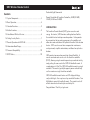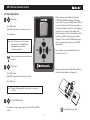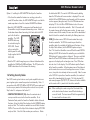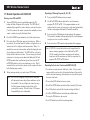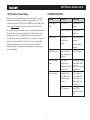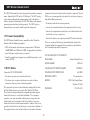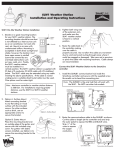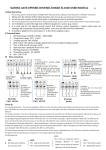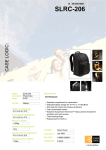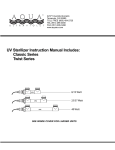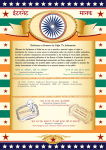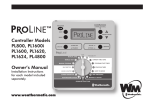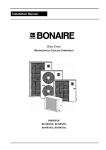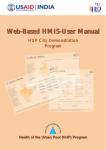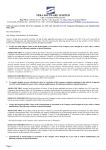Download SLRC Remote Control Owner`s Manual
Transcript
® SLRC Remote Control Owner’s Manual ® OFF ON SLRC Wireless Remote Control Contents 1.1System Components................................................................3 1.2Basic Operation.......................................................................4 1.3Standard Functions..................................................................5 1.4Hidden Functions.....................................................................5 1.5Installation of Wireless Receiver................................................6 1.6Setting Security Codes.............................................................7 1.7Remote Operation with SLRC-HH.............................................8 1.8Information About Range.........................................................9 1.9Firmware Compatibility..........................................................10 1.10 FCC Notice..........................................................................10 ® Residential/Light Commercial Remote Control for all SmartLine Controllers; SL800, SL1600, SL1620, SL1624 and SL4800 Introduction The SmartLine Remote Control (SLRC) system saves time and energy. For starters, SLRC eliminates walking back and forth to the controller to start and stop manual operation. It also provides for a remote start of any watering program in the controller and allows for remote activation of the patented SmartLine Valve Locator feature. SLRC saves time and extra manpower for maintenance and repair work, simplifies winterization, and allows for quick valve location. SLRC provides two connection modes for ultimate flexibility. A numeric contractor code can be set in the SmartLine controller (01-99), allowing a single remote to operate any number of units by simply setting the same code in the SLRC-HH handheld remote. A second option is to “Join” the SLRC-HH handheld remote to a single controller. This mode is typically for property owners who will only use the remote on a single SmartLine controller. SLRC-HH handheld remote features an LCD display with large, easily visible digits. Four easy to use keys control all functions. Two AAA batteries power the handheld remote. The remote turns itself off after two minutes of inactivity to save battery life. Congratulations! Your life just got easier. SLRC Wireless Remote Control ® 1.1 System Components Available in 2011 ® ® ® SLRC-ADAPTER OFF ON SLRC-HH Handheld Remote SLRC-ADAPTER SLHUB-RF SLRC-CLIP Receiver with 24 inch RJ11 Pigtail SmartLine ® communication hub (wireless model) Belt Holster for SLRC-HH Available in 2011 ® ® ® Available in 2011 SLRC-ADAPTER OFF ON SLRC-KIT-HUB Contains both the SLRC-HH and the SLHUB-RF OFF ON SLRC-KIT-ADP Contains both the SLRC-HH and the SLRC-ADAPTER SLRC-LINK 25 foot extension cable with outdoor RJ11 connection port SLRC Wireless Remote Control ® 1.2 Basic Operations 1 ON button: SLRC remotes are compatible with SmartLine SL1600 and SL4800 controllers with firmware version 3.05 and greater; SL800 version 2.00 and greater. To determine which firmware version is in a SmartLine controller, rotate the dial to Advanced Functions. Press an Adjust Value button until About is displayed. Press the Next button and the SmartLine controller’s firmware version will be displayed. Older version SL1600 control panels can be upgraded by purchasing a new SLCPSA control panel. ® Turns ON remote. (Hold ON button down until display turns on.) Turns ON zones. Note: The first time you use the remote, turn on zone 1 to automatically download zone count from SmartLine controller. OFF ON For installation and setup information refer to Sections 1.5 and 1.6. Antenna indicates two-way transmission of signal. 2 OFF button: Battery compartment for 2 AAA alkaline batteries. Substitute Lithium batteries for longer life. Turns OFF remote. (Hold OFF button down until display turns off.) Turns OFF zones. Note: Remote will automatically turn off after 2 minutes of inactivity. 3 UP and DOWN button: Scroll between display options by pressing the UP and DOWN buttons. (Lo) Low Battery indicator. SLRC Wireless Remote Control ® 1.3 Standard Functions 1 2 (1 to 48) Indicates zone number. Use UP and DOWN buttons to select zone. Press ON to start zone. Zones will run for the user defined maximum run time set in the remote (range 1-90 min, default 2 min). Refer to section 1.4 for instructions on setting maximum run times. Press OFF to stop zone before the maximum run time has expired. 2 (PA, PB, PC, PD) Operates all zones assigned to the selected program for the time set in the Smartline controller. Use the UP and DOWN buttons to select desired program. Press ON to start. Once a program is activated, it will complete its cycle and turn off automatically. Press OFF to stop program. 3 (LC) Valve Locator function will “chatter” valve solenoids for quick field locating (Note: Water supply must be turned off for Valve Locator operation). Press UP and DOWN buttons to select Valve Locator (LC). Press ON button to begin pinging zone 1. Use UP and Down buttons to index to desired zone. Press OFF button to stop. Note: The hourglass ICON is displayed on the display while setting the maximum run time. 3 4 1.4 Hidden Functions (J) Joins SLRC-HH remote control to a single SmartLine controller with SLHUB-RF communication hub. Refer to section 1.6 in this manual. Note: In SLRC-KIT-ADP and SLRC-KIT-HUB kits, remote is pre-joined to receiver. Press UP and DOWN buttons simultaneously to access hidden functions. Note: After 5 seconds of no activity, Hidden Functions will close, the changes will be saved and the remote will return to Standard Functions. (Cd) Contractor Code allows for remote access to SmartLine controller. Valid codes are 01–99. After accessing hidden functions, press ON button to display code (Cd). Use UP or DOWN buttons and scroll to select desired code. Once selected, wait 5 seconds for your contractor code to be stored. Select identical code on SmartLine controller: Rotate the dial to Advanced Functions. Press Adjust Value button until WIRELESS is displayed. Press Next button to display INSTALL and press Adjust Value button to display SET CODE. Press Next button and use the Adjust Value buttons to set desired code. Note: The Valve Locator function will override rain and freeze sensor shutdown. 1 (1 to 90) Sets maximum run time when remotely operating zones. Default setting is 2 minutes. Once selected, wait 5 seconds for your maximum run time to be stored. SLRC Wireless Remote Control ® 1.5 Installation of Wireless Receiver Option 2: Installing the SLRC-LINK Wireless remote communication may be accomplished using either the SLHUB-RF or the SLRC-ADAPTER. If an existing SmartLine installation already has the SLW15 wireless weather station in place, you may proceed to the next section, 1.6 Setting the Security Code. • The SLRC-LINK may be used in lieu of the SLHUB-RF installation. The SLRC-LINK has a 25’, phone cable for outdoor connection to the SLRC-ADAPTER. The SLRC-LINK provides remote access for the servicing contractor or the SLRC-ADAPTER may be permanently mounted outside to allow remote wireless communication for SmartLine Controllers installed in a basement or any other nonaccessible location. Note: The SLRC-ADAPTER housing is water resistant, but it should be mounted in a well protected area at a height safe from ground flooding and direct spray from sprinklers. Option 1: Installing the SLHUB-RF • Open the control panel of the SmartLine SL1600 or the main panel of the SL4800. The connector location for the SLHUB-RF is SLHUB Pin Connector located in the upper right-hand corner. Carefully insert the SLHUB-RF into the connector 1 2 terminal. The SLHUB-RF antenna should be hanging down inside 3 the controller. Use the provided machine screw to secure the 4 SLHUB-RF to the controller housing. • The SLRC-LINK cable is designed to minimize the possible effects of electrical noise. Splicing or extending the cable may result in remote malfunction. FUSE • Route the SLRC-LINK cable from the outdoors to the controller. The cable can be routed in the conduit with the valve wiring for convenience or it may be placed separately. When routing with the valve wiring, insert a tee and a ¾” slip elbow in the valve wiring conduit. The elbow opening should be a minimum of 1-foot above ground level. HOT POST P/MV COM COM SEN SEN AUX PWR AUX PWR • On the SL800, the SLHUB-RF is installed in the back of the housing before the controller is mounted. Remove and discard the compartment cover on the back of the controller. Install the SLHUB-RF as described above. The antenna will hang down beneath the controller. • Insert the RJ11 into the tee and route to the controller location. • Insert the ¾” slip SLRC-LINK cap into the tee. The cap will protect the RJ11 port in the cap, but it is not waterproof. • Route the cable into the controller either through the valve wiring conduit or a separate knockout. • Connect to RJ11 port on SmartLine. SLHUB Compartment SL4800 Controller SLHUB Pin Connector FUSE RJ11 Connectors 1 2 HOT POST P/MV COM COM SEN SEN AUX PWR AUX PWR 3 4 SLRC Wireless Remote Control ® Option 3: Installing the SLRC-ADAPTER directly to the SmartLine the dial back to RUN. Turn on the SLRC-HH remote by holding down the ON button until a zone number is displayed. Press and hold the UP and DOWN buttons simultaneously until the maximum run time appears (hourglass icon). Press the ON button one time to display CD. Use the UP or DOWN button to select the same code entered in the SmartLine controller.. Wait 3-5 seconds until the remote changes to the flashing zone number. As soon as you activate a zone with the remote, the zone count will be downloaded from the SmartLine controller indicated by the flashing tower icon. • If the SmartLine controller location is an existing system with a wired SLW weather station, the SLRC-ADAPTER may be used for the remote operation in lieu of the standard SLHUB-RF installation. • Mount the SLRC-ADAPTER in a convenient wall location beside the controller using the two provided mounting screws. Make sure the location chosen allows for routing the 2-foot cable to the RJ11 port in the SmartLine controller. The SLRCADAPTER cable may be extended using the SLRC-LINK. Do not splice or extend the cable beyond the cable length supplied with the SLRC-LINK. RUN MANUAL PROGRAM ® PGM • JOIN (J) function marries SLRC-HH remote control to a single SmartLine controller. To JOIN the remote to your SmartLine controller, rotate the controller dial to Advanced Functions. Using the Adjust Value buttons, find the WIRELESS option and press Next. The SmartLine Controller screen will flash the word INSTALL. Holding the SLRC-HH in front of the controller, press and hold the ON button until a zone number is displayed. Then press and hold down the UP and DOWN buttons simultaneously until a number appears in the display with an hourglass icon. Press ON button twice to select J in the display. Press UP button to join the Remote to the SmartLine controller. A flashing tower icon will be displayed on the remote when a successful marriage has occurred. In some cases, it may take a few attempts to Join successfully. Note: As soon as the SLRC-HH is joined to a SmartLine controller, the number of zones will be downloaded to the remote. The Valve Locator (LC) and manual program (PA, PB, PC, PD) features will not be available on the remote until it is joined to the SmartLine controller. NEXT ® ADJUST VALUE S LR C-A DA PTE R BACK MODE AUTO ADJUST STANDARD ACTIVE BYPASS SENSOR • Route the RJ11 cable through any access hole on the bottom of the controller for SL1600 or SL4800 installation. The RJ11 port on the SL800 is located on the left exterior of the housing. 1.6 Setting Security Codes Your SLRC remote system features security code capabilities to insure your irrigation system cannot be operated unintentionally. Note: If you purchased the SLRC-KIT-HUB or SLRC-KIT-ADP, your remote and receiver are pre-joined at the factory with an exclusive security code. Skip Section 1.6 and proceed to Section 1.7. Note: When installing the remote using either Contractor Code or the Join function, the tower icon will flash indicating a successful install. The tower icon will flash for approximately 5 seconds and then become static. • CONTRACTOR CODE SET (Cd) allows the contractor to set a unique code for access to the SmartLine controller. To set Contractor Code, rotate the SmartLine Controller dial to Advanced Functions. Using the Adjust Value buttons, find the WIRELESS option and press Next. The SmartLine controller screen will flash the word INSTALL. Press one of the Adjust Value buttons to display SET CODE and press Next. Select the Code number you want to use. Rotate SLRC Wireless Remote Control ® 1.7 Remote Operation with SLRC-HH Operating a Watering Program (A, B, C, D) Turning a zone ON and OFF 1 Press and hold ON button to turn on remote. 1 Turn on SLRC-HH by pressing and holding down the ON button until Zone # appears in the display. The SLRC-HH will automatically recognize the number of zones active on the system (1 to 48) as soon as the remote is joined to the controller, or when a zone is activated using the Contractor Code. 2 Use UP or DOWN button to rotate to the selected watering program (PA, PB, PC or PD). If the program options are not displayed on the remote, try turning on a single zone to download the zone and program data from the SmartLine controller. 3 2 Press UP or DOWN arrow button to select to the desired zone. 3 Press and release ON button again to start watering. Within a few seconds, the selected zone will activate, and you will see an antenna icon in the display to confirm operation. (Note: It is possible for a zone to start operation without displaying the icon due to distance or obstructions.) The SLRC-HH has a 2-minute factory default maximum run time. You can change the default maximum run time by pressing down and holding the UP and DOWN arrow buttons simultaneously and then using the UP or DOWN button to select a new maximum run time. Wait 5 seconds for the new time to be stored, and the remote will return to the flashing zone number. Press and release ON button to start operation of the program. The SmartLine controller will begin operating the selected program using the run times set on the controller. 4 Press and release OFF button to stop operation of the program. 4 Note: If SLRC-HH is turned off or taken out of range before the zone or watering program is turned off with the SLRCHH, the remotely started zone or program will continue to operate until the maximum run time has expired or the program (PA, PB, PC or PD) finishes. Operating Valve Locator Function with SLRC-HH (LC) • Turn off water supply at main cutoff valve. Note: If the system is equipped with a master valve, the Locator function will prevent the master valve from opening, eliminating the necessity of turning off the main cutoff valve. To stop zone operation, press and release OFF button. Note: The SLRC-HH recognizes a rain or freeze delay and will not operate a zone when those conditions exist at the controller. You can still operate a zone by using the Valve Locator function described later in this section of the manual. Refer to Section 1.9 Firmware Compatibility for more information. • Press and hold ON button to turn on remote. • Press UP or DOWN button to rotate to Valve Locator (LC) function. • Press ON button to activate Valve Locator starting with Zone 1. • Use UP or DOWN button to index through available zones. Pressing the ON button is not required. • Press OFF button to end Valve Locator operation. SLRC Wireless Remote Control ® 1.8 Information About Range troubleshooting Many claims are made about the range of various wireless remote control systems (irrigation, auto alarms, garage doors, etc). The published range for the SLRC System is 1000 feet line-of-sight, which means no obstructions between the transmitter and the receiver. The range of any remote control system is dependent on many factors. These include the terrain at any particular site, obstructions such as buildings and walls, the strength of various interfering signals, the sensitivity of the receiver, the ability of the receiver to reject “unwanted signals,” and the strength of the transmitter. Since it is impossible to control the obstructions, terrain at a site, and the strength of interfering signals, it is impossible to guarantee an operating range under all conditions. Problem Cause(s) Solution(s) SLRC display is blank SLRC is OFF Hold down ON button Batteries are dead Replace AAA batteries Obstructions prevent return signal Zone may operate anyway Remote turns off Sleep mode occurs after two minutes of inactivity Press ON button Remote has short range Obstructions preventing or limiting radio signal transmission Try different location or install the SLRCADAPTER to improve performance No transmission Controller code set to 00 or reset to another code number Check codes set in controller and remote to be sure they are the same (Section 1.6) SLRC not joined Join SLRC to SmartLine (Section 1.6) No signal icon Move to another location SLRC Wireless Remote Control ® The SLRC-HH transmitter has been designed to transmit the maximum power allowed by the FCC for the 2.4 GHz band. The SLRC circuitry is also designed to maintain maximum power until just before the batteries go dead. Additionally, the SLRC-LINK phone cable provides maximum protection from interfering signals. The SLRC System is designed to give you simple, reliable signals for many years. reception, which can be determined by turning the equipment On and Off, the user is encouraged to try to correct the interference by one or more of the following measures: • Re-orient or relocate the receiving antenna. • Increase the separation between the equipment and the receiver. • Connect the equipment to an outlet on a circuit different from that to which the receiver is connected. 1.9 Firmware Compatibility • Consult the dealer or an experienced radio/TV technician for help. The SLRC Remote Control System is compatible with all SmartLine firmware with the following exceptions: The user is cautioned that changes and modifications made to the equipment without the approval of the manufacturer could void the user’s authority to operate this equipment. • SLRC will not operate with firmware versions prior to 3.05 on the SL1600/4800, and 2.00 on the SL800. An upgrade to a SmartLine panel with more current firmware is required. FCC DECLARATION OF CONFORMITY • SmartLine control panel upgrades are available for purchase - part number SLCPSA. TRADE NAME MODEL NUMBER 1.10 FCC Notice COMPLIANCE TEST REPORT NUMBER Transmitter FCC ID OLPSLHHR24 COMPLIANCE TEST REPORT DATE • This device may not cause harmful interference. RESPONSIBLE PARTY • This device must accept any interference received, including interference that may cause undesired operation. ADDRESS This equipment has been tested and found to comply with the limits for Class B digital devices, pursuant to Part 15 of the FCC Rules. These limits are designed to provide reasonable protection against harmful interference in a residential installation. This equipment generates, uses and can radiate radio frequency energy and if not installed and used in accordance with the instructions, may cause harmful interference to radio communications. However, there is no guarantee that interference will not occur in a particular installation. If this equipment does cause harmful interference to radio or television TELEPHONE 10 Remote Control Device SLRC-HH 37576RUS1 4/6/2010 Telsco Industries 3301 West Kingsley Road, Garland, TX, USA 972-278-6131 SLRC Wireless Remote Control ® This equipment has been tested and found to comply with the limits for Class B digital devices, pursuant to Part 15 of the FCC Rules. These limits are designed to provide reasonable protection against harmful interference in a residential installation. This equipment generates, uses and can radiate radio frequency energy and if not installed and used in accordance with the instructions, may cause harmful interference to radio communications. However, there is no guarantee that interference will not occur in a particular installation. If this equipment does cause harmful interference to radio or television reception, please refer to your user’s manual for instructions on correcting the problem. I, the undersigned, hereby declare that the equipment specified above conforms to the above requirements. PLACE: Garland, TX Full Name: Venkat Bangalore DATE: May 24, 2010 Position: Engineering Manager 11 ® AD808