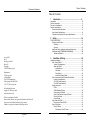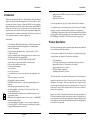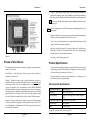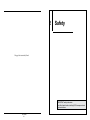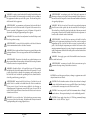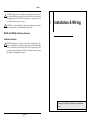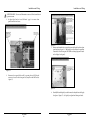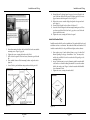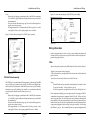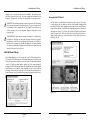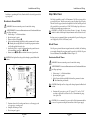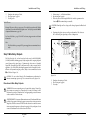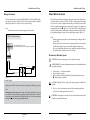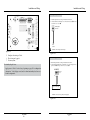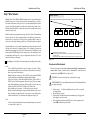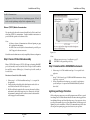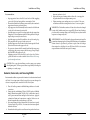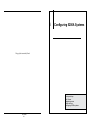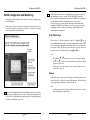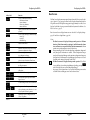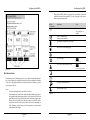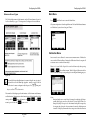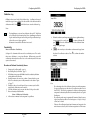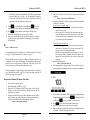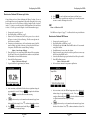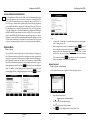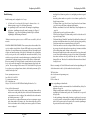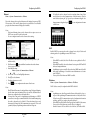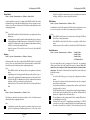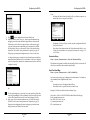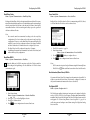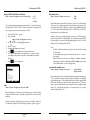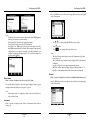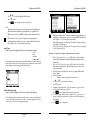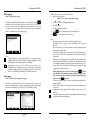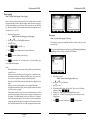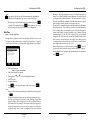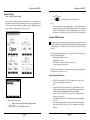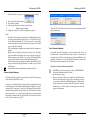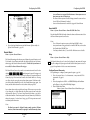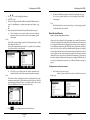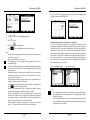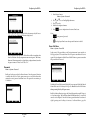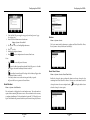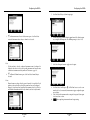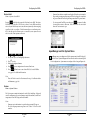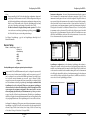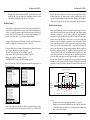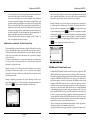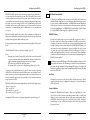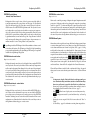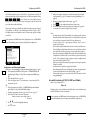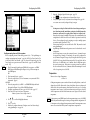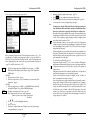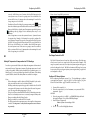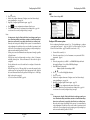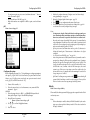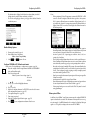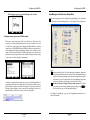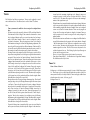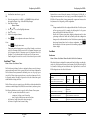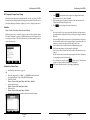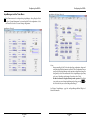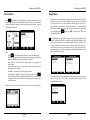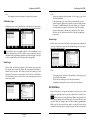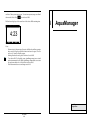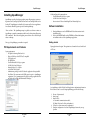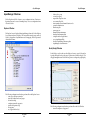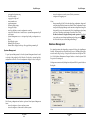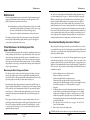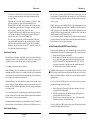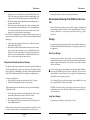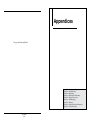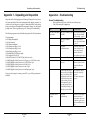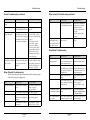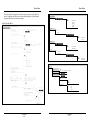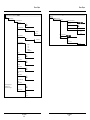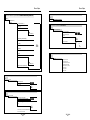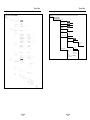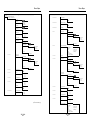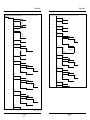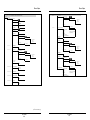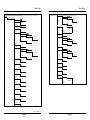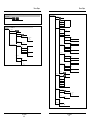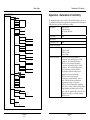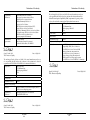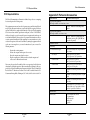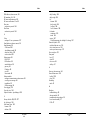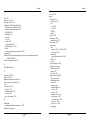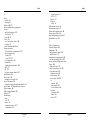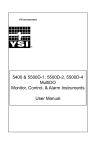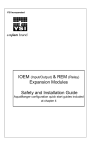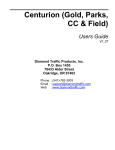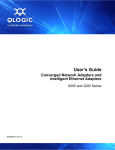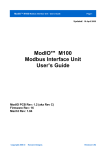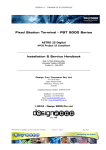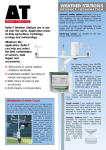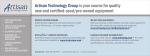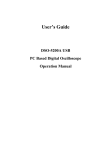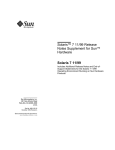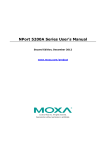Download 5200A Monitor and Control Instrument User Manual
Transcript
YSI Incorporated 5200A Monitor and Control Instrument User Manual Table of Contents Document information Table of Contents 1 Introduction............................................................. 9 2 Safety........................................................................ 19 3 Installation & Wiring............................................... 25 Introduction ......................................................................................10 Product Description..............................................................................11 Preview of User Manual........................................................................12 Product Specifications..........................................................................13 Environmental Specifications..........................................................13 Input System Specifications............................................................14 Component and System (Non Input) Specifications.......................16 THIS IS IMPORTANT...........................................................................20 Warnings and Cautions...................................................................20 Warnings...................................................................................21 Cautions....................................................................................23 Health and Safety (calibration solutions & desiccant).....................23 Health and Safety (Calibration Solutions).........................24 Calibration Solutions.................................................................24 tem # 605876 Rev F Drawing # A605876 May 2015 Copyright ©2015 YSI Incorporated. Manufacturer: YSI, Incorporated A Xylem Brand 1700/1725 Brannum Lane Yellow Springs, OH 45387 USA 937-767-7241 www.ysi.com All trademarks herein are registered to YSI Incorporated unless otherwise noted. Teflon is a trademark of DuPont. Microsoft and Windows are registered trademarks of the Microsoft Corporation in the United States and other countries. Pentium is a registered trademark of Intel Corporation. YSI 5200A 2 Hardware Installation............................................................................26 Step 1 Install 5200A........................................................................27 Location Considerations............................................................27 Mount the 5200A.......................................................................28 Surface Mount.....................................................................28 Rail Mount...........................................................................28 Panel Mount........................................................................29 Install the Weather Shield....................................................33 Step 2 Locate and Install Probe/Cable Assembly...........................34 Location Considerations............................................................34 YSI 5561 Probe Assembly........................................................35 YSI 5562 Probe Assembly........................................................36 Wiring Information...........................................................................37 PCBs.........................................................................................37 5200A Bulkhead Fittings...........................................................38 Accessing the I/O Board...........................................................39 Open Front Panel to Access I/O Board.....................................40 Close Front Panel.....................................................................40 Control Board............................................................................41 Step 3 Ground 5200A.....................................................................41 Directions to Ground 5200A......................................................42 Step 4 Wire Power..........................................................................43 Wire AC Power..........................................................................43 Directions to Wire AC Power...............................................43 YSI 5200A 3 Table of Contents Table of Contents Wire DC Power and backup power...........................................44 Directions to Wire DC Power/DC Backup Power................45 Step 5 Wire Relay Outputs.............................................................46 Directions to wire Relay Outputs..............................................46 Wiring a Contactor....................................................................48 Wire aux digital input device.....................................................48 Wire aux analog input device....................................................48 Step 6 Wire Aux Inputs...................................................................49 Directions to Wire aux inputs ...................................................49 Step 7 Wire Network.......................................................................52 Directions to Wire Network.......................................................53 Step 8 Wire Communication Equipment.........................................58 Email Alarming..........................................................................58 RS232 Communication.......................................................58 Ethernet (TCP/IP) Module Communication.........................60 Step 9 Connect Probe/Cable Assembly..........................................60 Step 10 Install and Wire IOEM/REM Instruments...........................61 Lightning and Surge Protection.......................................................61 Sealants, Desiccants, and Securing 5200A....................................62 4 Configuring 5200A Systems.................................. 65 5200A Configuration and Monitoring....................................................66 Front Panel Keys............................................................................67 Softkeys....................................................................................67 Run Screen.....................................................................................69 Run Screen Icons......................................................................70 Menus.............................................................................................72 Submenu Screen Types............................................................74 Main Menu......................................................................................75 Calibration Menu.............................................................................75 Getting Ready to Calibrate........................................................76 Calibration Log..........................................................................78 Conductivity...............................................................................78 Directions to Calibrate Conductivity Sensor........................78 DO.............................................................................................80 Directions to Calibrate DO Sensor %Sat Value...................80 Directions to Calibrate DO Sensor mg/L Value...................82 ORP..........................................................................................83 Directions to Calibrate ORP Sensor....................................83 pH..............................................................................................84 Directions to Calibrate pH Sensor.......................................84 Local vs Remote Instruments.........................................................86 System Menu..................................................................................86 Adjust Contrast..........................................................................87 BackLight Timer........................................................................88 YSI 5200A 4 Buzzer.......................................................................................88 Communication.........................................................................89 Email Alarming....................................................................90 Ethernet...............................................................................92 Node Network......................................................................96 Send Test Email Msg...........................................................99 Email Retry Delay................................................................100 Baud Rate RS232...............................................................100 Force Serial Port.................................................................101 Non-Networked (Stand Alone) 5200As...............................101 Configure AUX..........................................................................101 Probe Name........................................................................102 Input Type............................................................................102 Configure E-Aux........................................................................107 Probe Name........................................................................108 Instrument...........................................................................108 Channel...............................................................................109 Input Type............................................................................110 Data Logging.............................................................................116 Data Logging.......................................................................116 Event Logging.....................................................................118 Clear Logs...........................................................................119 Date/Time..................................................................................120 Display Settings........................................................................122 Updating 5200A Firmware.........................................................123 Firmware Updater Directions...............................................123 Force Firmware Download..................................................127 General Alarm...........................................................................128 Alarm Hold Off.....................................................................129 Relay...................................................................................129 Name Devices/Sensors.............................................................131 Password..................................................................................134 Power Fail Menu.......................................................................135 Serial Number...........................................................................136 Service......................................................................................137 Reset Clean Probes............................................................137 Reset To Factory.................................................................138 Output Test................................................................................141 Service Hold..............................................................................144 Version......................................................................................144 AquaManager and the System Menu.............................................145 Sensor Setup..................................................................................146 YSI 5200A 5 Table of Contents Control Mode.............................................................................149 Set Point Control.................................................................150 Timed versus Normal (non timed) Control...........................153 Validation Error and Autofix - Set Point Control Only..........154 PID/PWM and PID 4/20mA Control mode...........................155 Aux and E-Aux Relay Digital.....................................................161 Aux and E-Aux Analog (0-1VDC, 0-5VDC and 4/20mA)...........163 Temperature..............................................................................165 Conductivity...............................................................................168 Temperature Compensation................................................168 Configure Conductivity System...........................................169 DO.............................................................................................170 Salinity & Temperature Compensation for DO Readings....170 Two Range Controls for DO................................................171 Configure DO Sensor System.............................................171 ORP..........................................................................................173 Configure ORP sensor system............................................173 pH..............................................................................................174 Configure pH system...........................................................174 Salinity.......................................................................................175 Enable Salinity System........................................................176 E-Aux system Offline...........................................................177 Configure sensor system as a 4/20mA output.....................178 AquaManager and the Sensor Setup Menu..............................179 Timers.............................................................................................180 Timers 1-4.................................................................................181 Feed Smarttm Timer...................................................................182 Feed Mode..........................................................................183 Daily Weight .......................................................................185 Daily Feedings ....................................................................185 FCR ....................................................................................185 Sensors...............................................................................187 Calibrate..............................................................................188 AquaManager and the Timer Menu...........................................190 Control Menu..................................................................................192 Msg’s Menu.....................................................................................193 Calibration Logs .......................................................................194 Event Logs................................................................................194 Sensor Logs..............................................................................195 Svr Hold Menu................................................................................195 5 AquaManager.......................................................... 197 Installing AquaManager........................................................................198 PC Requirements and Features.....................................................198 Software Installation........................................................................199 YSI 5200A 6 Table of Contents Getting started...........................................................................199 AquaManager Windows..................................................................200 Explorer Window.......................................................................200 Node (Graph) Window..............................................................201 Systems Management.........................................................202 Database Management...................................................................203 Autopoller........................................................................................204 Mapping....................................................................................205 AquaManager Alarm Emails......................................................205 6 Maintenance............................................................ 207 Maintenance.........................................................................................208 Probe Maintenance at the Deployment Site...................................208 Algae and Debris............................................................................208 Minimizing the Effect of Algae and Debris.................................208 Calibration Checks..........................................................................208 Recommended Quality Assurance Protocol...................................209 Alternative Quality Assurance Protocol (quick check and adjustment) 211 Sensor Care and Maintenance.......................................................211 DO Sensor................................................................................211 Silver Anode Cleaning.........................................................212 Gold Cathode Cleaning.......................................................212 pH and Combination pH/ORP Sensor Cleaning.......................213 Temperature/Conductivity Sensor Cleaning..............................214 Recommended Cleaning of the 5200A and Accessories................215 Storage...........................................................................................215 Short Term Storage...................................................................215 Long Term Storage....................................................................215 Probe/Cable Assembly Storage..........................................216 Sensor Storage...................................................................216 Sensor Replacement......................................................................217 Charging DC batteries....................................................................217 AquaManager Database Maintenance...........................................217 Replacement Parts & Accessories..................................................217 Appendices................................................................ 219 Appendix 1 - Unpacking and Inspection...............................................220 Appendix 2 - Troubleshooting...............................................................221 Sensor Troubleshooting............................................................221 Relay (Outputs) Troubleshooting..............................................222 Email Alarm Troubleshooting....................................................223 Network Troubleshooting..........................................................224 5200A Systems Troubleshooting...............................................224 Firmware Updater Troubleshooting...........................................225 YSI 5200A 7 Table of Contents Feed Timer Troubleshooting.....................................................225 AquaManager Troubleshooting.................................................225 Appendix 3 - Menu Maps......................................................................226 Menu Map Key................................................................................227 Appendix 4 - Declaration of Conformity................................................253 Appendix 5 Parts and Accessories.......................................................257 Appendix 6 SMS Messaging.................................................................261 Appendix 7 Warranty............................................................................262 Appendix 8 Contact Us.........................................................................263 Ordering and Technical Support.....................................................263 Service Information.........................................................................263 Appendix 9 Recycling...........................................................................264 Recycling........................................................................................264 Battery Disposal..............................................................................264 1 Introduction Index............................................................................... 265 -5200A Product Description -User Manual Guide -Specifications YSI 5200A 8 Introduction Introduction Thank you for purchasing the YSI 5200A. The YSI 5200A is a fully programmable aquatic control monitor with alarming capability. The 5200A monitors, controls, and alarms DO (dissolved oxygen), conductivity, ORP, pH, two Aux (auxiliary) inputs and 8 E-Aux systems. (E-Aux systems require using an optional IOEM.) In addition, the 5200A has four (4) 10 event timers and one (1) feed timer system. Peripheral devices connected to the 5200A respond to user-defined configuration to ensure that stable water conditions are maintained. The 5200A’s on-site and remote access capability are suitable for a variety of applications. 5200A features: NEW NEW -- DO, conductivity, ORP, pH, and temperature (or DO and temperature only) monitoring with control and alarm capability from one multiparameter probe and cable assembly; -- two (2) independent Aux input systems - [digital or analog (0-1VDC, 0-5VDC, or 4-20mA)]; -- eight (8) E-Aux input systems. E-Aux systems are used to monitor, control and alarm inputs wired to an optional IOEM; -- four (4) onboard relays - 240VAC@ 5AMPs; 110VAC@10AMPS; -- universal AC power option (only available on AC instruments); -- DC power option with low battery alarm; -- four (4) ten event daily timers; -- one (1) feed timer; -- two (2) 32-bit processors; -- non-volatile memory of sensor, event, calibration, and configuration* data logs; -- 2000 data set memory for sensor data; -- field upgradable software and firmware; -- backlit LCD with timer function - input and output data displayed continuously; -- menu-driven programming with four (4) softkeys; -- networking capability - connect up to (32) 5200A and/or 5X00s on one network via RS485 protocol; -- networked instruments can utilize another instruments output for a local system control or alarm; -- IOEM inputs and outputs can be used for a variety of uses - see IOEM/REM Installation and Safety Guide; -- optional AquaManager® PC software** serves as a monitor management tool via direct (RS232) or TCP/IP connection. (AquaManager is required to configure IOEM instruments on a network.); YSI 5200A 10 Introduction -- email alarming via TCP/IP from instrument and/or AquaManager (local or TCP/IP) connection; -- NEMA 4X, IP65 enclosure; See Product Specifications - page 13 for complete details on all 5200A features. *A configuration log records any changes made to the 5200A setup. For example, changing a set point for an alarm would be recorded in the configuration log. **AquaManager displays real time data from 5200A instruments and provides data logging, graphing, autopolling, mapping, and system configuration control from a PC. AquaManager is a valuable tool for remote and local access applications. Product Description The 5200A system manages aquatic environments by automating control and alarm devices to maintain stable water conditions. A 5200A system is configured by the user. Therefore, each system setup is unique to the application. An example of a 5200A system could include*: ------- 5200A instrument(s); 5200A components such as power, communication, and network devices; input peripheral devices (i.e. float switch, probe assembly); output peripheral devices (i.e. aerator); 5200A user-defined configuration; AquaManager PC interface (optional); *All of the items listed are not included with the purchase of a 5200A instrument. Input devices send data to the 5200A. This data is processed based on the 5200A configuration. For example, a DO sensor (input) reports a 5.4 mg/L value and relay #3 (output) is configured to activate an aerator when value is ≤ 5.5 mg/L. The aerator wired to relay #3 will be energized until the 5200A receives a DO sensor reading ≥ the set point value. Figure 1.1 shows the 5200A front panel and enclosure. The front panel includes an LCD, which continuously displays current system conditions. Front panel keys are used to navigate screens and program configurations. Compression fittings located at the bottom of the enclosure provide liquid-tight connections for wiring peripheral devices and 5200A components. YSI 5200A 11 Introduction Introduction Chapter 5 “AquaManager” starting on page 198 provides general information regarding the PC software program. The AquaManager program includes an extensive help system, which contains detailed information that is not provided in this manual. This icon is used throughout the manual to indicate helpful information for AquaManager users. NEW Is used to bring attention to new 5X00 instrument and AquaManager features and functionality. Chapter 6 “Maintenance” starting on page 208provides information on maintaining the 5200A system including the monitor and sensor service. “Notes” at the end of each manual section provide additional information to help clarify certain 5200A operations and features. Appendices include information on Unpacking & Inspection, Troubleshooting, Menu Maps, Declaration of Conformity, Parts and Accessories, SMS Messaging. Warranty, Contact Us and Recycling information. Figure 1.1 An index is provided starting on page 265. Preview of User Manual This manual includes information on installing, configuring, operating, and maintaining a 5200A system. Read Chapter 2 “Safety Information” starting on page 20 before installing or configuring 5200A systems. Chapter 3 “Installation” starting on page 26 provides information on how to install the 5200A, 5200A components, and peripheral devices. Only qualified people should install a 5200A system. Do not attempt to install or configure this device if you are not qualified to do so. If information is not clear, DO NOT PROCEED until clarification can be obtained. All wiring involving connections to main power must be performed by a qualified licensed electrician and must conform to all locally applicable electrical codes. At times “5X00” will be used in this manual to identify the entire YSI family of instruments being 5200A, 5400 and 5500D instruments. Chapter 4 “Configuring 5200A Systems” starting on page 66 provides information on menu structure and configuring 5200A instruments. At times “5X00” will be used in this manual to identify the entire YSI family of instruments being 5200A, 5400 and 5500D instruments. Product Specifications To ensure accurate and reliable performance, operate the 5200A system according to specifications provided in the following tables. Damage and/or incorrect operation could result if these specifications are not followed. Product specifications are subject to change without notice. Visit www.ysi.com to view the most recent product specifications. Environmental Specifications Environmental Category Operating Range Temperature -15 to 70˚C (5 to 158˚F) Enclosure Rating NEMA 4X (direct exposure to outside conditions), IP65 Compression Fitting Rating IP 68/NEMA 6 (liquid tight) Electrical Safety IEC compliant* Other RoHS compliant See Appendix 4 Declaration of Conformity - page 253. YSI 5200A 12 YSI 5200A 13 Introduction Introduction Input System Specifications Aux Systems There are 2 Aux input systems that allow digital or analog (01.0VDC, 0-5.0VDC, or 4-20mA) configuration. Aux System Type Digital Analog Range dry contact open/ close 0 -1.0 VDC, 0-5.0 VDC, or 4-20mA Accuracy n/a 0-1.0VDC: ± 3% ± 10 mV 0-5.0VDC: ± 3% ±15 mV 4-20 mA: ± 3% ±100μA Resolution n/a user selectable (0), (0 .0), or (0.00) Probe assembly 5562 (DO, temperature, pH, ORP, and conductivity sensors) Probe assembly 5561 (DO and temperature sensors) Flow requirements minimum flow rate of 3 inches per second or 7.62 cm/second for 2.0 mil PE membrane; 6 inches per second or 15.24 cm/ second for 2.0 mil Teflon membrane Other Automatic salinity compensation for DO readings when a conductivity sensor is in use and enabled. Manual salinity compensation for DO readings when a conductivity sensor is not in use. pH Range 0.00 to 14.00 pH Accuracy ± 0.1 pH Resolution 0.01 pH ORP Range -2000 mV to +2000 mV Accuracy ± 20 mV Resolution 1 mV Cable grade military-spec (MS) connector Cable lengths 4, 10, 20 m (special order up to 100m for DO and temp only) Conductivity Sensor type 4 electrode, Cell constant of 5.0 ±5% Sensor type 10,000 ohm @ 25°C thermistor Ranges* Range 0-45°C (32-113°F) Accuracy ± 0.2°C Resolution 0.1°C 0 to 200 μS 0 to 2000 μS 0 to 20 mS 0 to 200 mS Accuracy 0 μS to 100 mS, ±0.5% of range 100 mS to 200 mS, ± 1.0% of reading Sensor type Membrane covered, steady-state polarographic Resolution Range 0 to 500% air saturation 0 to 60 mg/L Accuracy ±2% or ± 0.2 mg/L, whichever is greater for 0-200% ±6% of reading for 200-500% range dependent 0.1 μS (0 to 200 μS) 1.0 μS (0 to 2000 μS) 0.01 mS (0 to 20 mS) 0.1 mS (0 to 200 mS) Resolution 0.1% (0.0-99.9%); 1% (> 99.9) 0.01 mg/L (0-10 mg/L); 0.1 mg/L (10-60 mg/L) Response Time 95% of reading in 17 seconds for 2.0 mil PE membrane; 95% of reading in 36 seconds for 2.0 mil Teflon membrane. Allow approximately 10-15 minutes after 5200A is powered on, or the DO sensor is serviced, for the polarographic sensor to stabilize. Temperature Dissolved Oxygen YSI 5200A 14 Salinity Parameter Source 1) calculated from temperature & conductivity systems when enabled OR 2) user ppt input in DO sensor setup menu Range 0-80 ppt Note: When not using a conductivity sensor, the manual input range is 0-50 ppt. YSI 5200A 15 Introduction Accuracy ± 2% or ± 0.1 ppt Resolution 0.1 ppt Introduction Firmware *Conductivity auto ranges based on the measured value. Component and System (Non Input) Specifications Feature Specification Flash Memory Firmware field upgradable with local PC connection Data Logging non-volatile data log memory storage of 3750 records sensor log (1000 records) Hardware System System Feature Specification Display/LEDs back-lit graphic LCD (320X240) with timer readings updated 2 times per second event log (1250 records) calibration log (500 records) Configuration log data (1000 records) diagnostic troubleshooting LEDs Outputs Timer Systems 4 on-board relays 240VAC@ 5AMPs switching capacity; 110VAC@10AMPS; type: SPDT 4 timers 10 daily events per timer system 1 feed timer includes sensor & FCR control Power: There are two 5200A versions available. The DC version can only be powered by DC power. The AC version can be powered by AC or DC power. Power for DC Version: external 12VDC power source 9-16.5VDC; 800 mA Power for AC Version: internal AC switching power supply 100-240VAC; 50-60Hz; 300 mA Both AC and DC versions: lithium battery (for real time clock) 2032 lithium ion Electronics ARM7 embedded microprocessor DSP (digital signal processing) Digital processing of 5200A information ensures accurate and repeatable readings. YSI 5200A 16 Security password protection Data filtering reads 2-3 times per second and readings are averaged Feature Specification RS232 up to 100 ft (30m) Optional ethernet module remote TCP/IP PC access and/ or email alarming Communication OR Instrument to Instrument Networking Feature Specification Network 2 to 32 isolated 5200A and/or 5400 instruments RS485 up to 4000 ft (1220m) entire network distance Feature Other PC Requirements Runs on Windows 2000/XP/ Vista/Windows 7 operating systems 32-bit and 64-bit PC capable of running Windows 2000 VGA display card CD-ROM Drive Total RAM Installed: 16MB or greater 100 MB free hard-disk space AquaManager YSI 5200A 17 2 Safety This page left intentionally blank. YSI 5200A 18 -IMPORTANT safety information. Read this chapter before installing 5200A components and peripheral devices. Safety THIS IS IMPORTANT Safety -- Take time to be safe when working on electrical circuits and equipment. It could save your life. Avoid unsafe acts and conditions. Do not operate or install the 5200A before reading this chapter. Installing the 5200A involves wiring high voltage equipment. Follow all provided safety information. Installation must be performed by someone who understands the dangers of, and is qualified to, wire electrical devices. If information or instructions are not clear, DO NOT PROCEED until clarification can be obtained. CAUTION - RISK OF DANGER This symbol identifies installation and operation procedures that can result in personal injury or damage to equipment if safety information is not followed. )( ) appear in the left margin of the page to highlight These symbols ( safety information as it applies to a particular installation or operation step. A complete list of all safety cautions is provided below. All warnings are provided in English and French. Install and use the 5200A only in accordance with information documented in this manual. ALWAYS: Follow basic safety rules when working with or near high voltage circuits. The 5200A is a high voltage instrument using 110v. Peripheral devices may also be high voltage devices. Consider the result of each act. Keep away from live circuits. Do not change parts or make adjustments inside the equipment with high voltages on. Do not service alone. Do not tamper with interlocks. Safety devices such as interlocks, overload relays, and fuses should never be altered or disconnected except for replacement. Safety protection devices should never be changed or modified without a clear understanding of what effect the modification will have on the system. Do not ground yourself. Do not energize equipment if there is any evidence of water leakage. Warnings and Cautions Safety information is presented in this manual in one of two ways: -- WARNING - RISK OF ELECTRIC SHOCK This symbol identifies installation and operation procedures that can result in personal injury or death if safety information is not followed. -- AVERTISSEMENT – RISQUE DE CHOC ÉLECTRIQUE. Ce symbole identifie les procédures d’installation et d’opération pouvant entraîner des blessures ou la mort si les consignes de sécurité ne sont pas suivies. YSI 5200A 20 Warnings WARNINGS are used when personal injury or death can result if safety information is not followed. WARNING: All wiring that involves connections to mains power must be performed by a qualified licensed electrician, and must conform to all locally applicable electrical codes. AVERTISSEMENT : tous les câblages comportant une connexion à l’alimentation secteur doivent être réalisés par un électricien qualifié et doivent être conformes aux codes électriques applicables. WARNING: Do not make connections while power is applied. Turn off power and assure power “Lockout” before installing or servicing to avoid contact with electrically powered circuits. This includes working on devices connected to the relay outputs and auxiliary input systems. Disconnect external power to the 5200A before connecting or disconnecting components and/or peripheral devices. AVERTISSEMENT : n’effectuez aucune connexion alors que le circuit est sous tension. Coupez l’alimentation et assurez l’interdiction du courant avant toute installation ou tâche d’entretien afin d’éviter d’entrer en contact avec des circuits sous tension. Cela comprend tout travail sur des appareils connectés à des sorties de relais et des systèmes d’entrée auxiliaires. Déconnectez l’alimentation externe du modèle 5200A avant de connecter ou de déconnecter des composants et/ ou des appareils périphériques. YSI 5200A 21 Safety Safety WARNING: A switch or circuit breaker shall be included in the building where the 5200A is installed. The disconnecting device should be in close proximity to the equipment and within easy reach of the operator. The disconnecting device shall be marked for the equipment. AVERTISSEMENT : ne surchargez pas les relais. Vérifiez que la surtension de démarrage ne dépasse pas la capacité de charge nominale du relais. Prenez connaissance de toutes les consignes de sécurité concernant l’installation et l’entretien des appareils périphériques AVERTISSEMENT : un commutateur ou disjoncteur doit être installé dans le bâtiment où le modèle 5200A est installé. Le dispositif de déconnexion doit se trouver à proximité de l’équipement et à portée de l’opérateur. Le dispositif de déconnexion doit indiquer l’équipement auquel il se rapporte. WARNING: The 5200A is not fused. Fuses used in any peripheral equipment should be removed and replaced only after the circuit has been de-energized. When a fuse blows, it should be replaced only with a fuse of the same current and voltage ratings. Circuits should be carefully checked before fuse replacement. A burned out fuse is often the result of circuit fault. WARNING: The covers of fuse boxes and junction boxes should be kept securely closed except when servicing. AVERTISSEMENT : le couvercle des boîtes à fusibles et des boîtes de dérivation doit être maintenu fermé sauf lors des tâches d’entretien WARNING: Electric sparks and chemical exposure are potential dangers when working with batteries. Use necessary precautions and follow all manufacturer’s directions. AVERTISSEMENT : l’exposition à des étincelles ou produits chimiques est un danger potentiel inhérent à tout travail sur des batteries. Observez les précautions nécessaires et suivez les consignes du fabricant. WARNING: Ground the 5200A. See Ground 5200A - page 41. The sensitivity and stability of the 5200A will be impaired if the 5200A is not grounded. To avoid possible electrical shock or damage to the equipment, connect earth ground to the 5200A I/O board. In addition to grounding the 5200A, all tanks should be electrically grounded using a ground probe. AVERTISSEMENT : le modèle 5200A ne contient pas de fusible. Les fusibles utilisés par les équipements périphériques doivent être retirés et remplacés uniquement après que le circuit a été mis hors tension. Lorsqu’un fusible est grillé, il doit être remplacé uniquement par un fusible d’une tension et d’un ampérage nominaux identiques. Les circuits doivent être soigneusement vérifiés avant le remplacement d’un fusible. Un fusible grillé est souvent le résultat d’une défaillance de circuit WARNING: Do not apply power to the 5200A until all electrical connections are verified and secured. AVERTISSEMENT : ne mettez pas le modèle 5200A sous tension tant que les connexions électriques n’ont pas été vérifiées et sécurisées. Cautions CAUTIONS are used when personal injury or damage to equipment can result if safety information is not followed. AVERTISSEMENT : mettez le modèle 5200A à la terre. Voir Mise à la terre du modèle 5200A. La sensibilité et la stabilité du modèle 5200A seront affectées s’il n’est pas mis à la terre. Pour éviter toute possibilité de choc électrique ou d’endommagement de l’équipement, connectez le fil de terre à la carte d’E/S du modèle 5200A. En plus de la mise à la terre du modèle 5200A, tous les réservoirs doivent être mis à la terre. CAUTION: The 5200A utilizes sensitive solid state devices that can be damaged by static shock. Installers must observe accepted ESD (Electro-Static Discharge) procedures while connecting wires to the 5200A control board. WARNING: Do not overload relays. Verify that the surge current at startup does not exceed the relay load ratings. Be familiar with all safety information regarding installing and servicing peripheral devices. CAUTION: Power supply voltage above 16.5 VDC may permanently damage the 5200A. See Wire DC Power - page 45. YSI 5200A 22 CAUTION: Sensors are powered by the 5200A instrument and use a “floating” ground reference. This requires that the probe not be individually grounded. YSI 5200A 23 Safety CAUTION: Surge protectors are strongly recommended to protect from secondary surges and lightning. Surge suppression devices should be located on the AC line supplying power to the 5200A and any signal lines connecting the 5200A. See Lightning and Surge Protection - page 61. CAUTION: It is essential that all low voltage wiring, including sensor wiring be run in a separate cable or conduit from high voltage wiring. 3 Installation & Wiring Health and Safety (Calibration Solutions) Calibration Solutions CAUTION: Reagents used to calibrate and check this instrument may be hazardous to your health. Some calibration solutions may require special handling. Refer to the Material Safety Data Sheet (MSDS) of the reagent being used for product specific safety information. MSDSs can be obtained from the company who supplied or manufactured the reagent. -Installing & wiring 5200A, components, and peripheral devices. YSI 5200A 24 Installation and Wiring Hardware Installation Correctly install 5200A system components and peripheral devices to ensure accurate data collection and reliable operation. First, determine what monitor, control, and alarm functions the 5200A system will perform. Because system components are wired to the 5200A instrument, it is important to determine where and how components will be installed and configured. Preparing a system schematic (figure 3.1) is helpful. Installation and Wiring See Chapter 4 “Configuring 5200A Systems” starting on page 66 for directions on programming 5200A instruments. Tools and supplies needed for hardware installation: • Phillips-head screwdriver to remove 5200A front panel to access I/O board and lower board assembly • necessary tools for cutting mounting holes in mounting brackets (rail mount) and/or control panel (panel mount) • 5/32” Allen wrench (panel mount only) • electric drill and bits for mounting 5200A (panel or rail) and for drilling rubber grommets in bulkhead fittings • small flat-head screwdriver to terminate wires on the I/O board’s pluggable terminal strips • wrench to tighten the bulkhead fittings following system component wiring • tweezers to replace gasket in YSI 5561 probe • wire strippers • distilled water for mixing DO membrane electrolyte solution • contactors may be required for relay wiring; see contactor wiring - page 48 Optional accessories for hardware installation: • surface mount hardware (included) • rail mount hardware • panel mount hardware • weather shield hardware • serial to ethernet device • wiring for network wiring • wiring not supplied with components and/or peripheral devices Step 1 Install 5200A Figure 3.1 Hardware installation steps (not all steps required for all applications): Step 1 - install 5200A instrument Step 2 - locate and install probe/cable assembly Step 3 - ground 5200A Step 4 - wire power Step 5 - wire relays (output devices) Step 6 - wire aux inputs Step 7 - wire a network of 2 - 32 instruments Step 8 - install and wire communication equipment Step 9 - connect probe assembly Step 10 - install and wire IOEM and REM instruments (optional). IOEM/REM Installation information is included in a separate manual. See IOEM/REM Installation and Safety Guide. YSI 5200A 26 Select a mounting location and method to mount the 5200A. Location Considerations The 5200A must be located: • above any level where water damage can occur • away from extremely high or low temperature sources • away from vibrating surfaces • at least two (2) feet (.7 m) from any high voltage conduit • away from electromagnetic, radio, AC motor, transformer, or antennas • so the front panel can be fully opened and serviced • so system component wires are run as specified in this manual and according to all local applicable electrical codes YSI 5200A 27 Installation and Wiring Mount the 5200A Select surface, rail, or panel mount option. Install the weather shield for outdoor installations. Surface Mount Mount 5200A to any flat surface using mounting brackets. Mounting brackets and screws are included with the 5200A. 1. 2. 3. 4. Fasten the mounting brackets to the back of the 5200A with the mounting screws - figure 3.2. Tighten the screws, securing the brackets to the back of the 5200A enclosure. Fasten the 5200A mounting brackets to the mounting surface with the mounting screws provided - figure 3.2. Make sure screws adequately secure 5200A to surface. Tighten the screws, securing the 5200A to the surface. Installation and Wiring mount kit (YSI model number 6509) includes u-bolts, a pre-drilled metal plate, washers, and nuts. 1. Drill holes in the mounting brackets to fit the u-bolts. Use the pre-drilled metal plate as a template. 2. Fasten the mounting brackets to the back of the 5200A with the mounting screws as shown in figure 3.2. 3. Tighten the screws, securing the brackets to the 5200A. 4. Place the u-bolts around the rail securing the 5200A to the pipe or rail by feeding through the pre-drilled holes on the mounting brackets as shown in figure 3.3. 5. Secure the metal plate over the u-bolts and around the rail or pipe using washers and nuts provided. 6. Tighten the screws, securing the 5200A to the rail. Figure 3.3 Panel Mount Figure 3.2 Rail Mount Mount 5200A to handrail or pipe 1 to 1.5” (2.5 to 3.8cm) in diameter. The rail YSI 5200A 28 Panel mount the 5200A if the 5200A’s front panel is to be mounted on a control panel or any vertical surface where only the front panel will be accessible from the mounting surface. The panel mount kit (YSI model number 6510) includes the standoffs and frame necessary to mount the 5200A to any panel 9.5” l x 7.5” w (~24x19cm). The space behind the panel must be at least 5.5” (14cm) deep. WARNING: Disconnect external power to the unit before opening front panel. YSI 5200A 29 Installation and Wiring Installation and Wiring AVERTISSEMENT : déconnectez l’alimentation externe de l’unité avant d’ouvrir le panneau avant. 1. See Open Front Panel to Access I/O Board - page 39 to remove front panel from 5200A enclosure. Figure 3.5 3. Remove and retain the four screws that secure the display board into front panel enclosure - figure 3.6. (The display board is mounted on panel that is attached to 5200A front panel. The I/O Board wiring diagram is located on the display board panel.) Figure 3.4 2. Disconnect front panel ribbon cable by pressing the two IDC header connectors located on the front panel out (away from the IDC header) - figure 3.5. figure 3.6 4. YSI 5200A 30 Carefully lift out the display board and remove the lanyard from the display board panel - figure 3.7. Set display board panel and front panel aside. YSI 5200A 31 Installation and Wiring Installation and Wiring 10. Reattach lanyard by placing lanyard at proper location of display board panel. Make sure lanyard is fully seated on display panel boss to ensure proper clearance when front panel is closed - figure 3.7. 11. Replace four screws to reattach display board panel to front panel enclosure - figure 3.6. 12. Connect 5200A display board to ribbon cable -figure 3.5. 13. Secure the 5200A front panel to the frame using mounting screws. Follow procedures provided at Close Front Panel - page 40 to secure 5200A and protect internal electronics. 14. Tighten the screws, securing the 5200A to the panel. Install the Weather Shield Figure 3.7 5. 6. 7. 8. 9. Fasten the mounting brackets to the back of the 5200A enclosure with the mounting screws - figure 3.2, page 28. Tighten the screws, securing the brackets to the 5200A. Drill a hole in the panel for 5200A enclosure (dimensions provided with kit). Place standoffs between 5200A mounting brackets and panel surface figure 3.8. Secure 5200A to panel with frame using washers and bolts provided. Install the weather shield for outdoor installations. The weather shield can be used with either a surface or a rail mount. The weather shield kit (model number 6505) includes a weather shield, u-bolts, pre-drilled metal plate, washers, and nuts. 1. 2. 3. Figure 3.8 First complete steps 1-2 under Surface Mount or steps 1-3 under Rail Mount depending on the type of installation. Note: You may need to modify the pre-drilled holes in the weather shield depending on the mounting location. At step 3 (surface mount) or step 4 (rail mount), attach the weather shield to the surface or rail with the metal plate installed to secure the weather shield to the surface or rail. Figure 3.9 shows the weather shield installed for a rail mounted 5200A. Tighten the screws, securing the weather shield. Figure 3.9 YSI 5200A 32 YSI 5200A 33 Installation and Wiring Installation and Wiring Step 2 Locate and Install Probe/Cable Assembly Use a YSI probe /cable assembly 5561 (with DO and temperature sensors) or a YSI 5562 (with DO, temperature, conductivity, pH, and ORP sensors) on the 5200A. See Chapter 4 “Configuration”, beginning on page 66, for directions on configuring the 5200A sensor systems. User defined sensor configuration options include: -- Display Formats (i.e. units of measure. For example, mg/L or % saturation, °C or °F) -- Set point, Control, and Alarm values and ranges -- Control and Alarm relay enabling After selecting a probe/cable assembly and installing the sensors on the cable, see Connect Probe Assembly - page 60. Location Considerations • Figure 3.10 • • • Measurements taken at the probe location are data logged and processed by the 5200A instrument. Output control and alarm devices are configured to respond to these measurements. Therefore, it is essential to have accurate measurements at the sensors’ location. Locate the sensors of the probe assembly according to the following specifications. Place the sensor end of the probe assembly: • • in a location that represents the entire system where the water flow is at least 3 inches per second (7.6 cm/sec) if using the 2.0 mil PE membrane or at least 6 inches per second (15.24 cm/sec) for 2.0 mil Teflon membrane in a location that is free from debris (e.g. algae); ideally at a 45˚ angle from vertical position and directed with the flow - figure 3.10 • in a well mixed, free-flowing area; midstream and mid-depth typically gives representative readings; the probe assembly and cable are fully submersible up to the cable connector submersed at all times so liquid level fluctuations do not expose the sensors to the atmosphere so probe cabling is not routed near rotating machinery and/or equipment involving electrical switching or regulation so that the probe assembly and cabling are located away from sources of electrical interference such as UV sterilizers, florescent lighting, ballasts, pumps, any high voltage peripheral devices, etc. CAUTION: run high and low voltage cabling through separate bulkhead fitting and conduit • where regular maintenance, including calibration can easily be done. Calibrations are performed using the 5200A front panel. Note: -- All YSI sensors, except the temperature sensor on the 5561 cable, are field replaceable. Individual sensors can be ordered and replaced by the user without returning the probe/cable assembly to the factory. YSI 5561 Probe Assembly The YSI 5561 probe assembly includes a DO and temperature sensor. The DO sensor is shipped with a dry membrane. A new membrane with fresh electrolyte must be installed on the DO sensor prior to use. Complete instructions are provided with the sensor and membrane kits. YSI 5200A 34 YSI 5200A 35 Installation and Wiring Installation and Wiring Notes: -- Replace the dry, shipping cap membrane with a 2 mil PE (blue) membrane or 2.0 mil Teflon (gray) membrane following the instructions provided with the membrane kit. -- Do not discard the calibration/storage cup. It is used for calibrating and storing the sensor when not in use. -- Allow approximately 10 to 15 minutes after the 5200A is powered on, or after servicing the DO sensor, for the polarographic sensor to stabilize. Figure 3.12 shows the external parts of the YSI 5562 probe assembly. Figure 3.11 shows the external parts of the YSI 5561 probe assembly. Figure 3.12 Wiring Information System components must be wired correctly to ensure reliable performance and accurate data collection. Directions are provided in this section for wiring all components and peripheral devices. PCBs There are three printed circuit boards (PCBs) inside the 5200A enclosure. They are: -Display board (mounted in the front panel) -I/O board is attached to a metal plate inside the enclosure and is visible when front panel is removed -Control board (connected to the under side of the I/O board) Figure 3.11 YSI 5562 Probe Assembly The YSI 5562 probe assembly includes DO, temperature, conductivity, pH, and ORP sensors. 5200A sensor systems are user selectable. The DO sensor is shipped uninstalled and with a dry membrane. Install the DO sensor onto the probe assembly. Instructions are provided with the probe assembly. A new membrane with fresh electrolyte must be installed on the DO sensor prior to use. Notes: -- Replace the dry, shipping cap membrane with a 2 mil PE (blue) membrane or 2.0 mil Teflon (gray) membrane following the instructions provided with the membrane kit. -- Do not discard the calibration/storage cup. It is used for calibrating and storing the sensors when not in use. -- Allow approximately 10 to 15 minutes after the 5200A is powered, or after servicing the DO sensor, for the polarographic DO sensor to stabilize. YSI 5200A 36 Notes: -- I/O and Control boards are attached to a metal plate and are referred to as the “lower board assembly”. See Control Board - page 41. -- No 5200A components or peripheral devices are wired to the display board. Most components including: power, Aux input, network, relay output, and RS232 communication components are terminated on the I/O board. 5X00 ground wire and sensor ground wires (also called drain wires) are terminated to the metal plate that is attached to the lower board assembly. The optional serial to ethernet device is installed on the control board. The front panel must be removed when wiring 5200A components and peripheral devices (except for the probe assembly). See Accessing the I/O Board - page 39. It is recommended that some system configuration and YSI 5200A 37 Installation and Wiring Installation and Wiring testing be done in conjunction with hardware installation. This will ensure that the 5200A system is wired correctly. Necessary configuration information (from Chapter 4 - “Configuration”) is referenced in the applicable test system procedures. WARNING: Follow all safety information and local electrical codes when wiring 5200A system components and peripheral devices. Proper wire gauge should be determined based on voltages and wire/cable length. Incorrect wiring can result in damage to you or to the equipment. Improper wiring can also result in ground loops. AVERTISSEMENT : suivez toutes les consignes de sécurité et les codes électriques en vigueur lors du câblage des composants du système 5200A et des appareils périphériques. Le calibre correct des câbles doit être déterminé en fonction des tensions et de la longueur des câbles/fils. Un câblage incorrect peut entraîner des blessures et endommager l’équipement. Un câblage incorrect peut également entraîner des boucles de mise à la terre. Accessing the I/O Board The I/O board is accessible when the 5200A front panel is removed. The letters on the metal plate, which is attached to the lower board assembly, identify ground wire termination locations and pluggable terminal strip locations on the I/O board. Letters on the metal plate correspond to the wiring diagram located on the inside of the front panel - figure 3.14. A ribbon cable connects the display board (mounted in the front panel) to the I/O board. When the 5200A front panel is removed, a lanyard protects against stress on the ribbon cable. See Open Front Panel to Access I/O Board - page 40. 5200A Bulkhead Fittings Three bulkhead fittings [2@ 3/4” (1.905cm) and 1@ 3/8” (.9525cm)] located at the bottom of the 5200A enclosure provide watertight entry points for 5200A system wiring. The probe/cable assembly connector is located below the bulkhead fittings - figure 3.13. Rubber grommets must be “pushed out” of the compression fitting housing and drilled for wiring installation. The drill bit diameter should be slightly smaller than the wire diameter so that a watertight seal can be made. Rubber grommets can be frozen (put in a freezer for 1 hour) and then easily drilled to the required diameter. Some pre-drilled rubber grommets are supplied with the 5200A. Figure 3.14 Figure 3.13 YSI 5200A 38 YSI 5200A 39 Installation and Wiring Open Front Panel to Access I/O Board WARNING: Disconnect external power to the unit before doing any wiring. AVERTISSEMENT : déconnectez l’alimentation externe de l’unité avant d’ouvrir le panneau avant. 1. 2. Installation and Wiring Control Board The control board is mounted underneath the I/O board. The serial to ethernet device and lithium battery are installed on the control board. Complete installation instructions, including accessing the control board, are provided with the optional serial to ethernet device. Figure 3.15 shows the control board and I/O board removed from the 5200A enclosure. Loosen the 4 mounting screws connecting the front panel to the back enclosure. Captive screws remain in front panel after loosening. Carefully lift the 5200A front panel from the back enclosure. Front panel should be placed to the left of enclosure. Allow the lanyard to hold the weight of the front panel. The rubber gasket seated in the front panel should remain in the front panel lid. Close Front Panel 1. 2. 3. 4. 5. 6. Verify all installed components and peripheral equipment have secure connections and that there are no bare wires that could cause a short inside the enclosure. Tighten bulkhead fittings after connecting all 5200A wiring. (Hand tighten fittings around rubber grommet. Tighten bulkhead fittings into 5200A enclosure with wrench being careful to not overtighten.) Follow information in Sealants, Desiccants and Securing the Monitor Section - page 62 to safeguard against damage to internal electronic components. Make certain the gasket in the front panel lid is in place and not twisted or damaged. Replace front panel making sure that ribbon cable is not trapped in the gasket channel before inserting mounting screws. Tighten mounting screws, making sure not to cross thread. The screws are stainless steel, and the receiving threads are brass. Do not over-tighten! WARNING: The 5200A utilizes sensitive solid-state devices that can be damaged by static shock. Installers must observe accepted ESD (Electro-Static Discharge) procedures while connecting cabling to the 5200 I/O plate or to any other internal component or damage may result. Figure 3.15 Step 3 Ground 5200A WARNING: Ground the 5200A to avoid possible electrical shock or damage to the equipment. AVERTISSEMENT : mettez le modèle 5200A à la terre afin d’éviter tout risque de choc électrique ou d’endommagement de l’équipement. Ground the 5200A at location E, F or G on the metal plate which is attached to the lower board assembly - figure 3.16 (shows 5X00 ground to location E) . Other 5200A system components can be grounded at E, F and/or G locations. Titanium ground rods can also be used to ground peripheral equipment. YSI 5200A 40 YSI 5200A 41 Installation and Wiring Installation and Wiring In addition to grounding the 5200A, all tanks should be electrically grounded via a ground probe. Directions to Ground 5200A WARNING: Disconnect external power to the unit before wiring. AVERTISSEMENT : déconnectez l’alimentation externe de l’unité avant d’effectuer un câblage quelconque. 1. Perform steps 1 - 2 of 5200A installation. 2. Open front panel - page 40. 3. Remove screw from location E. 4. Feed ground wire through drilled hole in rubber grommet and to location E on metal plate covering I/O Board. Ground wire gauge must conform to all locally applicable electrical codes. 5. Install a ring (eyelet) or spade (fork) terminal onto the ground bare wire before terminating ground wire to E, F or G. 6. Return screw at E, F or G over terminal connection of ground wire. CAUTION: Run high and low voltage cables through separate bulkhead and conduit. Step 4 Wire Power The 5200A is available as an AC or DC instrument. The DC version can only be powered by DC power. The AC version can be powered by either AC or DC power. If the AC version is properly wired and configured for both AC and DC power and AC power fails, the power switches to 12VDC. If DC voltage drops below a userdefined safe operating range, an alarm occurs. CAUTION: At 120VAC, the 5200A draws 25 watts (~0.2 amps). Use wiring suitable for that load following all safety information and local electrical codes. Back up power is recommended when operating with AC power. Backup power can be supplied by 12VDC or UPS battery source. Wire AC Power The AC power option includes an integrated universal (worldwide) AC switching power supply, allowing AC power from any AC receptacle 100-240VAC. AC power wires are terminated at location L on I/O Board - figure 3.17. Directions to Wire AC Power Do not connect or disconnect IDC ribbon cable when 5200A is powered. Serious damage can occur. WARNING: Disconnect external power to the unit before wiring. Figure 3.16 7. 8. 9. Terminate other end of the earth ground wire to a cold water pipe, steel rod, copper pipe, or earth ground. Complete other wiring to 5200A. Close front panel - page 40. YSI 5200A 42 AVERTISSEMENT : déconnectez l’alimentation externe de l’unité avant d’effectuer un câblage quelconque. 1. 2. 3. Perform steps 1 - 3 of 5200A installation. Open front panel - page 40. Feed AC power cable through drilled hole in rubber grommet to location L. The terminal strip is removable. CAUTION: Run high and low voltage cables through separate bulkhead and conduit. 4. Terminate AC power wires to pins “G” (ground), “L1”, and/or “L2/N” according to applicable local electrical codes. Use minimum 18 gauge, 3 wire power cord. CAUTION: It is recommended to power only the 5200A instrument with the power cord to prevent exceeding the current draw of the AC power supply. YSI 5200A 43 Do not connect or disconnect IDC ribbon cable when 5200A is powered. Serious damage can occur. Installation and Wiring Figure 3.17 5. 6. 7. Complete other wiring to 5200A. Close front panel - page 40. Test AC power. Test AC Power Turn on main power. The enabled sensor values will display on the Run Screen after the initial YSI splash screen. If applicable, install and configure DC power backup page 45. Verify AC power at the Menus → System →Version menu - page 145. Installation and Wiring -- Power supply voltage above 16.5 VDC may permanently damage the 5200A. -- When back up voltage falls below 9.0 volts, the 5200A ceases to operate properly. -- Some switching DC power supplies not supplied by YSI may result in noisy readings. Directions to Wire DC Power/DC Backup Power WARNING: Disconnect external power to the unit before wiring. Follow all manufacturer’s safety and installation instructions when providing power to the 5200A via a DC power supply. AVERTISSEMENT : déconnectez l’alimentation externe de l’unité avant d’effectuer le câblage. Suivez toutes les consignes de sécurité et d’installation du fabricant lorsque vous fournissez de l’alimentation au modèle 5200A par un bloc d’alimentation à courant continu. 1. 2. 3. Perform steps 1 - 3 of 5200A installation. Open front panel - page 40. Feed DC power cable through drilled hole in rubber grommet to location B. The terminal strip is removable. CAUTION: Run high and low voltage cables through separate bulkhead and conduit. 4. Terminate DC power wires to pins (-) and (+) according to manufacturer instructions and any applicable local electrical codes. Do not connect or disconnect IDC ribbon cable when 5200A is powered. Serious damage can occur. See Power Fail Menu - page 135 for AC power event log information. Wire DC Power and backup power The 5200A may be powered by most 9.0-16.5 VDC source that provides 800mA of current and is isolated from mains supply by double or reinforced insulation. The DC power source is user-supplied and can come from a variety of choices including lead acid, gel cell, or UPS (with 12VDC transformer) external batteries. DC power wires are terminated at location B on the I/O Board - figure 3.18. Notes: -- The 5200A does not charge batteries. Quality assurance maintenance procedures should be established if batteries are to be fully powered when used as back-up power source. Figure 3.18 YSI 5200A 44 YSI 5200A 45 Installation and Wiring 5. 6. 7. Complete other wiring to 5200A. Close front panel - page 40. Test DC power. Installation and Wiring 1. 2. 3. Test DC Power Connect DC power cable to power source. The enabled sensor values will display on the Run Screen after the initial YSI splash screen. Verify DC power at the Menus → System →Version menu - page 145. Perform steps 1 - 4 of 5200A installation. Open front panel -page 40. Feed relay device wires through drilled hole in rubber grommet and to locations C. The terminal strip is removable. CAUTION: Run high and low voltage cables through separate bulkhead and conduit. 4. Do not connect or disconnect IDC ribbon cable when 5200A is powered. Serious damage can occur. See Power Fail Menu - page 135 for DC low battery trigger monitor and alarm information. Terminate relay device wires according to relay number. Wire devices to NC or NO and C pins depending on device configuration. Note: -- The 5200A will not power up if DC power supply wires are terminated incorrectly. Step 5 Wire Relay Outputs The 5200A has four (4) on board non-fused relays rated at 240VAC@5AMPs (110VAC@10AMPs) switching capacity. Relays energize and de-energize peripheral control, alarm, and/or timer devices. Terminate relay device wires to Normally Open (NO), Normally Closed (NC), and Common (C) sockets as required for the application. (See 5200A I/O board wiring diagram on inside of front panel for identification of relay number and pin position.) Relays 1-4 are terminated at location C on I/O board - figure 3.19. CAUTION: Do not overload relay(s). Check manufacturer specifications for inductive current/amp at power up. Use a contactor if necessary - figure 3.20. Directions to wire Relay Outputs Figure 3.19 5. 6. 7. Complete other wiring to 5200A. Close front panel -page 40. Test relays. WARNING: Disconnect external power to the unit before wiring. If any of the relay contacts are connected to a “hazardous-live” circuit, ALL contacts on ALL relays must be considered “hazardous-live” and appropriately protected from user contact outside the 5200A enclosure. AVERTISSEMENT : déconnectez l’alimentation externe de l’unité avant d’effectuer le câblage. Si un contact de relai quelconque est connecté à un circuit sous tension dangereuse, TOUS les contacts de TOUS les relais doivent être considérés comme étant sous tension dangereuse et doivent être protégés de façon adéquate de tout contact de l’utilisateur hors du boîtier du modèle 5200A. YSI 5200A 46 YSI 5200A 47 Installation and Wiring Installation and Wiring Step 6 Wire Aux Inputs Wiring a Contactor The four onboard relays are rated at 240VAC@5AMPs (110VAC@10AMPs) switching capacity. Contactors should be used for devices drawing current loads higher than relay specification. See figure 3.20 for contactor wiring. Note: -- Contactor must meet the electrical requirements of the load. YSI 5200A contactor wiring wire contactor power to “C” pin wire second wire to “NC”/”NO” as required for application The 5200A has two auxiliary (aux) inputs. Aux inputs can be used for digital (open/ closed dry contacts) or analog (0-1VDC, 0-5VDC , or 4-20mA) inputs. Aux inputs can be used for a variety of applications including: level switch, pressure switch, and/or an external instrument with an analog recorder output. Aux input wires are terminated at location K - figure 3.21. (See 5200A I/O board wiring diagram on inside of front panel for identification of aux system number and pin position.) See Digital Input example - figure 3.22 and Analog Input example - figure 3.23. Notes: -- All aux inputs have input protection, the maximum input voltage should not exceed 6 VDC. -- Analog systems will not monitor and/or alarm properly if the device that is installed and configured operates outside the configured analog range. -- For proper digital input operation, use low impedance switches and wiring. The total resistance should not exceed 200 Ω (ohms). Directions to Wire aux inputs WARNING: Disconnect external power to the unit before wiring. AVERTISSEMENT : déconnectez l’alimentation externe de l’unité avant d’effectuer un câblage quelconque. Contactor Switched Power X Power for Contactor Coil Contacts Blower Power for Blower Figure 3.20 Test relay Outputs Apply power to 5200A. Verify device activates at relay test. See Relay Test - page 141. Note: Entering the relay test menu turns off any active relays and disables any sensor, aux, and timer system relays from energizing regardless of the value or condition. Systems are not reset when the Relay Test menu is exited. To reset the systems after exiting the Relay Test menu, power cycle the 5200A. YSI 5200A 48 1. 2. 3. Perform steps 1 - 4 of 5200A installation. Open front panel - page 40 . Feed aux device wires through drilled hole in rubber grommet to locations K. Terminal strip is removable. CAUTION: Run high and low voltage cables through separate bulkhead and conduit. 4. Use (1) or (2) pin to terminate one wire and (G) to terminate ground wire. (G) pin is the common ground for Aux 1 and 2. CAUTION: Aux inputs are not isolated. Devices connected must be electrically isolated from ground and the water. YSI 5200A 49 Do not connect or disconnect IDC ribbon cable when 5200A is powered. Serious damage can occur. Installation and Wiring Wire Aux Digital Input 1. Install aux digital device according to manufacturer’s instructions. 2. Connect switch wires to Aux Input 1 or 2. Connect one wire at (G) at K. Connect second wire to (1) or (2) at K. Auxiliary Input Connector Float Switch CAUTION: Do not input external voltage. Figure 3.21 5. 6. 7. Installation and Wiring Complete other wiring to 5200A. Close front panel - page 40. Test aux systems. Figure 3.22 Wire Aux Analog Input 1. Install analog instrument according to manufacturer’s instructions. 2. Connect analog instrument wires to Aux Input 1 or 2. Connect negative wire to ground (G) at K. Connect positive wire to (1) or (2) at K. Test Auxiliary Input Devices Apply power to 5200A. See Aux Setup - beginning on page 51 for configuration information. Verify display, control, and/or alarm functionality based on userdefined configuration. Auxiliary Input Connector + Instrument with analog voltage or 4-20 mA output CAUTION: Observe correct polarity on analog input. Figure 3.23 YSI 5200A 50 YSI 5200A 51 Installation and Wiring Step 7 Wire Network Installation and Wiring Network wire stub Multiple 5200A, 5X00, IOEM and REMs instruments can be networked using the RS485 network ports. A node network consists of one master and up to 31 slaves. On a network, the master is the point of access for the AquaManager PC software program. In addition, the master sends all serial to ethernet device emails. Communication hardware (RS232 or serial to ethernet device) is installed on the master instrument (node) only. A stub is created when the last wired network terminal strip is not connected to a network slave. this is a stub RS485 network wiring can span distances up to 4000 feet (1220m). This maximum distance (4000 ft) is for the total network distance, not the distance between networked units (*see Notes below). RS485 ports are optically isolated for safety, to reduce noise, and to help eliminate ground loops. No further isolation is required. Network traffic refers to the constant communication between the master and all the slaves on the network. For example, slave node 3 is configured to generate an alarm if the temperature drops below 70°F. The master node is configured to send alarm emails via TCP/IP using the serial to ethernet device. The master node sends an email alarm when slave node 3 reports a temperature value below 70° F (after alarm hold off time) to the master. AquaManager is a valuable tool for monitoring and controlling node networks. Notes: -- *Use an RS485 Line Extender/Booster for distances over 4000’ (1220m). Communication failures may occur without it. Mount the booster in an area where it is protected from moisture. -- Multiple networks connected to a PC via RS232 require separate PC COM ports for simultaneous AquaManager mapping and autopolling. -- Legacy 5200s can not be on the same network as 5200As, 5400s or 5500D-1, 5500D-2 and/or 5500D-4 instruments. However, Legacy 5200s can communicate with AquaManager and Legacy 5200 data will be stored in the same database as 5200A, 5400, 5500D-1, 5500D-2 and 5500D-4 data. -- Network traffic speed operates at ~ 230 KB and is not user selectable. -- Remove network terminal strip from any networked slave that is not powered. Network rewiring is required if a stub (*see next note) is created when a slave is taken off the network. See valid network configuration - figure 3.28 Note: -- *A stub is created when the last wired network terminal strip is not connected to a network slave - figure 3.24. YSI 5200A 52 master slave slave slave slave master slave slave slave slave (wired terminal strip is not physically connected to last physical slave on network) this is not a stub (wired terminal strip is physically connected to last physical slave on network) -represents wired network termination strip -terminal strips located within master/slave image represent terminal strips that are physically connected to device -terminal strips that appear outside slave image represent terminal strips not connected to device Figure 3.24 Directions to Wire Network Network wiring consists of two pairs of twisted pair cable plus a communications common wire. Category 5 ethernet cable is recommended. Network wires are terminated at location D on I/O board - figure 3.25. WARNING: Disconnect external power to the unit before wiring. AVERTISSEMENT : déconnectez l’alimentation externe de l’unité avant d’effectuer un câblage quelconque. 1. 2. 3. 4. Perform steps 1 - 4 of 5200A installation and steps 5 and 6 as required for the application. Open front panel -page 40. Strip five wires to terminate at network termination strip. Use appropriate wire stripper to avoid wire nicks. Feed networking cable through drilled hole in rubber grommet and to location D. Terminal strip is removable. YSI 5200A 53 Installation and Wiring Note: -- It is essential that wires be terminated cleanly. Nicks (stray wires, not cleanly terminated) can result in unreliable network communication. Do not connect or disconnect IDC ribbon cable when 5200A is powered. Serious damage can occur. CAUTION: Run high and low voltage wires/cables through separate bulkhead and conduit. ----- Wire all slaves as follows: Wire Color Terminal solid blue T (-) white with blue stripe T (+) solid orange R (-) white with orange stripe R (+) greenCommunications Common (C) Figure 3.26 is a wiring diagram for the most common 5200A network configuration where a master 5200A is the first physical device in the network. Figure 3.26 Figure 3.25 5. Installation and Wiring Terminate wires as described using category 5 cable: (color scheme may be different than described below.) Pair #1 wires: solid blue and white with blue stripe Pair #2 wires: solid orange and white with orange stripe 1 wire green Secure unused wires to avoid potential for shorting Wire the master as follows: Wire Color Terminal solid orange T (-) white with orange stripe T (+) solid blue R (-) white with blue stripe R (+) greenCommunications Common (C) YSI 5200A 54 6. Wire all network terminal strips prior to network testing, but only connect a network terminal strip to the first and last devices on the network (*see note below). Configure network menu and follow testing procedure as described - page 97. Slave devices are tested one by one as they are added to the network. Network testing cannot be done if stubs exist (** see note below). Notes: -- *If the master is not the first physical device on the network, place network terminal strip on the master and on the first and last physical devices on the network. (In this case two slaves will need to be tested at the same time.) figure 3.27. -- **A stub is created when the last wired network terminal strip is not connected to a network slave - figure 3.24. YSI 5200A 55 Installation and Wiring Testing network configurations Installation and Wiring Network configurations Follow wiring instructions below to avoid testing network wiring with stubs. Use below network wiring testing method when master is first physical device on network. -represents wired network termination strip -terminal strips that appear within master/slave box represent terminal strips that are physically connected to device -terminal strips that appear outside slave box represent terminal strips not connected to device b b Master slave slave slave slave slave slave Master slave slave good master slave 1 slave 2 slave 3 slave 4 When master is first physical device on network, as shown above, connect terminal strip to master and last slave (slave 4) to begin network testing. Terminal strips for slaves located between the master and the last slave are then connected, one, by one beginning with slave device furthest from master and continuing to slave devices closest to master. Testing in the above graphic would occur first with slave 4, then slave 3, then slave 2, ending with slave 1. good follow master/slave wiring directions figure 3.26 Use below network wiring testing method when master is not first physical device on network. -represents wired network termination strip -terminal strips that appear within master/slave box represent terminal strips that are physically connected to device -terminal strips that appear outside slave box represent terminal strips not connected to device slave 1 slave 2 master slave 3 slave slave Master slave 4 slave bad do not wire “star” network slave slave slave slave bad do not wire “loop” network Figure 3.28 Figure 3.27 7. slave Master slave slave When master is not the first physical device on network, as shown above, connect terminal strip to master and outer most slaves (slaves 1 and 4) to begin network testing. Testing in above graphic would occur first with slaves 1 and 4, and then continuing by testing slave device 2, or slave device 3 until all network wiring is tested. slave Test network wiring and configuration Close front panel - page 40. 5200A networks must be configured point-to-point (instrument-to-instrument). Network wiring cannot contain loops, stars, or stubs - figure 3.28. YSI 5200A 56 Apply power to only the master and last slave device on the network. If the master is not the first physical device on the network, apply power to the master and the first and last physical slave devices on the network. See Network beginning on page 96. YSI 5200A 57 Installation and Wiring Installation and Wiring Step 8 Wire Communication Equipment 3. 4. 5. Do not connect or disconnect IDC ribbon cable when 5200A is powered. Serious damage can occur. Communication equipment must be installed in order to communicate, either locally or remotely, with the 5200A. The communication connection can be made locally (RS232) or remotely with a serial to ethernet device. Only one connection method can be used at a time. AquaManager supports both connection methods. Feed direct connect cable through drilled hole of rubber grommet and to location H. Run high and low voltage cables through separate bulkhead and conduit. Connect one end of communication cable to RJ45 at location H. Connect other end to PC com port using RJ45 to DB9 adapter. Notes: -- Firmware can only be uploaded to an instrument using a local RS232 connection. See Update 5200A Firmware - page 123. -- On a network, install and configure RS232 or the serial to ethernet device hardware on the master node only. Email Alarming Email alarming can be configured in one of two ways: -- from a PC running the AutoPoll Program that is included with AquaManager software (PC must have internet connection). This is referred to as AquaManager email. -- via a serial to ethernet* device with TCP/IP connection at master 5200A. This is referred to as 5200A email. *Serial to ethernet connection requires access to a SMTP server accessible by the local network. RS232 Communication Use Category 5e patch cable from RS232 port at location H - figure 3.29 of I/O board to PC using RJ45 to DB9 adapter. Directions to wire direct RS232 PC connection WARNING: Disconnect external power to the unit before wiring. AVERTISSEMENT : déconnectez l’alimentation externe de l’unité avant d’effectuer un câblage quelconque. 1. 2. Figure 3.29 6. 7. 8. Complete other wiring to 5200A. Close front panel - page 40. Test RS232 communication. Notes: -- When using a USB-Serial Adapter, verify that the port number assigned during driver installation is the same port configured when using AquaManager and/or the Firmware Updater. -- Use only a Tripp-Lite Keyspan USB-Serial Adapter, model USA-19HS YSI p/n 773 (64-bit). -- When making RS232 cable runs greater than 100 feet (30.5 m), use an RS232 Line Extender/Booster. Mount the booster in an area where it is protected from moisture. Perform steps 1 - 4 of 5200A installation and steps 5, 6 and 7 as required for the application. Open front panel - page 40. YSI 5200A 58 YSI 5200A 59 Installation and Wiring Installation and Wiring Test RS232 Communications Apply power to 5200A. Insert node into AquaManager program. Poll node. If wired correctly, AquaManager will get 5200A configuration and logs. Ethernet (TCP/IP) Module Communication The optional serial to ethernet device must be installed on the 5200A control board when using TCP/IP for communication. Complete installation instructions are provided with the optional serial to ethernet device. Notes: -- See Menus → System → Communications → Ethernet beginning on page 92 for configuration information. -- An SMTP server accessible by the local network must be provided by your local IT support for ethernet connection. Consult the network administrator to verify compatibility of ethernet configuration. Step 9 Connect Probe/Cable Assembly Either a YSI 5561(DO & temp) or YSI 5562 (DO, temp, conductivity, pH & ORP) probe/cable assembly can be used with the 5200A. Both probe/cable assemblies have an MS19 connector (Military Spec). Connect the probe/cable assembly as described below. Directions to connect probe/Cable assembly 1. 2. 3. Perform steps 1 - 4 of 5200A installation and steps 5 - 8 as required for the application. Line up pins and guides with the holes and indentations on the cable connector at the bottom of the YSI 5200A - figure 3.30. Hold the cable firmly against the cable connector; then, turn the locking mechanism clockwise until it snaps into place. (Remove the cable from the instrument by turning the cable connector counterclockwise until the cable disengages from the instrument.) YSI 5200A 60 Figure 3.30 Notes: -- Calibrate sensors prior to use. See calibration - page 75. -- CAUTION: Do not ground the probe body. Step 10 Install and Wire IOEM/REM Instruments 1. Perform steps 1-4 of 5X00 installation and steps 5 - 8 as required for the application. Note: -- At step 7, Wire Network - page 52, IOEM and REM instruments are always 2. slave devices on a network. Follow all installation and wiring steps as required for application as provided at Chapter 3 of separate manual “IOEM and REM Safety and Installation Guide.” Lightning and Surge Protection AC line voltage surge suppressors protect field equipment on any AC line-to-ground from damage due to electrical transients induced in the interconnecting power lines from lightning discharges and other high voltage surges. Surge protection devices are strongly recommended to protect your equipment from secondary surges and lightning on outdoor installations. Follow the recommendations provided when choosing and incorporating surge protection devices into your operation: YSI 5200A 61 Installation and Wiring Recommendations: • Surge suppression devices should be located on the AC line supplying power to the 5200A and any signal lines connecting the 5200A. The unit should include noise filtering, common mode, and normal mode suppression and nanosecond reaction time. Surge suppressors should be internally-fused to remove the load if the unit is overloaded or the internal protection fails. Signal line suppressors protect low voltage signals and relay outputs from damage due to electrical transients induced in the signal lines from lightning discharges or nearby electrical devices. Signal line suppressors should be installed at each end of an analog loop. Relay outputs should be protected at the receiver end. Signal line suppressors should consist of a three-element gas tube followed by metal oxide varistors and suppressor diodes. The protective elements should be matched such that high-energy surge voltages trigger the gas surge arrester, while low energy or surge voltages affect the MOV’s and suppressor diodes. Lightning protection devices should be located as close to the 5200A as possible and wired in accordance with the National Electric Code in approved watertight enclosures. • • • • • • • • Installation and Wiring 5. 6. whenever enclosure is closed. Replace the front panel ensuring that the ribbon cable is not trapped in the gasket channel before inserting mounting screws. Tighten mounting screws, making sure not to cross thread. The screws are stainless steel and the receiving threads are brass. Do not over-tighten! WARNING: The 5200A utilizes sensitive solid-state devices that can be damaged by static shock. Installers must observe accepted ESD (Electro-Static Discharge) procedures while connecting cabling to the 5200A I/O plate or any other internal component or damage may result. AVERTISSEMENT : le modèle 5200A utilise des appareils transistorisés sensibles pouvant être endommagés par des décharges d’électricité statique. Les installateurs doivent observer les procédures de protection acceptées contre les décharges électrostatiques lors du câblage à la carte d’E/S du modèle 5200 ou à tout autre composant interne afin d’éviter tout risque de dommage. CAUTION: This or any other installation procedure cannot protect against a direct lightning strike. YSI Incorporated cannot accept liability for damage due to lightning or secondary surges. Sealants, Desiccants, and Securing 5200A Environmental conditions can promote the formation of condensation in and around the 5200A. It is very important to follow the steps below to prevent damage to the electronic components and to extend the life of the 5200A system. 1. 2. 3. 4. Place solid rubber grommets in bulkhead fittings that have no electrical connections. If using optional conduit fittings (YSI p/n 065926UL) in place of bulkhead fittings, industrial encapsulant (YSI p/n 065921 conduit sealer) must be used to prevent moisture from entering the 5200A enclosure. Apply the sealant after all wiring and connections are complete. Failure to use industrial encapsulant may result in damage to the 5200A. Desiccant pack must be replaced whenever the 5200A enclosure is opened (Desiccant pack, YSI p/n 006506). Desiccant absorbs moisture captured within the enclosure. Ensure that the rubber gasket is seated between front panel and enclosure YSI 5200A 62 YSI 5200A 63 4 Configuring 5200A Systems This page left intentionally blank. YSI 5200A 64 -Front panel keys -Run Screen -Navigating menus -Menu structure -Configuring 5200A systems Configuring the 5200A Configuring the 5200A 5200A Configuration and Monitoring This chapter provides information on the 5200A’s front panel, navigating menus, and menu functions. The front panel - figure 4.1, is the front component of the 5200A enclosure. The front panel contains the 5200A display and seven keys. Use the keys to navigate menus and instrument system information. NEW With new features in this release of AquaManager, it is strongly recommended that AquaManager be used to configure all 5X00, IOEM, REM systems and sensor setup menus. AquaManager is required to upload IOEM mode configuration to the instrument. In addition, AquaManager must be used to upload all sensor setup>sensor system>output 4/20mA menus which menus include configuration of IOEM slave and channel to be used for a sensor system output. AquaManager includes software checks that help to validate IOEM 4/20mA output assignment configuration. Front Panel Keys There are seven (7) 5200A front panel keys - figure 4.1. Use ▲ and ▼ keys to scroll and highlight menu lists and to scroll through multiple Run Screens. Use key to select and enter a highlighted submenu item and to hold one of multiple run screens from scrolling. Hold is not an option when there is only one run screen. Run screens can be scrolled when held by pressing ▲ and ▼ keys. Notes: -- Press and hold ▲ or ▼ longer than one second for continuous scrolling. -- Use ▲ and ▼ to scroll and view additional menu items when a scroll bar appears to right of screen. -- Pressing any of the four bottom keys resets any active alarm system. See General Alarm - page 128. Softkeys Softkey labels appear on the bottom of the display and identify the function of the softkey below them. Softkey labels change in different menus. Softkey labels and their corresponding softkey functions are listed in table 4.1. Figure 4.1 This icon indicates helpful information for AquaManager users and is used throughout this chapter. AquaManager provides access to 5200A system information from a PC. Most 5200A configuration and monitoring can be done using AquaManager. See Chapter 5 AquaManager - page 198. YSI 5200A 66 Note: -- Not all menus and screens display four softkey labels. If there is no softkey label, that softkey has no functionality. YSI 5200A 67 Configuring the 5200A Softkey label Function Access to Main Menu including: calibration submenu system submenu sensor setup submenu timers submenus Display active-non timer control & alarm system(s) Access to Msg’s (Messages) Menu including: sensor logs event logs calibration logs Activate Service Hold Exit menu and return to Run Screen saving any menu configuration changes. Exit menu (to previous menu) without saving configuration changes. Back to previous menu. Changes to configurations are saved at return to Run Screen. Prompt to take next action, i.e. enter a value at calibration menus. Save alpha and numeric configurations and calibrations. Disable/Enable menu option, i.e. buzzer. Configuring the 5200A Run Screen The Run Screen displays measurements and inputs from enabled sensors and conditions - figure 4.2. At power up, the Run Screen is displayed immediately after the YSI splash screen (the YSI splash screen appears for approximately 2 seconds). Icons displayed at the Run Screen represent individual and systemwide conditions. See Run Screen Icons - page 70. Run Screen and sensor display formats are user selectable. See Display Settings page 122 and Sensor Setup Menus - page 146. Notes: -- The Run Screen must be displayed during normal operation. All alarm functions (5200A alarm emails, energizing of enabled alarm relays, alarm icons, and buzzer) are suspended when in 5200A instrument menus. Alarm systems are reset when menus are exited to Run Screen. -- Always manually poll the 5200A after uploading configuration changes and verify the uploaded information is retained. When configuration changes are uploaded using AquaManager at the same time configuration changes are being made at the instrument, the AquaManager uploads may not be saved depending on the timing of keystrokes at the 5200A. -- The Run Screen must be displayed during normal operation. If the 5200A is not at the Run Screen during AquaManager uploading, pressing at the 5200A will only save certain configuration changes. -- At power up, 5200A systems have a 30 second hold off allowing sensor values to stabilize before enabling any control and/or alarm devices. Scroll left and right in alpha and numeric keypad screens. To acknowledge and save sensor calibration. Prompt to confirm “Are you sure?” message when performing certain functions, i.e. reset to factory and clear data log menus. Digital input control configuration from Sensor Setup Menu. table 4.1 YSI 5200A 68 YSI 5200A 69 Configuring the 5200A Configuring the 5200A -- With alarms enabled, alarm icons appear at the systemwide location and individual system location regardless if a relay is assigned to the sensor alarm or general alarm system. ICONS (Systemwide) Significance Notes RS232 communication blinking icon indicates “force serial port” is enabled TCP/IP communication ethernet module installed operating in acceptable DC power range DC power is ≤ low battery trigger 5200A is password protected log(s) have data to view logs one or more control systems is active to view active systems Figure 4.2 feed timer is active Run Screen Icons one or more 10 event timer is active Icons identify control, alarm, timer, power, service, and communication information. Icons along the top of the Run Screen indicate 5200A systemwide conditions - table 4.2. Icons displayed within a sensor window indicate condition(s) specific to that system - table 4.3. Notes: -- Control icons display when control relay(s) is active. -- General alarm icon, buzzer, 5200A emails, and enabled alarm relay(s) [sensor and general alarm] remain active until one of the bottom four 5200A front panel softkeys is pressed, regardless if the alarm condition no longer exists. -- Relays, and corresponding icons, that de-energize for Svr Hold, calibration, and/or factory resets are restored after 30 seconds of completing Svr hold, calibration, and/or factory resets. For exceptions, see menu specific information in this chapter. YSI 5200A 70 clean probe timer has expired General Alarm is active table 4.2 YSI 5200A 71 Configuring the 5200A ICONS (Sensor & Aux) Significance Configuring the 5200A Notes Menu Hierarchy Run�Screen���Menus���System�Menu���Data�Logging�Logging�Interval sensor system is in alarm Run�Screen Menus low range control relay is energized (to raise sensor value) control icons do not appear for aux systems high range control relay is energized (to lower sensor value) control icons do not appear for aux systems DO low range 2 control relay is energized (to raise sensor value) DO high range 2 control relay is energized (to lower sensor value) PID/PWM control mode system is active table 4.3 System Data�Logging Data�Logging Data�Logging�(Enabled)�(1�Hour) Logging�Interval� Time�units T Steps to configure data logging interval: 1) select “Menus” at Run Screen 2) select “System” at Main menu 3) select “Data Logging” at System menu 4) select “Data Logging” at Data Logging menu 5) select “Logging Interval” at Data Logging menu 6) input logging interval (1-255) at (numeric keypad) 7) after numeric keypad entry and return to “Data Logging” menu 8) to save configuration and return to Run Screen Figure 4.3 Menus 5200A firmware is structured using menus that enable you to easily configure and view system status, messages, and logs. The menu structure and screen formats are very intuitive. Menus are structured in hierarchical fashion. See Appendix 3 “Menu Maps” - beginning on page 226. For example, figure 4.3 illustrates the menu path to configure data logging interval. YSI 5200A 72 YSI 5200A 73 Configuring the 5200A Configuring the 5200A Main Menu Submenu Screen Types The 5200A includes numeric, alpha/numeric, and pull-down submenus - figure 4.4. See Front Panel Keys - page 67 to navigate, enter, configure, and view submenus. Press at the Run Screen to enter the Main Menu. All system configuration is done through this menu. The four Main Menu submenus are Calibration, System, Sensor Setup, and Timers. Calibration Menu Sensors must be user calibrated to ensure accurate measurements. Calibrate the sensors in the Calibration Menu. Entering the Calibration Menu de-energizes all active water sensor control and alarm relays. There is a 30 second hold off period for control and alarm relays after pressing or at the calibration menu. The hold off period allows time for the sensors to stabilize before processing readings for controlling and alarming purposes. Figure 4.4 This symbol indicates that alpha/numeric or numeric keypad entry is required. This symbol is used in the Menu Map Appendix - starting on page 226 and in the directions for menu configuration (this chapter). Use ▲ ▼ front panel keys to scroll and to select entries. The remainder of this chapter provides information on 5200A menus and submenus and their function. Menu structure and information is provided in hierarchical order starting with the menu. Information on menus is provided after the menu sections. YSI 5200A 74 , , and Notes: -- Energized timed sensor control relays (for example, conductivity, pH, & temperature high) begin a new dose cycle after the 30 second hold off time. For example, say the pH dose up is set to five minutes but the pH low range relay de-energizes after dosing for only two minutes because the calibration menu is entered. If the pH system remains in low range control after the calibration YSI 5200A 75 Configuring the 5200A Configuring the 5200A is saved and the 30 second hold off period has passed, then the pH low range relay will begin a new five minute dose cycle. The dose cycle does not dose for the remainder of the timed dose cycle that was active when the calibration menu was first entered. Instead, it begins a new dose cycle. -- Active Aux and Timer relays do not de-energize at calibration menu. -- The temperature reading is displayed at Conductivity, ORP, and pH calibration menus. -- A “Check probe” error message during a calibration indicates that the sensor is unable to calibrate within the 5200A’s specifications. This may indicate that the sensor needs to be serviced, the sensor is faulty, or a probe assembly or sensor is improperly connected. See Connect Probe Assembly - page 60. -- The temperature sensor does not require calibration nor is it available. -- User-configured sensor names appear at the top of the calibration menu. -- Energized alarm relays for all systems de-energize when the front panel key is pressed to enter the calibration menu. Alarm systems are not reset until is pressed to return the instrument to the run screen. Getting Ready to Calibrate Use the calibration/storage cup, figure 4.5, for all 5562 sensor calibrations. To avoid cross-contamination of solutions, rinse the calibration/storage cup between calibrations. Additionally, rinse each sensor with a small amount of calibration solution that can be discarded before placing the sensor in the calibration cup. Sensors must be immersed in solution when calibrating Conductivity, pH, and ORP. The recommended amount of calibration solution is provided in the sensor specific calibration instructions. YSI 5200A 76 figure 4.5 Notes: -- Insert port plugs into unused sensor port(s) - figure 4.5. -- The sensor must be enabled to calibrate. -- If you use another container for calibration be sure to handle the sensors will care to protect them from possible physical damage. (See YSI 5562 probe sensor guard - figure 3.12 on page 36 or YSI 5561 probe sensor guard - figure 3.11 on page 35.) Use a ring stand and clamp to secure the probe assembly. -- Older sensors may take longer to calibrate than new ones because the sensor readings may take longer to stabilize. YSI 5200A 77 Configuring the 5200A Configuring the 5200A Calibration Log Calibration data is stored in the 5200A calibration log. A calibration data record includes the type of sensor calibrated, the date and time of the calibration and the calibration method. Press at the Run Screen to view the calibration log. Notes: -- Use AquaManager to view and save calibration data on a PC. In addition to the calibration log information listed above, AquaManager calibration logs also include user inputs 1 and 2 and the pre and post calibration slopes/ offsets of the sensor(s) when applicable. -- Information from cancelled calibrations is not stored. 9. for approximately 30 seconds, press 10. See figure 4.5 to determine which sensor is the conductivity sensor. The conductivity sensor calibration is a one-point calibration. Calibrate using a traceable conductivity solution that has a value close to the conductivity value of the water system to be monitored. to continue calibrating OR to abort the calibration and return to the calibration menu press without saving any changes. Conductivity Menus → Calibration→ Conductivity When the conductivity and temperature values show no significant change Use the arrow keys to select numbers on the numeric keypad, enter the value of the calibration solution. Press to confirm each number selection. Directions to Calibrate Conductivity Sensor 1. 2. 3. Connect probe/cable assembly - page 60. Read Getting Ready to Calibrate - page 76. Fill calibration/storage cup with 55 ml of traceable conductivity calibration solution that has a known value. 4. Carefully immerse the sensors into solution. Ensure that the top vent hole of the conductivity sensor is fully immersed in the solution - figure 4.5, page 77. 5. Gently move the probe module up and down to remove any air bubbles trapped in the conductivity sensor vent hole. 6. Screw the calibration/storage cup onto the threads of the probe module. 7. Enter conductivity calibration menu: Menus → Calibration→ Conductivity 8. Allow at least one minute for the temperature to equilibrate. YSI 5200A 78 Note: -- The conductivity value of the calibration solution varies with temperature. For proper calibration, enter the value of the calibration solution as it is listed for 25°C. The 5200A is programmed to calibrate to this temperature compensated conductivity value which is commonly referred to as Specific Conductance. -- The calibration value range is automatically determined when the sensor is placed in calibration solution. The four ranges are: 0-200µS, 0-2000 µS, 0-20mS, and 0-200mS. -- Take note of the calibration solution’s unit of measure and compare it to the unit of measure selected by the 5200A’s auto range function. If the instru- YSI 5200A 79 Configuring the 5200A ment’s selected range is in mS, then the value of the calibration solution must be entered as mS, not µS. 1,000 µS = 1 mS. For example, if the solution is 10,000 µS at 25°C and the 5200A has selected 0-20 mS for the calibration range, enter 10 mS as the calibration solution value. to confirm the entered value OR press to abort the 11. Press calibration and return to calibration menu without saving any changes. to save the calibration and return to the Run Screen. 12. Press 13. Remove the calibration/storage cup from probe assembly. 14. Rinse sensor and calibration/storage cup with clean water before calibrating the next sensor system and before reinstalling the probe assembly in the system water. DO Menus → Calibration→ DO To determine which sensor is the DO sensor, See YSI probe assembly 5562 - figure 4.5, page 77 or YSI probe assembly 5561 - figure 3.11, page 35. Calibrate the DO sensor using a one point calibration. Calibration can be done in % Saturation (%Sat) or mg/L. Calibrating in %Sat automatically calibrates mg/L and vice versa so it is only necessary to calibrate one or the other, not both. For both ease and accuracy, YSI recommends calibrating in %Sat. Salinity compensation for mg/L readings is obtained from either the conductivity sensor, if installed and enabled - page 178, or from the user entered ppt value in the DO sensor setup menu - page 172. Configuring the 5200A 5. Enter the local elevation in the DO Sensor Setup menu, if not already configured. Menus → Sensor Setup→ DO→Elevation 6. Follow these instructions to create a 100% water-saturated air environment for DO sensor calibration: For the 5562 probe assembly - page 77: • Place approximately 3 mm (~ 1/8”) of water in the bottom of the calibration/storage cup. • Next, engage only 1 or 2 threads of the calibration/storage cup to ensure the DO sensor is vented to the atmosphere. Note: Make sure that the DO sensor is not immersed in water and that there are no water droplets on the membrane. For the 5561 probe assembly - 35: • Moisten the sponge in the calibration/storage chamber with a small amount of clean water. Do not use too much water! The idea is to create a 100% humid environment. • With the sensor guard installed, place the sensor into the calibration/storage chamber. Make sure that the DO sensor is not immersed in water and that there are no water droplets on the membrane. 7. Enter DO calibration menu Menus → Calibration→ DO→Sat 8. Allow approximately 10 minutes for the air in the calibration cup to become completely water saturated and for the temperature to equilibrate. Directions to Calibrate DO Sensor %Sat Value 1. 2. 3. Connect Probe Assembly - page 60. Read Getting Ready to Calibrate - page 76. Wait at least 10-15 minutes after the 5200A is powered on, or after the DO sensor is serviced, before calibrating. (This allows enough time for the DO sensor to stabilize). 4. If not using a Conductivity sensor or if the conductivity sensor is disabled, enter the salinity (ppt) value of the water to be monitored in DO Sensor Setup menu. This will result in accurate DO mg/L readings. Menus → Sensor Setup→ DO→ppt YSI 5200A 80 9. After 10 minutes, verify that the DO reading shows no significant change for approximately 30 seconds. Then, press tion OR press to complete the calibra- to abort the calibration without saving. to save calibration and return to Run Screen. 10. Press 11. Remove the calibration/storage cup from probe assembly. 12. Rinse sensor in tap or purified water and place probe assembly in monitoring location or continue calibrating other sensors. YSI 5200A 81 Configuring the 5200A Configuring the 5200A Directions to Calibrate DO Sensor mg/L Value A large bucket can be used when calibrating the DO mg/L reading. Be sure to provide sample flow across the membrane by physically stirring the probe or using a stirrer such as a stir bar. The DO sensor requires a sample flow rate of at least 3 inches (~7.62 cm) per second if using the 2.0 mil PE membrane (blue) and at least 6 inches (~15.24 cm) per second if using the 2.0 mil Teflon membrane (gray). 1. 2. 3. Connect probe assembly - page 60. Read Getting Ready to Calibrate - page 76. Wait at least 10-15 minutes after the 5200A is powered on, or after the DO sensor is serviced, before calibrating. (This allows enough time for the DO sensor to stabilize). 4. If not using a conductivity sensor or if the conductivity sensor is disabled, enter the salinity (ppt) value of the water to be monitored in DO Sensor Setup menu. This will result in accurate DO mg/L readings. Menus → Sensor Setup→ DO→ppt 5. Place the DO probe in a water sample with a known DO concentration (the DO mg/L value can be determined from another recently calibrated DO instrument or from a Winkler titration). 6. Enter the DO calibration menu. Menus → Calibration→ DO→mg/L 7. Let probe stabilize for approximately one minute. 8. After one minute, verify that the DO value shows no significant change for approximately 30 seconds. Then, press OR press 9. to complete the calibration 11. Press to save the calibration and return to the Run Screen. 12. Rinse sensor in tap or purified water and place probe assembly in system stream or continue calibrating other sensors. ORP Menus → Calibration→ ORP The ORP sensor - figure 4.5, page 77 - is calibrated with a one point calibration. Directions to Calibrate ORP Sensor 1. 2. 3. Connect probe assembly - page 60 Read Getting Ready to Calibrate - page 76 Fill calibration cup with 30 ml of known ORP solution. We recommend using Zobell solution. 4. Carefully immerse the sensor into the solution. 5. Gently rotate and/or move the probe module up and down to remove any bubbles from the pH/ORP sensor. 6. Screw the calibration/storage cup on the threaded end of the probe module. 7. Enter ORP calibration menu: Menus → Calibration→ ORP 8. Allow at least one minute for temperature equilibration. 9. nificant change for approximately 30 seconds. Then, press to cancel the calibration without saving. to confirm the entered value OR press 10. Press calibration without saving any changes. YSI 5200A 82 to abort the to to abort the calibration and return complete calibration OR press to calibration menu without saving any changes. Use the arrow keys to select numbers on the numeric keypad, enter the known DO value in mg/L. Press to confirm each number selection. After one minute, verify the ORP and temperature values show no sig- 10. Use the arrow keys to select numbers on the numeric keypad, enter the value of the solution. Press to confirm each number selection. The YSI 5200A 83 Configuring the 5200A Configuring the 5200A ORP solution value varies with temperature. Note the current temperature reading of the solution and enter the solution value that corresponds to that temperature. The calibration solution should include a temperature chart that contains solution values based on the temperature. Only whole numbers can be entered. to confirm the entered value OR press to abort the 11. Press calibration and return to calibration menu without saving any changes. pH to save calibration and return to Run Screen. 12. Press 13. Remove the calibration storage cup from probe assembly. 14. Rinse the sensor in tap or purified water before continuing to calibrate other sensors or reinstalling the probe guard. 9. After one minute, verify that the pH and temperature values show no significant change for approximately 30 seconds. Then, press continue the calibration OR press to calibration menu without saving. Menus → Calibration→ pH The pH sensor - figure 4.5, page 77 - can be calibrated using either a one or two-point calibration. For the highest accuracy, YSI recommends performing a two-point calibration. Use two pH buffers that cover the pH range of the system being monitored. For example, if the pH of the system water varies between 5.5 and 7, perform a 2-point calibration using pH 7 and pH 4. Directions to Calibrate pH Sensor 1. 2. 3. 4. 5. Connect probe assembly - page 60. Read Getting Ready to Calibrate - page 76. Fill the calibration cup with 30 ml of pH buffer 7 solution. Carefully immerse the sensor into the solution. Gently rotate and/or move the probe module up and down to remove any bubbles from the pH or pH/ORP sensor. 6. Screw the calibration/storage cup on to the threaded end of the probe module. 7. Enter pH calibration menu: Menus → Calibration→ pH→2 Point Cal (recommended) OR Menus → Calibration→ pH→1 Point Cal 8. Allow at least one minute for temperature equilibration. YSI 5200A 84 10. to to escape calibration and return Use the arrow keys to select numbers on the numeric keypad, enter the pH buffer value. Press to confirm each number selection. to continue OR press to escape the calibration and 11. Press return to calibration menu without saving. 12. For one-point calibration skip to step 18. 13. Rinse the calibration cup and sensors, then fill the calibration cup with the 2nd buffer solution for a 2-point calibration. 14. Replace probe in calibration cup and let settle for at least 30 seconds. 15. After one minute, verify the pH and temperature values show no significant change for approximately 30 seconds. Then, press to continue the to escape calibration and return to calibration calibration OR press menu without saving any of the calibration. 16. Enter the value of the 2nd buffer solution. Press to confirm each number selection. to continue OR press to escape the calibration and 17. Press return to calibration menu without saving. to save calibration and return to Run Screen. 18. Press 19. Remove calibration storage cup from probe assembly. 20. Rinse the sensor in tap or purified water before continuing to calibrate other sensors or reinstalling the probe guard. YSI 5200A 85 Configuring the 5200A Configuring the 5200A Local vs Remote Instruments NEW A local instrument on a 5X00 network is defined as a 5X00 instrument that is using it’s own relay output as a sensor system control or alarm. So, for example if a 5X00 (s/n 55-1111111) General Alarm system is configured to use it’s own (5X00 s/n 531111111) relay 1 to energize when a general alarm is detected, the relay assignment is considerated a local relay configuration. If this same 5X00’s (s/n 55-1111111) General Alarm system is configured to use a networked 5500 (s/n 55-2222222) relay 1, the relay configuration is considered a remote relay configuration. IOEM input and IOEM and REM output channels are always considered to be remote configurations because IOEM and REM instruments input and output devices are always configured to a networked 5X00 instrument system. Knowing the difference between local and remote instruments is important since certain menus like 5X00 system and sensor setup menus display local versus remote instrument names differently. System Menu Notes: -- See Appendix 3 “Menu Maps” for system defaults and ranges (where applicable) - starting on page 226. -- Menu configurations are saved to the instrument only after Menus → System The System Menu contains 18 submenus. Use System submenus to configure and view 5X00 instrument functionality such as datalogging interval and general alarm settings. Use system Aux and E-Aux menus to configure Aux and E-Aux input type, display format and system name and suffix. Use E-Aux menu to configure IOEM slave address and channel assignment for corresponding E-Aux system see page 107 at the Run Screen to enter the Main System submenus are shown below. Press Menu. Use ▲ ▼ to scroll and highlight a System submenu. Press 8 to select and enter a highlighted menu. Configuration changes are saved when is pressed. and not when the change is made in the menu. If is not pressed, the changes made to the configuration will not be saved. Exception - Date and time and clear data logs are updated immediately to the system; however, YSI recommends pressing in this instance in order to save any other changes that may have been made to the configuration. Adjust Contrast Menus → System → Adjust Contrast Use the Adjust Contrast menu to lighten or darken the display contrast. 1. Enter Adjust Contrast Menu: Menus → System → Adjust Contrast YSI 5200A 86 is pressed 2. Use ▲ or ▼ to darken/lighten display. 3. Press to confirm new display contrast. 4. Press to save configuration and return to Run Screen. YSI 5200A 87 Configuring the 5200A Configuring the 5200A Notes: -- Ambient temperature can effect the display contrast. The 5200’s firmware adjusts the display contrast automatically based on the 5200A’s internal temperature. See control board temperature - page 86 -- Contrast adjustment cannot be performed via AquaManager. to reset the General Alarm. Resetting the General Alarm silences the buzzer, de-energizes any alarm relay(s), and stops any pending 5200A email alarm messages. See General Alarm - page 128 and Sensor Setup page 146 menus for additional information. BackLight Timer Menus → System → BackLight Timer When the backlight timer is enabled, the backlight will turn on when any front panel key is pressed and then turn off after the user configured time. If the backlight timer is disabled, the display backlight will not turn off. 1. Enter Buzzer Menu Menus → System → Buzzer Press or to turn the buzzer either off or on. 3. Press to save configuration and return to Run Screen. Communication 1. Enter BackLight Timer menu Menus → System →BackLight Timer Menus → System → Communication 2. Use ▲ and ▼ to scroll and highlight submenus. 3. Press to select the submenu you wish to change. 4. Enable and configure submenus. 5. After making desired changes, press return to Run Screen. 2. to save configuration and Select the communication method for AquaManager and/or 5200A email alarming. Only 1 communication method can be used at a time. Hardware changes are required when the communication method is changed. See Wire Communication Equipment - starting on page 58. Configure remote ethernet communication, network settings, and RS232 settings in the Communications menu. Buzzer Menus → System → Buzzer The 5200A has an audible buzzer that sounds when a general alarm condition occurs. The buzzer sounds after the alarm hold off period. The General Alarm must be enabled for the buzzer to sound. Use the Buzzer Menu to enable or disable the audible alarm. When enabled, the buzzer will sound until one of the four bottom softkeys on 5200A front panel is pressed. From the Run Screen, press one of the following softkeys YSI 5200A 88 Note: -- AquaManager supports both communication methods. YSI 5200A 89 Configuring the 5200A Email Alarming Email alarming can be configured in 1 of 2 ways: 1. 2. A 5200A email* is sent from the 5200A serial to ethernet device - See Ethernet starting on page 92 for additional information. An AquaManager email is sent from the PC running the AquaManager application. AquaManager Autopoller must be running. See Chapter 5 AquaManager - page 198 and AquaManager Online Help for additional AquaManager email alarming information. *Ethernet connection requires access to an SMTP server accessible by the local network. EMAIL ALARMING DISCLAIMER - There are many factors that can affect delivery of an email in a timely fashion. Certain SMTP email servers are more reliable than others. No email alarm message has guaranteed delivery. Use multiple email addresses and email forwarding as safe guards. Mechanisms, such as spam filters used by service providers, evolve constantly and can result in non-delivery. Verify with the service provider and/or network administrator to confirm that the 5200A communication configuration ensures the most reliable delivery of alarm emails. Below is an example of a 5200A pH Alarm Low email sent from a serial to ethernet device. As shown in the example, all of the alarm information is listed in the subject line. The user-configured device name is ‘YSI 5200A Catfish’. The pH system does not have a user-configured name; therefore, the default system name, ‘pH’, is included in the subject line. From: [email protected] Sent: Wed 1/19/10 2:45 PM To: [email protected] CC: [email protected] Subject: 1/19/2010 02:24:59 PM YSI5200A Catfish pH Alarm Low 7.90 Notes on 5200A Alarm emails: -- 5200A emails contain date, time, device name, system name, alarm condition, and the sensor reading in the Subject line of the email. When instrument and sensor names are not user configured, the email includes the serial number and default system name, i.e. “pH.” -- On a network, user configured instrument and sensor system names appear in the alarm emails for the master only. Slave alarm emails will report the 5200A serial number and the default system names regardless if the names are user configured. YSI 5200A 90 Configuring the 5200A -- Aux digital closed alarm is reported as 0.00; aux digital open alarm is reported as 1.00. -- Aux analog alarm emails are reported in 0.00 resolution regardless of the display format resolution. -- See General Alarm- page 128 and Sensor Setup Control modes and alarms - page 149 for important alarm configuration information. -- Emails are retransmitted based on the Email Retry Delay Configuration see - page 100. -- Separate emails are sent for each alarm condition. -- 5200A Dissolved Oxygen (DO) alarm emails provide the %Sat value and do not provide the mg/L value. -- 5200A emails that say “Alarm Both” mean that both a high and low alarm condition have existed and alarm has not been cleared by pressing a front panel key. -- 5200A alarm emails are not transmitted during a service hold. -- 5200A slave emails are sent to the configured email addresses in the master. -- At power up, the serial to ethernet device may take up to 2 minutes to initialize before sending alarm emails (if alarm condition exists). -- On a network, multiple alarm conditions may exist but only one alarm email is sent. Master alarm emails have priority over slave alarms. When multiple slave alarm conditions exist, it’s possible that only one of the 5200A slave alarms will be sent. Therefore, It is critical that all alarm emails are addressed locally by the user. Below is an example of a 5200A DO Alarm Low email sent from AquaManager. All of the information is in the body of the email and not the subject line. YSI5200A Alarm slave 2 (node name in Aquamanager tree) 53-2345567 DO Low Alarm: 68 Notes on AquaManager Alarm Emails: -- AquaManager emails are retransmitted based on the Email Retry Delay Configuration see page 100. -- Multiple system alarms are included in one AquaManager email. -- AquaManager DO alarm emails provide the %Sat value and do not provide the mg/L value. -- For the AquaManager alarm email to function properly, it may be necessary to send a test email to each email address configured in the Email Alarm List in the Node Properties window. Test emails can be sent in the AquaManager Properties window under the Autopoller tab. YSI 5200A 91 Configuring the 5200A Configuring the 5200A Ethernet Menus → System → Communications → Ethernet The serial to ethernet device speed and format are self configured at power up (TCP/ IP connections). If the serial to ethernet device is not installed or is not installed properly, the ethernet menu will display (Not Available). -- To disable the serial to ethernet device from sending alarms, clear all four email addresses from the Communication → Ethernet menus. Clear the email addresses by using the “Spc” (space) key on the numeric keypad. Save change at numeric keypad and press to Run Screen. to save configuration and return Notes: -- 5200A email alarming from a serial to ethernet device requires access to an SMTP server accessible by the local network. -- Do not reconfigure internal serial to ethernet device settings. DHCP Enable DHCP if you are using the serial to ethernet device only for 5200A email alarming and not for AquaManager remote TCP/IP access. Install serial to ethernet device according to instruction provided by YSI with the module. 2. The Ethernet icon displays at the Run Screen when the serial to ethernet device is properly installed. 3. Enter Ethernet menu: Menus → System → Communications → Ethernet 1. 4. Use ▲ and ▼ to scroll and highlight submenus. 5. 6. Press to select submenu. Configure submenus as needed. 7. Press to save configuration and return to Run Screen. Notes: -- The CC/Email address must be configured when using 5200A email alarming. Specific alarm system information will not be sent if the CC/Email address menu is not configured with a valid email address. -- If Autopoller is being used for AquaManager email alarming on a TCP/IP connection, it is strongly recommended that the 5200A email alarming using the serial to ethernet device be disabled. When the ethernet device sends alarm emails, all Autopoller SMS communication is suspended. This could potentially delay any AquaManager alarm emails from being sent. YSI 5200A 92 Notes: -- When DHCP is enabled, the 5200A IP address is not updated at the IP address menu. -- When DHCP is enabled, the serial to ethernet device acquires SMTP and DNS addresses during initialization. -- AquaManager requires a static IP address; therefore, DHCP must be disabled when using AquaManager. Consult the network administrator to obtain a static IP address. -- Power cycle the 5200A whenever DHCP is enabled. IP Address Menus → System → Communications → Ethernet → IP Address The IP address can only be configured when DHCP is disabled. Notes: -- AquaManager users should program the Gateway address either by force serial port in the AquaManager Communication menu or locally at the 5200A. Poll node using RS232 communication to upload configuration information including: static IP, port, subnet, and gateway addresses. -- When DHCP is enabled, the IP address is not updated at the IP address menu. -- Power cycle the 5200A whenever a new IP address is configured. -- Numbers between 0-255 are valid for each of the four (4) IP Address fields. YSI 5200A 93 Configuring the 5200A Subnet Mask Menus → System → Communications → Ethernet → Subnet Mask A Subnet mask address can only be configured when DHCP is disabled. The subnet mask number helps to define the relationship between the host (computers, routers, switches, etc.) and the rest of the network. Consult the network administrator when configuring this menu. Notes: -- When DHCP is enabled, the Subnet Mask address is not updated at the Subnet Mask menu. -- AquaManager users should program the Subnet mask either by force serial port in the AquaManager Communication menu or locally at the 5200A. Poll node using RS232 communication to upload configuration information including: static IP, port, subnet, and gateway addresses. -- Numbers between 0-255 are valid for each of the four (4) Subnet Mask IP Address fields. Gateway Menus → System → Communications → Ethernet → Gateway The Gateway address can only be configured when DHCP is disabled. A gateway IP refers to a device on a network which sends local network traffic to other networks. Consult the network administrator when configuring this menu. Notes: -- When DHCP is enabled, the Gateway address is not updated at the Gateway menu. -- AquaManager users should program the Gateway address either by force serial port in the AquaManager Communication menu or locally at the 5200A. Poll node using RS232 communication to upload configuration information including: static IP, port, subnet, and gateway addresses. -- Numbers between 0-255 are valid for each of the four (4) Gateway IP Address fields Port Menus → System → Communications → Ethernet → Port The default port number for the ethernet module is 10001. Consult the network administrator when configuring this menu. Note: -- AquaManager users should program the port number either by force serial port in the AquaManager Communication menu or locally at the 5200A. YSI 5200A 94 Configuring the 5200A Poll node using RS232 communication to upload configuration information including: static IP, port, subnet, and gateway addresses. DNS Address Menus → System → Communications → Ethernet → DNS Domain Name Service (DNS) numbers are IP addresses that a workstation or server uses to refer to specific servers that resolve domain names to IP addresses. Notes: -- When DHCP is enabled, the serial to ethernet device will acquire SMTP and DNS addresses during initialization. -- When DHCP is enabled, the DNS address is not updated at the IP address menu. -- Numbers between 0-255 are valid for each of the four (4) DNS IP Address fields Email Addresses Menus → System → Communications → Ethernet → Email Address → Email Address → Email Address → CC/Email Address Up to four email addresses can be configured for 5200A emails. At a minimum, the first email address and the CC/email address must be configured. If the CC/ email address is not configured, 5200A alarm emails will not contain any alarm information. The email ‘from’ address will be the email address entered in the first Email Address menu. Notes: -- See Send Test Email Msg - page 99 to verify proper configuration of ethernet menus. -- On a network, both master and slave alarm emails are sent to the configured email addresses in the master. -- Test the alarm email delivery by creating an alarm condition at the 5200A and verify the email(s) is received. -- The CC/Email address must be configured when using 5200A email alarming. Specific alarm system information will not be sent if the CC/Email address menu is not configured with a valid email address. -- Use AquaManager to easily configure email addresses using the PC keyboard. See AquaManager on line help. -- If Autopoller is being used for AquaManager email alarming on a TCP/IP connection, it is strongly recommended that the 5200A email alarming using the serial to ethernet device be disabled. When the ethernet device sends YSI 5200A 95 Configuring the 5200A Configuring the 5200A alarm emails, all Autopoller SMS communication is suspended. This could potentially delay any AquaManager alarm emails from being sent. -- To disable the serial to ethernet device from sending alarms, clear all four email addresses from the Communication → Ethernet menus. Clear the email addresses by using the “Spc” (space) key on the numeric keypad. Save change at numeric keypad and press Screen. to save configuration and return to Run Ethernet Module Error Message On a network with at least one slave the master continuously queries enabled slaves on the network. The master is the access point for the entire network. This includes AquaManager communication and sending of 5200A/5X00 alarm emails. Slave nodes must be configured with a slave address. Notes: -- Multiple node networks communicating via direct connect (RS232) require separate PC COM ports for simultaneous AquaManager mapping and autopolling. At power up, the serial to ethernet device will generate an error message if it cannot properly handshake with the 5200A hardware. If this error occurs, communication (AquaManager and 5200A alarm emails) will not work via TCP/IP. The error could be a result of incorrect serial to ethernet device installation or a faulty ethernet device. The error message will appear in the event log. 1. Wire the 5200A network - page 52. 2. Enter Network menu Menus → System → Communications → Network SMS Messaging with Ethernet Module SMS (Short Message Service) or text messaging is a service for sending messages to your cell phone or mobile device. To use SMS messaging, enter the email address in the Menus → System → Communications→ Ethernet →Email address. See Appendix 6 SMS - page 261 for a list of cellular and mobile companies that support sending text messages and format information. Node Network Menus → System → Communications → Network A node network refers to either one stand alone master node and/or one master node and up to 31 configured and wired slave nodes. Node networks with at least one slave are physically connected using RS485 protocol see page 52 for additional information. Only the master node is configured for serial or ethernet module communication. YSI 5200A 96 3. Press ▲ and ▼ to scroll and highlight submenus. 4. For master node: Press at master submenu. 5. For all slave nodes: Press at slave submenu. Configure a slave address. Notes: -- The slave address appears as the slave subnode at node properties -- Configure slave addresses with numbers of 1 through 31. Slave addresses of 32 to 64 will be used in future releases and should not be configured with the current release. 6. Disable the Termination Relay on all devices except for the first and last device on the network. Menus → System → Communications → Network → Termination Relay. 7. Verify that the Termination Relay is enabled on the first and last device on the network. 8. For master node: Press at master submenu. At assign slaves menu, select the slave address configured in step 5 above. Press enter. Enable softkeys . See Testing Network one slave at a time using - page 57 for the required testing network wiring. YSI 5200A 97 Configuring the 5200A Configuring the 5200A Notes: -- An Event and General alarm (if enabled) will occur if, after ten queries, an enabled slave does not respond to the Master. 9. Press to save configuration and return to Run Screen. 10. Each slave must be tested one by one. Insert network termination strip and apply power to the master and the last physical device on the network. If the master is not the first or last physical device on the network, apply power and insert network terminal strip on the master and on the first and last physical devices on the network. Refer to the network wiring instructions for detailed testing information beginning on page 52. Testing for proper wiring and configuration can be done one of two ways: A. After performing step 9, wait at least 30 seconds and then reenter the Communication Master submenu. If the serial number of the slave is displayed next to the slave address number, the communication network is wired and configured correctly. -- Configuring a 5200A as a Master overrides any slave configuration that had been previously saved. -- Slave alarms (slave alarm at master and 5200A alarm emails) will not occur if slave node serial number is not recognized at master node at steps 10. A or 10. B above. Termination Relay Menus → System → Communications → Network →Termination Relay The termination relay must be enabled on the first and last 5200A on a network. All other devices should have the termination relay disabled. Send Test Email Msg Menus → System → Communications → Send Test Email Msg Send a test email to verify proper configuration of ethernet menus. Test emails are only transmitted from configured master 5200As. Note: -- Test emails are sent to all configured email address. -- Exit to Run Screen is required before the test email is sent. OR B. After performing step 9, wait at least 30 seconds and then poll the slave node using AquaManager. If the serial number of the slave is displayed next to slave address number, the network is wired and configured correctly. 11. Apply power. Insert network termination strip to 5200A/5400 units as described in the network wiring instructions beginning on page 52. Repeat network configuration directions starting at step 8 until network wiring for master and all slaves has been tested. YSI 5200A 98 Example of a 5200A test email sent from an ethernet device: Subject Line: 02/04/10 03:50:05 PM YSI5200A Email Alarm Test Message From: [email protected] Sent: Wed, Feb 04, 2010 3:49 pm To: [email protected] CC: [email protected] YSI 5200A 99 Configuring the 5200A Email Retry Delay Menus → System → Communications → Email Retry Delay Configure the Email Retry Delay for the time interval that emails should be retransmitted after the initial alarm email is sent. The initial alarm email is sent immediately after the general alarm hold off time or after the aux hold off time. Emails will be retransmitted until one of the bottom front panel softkeys is pressed, regardless if the alarm condition still exists. Note: -- On a network, emails are retransmitted according to the slave retry delay configuration of the slave in alarm and not the master’s email retry delay configuration. Please note, a slave Email Retry Delay menu will display (Not available) because of its slave configuration; however, this feature is available and has a default value of 15 minutes that can be configured by the user. -- The Retry Delay should be configured at intervals ≥ 15 minutes. -- AquaManager alarm emails are retransmitted based on the 5200A slave(s) and master email retry delay configuration. Configuring the 5200A Force Serial Port Menus → System → Communications → Force Serial Port Enable the Force Serial Port when the 5200A is communicating via RS232 (direct) to a PC and when the 5200A has a serial to ethernet device. 1. Wire RS232 connection - page 58 2. Enter Network menu Menus → System → Communications → Force Serial Port softkeys to configure off or on. 3. Use the Menus → System → Communications → Baud Rate 4. Press Configure the Baud rate (for RS232 connections only) in the 5200A to match the baud rate configured in AquaManager. Use the default rate of 115200 for fastest communication speed. Notes: -- RS232 connection is required to upload firmware using the Firmware Updater. -- The RS232 icon blinks at the Run Screen when in Force Serial Port mode. Baud Rate RS232 to save configuration and return to Run Screen. Non-Networked (Stand Alone) 5200As Non-networked (stand alone) 5200As must have the termination relay enabled. In addition, non-networked (stand alone) 5200As must be configured as a master in the System Communication menu with no slave nodes enabled. Configure AUX Menus → System → Configure Aux 1-2 1. 2. 3. Enter Network menu Menus → System → Communications → Network →Baud Rate Press ▲ or ▼ to scroll and highlight a selection. Press to confirm selection. 4. Press to save configuration and return to Run Screen. YSI 5200A 100 The 5200A has two auxiliary (Aux) inputs. Aux inputs can be configured as digital or analog (0-1VDC, 0-5VDC, or 4-20 mA) inputs. Configure suffix, minimum (Min), maximum (Max), Input Scale Min, Input Scale Max and display format menus for analog inputs. Go to Sensor Setup Menus → Sensor Setup Aux 1-2 - page 161 to enable Aux system and configure control/alarm settings. Both digital and analog directions follow. YSI 5200A 101 Configuring the 5200A Configuring the 5200A Digital Menus → System → Configure Aux →Aux 1-2→Input Type→Digital Use the digital input when monitoring an external device to control or alarm when the contacts of the external switch are open or close. A common application would be to detect high or low water levels using a float switch. Probe Name Menus → System → Configure Aux →Aux 1-2→Probe Name Use the alpha/numeric keypad to name aux inputs. Configured name(s) appear throughout menus and at Run Screen - figure 4.6, page 106. Note: -- Aux names can also be configured at Menus → System → Name Devices/Sensors. Input Type Menus → System → Configure Aux →Aux 1-2→Input Type Select the input type for the device(s) wired to aux system(s). Aux Sensor Setup (page 157) menu selections are based on the aux input type configured at the System menu. Select the analog input type based on the signal being sent from the device. Notes: -- It is normal to hear an on-board relay “click” when switching to or from the 4-20mA aux input type. -- Analog systems will not monitor, control, or alarm properly if a device that operates outside the configured analog range is installed and configured. YSI 5200A 102 Notes: -- Suffix, Min, Max, Input Scale Min, Input Scale Max and Display Format are not available for digital inputs. -- In the 5200A sensor log, aux digital “closed” is logged as Aux 0.00. Aux digital “open” is logged as Aux 1.00. 1. Wire aux digital device - page 49. 2. Enter Aux menu Menus → System → Configure Aux →Aux 1-2 3. Use ▲ and ▼ to scroll and highlight submenus. 4. 5. Press to select. Configure digital input type and name. 6. 7. Press to save configuration and return to Run Screen. Go to Sensor Setup Menus → Sensor Setup Aux 1-2 - page 162 to enable and configure control/alarm on condition, control/alarm relay, and hold off time. 8. Press to save configuration. YSI 5200A 103 Configuring the 5200A Analog 0-1VDC and 0-5VDC and 4-20 mA Menus → System → Configure Aux →Aux 1-2→Input Type Min and Max values →0-1V →0-5V →4/20mA Use an analog input when monitoring an external device to control or alarm when the signal type is 0-1VDC, 0-5VDC or 4-20mA. An example - monitoring a total dissolved gas pressure sensor whose signatl is a 0-5VDC. 1. Wire aux analog device - page 49. 2. Enter Aux menu Menus → System → Configure Aux →Aux 1-2 3. Use ▲ and ▼ to scroll and highlight submenus. 4. 5. Press to select. Configure digital input type and name. Configuring the 5200A 6. 7. Press to save configuration and return to Run Screen. Go to Sensor Setup Menus → Sensor Setup Aux 1-2 - page 163 to enable and configure control/alarm on condition, control/alarm relay, and hold off time. 8. Press to save configuration. Menus → System → Configure Aux →Aux 1-2 Min and Max values are user defined. The range is -10000 to 10000. Min and Max values are used for scaling the input value received from an analog aux input. The min and max values may be configured to correspond to the minimum input level (i.e. 0VDC or 4mA) and maximum input level (i.e. 1VDC, 5VDC, or 20mA). The Min value must be less than Max value. Example - when using a total dissolved gas pressure sensor (0-5VDC input type) enter -400 for min value. The 5400 will display “-400” when the input value is 0VDC. Set the max value to correspond to the maximum input value as +400. The 5200A will display “400” when input value is 5VDC. Notes: -- The 5200A will monitor and data log based on the “min” and “max” voltage or current signal. -- To enter negative values, type the whole number then select “-” on the numeric keypad. -- Whenever min and/or max values are changed, go to Menus → System → Sensor Setup → Aux 1-2 → Control Low and Control High menu to verify control/alarm values are correct for the application. Input Scale Min and Max values Menus → System → Configure Aux →Aux 1-2 Suffix Menus → System → Configure Aux →Aux 1-2→Suffix →Input Scale Min →Input Scale Max Input scaling allows a way to view data within a specific input range of the input type (0-1v, 0-5v, 420/ma) in greater resolution. In the below example 0-1v is the input type and display format = 0. The configured Min value is 0, and the configured Max value is 1000. The input scale Min is .25 and the input scale Max is .75. (The user wants to only view data within this specific range). In the below example an input value of .25v = a display and datalog value of 0. An input value of .50v = a display value and datalog value of 1000. Enter the Suffix (up to 4 characters) to describe the input type or units. The suffix is displayed at the Run Screen. The suffix is typically used to describe the input signal type. Example - when using a total dissolved gas pressure sensor, “mmHg” could be used as a suffix for measuring TGP (total dissolved gas pressure) - figure 4.6, page 106. YSI 5200A 104 →Min →Max YSI 5200A 105 Configuring the 5200A Configuring the 5200A Notes: -- Values are displayed based on the display format resolution. Example - if the display format is 0.0 and the min value configured is 1.88, then 1.9 will be the value displayed in the min value menu. -- 5200A aux sensor logs record 0.00 resolution regardless of the selected resolution in the aux analog display format configuration. Directions to configure Aux analog - System>Configure Aux menu 1. Wire aux analog devices - page 49. 2. Enter Aux menu Menus → System → Configure Aux →Aux 1-2 3. Use ▲ and ▼ to scroll and highlight submenus. 4. Press to select. Display Format Menus → System → Configure Aux →Aux 1-2→Display Format Configure the Display format (0, 0.0, or 0.00) based on the resolution to be displayed on the Run Screen. Example - when using a total dissolved gas pressure sensor configure, the display format as 0.0 - figure 4.6, page 106. In the below screen shot, the Run Screen is displaying aux name “TGP,” suffix “mmHg,” with display format “0.0”. The display value represents an input of 1.875 volts with 0-5VDC analog aux configuration. The min value = “-400”. The max value = “+400”. The control/alarm low value is “-50”. Alarms are enabled for this aux input. 5. Press to save configuration. 6. Go to Sensor Setup Menus → Sensor Setup Aux 1-2 - page 162 to enable and configure set points, control, alarm, relays, and hold off time. 7. Press to save configuration. Configure E-Aux Menus → System →Configure E-Aux 1-8 NEW 5200A instruments have eight E-Aux systems. E-Aux systems are sometimes referred to as virtual system because unlike Aux systems which use two onboard (Aux) inputs for wiring input devices, E-Aux systems use inputs that are wired to a networked IOEM. 5X00 E-Aux systems mimic aux systems but use a remote IOEM wiring location for the actual input. E-Aux inputs 1-8 can be configured for digital, analog ( 0-1V,DC 0-5VDC, or 4-20 mA) or temperature inputs. System → Configure E-Aux 1-8 menu selections change based on input type selection. Configure suffix, minimum (Min), maximum (Max), Input Scale Min, Input Scale Max and display format menus for non temperature analog inputs. To configure setpoints,control, alarms and relays see specific sensor setup menus for configured input type. For EAuxAnalog Sensor Setup - page 163 . For E-Aux Temperature Sensor Setup - page 165. For E-Aux Digital Sensor Setup - page 162. figure 4.6 YSI 5200A 106 YSI 5200A 107 Configuring the 5200A Configuring the 5200A Select the IOEM slave device address whose input will be used as an input signal for this E-Aux system. Notes: -- Configure E-Aux systems to monitor, control and/or alarm IOEM inputs the same way 5X00 aux sensor systems function. -- E-Aux systems have data and event logging functionality. -- E-Aux system datalogs are not visible at the instrument. -- At the Run Screen “Offline” display at an E-Aux system means the configured IOEM input value that the associated 5X00 instrument E-Aux system is configured for is not recognized. An example - if an IOEM channel mode is configured to digital and the input signal is a 0-1V signal, the reading at the run screen will be “Offline”; • Use ▲ ▼ to scroll and highlight IOEM Slave device address. • Press to select. • Press to save settings and return to Run Screen. Notes: -- The Device Address menu displays a generic list of instruments being Master and Slaves 1-31. -- The Local Machine user configured name is displayed if the local machine is configured. -- See page 86 for local versus remote instrument description. -- The Device Address menu will always display a Master and slaves 1-31 regardless of the actual number of slaves wired to the node network. Channel Menus → System → Configure E-Aux →E-Aux 1-9→Channel>Channel menu opens Probe Name Menus → System → Configure E-Aux →E-Aux 1-8→Probe Name Use the alpha/numeric keypad to name aux inputs. Configured name(s) appear throughout menus and at Run Screen - figure 4.7, page 114 Select the IOEM channel whose wired input location will be used as an input signal for this E-Aux system. Note: -- E-Aux names can also be configured at Menus → System → Name Devices/ Sensors →Name E-Aux. Instrument Menus → System → Configure E-Aux →E-Aux 1-9→Instrument>Device Address menu opens YSI 5200A 108 YSI 5200A 109 Configuring the 5200A Configuring the 5200A • Use ▲ ▼ to scroll and highlight IOEM channels. • Press to select. • Press to save settings and return to Run Screen. Notes: -- The Channel menu displays a generic list of instruments being Channel 1-8. -- The Channel menu will always display Channels 1-8 regardless if the IOEM device selected is an IOEM-4 which has only 4 channels and not 8. -- IOEM channel modes can only be configured using AquaManager. See AquaManager online help for directions to configure IOEM channel input mode (digital, 0-1V, 0-5V, 4mA-20mA, temperature); Input Type Menus → System → Configure E-Aux →E-Aux 1-8→Input Type →Digital →0-1v →0-5v →4/20ma →Temperature Select the input type for the device(s) wired to IOEM channel(s). E-Aux Sensor Setup menu selections are based on the E-Aux input type configured at system>E-Aux menu. Input types are discussed in the following sections. E-Aux Digital input type Menus → System → Configure E-Aux →E-Aux 1-8→Input Type→Digital Use the digital input when wiring an external device to control or alarm when the contacts of the external switch are open or close. A common application would be to detect high or low water levels using a float switch. YSI 5200A 110 Notes: -- IOEM input channel modes can only be configured using AquaManager. See AquaManager online help for directions to configure IOEM channel input mode (digital, 0-1V, 0-5V, 4mA-20mA, temperature); -- Suffix, Min, Max, Input Scale Min, Input Scale Max and Display Format are not available for digital inputs. -- In the 5200A sensor log, aux digital “closed” is logged as Aux 0.00. Aux digital “open” is logged as Aux 1.00. Directions to configure E-Aux Digital - Configure E-Aux System menu: 1. Wire E-Aux digital devices - see IOEM Safety and Installation Guide>Chapter 3 Installation and Wiring>IOEM input configuration>Wire digital input. 2. Refer to and follow directions at IOEM Safety and Installation Guide>Chapter 4>Quick Start - IOEM Configuration to confirm correct network connectivity; 3. Follow directions in the Quick Start section to configure IOEM channel mode to digital. 4. Enter E-Aux menu 5. Menus → System → Configure E-Aux →E-Aux 1-8 6. Use ▲ and ▼ to scroll and select submenus. 7. 8. Press to select. Configure E-aux system name - page 108, instrument - page 108, channel - page 109 and input type - page 110. 9. Press to save configuration and return to Run Screen. 10. Go to Sensor Setup Menus → Sensor Setup E-Aux 1-8 - page 162 to enable and configure control/alarm on condition, control/alarm relay, and hold off time. 11. Press to save configuration. YSI 5200A 111 Configuring the 5200A E-Aux Analog 0-1VDC and 0-5VDC and 4-20 mA input type Menus → System → Configure E-Aux →E-Aux 1-8→Input Type→0-1V →0-5V →4/20mA Use an analog input when monitoring an external device to control/alarm a device with a signal type that is 0-1VDC, 0-5VDC or 4-20mA. An example - monitoring a total dissolved gas pressure sensor whose signatl is a 0-5VDC. Configuring the 5200A Example - when using a total dissolved gas pressure sensor (0-5VDC input type) enter -400 for min value. The 5400 will display “-400” when the input value is 0VDC. Set the max value to correspond to the maximum input value as +400. The 5200A will display “400” when input value is 5VDC. Notes: -- The 5200A will monitor and data log based on the “min” and “max” voltage or current signal. -- To enter negative values, type the whole number then select “-” on the numeric keypad. -- Whenever min and/or max values are changed, go to Menus → System → Sensor Setup → Aux 1-2 → Control Low and Control High menu to verify control/alarm values are correct for the application. Input Scale Min and Max values Menus → System → Configure E-Aux →E-Aux 1-8 Notes: -- It is normal to hear an on-board relay “click” when switching to or from the 4/20ma E-aux input type. -- Analog systems will not monitor, control, or alarm properly if a device that operates outside the configured analog range is installed and configured. Suffix Input scaling allows a way to view data within a specific input range of the input type (0-1v, 0-5v, 420/ma) in greater resolution. In the below example 0-1v is the input type and display format = 0. The configured Min value is 0, and the configured Max value is 1000. The input scale Min is .25 and the input scale Max is .75. (The user wants to only view data within this specific range). In the below example an input value of .25v = a display and datalog value of 0. An input value of .50v = a display value and datalog value of 1000. Menus → System → Configure E-Aux →E-Aux 1-8→Suffix Enter the Suffix (up to 4 characters) to describe the input type or units. The suffix is displayed at the Run Screen and throughout E-Aux menus. The suffix is typically used to describe the input signal type. Example - when using a total dissolved gas pressure sensor, “mmHg” could be used as a suffix for measuring TGP (total dissolved gas pressure), as shown for an aux analog input - figure 4.6, page 106. Min and Max values Menus → System → Configure E-Aux →E-Aux 1-8 →Min →Max Min and Max values are user defined. The range is -10000 to 10000. Min and Max values are used for scaling the input value received from an analog aux input. The min and max values may be configured to correspond to the minimum input level (i.e. 0VDC or 4mA) and maximum input level (i.e. 1VDC, 5VDC, or 20mA). The Min value must be less than Max value. YSI 5200A 112 →Input Scale Min →Input Scale Max YSI 5200A 113 Configuring the 5200A Configuring the 5200A Display Format Configure the Display format (0, 0.0, or 0.00) based on the resolution to be displayed on the Run Screen. 7. Press to select. 8. Configure E-aux system name - page 108, instrument - page 108, channel - page 109, input type - page 110, suffix - page 112, min/max - page 112, scale min/scale max -page 113 and display format - page 114 menus. Example - when using a total dissolved gas pressure sensor configure, the display format as 0.0 - figure 4.6, page 114. 9. Press to save configuration. 10. Go to Sensor Setup Menus → Sensor Setup E-Aux 1-8 - page 161 to enable and configure set points, control, alarm, relays, and hold off time. Menus → System → Configure Aux →Aux 1-2→Display Format In the below screen shot, the Run Screen is displaying aux name “TGP,” suffix “mmHg,” with display format “0.0”. The display value represents an input of 1.875 volts with 0-5VDC analog aux configuration. The min value = “-400”. The max value = “+400”. The control/alarm low value is “-50”. Alarms are enabled for this aux input. figure 4.7 11. Press to save configuration. E-Aux Temperature input type Menus → System → Configure E-Aux →E-Aux 1-8→Input Type→Temperature Directions to configure E-Aux temperature Configure E-Aux menu: Notes: -- Values are displayed based on the display format resolution. Example - if the display format is 0.0 and the min value configured is 1.88, then 1.9 will be the value displayed in the min value menu. -- 5200A aux sensor logs record 0.00 resolution regardless of the selected resolution in the aux analog display format configuration. Directions to configure E-Aux analog - Configure E-Aux menu: 1. Wire E-Aux analog device - see IOEM Safety and Installation Guide>Chapter 3 Installation and Wiring>IOEM input configuration>Wire analog input. 2. Refer to and follow directions at IOEM Safety and Installation Guide>Chapter 4>Quick Start - IOEM Configuration to confirm correct network connectivity; 3. Follow directions in the Quick Start section to configure IOEM channel mode to 0-1v, 0-5v or 4/20mA. 4. Enter E-Aux menu 5. Menus → System → Configure E-Aux →E-Aux 1-8 6. Use ▲ and ▼ to scroll and highlight submenus to configure. YSI 5200A 114 1. Wire temperature device - see IOEM Safety and Installation Guide>Chapter 3 Installation and Wiring>IOEM input configuration>Wire temperature input. 2. Refer to and follow directions at IOEM Safety and Installation Guide>Chapter 4>Quick Start - IOEM Configuration to confirm correct network connectivity; 3. Follow directions in the Quick Start section to configure IOEM channel mode to temperature. 4. Enter E-Aux menu Menus → System → Configure E-Aux →E-Aux 1-8 5. Use ▲ and ▼ to scroll and highlight submenus to configure. 6. Press to select. 7. Configure E-aux instrument - page 108, channel - page 109, input type - page 110 and display format (Fo or Co). 8. Press to save configuration. 9. Go to Sensor Setup Menus → Sensor Setup E-Aux 1-8 - page 161 to enable and configure set points, control, alarm, relays, and hold off time. 10. Press to save configuration. YSI 5200A 115 Configuring the 5200A Data Logging Configuring the 5200A In the above sensor log screen shot ORP is disabled. 1. Enter Data Logging menu Menus → System →Data Logging→Data Logging Menus → System →Data Logging The 5200A saves information in the calibration, sensor, and event logs. Press at the Run Screen to view the 25 most recent records for each log. The 5200A sensor log stores 2000 records. The calibration log can store 500 records. The event log can store 1250 records. Once a 5200A log is full, it will begin overwriting the oldest records with new records (data wrapping). 2. Use ▲ and ▼ to scroll and highlight submenus. 3. 4. Press to select. Enable and configure submenus. 5. Press Press Notes: -- Use AquaManager to store and analyze 5200A logs. To avoid gaps in data use polling intervals based on the user defined data logging configuration. Set the data log interval so that analyzing the data is meaningful. -- Aq u a Ma n a g e r u s e r s c a n v i e w C on f i g u r at i on e v e nt s i n t h e Configuration log. Configuration events are created when certain 5200A configuration changes are made. The configuration log is not accessible at the 5200A. See AquaManager Online Help for additional information. Data Logging Menus → System →Data Logging→Data Logging The 5200A sensor log stores records for sensors and aux systems. Sensor logs are time and date stamped based on the user configured logging interval. The logging interval is user configured at (10-255 seconds or 1-255 minutes or hours). to save configuration and return to Run Screen. to view the 25 most recent sensor logs. Notes: -- Temperature values are stored in °C regardless of display format. -- Aux digital “closed” is logged as Aux 0.00. Aux digital “open” is logged as Aux 1.00. -- The 5200A sensor log records 0.00 resolution for aux analog inputs regardless of the selected display format. -- DO values are stored in mg/L & %Sat regardless of selected display format. -- Sensor logs record the default system name and not the user configured system name. -- Changes to the data logging interval take effect after the expiration of the interval being changed. Example - if the interval is changed from one hour to one minute, one minute logging will begin after the expiration of the current one hour interval. Power cycle the 5200A to make a change to the data logging interval occur immediately. -- Menu configurations are saved to the system by pressing to return to the Run Screen and not when the change is made in the menu. Exception - Date and time and clear data logs are updated immediately to the system, not when is pressed. -- The sensor log contains values for all sensor and aux systems regardless if the system is disabled. -- 5200A sensor log values for disabled systems and systems without sensors are not valid. -- AquaManager data log displays 5200A conductivity values in µS to 0.00 resolution. -- E-Aux system datalogs are not visible at the instrument. E-Aux system datalogs are only viewable using AquaManager. YSI 5200A 116 YSI 5200A 117 Configuring the 5200A Configuring the 5200A Event Logging Menus → System → Data Logging → Event Logging Control, Alarm, and Timer relays assigned to 5200A systems create events when they turn on and off. In addition, AC power failures, ethernet device error messages, and slave network failures are create events. These events are stored in the Event Log. Event logs identify the 5200A system, are time and date stamped and record relay the action (“on” or “off ”). 1. Enter Event Logging menu Menus → System → Data Logging → Event Logging 2. Use ▲ and ▼ to scroll and highlight submenus. 3. Press to select. 4. Press 5. Press Press to turn off or on. to save configuration and return to Run Screen. Clear Logs Menus → System → Data Logging → Clear Logs Use the Clear Log option to permanently delete all event and/or sensor log records from the 5200A. Before permanently deleting sensor and event logs, poll all data using AquaManager. AquaManager will store all logs to a database in PC database. to view the 25 most recent event logs. to view active (“on”) non timer events. See Control Menu - page Press 192 for additional information. Notes: -- The General Alarm does not create an event log whether a general alarm relay is enabled or not. -- Events are not recorded when relays de-energize due to systemwide events. Systemwide events include: calibration, Svr Hold, factory resets, power cycle, 30 second sensor system reset, relay test, and disabling systems. -- Event logs record the default system name and not the user configured system name. -- Event logs do not record relay number or user configured relay name. -- Aux digital events will never display “alarm” regardless if alarms are enabled, see below screen shot on right. -- E-Aux system event logs are stored at the local instrument whose E-Aux system is being used and not at the device whose output is creating the event. For example - if an IOEM channel 2, whose slave address is 4, is configured as an E-Aux temperature input for a 5200A (slave 14), and a low temperature control relay output for this slave 14 is configured to a 5500 (master), the 5200A (slave 14) and not the master 5500 records the low temperature control events. YSI 5200A 118 1. Enter Clear Log menu Menus → System → Data Logging → Clear Logs 2. 3. 4. 5. 6. 7. Use ▲ and ▼ to scroll submenu. Press to select. The instrument will prompt, “Are You Sure?” Press one of the following softkeys to confirm: . Selecting “Yes” deletes logs after approximately three seconds. Selecting “No” or “Cancel” does not delete logs and returns to the Data Logging menu. Press to return to Run Screen or YSI 5200A 119 to System menu. Configuring the 5200A Notes: -- Logs cannot be deleted from the 5200A instrument using AquaManager. -- Calibration and Configuration logs cannot be cleared from 5200A. -- Clear data logs are updated immediately to the system and not when is pressed. YSI recommends pressing in this instance in order to save any other changes that may have been made to the configuration. Date/Time Menus → System → Date/Time It is important to configure the correct date and time in the 5200A. Four 10-event daily timers and one feed timer run based on the 5200A date and time. Logs record events based on the 5200A clock. Date and time display formats are user defined. Configuring the 5200A 10 minutes. Timer relay energizes at 9:00am. At 9:05am the 5200A time is changed to 10:05am (for daylight savings adjustment). The timer relay will de-energize after five additional minutes. The 5200A time will be 10:10am. The event log will reflect the configured 5200A time when the event occurred. In this example, 9:00am for the start and 10:10am for the end. -- The time must be manually changed for daylight savings time adjustments. Daylight savings note: Sensor data log records are not overwritten when the clock is changed unless the instrument is power cycled after changing the data and time. Example - the data log interval is set to 15 minutes. Current instrument time is 6:00 am. The clock is adjusted to 5:00 am for daylight savings time. The 5200A sensor log contains four 15 minute interval records from 5:00 am to 6:00 am from prior to time change. Sensor data logs are not overwritten with new values for the repeat of 5:00 am to 6:00 am 15 minute intervals unless the instrument is power cycled. -- Menu configurations are saved to the system by pressing to return to the Run Screen and not when the change is made in the menu. Exception Date and time and clear data logs are updated immediately to the system, not when is pressed. 1. Enter Date/Time menu Menus → System → Date/Time 2. Verify 5200A current date and time. 3. If necessary, use ▲ and ▼ to scroll and highlight submenus. 4. 5. Press to select. Configure submenus. to save setting and return to Run Screen or press Press to System menu. Notes: -- Changes to Date and Time menus take place immediately and are saved prior 6. to . -- Configured date and time formats are carried throughout menus and logs. -- Any active (with energized relay) timer system, including 10-event daily timers, feed timers, and/or dosing timers, are NOT recalculated when the 5200A time and/or date is changed. Once a timer relay has been energized, it runs for the duration and does not reset based on changes to the 5200A date and time. Example - timer 1, event 1 is configured to come on at 9:00am for YSI 5200A 120 YSI 5200A 121 Configuring the 5200A Display Settings Menus → System → Display Settings Sensor and Aux conditions are displayed at the Run Screen. Use the Display Settings menu to configure how many systems display on one page at the Run Screen. Up to six systems can be displayed on one Run Screen page. Multiple Run Screen pages scroll at user configured speed (1-65535 seconds). Configuring the 5200A 3. Press to select. 4. Press to save configuration and return to Run Screen. Notes: -- At 1x2 & 2x2 display settings, analog aux values over 7 digits will overlap on to the adjoining sensor window. Adjust aux display format to lower resolution. -- Because of font limitations, 1X2 and 2X3 display formats do not show all 20 characters of a 20 character name. Typically only 13 characters are displayed. Updating 5200A Firmware Like all microprocessor based instruments, it may be necessary to upload revisions to the 5200A firmware. Download new firmware using the Firmware Updater utility in AquaManager. A serial RS232 connection is necessary to run the Downloader program. The instrument firmware may become corrupted if any of the following occurs during a 5200A firmware update: -- Firmware Updater utility is closed; -- AquaManager is closed; -- RS232 cable is removed from 5200A or PC com port; -- power is disconnected from 5200A. If the 5200A’s firmware becomes corrupted and is not updated properly, the instrument will need to be returned to YSI. Firmware Updater Directions 1. 1. Enter Display Settings menu Menus → System → Display Settings →Display Format 2. Use ▲ and ▼ to scroll and highlight submenus. YSI 5200A 122 Wire RS232 connection. See RS232 Communication - page 58. (Disregard if already using RS232 connection.) Note: Connect RS232 directly into slaves in order to upload firmware to slaves. Disable slaves at the master to avoid slave failure alarms when uploading - Menus → System → Communications → Network →Master. 2. Enable the Force Serial Port on 5200As wired and configured with an ethernet device - page 101. 3. Verify that the baud rate in 5200A Communications menu is configured to 115200. 4. From the AquaManager Explorer window, access the Firmware Updater utility from the pull down menu: Tools→ Instrument tools→Update Firmware. YSI 5200A 123 Configuring the 5200A Configuring the 5200A window opens. 8. Select “Yes” and the following screens will appear. 5. Configure PC com port number (1-8) in Flash Programmer. Notes: -- Use only a Tripp-Lite Keyspan USB-Serial Adapter, model USA-19HS YSI p/n 773. -- When using USB-Serial Adapter, verify that the port number assigned during driver installation is the same port configured when using AquaManager Flash Programmer. On instrumentOn PC YSI 5200A/5400/5500 Bootstrap Loader screen Flash Programmer uploading firmware into 5200A Note: -- If the YSI 5200A/5400 Bootstrap Loader screen does not appear at the instrument after above steps manually place 5200A in downloader at Menus → System → Downloader. Close and reopen AquaManager. Reopen Flash Programmer and repeat steps starting at 6. -- Power cycle to exit downloader and return to run screen. Do not power cycle during an active upload. 6. AquaManager Program Folder includes the latest version of instrument firmware. The lastest firmware is stored as an .mdb file in the PC Program Files>AquaManager>Firmware. At AquaManager, Firmware Updater>File>Load Firmware Database. Locate and load this file into the Firmware Updater. 7. Left click button. -- If after manually placing the 5200A into downloader and the Flash Programmer utility still does not upload firmware see Force Downloader - page 127. YSI 5200A 124 YSI 5200A 125 Configuring the 5200A 9. The 5200A will reboot (power cycle) when firmware upload is complete. 10. 11. 12. 13. 14. Select “ok” when this window appears Close Flash Programmer. Verify version information to confirm downloaded code: Menus → System → Version If applicable, disable Force Serial Port configuration - page 101. Notes: -- During upload, 5200A systems are placed into Service Hold which de-energizes any active systems including energized relays. See SVR Hold Menu - page 195 for additional information. No “off ” event is created for system relays that de-energize when 5200A is placed in downloader. Systems are reset when power is cycled after downloader. -- All logs and instrument configuration are retained when 5200A firmware is updated. -- Display board code loads first, followed by control board code. The display board screen flickers when display board code is loading. The display stops flickering when the control board code is loading. The Firmware Updater progress bar will complete two full scrolls during firmware updating. -- Total download time is approximately nine minutes; eight minutes to upload display board firmware and approximately one minute to upload control board firmware. -- Autopoll must be shut down when firmware is uploaded to 5200A. Firmware Updater Messages The Firmware Updater program may respond with one of the following messages to indicate that the upload did not occur. “Timed out” or “Could not find Unit” messages indicate a communication problem between PC and 5200A. Reconfirm Communication menu configuration, com port settings, and RS232 connections. (A power cycle will be required to access the Communications menu from the Bootstrap Loader screen.) Place 5200A in downloader mode again and select “yes” to retry at Firmware Updater error message window. If the upload is still unsuccessful, it is possible that the 5200A is not in downloader mode. See Force Downloader - page 127. YSI 5200A 126 Configuring the 5200A “Unit is Up-To-Date” indicates that the 5200A has most recent firmware and the upload is unnecessary. Force Firmware Download A status LED on the I/O Board must be visible to determine if the 5200A is in downloader mode. The status LED flashes about 10 times in 5 seconds when in downloader mode. When not in downloader mode, the status LED flashes more quickly, about 15 flashes in 5 seconds. The LED at the “status/reset” location of the I/O Board indicates the current status of 5200A boards. Directions to Force 5200A into Downloader Mode 1. 2. 3. WARNING: Disconnect external power to 5200A. (AVERTISSEMENT : déconnectez l’alimentation externe de l’unité.) Open front panel - page 40 . Depress reset button on I/O board (see figure below) and hold down the enter key on the front panel. Use a paper clip or other sturdy piece of wire to access the reset button through the I/O metal plate. Ensure that you are only touching the reset button on the I/O board and the enter key, then turn power on. The Downloader (bootstrap loader) screen should appear on the instrument. YSI 5200A 127 Do not connect or disconnect IDC ribbon cable when 5200A is powered. Serious damage can occur. Configuring the 5200A 4. Proceed with uploading firmware with the Firmware Updater utility. See Update 5200A Firmware - page 123. General Alarm Configuring the 5200A icons, and buzzer) are suspended in 5200A menus. Alarm systems are reset when menus are exited to Run Screen. -- The General Alarm system is disabled during systemwide events such as a Service Hold and a Firmware Download. -- Sensor and Aux alarms must be enabled to trigger the General Alarm. Alarm Hold Off Menus → System → General Alarm → Alarm Hold Off→Time Units General Alarm Hold Off is the length of time the alarm condition must exist before the General Alarm system becomes active. Notes: -- To avoid alarms for spurious events set the Alarm Hold Off > than 0. -- Aux system alarms are triggered after the Aux Hold Off Time, and not after the General Alarm Hold Off Time. -- Low battery alarm has a five (5) second hold off that is not user selectable. Relay Menus → System → General Alarm → The General Alarm triggers the buzzer, general alarm relay, general alarm icon, and 5200A emails. Sensor alarms, aux alarms, slave failure (networks), and low battery alarms trigger the General Alarm when enabled. If individual system alarms are not enabled, the General Alarm will not trigger. The General Alarm (buzzer, relay, emails, icon) remains active until one of the four softkeys on the front panel is pressed. Pressing one of the four softkeys while in the Run Screen stops the buzzer, de-energizes the General Alarm relay, stops 5200A emails, and removes the General Alarm icon. Pressing one of these keys also resets the sensor and aux alarm systems. If the alarm condition still exists after Alarm Hold period(s), the General Alarm triggers again. Low battery and slave failure alarms are not reset when softkeys are pressed. Sensor alarm values set the acceptable control range. When a sensor reports a value ≤ low alarm value or ≥ high alarm value, the alarm system becomes active after the alarm hold off period. See Sensor Setup Controls and Alarms - page 149 for additional information. If an alarm system is active and alarm relay is enabled, the alarm relay energizes. See Aux Sensor Setup - page 157 for important aux control and alarm system information. Menus → System → General Alarm → Relay NEW The General Alarm relay can be wired and configured to any networked output relay. The configured relay energizes when the General Alarm system is active. See page 86 for explanation of local versus remote instruments. Configure General Alarm relay Use AquaManager to configure system inputs and outputs - page 146. 1. Wire relay output device to local instrument, or any networked 5X00 instrument - see page 46. OR 1. Wire relay output device to REM - see IOEM/REM Safety and Installation guide>Chapter 3>Step 4>Wire REM Relay Outputs. 2. Enter General Alarm Menu Menus → System → General Alarm>General Alarm Menu opens Notes: -- The Run Screen must be displayed during normal operation. All alarm functions (5200A alarm emails, energizing of enabled alarm relays, alarm YSI 5200A 128 YSI 5200A 129 Configuring the 5200A 3. Use ▲ ▼ to scroll and highlight submenus. Press to select. Enable and configure Alarm Hold Off and Alarm Hold Off time and time units. Use AquaManager to configure system inputs and outputs - page 146. OR 5. Enter General Alarm Relay Menu>General Alarm Relay menu opens A. Select Instrument to enter device address menu and configure instrument whose relay will be used for this instrument’s general alarm output. Notes: -- Device Address menu displays a generic list of instruments being Local Machine, Master and Slaves 1-31. -- Device Address menu always display slaves 1-31 regardless of the actual number of slaves wired to the node network 4. 5. Configuring the 5200A 7. Test General Alarm Relay output at→System→Service→Output Test - page 141 or create a general alarm event to verify configured general alarm relay energizes. Note: -- The General Alarm does not create an event log or control message regardless if a General Alarm relay is enabled. Name Devices/Sensors Menus → System → Name Devices/Sensors Names can be user configured for 5200 instrument, sensor aux and E-Aux systems, and relays. Default names are displayed at the local instrument when names are not user configured. Default names are displayed when names are not user configured. 5200A default system names are: pH, ORP, Temperature, Conductivity, DO, Aux 1, Aux 2, relay 1, relay 2, relay 3, and relay 4. Instrument and Relay names are displayed at many local instrument’s menus. System names are displayed at Run Screen, sensor setup configuration, and control messages menus and screens. Because networked instruments can use relays from remote networked instruments, it is important to know that configured instrument and relay names are displayed differently at local versus remote instruments’ relay menus. See additional information starting on page 86. Configure device and sensor names B. Select Relay to enter Relay menu and configure instrument relay channel that will be used for this instrument’s general alarm output. Note: -- When Device Address is anything other than Local Machine all relay assignment menus remain generic. This means that regardless of the type of remote instrument being configured Relays 1- 8 are displayed. This is true for slave 5200A and REM remote devices which only have 4 relays. 1. Enter Name Devices/Sensors menu Menus → System → Name Devices/Sensors>Name Devices/Sensors Menu opens 6. Press to save configuration and return to Run Screen. YSI 5200A 130 YSI 5200A 131 Configuring the 5200A Configuring the 5200A Below are screen shots of Run Screen and system low alarm menu displaying user configured system name CATFISH NE. 2. Use ▲ and ▼ to scroll and highlight submenus. 3. Press to select. 4. Use keypad 5. Press to configure name. to save configuration and return to Run Screen. Notes: -- See information regarding instrument and relay name conventions across a node network - page 133. -- Names can contain up to 20 characters. -- Use AquaManager to easily configure names using the PC keyboard. See AquaManager help. -- Names uploaded in the temperature system name field within the temperature system tab are displayed at the run screen, configuration menus, and control messages menus. -- Instrument, Aux & Sensor Names are not cleared at Reset to factory menus. -- Relays names are cleared at “reset relays”, “reset all systems” and “reset to factory/reset all” service menus. -- 5200 default system name is displayed at event, sensor, and calibration logs, regardless if system name is user configured. -- At alpha/numeric keypad enter charcter then press “Clear” at keypad and then to clear user configured names. press -- Aux and E-Aux system names can also be configured at: Menus → System → Configure Aux /Configure E-Aux→Aux 1-2/Eaux 1-8→Name -- Because of font limitations, 1X2 and 2X3 display formats do not show all 20 characters of a 20 character name. Typically only 13 characters are displayed. -- The instrument name is not shown at Run Screen. The instrument name is shown at relay enable menus for a local instrument only. -- Certain menus (i.e. configure aux) display up to 18 characters of the device name. “...” is shown at the menu if the name exceeds 18 characters. YSI 5200A 132 Instrument and relay name conventions across a network. See page “Local vs Remote Instruments” on page 8686 for definition of local versus remote instruments. Configured instrument and relay names are displayed differently when local versus remote instruments are selected at relay menus. An instrument is selected at the sensor>control/alarm system>Instrument window. The instrument window displays a generic list of instruments being Local Machine, Master, Slaves 1-31. Only the Local Machine user configured name is displayed. A relay is selected at the sensor or system>relay menu. The relay window displays a generic list of relays 1-8 regardless if a remote 5200A or REM instrument is selected which instruments have only 4 relays. Generic Instrument window Generic Relay window Notes: -- User configured instrument, system and relay names are displayed throughout AquaManager systems management tab. User configured names are also displayed at mapping. -- Local instrument and relay names - Sensor instrument menu displays configured (or default) local instrument name at instrument field when a prior relay assignment has not been made. YSI 5200A 133 Configuring the 5200A Configuring the 5200A 1. Enter Password menu Menus → System → Password -- Sensor relay menu displays configured local relay name at relay field once a local relay has been configured at the menu being viewed. 2. Use ▲ and ▼ to scroll and highlight submenus. 3. 4. Press to select. Enable and configure submenus. 5. Press to save configuration and return to Run Screen. Notes: --- is not password protected. icon displays at Run Screen when password function is enabled. Power Fail Menu Menus → System → Power Fail -- Remote instrument and relay names - When Device Address is anything other than Local Machine all relay assignment menus remain generic. This means, Master and Slave instruments do not display their configured names, but rather the generic names of “Master” and “Slave 1-31.” In the event of AC power failure, an AC version instrument’s power switches to DC if properly wired. The switch from AC to DC power is automatic and does not require 5200A configuration. Enable Power Fail AC Monitor to generate event when AC power fails and is restored. Password Menus → System → Password Enable and set the password in the Password menu. Once the password function is enabled and saved, the 5200A system menus are not accessible without first entering the correct password at the Run Screen. The password can contain up to 12 characters. Disabling the Power Fail System will disable AC power events and disable the General Alarm in the event of low battery for DC power. Disable Power Fail AC Monitor when powering 5200A by DC power source. Enable Low Battery Monitor to trigger the General Alarm in the event DC voltage is ≤ to low battery trigger. The Low Battery Alarm Hold Off time is five (5) seconds and cannot be user configured. Once the low battery general alarm has been acknowledged by pressing one of 4 softkeys, it is not reset. See General Alarm - page 128. YSI 5200A 134 YSI 5200A 135 Configuring the 5200A Configuring the 5200A 1. Verify AC and DC power supplies are properly wired and powered - page 43. and page 144. 2. Enter Power Fail Alarm menu and submenus Menus → System → Power Fail 3. Use ▲ and ▼ to scroll and highlight submenus. 4. 5. Press to select. Enable and configure submenus. 6. Press Service Menus → System → Service The Service menu includes submenus to configure and Reset Clean Probe Timer, Reset Systems to factory defaults, and test Relay(s). to save configuration and return to Run Screen. Notes: -- Press -- to view AC power fail events. icon at the Run Screen indicates that the 5200A DC power is ≥ Low Battery Trigger value with Low Battery Monitor is enabled. icon at Run Screen indicates DC voltage ≤ the Low Battery Trigger when Low Battery Monitor is enabled. -- Low battery alarm is not reset when front panel softkey is pressed. -- AC power fail does not generate a General Alarm. -- Serial Number Reset Clean Probes Menus → System → Service→ Reset Clean Probes Enable the clean probe timer, configure the duration, and reset clean probe days remaining from Reset Clean Probe menu. Selecting reset at this menu resets the clean probe timer to the user configured value. when the clean probe timer expires. Menus → System → Serial Number The serial number is displayed at the serial number menu. The serial number is required when contacting YSI customer service. The serial number is also necessary to configure AquaManager. 5200A serial numbers begin with “53-”followed by seven digits. Serial numbers are generated at the factory and cannot be changed by the user. YSI 5200A 136 YSI 5200A 137 icon displays at Run Screen Configuring the 5200A Configuring the 5200A Reset Clean Probe timer at the menu or the Reset Clean Probes menu. -- Control icons and control menu messages are displayed for 30 seconds after pressing from reset to factory menus for any system that was active (energized relay) prior to the factory reset. Reset All Menus → System → Service→ Reset To Factory→ Reset All Resets all systems, sensors, and timers to factory defaults. When prompted “Are you sure?”, select “Yes” to reset the clean probe timer to the user configured number of days. Reset To Factory Menus → System → Service→ Reset To Factory The Reset to Factory menu resets some, or all, of the 5200A systems to factory defaults. For example, if the Clean Probe Timer is user configured to 60 days, performing a factory reset will reset the Clean Probe Timer to 90 days which is the factory default setting and not the user configured value. See Appendix B Menu Maps - starting on page 226 for factory default settings for all systems. 1. Use ▲ and ▼ to scroll and highlight submenus. 2. 3. Press to select. When prompted, “Are you sure?”, select one of the following to confirm, 4. Press to save configuration and return to Run Screen. Notes: -- Display contrast, backlight timer, and buzzer can only be reset to factory defaults through this menu. -- Sensors must be recalibrated after performing a factory Reset All and/or Reset Sensor. Reset System Menus → System → Service→ Reset To Factory→ Reset System Specific systems or all systems listed in the Reset System menu can be reset to factory defaults. Notes: -- “Reset All” and “Reset All Systems” resets time format to 12 hour and date format to MMDDYYYY. -- It is strongly recommended that user configuration be maintained in a log by the user. -- Instrument, aux, sensor, and suffix names are not reset at any reset to factory menus. Relay names are reset at “reset relays” and “reset all” menus. -- Perform sensor calibration after selecting “Reset All” and/or “Reset Sensors”. YSI 5200A 138 1. Use ▲ and ▼ to scroll and highlight submenus. 2. Press to select. YSI 5200A 139 Configuring the 5200A 3. When prompted, “Are you sure?”, select one of the following to confirm, 4. Press Configuring the 5200A to save configuration and return to Run Screen. Reset Sensors Menus → System → Service→ Reset To Factory→ Reset Sensors Specific sensors, aux system, or all sensor and aux systems listed in the Reset Sensors menu can be reset to factory default. 1. Use ▲ and ▼ to scroll and highlight submenus. 2. 3. Press to select. When prompted, “Are you sure?”, select one of the following to confirm, 4. Press to save configuration and return to Run Screen. Output Test Menus → System → Service→Output Test Use the Output Test menu to verify that local relays and remote device relays and IOEM 4/20mA output channels, are wired and communicating correctly over the network. Entering this menu turns off any active relays and disables any sensor, aux, and timer system relays from energizing regardless of value or condition. Systems are not reset when the Output Test menu is exited. To reset systems after exiting the Relay Test menu power cycle the 5200A whose output channel was tested. See note below. 1. Use ▲ and ▼ to scroll and highlight submenus. 2. 3. Press to select. When prompted, “Are you sure?”, select one of the following to confirm, 4. Press to save configuration and return to Run Screen. Note: -- Timer and control icon(s) remain at the Run Screen until the system is reset. Example - the timer icon remains at systemwide location until the end of the timer cycle that was stopped when the output test menu was entered even though the relay is not energized. To reset systems after exiting the Relay Test menu, power cycle the 5200A. Directions to test outputs 1. Enter Output Test menu Menus → System → Service→Output Test>Output Test information warning window is displayed Note: -- Perform a sensor calibration after resetting a sensor to factory default. Reset Timers Menus → System → Service→ Reset To Factory→ Reset Timers A specific timer, feed timer, or all timers listed in the Reset Timers menu can be reset to factory defaults. 2. YSI 5200A 140 opens: at Run Screen to proceed with Output Test. Output Test Menu YSI 5200A 141 Configuring the 5200A Configuring the 5200A 5. Scroll and select Relay or 4/20mA output type. 6. 4/20mA outputs test an IOEM 4/20mA output channel. For 4/20mA output test, configure a Milliamp value. The Milliamp raange is 0.00 to 21.00. 7. Select Yes at Energized menu to toggle state of output. 3. at Instrument menu. Device Address menu opens. Scroll and select networked instrument whose relay or channel is to be tested. Note: -- If local machine is selected, configured instrument name, if configured, is displayed after selection. See notes regarding instrument and remote name conventions. instrument and relay names in 5200 menus - page 133. 4. at Channel. Channel menu opens. Scroll and select channel/relay to be tested. Notes: -- Channel names are always listed as generic channels 1-8 regardless if local machine is selected and the selected relay name has been user configured. -- Channel 1-8 are always listed regardless if instrument selected is a 5200A or an REM which instruments have 4 relay channels, and not 8 relay channels. 8. 9. 10. YSI 5200A 142 Scroll and select Send Request. at 5X00 Run Screen to send a command to the local, or networked, instrument to trigger configured output test condition. Verify locally, at the instrument whose output is being tested, that output is at correct state or value. after completing instrument channel output testing. YSI 5200A 143 Configuring the 5200A Configuring the 5200A Service Hold -- Firmware date and time compilation are displayed below the version number. -- The normal operating temperature range will be a few degrees above ambient. -- AC powered units will run at a higher temperature than DC powered units. Menus → System → Service Hold Pressing at the Run Screen puts the 5200A into Service Hold. The Service Hold time is user selectable (1-255 sec, min, or hours). Service Hold turns off any active relays and disables any sensor, aux, and timer system relays from energizing regardless of value or condition. 5200A alarm emails are not sent during service hold. After the service hold time expires or is cancelled, sensor systems are reset after 30 seconds. Timer systems are not reset. -- To view current AC and DC power values press to return to the Run Screen and then return to the menu. Power information does not refresh when the Version menu is open. AquaManager and the System Menu 1. Use ▲ and ▼ to scroll and highlight submenus. 2. 3. Press to select. Enable and configure submenus. 4. Press 5. Press at Run Screen to enter Service Hold. See Service Hold Button - page 195 for additional information. AquaManager users can configure most 5200A system menus from a PC. After polling the 5200A, use “Systems Management” from the node window to view and upload 5200A configurations. System menus are configured at the Setup and Input tabs. to save configuration and return to Run Screen. Note: -- Place the 5200A in service hold as instructed in step 3 of calibration checks in Maintenance, page 209. Version Menus → System →Version The Version menu contains information about the 5200A including: display and control board firmware code version, firmware compile date and time, control board temperature, AC and DC voltage and model number. Notes: -- Firmware version information is required when contacting YSI support. -- The clock chip temperature range starts at 0oC. Values < 0oC are not valid numbers. YSI 5200A 144 YSI 5200A 145 Configuring the 5200A Notes: -- Always manually poll the 5200A after uploading configuration changes and verify the uploaded information is retained. When configuration changes are uploaded using AquaManager at the same time configuration changes are being made by a user in the menus on the 5200A, the AquaManager uploads may not be saved depending on the timing of keystrokes at the 5200A. -- The Run Screen must be displayed during normal operation. If the 5200A is not at the run screen during AquaManager uploading, pressing the 5200A will only save certain configuration changes. at See Chapter 5 AquaManager - page 198 and AquaManager online help for additional information. Configuring the 5200A Instrument configuration - the control relay instrument menus displays a generic list of instruments. See instrument and relay name conventions - page 133. Any instrument from the generic list can be selected/configured. This generic list in no way accurately depicts the instruments on the actual node network. In this example, the node network consists of a master and slave 2, slave 4 and slave 11 and slave 16, yet at the system control instrument menu a generic list of instruments is displayed. Which generic list includes Local Machine, Master and Slaves 1-31 and not just the 4 instruments on the node network. The relay list also displays a generic list which displays relays 1-8 for all instruments. This generic list list does not take into account that 5200As and REMs have 4 relays and not 8 relays. instruments. See screen shots below of instrument and relay menus at instrument. Control system instrument menu Control system relay menu Sensor Setup Menus → Sensor Setup →Aux 1 - 2 →E-Aux 1 - 8 →Conductivity →DO →ORP →pH →Temperature →Salinity Use AquaManager to configure system inputs and outputs NEW Any networked 5X00 and REM instrument relay can be configured to any networked 5X00 sensor control or alarm system. In addition, any E-Aux system (see page 107) can be configured to use any networked IOEM input channel as its input source. See local versus remote instruments on a network - page 86. Because of differences in how system relay outputs and E-Aux system inputs are configured locally at a 5X00 instrument versus using AquaManager, it is strongly recommended that AquaManager be used to configure all 5X00 sensor setup menus. AquaManager contains a number of software checks that help to validate E-Aux input and 5X00 system output relay assignment configuration. These same checks do not exist when configuring systems directly at a 5X00 instrument. AquaManager maintains an up to date table of all node network instruments. This table gives AquaManager the ability to display only networked instruments at E-Aux source input and system relay output pulldown menus. (This AquaManager table is not visible to the user.) AquaManager configuration - in the alternative, AquaManager knows what instruments are actually on the node network and consequently knows actual relays available on each instrument. In this example, only the Master 5500D-04 and slaves on the network are available at the instrument menu pull down. Each instrument also will display only available relays based on the instrument type. In the relay menu screen shot below 4 relays are displayed because Slave 16, an REM, was selected. See screen shots below for AquaManager pull downs. Control system instrument menu Control system relay menu An Example of configuring a 5X00 system control relay at an instrument versus using AquaManager is provided below. The node network used in the example includes a master (being a 5500D-04) and 4 slaves (slave 2 being a 5500D-02; slave 4 being a 5400; slave 11 being a 5200A; slave 16 being an REM). YSI 5200A 146 YSI 5200A 147 Configuring the 5200A Configuring the 5200A Control Mode Sensor Setup Aux, E-Aux Conductivity, DO, ORP, pH, and temperature system set points, control mode (set point or PID/PWM), alarm and sensor system relays are configured in the Sensor Setup menu. In addition, the salinity system is enabled in this menu. All networked instrument relays can be configured for control and alarm output devices - see Use AquaManager to configure system inputs and outputs - page 146. Enabled relays energize when a control or alarm system is active. Alarm notifications can be sent via email or cell phone (SMS messaging) - page 96. Notes: -- For normal operation, the 5200A must be at the Run Screen. Alarm functionality (alarm emails, activation of assigned alarm relays, alarm icons, and buzzer) is suspended when 5200A is not at the Run Screen. -- Sensor system must be enabled in order to display values at Run Screen. Control and/or alarm relays will not energize regardless of value if the sensor system is disabled. -- There is a 30 second delay at power up before control, timer, and alarm systems become active. -- There is a 30 second sensor system hold off when sensor configuration is changed. See 30 Second Sensor System Hold Off - page 131. -- Calibrate sensor prior to use. See Calibration - page 75. -- “Over” and “Under” readings at sensor display indicate a measurement value outside the operating range of the 5200A. -- Control and Alarm functions, including relays, are suspended when a sensor reading is “Over” or “Under.” -- “Over” and “Under” readings most likely indicate that the sensor needs to be serviced or replaced, or a bad probe/cable connection exists. -- See Menu Maps - page 226 for system defaults and ranges. -- One relay can be assigned to multiple systems. It is essential that the relay configuration be verified in order to avoid conflict of operation of wired relay devices. Assigning one relay to multiple systems can result in invalid operation. YSI 5200A 148 Menus → Sensor Setup→Aux 1 →Control Mode →Aux 2 →Control Mode →Conductivity →Control Mode →DO →Control Mode →ORP →Control Mode →pH →Control Mode →Temperature →Control Mode Configure Aux and E-Aux non digital, Conductivity, DO, ORP and pH systems to control and alarm at user configured values to best manage your aquatic system. Sensors, aux and E-Aux analog devices report values to the 5200A. Wire and configure peripheral devices (outputs) to turn on and off in order to maintain certain water conditions as close to the setpoint as possible. 5200A instruments have three control modes. They are Set Point control which is described starting on page 150, PID/PWM and PID 4/20mA control which are described starting on page 176. Control mode configuration determines how a 5X00 instrument maintains a water parameter as close to setpoint as possible. System menu options change based on the control mode. Follow page links below to see examples of instrument menus displayed for different control mode: - E-Aux 4/20mA system Set point control example - page 164; -Aux and E-Aux digital - page 162. (Digital inputs do not have a control mode selection.); -Temperature E-Aux Set point control mode example - page 165; -DO Set point control mode example - page 171; -PID/PWM and PID 4/20mA control mode example - page 176; Notes: -- Aux digital systems do not have set point or PID/PWM control modes. See page 157 for complete aux digital configuration information. -- Sensor Setup menu selections change based on the configured control mode YSI 5200A 149 Configuring the 5200A -- Changing control method between PID/PWM and Set Point may result in invalid set point, control and alarm value configurations. Always reconfirm control menus configuration when control mode is changed. Set Point Control When a system is operating in Set point control mode control and alarm relays energize when user configured values are reported to the 5200A from the input sensor or device. A control relay remains energized until the the system set point value is processed by the 5200A.* Configure sensor control relays using AquaManager - see page 146. See Set Point Values - page for alarm relay functionality. *exception - high temperature, and high and low analog aux and E-Aux systems may also be configured for a timed set point mode - see page 153. Follow page links below to see examples of instrument menus displayed for various sensor systems configured for set point control mode. - E-Aux 4/20mA system Set point control example - page 178; -Temperature E-Aux Set point control mode example - page 165; -DO Set point control mode example - page 171; -PID/PWM and PID 4/20mA control mode example - page 176; Below are screen shots of an E-Aux temperature system menu configured in Set Point control mode. Configuring the 5200A Control relays can be configured to raise and/or lower non digital sensor systems. Configure high and/or low alarm systems to activate peripheral devices and/or to provide alarm notification messages when alarm condition(s) exist. Configure values outside of acceptable operating control range as high and low alarm values. Set Point Control Values Range low and Range high values set the acceptable operating range for the water system. Control system(s) do not become active when value(s) are within acceptable control range. See figure 4.7 - page 151. Enabled control relays energize when the sensor reports a value ≤ the range low control value or ≥ range high control value. Control relays are typically wired to devices used to raise or lower certain water parameters in order to maintain the system as close to set point as possible. Control relays remain energized until the sensor reports a value ≤ set point (when dosing down to lower specific water parameter) and/or ≥ set point (when dosing up to raise specific water parameter). Exception - high temperature, high and low pH and high and low conductivity may also be configured for a timed set point mode - see “Timed and Normal control mode” information included in specific sensor setup sections that follow. Sensor low control range starts at -1 significant digit below set point value. High control range starts at +1 significant digit above set point value. Figure 4.7 shows how the 5200A operates based on a set point control sensor setup configuration. In the example provided DO range low and range low 2 devices will energize at ≤ 5.0 and ≤4.0 respectively. The alarm low system becomes active at ≤3.5. Temperature have 1 Control Range DO has 2 Control Ranges DO Range #2 Range #1 Lower Parameter Values Acceptable Operating Range Low Alarm ON Low Alarm Setpoint 3.5 mg/l High Alarm ON Low Low High High Optimal Range #2 Range #1 Setpoint Range #1 Range #2 Value ON ON ON ON 4.0 5.0 8.1 8.5 8.7 High Alarm Setpoint Higher Parameter Values 8.9 Figure 4.7 Control relays configured in the Set Point control mode energize when a user configured control value is received from the input device and is processed by the 5200A. YSI 5200A 150 Notes: -- Configure sensor control relays using AquaManager - see page 146. -- Changing control mode may result in invalid set point, control and alarm value configurations. Always reconfirm sensor setup system menu configuration when control mode is changed. YSI 5200A 151 Configuring the 5200A -- DO systems have two control ranges. They are referred to as Range Low & Range Low 2 and Range High & Range High 2. -- Control systems remain active when the user is in 5200A menus. -- Control icons display at the Run Screen when relays are energized - see Icons - page 70. -- Press at Run Screen to display active sensor and aux system relays. at Run Screen to display events created by control and alarm -- Press relays - see Event Log - page 118. -- Control relays are not energized if the 5200 sensor value reads “Over” or “Under.” -- “Over” and “Under” are not displayed for aux temperature systems when temperature values are outside the temperature operating range - see temperature range specification - page 14 Temperature system controls will not operate correctly when values are outside the temperature operating range. -- See Wire Relays - page 46 for information on wiring control output devices on a 5X00 instrument. See IOEM/REM Safety and Installation guide>Chapter 3>Step 4>Wire REM Relay Outputs. devices at the local 5200A. Set Point Alarm Values Alarm values set the acceptable control range. Alarm system(s) do not become active when values are within acceptable control range. See figure 4.7 - page 151. Enable and configure system alarm(s) to activate alarm output devices(s), view alarm icons, hear audible alarm and/or receive alarm notifications sent via email or cell phone (SMS) - page 96. Configure high and low alarm values to set alarm thresholds. Alarm system(s) becomes active when value is ≤ low alarm value or ≥ high alarm value. Configure sensor alarm relays using AquaManager - see page 146. Enabled alarm relays energize if alarm condition exists for the general alarm hold off time. Alarm relays are energized until one of the four softkeys is pressed regardless of sensor value. Pressing one of four softkeys resets the alarm system. Alarm systems become active again if, after the alarm hold off period, the alarm condition still exists. Alarm hold off is configured in the General Alarm menu. When the General Alarm is enabled, (with or without enabled relay), the general alarm system becomes active when any system alarm is active. See General Alarm - page 128. System low alarm range starts at -1 significant digit below low control value. High alarm range starts at +1 significant digit above high control value. YSI 5200A 152 Configuring the 5200A Notes: -- Configure sensor control relays using AquaManager - see page 146. -- It is important to keep the 5200A at the Run Screen during normal operation. Alarm functionality (email alarms, activation of enabled alarm relays, alarm icons, and buzzer) is suspended when 5X00 is not at Run Screen. -- Alarm icon(s) display at the Run Screen when alarm condition(s) exists for longer than the general alarm hold off time. See Icons - page 70. -- Press at Run Screen to display active sensor and aux system relays. to display events created by control and alarm relays - see Event Log - page 118. -- Alarm relays are not energized if the 5200A sensor value reads “Over” or “Under.” -- See Wire Relays - page 46 for information on wiring control output devices on a 5X00 instrument. See IOEM/REM Safety and Installation guide>Chapter 3>Step 4>Wire REM Relay Outputs. devices at the local 5200A. -- Timed versus Normal (non timed) Control Timed control is available for high Temperature (including E-Aux temperature), Conductivity, pH and high and low analog aux and E-Aux systems. In timed set point control mode control relays are controlled by timers as opposed to water system value. All these systems can be controlled in a non timed (normal) control mode by configuring dose up/dose down on time to 0. This will cause the system’s control relays to remain energized until the set point value is reached. The dwell time is ignored when dose up/dose down time is 0.. In a set point timed mode, a control relay energizes for the dose on time regardless if the sensor reports that a value has returned to the set point value. The control relay deenergizes at the end of the dose time and then waits a user configured “wait”, “dwell”, or “hold off ” time before resampling. If, after the wait time, the system is still in control range the control relay will energize again for the dose on time. In the case of a temperature high set point time control mode it is recommended to configure the chiller hold off time to a value of eight (8) minutes, or more. This amount of time will help to avoid chiller compressor damage due to many on/offs. Notes: -- A chiller off time must be configured in the timed mode or the control relay will never de-energize. -- Since most heaters and chillers have their own thermostats, their thermostats can be used as a backup temperature control system. Set the heater thermostat YSI 5200A 153 Configuring the 5200A Configuring the 5200A control several degrees above the desired temperature and the chiller thermostat control several degrees below the desired temperature. -- Active sensor control timers are reset after systemwide events. Systemwide events de-energize relays. Example - chiller on time is configured for an eight (8) minute on time. Energized chiller (control down) relay de-energizes when 5X00 goes into Svr Hold. The chiller on relay had been energized for three (3) minutes before the Svr Hold occurred. The Svr Hold time is one (1) minute. If the sensor is reporting control low condition after the service hold time period, the chiller on time will be for eight (8) minutes and not the remaining five (5) minutes of the chiller on time prior to entering Svr Hold. -- Control down relay (chiller) energizes for original “on time” if chiller “on time” is reconfigured when relay is energized. Validation Error and Autofix - Set Point Control Only Autofix occurs when a high or low control value is entered that breaches the set point value. Autofix changes the high or low control value by one least significant digit away from the set point value. The set point value is never adjusted. Example - Entering 8.00 mg/L as the range low value when the set point value is 8.00 mg/L results in an auto fix of the control value. The invalid control value is displayed at the sensor setup menu. Pressing is not an option after saving from the sensor setup menu to continue a value at numeric keypad. Press with the autofix. A validation error window is displayed to show that the autofix has to return to sensor setup menu. Verify that the autofixed occurred. Press values are configured for user’s specific application and reconfigure as needed. Press to save configuration and return to Run Screen. When an invalid value is entered at the numeric keypad a Validation Error window displays. An invalid value is either a value outside the range of the sensor system or a value that breaches other settings within the sensor system. Autofix occurs when a high or low control value is entered that breaches the set point value. Examples are provided below: Low range control value must be < set point value. High range control value must be > set point value. Low alarm value must be < low control value. High alarm value must be > high control value. Example - entering “63” for DO set point results in validation error because the valid range for the DO sensor system is 0.00 to 60.0 mg/l. User must configure value within valid range. In addition, the value cannot breach respective control and alarm system values. Example - configuring set point value of 8.00 mg/L with range low value of 8.00 mg/l results in validation error. Valid set point range is displayed at validation error to return to numeric keypad to enter valid value. display. Press YSI 5200A 154 PID/PWM and PID 4/20mA Control mode Configure PID/PDW and PID 4/20mA control mode at Sensor Setup menus. (PID /PWM and PID 4/20mA control modes are also referred to as PID control modes). PID stands for Proportional, Integral and Derivative. PWM stands for pulse-width modulation. PID/PWM and PID 4/20mA control modes operate similarily but use different output to control the control outcome. The difference is that a system configured in PID/PWM control mode uses a relay as the output control device and a PID 4/20mA control mode system, instead, drives a 4/20mA output device, such a valve, to control the system. Both control modes use a complex algothrium in determining the best way to sustain water system value(s) around a set point using a relay PID/PWM (on/off) or a value PID 4/20mA. Both control modes can be used to control an ouput device to maintain a certain water parameter at it’s set point. Both PID 4/20mA and PID/PWM control modes are feed back control systems. Three factors determine how these control modes seek to maintain water system value(s) around a set point. The three factors are: -the error (distance) from present measurement of input to set point (present time); -the duration of the error (accumulation of past errors); -the speed at which the value is approaching the set point (predicts future errors); YSI 5200A 155 Configuring the 5200A PID/PWM and PID 4/20mA control systems are considered active whenever error exists away from the configured set point. PID/PWM and PI 4/20mA control systems are flexible and can be tuned to keep water systems around their set points even though the environment is exposed to disturbances that drive the input value away from set point. An example of a PID control system that most readers will be familiar with is a cruise control system in a car. Acceleration and deacceleration adjustments are continually being made to maintain the car at a constant speed or set point. PID/PWM and PID 4/20mA control mode allows configuration of high and low alarm systems which alarm systems activate peripheral devices and/or provide alarm notification messages when alarm condition(s) exist. Follow page links below for example of instrument menus displayed for PID control mode: -PID/PWM and PID 4/20mA control mode example - page 176; Notes: -- Changing control method between PID and Set Point may result in invalid setp point, control and alarm value configurations. Always reconfirm sensor setup system menu configuration when control mode is changed. -- PID control is not available for aux digital systems. -- DO system(s) PID set point can be configured using either mg/L or %Sat. Configuring the 5200A NEW .PID 4/20mA Control Mode A PID (Propotional, Integral and Derivative) 4/20mA control mode system uses an IOEM 4/20mA output device to control the system. The 4/20mA output control device is wired (at an IOEM instrument) - see IOEM/REM Safety and Installation Guide>chapter 3>directions to wire 4/20mA outs for wiring directions and configured (using AquaManager) - see IOEM/REM Safety and Installation Guide>chapter 4>configure IOEM 4/20mA output for configuration directions. PID/PDW Tuning Each and every water system responds very differently to peripheral control devices due to many factors. Factors that can influence the ability of a control device to maintain a certain set point include size of system, peripheral equipment such as pumps, lighting, system location and the like. While PID/PWM tuning is an important and necessary requirement to properly configure the control system it is outside the scope of this document to describe the tuning process. There is a wealth of information available on the www as well as in print. Please familiarize yourself with additional information in order to further your understanding of the PID/PWM control method. AquaManager includes a PID Tuning tool which allows simulation of various control action values and functions. The PID tuning tool should be helpful in mimicking your system through simulation. The AquaManager PID Tuning tool is explained in detail in the AquaManager Help System. At AquaManager Help Contents>Working with Nodes>PID Tuner. In contrast to the Set Point Control mode - page 153, when a system is operating in PID/PWM or PID 4/20 mA control mode there are no user configured control values. Instead control relays energize anytime a value is reported that is away from the set point and the output on time is proportional to certain conditions and values being reported to the 5X00. Set Point PID/PDW and PID 4/20mA menu configurations are described in following sections. -Interval - see page 158 -Gain - see page 159 -Reset Interval - see page 158 -Up or down control - see page 157 Control Up/Down An example of a PID control mode system configuration is provided at page 176. YSI 5200A 156 Configure the set point to be the value at which you’d like the system to ideally operate at. DO set point can be configured in either mg/L or %Sat at the. Configure at PID mode menu. Configure the PID/PDW control system to either control up (Falling, to create a control action to reduce down the system water parameter value) or control down (Rising, to create a control action to increase up the system water parameter value). A PID/PDW control can be used only to control the system by either driving the system value up or down. A PID control cannot be used to drive the system value both up and down. YSI 5200A 157 Configuring the 5200A PID/PWM Control Actions Interval, Gain, Reset Interval Configuring the 5200A PID/PWM Gain control action Range 0.01 to 10 %. Configuration of three control actions allows for greater control and stablity of a particular environment. The control actions are Gain (page 159), Reset/Inteval (page 158) and Interval (page 158). These three controls actions are closely interrelated in terms of how the PID/PWM algothrium works. The objective is to tune and configure these control actions in order that the corrective action (output control on time) performed by the 5200A results in system stability. That is, the system will hold the set point without oscillating wildly (overshooting or undershooting by significant amounts) over and under the set point. A large amount of ocillation could cause irreparable damage to the system by dosing too large an amount, or too small an amount, of a control dosing additive to the system stream. AquaManager includes a PID Tuning tool which allows simulation of various control action values and functions. The PID tuning tool should be helpful in mimicking your system through simulation. The AquaManager PID Tuning tool is explained in detail in the AquaManager Help System. PID/PWM Interval control action Range 1.00 to 999 (seconds) Configure the interval control action to be the length of time a complete PID/PDW control cycle takes. The control cycle includes both the control relay output on time and the control relay output off time. Example: A 10 second control relay on time and a 10 second control relay off time would represent a 20 second interval time. The 10 second control relay on time would be expected to decrease as the value reaches set point. Interval, Reset interval and Gain control configurations are all interrelated in the calculation of the control relay on time as the algothrium calculates the proper corrective action. PID/PWM Reset Interval control action Range 0.00 to 100 (seconds) Configure the Reset control action to be the rate at which the PID/PWM cycle resets. In other words at what interval the past errors are erased and the PID/PWM process begins a new cycle using new errors, and not past errors, in the PID/PWM formula in calculating corrective action. Interval, Reset interval and Gain control configurations are all interrelated in the calculation of the control relay on time as the algothrium calculates the proper corrective action. YSI 5200A 158 Gain is used to control the percentage of change in the output. Output increases with greater gain. A high gain results in a large change in the output for a given change in the error. A gain of “5” results in an additional 5% output relay on time for each 1% increase/decrease of the measurement. Tuning theory and industrial practice indicate that gain should contribute the bulk of the output change. Interval, Reset interval and Gain control configurations are all interrelated in the calculation of the control relay on time as the algothrium calculates the proper corrective action. PID/PWM Alarm System Alarm values set the acceptable control range. Enable and configure system(s) alarm to activate alarm output devices(s), view alarm icons, hear audible alarm and/or receive alarm notifications sent via email or cell phone (SMS) - page 96. Configure high and low alarm values to set alarm thresholds. Alarm system(s) becomes active when value is ≤ low alarm value or ≥ high alarm value. Enabled alarm relays energize if alarm condition exists for the general alarm hold off time. Alarm relays are energized until one of the four softkeys is pressed regardless of sensor value. Pressing one of four softkeys resets the alarm system. Alarm systems become active again if, after the alarm hold off period, the alarm condition still exists. Alarm hold off is configured in the General Alarm menu. When the General Alarm is enabled, (with or without enabled relay), the general alarm system becomes active when any system alarm is active. See General Alarm - 128. Notes: -- It is important to keep the 5200A at the Run Screen during normal operation. Alarm functionality (email alarms, activation of enabled alarm relays, alarm icons, and buzzer) is suspended when 5200A is not at Run Screen. -- Alarm icon(s) display at the Run Screen when alarm condition(s) exists for longer than the general alarm hold off time. See Icons - page 70. -- Press at Run Screen to display active sensor and aux system relays. to display events created by control and alarm relays - see Event Log - 118. -- Alarm relays are not energized if the 5200A sensor value reads “Over” or “Under.” -- See Wire Relays - page 46 for information on wiring alarm output devices. -- YSI 5200A 159 Configuring the 5200A PID 4/20mA and PID/PWM control mode menus at instrument All non digital sensor systems can be configured for PID/PWM or PID 4/20mA control mode. See PID/PWM and PID 4/20mA Control Mode - page 155 before configuring sensor systems. PID 4/20mA menus Configuring the 5200A Reconfiguration of the following does not place the system in 30 second hold off: -- DO systems - display format, membrane type, manual ppt input and elevation. -- Temperature system - display format, chiller on time, chiller on time units, chiller hold off time and chiller hold off time units. Notes: -- Configuration changes place only the system that has been reconfigured on 30 second hold. -- No “off ” event log is created when energized system relays de-energize due to 30 second sensor hold off. -- Control icons and control messages continue to display during the 30 second sensor system hold at the Run Screen regardless if relays are energized. Aux and E-Aux Hold Off (non temperature aux systems) Aux and E-Aux Hold Off (user configured) is the length of time the control or alarm condition must exist before the Aux or E-Aux relay energizes. Temperature (including E-Aux temperature), pH, ORP, Conductivity and DO sensor systems do not have control hold off. These systems’ controls operate as described at set point normal control values - page 150. Temperature (including E-Aux temperature), pH, ORP, Conductivity and DO sensor systems alarm relays operate as described at set point normal alarm values - page 152. PID/PWM menus Note: -- To avoid control or alarm for spurious events , configure the Alarm Hold Off > than 0. 30 Second Aux, E-Aux and Sensor System Hold Off Exiting aux and sensor menus after making certain configuration changes places the system in a 30 second hold. During the 30 second sensor hold, control and alarm systems are not active. System(s) becomes active, if, after 30 seconds, the values are reported in control or alarm range. This 30 second hold off allows sensors and aux devices time to stabilize before control and/or alarm systems become active. Example - conductivity sensor menu is entered when dose up system is active and control relay is energized. Dose up wait time is changed from 15 seconds to 45 seconds. When to Run Screen is pressed, the conductivity system dose up wait time is saved. Dose up relay de-energizes regardless of sensor value. Dose up control relay re-energizes if, after 30 seconds, the value is still in control low range. Dose up relay will energize for the new configured dose up time. YSI 5200A 160 Aux and E-Aux Relay Digital Menus → Sensor Setup→Aux 1-6→E-Aux 1-8 Configure digital control/alarm (open/closed), relay, alarms, and hold off in the Aux 1 - Aux 2 and E-Aux 1 - E-Aux 8 Sensor Setup Menu. Configure relays using AquaManager - see page 146. E-Aux digital systems use an IOEM digital input as the system input. Use digital input type for control, or alarm, based on either a switch open or switch closed condition. Only one relay can be configured in a digital system. Enabled relay will energize based on the condition configured in the control/alarm on menu. When enabled, Aux digital relay energizes when configured control/alarm on condition occurs. Aux relay energizes after configured aux hold off time. When alarms are disabled and as long as control/alarm on condition exists, the relay remains energized including when menus are entered. Relay de-energizes when the non YSI 5200A 161 Configuring the 5200A control/alarm condition is processed by the 5X00 so long as alarms are disabled. If alarms are enabled, the relay de-energizes when one of the four front panel softkeys is pressed. Pressing one of four softkeys resets the alarm system. The Alarm system becomes active again if, after the aux hold off period, the alarm condition still exists. Digital events (event log) are identified by aux/E-Aux number, input type (digital), relay condition (on/off), and do not identify digital condition (open, or closed). Aux digital events are not identified as control or alarm events regardless if alarms are enabled. E-AUX E-Aux systems use an IOEM channel as the digital input source. See IOEM/REM Safety and Installation guide for wiring and input channel configuration. Configure Aux and E-Aux digital systems Please review - Use AquaManager to configure system inputs and outputs - page 146. E-AUX 1. Wire digital input at IOEM for E-Aux system - see IOEM/REM Safety and Installation guide>Chapter 3>Step 5>Wire non temperature IOEM inputs; OR 1. Wire Aux digital devices - page 49. 2. Wire relay output device to local instrument, or any networked 5X00 instrument - page 46. OR 2. Wire relay output device to REM - see IOEM/REM Safety and Installation guide>Chapter 3>Step 4>Wire REM Relay Outputs. 3. Configure system menu. For Aux - page 101. For E-Aux - page 107. 4. Enter Aux 1-2/E-Aux 1-8 in Sensor Setup menu Menus → System → Sensor Setup → Aux 1-2 → E-Aux 1-8 5. Use ▲ ▼ to scroll and highlight submenus. 6. Press to select. YSI 5200A 162 Configuring the 5200A 7. 8. Enable and configure submenus. See Aux/E-Aux Digital relay for digital relay functionality - page 161. Configure relay using AquaManager - see page 146. Optional - Configure digital 4/20mA output - page 178. 9. Press to save configuration and return to Run Screen. 10. Test system output device(s) at→System→Service→Output Test - page 141 or create an event to verify configured relay(s) energize. Notes: -- It is important to keep the 5X00 at the Run Screen during normal operation. Alarm functionality (email alarms, activation of enabled alarm relays, alarm icons, and buzzer) is suspended when 5X00 is not at Run Screen. -- At sensor log Aux (1:1.00 ) is reporting open condition. Aux (1: 0.00) is reporting closed condition. -- Do not enable aux digital alarms when the sensor is in the control/alarm condition. Enabling aux digital alarms when sensor is in control/alarm condition can result in aux system not properly processing existing alarm condition. -- One relay can be assigned to multiple 5X00 systems. It is essential that the relay configuration be verified in order to avoid conflict of operation of wired relay devices. If not configured properly, assigning one relay to multiple systems can result in invalid operation of 5X00. -- Event logs are created when an aux relay energizes and de-energizes regardless if alarms are enabled. -- Aux alarms must be enabled to trigger General Alarm. -- General Alarm may still be active even though aux system is no longer in alarm. See aux relay information below and General Alarm - page 131. -- E-Aux system datalogs are not accessible at the 5X00. They must be viewed using AquaManager. Aux and E-Aux Analog (0-1VDC, 0-5VDC and 4/20mA) Menus → Sensor Setup→Aux 1-2 →E-Aux 1-8 Configure analog control and alarm low and high values, control and alarm relays and hold off time in the Sensor Setup Menu. E-AUX E-Aux systems use an IOEM channel as the analog input source. See IOEM/REM Safety and Installation guide for wiring and input channel configuration. YSI 5200A 163 Configuring the 5200A Configuring the 5200A Configure analog Aux and E-Aux systems Before configuring Aux and E-Aux analog systems 1) See - “Use AquaManager to configure system inputs and outputs” - page 146. AND 2) See Control modes [Set point Control Mode and Alarms - page 150 (Aux and E-Aux Analog set point control mode can operate in normal or timed mode - page 153) and PID control mode - 155.] E-AUX 1. Wire E-Aux analog digital input at IOEM for E-Aux system - see IOEM/ REM Safety and Installation guide>Chapter 3>Step 5>Wire non temperature IOEM inputs; OR 1. Wire Aux analog device - page 49. 2. Wire relay output device(s) to local instrument, or any networked 5X00 instrument - page 46. AND/OR 2. Wire relay output device(s) to REM - see IOEM/REM Safety and Installation guide>Chapter 3>Step 4>Wire REM Relay Outputs. 2. Configure system menu. For Aux - page 101. For E-Aux - page 107. 3. Enter Aux 1-2/E-Aux 1-8 in Sensor Setup menu Menus → System → Sensor Setup → Aux 1-2 → E-Aux 1-8 4. Use ▲ ▼ to scroll and highlight submenus. 5. 6. Press to select. Enable and configure submenus. Configure control and alarm relay(s) using AquaManager - see page 146. YSI 5200A 164 7. Optional - Configure digital 4/20mA output - page 178. 8. 9. Press to save configuration and return to Run Screen. Test system output device(s) at→System→Service→Output Test - page 141 or create an event to verify configured relay(s) energize. Note: -- It is important to keep the 5200A at the Run Screen during normal operation. Alarm functionality (email alarms, activation of enabled alarm relays, alarm icons, and buzzer) is suspended when 5200A is not at Run Screen. -- One relay can be assigned to multiple 5X00 systems. It is essential that the relay configuration be verified in order to avoid conflict of operation of wired relay devices. If not configured properly, assigning one relay to multiple systems can result in invalid operation of 5X00. -- E-Aux system datalogs are not accessible at the 5X00. They must be viewed using AquaManager. -- AquaManager identifies Aux analog events as control or alarm based on node configuration. -- Active dosing timers are reset after systemwide events. Systemwide events de-energize relays. Example - E-Aux analog dose up relay is configured for two (2) minutes. Energized dose up relay de-energizes when 5200A goes into Svr Hold. The dose up relay had been energized for 15 seconds before the Svr Hold occurs. Svr Hold time is one (1) minute. After Svr Hold time expires, the control system is reset. If the sensor is reporting a control low condition, the dose on time will be for two (2) minutes and not the remaining 45 seconds of the dose up time prior to Svr Hold. Temperature Menus → Sensor Setup→Temperature →E-Aux 1-8 Configure temperature system control and alarm low and high values, control and alarm relays and hold off time in the Sensor Setup Menu. Since most heaters and chillers have their own thermostats, their thermostats can be used as a backup temperature control system. Set the heater thermostat several degrees above the desired temperature and the chiller thermostat several degrees below the desired temperature. E-AUX E-Aux systems use an IOEM channel as the temperature input source. See IOEM/ REM Safety and Installation guide for wiring and input channel configuration. All E-Aux systems can be configured as temperature systems. E-Aux temperature sources cannot be associated with DO systems for temperature compensation. YSI 5200A 165 Configuring the 5200A E-Aux set point control temperature system menus Configuring the 5200A 7. Optional - Configure digital 4/20mA output - page 178. 8. 9. Press to save configuration and return to Run Screen. Test system output device(s) at→System→Service→Output Test - page 141 or create an event to verify configured relay(s) energize. Note: Before configuring Temperature and E-Aux Temperature systems 1) See - “Use AquaManager to configure system inputs and outputs” - page 146. AND 2) See Control modes [Set point Control Mode and Alarms - page 150 (Temperature and E-Aux Temperature set point control mode can operate in normal or timed mode - page 153) and PID control mode - 155.] E-AUX 1. Wire E-Aux temperature input at IOEM for E-Aux system - see IOEM/ REM Safety and Installation guide>Chapter 3>Step 5>Wire temperature IOEM inputs; AND/OR 1. Connect Sensor to 5200A - page 60. 2. Wire relay output device(s) to local instrument, or any networked 5X00 instrument - page 46. AND/OR 2. Wire relay output device(s) to REM - see IOEM/REM Safety and Installation guide>Chapter 3>Step 4>Wire REM Relay Outputs. E-AUX 2. Configure system menu. For E-Aux - page 107. 3. Enter Temperature/E-Aux 1-8 in Sensor Setup menu Menus → System → Sensor Setup → Temperature → E-Aux 1-8 4. Use ▲ ▼ to scroll and highlight submenus. 5. 6. Press to select. Enable and configure submenus. Configure control and alarm relay(s) using AquaManager - see page 146. YSI 5200A 166 -- It is important to keep the 5200A at the Run Screen during normal operation. Alarm functionality (email alarms, activation of enabled alarm relays, alarm icons, and buzzer) is suspended when 5200A is not at Run Screen. -- One relay can be assigned to multiple 5X00 systems. It is essential that the relay configuration be verified in order to avoid conflict of operation of wired relay devices. If not configured properly, assigning one relay to multiple systems can result in invalid operation of 5X00. -- E-Aux temperature values are not accessible at the 5200A. Temperature readings can only be obtained using AquaManager. Readings will be shown in the AquaManager datalog in either °C or °F based on the user configured temperature display format. -- Celsius temperature set point, control, and alarm values are configured to the 10ths place. Fahrenheit values are configured to the 100ths place; however, fahrenheit display values and temperature system operation are based on values truncated to the 10ths digit. -- See 30 Second Sensor Hold Off - page 160. -- Temperature display format (°C or °F) is user selectable. Changing the temperature units automatically adjusts set points to new temperature units. -- Temperature readings are stored in the sensor data log in °C regardless of display format. -- Temperature values affect DO, conductivity, and pH values. It is important to verify that the temperature sensor is measuring accurately. -- Control down relay (chiller) energizes for original “on time” if chiller “on time” is reconfigured when relay is energized. -- Active dosing timers are reset after systemwide events. Systemwide events deenergize relays. Example - Chiller on relay is configured for two (2) minutes. Energized dose up relay de-energizes when 5200A goes into Svr Hold. The dose up relay had been energized for 15 seconds before the Svr Hold occurs. Svr Hold time is one (1) minute. After Svr Hold time expires, the control system is reset. If the sensor is reporting a control low condition, the dose on time will be for two (2) minutes and not the remaining 45 seconds of the dose up time prior to Svr Hold. YSI 5200A 167 Configuring the 5200A Conductivity Configuring the 5200A Configure Conductivity System Menus →Sensor Setup→Conductivity The conductivity system operates in one of four ranges. The ranges are: 0-200 µS, 0-2000 µS, 0-20mS, and 0-200mS. The conductivity range is automatically determined based on the readings from the sensor. Conductivity values >10,000 µS are displayed in mS. Before configuring Conductivity system 1) See - “Use AquaManager to configure system inputs and outputs” - page 146. AND 2) See Control modes [Set point Control Mode and Alarms - page 150 (Conductivity set point control mode can operate in normal or timed mode - page 153) and PID control mode - 155.] 1. 2. Connect Probe assembly - page 60. Wire relay output device(s) to local instrument, or any networked 5X00 instrument - page 46. AND/OR 2. Wire relay output(s) device to REM - see IOEM/REM Safety and Installation guide>Chapter 3>Step 4>Wire REM Relay Outputs. Wire any output devices to be used for system. 3. Enter Conductivity Sensor Setup menu Menus → System → Sensor Setup → Conductivity 4. 5. 6. 7. 8. 9. Notes: -- When conductivity is enabled, salinity is ALWAYS calculated by the conductivity sensor value. This value is used to calculate the DO mg/L value. The salinity value is displayed at the Run Screen when salinity is enabled. See Salinity - page 176. -- Disabling conductivity requires that a ppt value be user defined in the 5200A DO sensor menu. -- 5561 probe/cable users should ALWAYS disable the conductivity system since there is no conductivity sensor to accurately compute a salinity value. -- Conductivity set points do not self adjust based on the range of the sensor. See Menu Maps - page 226 for default configuration. Temperature Compensation Conductivity values vary with temperature. Conductivity values are normally compensated to 25°C. An adjustment of approximately 1.91% per °C is common. Enter “0.00%” at the temperature compensation menu to disable temperature compensation. “*” is displayed next to a conductivity value at the Run Screen to indicate temperature compensation is enabled. YSI 5200A 168 Use ▲ ▼ to scroll and highlight submenus. Press to select. Enable and configure submenus. Configure control and alarm relay(s) using AquaManager - see page 146. Optional - Configure digital 4/20mA output - page 178. Press to save configuration and return to Run Screen. Test system output device(s) at→System→Service→Output Test - page 141 or create an event to verify configured relay(s) energize. Notes: -- It is important to keep the 5200A at the Run Screen during normal operation. Alarm functionality (email alarms, activation of enabled alarm relays, alarm icons, and buzzer) is suspended when 5200A is not at Run Screen. -- One relay can be assigned to multiple 5200A systems. It is essential that the relay configuration be verified in order to avoid conflict of operation of wired relay devices. If not configured properly, assigning one relay to multiple systems can result in invalid operation of 5200A. -- Conductivity set points are always entered in µS (multiply mS value X 1000 to obtain µS value). -- Only whole numbers can be configured for conductivity set point, control, and alarm values. -- See 30 Second Sensor Hold Off - page 160. -- Active dosing timers are reset after systemwide events. Systemwide events de-energize relays. Example - conductivity dose up relay is configured for two (2) minutes. Energized dose up relay de-energizes when 5200A goes into Svr Hold. The dose up relay had been energized for 15 seconds before Svr Hold YSI 5200A 169 Configuring the 5200A occurred. Svr Hold time is one (1) minute. After Svr Hold time expires, the control system is reset. If sensor is reporting control low condition the dose on time will be for two (2) minutes and not the remaining 45 seconds of the dose up time prior to the Svr Hold. Configuring the 5200A Menus →Sensor Setup→DO Set point menus menu -- Conductivity Control Low Range Low message remains at the when the conductivity system is disabled when a control low relay is energized. Power cycle the 5200A to clear the control low range message at the Msg’s menu. -- AquaManager data log displays 5200A conductivity values in µS to 0.00 resolution. -- Active dosing timers are reset after systemwide events. Systemwide events de-energize relays. Example - Conductivity dose up relay is configured for two (2) minutes. Energized dose up relay de-energizes when 5200A goes into Svr Hold. The dose up relay had been energized for 15 seconds before the Svr Hold occurs. Svr Hold time is one (1) minute. After Svr Hold time expires, the control system is reset. If the sensor is reporting a control low condition, the dose on time will be for two (2) minutes and not the remaining 45 seconds of the dose up time prior to Svr Hold. Two Range Controls for DO DO Salinity & Temperature Compensation for DO Readings In order to report accurate DO values, the salinity and temperature of the monitored water must be known. Temperature is measured by the temperature sensor located on the probe assembly. Salinity is either calculated by the conductivity sensor - see Salinity page 176 or enter a user defined ppt value in the DO menu. If the salinity system is enabled, then the DO salinity menu is not available to configure. Notes: -- When conductivity is enabled, salinity is ALWAYS calculated by the conductivity sensor and this value is used to calculate DO mg/L. -- Disabling conductivity requires that a ppt value be entered in the 5200A DO sensor menu. In this menu, enter the salinity value of the water being monitored. The acceptable salinity input range is 0-50 ppt. -- 5561 probe/cable users should ALWAYS disable the conductivity system since there is no conductivity sensor in use to accurately compute a salinity value. -- Changes to salinity affect the DO mg/L value. -- Changes to salinity do not affect the DO %Sat value. -- The DO system uses the temperature sensor value regardless if temperature is enabled. It is important to verify that the temperature sensor is measuring accurately. YSI 5200A 170 The 5200A DO system has two low and two high control ranges. This dual range allows for more control over oxygen levels in the system stream. Example - DO range low system becomes active, an air injection system energizes when properly wired and configured to relay #1. The DO level continues to fall. Range low 2 system becomes active and a pure oxygen injection system energizes when properly wired and configured to relay #2. Configure DO Sensor System Before configuring Conductivity system 1) See - “Use AquaManager to configure system inputs and outputs” - page 146. AND 2) See Control modes [Set point Control Mode and Alarms - page 150 and PID control mode - 155.] 1. 2. Connect Probe assembly - 60. Wire relay output device(s) to local instrument, or any networked 5X00 instrument - page 46. AND/OR 2. Wire relay output device(s) to REM - see IOEM/REM Safety and Installation guide>Chapter 3>Step 4>Wire REM Relay Outputs. 3. Enter DO Sensor Setup menu Menus → System → Sensor Setup → DO 4. Use ▲ ▼ to scroll and highlight submenus. YSI 5200A 171 Configuring the 5200A 5. 6. 7. 8. 9. Press to select. Enable and configure submenus. Configure control and alarm relay(s) using AquaManager - see page 146. Optional - Configure digital 4/20mA output - page 178. Configuring the 5200A ORP Menus →Sensor Setup→ORP Press to save configuration and return to Run Screen. Test system output device(s) at→System→Service→Output Test - page 141 or create an event to verify configured relay(s) energize. Notes: -- It is important to keep the 5200A at the Run Screen during normal operation. Alarm functionality (email alarms, activation of enabled alarm relays, alarm icons, and buzzer) is suspended when 5200A is not at Run Screen. -- One relay can be assigned to multiple 5200A systems. It is essential that the relay configuration be verified in order to avoid conflict of operation of wired relay devices. If not configured properly, assigning one relay to multiple systems can result in invalid operation of 5200A. -- DO set point, control, and alarm values are always entered in mg/L regardless of display format. -- DO set point, control, and alarm values can be up to three (3) characters, excluding decimal point. Values will truncate to 10ths when 10s digit is configured. -- 5200A calculates the correct %Sat value based on configured elevation during calibration. -- When DO range low 2 or DO range high 2 are active with energized relays, only the range low 2 and range high 2 control messages and icons display at the control menu and Run Screen regardless if DO range low 1 or DO range high 1 relays are also energized. -- See 30 Second Sensor Hold Off - page 160. Configure ORP sensor system Before configuring Conductivity system 1) See - “Use AquaManager to configure system inputs and outputs” - page 146. AND 2) See Control modes [Set point Control Mode and Alarms - page 150 and PID control mode - 155.] 1. 2. Connect Probe assembly - 60. Wire relay output device(s) to local instrument, or any networked 5X00 instrument - page 46. AND/OR 2. Wire relay output device(s) to REM - see IOEM/REM Safety and Installation guide>Chapter 3>Step 4>Wire REM Relay Outputs. 3. Enter ORP Sensor Setup menu Menus → System → Sensor Setup → ORP 4. 5. 6. 7. 8. 9. Use ▲ ▼ to scroll and highlight submenus. Press to select. Enable and configure submenus. Configure control and alarm relay(s) using AquaManager - see page 146. Optional - Configure digital 4/20mA output - page 178. Press to save configuration and return to Run Screen. Test system output device(s) at→System→Service→Output Test - page 141 or create an event to verify configured relay(s) energize. Notes: -- It is important to keep the 5200A at the Run Screen during normal operation. Alarm functionality (email alarms, activation of enabled alarm relays, alarm icons, and buzzer) is suspended when 5200A is not at Run Screen. -- One relay can be assigned to multiple 5200A systems. It is essential that the relay configuration be verified in order to avoid conflict of operation of wired relay devices. If not configured properly, assigning one relay to multiple systems can result in invalid operation of 5200A. YSI 5200A 172 YSI 5200A 173 Configuring the 5200A pH -- To configure a negative set point, control, and alarm values enter “-” after, not before, the numeric digit(s). -- See 30 Second Sensor Hold Off - page 160. -- Only whole numbers can configured for ORP set point, control and alarm values. Menus →Sensor Setup→pH Configure pH system Before configuring pH system 1) See - “Use AquaManager to configure system inputs and outputs” - page 146. AND 2) See Control modes [Set point Control Mode and Alarms - page 150 (pH set point control mode can operate in normal or timed mode - page 153) and PID control mode - 155.] 1. 2. Connect Probe assembly - 60. Wire relay output device(s) to local instrument, or any networked 5X00 instrument - page 46. AND/OR 2. Wire relay output device(s) to REM - see IOEM/REM Safety and Installation guide>Chapter 3>Step 4>Wire REM Relay Outputs. 3. Enter pH Sensor Setup menu Menus → System → Sensor Setup → pH 4. Use ▲ ▼ to scroll and highlight submenus. 5. Press to select. YSI 5200A 174 Configuring the 5200A 6. 7. 8. 9. Enable and configure submenus. Configure control and alarm relay(s) using AquaManager - see page 146. Optional - Configure digital 4/20mA output - page 178. Press to save configuration and return to Run Screen. Test system output device(s) at→System→Service→Output Test - page 141 or create an event to verify configured relay(s) energize. Notes: -- It is important to keep the 5200A at the Run Screen during normal operation. Alarm functionality (email alarms, activation of enabled alarm relays, alarm icons, and buzzer) is suspended when 5200A is not at Run Screen. -- One relay can be assigned to multiple 5200A systems. It is essential that the relay configuration be verified in order to avoid conflict of operation of wired relay devices. If not configured properly, assigning one relay to multiple systems can result in invalid operation of 5200A. -- pH set point, control, and alarm values can be up to five (5) characters, including the decimal point. Values truncate to 100ths when no 10s digit is configured. -- See 30 Second Sensor Hold Off - page “” on page 160. -- Active dosing timers are reset after systemwide events. Systemwide events deenergize relays. Example - pH dose up relay is configured for two (2) minutes. Energized dose up relay de-energizes when 5200A goes into Svr Hold. The dose up relay had been energized for 15 seconds before the Svr Hold occurs. Svr Hold time is one (1) minute. After Svr Hold time expires, the control system is reset. If the sensor is reporting a control low condition, the dose on time will be for two (2) minutes and not the remaining 45 seconds of the dose up time prior to Svr Hold. menu when the pH -- pH Control Low Range message remains at the system is disabled and when a control low relay is energized. Power cycle the 5200A to clear the control low range message at the Msg’s menu. Salinity Menus →Sensor Setup→Salinity When enabled, the salinity system will display a ppt value computed from the 5200A conductivity sensor. Notes: -- When conductivity is enabled, salinity is ALWAYS calculated by the conductivity sensor value regardless if salinity is enabled. This value is used in the DO mg/L calculation. YSI 5200A 175 Configuring the 5200A -- The salinity value is displayed at the Run Screen when salinity is enabled. -- Salinity cannot be enabled when conductivity is disabled. -- The 5200A can display ppt values up to 80 ppt when calculated from the conductivity sensor. Enable Salinity System 1. Connect probe assembly - page 60. 2. Enter Salinity Sensor Setup menu Menus →Sensor Setup→Salinity 3. Select or to turn off or on. Configure PID/PWM or PID 4/20mA control mode Please review - Use AquaManager to configure sensor systems - page 146. 1. Wire and configure 4/20mA output channel at IOEM. See IOEM/REM PID 4/20 Safety and Installation guide; 2. Enter Sensor Setup menu Menus → System → Sensor Setup → Aux 1-6 → E-Aux 1-8 → DO1-4 3. Use ▲ ▼ to scroll and highlight submenus. 6. 7. 8. Press to select. Enable and configure submenus. See PID/PDW control mode for menu field configuration information - page 155; Test output at Output Test - page 141; Tune output as required; Optional - Configure digital 4/20mA output - page 178. 9. Press 4. 5. to save configuration and return to Run Screen. YSI 5200A 176 Configuring the 5200A Notes: -- When configuring DO and Temperature systems with PID/PDW or PID control be sure and configure additional menus specific to these systems. For Do systems additional menus are membrane, display format (mg/l v % sat), salinity and elevation. For temperation systems the additional menu is display format (F/C). Screen shots below display the additional menus for DO and temperature. -- It is important to keep the 5X00 at the Run Screen during normal operation. Alarm functionality (email alarms, activation of enabled alarm relays, alarm icons, and buzzer) is suspended when 5X00 is not at Run Screen. -- At sensor log Aux (1:1.00 ) is reporting open condition. Aux (1: 0.00) is reporting closed condition. -- Do not enable aux digital alarms when the sensor is in the control/alarm condition. Enabling aux digital alarms when sensor is in control/alarm condition can result in aux system not properly processing existing alarm condition. -- One relay can be assigned to multiple 5X00 systems. It is essential that the relay configuration be verified in order to avoid conflict of operation of wired relay devices. If not configured properly, assigning one relay to multiple systems can result in invalid operation of 5X00. -- Event logs are created when an aux relay energizes and de-energizes regardless if alarms are enabled. -- Aux alarms must be enabled to trigger General Alarm. -- General Alarm may still be active even though aux system is no longer in alarm. See aux relay information below and General Alarm - page 131. -- E-Aux system datalogs are not accessible at the 5X00. They must be viewed using AquaManager. E-Aux system Offline At the Run Screen “Offline” at an E-Aux system means the configured IOEM I/O input is a value that the associated 5X00 instrument E-Aux system does not recognize. An example - if an IOEM channel mode is configured to digital and the input signal is a 0-1V signal, the reading at the run screen will be “Offline.” YSI 5200A 177 Configuring the 5200A 5X00 instrument run screen when IOEM input value is invalid Configuring the 5200A AquaManager and the Sensor Setup Menu All Sensor Setup menus can be configured using AquaManager. After polling the 5200A node, use “Systems Management” to view and upload 5200A configuration. Configure sensor system as a 4/20mA output 5X00 sensor systems input values (DO %sat, DO mg/l, aux and E-aux) can be converted to a 4/20mA output signal that can be sent to an external device, such as a PLC. This is done by wiring and configuring an IOEM channel as a 4/20mA output. Please see IOEM/REM Safety and Installation Guide for wiring and hardware configuration information. AquaManager must be used to configure a sensor system as a 4/20mA output. While the 4/20mA output menus can be viewed at the instrument, entering a specific menu results with an information window stating “4-20mA out can only be changed in AquaManager”. 4/20mA menu configuration information is provided at AquaManager Help. See AquaManager Help contents>working with nodes>expansion modules>ioem expansion module>configure ioem 4mA-20mA output to a 5X00 system bookmark. Configure 4/20mA outputs at sensor system tabs in AquaManager. 4/20mA configuration fields are located at the bottom of all sensor system tabs. YSI 5200A 178 Notes -- Always manually poll the 5200A after uploading configuration changes and verify that the uploaded information is retained. When configuration changes are uploaded using AquaManager at the same time configuration changes are being made by a user in the menus on the 5200A, AquaManager uploads may not be saved depending on the timing of keystrokes at the 5200A. -- The Run Screen must be displayed during normal operation. If the 5200A is not at the run screen during AquaManager uploading, pressing the 5200A will only save certain configuration changes. at See Chapter 5 AquaManager - page 198 and AquaManager online help for additional information. YSI 5200A 179 Configuring the 5200A Configuring the 5200A Timers The 5200A has four daily ten event timers. Timers can be configured to control various hardware devices. In addition, there is one Feed Smarttm feed timer. Notes: -- Timer system must be enabled in order to energize the configured timer relay. -- If a timer is active (relay energized), the timer is NOT recalculated when the 5200A time and/or date is changed. Once a timer has been turned on, it runs for it’s configured duration and does not reset it’s run time based on changes made to 5200A time. Example - Timer 1, event 1 is configured to come on at 9:00am for 10 minutes. Timer relay energizes at 9:00am. At 9:05am, the 5200A unit time is changed to 10:05am (for daylight savings adjustment). The timer relay will de-energize after five additional minutes. Unit time will be 10:10am. The event log will reflect the unit time when the event occurred. In this example, 9:00am for the start time and 10:10am for the end time. -- If a timer is active (relay energized) and the 5200A is put on service hold, the relay will not reenergize after service hold expires regardless if timer time has not expired. There is only one “on” time for all timers. Turn the 5200A off and then on to reset the timer system. Timer relay will energize for timer system configured time duration and not for the remainder of time prior to service hold. Example - timer relay 1 is configured to start at 11:00 am for one hour. Service hold is enabled and configured for 5 minutes. Timer relay energizes at 11:00 am. At 11:15 am, the 5200A is put into service hold. Timer relay 1 de-energizes. At 11:20 am, the service hold time expires. The 5200A is power cycled and timer relay energizes after 30 seconds. The timer relay de-energizes at 12:20 pm and not at 12:00 pm which would have been the original off time if the unit had not been placed in service hold. -- Energized timer relays de-energize during a firmware update. The relay will reenergize after power cycle following a firmware update if the timer system is still active. Timer relay will energize for the entire configured duration time and not for the remainder of time prior to being placed in downloader mode. There is only one “on” time for all timers. Example - timer relay 1 is configured to start at 11:00 am for one hour. Timer relay energizes at 11:00 am. At 11:15 am, the 5200A is put into downloader mode. Timer 1 relay deenergizes. Timer 1 relay re-energizes 30 seconds after power cycle following the firmware update (at approximately 11:24 am). The timer relay de-energizes at 12:24 pm and not at 12:00 pm which would have been the original off time if the unit had not been placed in downloader. -- If power fails when a timer is energized and the power is restored when the timer system is still active, the timer relay will energize for the timer dura- YSI 5200A 180 -- -- --- tion and not for the remaining original timer cycle. Example - timer one is configured to start at 10:40 for one hour. The power fails at 11:30. Power is restored at 11:35. The timer will energize for one hour, not the remaining 5 minutes of the original timer cycle. When the timer relay is energized after the timer duration is changed, the timer relay de-energizes and reenergizes for the newly configured duration and not for the remaining original timer duration. Example - timer one is configured to turn on at 8:30 am for 10 minute duration. Timer one relay energizes at 8:30 am. At 8:35 am, timer one duration is changed to 20 minute. Timer one relay de-energizes at 8:35 am and re-energizes for the newly configured 20 minute duration. When the timer start time and duration are reconfigured and fall within the current 5200A unit time, the relay energizes for the entire duration. Example - The 5200A unit time is 8:30 am. Timer one is configured to turn on at 8:00 am for one hour. The timer relay will energize at exit to run screen and will remain energized for one hour. The 5200A does not use the system clock to calculate duration in this case. The following day, the relay will energize at 8:00 am, and de-energize at 9:00 am. There is a 30 second delay at power up before timers become active. Timer relay off times drift by < .2% when duration is longer than 5 minutes. The drift increases the relay ‘on’ time. Timers 1-4 Menus →Timers→Timer 1-4 Configure up to 40 daily timer events using the 10 events of Daily Timer systems 1-4. Timer events occur on a daily basis until either the start time is cleared, the timer system is disabled, or the relay is disabled. Timer icon displays at Run Screen when the timer relay is active. See Icons - page 70. Configure Timer 1-4: YSI 5200A 181 Configuring the 5200A 1. Install and wire timer devices - page 46. OR 1. Wire relay output device(s) to REM - see IOEM/REM Safety and Installation guide>Chapter 3>Step 4>Wire REM Relay Outputs. 2. Enter Timer 1-4 menu Menus →Timers 3. Use ▲ and ▼ to scroll and highlight submenus. 4. Press to select. 5. Enable and configure submenus. 6. Press to save configuration and return to Run Screen. Notes: to display timer events. -- Press -- Timer events with overlapping times occur as follows. Example - event 1 starts at 10:15 for 25 minutes, event 2 starts at 10:25 for 25 minutes; relay turns on at 10:15, relay turns off at 10:25, relay turns on at 10:25, relay turns off at 10:50. -- Configure “0” as the duration time to disable any of the 10 timer events. -- Timers configured for over 86399 seconds (# of seconds in a day) are not valid. Feed Smarttm Timer Menus →Timers→Feed Smarttm Timer The 5200A has one feed timer. In order to configure feed timer correctly, it is important to understand how the 5200A operates based on the feed timer configuration. The Feed Smarttm Timer system must be calibrated prior to use. For proper operation, the Feed Timer System requires the user to enter the total amount of food to be dispensed, number of feedings to dispense the food, and a defined time period within which the feedings will occur. The Feed Timer can be set to operate for any or all of the days of the week and includes continuous or timed feeding modes, FCR (feed conversion ratio), and sensor options. The following definitions are used in regard to the Feed Smarttm Timer system: -- feed cycle - amount of time that all feeds occur in: -- continuous - feedings occur 24 hours/day -- timed - length of time between start and end time -- feed duration - length of time feeder relay is energized; -- feed interval - length of time between feedings. YSI 5200A 182 Configuring the 5200A Optional Sensor control reduces the amount of food dispensed if DO, pH, or temperature measurements are “out of range” per user defined configuration. The FCR (Feed Conversion Ratio) feature automatically computes and increases the daily amount of food dispensed per FCR configuration. Notes: -- It is important that the 5200A be configured with valid data. The feeder system will not operate properly if, for example, the daily weight of food is greater than can be dispensed in the defined feed cycle. -- Disable the feed timer system when changing configuration and/or when performing a calibration. Enable the feed timer system after configuration changes and/or a calibration has been done. The feed timer system recalculates duration and interval times based on the new configuration. Press after disabling the feed timer system and before making configuration/calibration changes. Feed Mode Continuous Menus →Timers→Feed Smart Timer→Feeder→Feed Mode →Continuous When the feed timer is configured for continuous feed mode, feedings occur throughout the day. Feed duration and interval are determined by the daily total weight of food, number of feedings, and test calibration data. Optional Sensor control and FCR configuration can also effect feed duration. Example of Feed Timer Configuration and Test Calibration Data: test calibration Feed Mode data Continuous (86500 seconds in 24 hours), daily weight daily feedings 10 units per 30 feed timer sensor control is disabled 500 units 100 seconds The 5200A determines feed duration and feed interval for the above feed cycle as follows: units fed per feeding: 500 ÷ 100 = 5 units per feed if 10 units feed in 30 seconds, then 5 units will feed in 15 seconds feed time duration for each feeding: 30x5 ÷ 10 = 15 determine total time feed relay will be energized over 24 hour period: 15 units X 100 feeds = 1500 seconds 86500 ‐ 1500 = 84900 ÷ = 100 (number of feeds) = 849 determine feed interval: seconds¸ 60 = 14.15 minutes, or 14 minutes and 9 YSI 5200A 183 Configuring the 5200A Notes: -- Once Continuous feed has been configured, the 5200A determines any remaining feeds for the 24 hour period ending at 23:59. In continuous feed mode, the feed cycle always begins at 00:00 (midnight). Start and End time fields are not available for Continuous feed mode. -- In continuous feed mode, feeding(s) will end after the last completed feeding that ends prior to 11:59 pm (23:59) of an enabled day when crossing midnight to a disabled day. Feeding(s) will resume at 12:00 am (00:00) for the next enabled day. Timed Menus →Timers→Feed Smart Timer→Feeder→Feed Mode →Timed Feedings occur only during the start and end times on “enabled” days of the week. In timed mode, the 1st feeding occurs at the start time of the feed cycle. The last feeding completes by the end time. Feed duration and interval are determined by the daily total weight of food, number of feedings, and test calibration data. Optional Sensor control and FCR configuration also effect feed duration. Configuring the 5200A Daily Weight Menus →Timers→Feed Smart Timer→Feeder→Daily Weight The daily feed amount is the total weight of food that will be dispensed over the feeding cycle. The value is user selectable from 1 to 100000. The Feed Timer system divides the total daily feed amount by the number of daily feedings and uses the calibration/test data to determine feed duration and interval times. Daily Feedings Menus →Timers→Feed Smart Timer→Feeder→Daily Feedings Configure the number of feedings to occur in feed cycle. The value is user selectable 1–255. FCR Menus →Timers→Feed Smart Timer→Feeder→FCR The optional FCR (feed conversion ratio) feature automatically increases the amount of food dispensed over a feed cycle. The increase in the amount of food is based on the user configured increase in biomass over a 24 hour period. Biomass and daily (feed) weight amounts are adjusted by the 5200A prior to the 1st feed “on” time of a scheduled feed cycle occurring after midnight. Notes: -- With FCR enabled and properly configured an event occurs when the 5200A time crosses midnight. See below. Notes: -- If a timed feed cycle includes feed times that cross midnight, the feed cycle ends prior to 11:59 pm (23:59) of the enabled day when crossing midnight to a disabled day. Feeding(s) will resume on next enabled day. Example - if Tues through Sat are enabled days and the start time is configured for 10:00 pm (23:00) and the end time is configured for 01:00. On a Saturday, the feed cycle would start at 10:00 pm (23:00). The last feed occurs by 11:59 pm (23:59) on Saturday since Sunday is a disabled day. The next feed occurs at 12:00 am (0:00) on Tuesday. This feed cycle would end at 01:00 on Tuesday. No feeding occurs Monday, because Monday is a disabled day. -- The Feed timer will not operate properly if the start date is set prior to January 1, 2007. YSI 5200A 184 Biomass Menus →Timers→Feed Smart Timer→Feeder→FCR→Biomass Enter the total weight of livestock being fed at the time FCR is enabled. The value is user selectable 1 to 100000. YSI 5200A 185 Configuring the 5200A Feed % (of) Biomass Menus →Timers→Feed Smart Timer→Feeder→FCR→Feed % Biomass Enter the percentage of the total livestock weight (biomass) that will be used to determine the daily feed weight. The value is user selectable 0.0–99.9%. Daily (Feed) Weight Menus →Timers→Feed Smart Timer→Feeder→FCR→Daily Weight Configure the initial daily feed weight by multiplying the biomass amount by the Feed % Biomass percentage (the 5200A will not calculate the initial amount). Example—if the biomass is 1000 and the feed % biomass is 3%, then the initial daily feed weight amount is 30. On each following day, the 5200A will use the biomass value along with the feed % biomass to calculate the new daily feed weight amount. Note: -- The initial daily weight value must be calculated as described above. Configuring an invalid initial daily weight will result in incorrect biomass and daily weight calculations when the 5200A crosses midnight. Configuring the 5200A Sensors Menus →Timers→Feed Smart Timer→Feeder→Sensors →Disabled/Enabled →DO Low/High/DO % Change →pH Low/High/pH % Change →Temp Low/High/Temp % Change Changes in water conditions affect the amount of food fish eat which in turn affects fish growth. With the sensor feature enabled, the feed timer system will verify that DO, temperature, and pH values are within user configured ranges. This verification is done immediately prior to starting each feed duration in a feed cycle. If values are reported that fall outside the acceptable configured ranges, the feed timer relay energizes for a shorter period (user configured percentage) thereby reducing the amount of food that is dispensed. Feed timer sensor ranges are independent of sensor setup configuration ranges. For timed feed cycles, the feed interval for the entire feed cycle is determined by duration of the first feed. FCR Factor Menus →Timers→Feed Smart Timer→Feeder→FCR→FCR Factor Enter the ratio of the amount of food required versus the corresponding increase in fish weight (biomass). This value is used to automatically increase the biomass amount—as shown in the example below. Example - The feed timer is configured as follows: sensor temperature low value is 25.1oC, feed timer temperature change is 9%, timed feed mode, six feeds, daily weight 2 units start time 8A, end time 9A, six 9.999 second feeds of .3333 units each to occur at 9 minute 50 second intervals without sensor reduction. Prior to 8A feed cycle, the start temperature value is reading 24.9oC. Feed duration of 9.999 seconds will be reduced by approximately 1 second (9%) because of the “out of range” temperature value. DO Low/pH Low/Temp Low Enter the lower limit of the sensor range where no feed reduction will take place. DO High/pH High/Temp High Enter the high limit of the sensor range where no feed reduction will take place. YSI 5200A 186 YSI 5200A 187 Configuring the 5200A DO Change/pH Change/Temp Change Enter the percent reduction in feed weight that will occur for “out of range” enabled feed timer sensors. Results from all out of range sensors are added. To disable a sensor value from affecting feed duration configure 0.0% as the % change for that sensor. Configuring the 5200A 6. 7. 8. Calibrate Menus →Timers→Feed Smart Timer→Feeder→Calibrate Calibrating the feeder is essential for proper operation of the feed timer system. Feed timer calibration is required to establish the amount of food dispensed over a certain period of time. The 5200A will base feed cycle duration times on the last saved calibration value. Press for feed timer relay to energize for configured run test time. Countdown of relay “on” time is displayed. When run time expires, the relay de-energizes. Enter the amount of food dispensed at the Measured Weight screen. Press to save settings and return to Run Screen. Notes: -- Since feeders and food size vary, run several calibrations and enter the average weight at the last calibration. If feeder or feed type is changed, recalibrate the feeder. -- If no test/calibration has been performed or if the results have not been saved, the 5200A will be unable to perform any feeding(s) because there will be no reference to determine the rate at which feeding(s) will occur. -- Stored calibration data is available from the AquaManager program. -- If feed timer units change, the feeder must be recalibrated. -- If an incorrect value is entered and saved, another calibration must be performed. -- Disable the feed timer system when performing the feed timer calibration, de-energizing any active feed timer relay. -- After calibration is complete, press to Run Screen. The feed timer system resets based on the new calibration configuration. -- Feed Timer calibration cannot be done using AquaManager. Calibrate Feed Smart Timer 1. Install and wire timer devices - page 46. OR 1. Wire relay output device(s) to REM - see IOEM/REM Safety and Installation guide>Chapter 3>Step 4>Wire REM Relay Outputs. 2. Enable Feed Timer. Menus → Timers→Feed Smart Timer →Feed Timer →Enabled 3. Assign feed timer relay. Menus → Timers→Feed Smart Timer →Relay 4. Calibrate feeder. Menus → Timers→Feed Smart Timer →Calibrate 5. At numeric keypad, enter test run time the feeder relay will energize. YSI 5200A 188 YSI 5200A 189 Configuring the 5200A AquaManager and the Timer Menu Configuring the 5200A AquaManager Feed Smart Timer tab Most Timer menus can be configured using AquaManager. After polling the 5200A node, use “Systems Management” to view and upload 5200A configurations. Select the Timers/Feeder tabs to view and change configuration. AquaManager Timer tab Notes: -- Always manually poll the 5200A after uploading configuration changes and verify that the uploaded information is retained. When configuration changes are uploaded using AquaManager at the same time configuration changes are being made by a user in the menus at the 5200A, AquaManager uploads may not be saved depending on the timing of keystrokes at the 5200A. -- The Run Screen must be displayed during normal operation. If the 5200A is not at the run screen during AquaManager uploading, pressing the 5200A will only save certain configuration changes. at See Chapter 5 AquaManager - page 198 and AquaManager Online Help for additional information. YSI 5200A 190 YSI 5200A 191 Configuring the 5200A Control Menu Configuring the 5200A Msg’s Menu Press at the Run Screen to display a list of energized sensor and aux 5200A system relays. The Control menu identifies the active sensor or aux system and control and/or alarm condition. See Sensor Setup Controls and Alarms - page 149 for additional information. Calibration, Sensor, and Event logs contain 5200A system information. The 5200A Sensor log stores 1000 records. The Calibration log stores 500 records. The Event log stores 1250 records. Once the log memory is full, the oldest records are overwritten with more recent records. The number shown in ( ) at the Msg’s menu reflects the total number of records in the log. The 25 most recent records for each log are displayed at the time stamped detail record. menu. Use ▲ ▼ to scroll and press to view Use AquaManager to capture all records from 5200A logs and store them to a PC database. Polling times should be determined by logging intervals. Example - if the sensor log is recording values every minute and the sensor log holds 1000 records, polling should occur at least every 27 hours. This would allow for all records to be saved to the PC before being overwritten on the 5200A. Set the data log interval so that analyzing data based on the configured interval will be helpful. Poll at intervals that don’t result in gaps in data. Notes: to display time stamped detail of control and alarm relay(s). -- Press -- Alarm message appears at the Control menu for aux and sensor systems when alarms are enabled regardless if an alarm relay is assigned. -- Active timer (10 event timer and feed timer) systems are not displayed at control menu. -- General alarm systems are not displayed at the Control menu regardless if general alarm relay is enabled. -- Use ▲ ▼ to scroll list when scroll bar appears at menu. -- Conductivity and pH Control Range Low message remains at the menu when the conductivity or pH system is disabled and a control low relay is energized. Power cycle the 5200A to clear the control low range message at the Msg’s menu. A Reset Clean Probe message will appear at the Msg’s Menu if the clean probe timer expires. Selecting “Yes” at “Are you sure?” resets the clean probe timer to the user configured number of days. When no 5200A control or alarm system(s) are active, the below screen is displayed. YSI 5200A 192 YSI 5200A 193 Configuring the 5200A Note: -- User configured sensor and relay names do not appear in log menus. Calibration Logs Calibration logs store sensor calibration data. Calibration logs are date and time stamped and contain sensor and calibration information for completed calibrations. Configuring the 5200A Notes: -- Enable event logging in the System menu. See Event Logging - page 104 for additional information. -- E-Aux system event logs are stored at the local instrument whose E-Aux system is being used and not at the device whose output is creating the event. For example - if an IOEM channel 2, whose slave address is 4, is configured as an E-Aux temperature input for a 5200A (slave 14), and a low temperature control relay output for this slave 14 is configured to a 5500 (master), the 5200A (slave 14) and not the master 5500 records the low temperature control events. Sensor Logs Enabled systems record sensor data based on data logging menu configuration. Sensor logs identify sensor system, are date and time stamped, and record sensor value at user configured intervals. Certain calibration data is not available at the 5200A. Use AquaManager to view and save calibration data to the PC. In addition to sensor system, time, date, and calibration method, AquaManager calibration logs include user input 1, user input 2, and the original and new slope/offset information when applicable. Event Logs Control, Alarm, and Timer relays assigned to 5200A systems create events when they energize and de-energize. In addition, AC power fail and ethernet failure to initialize errors create events. These events are recorded in the Event log. Events identify the 5200A system, are time stamped, and record relay on and off times. The General Alarm does not create an event or control message unless a General Alarm relay is enabled. Notes: -- Data logging must be enabled in the System Menu. See Data Logging - page 102 for additional information. -- 5X00 E-Aux system datalogs are not visible at the instrument. -- AquaManager datalogs must be used to view E-Aux system datalogs; Svr Hold Menu When servicing sensors or doing tank maintenance, it may be necessary to shut off all systems (including relays) because sensor values will not be accurate. Press at Run Screen to enter Service Hold menu. When in Service hold, all relays are de-energized until the Service Hold time expires. The Service Hold time is user selectable. Enable and configure service hold time at Menus → System→Service Hold - page 124. After service hold time expires or is cancelled, sensor and aux systems are reset causing relays to energize/de-energize based on the system value/ YSI 5200A 194 YSI 5200A 195 condition. Timer systems are not reset. To reset timer systems, turn power off and then on at the 5200A. Press to exit Service Hold. The Run Screen displays a clock count down of the Service Hold remaining time. 5 AquaManager Notes: -- If a timer is active (relay energized) at service hold, the relay will not reenergize after service hold expires regardless if timer time has not expired. There is only one “on” time for all timer systems. -- Entering Downloader mode places 5200A into Service Hold. -- “Inst. Service Hold” is displayed on any AquaManager map icon associated with an instrument in Service Hold. AquaManager alarm emails are not sent for any alarm condition for a 5200A that is in Service Hold. -- 5200A alarm emails are not sent during service hold. -Installing -Registration YSI 5200A 196 AquaManager AquaManager Installing AquaManager AquaManager provides data logging, graphing, autopolling, mapping, system configuration control, and displays near real-time sensor and aux input values* at the desktop PC. AquaManager is a valuable tool for remote and local access applications. An extensive online Help system is provided with AquaManager. *Near real-time - The AquaManager map is updated several times a minute as AquaManager constantly communicates with the nodes during Autopolling using SMS commands. This results in displaying near real-time sensor and aux input values on the map. One copy of AquaManager per machine is required. PC Requirements and Features Additional System Recommendations: -- Total RAM installed 64 Megs or greater -- 300 MB of free hard-disk space -- latest versions of Microsoft including O/S and Internet Explorer. Software Installation 1. 2. Run AquaManager.exe on the CDROM and follow the instructions in the installation setup. Refer to the README.txt file on the CDROM for additional information on installation and use of the AquaManager application. Getting started Open application and register. The registration code number is located on the back of CD case. System requirements: -- PC capable of running Windows 2000 -- Microsoft Windows 2000/XP/Vista/7 compatible -- VGA display card -- CD-ROM Drive -- Total RAM installed 16 Megs or greater -- 100 MB of free hard-disk space -- Internet Explorer 7.0, or higher -- Adobe Flash 10B or higher -- Administrator privileges on the PC where the application is being installed -- In addition, Vista users must enable UAC properties prior to AquaManager registration. Go to Aquamanger.exe file properties in the program file folder and check the box ‘Run with Administrator Privileges’. See AquaManager Online Help for detailed application configuration information. Before the node can be accessed using AquaManager, perform the following: 1. 2. 3. 4. 5. YSI 5200A 198 Create, or Open network; Insert group; Insert node(s); A. Determine communication method; B. Obtain 5200A and/or 5400 serial number(s); Poll node to obtain current node configuration; Complete configuration of node and AquaManager features for your application. YSI 5200A 199 AquaManager AquaManager Windows Use the Explorer and Node Screens to access configuration forms. Certain configuration forms can be accessed in multiple ways. Access to configuration forms is described below. Explorer Window The Explorer Screen is displayed when AquaManager is launched. At the Explorer Screen, the network tree is displayed. The tree includes network, group, and node folder(s), along with node systems that are used for mapping. The tree is presented in hierarchical format. AquaManager --------------- delete node or group sort nodes in group expand and collapse tree view access network log files insert manual event and manual data into node password administration launch autopoller generate reports manual database maintenance launch update firmware utility configure window display format access AquaManager Help check for AquaManager software updates AquaManager about information Node (Graph) Window Double click on a node in the tree at the Explorer Screen to open a Node window. A graph will display based on the sensor log data received from the last poll. Use the graph management and Node Window options to configure the graph display. The following configuration and tasks are performed from the Explorer Screen: -- create, open, and export networks -- insert and configure nodes and groups -- edit and view map -- configure system wide properties -- print tree and printer setup -- exit program -- cut, copy, and find node(s) YSI 5200A 200 The following configuration and tasks are performed from the Node Window: -- view and configure node properties YSI 5200A 201 AquaManager -------------- print graph and printer setup close node window copy graph to clipboard insert manual event graph management customize graph settings clear graph overlays view data, calibration, event, & configuration event logs restore Node Window size to include access to systems management and poll node buttons Systems Management access - viewing and uploading a configuration to a 5200A Graph Display options Manually poll node button Current data is displayed at the top of the graph during a manual poll Systems Management To open Systems Management, click on the Systems Management button located to the right of the graph in the Node Window. Use the tabs to view and upload a configuration to the node. The node configuration displayed is based on last poll. AquaManager -- view and configure most node systems (5200A system menu) -- configure node mapping icons Notes: -- Always manually poll the 5200A after uploading configuration changes and verify that the uploaded information is retained. When configuration changes are uploaded using AquaManager at the same time configuration changes are being made by a user in the menus at the 5200A, AquaManager uploads may not be saved depending on the timing of keystrokes at the 5200A. -- The Run Screen must be displayed during normal operation. If the 5200A is not at the run screen during AquaManager uploading, pressing the 5200A will only save certain configuration changes. at Database Management For optimal operation and safeguarding, compact and back up the AquaManager database. Uncompacted Access database(s) may become > 1GB when polling large networks and/or large data logs. Compact the database from the Explorer Window Tools>Database Maintenance>Compact Database or from the System Wide Properties>Gen. settings tab. Configure an automatic weekly backup from the System Wide Properties>Database Backup tab. 07/30/2008 The following configuration and tasks are performed from Systems Management forms: -- view and configure node sensor and aux systems -- view and configure node timer and feed timer systems YSI 5200A 202 Note: YSI 5200A 203 AquaManager AquaManager -- Database Auto-Compaction must be enabled in order to access the Backup enable box. Autopoller Autopoller is designed to poll node(s) at an interval specified by the user. When the node(s) is polled, new log records and the configuration are saved to the AquaManager database. Autopoll must be running for the AquaManager email and mapping functions to operate. Launch Autopoll at the Explorer Window>Tools>Launch Autopoller. Mapping Create a network map to display current conditions* for 5200A and 5400 nodes at the AquaManager PC. Map icons are configured to represent nodes, node systems, and relays. Map icon images change based on system condition(s). For example, one icon is displayed when pH is in acceptable operating range, a second icon is displayed when pH system is in control range (when enabled), and a third icon is displayed when pH system is in alarm range. This provides a quick visual of system conditions at the PC. *Near real-time - Map is updated several times a minute as AquaManager constantly communicates with nodes during Autopolling. Node mapping is available for direct and TCP/IP node communication types. The following figure is an example of an AquaManager map. An Autopoller Window opens when Autopoller is launched. AquaManager Alarm Emails The PC running AquaManager can be configured to send an alarm email when data received from the node is in alarm range. The alarm range or condition is based on the node configuration. The node configuration is stored in the network database and is verified and updated at each Autopoll SMS communication interval. Autopoller must be running for AquaManager to generate alarm emails. Run Autopoller 24/7 to ensure that alarm emails are sent. YSI 5200A 204 YSI 5200A 205 AquaManager For the AquaManager alarm email to function properly, it may be necessary to send a test email to each email address configured in the Email Alarm List in the Node Properties window. Test emails can be sent in the AquaManager Properties window under the Autopoller tab. 6 Maintenance YSI 5200A 206 -Sensor Calibration Checks -Sensor Maintenance -Sensor Storage -Charging DC Batteries -AquaManager Database Maintenance Maintenance Certain routine maintenance must be performed to keep the instrument operating properly. Maintenance includes servicing sensors and output devices. The quality of input data is dependent on three factors: -- General maintenance at the physical deployment site of the probe assembly. -- A well-defined quality assurance program that is carried out on a regular basis to ensure that the sensors are performing properly. -- Proper periodic calibration and maintenance of the specific sensors. This chapter is designed to help in these important areas by providing maintenance tips, help in implementing a quality assurance protocol, and suggested service methods and intervals for the sensors. Probe Maintenance at the Deployment Site Algae and Debris A common problem with regard to the overall probe assembly deployment site is fouling from algae (and other debris). Algae will inevitably collect on any object immersed in water and, unless periodically removed, it can inhibit the sensor’s measurement. Once algae build-up occurs on the sensors and/or probe guard, it isolates the sensor’s environment from the sample stream. To avoid or minimize this problem, it is necessary to periodically remove the algae and biofouling from the probe guard and sensors. Minimizing the Effect of Algae and Debris The collection of algae on the probe and the frequency of cleaning can be minimized by deploying the probe so that it is angled with (rather than against) the current of the stream. This deployment method will maximize the chances of the algae being swept free from the probe rather than collecting on it. Remember that no matter what precautions are taken, debris will still collect on the probe and the fouling will have to be removed by periodic cleaning. Cleaning will be easier if the probe mounting method allows for easy removal and replacement of the probe. A little extra time spent implementing a good probe mount and using the optional probe mounting kits will save time in subsequent probe cleanings. The frequency in which you will have to remove fouling from the probe varies with the type of water being monitored and the physical deployment of the probe. The need for cleaning can usually be ascertained by visual inspection. You can do no harm by excess cleaning so it is best to remove and clean the probe if any significant fouling is suspected. Calibration Checks Maintenance The sensors are of high quality and should exhibit excellent performance in excess of the warranty period, see page <?>. However, the dissolved oxygen, pH, ORP, and conductivity sensors will inevitably show some drift during deployment due to natural chemical changes to the reagents in the probes, physical changes of the electrodes, and/or minor fouling of the sensor surfaces. Inconsistent (fluctuating or noisy) sensor readings (especially for the conductivity and dissolved oxygen sensors) signal the need for maintenance procedures specific to those sensors. With these factors in mind, it is imperative that you establish and carry out regular quality checks of the sensor readings to ensure that sensor values are being reported accurately and within specifications. The quality checks can help determine when sensor maintenance or calibration is required. Recommended Quality Assurance Protocol This product has been designed and tested to provide trouble free service. However, as with all microprocessor based products, there is potential for failure which could cause loss of control functions. Proper QC (Quality Control) procedures can reduce the potential for failure. It is recommended that you carry out the following quality assurance program weekly during the initial use of the 5200A system. After several weeks of this program, you should be able to ascertain if this frequency is appropriate for your application. If only minimal drift is observed, then the frequency of quality checks can be decreased. The procedure is relatively simple and should take only about 20 minutes to complete. 1. ----- Take the following items to the deployment site: bucket for clean water to rinse sensors small brush supplied with the conductivity sensor calibration/storage cup supplied with the probe/cable assembly solution and/or secondary instrument to verify values displayed by sensor. See Calibration starting on <?>“Calibration Menu” on page 75. -- latex gloves 2. Disable any system control and/or alarm relays that may become active as a result of value(s) generated during the validation process. For example if a pH system is configured to energize a control low relay at ≤ 7.5 and validation is being made by placing the sensor in pH 4 buffer, the control low relay will energize and may adversely affect the pH water system based on the pH 4 buffer value. 3. Place the 5200A in Service Hold mode. See pages 141 and 195 for Service Hold information. 4. Remove the probe from the sample stream. CAUTION: The pH sensor should never be exposed to subfreezing air temperatures YSI 5200A 208 YSI 5200A 209 Maintenance for more than a few minutes. 5. Remove the probe guard from the probe. 6. Remove any debris from the sensors and then rinse carefully in a bucket of clean water, being very careful not to damage the sensors. 7. 5562 probe assembly only: Using the small round brush provided with the sensor, repeatedly scrub the two open holes in the conductivity sensor. See figure 4.5 page 77. 8. While the probe guard is removed, inspect the dissolved oxygen membrane for obvious holes or tears. Do not remove the membrane cap at this time. 9. Replace the probe guard. 10. Exit Service Hold if Service Hold timer has not expired. See pages 141 and 195 for Service Hold information . 11. 5562 probe assembly only: Place the probe in enough pH 7 buffer to immerse the pH and temperature sensor. Wait about 3 minutes for the readings to stabilize and record the reading shown on the 5200A. The deviation from pH 7 will reflect the sensor drift since the last calibration. 12. 5562 probe assembly only: If necessary, i.e. pH sensor exhibits large drift from last calibration, perform a two-point pH calibration. See pH calibration starting on page 84. 13. Rinse the probe with water and then place it into the calibration/storage cup containing about 1/8 inch (3 mm) of water or a moisten sponge. Make sure that the dissolved oxygen sensor is not immersed in the water and that there are no water droplets on the membrane. 14. Wait about 5 minutes for temperature equilibration and then record the dissolved oxygen reading in percent air saturation as shown on the 5200A display. 15. If the dissolved oxygen readings show minimal calibration drift (i.e., within about 5% of the correct value) and the readings are stable, proceed to Step #18. If excessive drift is noted or the readings are jumpy, replace the membrane cap as described in the instruction sheet included in the Membrane Kit. 16. After replacing the membrane, calibrate the DO sensor. See calibrate DO sensor starting on page 80. 17. 5562 probe assembly only: Validate ORP value by placing probe assembly in solution of known ORP value. If ORP sensor exhibits large drift from last calibration, perform sensor calibration. See ORP calibration page 83. 18. Place the probe back in the sample stream and continue monitoring. 19. Test all control and alarm relays for proper operation. NOTE: This procedure does not include quantitative data taken with regard to either the temperature or conductivity sensors. The temperature sensor only fails in very rare circumstances and, if it does fail, the temperature readings will seem YSI 5200A 210 Maintenance unreasonable for the current conditions. In the unlikely event that the temperature sensor shows unusual and/or jumpy readings, it will need to be checked by a YSI authorized service center. No user service is possible. For the conductivity sensor, drift is usually minimal except as caused by build-up of debris in the sensor. Once the sensor is cleaned as described in Step 5, the sensor almost always yields accurate readings. However, if you wish to check your conductivity calibration, place the probe in a known standard being sure that the top vent hole is completely immersed. If significant drift has occurred, recalibrate the sensor. Alternative Quality Assurance Protocol (quick check and adjustment) An alternative protocol, complementary to the quality assurance program already described, can be carried out by comparing the current dissolved oxygen and pH readings shown on the 5200A with those taken by a recently calibrated hand held instrument. For dissolved oxygen, the probe of a handheld DO instrument can be placed in the stream near the 5200A probe. If a comparison of the readings from the recently calibrated DO instrument and the 5200A indicates calibration drift, the 5200A can be recalibrated. Note - this comparison should only be used to determine if a calibration is necessary once the 5200A probe has been cleaned of all algae and other debris. If a gross variation is observed between the two instruments (> 1 mg/L), it is likely that maintenance is required on the 5200A DO sensor. For pH, a similar field calibration adjustment can be made using a field pH meter. Sensor Care and Maintenance Periodic sensor cleaning and DO membrane changes are required. DO Sensor The DO sensor requires periodic membrane changes and electrode cleaning. For best results, YSI recommends that the electrolyte (02 probe) solution and the membrane cap be changed at least once every 30–90 days. Refer to the instruction sheet included with the membrane kit for specific instructions on changing a membrane. Notes -- Membrane life depends on usage. Membranes will last a long time if installed properly and treated with care. Erratic readings are a result of loose, wrinkled, damaged, or fouled membranes, or from large (more than YSI 5200A 211 Maintenance ----- 1/8” diameter) air bubbles in the electrolyte solution. If erratic readings or evidence of membrane damage occurs, replace the membrane and the electrolyte solution. If the membrane is coated with oxygen consuming (e.g. bacteria) or oxygen producing organisms (e.g. algae), erroneous readings may occur. Chlorine, sulfur dioxide, nitric oxide, and nitrous oxide can affect readings by behaving like oxygen at the sensor. If you suspect erroneous readings, it may be necessary to determine if these gases are the cause. It is possible for the silver anode, which is the entire silver body of the sensor, to become contaminated. This will prevent successful calibration. To restore the anode, refer to Silver Anode Cleaning below. For correct sensor operation, the gold cathode must always be bright. If it is tarnished (which can result from contact with certain gases) or plated with silver (which can result from extended use with a loose or wrinkled membrane), the gold surface must be restored. To restore the cathode, refer to Gold Cathode Cleaning on the next page. Maintenance For correct sensor operation, the gold cathode must be textured properly. It can become tarnished or plated with silver after extended use. The gold cathode can be cleaned by using 400 grit wet/dry sand paper. This should be done about once or twice per year. Using the sand paper provided in the YSI 5238 Probe Reconditioning Kit, wet sand the gold with a twisting motion about 3 times or until all silver deposits are removed and the gold appears to have a matte finish. Rinse the cathode with clean water after sanding, followed by wiping thoroughly with a wet lint free cloth. If the cathode remains tarnished, contact YSI Customer Service. Note - After cleaning, install a new membrane cap with fresh electrolyte and then perform a calibration. Refer to the instruction sheet included with the membrane kit for instruction on how to replace a membrane. pH and Combination pH/ORP Sensor Cleaning The cleaning can be chemical and/or mechanical: Cleaning is required whenever deposits or contaminants appear on the glass and/or platinum surfaces of these sensors or when the response of the sensor becomes slow. 1. Remove the sensor from the cable assembly. 2. Initially, simply use clean water and a soft clean cloth, lens cleaning tissue, or cotton swab to gently remove all foreign material from the glass bulb (YSI 5564 and YSI 5565) and platinum button (YSI 5565). Then, use a moistened cotton swab to carefully remove any material that may be blocking the reference electrode junction of the sensor. Chemical Cleaning: Remove the membrane cap and soak the electrodes in a 14% ammonium hydroxide solution for 2 to 3 minutes, followed by a thorough rinsing with clean water. The anode should then be thoroughly wiped with a wet lint free cloth to remove the residual layer from the anode. CAUTION: When using a cotton swab with the YSI 5564 or YSI 5565, be careful NOT to wedge the swab tip between the guard and the glass sensor. If necessary, remove cotton from the swab tip, so that the cotton can reach all parts of the sensor tip without stress. Mechanical Cleaning: Sand off the dark layer from the silver anode with 400 grit wet/dry sandpaper. Wrap the sandpaper around the anode and twist the sensor. Rinse the anode with clean water after sanding, followed by wiping thoroughly with a wet lint free cloth. Note - If good pH and/or ORP response is not restored by the above procedure, perform the following additional procedure: Note - After cleaning, install a new membrane cap with fresh electrolyte and then perform a calibration. Refer to the instruction sheet included with the membrane kit for instruction on how to replace a membrane. 2. Silver Anode Cleaning After extended use, a thick layer of AgCl builds up on the silver anode reducing the sensitivity of the sensor. The anode must be cleaned about once or twice per year (depending on use) to remove this layer and restore proper performance. Turn the instrument on and allow the system to stabilize for at least 30 minutes. If, after several hours, you are still unable to calibrate, contact YSI Customer Service. Gold Cathode Cleaning YSI 5200A 212 1. 3. Soak the sensor for 10-15 minutes in clean water containing a few drops of commercial dish washing liquid. GENTLY clean the glass bulb and platinum button by rubbing with a cotton swab soaked in the cleaning solution. Rinse the sensor in clean water, wipe with a cotton swab saturated with clean water, and then re-rinse with clean water. Note - If good pH and/or ORP response is still not restored by the above procedure, perform the following additional procedure: YSI 5200A 213 Maintenance 1. Soak the sensor for 30-60 minutes in one molar (1 M) hydrochloric acid (HCl). This reagent can be purchased from most chemical supply companies. Be sure to follow the safety instructions included with the acid. 2. GENTLY clean the glass bulb and platinum button by rubbing with a cotton swab soaked in the acid. 3. Rinse the sensor in clean water, wipe with a cotton swab saturated with clean water, and then re-rinse with clean water. To be certain that all traces of the acid are removed from the sensor crevices, soak the sensor in clean tap water for about an hour with occasional stirring. Note - If biological contamination of the reference junction is suspected or if good response is not restored by the above procedures, perform the following additional cleaning step: 1. 2. Soak the sensor for approximately 1 hour in a 1 to 1 dilution of commercially available chlorine bleach. Rinse the sensor with clean water and then soak for at least 1 hour in clean tap water with occasional stirring to remove residual bleach from the junction. (If possible, soak the sensor for a period of time longer than 1 hour in order to be certain that all traces of chlorine bleach are removed.) Then, re-rinse the sensor with clean water and retest. Temperature/Conductivity Sensor Cleaning The single most important requirement for accurate and reproducible readings in conductivity measurement is a clean sensor. A dirty sensor will change the conductivity of a solution by contaminating it. The small, round cleaning brush included in the YSI 5511 Maintenance Kit is ideal for cleaning the conductivity sensor. To clean the conductivity cell: 1. Dip the brush in clean water and insert it into each hole 15-20 times. 2. Rinse the cell thoroughly in deionized or clean tap water. In the event that deposits have formed on the electrodes, perform the following additional procedure: 1. 2. 3. Use a mild detergent solution in combination with the brush. Dip the brush in the solution and insert it into each hole 15-20 times. Rinse the cell thoroughly in deionized or clean tap water. After cleaning, check the response and accuracy of the conductivity cell with a calibration standard. Maintenance The temperature portion of the sensor requires no maintenance. Recommended Cleaning of the 5200A and Accessories Clean the 5200A monitor and accessories as needed. Dampen a cloth with warm water and wipe the outside of the unit. Use water with mild detergent. Do not use acid-based, alkali-based, or other organic solvent-based solvents (e.g., acetone, alcohol, etc.). Storage Proper storage between periods of usage will not only extend the life of the sensors, but will also ensure that the unit will be ready to use as quickly as possible for your next application. Short Term Storage Short term storage is defined as a period of time < 30 days. For short term storage, it is important to keep the sensors in a moist environment without actually immersing them in liquid. Immersing the sensors could cause some to drift or result in a shorter sensor lifetime. For short term storage, place approximately ½ inch of tap water in the calibration/ storage cup and install the cup over the sensors on the cable. The use of a moist sponge instead of a ½ inch of tap water is also acceptable. The calibration/storage cup should be sealed to prevent evaporation. Note - If using the 5562 probe/cable, ensure that an o-ring is installed in the o-ring groove on the threaded end of the probe assembly. CAUTION: The water level has to be low enough so that none of the sensors are actually immersed in water. Check the calibration/storage cup periodically to ensure it is still moist. Long Term Storage Long term storage is defined as a period of time > 30 days. If this procedure is unsuccessful or if sensor performance is impaired, it may be necessary to return the sensor to a YSI authorized service center for service. YSI 5200A 214 YSI 5200A 215 Maintenance Probe/Cable Assembly Storage Follow instructions below for long term storage of sensors. Sensor Storage 2. 3. Rinse the DO sensor with distilled or deionized water. Dry the DO sensor and install a new, dry membrane cap. Sensor Replacement All 5200A sensors are user replaceable. Refer to the instruction sheet provided with the replacement sensor for detailed instructions. Temperature/Conductivity Sensor Charging DC batteries No special precautions are required. The sensor can be stored dry or wet as long as solutions in contact with the thermistor and conductivity electrodes are not corrosive (for example, chlorine bleach). However, it is recommended that the sensor be cleaned with the provided brush prior to long term storage. pH and Combination pH/ORP Sensor The key to sensor storage is to make certain that the reference electrode junction does not dry out. Junctions which have been allowed to dry out due to improper storage procedures can usually be rehydrated by soaking the sensor for several hours (overnight is recommended) in a solution of 2 molar potassium chloride or pH buffer 4. However, in some cases, the sensor may have been permanently damaged by dehydration and will require replacement. CAUTION: Do not store the sensor in distilled or deionized water as the sensor may be damaged by exposure to this medium. 1. 2. 3. Maintenance The 5200A does not charge batteries. Quality assurance maintenance procedures should be established if batteries are to be fully powered when used as back-up power source. AquaManager Database Maintenance See AquaManager Database Maintenance - page 203 and AquaManager Online Help for additional information. Replacement Parts & Accessories See www.YSI.com for replacement part and accessory information and Appendix 5 of this manual - starting on page 257. Remove the pH or pH/ORP sensor from the probe module. Seal the empty port with the provided port plug. Place the sensor in the storage vessel (plastic boot or bottle) that was on the sensor during shipment. The vessel should contain a solution which is 2 molar potassium chloride or pH buffer 4. Note - Make certain that the vessel is sealed to prevent evaporation of the storage solution. DO Sensor The DO sensor should be stored dry with a dry membrane cap installed to protect it. 1. Remove the used membrane cap. YSI 5200A 216 YSI 5200A 217 Appendices This page left intentionally blank. YSI 5200A 218 -Appendix 1 - Unpacking and Inspection -Appendix 2 - Troubleshooting -Appendix 3 - Menu Maps -Appendix 4 - Declaration of Conformity -Appendix 5 - Parts and Accessories -Appendix 6 - SMS Messaging -Appendix 7 - Warranty -Appendix 8 - Contact and Service Information -Appendix 9 - Product Recycling Unpacking and Inspection Appendix 1 - Unpacking and Inspection Inspect the outside of the shipping carton for damage. If damage is detected, contact the carrier immediately. Remove the instrument from the shipping container. Be careful not to discard any parts or supplies. Confirm that all items on the packing list are present. Inspect all assemblies and components for damage. Save the original packing carton. Carriers typically require proof of damage due to mishandling. The following components are included with the purchase of the 5200A instrument: Troubleshooting Appendix 2 - Troubleshooting Sensor Troubleshooting -- When troubleshooting sensors, disable the control/alarm relays. -- Verify 5200A wiring and configuration. Issue possible cause possible solution inaccurate or fluctuating sensor values improper placement of probe assembly See Location Considerations - Step 2 Locate and Install Probe Assembly - page 33. improper placement of 5200A See Location considerations - Step 1 Install 5200A - page 27. bad sensor bad DO membrane recalibrate, change membrane, clean sensor, test sensor outside system stream in solution of known value, replace sensor sensor out of calibration See Calibration - page 72. DO elevation configuration incorrect Correct DO elevation at Menus → System → Sensor Setup→DO→Elevation menu Conductivity, DO, and pH values are effected by temperature. If conductivity, DO, and pH values are incorrect, verify that the temperature probe is working correctly. If the temperature probe is reporting incorrect values, conductivity, DO mg/L, and pH values are not reliable. See temperature compensation and conductivity page138. See DO and temperature page139. bad sensor bad membrane test sensor outside system stream in solution of known value, clean sensor, recalibrate, replace sensor and/or membrane if necessary 5200A instrument 006515 Flange Mounting Kit 006506 Desiccant Kit 605876 Instruction Manual 605230 Compression Plugs, 2 each 605229 Compression Plugs, 2 each 605804 Compression Plugs, 1 each 655384 Dual Male RJ-45 Cable Assembly 655383 Adapter, DB-9 to RJ-45 605880 AC Power Cord, 115 VAC U.S. Plug (AC version only) 605944UL Pluggable Socket Connector for AC power, 3 pole (AC Version only) 506939UL Pluggable Socket Connector for 12 VDC Power, 2 pole 605941UL Pluggable Socket Connector for RS-485, 5 pole 605943UL Pluggable Socket Connector for relay, 12 pole 605940UL Pluggable Socket Connector for Auxiliary inputs, 3 pole If any parts are damaged or missing, contact YSI or your YSI representative immediately. “over/under” sensor readings YSI 5200A 220 YSI 5200A 221 Troubleshooting Sensor Troubleshooting continued Relay (outputs) Troubleshooting continued Issue possible cause possible solution no sensor value on screen sensor not enabled See Sensor Setup - page 127. display setting configuration set for multiple Run Screens See Display Setting page107. improper placement of probe assembly, incorrect probe assembly connection, improper placement of 5200A, bad sensor, and/or bad membrane See Location Considerations Probe Assembly - page 33. See Connect Probe Assembly - page 60. See Location Considerations 5200A - page 27. clean sensor, calibrate sensor, test sensor outside system stream in solution of known value, replace membrane and/or replace sensor if necessary “check probe” message at sensor calibration Analog aux value is overlapping to adjoining sensor window 1X1 & 2X2 display format setting cannot display values over 7 digits in aux sensor window Troubleshooting Adjust aux display format to lower resolution i.e. from 0.00 format to 0 format. See also Notes: Display Screen Limitations - page 108. Issue temp (high), pH, and or conductivity relays do not de-energize when set point values are read possible solution relay does not energize incorrect sensor configuration See Set Points, Controls, and Alarm - page 128. relay not enabled incorrect timer configuration See Timers - page 147. 30 second delay at power up and/or sensor configuration change 30 seconds delay - see page128 and page132.. peripheral device is wired incorrectly See Wire Relays - page 46 and Test Relays - page48. YSI 5200A 222 Verify menu configuration (relay enable) for control/ alarm/timer system. See sensor system enable page128. See timer system enable -page147. sensor is configured for timed control Refer to index Control Value Issue possible cause possible solution no 5200A email alarm message received 5200A display is not at Run Screen - all alarming is suspended when in menus exit to run screen to reset alarm email alarm system Serial to ethernet device did not initialize properly. Check the event log for “unable to initialize error”. disconnect power to 5200A, verify installation of serial to ethernet device on lower board and repower faulty serial to ethernet device replace serial to ethernet device Are the alarms enabled in sensor menu? Is the general alarm enabled? See Sensor Setup Alarms Values - page 129. see General Alarm - page 113. no email alarm received for slave alarm condition Are slaves enabled on network? enable slaves at Menus → System → Communications → Network →Master no test email alarm message received exit to run screen from communication menu not done exit to run screen to process test email request -- Disable control, alarm, and timer relays when troubleshooting relay outputs. -- Verify 5200A wiring and configuration. possible cause possible solution relays are not enabled for control/alarm/timer system Email Alarm Troubleshooting Relay (Outputs) Troubleshooting Issue possible cause YSI 5200A 223 Troubleshooting Network Troubleshooting Troubleshooting Firmware Updater Troubleshooting Issue possible cause possible solution Issue possible cause possible solution no communication to networked unit(s) Are master/slave menus properly configured? See Networking - page 93. Device “timed out” error incorrect configuration in 5200A communication menu See Device Timed Out error - page 112. Is termination relay enabled in 1st & last 5200A on network? See Termination Relay page 95. incorrect wiring of RS232 connection See Device Timed Out error - page 112. Is proper communication method configured and wired properly? See Networking - page 93. See Wire Communication Equipment - page 57. Are slaves enabled and recog- enable slaves at Menus → nized at master? System → Communications → Network →Master more than one device is configured as a master slow network performance nicked wires; improper wiring verify configuration at Menus → System → Communications → Network →Master/Slave menus on all nodes. Verify network wiring See Wire Network - page 52 5200A Systems Troubleshooting possible cause possible solution time and date lost at power up bad lithium battery replace lithium battery no events in event log event logging not enabled See Event Logging - page 104. no data in data log data log interval time has not passed See Data Logging - page102. cannot view specific data log records at 5200A Data log record has older date and time-stamp than the 25 most current data log records available at 5200A sensor log. See Data Logging - page102. YSI 5200A 224 See Force Downloader page 113. unit does not upload new unit is not in downloader code at downloader mode RS232 connection is incorrect See Downloader - page 109.. See Wire Communications RS232 - page 58. Feed Timer Troubleshooting Issue Issue Manually put 5200A in downloader and retry firmware updater upload. Menus → System → Downloader 5200A does not go into downloader mode when “program device” is selected at Firmware Updater Understanding how the 5200A calculates sensor reduction time Sensor reduction % is The 5200A displays temperature sensor values to the 10ths not accurate based on and DO values to 100ths. In reality the 5200A temperature displayed sensor value(s). and DO sensor system values are stored at a much greater resolution (out to 64 bits). It is the stored values, not the displayed values, that are used to calculate the feed timer sensor reduction. AquaManager Troubleshooting Refer to AquaManager online Help for all AquaManager operation and troubleshooting information. YSI 5200A 225 Menu Maps Menu Map Key Appendix 3 - Menu Maps This Appendix contains the menu structure for the 5200A. The menu maps contain all submenus, factory defaults, and user selectable ranges of the 5200A firmware. Menu maps are presented in hierarchal format. All menus are accessed by pressing 1. 2. 3. 4. at the Run Screen. Menu maps are provided in the following order: Calibration menu System menu Sensor Setup menu Timers menu The following conventions are used in menu maps: -- Factory defaults are contained in ( ). If blank, no default value is loaded for this menu. In certain menus, the user configuration will appear in () once the menu is configured. -- System range (if applicable) are in italics; “*” displayed after the range indicates that the range is based on another system configuration i.e. set point submenus. -- (Not Available) indicates hardware is not installed or menu is not applicable to system configuration. The following graphics are used in menu maps: The example below shows how to navigate the menu maps in the 5X00. First f ind the menu you want to configure. For example, IP address for the serial to ethernet device. Then follow the path highlighted at the top of menu. Continue to follow the menu path under and to the right of the menu heading to access submenu; Menu Maps --7 - Input is required at numeric or alpha/numeric keypad. -- - display of softkey indicates selection of softkey is required. -- - Use three front panel key to proceed; (only used at adjust contrast menu). --q - Make a selection from a pull down menu. Key strokes to enter IP address as depicted above. 1. 2. 3. 4. 5. 6. 7. 8. 9. From the Run Screen, press the softkey below label; to enter System menu.; Scroll down (if necessary) to highlight communication menu; to enter communication menu; Scroll (if necessary) to highlight ethernet menu; to enter ethernet menu; Scroll down (if necessary) to highlight IP address menu; to enter IP address menu; - numeric keypad is displayed; Configure the IP address using numeric keypad; 10. after entering IP address; 11. to save configuration and return to run screen. YSI 5200A 226 YSI 5200A 227 Menu Maps Menu Maps The menu map below depicts how the menu map conventions and graphics are used for configuring the DO alarm low value and enabling the DO system alarms. (complete DO menu is not shown in example) Run Screen → Menus → Calibration Conductivity (Enabled) User Cal Value MENU MAP EXAMPLE 1‐200 µ S 1‐2000µS 1‐20mS 1‐200mS DO (Enabled) T SAT mg/l User Cal Value 0.1 to 60 ORP (Enabled) User Cal Value ‐2000 to 2000 pH (Enabled) T 1 Point Cal 2 Point Cal User Cal Value 0.00 to 14.00 Run Screen → Menus → System Menu→ Adjust Contrast, Buzzer and BackLight Timer System Adjust Contrast arrow keys to adjust; enter to exit and save Buzzer (Disabled) BackLight Timer (Enabled) Time (30 Sec) 1‐255 Time Units (Sec) TSec Min Hours YSI 5200A 228 YSI 5200A 229 Menu Maps Menu Maps Run Screen → Menus → System Menu→ Communication Run Screen → Menus → System Menu→ Configure Aux System System Communication Configure AUX Ethernet (Not Available) Aux 1 ‐ 2 (Disabled) (Name) DHCP (Enabled) Probe Name ( ) IP Address (192.168.168.100) Input Type (4/20ma) Subnet Mask (255.255.255.0) T Digital 0‐v 0‐5v 4/20ma Gateway (192.168.168.1) *Suffix ( ) Port (10001) 1‐65535 *Min (0 ) ‐10000 to 10000 DNS Address (192.168.1.1) Email Address ( ) *Max (1000) ‐10000 to 10000 *Input Scaling Min (4) ‐10000 to 10000 Email Address ( ) CC/Email Address CC *Input Scaling Max (20) ‐10000 to 10000 to 10000 ‐10000 Network (Master) Master Slave 1‐31 *Display Format (0) Time Units (Not Available) *Aux analog only (not digital) "Email test has been placed in the queue" � Sec Min Hours Baud Rate � Default Baud Rate 9600 14400 19200 38400 57600 115200 Force Serial Port (Disabled) YSI 5200A 230 T 0 0.0 0.00 Termination Relay (Enabled) Email Retry Delay (Not Available) (15) 1‐255 Email Address ( ) Send Test Email Msg (Not Available) YSI 5200A 231 Menu Maps Menu Maps Run Screen → Menus → System Menu→ Data Logging Run Screen → Menus → System Menu→E‐Aux System System Data Logging Configure E‐Aux Data Logging E‐Aux 1 ‐ 8 (Disabled) (Name) Data Logging (Enabled) (1 Hour) Probe Name ( ) Logging Interval Instrument (Slave) (31) Device Address Time units Slave 1‐31 Event Logging (Enabled) Channel (Channel 1) Channel Input Type (4/20ma) Clear Logs Channel 1‐8 TData Events Data and Events "Are You Sure?" Digital 0‐1v 0‐5v 4/20ma Temperature *Suffix ( ) *Min (0 ) ‐10000 to 10000 *Max (20 ) ‐10000 to 10000 *Input Scale Min (4.00) (suffix) ‐10000 to 10000 *Input Scale Max (20) (suffix0 ‐10000 to 10000 *Aux analog only (not available for aux temperature or digital Display Format (0) T Sec Min Hours Master 0 0.0 0.00 YSI 5200A 232 YSI 5200A 233 Menu Maps Menu Maps Run Screen → Menus → System Menu→ Date/Time Run Screen → Menus → System Menu→ Display Settings System Date/Time Set Date Format (MM/DD/YYYY) TDD/MM/YYYY System Display Settings MM/DD/YYYY DD/MM/YY MM/DD/YY DD/YYYY/MM YYYY/DD/MM DD/YY/MM YY/DD/MM YY/MM/DD MM/YY/DD MM/YYYY/DD YYYY/MM/DD Set Date (1/1/2007) Year (2007) 2007 to 2099 Month (January) Day (1) 1 t 31 1 to 31 TJanuary February March April May June July August September October November December Display Format (1x1) T 1x1 1x2 2x2 2x3 Page Change Speed (10 Sec) 1‐65535 Run Screen → Menus → System Menu→ Downloader System Downloader "Are You Sure?" Set Time Format (12 Hour) T12 Hour 24 Hour Set Time Hours (7) Minutes (0) Seconds (47) Mode (PM) TAM PM YSI 5200A 234 YSI 5200A 235 Menu Maps Run Screen → Menus → System Menu→ Serial Number Run Screen → Menus → System Menu→Name Devices/Sensors System Name Devices/ Sensors Menu Maps System Serial Number (53‐1122330) Instrument Name ( ) Aux 1‐2 ( ) Run Screen → Menus → System Menu→ Service Hold System Name E‐Aux Service Hold (Disabled) Service Hold (Enabled) E‐Aux 1‐8 Service Hold Off (5 Min) 1 to 255 Conductivity (Conductivity) Time Units (Min ) DO (DO1) TSec ORP (ORP) pH (pH) Name Relays Min Hours Run Screen → Menus → System Menu→ Version System Version Relay 1‐8 Temperature (Temperature) Display Board 1.46 Control Board 1.46 Compiled Date Nov 1 2011 Compiled Time 07:53:01 Unit Temp 25.5 C (77.90 F) Power 12.02v Battery 13.96v Model: 5X00 Run Screen → Menus → System Menu→ Password System Password Password (Disabled) Set Password Run Screen → Menus → System Menu→ Power Fail System Power Fail Alarm Power Fail System (Disabled) *Power Fail AC Monitor (Not Available) *Low Battery Monitor (Not Available) *Low Battery Trigger (Not Available) 9‐15 *Power Fail System must be enabled to have access to these menu items YSI 5200A 236 YSI 5200A 237 Menu Maps Menu Maps Run Screen → Menus → Sensor Setup>Aux1‐2 & E‐Aux 1‐8 Digital Sensor Setup Aux 1‐2 (Name) (Disabled) ( Digital) E‐Aux 1‐8 (Name) (Disabled) ( Digital) Probe (Disabled) Control/Alarm On (Closed) Alarm (Disabled) Hold Off (15 Sec) Hold Off (15 Sec) 1‐255 Time Units (Sec) Sec Min Hours Control/Alarm Relay (Disabled) Digital (Disabled) Instrument (Instrument) Device Address Local Machine Master Slave 1‐31 Relay (Unassigned) Relay 1‐8 Output 4/20ma (Disabled) Aux X (disabled) Instrument Channel Min (0.0) Max (100.0) Output Scale (4.0mA) l ( ) Output Scale Max (20.00 mA) YSI 5200A 238 YSI 5200A 239 all menus must be configured using AquaManager Menu Maps Menu Maps Continued from prior page Aux and E‐Aux Analog (all control modes unless indicated at column 2) Run Screen → Menus → Sensor Setup>Aux and E‐Aux Analog (all control modes unless indicated at column 2) Sensor Setup Aux 1‐2 (Name) (Disabled) (4/20ma) E‐Aux 1‐8 (Name) (Disabled) (4/20ma) PID/PWM & PID‐4/20mA only PID Interval (100.00) PID/PWM & PID‐4/20mA only PID Reset Interval (20.00) PID/PWM & PID‐4/20mA only PID Gain (2.00) PID/PWM only PID Relay (Disabled) Probe (Disabled) Control Mode Set Point PID‐PWM PID‐4/20mA Alarm (Disabled) Hold Off (15 Sec) 1‐255 Time Units (Sec) E‐Aux 1 (Disabled) Sec Instrument (Instrument) Min Hours Device Address Alarm Low (0) (Suffix) Local Machine Master Slave 1‐31 Slave 1‐31 Relay (Disabled) Alarm Low (Disabled) Relay (Unassigned) Relay 1‐8 Instrument (Instrument) Device Address Local Machine PID‐4/20mA only PID Output 4/20ma (Disabled) Aux X (disabled) Instrument all menus must be Channel configured using Min (0.0) AquaManager Max (100.0) Output Scale (4.0mA) Output Scale Max (20.00 mA) Master Slave 1‐31 Relay (Unassigned) Relay 1‐8 Set Point control only Range Low (250) Relay (Disabled) Relay (Disabled) Set Point control only Range High (0) Set Point control only Relay (Disabled) Range Low (Disabled) Instrument (Instrument) Device Address Range High (Disabled) Local Machine Instrument (Instrument) Master Slave 1‐31 Device Address Relay 1‐8 Set Point control onlyy Dose Up (30 Seconds) p( ) Relay (Unassigned) Set Point control only Time Units Relay 1‐8 Alarm High (1000) Relay (Disabled) Sec Alarm High (Disabled) Min Hours Set Point control only Instrument (Instrument) Dose Up Wait (15 Min) Device Address Set Point control only Time Units Min Mi Hours Relay (Unassigned) Relay 1‐8 Set Point control only Dose Down (30 Seconds) Set Point control only Time Units Control Up/Down (Rising) Rising Sec Min Hours Falling Set Point control only Dose Down Wait (15 Min) Set Point control only Time Units continued next page Sec Min Hours Output 4/20ma (Disabled) Aux X (disabled) Instrument all menus must be Channel configured using Min (0.0) AquaManager Max (100.0) Output Scale (4.0mA) Output Scale Max (20.00 mA) YSI 5200A 240 Local Machine Master Slave 1‐31 Sec Set Point (500) PID/PWM & PID‐4/20mA only Local Machine Master M Slave 1‐31 Relay (Unassigned) YSI 5200A 241 Menu Maps Menu Maps Continued from prior page Setup>DO (all control modes unless indicated at column 2) Run Screen → Menus → Sensor Setup>DO (all control modes unless indicated at column 2) Sensor Setup DO (Name) (Enabled) PID/PWM & PID‐4/20mA only Control Up/Down (Rising) PID/PWM & PID‐4/20mA only PID Mode (mg/l) Rising Falling DO (Enabled) Control Mode Alarms (Disabled) 5400 only Probe Type 5400 only Membrane Type (Teflon 2.0mil) Display Format (mg/l) Sat mg/l Set Point PID‐PWM PID‐4/20mA PID/PWM & PID‐4/20mA only PID Interval (100.00 Seconds) PID/PWM & PID‐4/20mA only PID Reset Interval (20.00 Seconds) PID/PWM & PID‐4/20mA only PID Gain (2.00) PID/PWM only PID Relay (Disabled) Galvanic mg/l Sat mg/l and Sat mg/l and Temp Sat and Temp mg/l, Sat and Temp DO (Disabled) Instrument (Instrument) Salinity (0 ppt) 0‐80 ppt Device Address Elevation (0 Feet) 0‐200X100ft 5400 only Master Slave 1‐31 Relay (Unassigned) Relay 1‐8 Temp Source (User Defined) 25.0c PID‐4/20mA only PID Output 4/20ma (Disabled) DO (disabled) Instrument Channel Min (0.0) Max (100.0) Output Scale (4.0mA) Output Scale Max (20.00 mA) User Defined OR AUX 3 AUX 4 AUX 5 AUX 6 Set Point control only Range High (8.50 mg/l) 8.0 to 60.0 mg/l* Set Point control only Relay (Disabled) Temp Display Format (Celsius) Fahrenheit Celsius Alarm Low (3.50 mg/l) 0.0 ‐ 60.0 mg/l* all menus must be configured using AquaManager Range High (Disabled) Instrument (Instrument) Device Address Alarm Low (Disabled) Relay (Unassigned) Relay 1‐8 Instrument (Instrument) Device Address Local Machine Master Slave 1‐31 Relay (Unassigned) Relay (Unassigned) Set Point control only Range High 2 (8.70 mg/l) 8.5 to 60.00 mg/l* Set Point control only Relay (Disabled) Set Point control only Range High 2 (Disabled) Relay 1‐8 Range Low 2 (4.00 mg/l) 3.5 ‐ 60.00 mg/l* Instrument (Instrument) Device Address Relay (Disabled) Relay (Unassigned) Relay 1‐8 Alarm High (9.00 mg/l) 8.7 to 60.0 mg/l* Instrument (Instrument) Device Address Local Machine Master Slave 1‐31 Relay (Disabled) Alarm High (Disabled) Relay (Unassigned) Instrument (Instrument) Relay 1‐8 Device Address Range Low (5.00 mg/l) 4.00 ‐ 60 mg/l* Relay (Unassigned) Relay 1‐8 Relay (Disabled) Output 4/20ma (Disabled) Range Low (Disabled) Instrument (Instrument) Device Address Local Machine Master Master Slave 1‐31 Temperature (disabled) Instrument Channel Min (0.0) Max (100.0) Output Scale (4.0mA) Output Scale Max (20.00 mA) all menus must be configured using AquaManager Relay (Unassigned) Relay 1‐8 Set Point (8.00 mg/l) 5.0‐60.00 mg/l* Local Machine Master M t Slave 1‐31 Set Point control only Local Machine Master Slave 1‐31 Range Low 2 (Disabled) Set Point control only Local Machine Master Slave 1‐31 Relay (Disabled) Set Point control only Local Machine continued next page YSI 5200A 242 YSI 5200A 243 Menu Maps Menu Maps Continued from prior page ORP (all control modes unless indicated at column 2) Run Screen → Menus → Sensor Setup>ORP (all control modes unless indicated at column 2) Sensor Setup PID/PWM only PID Relay (Disabled) Temperature (Disabled) Instrument (Instrument) ORP (Enabled) ORP (Enabled) Control Mode Device Address PID‐PWM PID‐4/20mA Fahrenheit Relay (Unassigned) Relay 1‐8 Celsius Alarms (Disabled) Alarm Low (340mV) ‐2000 to 2000mV* PID‐4/20mA only Relay (Disabled) Alarm Low (Disabled) l ( bl d) Device Address PID Output 4/20ma (Disabled) Temperature (disabled) Instrument Channel Min (0.0) Max (100.0) Output Scale (4.0mA) Output Scale Max (20.00 mA) Range High (425mV) 401 to 2000mV* Instrument (Instrument) Local Machine Master Slave 1‐31 Set Point control only Instrument (Instrument) Device Address Relay (Unassigned) Range Low (Disabled) Relay 1‐8 Alarm High (435mV) 426 to 2000mV* Instrument (Instrument) Device Address Local Machine Master Slave 1‐31 Relay (Disabled) l ( bl d) Alarm High (Disabled) Relay (Unassigned) Relay 1‐8 Instrument (Instrument) Device Address Control Up/Down (Rising) Relay 1‐8 Rising Output 4/20ma (Disabled) Temperature (disabled) Instrument Channel Min (0.0) Max (100.0) Output Scale (4.0mA) Output Scale Max (20.00 mA) Falling PID/PWM & PID‐4/20mA only PID Interval (100.00) PID/PWM & PID‐4/20mA only PID Reset Interval (20.00) PID/PWM & PID‐4/20mA only PID Gain (2.00) Local Machine Master Slave 1‐31 Relay (Unassigned) PID/PWM & PID‐4/20mA only Local Machine Master Slave 1‐31 Relay (Disabled) Set Point (400mV) 351 to 2000mV* Range High (Disabled) Relay 1‐8 Set Point control only all menus must be configured using AquaManager Relay (Disabled) Relay (Unassigned) Range Low (350mV) 341 to 2000mV* Local Machine Master Slave 1‐31 Set Point all menus must be configured using AquaManager continued next page YSI 5200A 244 YSI 5200A 245 Menu Maps Menu Maps Continued from prior page pH (all control modes unless indicated at column 2) Run Screen → Menus → Sensor Setup>pH (all control modes unless indicated at column 2) Sensor Setup PID/PWM only PID Relay (Disabled) Temperature (Disabled) Instrument (Instrument) pH (pH) (Enabled) Device Address pH (Enabled) Control Mode Local Machine Master Slave 1‐31 Set Point Relay (Unassigned) PID‐PWM PID‐4/20mA Relay 1‐8 Alarms (Disabled) PID‐4/20mA only Alarm Low (8.10pH) 0.00 to 14.00pH* PID Output 4/20ma (Disabled) Conductivity (disabled) Instrument Channel Min (0.0) Max (100.0) Output Scale (4.0mA) Output Scale Max (20.00 mA) Relay (Disabled) Alarm Low (Disabled) Range High (8.40pH) 8.31 to 14.00pH* Instrument (Instrument) Instrument (Instrument) Device Address all menus must be configured using AquaManager Relay (Disabled) Local Machine Range High (Disabled) Master Slave 1‐31 Instrument (Instrument) Device Address Relay (Unassigned) Relay 1‐8 Set Point control only Set Point control only Range Low (8.20pH) 8.22 to 14.00pH* Master Slave 1‐31 Relay (Unassigned) Relay 1‐8 Alarm High (8.50pH) 8.41 to 14.00pH* Relay (Disabled) Range Low (Disabled) Relay (Disabled) Alarm High (Disabled) Instrument (Instrument) Device Address Instrument (Instrument) Device Address Local Machine Master Slave 1‐31 Sec Relay 1‐8 Relay 1‐8 Set Point control only Min Hours Dose Up (5 Sec) 0‐255 Dose Down (15 Min) 0‐255 Sec Min Hours Set Point control only Dose Down Wait (15 Min) 0‐255 Set Point control only Sec Dose Up Wait (15 Min) 0‐255 Set Point control only Sec Min Hours Temp Comp % (1.91) (0.00 to 4.00) Time Units Time Units Output 4/20ma (Disabled) / ( bl d) Set Point control only Conductivity (disabled) Instrument Channel Min (0.0) Max (100.0) Output Scale (4.0mA) Output Scale Max (20.00 mA) Sec Min Hours Set Point (8.30 pH) 8.21 to 14.00pH* PID/PWM & PID‐4/20mA only Time Units Min Hours Set Point control only Time Units Set Point control only Time Units all menus must be configured using AquaManager Control Up/Down (Rising) Rising Falling PID/PWM & PID‐4/20mA only PID Interval (100.00) PID/PWM & PID‐4/20mA only PID Reset Interval (20.00) PID/PWM & PID‐4/20mA only PID Gain (2.00) continued next page YSI 5200A 246 Local Machine Master Slave 1‐31 Relay (Unassigned) y( g ) Relay (Unassigned) l ( d) Set Point control only Local Machine YSI 5200A 247 Menu Maps Menu Maps Run Screen → Menus → Sensor Setup>Temperature and E‐Aux (1‐8) Temperature (all control modes unless indicated at column 2) Sensor Setup Continued from prior page Temperature and E‐Aux (1‐8) Temperature (all control modes unless indicated at column 2) PID/PWM & PID‐4/20mA only PID Gain (2.00) PID/PWM only PID Relay (Disabled) Temperature (Enabled) Temperature (Enabled) Control Mode Temperature (Disabled) Instrument (Instrument) Set Point Device Address PID‐PWM PID‐4/20mA Display Format (Celsius) Local Machine Master Slave 1‐31 Fahrenheit Celsius Set Point control only Chiller On (10 Min) 1‐255 Set Point control only Time Units Relay (Unassigned) Relay 1‐8 PID‐4/20mA only Sec Min Min Hours Set Point control only Set Point control only Chiller Hold Off (8 Min) 1‐255 Time Units Range High (26.0 c) ‐3.8 c to 44.0 c* Sec Min Hours all menus must be configured using AquaManager Relay (Disabled) Alarms (Disabled) Alarm Low (23.5c) 1.1 to 44.0 c* PID Output 4/20ma (Disabled) Temperature (disabled) Instrument Ch Channel l Min (0.0) Max (100.0) Output Scale (4.0mA) Output Scale Max (20.00 mA) Range High (Disabled) Instrument (Instrument) Device Address Alarm Low (Disabled) Relay (Unassigned) Relay 1‐8 Instrument (Instrument) Device Address Device Address Local Machine Master Slave 1‐31 Relay (Unassigned) Alarm High (26.5 c) ‐3.3 c to 44.0 c* Set Point control only Range Low (24 c) ‐4.7c to 44.0c* Alarm High (Disabled) Instrument (Instrument) Device Address Relay (Unassigned) Range Low (Disabled) Relay 1‐8 Instrument (Instrument) Device Address Output 4/20ma (Disabled) Local Machine Master Slave 1‐31 Relay (Unassigned) Relay 1‐8 PID/PWM & PID‐4/20mA only Temperature (disabled) Instrument Channel Min (0.0) Max (100.0) Output Scale (4.0mA) Output Scale (4.0mA) Output Scale Max (20.00 mA) all menus must be configured using AquaManager Control Up/Down (Rising) Rising Falling PID/PWM & PID‐4/20mA only PID Interval (100.00) PID/PWM & PID‐4/20mA only PID Reset Interval (20.00) Local Machine Master Slave 1‐31 Relay (Disabled) Set Point (25.0 c) ‐5.5 c to 44.0 c* Relay (Disabled) Relay 1‐8 Set Point control only Local Machine Master Slave 1‐31 Relay (Disabled) continued next page YSI 5200A 248 YSI 5200A 249 Menu Maps Menu Maps Run Screen → Menus → Timers→FeedSmart Timer 1 Run Screen → Menus → Sensor Setup → Salinity FeedSmart tm Timer 1 (Disabled) Feed Timer (Disabled) Salinity (Disabled) FCR (Disabled) Biomass (0 oz) 1 to 100000 Feed % Biomass (0.00%) 0.01–99.90% Daily Weight (0 oz) 1 to 100000 FCR Factor (0.03%) 0.01 to 100.00 Run Screen → Menus → Timers→Timers 1‐4 Timer 1‐4 Disabled Feeder Feed Mode Timer 1 ‐ 4 (Disabled) Timed Continuous Daily Weight (0 oz) 1 to 100000 Relay (Disabled) Timer 1‐4 (Disabled) Daily Feedings (3) 1‐255 Start Date (01/01/2007) Instrument (Instrument) Device Address Local Machine Master Slave 1‐31 Day (1) 1‐31 Relay 1‐8 Event 1 ‐ 10 (12:00:00 AM) (0 Sec) Start Time (12:00:00 AM) Hours (12) 1‐12 Minutes (0) 0‐59 Seconds (0) 0‐59 Mode Hours (12) 1‐12 Minutes (0) 1‐59 Seconds (0) 1‐59 Mode (AM) Jan‐Dec AM PM End Date (01/01/2007) AM PM Duration (0 Sec) 1‐255 Year (2007) 2007‐2099 Month (January) Relay (Unassigned) Start Time (12:00:00 AM) Year (2007) 2007‐2099 Month (January) Day (1) 1‐31 Time Units Jan‐Dec Sec Min Hours End Time (12:00:00 AM) Hours (12) 1‐12 Minutes (0) 1‐59 Seconds (0) 1‐59 Mode (AM) AM PM Sun‐Sat (Disabled) Sensors(Disabled) Sensors (Disabled) DO Low (0.00 mg/l) 0 to 60.00 DO High (0.00 mg/l) 0 to 60.00 DO Change (0.01%) 0.00 to 9.9% Temp Low (0.0 c) 1c to 44.0 c Temp High (0.0 c) 1c to 44.0 c Temp Change (0.01%) 0.00 to 9.9% Relay (Disabled) Feed Smart Timer (Disabled) Instrument (Instrument) Device Address Local Machine Master Slave 1‐31 Relay (Unassigned) Relay 1‐8 Units (oz) Units (oz) oz g lb kg Calibrate (180) (0 oz) Feed Timer Test Run Time Feed Timer Test Weight YSI 5200A 250 YSI 5200A 251 Declaration of Conformity Menu Maps Appendix 4 - Declaration of Conformity Run Screen → Menus → Timers→FeedSmart Timer 1 FeedSmart tm Timer 1 (Disabled) Feed Timer (Disabled) FCR (Disabled) The undersigned hereby declares on behalf of the named manufacturer under our sole responsibility that the listed product conforms to the requirements for the listed European Council Directive(s) and carries the CE mark accordingly. Biomass (0 oz) 1 to 100000 Feed % Biomass (0.00%) 0.01–99.90% Daily Weight (0 oz) 1 to 100000 FCR Factor (0.03%) 0.01 to 100.00 Feeder Feed Mode Timed Manufacturer: YSI Incorporated 1725 Brannum Lane Yellow Springs, OH 45387 USA Product Name: 5200A Continuous Daily Weight (0 oz) 1 to 100000 Daily Feedings (3) 1‐255 Start Date (01/01/2007) Year (2007) 2007‐2099 Month (January) Day (1) 1‐31 Start Time (12:00:00 AM) Hours (12) 1‐12 Minutes (0) 1‐59 Seconds (0) 1‐59 Mode (AM) Jan‐Dec Model Numbers Instrument/Accessory: Directives: EMC 2004/108/EC RoHS 2011/65/EU WEEE 2002/96/EC LVD 2006/95/EC Harmonized Standards: • EN61326-1:2006, Electrical equipment for measurement, control, and laboratory use – EMC requirements – Part 1: General Requirements • EN61326-2-3:2006, Electrical equipment for measurement, control and laboratory use – EMC requirements – Part 2-3: Particular Requirements – Test configuration, operational conditions, and performance criteria for transducers with integrated or remote signal conditioning. • EN61000-3-2:2006+A1:2009+A2:2009, Electromagnetic compatibility (EMC) – Part 3-2: Limits – Limits for harmonic current emissions (equipment input current < 16A per phase). • EN61000-3-3:2008, Electromagnetic compatibility (EMC) – Part 3-3: Limits – Limitation of voltage changes, voltage fluctuations and flicker in public low-voltage supply systems, for equipment with rated current < 16A per phase and not subject to conditional connection.. • IEC61010-1:2010 AM PM End Date (01/01/2007) Year (2007) 2007‐2099 Month (January) Day (1) 1‐31 Jan‐Dec End Time (12:00:00 AM) Hours (12) 1‐12 Minutes (0) 1‐59 Seconds (0) 1‐59 Mode (AM) AM PM Sun‐Sat (Disabled) Sensors(Disabled) Sensors (Disabled) DO Low (0.00 mg/l) 0 to 60.00 DO High (0.00 mg/l) 0 to 60.00 DO Change (0.01%) 0.00 to 9.9% Temp Low (0.0 c) 1c to 44.0 c Temp High (0.0 c) 1c to 44.0 c Temp Change (0.01%) 0.00 to 9.9% Relay (Disabled) Feed Smart Timer (Disabled) Instrument (Instrument) Device Address Local Machine Master Slave 1‐31 Relay (Unassigned) Relay 1‐8 Units (oz) Units (oz) 5200A Conforms to the following: oz g lb kg Calibrate (180) (0 oz) Feed Timer Test Run Time Feed Timer Test Weight YSI 5200A 252 YSI 5200A 253 Declaration of Conformity Supplementary Information: Authorized EU Representative All performance met the continuous unmonitored operation criteria as follows: • ESD, EN61000-4-2:2008 2nd edition • Radiated Immunity, EN61000-43:2006+A1:2007 3rd edition. •.EFT, EN61000-4-4:2004 2nd edition, (EFT). • Surge, EN61000-4-5:2005 2nd edition • Conducted Immunity, EN61000-4-6:2008 3rd edition • Voltage Interrupts, EN61000-4-11:2004 2nd edition • EN61000-4-8:2001 1st edition Power frequency magnetic field immunity YSI Hydrodata Ltd Unit 8, Business Centre West, Avenue 1 Letchworth, Hertfordshire, SG6 2HB UK Signed: Lisa M. Abel Title: Director of Quality Declaration of Conformity The undersigned hereby declares on behalf of the named manufacturer under our sole responsibility that the listed product conforms with the Australian and New Zealand Electromagnetic Compatibility (EMC) requirements for generic products to be used in residential, commercial, and light industrial environments. Manufacturer: YSI Incorporated 1725 Brannum Lane Yellow Springs, OH 45387 USA Product Name: 5200A Model Numbers Instrument/Accessory: Standards: Date: 24 July 2011 The undersigned hereby declares on behalf of the named manufacturer under our sole responsibility that the listed product conforms to the requirements for electrical equipment under US FCC Part 15 and ICES-003 for unintentional radiators. Manufacturer: Product Name: YSI Incorporated 1725 Brannum Lane Yellow Springs, OH 45387 USA 5200A Conforms to the following: • AS/NZS 61000.6.3:2007+A1:2009 Electromagnetic compatibility (EMC), Part 6-3-Emission • AS/NZC 61000.3.2:2007+A1:2009 EMC, Limits for harmonic current emissions • AS/NZS 61000.3.3:2006, Limitation of voltage changes, voltage fluctuations and flicker in public low-voltage supply systems • AS/NZC 61000.6.1:2006 EMC Part 6-1. Immunity. Signed: Lisa M. Abel Title: Director of Quality 5200A Model Numbers Instrument/Accessory: 5200A Conforms to the following: Standards: • FCC 47 CFR Part 15-2008, Radio Frequency Devices • ICES-003:2004, Digital Apparatus Supplementary Information: Tested using ANSI C63.4-2003 and CAN/ CSA-CEI/IEC CISPR 22:02 Signed: Lisa M. Abel Title: Director of Quality YSI 5200A 254 Date: 24 July 2011 YSI 5200A 255 Date: 24 July 2011 Parts & Accessories FCC Required Notice Appendix 5 Parts and Accessories FCC Required Notice The Federal Communications Commission defines this product as a computing device and requires the following notice. This equipment generates and uses radio frequency energy and if not installed and used properly, may cause interference to radio and television reception. It has been type tested and found to comply with the limits for a Class A or Class B computing device in accordance with the specification in Subpart J of Part 15 of FCC Rules, which are designed to provide reasonable protection against such interference in a residential installation. However, there is no guarantee that interference will not occur in a particular installation. If this equipment does cause interference to radio or television reception, which can be determined by turning the equipment off and on, the user is encouraged to try to correct the interference by one or more of the following measures: ----- Reorient the receiving antenna Relocate the computer with respect to the receiver Move the computer away from the receiver Plug the computer into a different outlet so that the computer and receiver are on different branch circuits. If necessary, the user should consult the dealer or an experienced radio/television technician for additional suggestions. The user may find the following booklet, prepared by the Federal Communications Commission, helpful: “How to Identify and Resolve Radio-TV Interference Problems”. This booklet is available from the U.S. Government Printing Office, Washington, D.C. 20402, Stock No.0004-000-00345-4. Replacement Part Part Number and Description 5561 probe/cable assemblies cable lengths available: 4m, 10m, 20m, or 30m p/n 5561 - Includes DO and temperature sensors 5562 probe/cable assemblies cable lengths available: 4m, 10m, or 20m) p/n 5562 - Includes DO, temperature and conductivity sensors. pH or pH/ORP sensor ordered separately. Calibration Solutions Conductivity For measurement range of: Solution conductivity value; YSI part number (p/n); volume 195-1950 µS 1000 µS; p/n 065270; (1) quart or 1000 µS; p/n 060907; (8) 1 pint bottles. 1.95mS-19.5mS 10mS; p/n 065272; (1) quart or 10mS; p/n 060911; (8) 1 pint bottles. 19.5mS-200mS 50mS; p/n 060660; (8) 1 pint bottles or 100mS; p/n 065274; 1 quart pH pH buffer 4.00 solution: p/n 003821, (6) 1 pint bottles pH buffer 7.00 solution: p/n 003822, (6) 1 pint bottles pH buffer 10.00 solution: p/n 003823, (6) 1 pint bottles Assorted buffer case: p/n 603824, (2) 1 pint bottles of buffer 4, (2) 1 pint bottles of buffer 7, and (2) 1 pint bottles of buffer 10. DO Membranes 2 mil PE (blue) YSI 5200A 256 605307 membrane kit contains: -6 cap membranes -Probe electrolyte -sanding disk -3 gaskets YSI 5200A 257 Parts & Accessories Parts & Accessories Replacement Part Part Number and Description Replacement Part Part Number and Description 2 mil TE (gray) 605204 membrane kit contains: -6 cap membranes -Probe electrolyte -sanding disk -3 gaskets Compression Plugs, Large 605230, 2 each included with instrument Compression Plugs, Large 605229, 2 each included with instrument Compression Plugs, Small 605804, 1 each included with instrument Conduit fittings 065926UL - For optional conduit mount, industrial encapsulant required Zobell Solution: p/n 061320, 125 mL. Conduit Sealer 065921, industrial encapsulant require for above item Desiccant pack replacement 006506, included with instrument DO sensor reconditioning kit 052380, includes 400 grit sanding discs and sanding tool. Dual Male, RJ-45 Cable Assembly 655384, included with instrument Flange Mounting Kit 006515, included with instrument Flow Cell 603059, 203 mL flow cell for 5562 probe/cable assemblies Grounding Screws 605889, included with instrument Pluggable Socket Connector for AC power, 3 pole 605944UL, for AC version only, included with AC version ORP Installation Mounting kits Panel mount kit 006510 - for mounting 5200A instrument to a panel. Probe mount kit 655357 - for mounting 5562 probe/cable assembly in a 2 inch PVC pipe. Includes stop cap and adapter. Probe mount kit 006511 - for mounting 5562 probe/cable assembly in a 2 inch pipe. Includes stop cap, adapter, brackets and u-bolts for securing pipe to a rail. Rail mount kit 006509 - for mounting a 5200A instrument to a rail. Weather shield kit 006505 Pluggable Socket Connector for Auxil- 605940UL, included with instrument iary Inputs, 3 pole DO sensor port 605268 (can also be used on 5561) Pluggable Socket Connector for relays, 12 pole 605943UL, included with instrument pH sensor port 605252 605252 Pluggable Socket Connector for RS485, 5 pole 605941UL, included with instrument pH/ORP sensor port Conductivity/temperature sensor port 605252 Pluggable Socket Connector for 12 VDC power, 2 pole 506939UL, included with instrument Probe Maintenance kit 005511 Maintenance kit, includes: Probe installation tools Soft brush for cleaning conductivity sensor (1) DO port plug Replacement o-rings RS-232 Opto Isolator, DB-9 to RJ-45 605285 Serial to Ethernet device kit 5402 User Manual 605876, included with instrument 12-volt power supply, 115 VAC input 605227UL 12-volt power supply, 230 VAC input 655478UL Port Plugs (5562 only) Sensors DO, Polarographic 655900 pH 005564 (5562 cable only) pH/ORP 005565 (5562 cable only) Conductivity/temperature 005560 (5562 cable only) Other AC Power cord, 115 VAC, USA plug 605880, for AC version only, included with AC version Adapter, DB-9 to RJ-45 655383, included with instrument AquaManager Software, single and network use 655363 YSI 5200A 258 YSI 5200A 259 Parts & Accessories Replacement Part Part Number and Description 230 VAC power cord, European (AC version only) 606100 230 VAC power cord, UK (AC version only) 606101 230 VAC power cord, Australia (AC version only) 606102 SMS Appendix 6 SMS Messaging SMS (Short Message Service) or text messaging is a service for sending messages to your Cell phone or Pager (mobile device). Using the optional xPort Ethernet solution, you can redirect your alarm messages to your mobile device. Under the Service->Communications->Ethernet menu you will find a menu item called Email Address. Using the format from your carrier, see list below, replace your email address with this information. Example: Your Cell phone number is 858-555-1212 and your carrier is Sprint PCS, your email address would be [email protected]. Note the maximum size of your email address or cell phone information is 49 characters. This should be large enough to cover most email addresses. Below is a list of major USA Cellular and Pager companies that support sending Text messages to a Cell Phone or pager device via email (xPort Ethernet solution). If your carrier is international or is not listed here, please visit http://www.notepage.net/smtp.htm for a more comprehensive list or contact your service provider for information on how to send a SMS or Email message to your mobile device. Company Name SMTP Format Alltel [10-digit phone number]@message.alltel.com AT&T [10-digit phone number]@txt.att.net Boost[10-digit phone number]@myboostmobile.com Nextel [10-digit telephone number]@messaging.nextel. com Sprint PCS [10-digit phone number]@messaging.sprintpcs. com T-Mobile [10-digit phone number]@tmomail.net US Cellular [10-digit phone number]@email.uscc.net (SMS) Verizon [10-digit phone number]@vtext.com Virgin Mobile USA [10-digit phone number]@vmobl.com data current as of April 2, 2012 @http://www.notepage.net/smtp.htm YSI 5200A 260 YSI 5200A 261 Warranty Contact Us Appendix 7 Warranty Appendix 8 Contact Us The YSI 5200A instrument is warranted by YSI for two years from date of purchase by the end user against defects in materials and workmanship (excluding components and materials for the YSI 5200A which are separately warranted below). All YSI cables, probe modules, and sensors for the YSI 5200A are warranted by YSI for one year from date of purchase by the end user against defects in material and workmanship. Within the applicable warranty period, YSI will repair or replace, at its sole discretion, free of charge, any product that YSI determines to be covered by this warranty. Ordering and Technical Support To exercise this warranty, call your local YSI representative, or contact YSI customer service in Yellow Springs, Ohio at +1 937 767-7241. Send the product and proof of purchase, transportation prepaid, to the Authorized Service Center selected by YSI. Repair or replacement will be made and the product returned, transportation prepaid. Repaired or replaced products are warranted for the balance of the original warranty period, or at least 90 days from date of repair or replacement. The end user making a claim under any of these warranties is responsible for all product removal and reinstallation costs related to any product repair or replacement under any such warranty. Limitation of Warranty This warranty does not apply to any YSI product damage or failure caused by: 1. failure to install, operate or use the product in accordance with YSI’s written instructions; 2. abuse or misuse of the product; 3. failure to maintain the product in accordance with YSI’s written instructions or standard industry procedure; 4. any improper, incorrect or substandard repairs to the product not performed by YSI; 5. use by anyone (other than YSI) of any defective or improper component or part in servicing or repairing the product; 6. modification of the product in any way not expressly authorized by YSI. THIS WARRANTY IS IN LIEU OF ALL OTHER WARRANTIES, EXPRESSED OR IMPLIED, INCLUDING ANY WARRANTY OF MERCHANTABILITY OR FITNESS FOR A PARTICULAR PURPOSE. YSI’S LIABILITY UNDER THIS WARRANTY IS LIMITED TO REPAIR OR REPLACEMENT OF THE PRODUCT, AND THIS SHALL BE THE SOLE AND EXCLUSIVE REMEDY FOR ANY DEFECTIVE PRODUCT COVERED BY THIS WARRANTY. IN NO EVENT SHALL YSI BE LIABLE FOR ANY SPECIAL, INDIRECT, INCIDENTAL OR CONSEQUENTIAL DAMAGES RESULTING FROM OR CAUSED BY ANY DEFECTIVE PRODUCT COVERED BY THIS WARRANTY. YSI 5200A 262 Please visit www.ysi.com for a list of YSI’s locations worldwide along with additional contact information. YSI, Inc. Corporate Headquarters: Telephone: Fax: Email: Mail: Web Site: 800 897 4151 (US) +1 937 767 7241 (Globally) Monday through Friday, 8:00 AM to 5:00 ET +1 937 767 9353 (orders) +1 937 767 1058 (technical support) [email protected] YSI Incorporated 1725 Brannum Lane Yellow Springs, OH 45387 USA www.ysi.com When placing an order please have the following available: 1.) YSI account number (if available) 2.) Name and phone number 3.) Purchase Order or Credit Card 4.) Model Number or brief description 5.) Billing and shipping addresses 6.) Quantity Service Information YSI has authorized service centers throughout the United States and Internationally. For the nearest service center information, please visit www.ysi.com and click ‘Support’ or contact YSI Technical Support directly at +1 937-767-7241. When returning a product for service, include the Product Return form with cleaning certification. The form must be completely filled out for a YSI Service Center to accept the instrument for service. The form may be downloaded from www.ysi. com by clicking on the ‘Support” tab, then the Product Return Form. YSI 5200A 263 Recycling Index Index Appendix 9 Recycling Recycling YSI is committed to reducing the environmental footprint in the course of doing business. Even though materials reduction is the ultimate goal, we know there must be a concerted effort to responsibly deal with materials after they’ve served a long, productive life-cycle. YSI’s recycling program ensures that old equipment is processed in an environmentally friendly way, reducing the amount of material going to landfills. -- Printed Circuit Boards are sent to facilities that process and reclaim as much material for recycling as possible. -- Plastics enter a material recycling process and are not incinerated or sent to landfills. -- Batteries are removed and sent to battery recyclers for dedicated metals. When the time comes for you to recycle, follow the easy steps outlined at www.ysi.com. Battery Disposal The circuit board in this instrument contains a manganese dioxide lithium “coin cell” battery that must be in place for continuity of power to memory devices on the board. This battery is not user serviceable or replaceable. When appropriate, an authorized YSI service center will remove this battery and properly dispose of it, per service and repair policies YSI 5200A 264 Symbols 5X00 instruments meaning and usage 12 30 second power up delay 69 30 second sensor system hold off 160 A Accessories 257 Adjust contrast menu 87 Alarms general alarm 128 AquaManager 197 and data logging 116, 119, 204 and sensor setup menu 179 and system menu 145 and timer menu 190 autopoller 204 alarm emails 205 database management 203 getting started 199 installation 198 PC requirements 198 use to configure system inputs and outputs 146 Windows 200 explorer window 200 node (graph) window 201 systems management 202 Auxiliary (Aux) systems configure 101 display format 106, 114 input type 102, 110 analog 104, 112 digital 103, 110 min/max values 105, 112 probe name 102, 108 control/alarm low and high See sensor setup (aux) analog YSI 5200A 265 Index control/alarm on open or close See sensor setup (aux) digital sensor setup (non temperature) analog (non temperature) 163 hold off 161 relay 163, 177 sensor setup (temperature) 165 wiring 49 analog 51 digital 51 B Backlight timer menu 88 Baud rate (RS232) 100 Biomass (feed timer) 185 Bulkhead fittings 38 rubber grommets 38 Buzzer menu 88 C Calibration calibration menu 75 feed timer 188 getting ready to calibrate 76 log 78 view 194 sensors 75 “check probe” 76 conductivity 78 DO % sat 80 ORP 83 temperature 76 Chiller hold off time (temperature control high) 153 Circuit Boards See PCBs Clean probe timer 137 Clear Logs 119 Communication hardware wiring 57 Communication menu email alarming 90 email retry delay 100 ethernet 92 YSI 5200A 266 Index SMS messaging 96 force serial port 101 network 96 RS232 baud rate 100 send test email 99 Conductivity temperature compensation 168 timed and normal control 168 Conductivity calibration 78 Configuration chapter 65 Configuration log 116 contactor wiring See Wiring contactor Contact Us 263 Control board 41 Control menu 192 Control modes 149 PID/PWM control 161 PID/PWM control actions 158 PID/PWM control mode 157 PID/PWM Tuning 157 Set point control 150 Control value timed control-conductivity 168 D Daily feedings (Feed Smart timer) 185 Daily weight (Feed Smart timer fcr) 186 Daily weight (Feed Smart timer-non fcr) 185 Data Logging menu 116 clear logs 119 event log 118 sensor log (data log) 116 Date and Time menu 120 Declaration of conformity 253 defaults See Factory defaults device timed out error See Firmware Updater DHCP (ethernet menu) 93 Display contrast 87 Display format (aux analog) 106, 114 Display settings menu 122 YSI 5200A 267 Index Index DNS address (ethernet menu) 95 DO membrane 5561 36 DO sensor calibration mg/l 82 DO sensor calibration % sat 80 Dose time conductivity control 168 Dwell time conductivity control 168 E E-Aux configure E-Aux system menu 107 Email addresses (ethernet menu) 95 Email alarming 90 5200A email 90 AquaManager email 90 email retry delay 100 send test email 99 Ethernet menu 92 DHCP 93 DNS address 95 email addresses 95 gateway 94 IP address 93 port 94 subnet mask 94 Ethernet module configure communications ethernet menu 92 event log error message 96 installation 60 SMS messaging 96 Event logging 118 Event log view 194 Explorer window - AquaManager 200 F Factory defaults 226, 227–277 fcr (feed timer) 185 Feed Smart Timer 182 biomass 185 calibrate 188 YSI 5200A 268 daily feedings 185 daily weight 186 fcr biomass 185 daily weight 186 fcr factor 186 feed % biomass 186 feed mode continuous 183 timed 184 sensors 187 DO/pH/temperature low & high & % change 187 Firmware Updater 123 could not find unit error 126 device timed out error 126 unit is up to date message 127 Force serial port 101 Front panel keys 67 open 40 run screen 69 softkeys 67 G Gateway (ethernet menu) 94 General alarm menu 128 hold off 129 relay 129 Grounding tanks 42 H Hardware bulkhead fittings 38 ethernet module 60 installation & wiring chapter 25 lower board assembly 37 PCBs 37 YSI 5200A 269 Index Index I Icons 70 Input type aux 102 Input type E-Aux 110 Installation 26–31 See also Wiring 5200 A location considerations 27 Installation and wiring chapter 25 IOEM/REM 61 mounting 5200A panel 29 rail 28 surface 28 weather shield 33 qualified installer 12, 21 sensors locate and install probe assembly 33, 60 I/O Board 37 IOEM/REM safety and installation guide for wiring and configuration info See IOEM/REM IP address (ethernet menu) 93 K keys See Front panel L Lanyard 31, 33, 39 legacy 5200 52 Lightning and Surge Protection 61 local versus remote machine 86 Logs calibration log 78 clear logs 119 Configuration log 116 event log 118 sensor log (data log) 116 M Maintenance AquaManager database maintenance 217 Membrane replacement YSI 5200A 270 DO 5561 36 Menus Calibration 75 conductivity 78 DO mg/L 82 %sat 80 ORP 83 pH 84 Control 192 Menu maps 226 menu map key 227 Msg’s menu 193 Sensor setup Aux analog 0-1V, 0-5V, 4/20ma 163 temperature 165 conductivity timed and normal control 168 ORP 173 pH 174 Service hold menu 195 Submenu screen types alpha/numeric 74 numeric 74 pull-down 74 Systems menu 86–125 adjust contrast 87 backlight timer 88 buzzer 88 communication email alarming 90 ethernet 92 network 96 configure aux & E-Aux input type aux 102 input type E-Aux 110 name-Aux 102 name E-Aux 108 data logging YSI 5200A 271 Index clear logs 119 data logging 116 event logging 118 date/time 120 display settings 122 general alarm 128 name devices/sensors 131 password 132 power fail menu 135 serial number 136 service 137 service hold 141 service hold (enable and hold off) 144 Timers menu 180 Feed Smart timer 182 Timers 1-4 (10 event each) 181 Min/max values-Aux 105 Min/max values-Eaux 112 Mounting 5200A See Installation N Name devices/sensors menu 131 instrument and relay name conventions 133 Network network menu 96 node network (master/slave) 96 termination relay 99 wiring loops 56 stars 56 stub 52 O ORP sensor calibration 83 ORP sensor setup menu 173 output and relay test 141 “over” See Sensors “over” and “under” values P Index Password menu 132 PCBs (printed circuit boards) 37 pH pH Calibration 84 pH sensor setup 174 Port (ethernet menu) 94 Port plugs 77 Power fail menu 135 Power (wire) 43 AC 43 DC and backup 44 view current power 145 Probes calibration 75 connect probe assembly 60 locate and install probe assembly 5561 probe assembly 35 5562 probe assembly 36 name probe (sensor) systems 131 probe (sensor) setup See Sensor setup menu R Rail mount 5200A 28 Recycling 264 Relays local versus remote relays 86 relay test 141 wiring 46 REM See IOEM/REM remote versus local machine 86 Reset to factory reset all 139 reset clean probe timer 137 reset sensors 140 reset system(s) 139 reset timers 140 rubber grommets See Bulkhead fittings Run Screen 69 Panel mount 5200A 29 Parts and accessories 257 YSI 5200A 272 YSI 5200A 273 Index S Safety cautions 23 warnings 21 Salinity 148, 178 Sensor log See Data Logging menu Sensors and Feed Smart timer 187 “check probe” 76 guard 36, 37 name 131 “over” and “under” values 148 port plugs 77 probe assemblies See Probes Sensor setup menu 30 second sensor system hold off 157 aux (non temperature) analog 163 relay 163, 177 aux (temperature) 165 conductivity timed and normal control 168 ORP 173 pH 174 set points, controls, alarms 152 Serial number 136 Service hold 141 configure service hold 144 Service hold menu 195 configure service hold enable and hold off 141 Service menu 137 See also Reset to factory SMS messaging 96 SMS messaging formats 261 Softkeys 67 Specifications inputs aux 14 sensors 14 systems (non input) 16–17 communication 17 YSI 5200A 274 Index ethernet module 17 RS232 17 firmware 17 hardware relays 16 Stub (network wiring) 52 Submenu screen types 74 Subnet mask (ethernet menu) 94 Surface mount 5200A 28 Surge and lightning protection 61 Systemwide event 118 T Table of Contents 3–6 Technical Support 263 Temperature 165 and conductivity values 168 and DO values 171 termination relay and networks 99 and non-networked 5200As 101 timed control mode See control value Timers 180 clean probe timer 137 daily 10 event timers (4) 180 Feed Smart timer 182 calibrate feeder 188 daily feedings 185 daily weight 185, 186 fcr biomass 185 daily weight 186 feed % biomass 186 feed mode continuous 183 timed 184 sensors 187 YSI 5200A 275 Index Troubleshooting 221–226 AquaManager 225 email alarming 223 Feed Smart timer 225 firmware updater 225 network 224 other 5200A systems 224 relays 222, 223 sensors 221 U “under” See Sensors “over” and “under” values Unpacking and inspection 220 using to configure system inputs and outputs 146 V Version (firmware) 144 W Warranty 262 Weather shield 33 Wiring 37–55 aux (auxiliary inputs) analog instrument 51 digital instrument 51 bulkhead fittings 38 communication equipment 57 RS232 58 control board 41 PCBs 37 power AC 43 DC 44 backup 44 probe assembly 60 relays (outputs) 46 Item # 605876 Rev F Drawing # A605876 May 2015 ©2015 YSI Incorporated YSI 5200A 276