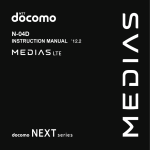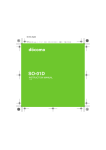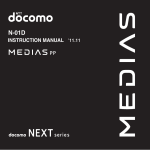Download `11.5
Transcript
’11.5
’11.5 (1st Edition)
1
11E TU176 SH-12C_E.book
0 ページ
2011年5月9日 月曜日 午後2時24分
Introduction
Thank you for purchasing “AQUOS PHONE
SH-12C”.
Make sure to read this manual before and
during use to ensure proper operation.
Using the FOMA terminal
SH-12C supports W-CDMA, GSM/GPRS and
Wireless LAN System.
Because the FOMA terminal relies on radio signals,
it cannot be used in places with no signal (such as
tunnels, underground or in buildings), in places with
a weak signal or outside the FOMA service area.
You may not use the FOMA terminal in the upper
floors of a building even with no obstructions in sight.
There may also be times when the signal is strong
and you are not moving but the call is interrupted.
Because the FOMA terminal uses electrical signals,
it is possible for a third party to listen in on a
conversation. However, since the W-CDMA and
GSM/GPRS systems automatically apply privacy to
every call, a third party that tries to listen in only
hears static.
The FOMA terminal converts conversations into a
digital signal and sends it to the other party over the
radio. If the signal cannot be reconverted properly by
such as moving to an area with a weak signal, the
voice may not be heard correctly.
Keep a separate memo and note information (e.g.
phonebook, calendar, notepad, voice memo,
answering memo) stored in the FOMA terminal.
DOCOMO shall not be liable for any loss of content
due to a failure, repair, upgrade or other handling of
the FOMA terminal.
As with PCs, some user-installed applications may
disrupt the stability of your FOMA terminal
performance or unexpectedly transmit information
via the Internet causing improper use of your
location information and personal information stored
in the FOMA terminal. Therefore, verify the supplier
and operating conditions of the applications to be
used before using them.
It is recommended to save the important data to the
microSD Card.
The FOMA terminal supports the FOMA Plus-Area
and the FOMA HIGH-SPEED area.
The explanations in this manual are based on the
case of using UIM.
Unlocking SIM card
The FOMA terminal can unlock the SIM card.
Unlock the SIM card to use non-DOCOMO SIM
cards.
SIM card can be unlocked at a docomo Shop.
Commission is incurred separately for unlocking SIM
card.
When using non-DOCOMO SIM card, some
services and functions are unavailable. DOCOMO
shall not be liable for guaranteeing operation of the
FOMA terminal.
For details on unlocking SIM card, refer to
DOCOMO website.
Download the latest information on this manual
from the DOCOMO website.
“User’s Manual (in PDF format)” Download
http://www.nttdocomo.co.jp/english/support/
trouble/manual/download/index.html
※ The URL and contents of this manual are
subject to change without prior notice.
SH-12C_E_01.fm
[0/22]
~~~~~ ~~~~~ ~~~~~ ~~~~ ~~~~~
SH-12C_E.book
1 ページ
2011年5月9日 月曜日 午後2時24分
Basic package and main
optional parts
■ Basic package
SH-12C terminal
(includes warranty and
Back Cover SH54)
Battery Pack SH28
Quick Start Guide
(in Japanese only)
FOMA charger micro
USB adapter SH01
microSD Card (2 GB)
(sample)
(includes user’s guide)
microSD Card is
inserted to the FOMA
terminal by default.
microUSB cable for
PC (sample)
(includes user’s guide)
The screens and illustrations in this manual
are shown as examples. The actual screens
and illustrations may differ.
The explanations in this manual are based on
default settings. The actual screens may differ
depending on settings changed after
purchase.
Note that “SH-12C” is referred to as “FOMA
terminal” in this manual.
This manual refers to microSD Card as
“microSD Card” or “microSD”.
Reproduction of this manual in part or in whole
is prohibited.
The contents of this manual are subject to
change without prior notice.
Checking operation method on the FOMA
terminal
Select [R]/[Instruction Manual] in the home
screen. Main contents described in the manual
can be referred (in Japanese only). Also, you
can find a description of the function you want to
use using table of contents, index and searching.
The latest information on the manual is
described.
■ Main optional parts
FOMA AC Adapter 01/02
(includes warranty and user’s guide)
For details on other optional parts nP. 138
1
SH-12C_E_01.fm
[1/22]
SH-12C_E.book
2 ページ
2011年5月9日 月曜日 午後2時24分
Contents
Basic package and main optional parts . . . . . . . . . . . . . . . . . . . . . . . . . . . . . . . . . . . . . . . 1
Notes on using SH-12C . . . . . . . . . . . . . . . . . . . . . . . . . . . . . . . . . . . . . . . . . . . . . . . . . . . . 4
Precautions (ALWAYS FOLLOW THESE DIRECTIONS) . . . . . . . . . . . . . . . . . . . . . . . . . . 5
Handling precautions. . . . . . . . . . . . . . . . . . . . . . . . . . . . . . . . . . . . . . . . . . . . . . . . . . . . . 16
2
Before Using the Handset
P. 23
Part names and functions, UIM, microSD Card, Battery pack,
Charging, Power ON/OFF, Basic operation, Changing screen
display to English, Initial setting, Screen display/icon, Home
screen, Application screen, Market, docomo market, Character
entry
Call/Network Services
P. 59
Phone, Outgoing call history/Incoming call history, Phonebook,
Available network services
Various Settings
P. 71
Setting menu, Profile, Energy saving settings, Wireless &
networks, Call settings, Sound settings, Display settings, USB
connection, Location & security, Applications, Accounts &
synchronization, Privacy, microSD & phone storage, Language
& keyboard, Voice input & output, Accessibility, Pedometer
setting, Date & time, About phone, Security codes
Mail/Internet
P. 85
Mail, Browser
Contents/Precautions
SH-12C_E_01.fm
[2/22]
SH-12C_E.book
3 ページ
2011年5月9日 月曜日 午後2時24分
Multimedia
P. 91
Camera, Camera reader, Gallery, Picture (3D-capable),
Music player, 1Seg
File management
P. 107
Contents manager, Infrared communication, iC communication,
Bluetooth® function, External connector device, Cooperation
with Blu-ray Disc recorder, Home network settings
Applications
P. 119
GPS/Navigation, Compass, Osaifu-Keitai, Calendar, Clock,
Notepad, Voice recorder, Calculator, microSD backup,
Dictionary, Pedometer, Yubisaki dictionary, iD設定アプリ (iD
setting appli)
Overseas Use
P. 131
Outline of international roaming (WORLD WING), Available
services overseas, Before use overseas, Setting to use
overseas, Make/Receive a call in your country of stay
Appendix/Index
P. 137
Introduction of options and related devices, Troubleshooting
(FAQ), Warranty and After-Sales Service, Software update, OS
version upgrade, Main specifications, Specific Absorption Rate
(SAR) of mobile phone, Export Administration Regulations,
Intellectual Property Right, Index
Contents/Precautions
SH-12C_E_01.fm
[3/22]
3
SH-12C_E.book
4 ページ
2011年5月9日 月曜日 午後2時24分
Notes on using SH-12C
This FOMA terminal does not support i-mode
functions (connection to i-mode site
(broadcast), i-appli, etc.).
Google applications and its service contents
are subject to change without prior notice.
This FOMA terminal automatically performs
communication for some functions, for
example, to synchronize data, check the latest
software version or maintain connection with
the server. Also, making a communication
with large-volume data such as downloading
applications or watching videos will lead to
higher packet communication charges.
Subscription to flat-rate packet communication
services is highly recommended.
Setting this FOMA terminal to manner mode
does not mute sounds (camera shutter sound,
etc.) other than the ring tone, operation sound,
and various notification sounds.
For details on checking your phone number
(own number) nP. 73
For details on software version of your FOMA
terminal nP. 82
New functions may be added to this FOMA
terminal and the operation method may
change by upgrading the OS version. Check
the DOCOMO website for the latest
information of additions and changes.
4
Contents/Precautions
SH-12C_E_01.fm
[4/22]
If the OS is upgraded, some applications that
used in the previous OS version may not be
available or some unintended bugs may
occur.
Read the terms of use of Google Inc. for
details on Google services. Also, read each
terms of use for details on other web services.
If your FOMA terminal is lost, change your
each account password using a PC to prevent
other persons from using Twitter, mixi, and
Google services such as Google Talk, Gmail,
Android Market.
The FOMA terminal does not support
providers other than mopera U, Business
mopera Internet (URL restriction) and
sp-mode.
The FOMA terminal is available without
microSD Card. However, some data such as
images shot with camera or voices recorded
with voice recorder can be saved only to
microSD Card. Also, data cannot be sent and
received using infrared communication or
Bluetooth connection without microSD Card.
It is recommended that microSD Card be
inserted to use the FOMA terminal.
SH-12C_E.book
5 ページ
2011年5月9日 月曜日 午後2時24分
Precautions (ALWAYS
FOLLOW THESE
DIRECTIONS)
Before use, read these “Precautions” carefully
and use your FOMA terminal properly.
Keep this manual in a safe place for future
reference.
These precautions contain information intended
to prevent bodily injury to the user and to
surrounding people, as well as damage to
property, and must be observed at all times.
The following symbols indicate the
different degrees of injury or damage that
may occur if information provided is not
observed and the FOMA terminal is used
improperly.
Danger
This symbol
indicates that “death
or serious bodily
injury may directly
and immediately
result from improper
use”.
Warning
This symbol
indicates that “death
or serious bodily
injury may result
from improper use”.
Caution
This symbol
indicates that “minor
injury and/or
property damage
may result from
improper use”.
The following symbols indicate specific
directions.
Indicates a prohibited action.
Indicates not to disassemble the
device.
Indicates not to handle the device
with wet hands.
Indicates not to use the device
near water or get it wet.
Indicates that instructions
specified are compulsory (must
be followed).
Indicates that the power cord must
be unplugged from the outlet.
Contents/Precautions
SH-12C_E_01.fm
[5/22]
5
SH-12C_E.book
6 ページ
2011年5月9日 月曜日 午後2時24分
“Precautions” is explained in the
following seven sections.
Handling the FOMA terminal, battery pack,
adapters (including charger micro USB adapter),
and UIM (general) . . . . . . . . . . . . . . . . . . . . . P. 6
Handling the FOMA terminal. . . . . . . . . . . . . P. 8
Handling battery pack . . . . . . . . . . . . . . . . . P. 10
Handling adapters (including charger micro USB
adapter). . . . . . . . . . . . . . . . . . . . . . . . . . . . P. 12
Handling UIM . . . . . . . . . . . . . . . . . . . . . . . P. 13
Handling near electronic medical equipment
. . . . . . . . . . . . . . . . . . . . . . . . . . . . . . . . . . P. 13
3D images. . . . . . . . . . . . . . . . . . . . . . . . . . P. 14
Handling the FOMA terminal,
battery pack, adapters
(including charger micro USB
adapter), and UIM (general)
Danger
Do not use, store or leave the
equipment in locations subject
to high temperatures, such as
near a fire, in direct sunlight or
inside a car on a hot day.
May cause fires, burns or bodily injury.
Do not place the equipment
inside cooking appliances such
as microwave ovens or
pressure cookers.
May cause fires, burns, bodily injury or electric shock.
Do not attempt to disassemble
or modify the equipment.
May cause fires, burns, bodily injury or electric shock.
Do not get the equipment wet
with water, drinking water, pet
urine, etc.
May cause fires, burns, bodily injury or electric shock.
Use only the battery packs and
adapters (including charger
micro USB adapter) specified
by NTT DOCOMO for use with
the FOMA terminal.
May cause fires, burns, bodily injury or electric shock.
Warning
Do not subject the equipment
to strong impacts or throw it.
May cause fires, burns, bodily injury or electric shock.
Do not allow conductive
materials (such as metal objects
and pencil lead) to come into
contact with the charger terminal,
external device terminal,
earphone/microphone terminal or
HDMI terminal. In addition, do not
insert such objects.
May cause fires, burns, bodily injury or electric shock.
Do not cover or wrap the
equipment with bedding, etc.
when using or charging.
May cause fires or burns.
6
Contents/Precautions
SH-12C_E_01.fm
[6/22]
SH-12C_E.book
7 ページ
2011年5月9日 月曜日 午後2時24分
Make sure to turn off the FOMA
terminal and not to charge the
battery in locations such as gas
stations where flammable gas
is generated.
May cause a gas explosion or fire.
To use Osaifu-Keitai in locations such as gas stations,
make sure to turn off the power in advance (If the
Osaifu-Keitai lock setting is activated, disable the lock
before turning off the power).
If you notice anything unusual,
such as an unusual odor,
overheating, discoloration or
deformation during use,
charging or storage,
immediately follow the
instructions below.
Unplug the power cord from
the outlet or cigarette lighter
socket.
Turn off the FOMA terminal.
Remove the battery pack
from the FOMA terminal.
May cause fires, burns, bodily injury or electric shock.
Caution
Do not leave the equipment on
unstable surfaces, such as on a
wobbling table or sloped
surface.
Do not store the equipment in
locations that are subject to
humidity, dust or high
temperatures.
May cause fires, burns or electric shock.
If being used by a child, have a
guardian teach him/her the
proper handling procedures. In
addition, check that the child is
using the equipment as
directed.
May result in bodily injury.
Keep the equipment out of the
reach of young children.
A young child may swallow the equipment or suffer
other bodily injury.
Be very careful when using the
FOMA terminal connected to
adapters (including charger
micro USB adapter) repeatedly
or for long periods of time.
The FOMA terminal, battery pack or adapters
(including charger micro USB adapter) may become
warm if 1Seg is used for a long time while charging.
Touching high temperature areas for a prolonged
period of time may cause skin irritations, itchiness or
low-temperature burn in some people.
May fall and cause injury.
Contents/Precautions
SH-12C_E_01.fm
[7/22]
7
SH-12C_E.book
8 ページ
2011年5月9日 月曜日 午後2時24分
Handling the FOMA terminal
EN60825-1:1994 A1:2002 & A2:2001
CLASS1
LED Product
Warning
Do not aim the infrared port
towards the eyes.
Mobile light
May cause eye injury.
Do not aim the infrared port
towards home electric
appliances with an infrared
device during infrared
communication.
May interfere with the operation of infrared devices
and cause an accident.
Do not point the illuminated
light directly at someone’s
eyes. Especially when you
shoot still pictures or moving
pictures of young children,
keep 1 m or more distance from
them.
Do not use Mobile light near people’s faces. Eyesight
may be temporarily affected leading to accidents.
Precautions:
The Mobile light source used for this product may emit
the light over the safety level for eyes when operations
such as undirected adjustments are intentionally
made. Therefore, do not disassemble the terminal.
CAUTION:
Use of controls, adjustments or performance of
procedure other than those specified herein may
result in hazardous radiation exposure. As the
emission level from Mobile light LED used in this
product is harmful to the eyes, do not attempt to
disassemble the cabinet. Servicing is limited to
qualified servicing station only.
Do not allow water or other
liquids, metal, flammable
material or other foreign
objects to enter the UIM or
microSD Card slot on the FOMA
terminal.
May cause fires, burns, bodily injury or electric shock.
Do not shine the light at anyone
driving a car or other vehicles.
May prevent a driver from driving safely and cause a
traffic accident.
8
Contents/Precautions
SH-12C_E_01.fm
[8/22]
SH-12C_E.book
9 ページ
2011年5月9日 月曜日 午後2時24分
Turn off the FOMA terminal in
areas where the use of mobile
phones is prohibited, such as
in aircraft or hospitals.
May interfere with the operation of electronic devices
and electronic medical equipment.
Follow the instructions given by the respective medical
facilities regarding the use of mobile phones on their
premises.
Actions such as using a mobile phone aboard aircraft
are prohibited and punishable by law.
However, follow the instructions on use of the mobile
phone given by the airline if the mobile phone can be
used aboard aircraft by setting the mobile phone such
as setting it not to emit radio wave.
Keep the FOMA terminal away
from the ears during a call in
which hands-free is set or while
the ring tone is ringing.
When you attach the earphone/
microphone, etc. to the FOMA
terminal to play games or music,
do not make the volume too loud.
Excessive high volume may damage your hearing.
Also, it may prevent you from hearing the ambient
sounds and cause an accident.
Earphone Signal Level
The maximum output voltage for the music player
function, measured in accordance with EN 50332-2, is
32.0 mV.
If you have a weak heart, take
extra precautions when setting
functions such as the vibrator
and ring tone volume for
incoming calls.
If you are using electronic
medical equipment, contact the
respective manufacturer or
vendor to check whether the
operation of the equipment is
affected by signals.
May interfere with the operation of electronic medical
equipment, etc.
Turn the FOMA terminal off
near high-precision electronic
devices or devices that use
weak electronic signals.
May interfere with the operation of electronic devices.
Take particular care with the following
devices
Hearing aids, implanted cardiac pacemakers,
implanted cardioverter-defibrillators or other electronic
medical equipment. Fire alarms, automatic doors, and
other equipment controlled by electronic signals. If you
use an implanted cardiac pacemaker, implanted
cardioverter-defibrillator or other electronic medical
equipment, contact the respective manufacturer or
vendor to check whether the operation of the
equipment is affected by signals.
In case that the display part or
camera lens is damaged, make
sure to pay attention to a
broken glass and the exposed
inside of the FOMA terminal.
The surface of the display part is covered by a
protective film while the surface of camera lens is
covered by a plastic panel so as to minimize the
possibility of glass scattering. However, touching the
broken or exposed parts may cause injury.
May have harmful effects on your heart.
Contents/Precautions
SH-12C_E_01.fm
[9/22]
9
SH-12C_E.book
10 ページ
2011年5月9日 月曜日 午後2時24分
Caution
Do not swing the FOMA
terminal by its antenna, strap,
etc.
May hit you or others around you, resulting in bodily
injury.
Do not use the damaged FOMA
terminal.
May cause fires, burns, bodily injury or electric shock.
If the display is broken and the
liquid crystal then leaks, do not
get the liquid on your skin
(face, hands, etc.).
May result in loss of eyesight and harm to your skin.
If the liquid comes into contact with your eyes or
mouth, immediately rinse your eyes or mouth with
clean water and see a doctor.
If the liquid comes into contact with your skin or
clothes, immediately wipe it off with alcohol, and wash
with water and soap.
The surface of the display part
is covered by a protective film
for ensuring the security
against damages caused by
dropping or giving strong
impacts on the equipment. Do
not remove the film forcibly or
damage it.
Using the equipment with the film removed may
damage the display and cause bodily injury.
10
Contents/Precautions
SH-12C_E_01.fm
[10/22]
If you use the FOMA terminal in
an automobile, contact the
automobile manufacturer or
vendor to check whether the
operation of the electronic
equipment is affected by
signals.
May interfere with the operation of electronic
equipment in some vehicle models. In such cases,
stop using the FOMA terminal.
Use of the FOMA terminal may
cause skin irritations such as
itchiness, rashes or eczema in
some people. If this occurs,
immediately stop using the
FOMA terminal and seek
medical treatment.
For details on materials of each part n“Material list”
on P. 15
Look at the display in a well-lit
place, keeping a certain
distance from the screen.
Otherwise, eyesight may be decreased.
Handling battery pack
Check the type of battery using the information
printed on the battery pack label.
Label
Battery type
Li-ion00
Lithium-ion
SH-12C_E.book
11 ページ
2011年5月9日 月曜日 午後2時24分
Danger
Do not touch terminals with
metallic objects such as wires.
In addition, do not carry or
store the battery pack with
metallic necklaces, etc.
The battery pack may catch fire, explode, overheat or
leak.
Check that the battery pack is
facing the correct direction before
you attach it to the FOMA terminal.
If you are having difficulty fitting the
battery pack to the FOMA terminal,
do not use excessive pressure to
force the battery into place.
The battery pack may catch fire, explode, overheat or
leak.
Do not throw the battery pack
into a fire.
The battery pack may catch fire, explode, overheat or
leak.
Do not puncture, hit with a
hammer or step on the battery
pack.
The battery pack may catch fire, explode, overheat or
leak.
If the battery fluid, etc. comes into
contact with your eyes, do not rub
your eyes but immediately rinse
your eyes with clean water. Then
seek prompt medical treatment.
Warning
If any trouble such as a
deformation or scratches
caused by a drop is found,
never use it.
The battery pack may catch fire, explode, overheat or
leak.
If the battery pack leaks or
emits an unusual odor,
immediately stop use and move
it away from any flame or fire.
The battery fluid is flammable and could ignite,
causing a fire or explosion.
Prevent your pet from biting the
battery pack.
The battery pack may catch fire, explode, overheat or
leak.
Caution
Do not dispose of used battery
packs in ordinary garbage.
May cause fires or damage to the environment. Place
tape over the terminals to insulate unnecessary
battery packs, and take them to a docomo Shop,
retailer or institution that handles used batteries in
your area.
May result in loss of eyesight.
Contents/Precautions
SH-12C_E_01.fm
[11/22]
11
SH-12C_E.book
12 ページ
2011年5月9日 月曜日 午後2時24分
Do not use or charge a wet
battery pack.
The battery pack may catch fire, explode, overheat or
leak.
If the battery fluid, etc. leaks, do
not get the liquid on your skin
(face, hands, etc.).
May result in loss of eyesight and harm to your skin.
If the liquid comes into contact with your eyes, mouth,
skin or clothes, immediately rinse them with clean
water.
If the liquid, etc. comes into contact with your eyes or
mouth, see a doctor immediately after rinsing your
eyes or mouth.
Handling adapters (including
charger micro USB adapter)
Warning
Do not use if the adapter’s
(including charger micro USB
adapter) cord is damaged.
May cause fires, burns or electric shock.
Never use the AC adapter in
humid locations such as a
bathroom.
May cause fires, burns or electric shock.
The DC adapter should only be
used in negative grounded
vehicles. Never use it in
positive grounded vehicles.
May cause fires, burns or electric shock.
Do not touch adapters
(including charger micro USB
adapter) if you hear thunder.
May cause electric shock.
Take care not to short-circuit
the charging terminal when
connected to an outlet or
cigarette lighter socket. Also,
take care not to allow any part
of your body (hands, fingers,
etc.) to come into contact with
the charging terminal.
May cause fires, burns or electric shock.
Do not place heavy objects on
the adapter’s (including
charger micro USB adapter)
cord.
May cause fires, burns or electric shock.
When plugging/unplugging the
AC adapter into/from the outlet,
do not allow metallic straps or
other metallic objects to come
into contact with the terminal.
May cause fires, burns or electric shock.
Do not handle the cord and
plug of the adapters (including
charger micro USB adapter)
with wet hands.
May cause fires, burns or electric shock.
12
Contents/Precautions
SH-12C_E_01.fm
[12/22]
SH-12C_E.book
13 ページ
2011年5月9日 月曜日 午後2時24分
Always use the specified power
supply and voltage.
When using overseas, use the
AC adapter that is available
overseas.
Using the incorrect voltage may cause fire, burns or
electric shock.
AC adapter: 100V AC
DC adapter: 12/24V DC (for negative grounded
vehicles only)
AC adapter available overseas: 100 to 240V AC
(Connect only with household AC outlet)
If the fuse in the DC adapter
blows, always replace it with a
fuse of the specified type.
May cause fires, burns or electric shock. Refer to the
respective manuals for information on the correct fuse
specifications.
Wipe off any dust on the power
plug.
May cause fires, burns or electric shock.
Fully plug the AC adapter into
the outlet.
Unplug the power cord from the
outlet or cigarette lighter socket
when not using for a long time.
May cause fires, burns or electric shock.
Should water or other liquids
enter the equipment, remove
the power plug from the outlet
or cigarette lighter socket
immediately.
May cause fires, burns or electric shock.
Always unplug the power plug
from the outlet or cigarette
lighter socket before cleaning
the equipment.
May cause fires, burns or electric shock.
Handling UIM
Caution
Be careful with the cutting
surface when detaching the
UIM.
May cause bodily injury.
May cause fires, burns or electric shock.
Always grasp the adapters
when unplugging the power
plug from the outlet or cigarette
lighter socket. Do not forcibly
pull by the adapter’s (including
charger micro USB adapter)
cord.
May cause fires, burns or electric shock.
Handling near electronic
medical equipment
The precautions detailed here conform to the
guidelines drawn up by the Electromagnetic
Compatibility Conference Japan, regarding the
protection of electronic medical equipment
from signals emitted by mobile phones.
Contents/Precautions
SH-12C_E_01.fm
[13/22]
13
SH-12C_E.book
14 ページ
2011年5月9日 月曜日 午後2時24分
Warning
Observe the following in
hospitals or other medical
facilities.
Do not take your FOMA terminal into operating
rooms, ICUs (Intensive Care Units) or CCUs
(Coronary Care Units).
Turn off your FOMA terminal inside hospital wards.
Turn off your FOMA terminal even when you are in
an area outside hospital wards, such as a hospital
lobby, since electronic medical equipment may be
in use nearby.
Where a medical facility has specific instructions
prohibiting the carrying and use of mobile phones,
observe those instructions strictly.
Turn off your FOMA terminal in
crowded places such as
rush-hour trains in case
somebody nearby is using an
implanted cardiac pacemaker
or implanted
cardioverter-defibrillator.
Electromagnetic signals may have harmful effects on
the operation of implanted cardiac pacemakers and
implanted cardioverter-defibrillators.
If you have an implanted cardiac
pacemaker or an implanted
cardioverter-defibrillator, always
carry or use your FOMA terminal
at least 22 cm away from your
implant.
Electromagnetic signals may have harmful effects on
the operation of implanted cardiac pacemakers and
implanted cardioverter-defibrillators.
14
Contents/Precautions
SH-12C_E_01.fm
[14/22]
Patients receiving medical
treatment away from a hospital
or medical facility (e.g. home
treatment) who are using
electronic medical equipment
other than implanted cardiac
pacemakers or implanted
cardioverter-defibrillators
should consult the respective
manufacturers for information
regarding the effects of signals
on the equipment.
Electromagnetic signals may have harmful effects on
the operation of electronic medical equipment.
3D images
Caution
When you shoot 3D images, do
not shoot in the distance
shorter than the shortest
shooting distance.
3D effect may become large and may cause a
trouble such as fatigue or discomfort.
The shortest shooting distance is approximately
80 cm for 3D shooting.
Do not shoot or view 3D images
if you have had photosensitivity
diseases or have heart
diseases or if you are in bad
shape, sleep-deprived, tired or
under the influence of drink.
May cause an increase in symptoms.
SH-12C_E.book
15 ページ
2011年5月9日 月曜日 午後2時24分
When you see a double image
or have difficulty in feeling
stereoscopic effect while
shooting or viewing 3D images,
stop using the FOMA terminal.
May cause eyestrain.
When you feel trouble such as
fatigue or discomfort (sickness
that is similar to carsickness)
while shooting or viewing 3D
images, stop using the FOMA
terminal.
May cause sick feelings. Take a rest properly.
Be extra careful to use in the environment that tends
to shake the screen such as a train or a vehicle.
Shooting or viewing 3D images
is intended for use by 7 years
or older.
When a child shoots or views 3D images, he/she may
get sick suddenly, since it is difficult to notice the
reaction for fatigue or discomfort.
When a child shoots or views 3D images, his/her parents
supervise and take care whether he/she feels eyestrain.
When shooting or viewing 3D
images, take a break every 30
minutes.
Shooting or viewing for a long time may cause
eyestrain.
When shooting or viewing 3D
images, hold the screen in front
of your face and shoot or view.
May cause eyestrain.
When shooting or viewing 3D images, hold the FOMA
terminal in front of your face and keep it approximately
30 cm away. The floating image or image which has
depth appears.
Material list
Part
Material/Surface
treatment
Display side
Reinforced glass/
Shatterproof sheet of
surface
Surrounding section of
display side
PA resin/UV coating for
surface, Discontinuous
deposition
Surrounding section of
earpiece
PMMA resin/Hard
coating for surface
Sides
PC resin, ABS resin/UV
coating
Back cover
ABS resin/Surface
coating
Operation key
PC resin/UV coating for
surface
Side key
PC resin/UV coating for
surface
Shutter key
PC resin/UV coating for
surface, Discontinuous
deposition
Power key
PC resin/UV coating for
surface
1Seg antenna
ABS resin/UV coating
for surface
Metal section of 1Seg
antenna
SUS/Ni plating
Earphone/Microphone
terminal
Phosphor bronze/Gold
plating
HDMI terminal
Copper alloy/Ni plating
HDMI terminal cover
Elastomer resin/UV
coating for surface
Contents/Precautions
SH-12C_E_01.fm
[15/22]
15
SH-12C_E.book
16 ページ
Material/Surface
treatment
Part
16
2011年5月9日 月曜日 午後2時24分
External connector
terminal
Copper alloy/Pd-Ni
high-purity gold plating
External connector
terminal cover
PC resin/UV coating for
surface
Camera panel
PMMA resin/Hard
coating for surface
Ornament panel
PC resin/UV coating for
surface
Surrounding of camera
panel
PC resin, ABS resin/UV
coating
Mobile light
ABS resin
Speaker
SUS/Black Ni plating
Inside back cover
PC resin, ABS resin
microSD Card slot
SUS
UIM tray
LCP, Stainless/Ni
plating, PAI coating
Battery storage side
PET/Glass epoxy board
Screw
Steel/Ni plating, Black
Ni plating, Trivalent
chromate
Battery terminal
connector
LCP
Battery terminal
Free-cutting brass/Ni
base, Gold plating
Battery pack
PC resin/Spark erosion
Battery pack terminal
section
Copper alloy/Full
surface Ni with plating
base, Gold plating
Contents/Precautions
SH-12C_E_01.fm
[16/22]
Handling precautions
General notes
Do not expose to water.
The FOMA terminal, battery pack, adapter
(including charger micro USB adapter) and UIM are
not waterproof. Do not use in humid or steamy
areas such as bathrooms and avoid exposing to
rain and other forms of moisture. If the FOMA
terminal is carried close to skin, perspiration may
cause internal components to corrode and result in
malfunction. Note that if problem is found to be due
to moisture, handset and parts are not covered by
warranty and in some cases may be irreparable.
Even where repairs are possible, repair charges will
be incurred, since damage is not covered by
warranty.
Clean only with a soft and dry cloth (such
as the type used for eyeglasses).
・ Forceful rubbing of LCD with a dry cloth may
scratch LCD surface.
・ Note also that LCD coating may stain if moisture
or soiling is left on the surface for a long period.
・ Never use chemicals such as alcohol, thinners,
benzene or detergents, as these agents may
erase the printing on the handset or cause
discoloration.
Occasionally clean terminals with a dry
cotton swab, etc.
Unclean terminals may result in poor connections
and loss of power. Keep terminal clean with a dry
cotton swab, etc.
Take care of the terminal while cleaning it.
SH-12C_E.book
17 ページ
2011年5月9日 月曜日 午後2時24分
Do not place the handset near an air
conditioning vent.
Condensation formed due to rapid changes in
temperature may cause internal corrosion and lead
to malfunction.
Do not apply excessive force to the FOMA
terminal and battery pack when using
them.
Carrying the handset in a tightly packed bag or
sitting on the handset in your pocket may cause a
damage to display, other internal components or
battery pack or result in malfunction.
Keeping an external connector device plugged into
the external connector terminal or earphone/
microphone terminal may cause a damage to the
connector or result in malfunction.
Do not rub or scratch the display with
metal, etc.
May scratch the handset and cause malfunction or
damage.
Read the respective manuals or user’s
guides supplied with the FOMA terminal
and adapters (including charger micro
USB adapter) carefully.
Notes about the FOMA terminal
Do not forcefully press a surface of the
touch panel or operate with a pointed
object such as a fingernail, ballpoint pen,
pin, etc.
May damage the touch panel.
Avoid using the handset in extremely high
or low temperatures.
Use the FOMA terminal within the range of a
temperature between 5°C and 35°C and a humidity
between 45% and 85%.
Using the handset close to landline
phones, TVs or radios may have harmful
effects on the operation of such
equipment. Move as far away as possible
from such items before use.
Keep a separate memo and note
information stored in the FOMA terminal.
DOCOMO shall not be liable for any loss of content.
Do not drop or otherwise subject the
FOMA terminal to severe impact.
May damage the handset and cause malfunction.
When connecting an external connector
device to the external connector terminal
or earphone/microphone terminal, do not
put it in obliquely or do not pull it while it
is plugged in.
May damage the handset and cause malfunction.
The FOMA terminal becomes warm during
using or charging but this is not a
malfunction.
Do not leave the camera in direct sunlight.
May cause discoloration or burn-in.
Use the FOMA terminal with the external
connector terminal cover and the HDMI
terminal cover closed.
Dust, water and others enter inside and cause a
malfunction.
Do not use the FOMA terminal without the
back cover.
May detach the battery pack or cause malfunction
or damage.
While using a microSD Card, do not
remove the card or turn off the FOMA
terminal.
May cause data loss or malfunction.
Contents/Precautions
SH-12C_E_01.fm
[17/22]
17
SH-12C_E.book
18 ページ
2011年5月9日 月曜日 午後2時24分
Never place a magnetic card near the
FOMA terminal.
The stored magnetic data in cash cards, credit
cards, telephone cards, floppy disks, etc. may be
erased.
Never place magnetized items near the
FOMA terminal.
Putting highly magnetized items closer may cause
an error.
Notes about battery pack
Battery pack is a consumable product.
Though usage time varies with use, change battery
if battery level is extremely low even after fully
charged. Purchase a specified new battery pack.
Charge battery in areas where ambient
temperature is between 5°C and 35°C.
The usage time for a battery pack
depends on the usage and deterioration of
battery pack.
Depending on usage, the battery pack
may swell as it approaches the end of its
service life, but this will not cause
problems.
Note the following when the battery pack
is stored.
The storage with the battery pack fully charged
(immediately after charging is completed)
The storage with no battery level (cannot turn the
FOMA terminal on)
May lower the performance or shorten the life of the
battery pack.
Approximately 40% is recommended as the battery
level for storage.
18
Contents/Precautions
SH-12C_E_01.fm
[18/22]
Notes about adapters (including
charger micro USB adapter)
Charge battery in areas where ambient
temperature is between 5°C and 35°C.
Do not charge battery pack in the
following locations.
Areas with high humidity or dust or in areas
exposed to strong vibrations
Close to landline phones, TVs, radios, etc.
Adapters (including charger micro USB
adapter) may become warm during
charging but this is not a malfunction.
Do not use DC adapter to charge battery
when the car engine is not running.
May cause car battery to run down.
When using an outlet with a feature to
prevent the plug from being removed
accidentally, follow instructions in the
outlet user’s guide.
Do not subject to strong force or impacts.
Also, do not disfigure the charger
terminals.
May cause a malfunction.
Notes about UIM
Do not apply unnecessary force when
inserting/removing the UIM.
Customer is responsible for malfunctions
arising from inserting UIM into a different
IC card reader/writer.
Always keep IC area clean.
SH-12C_E.book
19 ページ
2011年5月9日 月曜日 午後2時24分
Clean only with a soft and dry cloth (such
as the type used for eyeglasses).
Keep a separate memo and note
information stored in the UIM.
DOCOMO shall not be liable for any loss of content.
To protect the environment, please take
any unnecessary UIMs to a docomo Shop
or retailer.
Do not damage, touch haphazardly or
short-circuit the IC.
May cause data loss or malfunction.
With the FOMA terminal, use headset,
hands-free, audio, keyboard, object push,
serial port and phone book access. Also,
the audio/video remote-control may be
available depending on the audio (only
with compatible Bluetooth devices).
Radio frequencies
The radio frequencies the Bluetooth
function of the FOMA terminal uses are as
follows.
①
② ③
Do not drop or otherwise subject the UIM
to severe impact.
May cause a malfunction.
Never bend the UIM or place heavy
objects on it.
May cause a malfunction.
Do not insert the UIM to the FOMA terminal
with a label or sticker attached on the card.
May cause a malfunction.
Notes on using Bluetooth function
The FOMA terminal supports the security
function that meets the Bluetooth
specification for the security during
communication using Bluetooth function.
However, the security may not be
sufficient depending on the configuration.
Take care of the security while making
communication using Bluetooth function.
Even if any leak of data or information
occurs while making communication
using Bluetooth function, DOCOMO shall
not be liable for any loss of content.
④
① 2.4: This radio equipment uses the 2.4 GHz
band.
② FH: The modulation system is the FH-SS
system.
③ 1: The estimated coverage distance is 10 m or
less.
④
: All radio frequencies between
2400 MHz and 2483.5 MHz are used and the
frequencies for mobile object identifiers shall not
be avoided.
Contents/Precautions
SH-12C_E_01.fm
[19/22]
19
SH-12C_E.book
20 ページ
2011年5月9日 月曜日 午後2時24分
Cautions on using Bluetooth devices
Bluetooth operates at radio frequencies
assigned to the in-house radio stations
for a mobile object identifier that have to
be licensed and is used in production
lines of a factory, specific unlicensed
low power radio stations, and amateur
radio stations (hereafter, referred to
“another radio station”) in addition to
industrial, scientific, medical devices or
home electric appliances such as
microwave ovens.
1. Before using this product, make sure
that “another radio station” is not
operating nearby.
2. If radio interference between this
product and “another radio station”
occurs, avoid interference by moving
immediately to another place or
“turning off the power”.
3. Contact the number listed in “General
Inquiries” on the back of this manual
for further details.
Notes about wireless LAN
(WLAN)
Wireless LAN (WLAN) uses radio waves to
communicate information. Therefore, it
has an advantage of freely connecting to
the LAN within the service area. On the
other hand, if security setting is not set, it
is possible for a malicious third party to
intercept the communication contents or
hack. It is recommended to set security
setting at your own risk and judgement.
Wireless LAN
Do not use wireless LAN near magnetic devices
such as electric appliances or AV/OA devices or in
radio waves.
・ Magnetism or radio waves may increase noises
or disable communications (especially when
using a microwave oven).
・ When used near TV, radio, etc., reception
interference may occur or channels on the TV
screen may be disturbed.
・ If there are multiple wireless LAN access points
nearby and the same channel is used, search
may not work correctly.
Radio frequencies
The radio frequencies the WLAN-installed
devices use are indicated on the battery
storage section. The following are the
descriptions:
①
②
③
⑤
20
Contents/Precautions
SH-12C_E_01.fm
[20/22]
④
SH-12C_E.book
21 ページ
2011年5月9日 月曜日 午後2時24分
① 2.4: This radio equipment uses the 2400 MHz
band.
② DS: The modulation system is the DS-SS
system.
③ OF: The modulation system is the OFDM
system.
④ 4: The estimated coverage distance is 40 m or
less.
⑤
: All radio frequencies
between 2400 MHz and 2483.5 MHz are used
and the frequencies for mobile object identifiers
shall not be avoided.
Available channels for SH-12C’s wireless LAN are
between 1 to 13. Note that other channel access
points cannot be connected.
Available channels vary depending on the country.
For use in an aircraft, contact the airline
beforehand.
There are restrictions on the use of wireless LAN in
some countries or regions such as France. If you
intend to use wireless LAN overseas, check the
local laws and regulations beforehand.
Cautions on using 2.4 GHz devices
WLAN-installed devices operate at radio
frequencies assigned to the in-house
radio stations for a mobile object
identifier (radio stations requiring a
license) used in production lines of a
factory, specific unlicensed low power
radio stations (radio stations requiring
no license), and amateur radio stations
(radio stations requiring a license) in
addition to industrial, scientific, medical
devices or home electric appliances
such as microwave ovens.
1. Before using this device, make sure
that the in-house radio stations for a
mobile object identifier, specific
unlicensed low power radio stations
and amateur radio stations are not
operating nearby.
2. If the device causes harmful radio
interference to the in-house radio
stations for a mobile object identifier,
immediately change the radio
frequency or stop use, and contact
the number listed in “General
Inquiries” on the back of this manual
for crosstalk avoidance, etc. (e.g.
partition setup).
3. If the device causes radio interference
to specific unlicensed low power
radio stations for a mobile object
identifier or amateur radio stations,
contact the number listed in “General
Inquiries” on the back of this manual
for further details.
FeliCa reader/writer
The FeliCa reader/writer function in the
FOMA terminal uses weak electric waves
in the handling of which does not require
a license of radio station.
The frequency in use is the 13.56 MHz
band. When another reader/writer is being
used nearby, keep enough distance from
it. Make sure that there is no radio station
using the same frequency band in the
nearby area.
Contents/Precautions
SH-12C_E_01.fm
[21/22]
21
SH-12C_E.book
22 ページ
2011年5月9日 月曜日 午後2時24分
Caution
Never use the FOMA terminal that is
modified. Using a modified device violates
the Radio Law.
The FOMA terminal has acquired the certification of
conformity with technical regulations for the
specified radio station based on the Radio Law, and
the “Technical Conformity Mark
” is printed on
the model nameplate of the FOMA terminal as a
proof. If the screws of FOMA terminal are removed
and a modification is given to the inside, the
certification of conformity with technical regulations
will become invalid. Never use the FOMA terminal
without the valid certification. Doing so violates the
Radio Law.
Be careful when using the FOMA terminal
while driving a motor vehicle.
Using a mobile phone in hand while driving is
regarded as a punishable act.
However, the punishment has no application in
some cases such as when rescuing sick and injured
people or maintaining public safety.
Use the FeliCa reader/writer function only
in Japan.
The FeliCa reader/writer function in the FOMA
terminal conforms to the domestic radio wave
standards. Using the function overseas may result
in punishment.
Be careful not to connect the FOMA
terminal to PC using the microUSB cable
for PC (sample) in areas where the use of
mobile phones is prohibited.
Power may turn on automatically.
22
Contents/Precautions
SH-12C_E_01.fm
[22/22]
Viewing 3D images
There are differences in vision of a 3D
image among individuals.
Keep a display parallel to your eyes when
watching 3D images.
SH-12C_E.book
23 ページ
2011年5月9日 月曜日 午後2時24分
Before Using the Handset
Part names and functions. . . . . . . . . . . . . . . . . 24
UIM . . . . . . . . . . . . . . . . . . . . . . . . . . . . . . . . . . 25
microSD Card . . . . . . . . . . . . . . . . . . . . . . . . . . 27
Battery pack . . . . . . . . . . . . . . . . . . . . . . . . . . . 29
Charging . . . . . . . . . . . . . . . . . . . . . . . . . . . . . . 29
Turning power ON/OFF . . . . . . . . . . . . . . . . . . 33
Basic operation. . . . . . . . . . . . . . . . . . . . . . . . . 33
Changing screen display to English . . . . . . . . . 36
Initial setting . . . . . . . . . . . . . . . . . . . . . . . . . . . 36
Screen display/icons. . . . . . . . . . . . . . . . . . . . . 40
Home screen . . . . . . . . . . . . . . . . . . . . . . . . . . 43
Application screen . . . . . . . . . . . . . . . . . . . . . . 46
Market. . . . . . . . . . . . . . . . . . . . . . . . . . . . . . . . 54
docomo market. . . . . . . . . . . . . . . . . . . . . . . . . 55
Character entry. . . . . . . . . . . . . . . . . . . . . . . . . 56
23
SH-12C_E_02.fm
[23/58]
SH-12C_E.book
24 ページ
2011年5月9日 月曜日 午後2時24分
Part names and functions
24
Before Using the Handset
SH-12C_E_02.fm
[24/58]
SH-12C_E.book
25 ページ
2011年5月9日 月曜日 午後2時24分
1 Incoming/Charging lamp
Lamp to be illuminated/flashed differs
according to the function being used and
situation.
2 H: Power key
Use to set/disable the sleep mode, turn the
power on/off, etc.
3 Display/Touch panel
The display for the FOMA terminal is
manufactured using high-precision
technology, but it may occasionally contain
dots that fail to light or that remain
permanently lit. This is not a malfunction.
4 Sub camera
5 Earpiece
6 Proximity sensor/Brightness sensor
Proximity sensor detects the distance to face
and prevents a false operation of touch panel
during a call.
Brightness sensor detects brightness of the
surrounding area and adjusts the brightness
of backlight.
Do not cover the sensor area with your hand
or a sticker. The sensor may not work
properly.
7 z: Menu key
Displays available functions (menus) in a
screen.
8 |: Home key
Displays the main page of the home screen.
9 {: Back key
Returns to the previous screen.
a HDMI terminal (type D)
Use to connect commercially available HDMI
cable.
b 1Seg antenna
c x/y: Volume UP/DOWN key
Adjusts the volume in each function.
d }: Search key
Displays the quick search box.
e G: Shutter key
Shoots still pictures or moving pictures.
f Earphone/Microphone terminal
Refer to http://k-tai.sharp.co.jp/peripherals/
earphone_support_sh-12c.html (in Japanese
only) for details on the corresponding
earphone/microphone.
g a mark
IC card is contained (It cannot be removed).
h Speaker
i FOMA antenna*
j External connector terminal
k Strap hole
l GPS antenna*
m Infrared port
n microSD Card slot
o Mobile light
p Mouthpiece/Microphone
q Back cover
r Twin camera
* The antenna is built in the terminal. Covering the
antenna area with your hand may influence the
quality.
UIM
A UIM is an IC card that records personal
information, such as phone numbers.
You cannot make a call and use functions such
as packet communication etc. on the FOMA
terminal without inserting a UIM.
In Japan, you cannot call to the emergency
number (110, 119 or 118) without inserting a
UIM.
The FOMA terminal does not support the UIM
(blue). Change the UIM (blue) at a docomo
Shop.
Before Using the Handset
SH-12C_E_02.fm
[25/58]
25
SH-12C_E.book
26 ページ
2011年5月9日 月曜日 午後2時24分
Before inserting or removing the UIM, turn off the
power, position the back facing upwards and
remove the battery pack. Hold the FOMA
terminal securely with your both hands.
■ Inserting UIM
1
Hook a finger on the slot and open
the external connector terminal
cover
Notch
IC (gold)
5 Push the tray all the way in (3)
Tab
Tray
Slot
2
Hook a fingertip on the back cover
as shown and remove it upward
Fit the notch of the UIM to that
of the tray.
6 Put the back cover onto the FOMA
terminal in the correct direction and
press around the back cover
securely to attach
Hook fingers on A area
3 Hook a finger on the tab and pull
out the tray (1)
4
: Pull out the tray straight until it stops.
Hold the UIM with the IC (gold) side
turned up and set on the tray (2)
: After attaching the back cover, use with the
external connector terminal cover closed.
26
Before Using the Handset
SH-12C_E_02.fm
[26/58]
SH-12C_E.book
27 ページ
2011年5月9日 月曜日 午後2時24分
■ Removing UIM
1
Hook a finger on the tab, pull the
tray out (1) and remove the UIM
(2)
: Do not allow the UIM to fall when removing it.
Note that inserting or removing the UIM forcibly
may damage the UIM or deform the tray.
Refer to the UIM user’s guide for more
information on the UIM.
Do not misplace the UIM once it is taken out.
When the tray falls off, slide the tray in straight
along the guide rail.
Securely close the back cover. If not closed
securely, the back cover may come off and the
battery pack may fall out due to vibration.
The back cover may be damaged when
attaching or removing it forcibly. Make sure not
to use unnecessary force.
microSD Card
You can save data in the FOMA terminal to
microSD Card or import data in microSD Card
to the FOMA terminal.
The SH-12C is compatible with microSD Card of
up to 2 GB and microSDHC Card of up to 32 GB
(as of April 2011). Refer to http://k-tai.sharp.co
.jp/peripherals/microsd_support_sh-12c.html (in
Japanese only) for the latest information such as
the manufacturer, available capacity, etc. of the
microSD Card. In addition, some microSD Cards
that are not provided in the sites may not operate.
Note that the provided information is the
information checked for operation. DOCOMO
shall not be liable for all operations.
The size of a file that can be used is up to 2 GB.
Do not turn off the FOMA terminal immediately
after inserting the microSD Card in the terminal
(while writing information needed for FOMA
terminal operation) or while editing data on the
microSD Card. Data may be damaged and
operation may not work properly.
Format unformatted microSD Cards on the
FOMA terminal before use (nP. 79). microSD
Cards formatted by PCs or other devices may
not be used properly by the FOMA terminal.
Data saved on the microSD Cards from other
devices may not be displayed or played on the
FOMA terminal. Some data saved to the
microSD Card from the FOMA terminal may not
be displayed or played on other devices.
Back up the data saved in a microSD Card and
store in another place. DOCOMO shall not be
liable for any loss or change of the saved data.
Before inserting or removing (including after
unmounting) the microSD Card, turn off the
power and position the back facing upwards.
Hold the FOMA terminal securely with your both
hands. Data may be damaged and operation
may not work properly.
Before Using the Handset
SH-12C_E_02.fm
[27/58]
27
SH-12C_E.book
28 ページ
2011年5月9日 月曜日 午後2時24分
Precautions on inserting or removing the
microSD Card appear each time the power is
turned on.
■ Inserting microSD Card
1
2
Unlock the microSD Card slot by
sliding it in the direction of the
arrow (1)
: Slide the microSD Card slot until a click is
heard.
Open the microSD Card slot and
insert the microSD Card straight
into inside with the metal terminal
side turned inside (2)
: Do not force the microSD Card in at an angle
or with the wrong side up.
The microSD Card slot may be damaged.
■ Removing microSD Card
1
Unlock the microSD Card slot (1)
in the same procedure as step 1 of
“Inserting microSD Card”
2
Open the microSD Card slot and
remove the microSD Card by
pulling it straight out (2)
3 Close the microSD Card slot in the
same procedure as step 3 of
“Inserting microSD Card” and lock
it (3)
3 Close the microSD Card slot slowly
and lock the microSD Card slot by
sliding it in the direction of the
arrow (3)
: Slide the microSD Card slot until a click is
heard.
28
Before Using the Handset
SH-12C_E_02.fm
[28/58]
SH-12C_E.book
29 ページ
2011年5月9日 月曜日 午後2時24分
Battery pack
Use the Battery Pack SH28 exclusive to the
FOMA terminal.
For attaching or removing the battery pack, turn
off the power, position the back facing upwards,
and hold the FOMA terminal securely with your
both hands.
■ Attaching battery pack
1
Attach the battery pack
: With the recycle mark side turned up, place
the connector terminal of the FOMA terminal
to that of the battery pack and attach the
battery pack.
With recycle
mark side up
Connector
terminal
■ Removing battery pack
1
Remove the battery pack
: The battery pack has a tab that makes it
easy to remove. Hook a finger on the tab to
prevent excessive force on it and remove the
battery pack upward.
Tab
Using unnecessary force when attaching or
removing the battery pack may damage the
connector terminal for the battery pack (charger
terminal) on the FOMA terminal.
Charging
The battery pack is not fully charged at the time
of purchase. Be sure to charge the battery
using the FOMA charger micro USB adapter
SH01, the exclusive AC or DC adapter (sold
separately) and microUSB cable for PC
(sample) before use.
■ Cautions while charging
Do not charge for a long time with the power left
on. If the FOMA terminal is left on after charging
is complete, the battery pack charge decreases.
In that case, the AC or DC adapter charges the
battery again. However, depending on the time
when the FOMA terminal is disconnected from
the AC or DC adapter, the battery charge level
may be low or the battery may only be usable for
a short time.
If the FOMA terminal is left for a long time even
after the charging is completed, the battery level
may decrease.
When the battery is empty and terminal is
recharging, charging lamp may not illuminate
immediately.
If the battery empty alert is displayed and the
power cannot be turned on, charge the battery
for a while.
While charging, terminal may not turn on even
when charging lamp is illuminated in red. Charge
longer and try turning power on again.
Before Using the Handset
SH-12C_E_02.fm
[29/58]
29
SH-12C_E.book
30 ページ
2011年5月9日 月曜日 午後2時24分
Frequently recharging the battery when its power
is still remaining enough may shorten the life of
the battery pack. It is recommended to use the
battery to a certain level before recharging.
Continuous
stand-by time
FOMA/3G
When mobile: Approx. 360 hr
(Network Mode: 3G)
When mobile: Approx. 260 hr
(Network Mode: 3G/
GSM(Auto))
At rest: Approx. 430 hr
(Network Mode: 3G/
GSM(Auto))
GSM
At rest: Approx. 300 hr
(Network Mode: 3G/
GSM(Auto))
1Seg watching
time
Approx. 310 min
■ Estimated charge time and lamp
display
The following figures are estimated times for
charging an empty battery pack with the FOMA
terminal turned off.
FOMA AC Adapter 01/02
Approx. 220 min
FOMA DC Adapter 01/02
Approx. 220 min
Charging lamp illuminates in red while charging,
and it turns off when charging is completed.
Check that the battery pack has been properly
attached when charging lamp flashes red. The
lamp also flashes red when the battery pack has
reached the end of its service life.
The battery pack can also be charged with the
FOMA terminal turned on (While charging, the
battery icon appears with [w] superimposed).
When the battery becomes warm, charging may
automatically stop even if the battery has not
been fully charged. Charging resumes after the
temperature lowers to an appropriate
temperature.
■ Estimated time of use when fully
charged
Continuous talk FOMA/3G
time
Approx. 280 min
GSM
Approx. 310 min
30
Before Using the Handset
SH-12C_E_02.fm
[30/58]
For details on time of use nP. 153
■ Battery pack service life
Battery pack is a consumable product. Service
time per charge is gradually reduced every time
the battery is charged.
When service time per charge is reduced to
about half of the default time, this means that the
battery pack is approaching the end of its service
life. In such a case, it is recommended to replace
the battery pack as soon as possible. Depending
on usage, the battery pack may swell as it
approaches the end of its service life, but this will
not cause problems.
If 1Seg etc. is used while charging for a long
time, the service life of the battery pack may
become shorter than estimated.
To prevent damage to the environment, bring
used battery packs to a docomo service counter,
a docomo agent or a recycle center.
SH-12C_E.book
31 ページ
2011年5月9日 月曜日 午後2時24分
■ AC adapter and DC adapter
Refer to user’s guide of FOMA AC Adapter 01/02
(sold separately), FOMA AC Adapter 01 for
Global use (sold separately) or FOMA DC
Adapter 01/02 (sold separately).
FOMA AC Adapter 01 covers only 100V AC.
FOMA AC Adapter 02/FOMA AC Adapter 01 for
Global use covers from 100 to 240V AC.
The shape of the plug for the AC adapter is for
100V AC (for domestic use). To use the AC
adapter of 100 to 240V AC overseas, a
conversion plug adapter that is compatible with
the voltage of your country of stay is required. Do
not use a transformer for use overseas to charge
the battery.
Charging with AC adapter/DC
adapter
2
: Check the direction (front or rear) of the
connector, keep it parallel with the FOMA
charger micro USB adapter SH01 and
securely push all the way in until it clicks.
Open the external connector
terminal cover of the FOMA
terminal and insert the microUSB
plug of the FOMA charger micro
USB adapter SH01 horizontally into
the external connector terminal (2)
: Insert the microUSB plug horizontally with
the character side turned down.
Charging lamp
External connector terminal
microUSB plug
(with the character
side down)
External connector
terminal (with the
character side up)
Connector
(with the arrow
side down)
[Read the user’s guides of FOMA AC
Adapter 01/02 (sold separately) and FOMA
DC Adapter 01/02 (sold separately)]
1
Insert the AC or DC adapter
connector horizontally into the
external connector terminal of the
FOMA charger micro USB adapter
SH01 (1)
3 When inserting the AC adapter
power plug into an outlet or
inserting the DC adapter power
plug into a car cigarette lighter
socket, charging lamp illuminates
and charging starts
Before Using the Handset
SH-12C_E_02.fm
[31/58]
31
SH-12C_E.book
32 ページ
2011年5月9日 月曜日 午後2時24分
Pull the adapter out of the outlet or cigarette
lighter socket if it will not be used for a long
time.
100V AC
outlet
Do not forcibly pull the external connector
terminal cover. May damage the cover.
Cigarette
lighter socket
Do not place objects near the FOMA terminal
when charging. May damage the FOMA
terminal.
When using a DC adapter
The DC adapter should only be used in
negative grounded vehicles (12 and 24V DC).
For DC adapter
For AC adapter
4
When charging lamp turns off,
charging is complete
: When charging is complete, remove the
microUSB plug horizontally from the FOMA
terminal (1).
: When removing the connector from the
FOMA charger micro USB adapter SH01,
always hold the release buttons on both
sides (2) and unplug it horizontally (3).
Release buttons
Do not forcibly insert or remove. May cause
damage to the external connector terminal, the
microUSB plug and the connector.
32
Before Using the Handset
SH-12C_E_02.fm
[32/58]
Do not use with the car engine shut off. May
drain the car battery.
The DC adapter fuse (2A) is a consumable. For
replacement, purchase a new fuse at a local
automobile supply shop.
Refer to the user’s guide of FOMA DC Adapter
01/02 for details.
Charging with microUSB cable
for PC
When the FOMA terminal is turned on, you can
charge the FOMA terminal by connecting the
FOMA terminal to a PC with the microUSB cable
for PC (sample).
Install the USB driver to the PC in advance. And
also enable USB battery charge (nP. 77).
・ Refer to “Manual for USB Driver Installation” in
PDF format in http://k-tai.sharp.co.jp/support/d/
sh-12c/download/usb/index.html (in Japanese
only) for details on installing USB driver.
For details on connecting to a PC nP. 114
SH-12C_E.book
33 ページ
2011年5月9日 月曜日 午後2時24分
To illuminate Mobile light: G (for at least 1 second)
・ Press any key or touch [J] to turn off.
To turn off power: H (for at least 2 seconds)
Turning power ON/OFF
■ Turning power ON
1
H (for at least 2 seconds)
Precautions on inserting or removing the microSD
Card appear each time the power is turned on.
■ Turning power OFF
1
H (for at least 1 second)/[Power
off]/[OK]
■ Sleep mode
The screen is off and the sleep mode is activated
when H is pressed or the FOMA terminal is not in
use for a set length of time.
Press H in the sleep mode to deactivate the sleep mode.
Basic operation
Operation of touch panel
You can operate by touching the touch panel
(display) directly with your finger.
Operations differ depending on the function and
screen in use.
Cautions when using the touch panel
The touch panel is designed to be lightly
touched with your finger. Do not forcefully
press with your finger or press with a pointed
object (fingernail, ballpoint pen, pin, etc.).
In the following cases, the touch panel may
not work even if you touch it. May cause a
malfunction.
Operation with a gloved finger
Operation with a fingernail
Operation with foreign objects placed on
the operation pad
Operation on the touch panel on which a
protective sheet or a sticker is put
■ Touch panel lock
When the power is turned on or the sleep mode is
deactivated, the touch panel is locked.
Keep touching [J] and slide it up into [K] to unlock.
■ Touch
Touch a key or an item displayed on the screen to
select or set it.
1
Put your finger on the touch panel
and put it off
Key operation in touch panel unlock screen
To set/disable manner mode: y (for at least
1 second)
Before Using the Handset
SH-12C_E_02.fm
[33/58]
33
SH-12C_E.book
34 ページ
2011年5月9日 月曜日 午後2時24分
■ Put a distance between two fingers
apart/closer
Put a distance between two fingers apart/closer
while displaying an image etc. to zoom in/out.
■ Touch for a while
When you touch the screen for a while, a menu
may appear depending on the function and screen
in use.
1
1
Put two fingers on the touch panel
and slide them with putting a
distance between two fingers apart/
closer
Keep your finger on the touch panel
■ Slide
Slide up/down while a menu is displayed etc. to
scroll the screen. When you touch a menu or item
by mistake, slide away from the menu or item to
cancel the selection.
1
Keep your finger on the touch panel
and slide it
Operation while using function
■ Switching the settings
When a check box is displayed beside the setting
item, you can set it enabled/disabled or [ON]/[OFF]
by touching it.
Example: Energy saving settings screen,
Alarm setting contents screen
[0]: Enabled, [1]: Disabled
■ Quickly slide
Quickly slide to the left/right in the home screen etc.
to switch pages.
1
34
Quickly slide your finger and put it
off
Before Using the Handset
SH-12C_E_02.fm
[34/58]
SH-12C_E.book
35 ページ
2011年5月9日 月曜日 午後2時24分
■ Retrieving menu
■ Vertical/Horizontal display
When you press z or touch the screen for a
while, functions (menus) available in that screen
appear.
The screen display is switched when you tilt the
FOMA terminal.
Vertical/Horizontal display is not switched if the
FOMA terminal is turned in the place parallel to
the ground.
The screen display may not be switched
depending on the application being used.
The screen display may not be switched properly
when a sound or a vibration is activated.
Vertical/Horizontal display may not appear
properly right after the screen or power is turned
on.
You can set the display not to automatically
switch (nP. 76).
Screens may be displayed in the full screen
depending on the application when switching the
vertical display to the horizontal display.
Example: Notepad screen
Set item list
■ TapFlow UI
TapFlow UI is a menu to be displayed by touching
[T] when using phonebook, camera and picture
(3D-capable).
The kinds, position and size of the displayed menu
differ depending on the frequency of using menu.
Example: Phonebook list screen
■ Multi Assistant (Multitask)
If you cancel the use of function by pressing |
etc., the function does not end and remains
activated in background.
Display running functions as a list and switch
functions to use by using Multi Assistant (Multitask).
1
In the home screen, [W]
2
Select a function to be used
: Alternatively, | (for at least 1 second).
: To terminate a function: [Y]
: To terminate all functions: [Quit all]
The functions being activated in background
may end depending on the memory usage or
application. Also, the display of running function
on the Multi Assistant (Multitask) screen may
change depending on the memory usage.
Before Using the Handset
SH-12C_E_02.fm
[35/58]
35
SH-12C_E.book
36 ページ
2011年5月9日 月曜日 午後2時24分
■ Shooting screenshot
Press H+| to save the screen being displayed to
the microSD Card.
Data cannot be saved while watching 1Seg,
using home network or displaying e-books. In
addition, image part cannot be saved while
playing video such as YouTube.
Changing screen display
to English
1
Data may not be saved completely or partially
depending on the application.
Searching information in the
FOMA terminal and sites
1
In the home screen, }
2
Enter the keyword
3
Select the search result
: Alternatively, [R]/[Google Search] in the
home screen.
: Quick search box appears.
: Search applications and data that start with
the entered character and display a list of
them.
: When a search result is an application, the
corresponding application is activated.
■ Searching sites by voice
1
In the quick search box, [!]
: Alternatively, } (for at least 1 second) in the
home screen.
: Or, [R]/[Voice Search] in the home screen.
2 Enter the keyword by voice
3 Select the keyword
36
Before Using the Handset
SH-12C_E_02.fm
[36/58]
In the home screen, [R]/[設定]
(Settings)/[言語とキーボード]
(Language & keyboard)/[言語
(Language)を選択] (Select
language)/[English]
Initial setting
1
In the home screen, [R]/
[Settings]/[Default settings]
2 Set the date and time (nP. 82)
3 Set the location information
(nP. 77)
4
Set each item
Wi-Fi settings: For details nP. 38
Google account: For details nP. 40
Profile settings: For details nP. 73
5 [Done]
Setting access point
The access point (sp-mode and mopera U) for
Internet connection is registered by default.
You can add or change it if necessary.
At the time of purchase, an access point of
sp-mode is set for usual connection.
SH-12C_E.book
37 ページ
2011年5月9日 月曜日 午後2時24分
■ Checking access point in use
1
In the home screen, [R]/
[Settings]/[Wireless &
networks]/[Mobile networks]/
[Access Point Names]
■ Setting access point additionally
Never set the MCC to other than 440 and the
MNC to other than 10. They do not appear on the
screen.
1
In the home screen, [R]/
[Settings]/[Wireless &
networks]/[Mobile networks]/
[Access Point Names]/z/
[New APN]
2
[Name]/enter the name of the
network profile to create/[OK]
3 [APN]/enter the access point
name/[OK]
4
Enter other items required by
telecommunications carriers/
z/[Save]
If the settings of MCC and MNC are changed
and they do not appear on the screen, reset the
settings or set the access point manually.
Resetting access point
Reset an access point to default setting.
1
In the home screen, [R]/
[Settings]/[Wireless &
networks]/[Mobile networks]/
[Access Point Names]/z/
[Reset to default]
When sp-mode is not subscribed or if you failed
to perform automatic setting of access point
due to signal status such as outside the service
area etc., you are required to set the access
point again manually.
sp-mode
sp-mode is an ISP owned by NTT DOCOMO for
the Smartphone. In addition to the Internet
connection, mail service with the same address
you use on i-mode (@docomo.ne.jp) is
available. sp-mode is a paid service that
requires subscription. For details on sp-mode,
refer to DOCOMO website.
mopera U
mopera U is an ISP owned by NTT DOCOMO. If
you subscribe to mopera U, you can use
Internet with easy setting. mopera U is a paid
service that requires subscription.
Before Using the Handset
SH-12C_E_02.fm
[37/58]
37
SH-12C_E.book
38 ページ
2011年5月9日 月曜日 午後2時24分
■ Setting mopera U
1
In the home screen, [R]/
[Settings]/[Wireless &
networks]/[Mobile networks]/
[Access Point Names]/[mopera
U(スマートフォン定額)] (mopera
U(Smartphone flat-rate))/[mopera U
設定] (mopera U settings)
The radio interference with Bluetooth
devices
Wireless LANs (IEEE 802.11b/g/n) use the
same frequency band (2.4 GHz) as the
Bluetooth device. Therefore, using the
wireless LAN device near a Bluetooth device
may cause the radio interference, lowering of
communication speed, noise or connection
fail. In this case, turn off the Bluetooth device
or keep the FOMA terminal and the wireless
LAN device at least approximately 10 m away
from the Bluetooth device.
mopera U 設定 (mopera U settings) is an
access point for mopera U settings. When you
use the access point for setting mopera U,
packet communication charges are not
incurred. Note that you can connect to only the
initial setting screen or the change setting
screen. For details on mopera U settings, refer
to the mopera U website.
Packet communication is also available while
Wi-Fi function is enabled. Wi-Fi connection is
prioritized while Wi-Fi connection is set, but the
connection will be automatically switched to that
of packet communication once Wi-Fi connection
is terminated. Note that packet communication
charges will be incurred in such case.
Refer to the manual of your wireless LAN base
unit when using the access point at home.
Operate access point registration near the
access point.
Enable Wi-Fi function in advance (nP. 73).
To use mopera U(スマートフォン定額)
(mopera U(Smartphone flat-rate)), subscription
to flat-rate packet communication services is
required. For details on mopera U (Smartphone
flat-rate), refer to DOCOMO website.
Wi-Fi settings
Wi-Fi allows you to access the Internet using
wireless LAN function. To use Wi-Fi, you need
to connect to the wireless LAN access point
(Wireless LAN base unit).
38
Before Using the Handset
SH-12C_E_02.fm
[38/58]
1
In the home screen, [R]/
[Settings]/[Wireless &
networks]/[Wi-Fi settings]
2
Select an item
Wi-Fi: Enable Wi-Fi function.
Network notification: You get notified by the
notification icon when open Wi-Fi network is
detected.
Wi-Fi sleep policy: Set the timing to switch
Wi-Fi sleep.
SH-12C_E.book
39 ページ
2011年5月9日 月曜日 午後2時24分
Easy Wi-Fi registration: Register AOSS/
WPS-compatible access point with each
method.
Auto login settings: You can set the handset
to log in DOCOMO Public Wireless LAN
Service automatically when you come within
its service area.
Add Wi-Fi network: Register access points
which are not compatible with AOSS/WPS
manually.
: Available access points are displayed as
items in “Wi-Fi networks”. To connect, select
an access point to be used/[Connect].
■ Disconnecting
1
In the home screen, [R]/
[Settings]/[Wireless &
networks]/[Wi-Fi settings]
2
Select the connected access
point/[Forget]
: Disconnect retaining the password.
When you terminated the connection with Wi-Fi
function disabled, enable Wi-Fi function to
connect automatically if the previously
connected access point is available.
[Easy Wi-Fi registration]
The registration process takes a few minutes.
After completion of the registration of the
access point, check that the proper connection
to the access point is acquired.
[Auto login settings]
Separate subscription is required to use
DOCOMO Public Wireless LAN Service.
In some service areas, automatic login function
may be unavailable.
If you set the automatic login to [ON], the
handset logs in automatically when coming within
the service area. Note that high charges may be
incurred if your subscription is Mzone daily plan
and you set the automatic login to [ON].
This function may become unavailable
according to change of the log-in page contents
of DOCOMO Public Wireless LAN Service. In
this case, log in via the browser.
[Add Wi-Fi network]
This function supports WEP, WPA/WPA2 PSK,
802.1xEAP as for the security setting.
Setting up mail account
1
In the home screen, [R]/[Email]
2
Enter mail address and password/
[Next]
: Only when an account is not set, the account
setting screen appears.
: Provider information is preset for some mail
accounts, and a receiving mail server and a
sending mail server are automatically set.
: When you use an account whose provider
information is not preset, it is necessary to set
a receiving mail server and a sending mail
server manually. For details on those settings,
contact the Internet service provider you use.
3 Enter an account name and your
name/[Done]
The account which is registered first is
automatically given priority to normal use. To
change the priority, enable Default account of
the account to be given priority.
Before Using the Handset
SH-12C_E_02.fm
[39/58]
39
SH-12C_E.book
40 ページ
2011年5月9日 月曜日 午後2時24分
When you delete an account, all mails delivered
to that account are deleted. When there is any
protected mail, the account cannot be deleted.
When the account type is Exchange, entering
“¥UsernameDomain” in the “Domain¥Username”
area is required to set a receiving mail server
manually depending on the provider to use.
Contact the administrator of the server for details.
Setting up Google account, etc.
1
In the home screen, [R]/
[Settings]/[Accounts & sync]/
[Add account]
2 Select the account type
3 Set up an account
Screen display/icons
Viewing icons
Icons displayed on the status bar at the top of
the screen give you various kinds of
information, such as the status of the FOMA
terminal or the presence of missed calls. You
can check the detailed information by
displaying the status panel.
Two kinds of icons are displayed.
Notification
icon
Displayed at the left side of the
status bar, notifying you of
missed calls or new mails, etc.
Status icon
Displayed at the right side of the
status bar, notifying you of the
status of the FOMA terminal
such as current time or the
battery level.
When activating the application that requires an
account without setting the account, the
account setup screen appears.
Keep a separate memo of the set account and
password.
■ Retrieving your Google account password
If you forget your Google account password, retrieve it.
1
2
Status bar
Notification
icon
Status icon
In the home screen, [R]/[Browser]
Enter “http://www.google.com/” in
the URL entry field/[I]/[Sign
in]/[Can’t access your
account?]/follow the instructions
on the screen
■ Main notification icon list
When the same type of notifications exist, the
number of them is displayed on the notification
icon.
40
Before Using the Handset
SH-12C_E_02.fm
[40/58]
SH-12C_E.book
41 ページ
Icon
2011年5月9日 月曜日 午後2時24分
Description
+
?
#
$
C
New mail
New Gmail
%
End the Alarm
Appears when the alarm is
terminated without End Alarm
operation.
&
Schedule notification of the
calendar
1Seg information
(: 1Seg watching information
): 1Seg recording information
()
*
+
1
%45
USB connection
%: USB connection (in Card
reader mode connecting)
4: Card reader mode
5: Fast transfer mode
789
H
:
Playing music
USB debug connecting
,(green)
B(blue)
-
32
#:68
79
New instant message
Error
Appears when some error
happened.
Calling
,(green): Dialing/Calling
B(blue): During a call using
Bluetooth device
-: Putting a call on hold
Answering memo
Voice mail message
microSD Card
3: Scanning
2: Unmount
Few space available in the FOMA
terminal
Description
Bluetooth
#: Receiving registration/
Connection request from
Bluetooth device
:: Receiving data request
6: Bluetooth sending
8: Bluetooth receiving
7: Sent history
9: Received history
New SMS
!
.
@
Icon
Missed call
EFG
;<
=
A
Data upload/download
7: Uploading
8: Finished uploading
9: Downloading
H: Finished downloading
Finished installing application
Wi-Fi
E: Open network
F: Wi-Fi information notification
G: Wi-Fi connection notification
VPN
;: Connecting
<: Unconnected
Application update available
OS version upgrade available
ab
Software update
a: Software update available
b: Software update finished
>
Notification icon (not appeared)
Before Using the Handset
SH-12C_E_02.fm
[41/58]
41
SH-12C_E.book
42 ページ
2011年5月9日 月曜日 午後2時24分
■ Main status icon list
Icon
.
8 to =
>?
!#
$%
&(
Signal strength
!: Level 4
#: Level 3
$: Level 2
%: Level 1
&: Level 0
(: Out of service area
While international roaming, [R]
appears on the upper left of the
signal icon.
)
42
Offline mode set
012
3
3G data communication status
0: 3G available
1: Receiving 3G data
2: Sending 3G data
3: Sending and receiving 3G
data
PQR
S
GSM data communication status
P: GSM available
Q: Receiving GSM data
R: Sending GSM data
S: Sending and receiving GSM
data
UIM not inserted
Osaifu-Keitai is locked
Before Using the Handset
SH-12C_E_02.fm
[42/58]
Description
!"#
$%&
()
Character entry
!: Hiragana-Kanji
": Full-width Katakana
#: Half-width Katakana
$: Full-width alphabet
%: Half-width alphabet
&: Full-width numeric
(: Half-width numeric
): Character code
+,
-
Manner mode status
+: Standard manner
,: Drive manner
-: Silent manner
Alarm set
Battery level
8 to =: Approx. 100 to 5%
>: Approx. 0%
?: Unknown battery level
While charging, the battery icon
appears with [w] superimposed.
*
@
Icon
Description
A
B
()*
+,
During a call using speaker
Microphone OFF is set
Wi-Fi signal strength
(: Level 4
): Level 3
*: Level 2
+: Level 1
,: Level 0
#$
Bluetooth
#: Connection stand-by
$: Connecting
@A
HDMI connection
@: Connecting
A: Connection stand-by
E
C
GPS positioning
Data synchronizing
SH-12C_E.book
Icon
43 ページ
2011年5月9日 月曜日 午後2時24分
Description
PQR
/
.(green)
-(blue)
Answering memo
P: No Answering memo when
Answering memo is set
Q: Answering memo is one to
nine entries when Answering
memo is set
R: Answering memo is ten
entries when Answering memo
is set
Home network
/: Suspending
.(green): Preparing
-(blue): Running
Using status panel
1
Touch the status bar
: Alternatively, keep touching the status bar
and slide down.
2 Details of notification icon
When there is a corresponding application,
touch the detailed information to activate the
application.
3 Details of status icon
When there is a corresponding application,
touch the detailed information to activate the
application.
4 Close bar
Touch or keep touching and slide up to close
the status panel.
5 Manner mode
Set manner mode.
6 VeilView
Set VeilView.
7 Auto-rotate screen
Set whether to switch the screen to horizontal/
vertical display when rotating the FOMA
terminal 90° to the left/right.
8 microSD Settings
You can check the available space in the
microSD Card and manage back up.
9 Running application
Display functions being activated as a list.
Home screen
Viewing home screen
1 Setting panel
Set Wi-Fi, Bluetooth, GPS, auto-sync, and
brightness of the screen.
The home screen appears when the FOMA
terminal power is turned on. You can paste
widget or activate applications by selecting
shortcuts or quick menu.
Desktop display has five pages, and you can
paste shortcuts, widgets or folders in each page.
Before Using the Handset
SH-12C_E_02.fm
[43/58]
43
SH-12C_E.book
44 ページ
2011年5月9日 月曜日 午後2時24分
Managing pages
■ Adding pages
You can add up to ten pages in the home screen.
1
In the home screen, z/[Home
settings]/[Add sheet]
2
1 Folder
Paste a folder to display a data in the folder
quickly and to store shortcuts into the folder.
2 Switch 2D/3D display
Touch to switch 2D/3D display.
3 Display application screen
Touch to display an application screen.
4 Widget
Paste widget to use easy functions such as
calendar or compass.
The FOMA terminal supports Android
standard widget.
5 Shortcut
Paste a shortcut to quickly activate a
frequently used application.
6 Indicator
Indicates the displayed page.
Touch to display thumbnail of the selected
pages. Touch the thumbnail to move to the
desired page.
7 All the pages as a list
Touch to display all the pages as a list. Touch
the thumbnail to move to the desired page.
[P] appears in the main page.
8 Quick menu
Paste a shortcut to quickly activate an
application.
Slide to the left/right to switch the display.
44
Before Using the Handset
SH-12C_E_02.fm
[44/58]
: Alternatively, [Q]/[Add] to add the
pages.
Select the destination
■ Sorting pages
1
In the home screen, [Q]/touch a
thumbnail for a while
2
Keep touching the thumbnail and
slide it to the destination
■ Deleting pages
1
In the home screen, z/[Home
settings]/[Delete sheet]
: [Q]/touch a thumbnail for a while/keep
touching thumbnail and slide it to [X] to
delete pages.
Managing quick menu
■ Creating quick menu
You can create up to nine quick menus. If there
are already nine, move or delete created quick
menu and then create new quick menu.
1
In the home screen, touch a
shortcut for a while
2
Keep touching the shortcut and
slide it to the quick menu
SH-12C_E.book
45 ページ
2011年5月9日 月曜日 午後2時24分
■ Move quick menu
1
2
Keep touching quick menu and
slide it to the destination
■ Delete quick menu
1
2
■ Deleting shortcut/widget/folder
If you delete the widgets installed by default, you
can download them from the manufacture’s site
(http://galapagossquare.com/) (in Japanese
only).
Touch quick menu for a while
Touch quick menu for a while
Keep touching quick menu and
slide it to [X]
1
In the home screen, touch shortcut/
widget/folder for a while
2
Keep touching shortcut/widget/
folder and slide it to [X]
■ Renaming folder
Managing shortcut/widget/folder
■ Pasting shortcut/widget/folder
1
2
In the home screen, z/[Home
settings]/[Add shortcut]/[Add
widgets]/[Add folders]
Select a type
■ Moving shortcut/widget/folder
1
In the home screen, touch shortcut/
widget/folder for a while
2
Keep touching shortcut/widget/
folder and slide it to the destination
: If you slide it to the end of the page and stop,
the previous/next page is displayed and you
can move to the previous/next page.
: If you slide it to [Q] and stop, a thumbnail
is displayed and you can move to other
pages by using it.
1 In the home screen, select a folder
2 z/[Change folder name]
3 Enter a folder name/[OK]
■ Displaying application information
1
In the home screen, touch shortcut/
widget for a while
2
Keep touching shortcut/widget and
slide it to [S]
■ Deleting all invalid icons
If applications are installed in the microSD Card,
the icons of them will turn to [T] when the microSD
Card is removed. You can delete all the [T]
collectively.
1
In the home screen, z/[Home
settings]/[Delete all invalid
icon]/[Yes]
Before Using the Handset
SH-12C_E_02.fm
[45/58]
45
SH-12C_E.book
46 ページ
2011年5月9日 月曜日 午後2時24分
Application icons in the application screen will
not be deleted. Uninstall the applications or
perform Delete all invalid icon in the application
screen (nP. 53, 78).
Using 3D menu
Applications compatible with 3D are displayed
as a list. Various 3D functions are available with
displayed applications.
Enable Auto-rotate screen of Display settings in
advance (nP. 76). Also, set the 3D menu
setting of the home screen menu to [ON].
If you play games and 3D images or watch for a
long time, the FOMA terminal becomes warm
and the screen becomes dark. This is not a
malfunction. The screen becomes bright again if
you disable 3D display.
Application screen
Application screen layout
Loaded applications are displayed as icons in
the application screen. Select an icon to
activate an application. Also, use quick menu.
If you install a new application, an icon is added
to the application screen.
If you uninstall an application, an icon is deleted.
If an icon is deleted, other icons are moved over
and aligned on the screen. However, icons in the
next page are not moved.
Using 3D conversion function
When you convert an image whose copyright is
owned by another person, such as recorded one
with the FOMA terminal or acquired from another
media, enjoy it by yourself and use it only within
the range of your private purpose. Note that the
use of it over the range can be violation of the
copyright.
46
1
In the home screen, tilt the FOMA
terminal to the left
2
Select an application
: Application screen is also available.
Before Using the Handset
SH-12C_E_02.fm
[46/58]
1 Application icon
2 Switch 2D/3D display
Touch to switch 2D/3D display.
3 Display home screen
Touch to display home screen.
4 Indicator
Indicates the displayed page.
Touch to display thumbnail of the selected
pages. Touch the thumbnail to move to the
page.
5 All the pages as a list
Touch to display all the pages as a list. Touch
the thumbnail to move to the page.
SH-12C_E.book
47 ページ
2011年5月9日 月曜日 午後2時24分
6 Quick menu
Paste a shortcut to quickly activate an
application.
Slide to the left/right to switch the display.
Application list
Icon
Application
Phone
Description
Use Phone (nP. 60).
Address Book Use Address Book
(nP. 62).
PhoneBookCopy*1 Transmit all contact
information data between
the FOMA terminal and
another terminal
(nP. 64).
Browser
Application
Phonebook backup is a
service to backup
phonebook data
automatically to the backup
center on regular basis and
restore it when you lost the
FOMA terminal, deleted
data, etc. (nP. 65).
Email
Use Email (nP. 86).
Gmail
Use Gmail (nP. 87).
Description
Messaging
Use SMS (nP. 88).
docomo
market*1, 2
Use docomo market
(nP. 55).
Market
Use Android Market
(nP. 54).
Maps
Use Google Maps. You
can measure your present
location, and use the
navigation function to
check how to get to your
destination in detail by
using it (nP. 120).
Navigation
Use Google Maps
Navigation. You can
search for a route from the
present location to the
destination by using it
(nP. 121).
Clock
Use World clock
(nP. 125), Alarm
(nP. 125), Stopwatch
(nP. 126) and Timer
(nP. 126).
Settings
Set each item of the FOMA
terminal.
The same operation can
be performed as z/
[More]/[Settings] in the
home screen.
Camera
Shoot still pictures
(nP. 95).
Display a website using
packet communication or
Wi-Fi (nP. 89).
spモードメー Send and receive mail
ル (sp-mode using mail address of
mail)*1, 2
i-mode (nP. 87).
Phonebook
backup*1, 2
Icon
Before Using the Handset
SH-12C_E_02.fm
[47/58]
47
SH-12C_E.book
Icon
48 ページ
Application
2011年5月9日 月曜日 午後2時24分
Description
Video Camera Shoot moving pictures
(nP. 96).
Camera
Reader
48
Use Barcode reader
(nP. 96), Business card
reader (nP. 97), Kanji/
English Grabber
(nP. 98), Text reader
(nP. 98) and Information
reader (nP. 99).
Picture
(3D-capable)
Sort images and moving
pictures by people, event
and location and use them
(nP. 99).
Contents
Manager
Manage data stored to the
microSD Card (nP. 108).
Gallery
Display images (nP. 99).
Built-in 3D
Play 3D images which are
pre-installed in the FOMA
terminal.
One Seg
Watch 1Seg (nP. 102).
Gガイド番組
表 (G-Guide
program
guide)*1
Gガイド番組表 (G-Guide
program guide) is an
application to read
terrestrial TV or BS digital
broadcasting program
guide.
You can search program
by keyword or genre and
set a timer for watching or
recording 1Seg programs.
Before Using the Handset
SH-12C_E_02.fm
[48/58]
Icon
Application
Description
YouTube
Use YouTube. YouTube is
a free online video
streaming service. You can
play, search, and upload
videos.
Homenetwork
(send)/
Homenetwork
(receive)
Connect DLNA compatible
devices such as PC and
TV to the FOMA terminal
via Wi-Fi connection at
home to play still pictures,
music data, etc. saved in
the FOMA terminal on
DLNA compatible TV etc.
In addition, play still
pictures and music data
saved in a PC on the
FOMA terminal, and
display them on distant
DMR compatible devices
by the operation with the
FOMA terminal.
Twonky*1, 2
Twonky is an application to
use Wi-Fi communication,
and watch still picture data
or listen to music data in
the FOMA terminal or
microSD card on the DLNA
compatible TV etc.
HDMI
Connect the FOMA
terminal to TV with HDMI
terminal (nP. 116).
MusicPlayer
Play music (nP. 101).
SH-12C_E.book
Icon
49 ページ
Application
2011年5月9日 月曜日 午後2時24分
Description
Icon
Application
Description
BeeTV*1, 2
BeeTV is a broadcast
station for mobile phone.
You can watch all the
programs of BeeTV by
subscribing to BeeTV as a
dues-paying member.
マクドナルド
Launcher
(McDonald’s
Launcher)*1, 2
マクドナルド Launcher
(McDonald’s Launcher) is
an application to allow you
to use coupons for
McDonald’s members and
store locator.
メーカーアプ Connect to SHARP
website.
リ (Maker
appli)*1
Rakuten
Gateway*1
Use various services such
as Rakuten Ichiba.
GALAPAGOS Purchase and read full
e-books such as
App for
Smartphone*1 newspaper, magazine or
other publications.
楽天オーク
ション*1, 2
Search popular fashion
items etc. that are listed on
Rakuten Auction easily.
SH m2U
Use millmo Media Player
for SH. You can manage/
play music or moving
pictures in the FOMA
terminal or play movie
contents etc. on websites.
mora touch*1, 2 Download music data.
music.jp for
SH*1
BOOKストア
2Dfacto*1, 2
Download music data.
BOOKストア 2Dfacto is an
electronic bookstore to
read full e-books in a wide
variety of genres such as
literary books, popular
comics and hot business
book.
書籍・コミック E★エブリスタ is an
E★エブリスタ application to view popular
*1, 2
e-books, e-comics, etc.
ranging from original works
by professional storywriters
or celebrity to the popular
posted works by general
users. Viewing works of
professional storywriters or
celebrity will be charged.
ドコモ海外利 An application to support
用 (DOCOMO the use of packet
communication overseas.
Roaming
Utility)*2
Send and
Receive by
Infrared
Send and receive data by
infrared communication
(nP. 109).
Osaifu-Keitai*1 Osaifu-Keitai can be used
(nP. 123).
ToruCa*1, 2
Display, search or update
ToruCa (nP. 124).
Before Using the Handset
SH-12C_E_02.fm
[49/58]
49
SH-12C_E.book
Icon
50
50 ページ
2011年5月9日 月曜日 午後2時24分
Application
Description
iD設定アプリ
(iD setting
appli)*1
“iD” is the convenient
electronic money using the
system of credit card
transactions. You can pay
easily and conveniently by
simply holding an
Osaifu-Keitai which credit
card information is set or
an iD compatible card over
the scanning device at
stores etc. Osaifu-Keitai
can register two types of
credit card information, and
can be used depending on
the benefits. Some credit
card companies also
provide cash advance
(nP. 130).
Google
Search
Use quick search box
(nP. 36).
Calculator
Use a calculator
(nP. 127).
Calendar
Manage the schedule
(nP. 125).
Notepad
Save a note (nP. 127).
Before Using the Handset
SH-12C_E_02.fm
[50/58]
Icon
Application
Description
Evernote*1, 2
Evernote is a service to
save various information
such as contents of web
site, pictures you shot or
note of ideas in the sever
and to retrieve/view them
when you need.
You can save and view the
information not only from
the FOMA terminal but
from a PC or other devices.
To use this application,
you need to create an
Evernote account.
Dictionary
Use a dictionary
(nP. 128).
Yubisaki
dictionary
Look up the characters
displayed in the screen
with dictionaries
(nP. 130).
News &
Weather
Use news and weather.
You can check the weather
of present location and
news by each category.
When setting location
information manually,
enter the name of
Japanese city in romaji.
When entering a postal
code, enter a space and
“jp” or “Japan” after the
postal code.
Documents
To Go
Display files such as
Microsoft Word, Microsoft
Excel, Microsoft
PowerPoint.
SH-12C_E.book
Icon
51 ページ
Application
2011年5月9日 月曜日 午後2時24分
Description
Voice
Recorder
Use voice recorder
(nP. 127).
Voice Search
Search information of sites
by voice (nP. 36).
Talk
Use Google Talk. Google
Talk is an instant message
service provided by
Google.
You can communicate with
other users in real time
with FOMA terminal or on
the website by using
Google Talk.
Compass
Check present location and
azimuth (nP. 122).
Pedometer
Use a pedometer
(nP. 129).
Instruction
Manual*1, 2
Main contents described in
the manual can be
referred. You can find a
description of the function
you want to use using table
of contents, index, and
searching.
Places
Use Google Places. You
can search for facilities
near your present location
according to genre by
using it.
Icon
Application
Description
地図アプリ
地図アプリ (Map appli) is
(Map appli)*1, 2 an application to support
you going out by functions
such as map, navigation,
transfer, etc. provided by
docomo map navi. You can
use it for free during trial
period.
Latitude
Use Google Latitude. You
can check where a friend is
on the map and share
status messages by using
it.
HomeSwitcher Switch the home
application to use.
Twitter
A client application of
Twitter.
You can communicate with
other people by sharing
short messages on sites.
mixiSH*1
Use mixi. You can use mixi
to communicate with your
friends through various
services such as posting
diary, uploading pictures,
posting voice.
Before Using the Handset
SH-12C_E_02.fm
[51/58]
51
SH-12C_E.book
Icon
52 ページ
Application
UkiUkiView
2011年5月9日 月曜日 午後2時24分
Description
Use UkiUkiView. UkiUki
balloons (comments) and
store information are
registered to location
information. They allow
you to see information of
the place shot in the
camera mode or displayed
in the map mode. Also, you
can post UkiUki balloon to
register information to
location information.
Download
Manage data such as
images downloaded from
sites.
Household
account
An application for keeping
household accounts.
Easily enter the contents
written on the receipt such
as date, store’s name,
price and item just by
shooting the receipt with a
camera.
3D SAKANA+ A game in which you can
view the inside of an
aquarium displayed in 3D
freely.
ショットナビ A GPS golf navigation
application covering golf
X 体験版
(Shot Navi X courses all over Japan.
*1
(Trial))
taiko no
tatsujin AR*2
52
A rhythm game to search
for specters with Action
Replay function and fight
them by playing drums.
Before Using the Handset
SH-12C_E_02.fm
[52/58]
Icon
Application
Description
i Love
Katamari*2
A romantic action game in
which you can roll a
magical, highly adhesive
ball called Katamari and
make it large.
3D
Gamelink*1, 2
Connect to sites which
introduce 3D games.
*1 This is provided in Japanese.
*2 When you use this application for the first time,
you need to download it. Packet
communication charge is incurred separately
for downloading applications.
Managing pages
■ Adding pages
You can add up to 100 pages in the application
screen.
1
2
In the home screen, [R]/z/
[Page settings]/[Add page]
: Alternatively, [Q]/[Add] to add the
pages.
Select the destination
■ Sorting pages
1
In the home screen, [R]/[Q]/
touch a thumbnail for a while
2
Keep touching the thumbnail and
slide it to the destination
SH-12C_E.book
53 ページ
2011年5月9日 月曜日 午後2時24分
■ Editing title of pages
1
2
3 [Decide order]
In the home screen, [R]/z/
[Page settings]/[Change page
name]
■ Displaying application information
1
Enter the title of page/[OK]
In the home screen, [R]/touch an
application icon for a while
2
Display application information
■ Deleting pages
You can delete pages that do not include
application icons
1
In the home screen, [R]/[Q]/
touch a thumbnail for a while
2
Keep touching the thumbnail and
slide it to [X]
Managing application icons
■ Moving application icons
1
In the home screen, [R]/touch an
application icon for a while
2
Keep touching the application icon
and slide it to the destination
: If you slide it to the end of the page and stop,
the previous/next page is displayed and you
can move to the previous/next page.
: If you slide it to [Go other page] and stop, a
thumbnail is displayed and you can move to
other pages by using it.
■ Sorting application icons
1
In the home screen, [R]/z/
[Sort]
2
Select an item
: When Switch display is set to [Grid view]:
Keep touching the application icon and slide
it to [Go App Info]
: When Switch display is set to [List view]:
[Application information]
■ Deleting all invalid icons
If applications are installed in the microSD Card,
the icons of them will turn to [T] when the microSD
Card is removed. You can delete all the [T]
collectively.
1
In the home screen, [R]/z/
[Page settings]/[Delete all invalid
icon]/[Yes]
: When Switch display is set to [List view]:
In the home screen, [R]/z/[Delete all
invalid icon]/[Yes]
The applications will be uninstalled.
The shortcuts of the applications will also be
deleted.
Pasting shortcut
1
2
In the home screen, [R]/touch an
application icon for a while
: When Switch display is set to [Grid view],
thumbnails are displayed on the bottom of the
home screen.
Create a shortcut
Before Using the Handset
SH-12C_E_02.fm
[53/58]
53
SH-12C_E.book
54 ページ
2011年5月9日 月曜日 午後2時24分
: When Switch display is set to [Grid view]:
Keep touching the application icon and slide it
to the thumbnail
・ A shortcut is pasted on the selected page.
: When Switch display is set to [List view]:
[Add to home]
Installing application
1
Once you accept the installation of application,
you are responsible for the results of using the
application. Be very cautious about installation
of applications that have access to many
functions or a significant amount of data.
Switching display of application
screen
1
In the home screen, [R]/z/
[Switch display]
2
Select an item
Purchasing application
When downloading a charged application, you
need to create a Google Checkout account to
purchase the application.
Market
By using Android Market, you can access to
useful applications or fun games directly, that
can be downloaded and installed to the FOMA
terminal.
Enable Background data (nP. 79) in advance.
1
In the home screen, [R]/[Market]
1
In the Android Market screen,
select an application to purchase/
touch the price/[OK]
: If you make a purchase for the first time, sign
in Google Checkout payment and billing
service.
Be sure to check the security of application,
then install it at your own risk. The FOMA
terminal may be infected with a virus or data
may be damaged.
You pay for the application only once.
Re-downloading applications which you
previously uninstalled after first downloading it
is not charged.
Note that DOCOMO shall not be liable for
malfunctions caused by the application you
installed.
If you have multiple Android devices that use
the same Google account, you can download
the purchased application to all of them at no
additional cost.
Note that DOCOMO shall not be liable for any
disadvantage brought to you or any third party
due to the application you installed.
54
In the Android Market screen,
select an application to download/
[FREE]/[OK]
Before Using the Handset
SH-12C_E_02.fm
[54/58]
DOCOMO holds no responsibility for
responding to purchase applications and get
refund from the Android Market.
SH-12C_E.book
55 ページ
2011年5月9日 月曜日 午後2時24分
■ Requesting refund
You can ask for a refund within a specified time
after of the purchase of application. The application
is deleted and you are not charged. In addition,
note that a refund request is available for each
application only once. If you requested a refund for
the purchased application in the past and purchase
the same application again, a second refund
request is not available. For details on requesting
refunds, refer to Help.
1
In the Android Market screen,
[My apps]
2
Select an application to uninstall/
[Uninstall]/[OK]
3 Answer the survey form/[OK]
docomo market
In docomo market, you can quickly access
DOCOMO recommended sites and useful
applications.
※docomo market is provided in Japanese.
1
In the home screen, [R]/[docomo
market]
Applications introduced on docomo market
include charged ones.
DOCOMO shall not be liable for any
disadvantage caused by sites introduced on
docomo market or the information acquired
from the sites.
DOCOMO shall not be liable for contents,
adequateness to purpose of use, reliability, etc.
of applications introduced on docomo market.
Some applications that you perform installation
may give your FOMA terminal instability of the
operation or may send your location information
or personal information registered in the FOMA
terminal to outside via the Internet and the
information may be used improperly. Please
thoroughly check a provider and operation
condition of the application, etc. before using it.
The copyrights of materials (documents,
photographs, illustrations, animations, sounds,
software, etc.) on this site are owned by
DOCOMO or other third parties and are
protected by the Copyright Act as well as other
laws and agreements. Excluding the extent of
quotation and reproduction for private use that
is approved in the Copyright Act, the
reproduction, adapting or public transmission of
copyrighted material is prohibited without the
consent of the party owing the copyright.
Packet communication (3G/GPRS) or Internet
connection via Wi-Fi is required to use docomo
market.
Packet communication charge is incurred
separately for connecting to docomo market
and downloading applications introduced on
docomo market. Some downloaded
applications automatically perform packet
communication.
Before Using the Handset
SH-12C_E_02.fm
[55/58]
55
SH-12C_E.book
56 ページ
2011年5月9日 月曜日 午後2時24分
Character entry
Switching keyboards
You can use the following two types of the
keyboards.
QWERTY
keyboard
You can enter a displayed
character by touching the
character entry key. Use romaji
for entry.
12 keyboard Several characters are assigned
to one character entry key.
Characters are switched every
time the key is pressed.
You can enter characters
quickly by keeping touching a
character entry key and slide
up/down or to the left/right.
1
In the character entry screen, [T]/
[Change keyboard(Portrait)]/
[Change keyboard(Landscape)]
Keyboard layouts
QWERTY keyboard
56
Before Using the Handset
SH-12C_E_02.fm
[56/58]
12 keyboard
1 Character entry keys
Use to enter characters or numbers.
The display of character entry keys changes
according to the input mode or the setting of
upper/lower case.
2 Alphabet/Shift key
Touch to enter half-width alphabet in
Hiragana-Kanji entry mode.
Touch to switch between upper/lower case
letters. Symbols that can be entered changes
when you switch the upper/lower case letters.
3 Character key
Touch to change input modes.
4 Delete key
Use to delete a character on the left side of
the cursor. When the cursor is on the
beginning, delete a character on the right side
of the cursor. When the cursor is on a
character, delete the character.
5 Enter key
Use to confirm the entered characters or
insert a line break.
6 Symbol key
Use to display the pictogram/symbol/emoticon
list.
7 Setting/Conversion key
Display setting menu.
Convert input characters.
8 Cursor keys
Use to move the cursor or to change the
range of characters to be converted.
SH-12C_E.book
57 ページ
2011年5月9日 月曜日 午後2時24分
9 Riverse toggle/Undo key
Use to display characters assigned to the
same key in the inverse order.
Use to undo previous operation.
Example: When entering “アナウンス”
1
2
Entering characters
Example: When entering “文字”
1
In the character entry screen, enter
“もじ”
: To enter a displayed conversion candidate:
Touch the conversion candidate
: To confirm characters in hiragana: [OK]
2
[変換] (conversion)
: To broaden/restore the conversion
candidates field: [P]/[Q]
Conversion
candidates
field
3 Select “文字”
■ Wildcard Prediction
Conversion candidates are predicted by the
number of the entered characters and appear.
Enable Wildcard Prediction of iWnn IME - SH
edition in advance (nP. 80).
This function is available in the Hiragana-Kanji
entry mode and the Half-width alphabet entry
mode.
In the character entry screen, enter
“あな”
[S]/[S]/[S]
: Each time you touch [S], [*] is entered and
the predictive conversion candidates appear
according to the number of characters.
3 In the conversion candidates field,
select “アナウンス”
■ Switching input modes
Switch input modes according to types of
characters to enter.
1
In the character entry screen, touch
character key for a while
2
: Touch character key to switch input modes in
the order of Hiragana-Kanji b Half-width
alphabet b Half-width numeric.
Select input mode
■ Entering pictograms/symbols/
emoticons
Unavailable characters cannot be entered
depending on applications.
1
In the character entry screen,
symbol key
2
Select a pictogram/symbol/
emoticon
Before Using the Handset
SH-12C_E_02.fm
[57/58]
57
SH-12C_E.book
58 ページ
2011年5月9日 月曜日 午後2時24分
■ Inputting kuten codes
■ Entering by handwriting
You can use four-digit kuten codes assigned to
each character for entering kanji, hiragana,
katakana, symbol or alphanumeric characters.
Refer to “Kuten Code List” in PDF format in
DOCOMO website for details on “Kuten Code
List”.
You can enter characters by handwriting.
1
In the character entry screen, touch
character key for a while/
[Character Code]
2
Input a kuten code
: After the fourth digit is entered, the
corresponding character appears.
: After the fourth digit is entered, the entry
mode is switched to the previous entry mode.
■ Inputting with voice
You can enter characters with voice.
Enable voice input of iWnn IME - SH edition in
advance (nP. 80).
1
In the character entry screen, [T]/
[Voice Input]/[OK]
2
Speak to the mouthpiece
In the following cases, Voice input may not
work properly.
When the voice is too loud
When the surrounding noise is big
When the phonation is not clear
When the phonation is not natural or too fast
When any key is pressed or the mouthpiece
is touched
58
Before Using the Handset
SH-12C_E_02.fm
[58/58]
1
In the character entry screen, [T]/
[Handwriting Input]
2
Enter characters or symbols in the
character entry area by handwriting
: To enter a displayed conversion candidate:
Touch the conversion candidate
When entering characters by handwriting, enter
slowly and legibly.
■ Convenient functions in character
entry
You can cut, copy or paste the entered characters.
1
Touch the character entry field for a
while
2
Select a function to be used
SH-12C_E.book
59 ページ
2011年5月9日 月曜日 午後2時24分
Call/Network Services
Phone . . . . . . . . . . . . . . . . . . . . . . . . . . . . . . . . 60
Outgoing call history/Incoming call history . . . . 62
Phonebook . . . . . . . . . . . . . . . . . . . . . . . . . . . . 62
Available network services . . . . . . . . . . . . . . . . 65
59
SH-12C_E_03.fm
[59/70]
SH-12C_E.book
60 ページ
2011年5月9日 月曜日 午後2時24分
Phone
Emergency call
Emergency calls
Making a call
1
2
In the home screen, [R]/[Phone]
Enter a phone number
: Always dial the area code, even when the
number is of the same area.
: You can set to notify/not to notify the other
party of your phone number for each call by
adding “186”/“184” to the head of the phone
number.
3 [Call]
: To adjust the in-call volume: x/y
4
[End call] to end the call
Note the following when using hands-free.
・ Speak approximately 20 to 40 cm away from
the mouthpiece. When the surroundings are
noisy, the sound may break up and the call
may not be satisfactory.
・ When calling outdoors, in a location where
surroundings are noisy and where the sound
echoes loudly, use the earphone.
・ If the sound breaks up during a hands-free
call, lower the in-call volume.
Phone number
Emergency call to police
110
Emergency call to fire
station/medical assistance
119
Emergency call at sea
118
This FOMA terminal supports “Location
notification of emergency call”.
When dialing an emergency number such as
110, 119, and 118, the information of your
location (location information) is automatically
notified to the agency that received the
emergency call (e.g. the police station).
Depending on your location and the reception
status of the signal, the agency that received
the emergency call may not be able to confirm
the exact location.
If you are not sending your caller ID by calling
with “184” added or other means, your location
information and phone number are not notified.
However, if the agency that received the
emergency call considers your location
information and phone number necessary for
important purposes, such as life saving, the
agency can retrieve them regardless of your
settings.
In addition, the area/timing to introduce
“Location notification of emergency call”
depends on the state of preparation in each
agency that receives emergency calls.
In Japan, you cannot call to the emergency
number (110, 119 or 118) from the PIN code
entry screen and PUK (PIN Unlock Key) entry
screen, with a UIM locked.
60
Call/Network Services
SH-12C_E_03.fm
[60/70]
SH-12C_E.book
61 ページ
2011年5月9日 月曜日 午後2時24分
When calling 110, 119, and 118 from your
FOMA terminal, the police or fire stations may
return your call for verification purposes. State
that you are calling from a mobile phone, and
give your phone number and exact location.
Remain stationary to ensure that you are not
disconnected while making an emergency call,
and keep handset turned on to receive calls for
approximately 10 minutes afterwards.
Depending on the region, calls to the police or
fire station may not be connected.
International call (WORLD CALL)
WORLD CALL is an international calling service
available from DOCOMO FOMA terminal in
Japan.
WORLD CALL is registered when FOMA
services are registered (excluding users who
did not apply for WORLD CALL).
You can call to about 240 countries and regions
worldwide. Calling to a fixed-phone and mobile
phone overseas is available.
For information on available countries and
telecommunications carriers, refer to “Mobile
Phone User’s Guide [International Services]” or
the DOCOMO International Services website.
WORLD CALL charges are billed with the
monthly FOMA service charges.
Commission and monthly usage fees are free.
Contact “General Inquiries” on the back of this
manual for details on WORLD CALL.
To make an international call through a company
other than DOCOMO, contact the representative
companies for instructions.
The caller ID may not be notified or displayed
correctly depending on some overseas
telecommunications carriers. In this case,
making a call with incoming call history is not
available.
[Calling Method]
When calling to a fixed-line phone: 010/
country code/area code (city code)/the other
party’s phone number/[Call]
When calling to a mobile phone: 010/country
code/the other party’s phone number/[Call]
・ For the other parties’ phone numbers and area
codes (city codes) that begin with “0”, omit the
“0” when entering (except some countries or
regions such as Italy).
・ Alternatively, enter “009130-010” as usual or “+”
instead of “010”.
Receiving a call
1
When a call is received, the ring
tone sounds and the incoming lamp
flashes
2
Keep touching [2] and slide to the
right
: When call is received while the backlight is
illuminated (except while the touch panel
unlock screen is displayed), touch [2].
: To place a call on hold: Keep touching [4]
and slide to the left
3 [End call] to end the call
Call/Network Services
SH-12C_E_03.fm
[61/70]
61
SH-12C_E.book
62 ページ
2011年5月9日 月曜日 午後2時24分
5 Group icon
Touch to display Collected histories. The
histories will be collected as the same
group even when “186” or “184” is added
to the phone numbers.
6 Incoming call status icon
■ Rejecting calls
1
When call is received, the ring tone
sounds and the incoming LED
flashes
2
z/[Reject]
H(green)
Outgoing call history/
Incoming call history
The FOMA terminal keeps a record of the 100
most recent phone numbers to which calls were
made.
1
In the home screen, [R]/[Phone]/
[Outgoing History]/[Incoming
History]
F
Calls that were not answered
within 3 seconds ring time
D
Incoming calls that were
rejected
E(red)
2
Calls that were answered
Calls that were not answered,
calls that were forwarded or calls
with an Answering memo left
7 Talk time/Incoming call ring time
Select a history
Phonebook
Adding entries to phonebook
1
Outgoing history list
Incoming history list
1 Image
Appears when the other party’s image is
added to phonebook.
2 Called/Received date and time
3 The other party’s name/phone number
4 Outgoing call icon
Touch to make a call.
62
Call/Network Services
SH-12C_E_03.fm
[62/70]
In the home screen, [R]/[Address
Book]/z/[Add new entry]
: When a confirmation screen for linking mixi
and Twitter appears, follow the instructions
on the screen and operate.
SH-12C_E.book
2
63 ページ
2011年5月9日 月曜日 午後2時24分
Select the account to register
1
In the home screen, [R]/[Address
Book]
: To switch account: z/[Setting]/[Switch
account]/select an account
each item/[Save]/[Yes]
3 Set
Image (face), Image (full body): Save an
image to display when making and receiving
a call or confirming the phonebook.
Family name, Given name: Enter a name.
You can edit a reading.
Phone number: Save phone numbers.
Mail: Save mail addresses.
mixi: Register my mixi information.
Twitter: Register information of following
person on twitter.
Chat: Save chat addresses.
Group setting: Save a group.
Other: Save other information. Information
which can be saved differs depending on the
account type.
Checking phonebook
You can retrieve phone numbers from the
phonebook to make calls and send mail.
Phonebook list screen
1 Account
Display the account of retrieved
phonebook.
2 Icon for searching
Enter characters one by one to display
the closest entries each time.
3 Tab
The tabs of Japanese syllabary row,
alphanumeric characters and symbols
are displayed.
4 Integrated icon
The integrated multiple phonebook is
displayed.
5 Image (face)
6 Speech bubble
Speech bubble icon appears when the
call, message of mixi/Twitter, etc. is
received within 24 hours. Touch it to
display the details of the notice in the
speech bubble. Touch the speech bubble
to check communications.
Call/Network Services
SH-12C_E_03.fm
[63/70]
63
SH-12C_E.book
2
64 ページ
2011年5月9日 月曜日 午後2時24分
7 TapFlow UI activation
Activate TapFlow UI (nP. 35).
Select a name
Using PhoneBookCopy
You can copy phonebook data to/from other
FOMA terminals using microSD Card. Also, you
can copy phonebook data stored in Google
account to docomo account.
1
In the home screen, [R]/
[PhoneBookCopy]
: When you use this for the first time, you must
agree with “license agreement”.
■ Exporting phonebook to microSD Card
Insert microSD Card in advance.
Phonebook detail screen
1 Image (full body)
2 Picture field
The data classified by people category
from Picture (3D-capable) is displayed.
3 Registered contents
Check or use all the registered contents.
4 Speech bubble
Displays messages such as incoming call
and mixi/Twitter. Touch to check
communications.
5 Action icons
Use to make a call or compose a mail.
6 TapFlow activation
Displays TapFlow UI (nP. 35).
Integrated icon
When the same name, mail address, etc. as the
contact to import are saved in the phonebook,
they may be automatically integrated.
64
Call/Network Services
SH-12C_E_03.fm
[64/70]
1
In the PhoneBookCopy screen, [エ
クスポート] (Export)/[開始]
(Start)/[OK]
: Phonebook data stored in docomo account
are saved to microSD Card.
■ Importing phonebook from microSD
Card
Insert microSD Card with phonebook data in
advance.
1
In the PhoneBookCopy screen, [イ
ンポート] (Import)
2
Select a phonebook to import/[上
書き] (Overwrite)/[追加] (Add)/[OK]
: Imported phonebook data are saved in
docomo account.
SH-12C_E.book
65 ページ
2011年5月9日 月曜日 午後2時24分
■ Copying contact information stored in
Google account to docomo account
1
In the PhoneBookCopy screen,
[docomoアカウントへコピー] (Copy
to docomo account)
2
Select a Google account to copy/
[上書き] (Overwrite)/[追加] (Add)/
[OK]
: Copied phonebook data are saved in
docomo account.
: You can copy phonebook data stored in the
FOMA terminal to docomo account in the
same way as Google account.
When phonebook item names (phone number
etc.) stored in other FOMA terminals are
different from those of this FOMA terminal, the
item names may be changed or deleted. Also,
the characters that can be registered in contact
information are different in each FOMA
terminal, so they may be deleted in copy
destination.
When you export phonebook to microSD Card,
you cannot copy phonebook data without
name.
When you import phonebook from microSD
Card, you cannot read file which backed up
collectively.
Phonebook backup
Phonebook backup is a service to backup
phonebook data automatically to the backup
center on regular basis and restore it when you
lost the FOMA terminal, deleted data, etc.
For details on Phonebook backup, refer to “ご利
用ガイドブック (spモード<スマートフォン>編)”
(Mobile Phone User’s Guide [sp-mode
<Smartphone>]) (in Japanese only).
Available network
services
You can use the following DOCOMO network
services on the FOMA terminal.
Service name
Subscription Monthly fee
Voice Mail
Service
Necessary
Fees apply
Call Waiting
Service
Necessary
Fees apply
Call Forwarding
Service
Necessary
Free
Nuisance Call
Blocking
Service
Not
necessary
Free
Caller ID
Notification
Service
Not
necessary
Free
Public mode
(Power off)
Not
necessary
Free
“Deactivate” does not mean that the Voice Mail
Service, Call Forwarding Service or other
subscriptions are canceled.
Network services are not available outside the
service area or in a place with no signal.
This manual explains the outline of each network
service based on the operation using the FOMA
terminal menu. Refer to “Mobile Phone User’s
Guide [Network Services]” for details.
Call/Network Services
SH-12C_E_03.fm
[65/70]
65
SH-12C_E.book
66 ページ
2011年5月9日 月曜日 午後2時24分
For subscription and inquiries, contact “General
Inquiries” on the back of this manual.
Activate: Start Voice Mail Service.
Ring time: Set time to connect to Voice Mail
Service.
Deactivate: Stop Voice Mail Service.
Check setting: Check current settings.
Play messages: Play new message.
Setting: Set Voice Mail Service.
Check messages: Check new message.
Notification setting: Set to notify when a
message is stored.
Missed call notification: If a call is received
while the handset is outside the service area
or turned off, SMS notifies the missed calls
received after the handset is turned on again
or returns to the service area.
Voice Mail Service
Voice Mail Service is a service for answering
calls with a reply message and recording
callers’ messages when the handset is outside
the service area or turned off or when you
cannot answer calls.
This FOMA terminal does not support Voice Mail
Service of videophone call. Call “1412” to disable
it.
To prioritize Voice Mail Service when Answering
Memo (nP. 74) is also set, set the ringing time
for Voice Mail Service shorter than the answering
duration for Answering Memo.
If a call is not answered when Voice Mail Service
is set to “Activate”, the call is saved as “Missed
Call” in “Incoming History” and the notification
icon [+] appears.
You can record up to 20 messages with the
recording time per message up to
approximately 3 minutes. Messages are saved
for up to approximately 72 hours.
When Call Forwarding Service is set to
“Activate”, Voice Mail Service is stopped
automatically.
Basic flow
STEP 1 Activate Voice Mail Service.
STEP 2 Call is received.
STEP 3 Call is connected to Voice Mail Service
center if not answered.
STEP 4 Caller records a message.
To record a message immediately
without hearing a reply message when
you are in a hurry, press “#” when a
reply message is played.
STEP 5 Play message.
66
1
In the home screen, [R]/
[Settings]/[Call settings]/
[NWService]/[Voice mail service]
2
Select the service
Call/Network Services
SH-12C_E_03.fm
[66/70]
Call Waiting Service
Call Waiting Service is a service for placing the
current call on hold and answering a new
incoming call when the handset beeps during a
call to notify you of another call. In addition,
place the current call on hold and make a new
call.
When receiving another call during a call, a
beeping is heard.
1
In the home screen, [R]/
[Settings]/[Call settings]/
[NWService]/[Call waiting]
SH-12C_E.book
2
67 ページ
2011年5月9日 月曜日 午後2時24分
Select the service
Activate: Start Call Waiting Service.
Deactivate: Stop Call Waiting Service.
Check setting: Check current settings.
■ Placing the current voice call on hold
and making a separate call
1
: The original call is automatically placed on
hold.
: To switch between callers: [Swap calls]
Charges are incurred by a caller even when the
call is on hold.
Placing the current call on hold and making a
call to another party are possible even when
Call Waiting Service is deactivated.
■ Placing the current voice call on hold
and answering an incoming call
1
When a beeping tone is heard
during a call, keep touching [2]
and slide to the right
: Alternatively, z/[Hold current call &
answer].
: The original call is automatically placed on
hold and an incoming call is connected.
: To switch between callers: [Swap calls]
■ Disconnecting the current voice call to
answer an incoming call
1
When a beeping tone is heard
during a call, keep touching [4]
and slide to the left/[Answer]
: Alternatively, z/[End current call &
answer].
: The voice call to the first person is
disconnected, and you can answer the new
incoming call.
During a call, z/[Add Call]/
enter a phone number/[Call]
■ Rejecting an incoming call during a
call
1
When a beeping tone is heard
during a call, z/[Reject]
Call Forwarding Service
Call Forwarding Service is a service for
forwarding calls when the handset is outside
the service area or turned off or when calls are
not answered within set ringing time.
To prioritize Call Forwarding Service when
Answering Memo (nP. 74) is also set, set the
ringing time for Call Forwarding Service shorter
than the answering duration for Answering
Memo.
If a call is not answered when Call Forwarding
Service is set to “Activate”, the call is saved as
“Missed Call” in “Incoming History” and the
notification icon [+] appears.
Basic flow
STEP 1
STEP 2
STEP 3
STEP 4
Register forwarding destination.
Activate Call Forwarding Service.
Call is received.
Call is automatically forwarded to the
registered destination if not answered.
Call/Network Services
SH-12C_E_03.fm
[67/70]
67
SH-12C_E.book
68 ページ
2011年5月9日 月曜日 午後2時24分
Call Forwarding Service fees
Caller
1
In the home screen, [R]/
[Settings]/[Call settings]/
[NWService]/[Call Forwarding]
2
Select the service
1
In the home screen, [R]/
[Settings]/[Call settings]/
[NWService]/[Nuisance call
blocking service]
2
Select the service
Charged to caller.
Call Forwarding Service
subscriber
Charged to Call Forwarding
Service subscriber.
Forwarding destination
Activate: Start or set Call Forwarding
Service.
Deactivate: Stop Call Forwarding Service.
Register number: Change phone number to
forward to.
Forwarding number busy: Set whether to
connect to Voice Mail Service center when
the forwarding destination is busy.
Check setting: Check current settings.
When Voice Mail Service is set to “Activate”,
Call Forwarding Service is stopped
automatically.
■ Setting Call Forwarding guidance
1
In the home screen, [R]/[Phone]/
enter “1429”/[Call]
: Set according to the voice guidance.
68
Nuisance Call Blocking Service
You can register phone numbers for “nuisance
calls” such as prank calls. When numbers are
registered for the Nuisance Call Blocking
Service, calls are automatically rejected and a
guidance answers them.
A ring tone does not sound when calls are
received from registered numbers. In addition,
the calls are not saved in the incoming call
history.
You can reject callers with no caller ID.
International calls may not be rejected.
Call/Network Services
SH-12C_E_03.fm
[68/70]
Register nuisance caller: Register the last
caller.
Register selected No.: Register specified
caller.
Delete all entries: Delete all registered
numbers.
Delete last entry: Delete the last registered
number.
Check the number of entries: Check the
number of registered entries.
SH-12C_E.book
69 ページ
2011年5月9日 月曜日 午後2時24分
Caller ID Notification Service
Additional service
You can display your number (caller ID) on the
other party’s phone (display) when you make a
call.
Caller ID is important personal information. Be
very careful about your caller ID setting.
The caller ID notification function is available
only on compatible phone devices.
If you hear a message asking you to notify caller
ID, enable the caller ID notification function or
add “186” and call again.
Save and use new DOCOMO network services
when they are added.
You can save command of new services to the
FOMA terminal. When there is a command, it is
saved as a “USSD” to the FOMA terminal.
Enter the “special number” or “service code”
notified from DOCOMO to use the service.
“Spacial number” is a number to connect to the
service center. “Service code” (USSD) is a code
number to notify the service center.
1
In the home screen, [R]/
[Settings]/[Call settings]/
[NWService]/[Caller ID
notification]
1
In the home screen, [R]/
[Settings]/[Call settings]/
[NWService]/[Additional service]
2
2
Select the service
Select the service
Check setting: Check current settings.
Setting: Activate/Deactivate Caller ID
Notification Service.
USSD: Register additional services.
・ You can register up to ten new network
services.
Reply message: Register reply message.
・ You can register up to ten reply messages.
Call/Network Services
SH-12C_E_03.fm
[69/70]
69
SH-12C_E.book
70 ページ
2011年5月9日 月曜日 午後2時24分
Public mode (Power off)
Public mode (Power off) is an automatic
answering service used to ensure the proper
manners in public places. Set Public mode
(Power off) to play a message for the caller
stating that the power is off and you are unable
to answer because you are in a place that does
not allow the use of mobile phone (in a hospital,
on the airplane, near the priority seats on the
train, etc.), and the call is disconnected
automatically.
When Public mode and network services are set
simultaneously, Voice Mail Service*1, Call
Forwarding Service*1 and Caller ID Display
Request Service*2 are activated in priority to
Public mode (Power off).
*1 For calls whose ringing time is other than 0
seconds, the service is activated after the
Public mode (Power off) guidance.
*2 Public mode (Power off) is activated when
the caller notifies the ID.
For calls from callers rejected by Nuisance Call
Blocking Service, Public mode (Power off) is not
activated.
When a “User unset” call is received while Caller
ID Display Request Service is set to “Activate”,
Caller ID Display Request message is played
(Public mode (Power off) message is not
played).
1
2
70
In the home screen, [R]/[Phone]
Enter “b25251”/[Call]
: Public mode (Power off) is set (Nothing
changes in the home screen).
Call/Network Services
SH-12C_E_03.fm
[70/70]
Disabling Public mode (Power off)
: In the home screen, [R]/[Phone]/enter
“b25250”/[Call]
Checking Public mode (Power off) setting
: In the home screen, [R]/[Phone]/enter
“b25259”/[Call]
■ When Public mode (Power off) is set
Public mode (Power off) remains set until disabled.
The setting is not canceled just by turning on the
power. When a call is received, a message stating
that you are in a place that does not allow the use
of mobile phone is played and the call is
disconnected automatically. Public mode (Power
off) message is played when the handset is outside
the service area or in a place with no signal.
SH-12C_E.book
71 ページ
2011年5月9日 月曜日 午後2時24分
Various Settings
Setting menu . . . . . . . . . . . . . . . . . . . . . . . . . . 72
Profile . . . . . . . . . . . . . . . . . . . . . . . . . . . . . . . . 73
Energy saving settings . . . . . . . . . . . . . . . . . . . 73
Wireless & networks . . . . . . . . . . . . . . . . . . . . . 73
Call settings . . . . . . . . . . . . . . . . . . . . . . . . . . . 74
Sound settings . . . . . . . . . . . . . . . . . . . . . . . . . 75
Display settings . . . . . . . . . . . . . . . . . . . . . . . . 76
USB connection . . . . . . . . . . . . . . . . . . . . . . . . 77
Location & security . . . . . . . . . . . . . . . . . . . . . . 77
Applications . . . . . . . . . . . . . . . . . . . . . . . . . . . 78
Accounts & synchronization . . . . . . . . . . . . . . . 79
Privacy . . . . . . . . . . . . . . . . . . . . . . . . . . . . . . . 79
microSD & phone storage . . . . . . . . . . . . . . . . 79
Language & keyboard . . . . . . . . . . . . . . . . . . . 80
Voice input & output . . . . . . . . . . . . . . . . . . . . . 80
Accessibility . . . . . . . . . . . . . . . . . . . . . . . . . . . 81
Pedometer setting . . . . . . . . . . . . . . . . . . . . . . 81
Date & time. . . . . . . . . . . . . . . . . . . . . . . . . . . . 82
About phone . . . . . . . . . . . . . . . . . . . . . . . . . . . 82
Security codes . . . . . . . . . . . . . . . . . . . . . . . . . 83
71
SH-12C_E_04.fm
[71/84]
SH-12C_E.book
72 ページ
2011年5月9日 月曜日 午後2時24分
Setting
Setting menu
In the home screen, [R]/[Settings] to display
the menu and set various settings of the FOMA
terminal.
Setting
Profile
Energy saving
settings
Set to conserve the battery
power.
Wireless &
networks
Set communication such as
Wi-Fi and Bluetooth function.
Call settings
Set call such as voice mail,
reject calls, etc.
Sound settings
Set ring tone, operation sound,
etc.
Display settings Set screen display etc.
USB connection Change the setting in
connecting the FOMA terminal
to PC using the microUSB cable
for PC (sample).
72
You can synchronize data
between the FOMA terminal
and online services. You can
access personal information
stored in online services from
the FOMA terminal and PC, and
you can use and update data by
synchronizing them.
Privacy
Delete all of the data in the
FOMA terminal.
microSD &
phone storage
You can check the available
space in the microSD Card and
manage back up.
Language &
keyboard
Set the language displayed in
the screen or character entry.
Voice input &
output
Set Voice input & output and
text-to-speech.
Accessibility
Set accessibility option.
Pedometer
setting
Set pedometer setting such as
User Information.
Date & time
Set the date and time and the
date format.
About phone
Check the information about
phone.
Description
You can display the phone
number registered in the UIM
and register a name, mail
address, etc.
Location &
security
Set the security lock or the way
to retrieve information of the
present location.
Applications
Manage applications.
Various Settings
SH-12C_E_04.fm
[72/84]
Description
Accounts &
sync
Default settings Change the initial setting.
SH-12C_E.book
73 ページ
2011年5月9日 月曜日 午後2時24分
Profile
Wireless & networks
You can display the phone number registered in
the UIM and register a name, mail address, etc.
Set communication such as Wi-Fi and
Bluetooth function.
1
In the home screen, [R]/
[Settings]/[Profile]
1
In the home screen, [R]/
[Settings]/[Wireless & networks]
2
z/[Edit]/set each item/
z/[Save]/[Yes]
2
Select an item
: For details on each item which can be set
nP. 62
Energy saving settings
Set to conserve the battery power.
1
In the home screen, [R]/
[Settings]/[Energy saving
settings]
2
Select an item
Quick energy saving: Set all the items
displayed in Energy saving settings to
conserve the battery power.
Energy saving rest mode: Set time and level
to conserve the battery power.
Wi-Fi, Bluetooth: For details nP. 73
Audible touch tones, Audible selection,
Screen lock sounds, Pulse notification light:
For details nP. 75
Auto-rotate screen, Brightness, Screen
timeout: For details nP. 76
Use GPS satellites: For details nP. 77
Background data: For details nP. 79
Offline mode: Restrict the use of all functions
using communication such as call/mail
function.
Wi-Fi: Enable Wi-Fi function.
Wi-Fi settings: For details nP. 38
Home network settings: For details
nP. 117
Bluetooth: Activate Bluetooth function.
Bluetooth settings: For details nP. 113
Portable hotspot: For details nP. 74
VPN settings: Set and manage VPN.
Mobile networks: For details nP. 134
[Offline mode]
When the SIM card lock setting is enabled, you
cannot call to the emergency number (110, 119
or 118). When the SIM card lock setting is
disabled, you can call to the emergency
number (110, 119 or 118) in Offline mode. If
you call to the emergency number, Offline
mode is disabled and the call is made.
[VPN settings]
VPN (Virtual Private Network) is a connection
method to prepare for and connect safely to a
virtual dedicated line on the network at home or
in the office from outside the home, office, etc.
・ PPTP is not available when ISP is set to
sp-mode.
Various Settings
SH-12C_E_04.fm
[73/84]
73
SH-12C_E.book
74 ページ
2011年5月9日 月曜日 午後2時24分
If you use flat-rate packet communication
services, packet communication while using
portable access point considers all the packet
communication (including browser, mail, etc.) as
“communication by connecting external devices
such as PC” even if external devices are not
connected. Make sure to disable portable access
point as soon as communication using external
devices is finished.
For details on usage fees to use, refer to http://
www.nttdocomo.co.jp/ (in Japanese only).
Portable access point
Tethering function is available by Wi-Fi
connection.
Set the FOMA terminal to the access point (base
unit) and connect the Wi-Fi compatible device
(sub unit) to use services such as playing
games.
To use portable access point, subscription to
sp-mode is required.
You can connect to up to five Wi-Fi compatible
devices simultaneously.
This function is available inside the FOMA
service area. However, this function may be
interrupted depending on the conditions on
communications or on network congestion.
This function is not available when UIM is not
inserted or in cases in which the FOMA service is
canceled or stopped.
Portable access point is not available abroad.
Packet communication charges when using
portable access point are same as when
connecting a PC, PDA, etc. Note that making a
communication with large-volume data will lead
to higher communication charges.
Depending on the payment plan, packet
communication charges for using portable
access point differ. Subscription to flat-rate
packet communication services is highly
recommended.
74
Various Settings
SH-12C_E_04.fm
[74/84]
1
In the home screen, [R]/
[Settings]/[Wireless & networks]/[Portable hotspot]
2
Select an item
Portable Wi-Fi hotspot: Enable the portable
access point.
Portable Wi-Fi hotspot settings: Set the
portable access point settings such as
network SSID and security.
・ [Configure Wi-Fi hotspot]/set each item/
[Save] to set Wi-Fi hotspot. Set security
setting if necessary. The security setting
supports WPA2 PSK.
Help: Display Help information.
Call settings
Set call such as voice mail, reject calls, etc.
1
In the home screen, [R]/
[Settings]/[Call settings]
2
Select an item
Any key answer settings: Set an action when
you press | on receiving a call.
SH-12C_E.book
75 ページ
2011年5月9日 月曜日 午後2時24分
Auto answer: Set to answer a call
automatically when an earphone is
connected.
Calling display setting: Set the display in the
screen during a call.
Call/Ans Memo: Play or set Call/Answer
Memo. If you set Answering Memo, the
FOMA terminal answers a call and records
the caller’s message when you cannot
answer.
Int’l call settings: Check country codes.
Call blocking: Set Call blocking.
・ [Specified numbers]/z/[Edit] to save
the specified phone number.
NWService: For details nP. 65
Accounts: Set an account of Internet call.
Use Internet calling: Set whether to use
Internet call.
[Any key answer settings]
Following items can be set.
Answer: Press | on receiving a call to
answer it.
Quick silent: Press | on receiving a call to
temporarily stop the ring tone or vibration.
OFF: Operation is not available by pressing
| on receiving a call.
Sound settings
Set ring tone, operation sound, etc.
1
In the home screen, [R]/
[Settings]/[Sound settings]
2
Select an item
Manner mode: Set to avoid disturbing others
when in public.
・ Alternatively, in the home screen, y (for at
least 1 second).
Phone vibe: Set whether to enable the
vibrator for receiving a call.
Volume: Set the volume of ring tone, media
play sound, etc.
・ Alternatively, press x/y to change the
volume.
Earphone type: Set the type of earphone
connected.
Melody: Set the ring tone.
Vibrator Pattern: Set the vibrator pattern.
Incoming lamp: Set the pattern of lamp when
receiving a call.
Notification sound: Set the sound for
receiving notification.
Ring duration: Set the ring duration.
Pulse notification light: Set whether to flash a
lamp for receiving a notification.
Audible touch tones: Set whether to enable
dial sound.
Audible selection: Set whether to enable
operation sound for selecting items.
Screen lock sounds: Set whether to enable
operation sound for locking or unlocking
screen.
Haptic feedback: Set whether to enable the
vibrator for specific key operation.
Note that if the vibrator is set to be enabled and
the FOMA terminal is left on a table, it may fall
due to vibration.
[Manner mode]
The following is not silenced even while Manner
mode is set.
Shutter sound of camera
Record start/end sound of video camera
Record start/end sound of voice recorder
Various Settings
SH-12C_E_04.fm
[75/84]
75
SH-12C_E.book
76 ページ
2011年5月9日 月曜日 午後2時24分
The following manner mode can be set.
Standard manner mode: The ring tone and
operation sound are silenced, and the
vibrator is activated when receiving a call or
others. When Answering Memo setting is set
to [Mannermode], Answering Memo is
enabled and operated according to its
setting.
Drive manner mode: The ring tone and
operation sound are silenced, and the
vibrator is not activated even when receiving
a call or others. Answering Memo is enabled
and operated with the Answering message
setting of [Drive].
Silent manner mode: The ring tone and
operation sound are silenced, and the
vibrator is not activated even when receiving
a call or others. When Answering Memo
setting is set to [Mannermode], Answering
Memo is enabled and operated according to
its setting.
While manner mode is set, incoming call
volume cannot be changed by pressing x/y.
[Pulse notification light]
If no operations are performed for
approximately 24 hours after notification lamp
starts flashing, notification lamp will be turned
off.
Display settings
Set screen display etc.
1
In the home screen, [R]/
[Settings]/[Display settings]
2
Select an item
Brightness: Set the brightness of backlight.
Auto-rotate screen: Set whether to switch the
screen to horizontal/vertical display when
rotating the FOMA terminal 90° to the left/
right.
Animation: Express screen switch with
animation.
Screen timeout: Set the light duration of
backlight.
VeilView: Prevent others from seeing
display.
Text font: Set the text font.
Wallpaper: Set an image of home screen.
3D parallax: Set the stereoscopic effect of 3D
display.
3D video playback settings: Set playing of 3D
moving pictures.
[Brightness], [Screen timeout]
Note that increasing the brightness level or the
light duration shortens the continuous stand-by
time.
[VeilView]
The effect of preventing others from seeing
differs depending on the selected patterns.
The intensity is more effective to prevent others
from seeing the display in order of [Dark], [Medium], and [Light].
While switching to 3D display, VeilView is
disabled.
76
Various Settings
SH-12C_E_04.fm
[76/84]
SH-12C_E.book
77 ページ
2011年5月9日 月曜日 午後2時24分
VeilView is disabled if the power is turned off.
[USB connection mode]
The following modes can be set.
Card reader mode: Mode for using microSD
Card inserted to the FOMA terminal as an
external memory for a PC.
Fast transfer mode: Mode for upgrading OS
version.
MTP mode: Mode for transferring music/
video/still picture data to microSD Card using
Windows Media® Player 11/12.
[Text font]
Font may not appear correctly when activating
an application downloaded from Android
Market etc. depending on the selected font.
USB connection
Change the setting in connecting the FOMA
terminal to PC using the microUSB cable for PC
(sample).
1
In the home screen, [R]/
[Settings]/[USB connection]
2
Select an item
USB battery charge: Charge the FOMA
terminal while it is connected to a PC via the
microUSB cable for PC.
USB connection mode: Change the mode
set when connecting the FOMA terminal to a
PC.
・ Connect the FOMA terminal to a PC via the
microUSB cable for PC in advance.
[USB battery charge]
USB battery charge setting is enabled when a
USB is connected next time or the USB
connection mode is changed.
While transferring data, Offline mode may be
enabled.
Location & security
Set the security lock or the way to retrieve
information of the present location.
1
In the home screen, [R]/
[Settings]/[Location & security]
2
Select an item
Use wireless networks: Position location
information using wireless network.
Use GPS satellites: Position location
information with higher accuracy.
Lock Setting: Set the various locks.
Unlock method: Change the unlock method.
finger list, Lock No. or password can be used.
Change unlock pattern: Change the finger
list pattern, Lock No. or password set for
unlock method.
Use visible pattern: Display track for entering
finger list pattern with line.
Use tactile feedback: Activate vibration on
entering Lock No., finger list pattern and
password.
Set up SIM card lock: Set for the PIN code.
Various Settings
SH-12C_E_04.fm
[77/84]
77
SH-12C_E.book
78 ページ
2011年5月9日 月曜日 午後2時24分
Visible passwords: When you enter the PIN
code etc., you can display the entered
characters before displaying [・].
Select device administrators: Set the device
administrators when the device
administrators is certificated.
Use secure credentials: Allow to access
secure certificates and other credentials.
・ Set the credential storage password in
advance.
Install from microSD: Install encrypted
certificates from microSD.
Set password: Set the credential storage
password.
Clear storage: Delete all credentials and
reset the credential storage password.
It is necessary to enable location information
services ([Use wireless networks] or [Use GPS
satellites]) to measure the present location.
[Use GPS satellites]
Power consumption of the FOMA terminal
increases.
[Lock Setting]
If you failed to enter finger list pattern five times
when disabling Screen lock, you cannot enter it
for 30 seconds. Disable the lock by signing in
with your Google account and enter new finger
list pattern.
You can call to the emergency number (110,
119 or 118) even when you set Restrict calls.
To use a function while it is restricted, enter the
Lock No. to temporarily disable the restriction.
[Set up SIM card lock]
In Japan, you cannot call to the emergency
number (110, 119 or 118) from the PIN code
entry screen and PUK (PIN Unlock Key) entry
screen, with a UIM locked.
78
Various Settings
SH-12C_E_04.fm
[78/84]
The setting is saved in the UIM card.
Applications
Manage applications.
If you delete the applications installed by default,
you can download them from the manufacture’s
site (http://galapagossquare.com/) (in Japanese
only).
1
In the home screen, [R]/
[Settings]/[Applications]
2
Select an item
Unknown sources: Allow installation of
application received via mail or site other
than Android Market.
Preferred install location: Set the preferred
location for installed applications.
File transfer mail software: Set a mail
software to be activated by attaching to mail
from another application.
Home applications: Switch the home
application to use.
Manage applications: Check application
names, their versions, the memory usage,
etc.
Running services: Display and control the
running services.
Storage use: Check storage usage per
application.
Battery use: Check battery usage per
application.
Development: Use application development
functions.
SH-12C_E.book
79 ページ
2011年5月9日 月曜日 午後2時24分
[Unknown sources]
Applications you download from the sites may
be of unknown origin. To protect your FOMA
terminal and personal data, download
applications only from trusted sources such as
Android Market.
Privacy
Delete all data in the FOMA terminal.
1
In the home screen, [R]/
[Settings]/[Privacy]/[Reset all]/
[Reset phone]
2
Enter the Lock No./[OK]/[Erase
everything]
[Development]
Refer to http://developer.android.com/ for
details on development function.
Accounts &
synchronization
You can synchronize data between the FOMA
terminal and online services. You can access
personal information stored in online services
from the FOMA terminal and PC, and you can
use and update data by synchronizing them.
1
In the home screen, [R]/
[Settings]/[Accounts & sync]
2
Select an item
Background data: Allow all applications to
automatically perform data communication.
Auto-sync: Allow all applications to
automatically perform data synchronization.
: Accounts to be synchronized are displayed
as items in “Manage accounts”.
: For details on adding an account nP. 40
Register Google account in advance when you
synchronize phonebook of your FOMA terminal
with contacts on the online services even if you
synchronize with other than Google account.
microSD & phone storage
You can check the available space in the
microSD Card, manage the backup, etc.
1
In the home screen, [R]/
[Settings]/[microSD & phone
storage]
2
Select an item
Total space: Check the microSD Card space.
Available space: Check the available space
in the microSD Card.
microSD backup: For details nP. 127
Mount microSD/Unmount microSD: Mount/
Unmount microSD Card.
Erase microSD: Format the microSD Card.
・ Unmount the microSD Card in advance.
Available space: Check the available space
in the FOMA terminal.
Precautions on inserting or removing the
microSD Card appear each time the power is
turned on.
Various Settings
SH-12C_E_04.fm
[79/84]
79
SH-12C_E.book
80 ページ
2011年5月9日 月曜日 午後2時24分
[Mount microSD]/[Unmount microSD]
Turn off the power before mounting or
unmounting the microSD Card.
[Erase microSD]
Note that all the data on the microSD Card will
be deleted when formatted.
Language & keyboard
Set the language displayed in the screen or
character entry.
80
1
In the home screen, [R]/
[Settings]/[Language & keyboard]
2
Select an item
Select language: Select Japanese/English.
User dictionary: Register any words in the
dictionary and display them as conversion
candidates when you enter the characters
with the Android keyboard.
Android keyboard: Set the Android keyboard.
iWnn IME - SH edition: Set iWnn IME - SH
edition.
Various Settings
SH-12C_E_04.fm
[80/84]
Voice input & output
Set Voice input & output and text-to-speech.
1
In the home screen, [R]/
[Settings]/[Voice input & output]
2
Select an item
Voice recognizer settings: Set the voice input
method.
Text-to-speech settings: Set the voice for
text-to-speech.
[Text-to-speech settings]
Text-to-speech settings is available only when
the screen of the FOMA terminal is set to the
English display (nP. 80).
SH-12C_E.book
81 ページ
2011年5月9日 月曜日 午後2時24分
Accessibility
Set accessibility option.
1
In the home screen, [R]/
[Settings]/[Accessibility]
2
Select an item
Accessibility: Set accessibility option which
responds to user’s operation with sound and
vibration is available.
Power button ends call: Set whether to end
the call by pressing H.
[Accessibility]
By default, accessibility option is not registered.
Settings will be available by downloading
accessibility options such as “SoundBack”,
“KickBack” and “TalkBack” from Android
Market.
Pedometer setting
Set pedometer setting such as User
Information.
1
In the home screen, [R]/
[Settings]/[Pedometer setting]
2
Select an item
Pedometer On: Enable the pedometer.
User Information: Register height, weight
and stride.
Pedometer Reset Time: Set time to reset the
pedometer.
Pedometer On cannot be enabled without
inputting User Information.
When Pedometer On is enabled, the number of
steps is always counted while the power is
turned on.
The display of the pedometer is reset once a
day on the time set in the Pedometer Reset
Time.
Various Settings
SH-12C_E_04.fm
[81/84]
81
SH-12C_E.book
82 ページ
2011年5月9日 月曜日 午後2時24分
Date & time
Check the information about phone.
1
In the home screen, [R]/
[Settings]/[Date & time]
1
In the home screen, [R]/
[Settings]/[About phone]
2
Select an item
2
Select an item
Automatic: Set whether to adjust the date
and time automatically.
Set date: Set the date manually.
Select time zone: Set the time zone
manually.
Set time: Set the time manually.
Use 24-hour format: Switch 12-hour format/
24-hour format.
Select date format: Set the date format to
display.
When [Automatic] is enabled
If the FOMA terminal does not adjust the time
for a while after the power is turned on, turn off
the power and restart it.
Time may not be adjusted depending on the
signal status.
Time may be off by a few seconds.
82
About phone
Set the date and time and the date format.
Various Settings
SH-12C_E_04.fm
[82/84]
Status: You can check the battery level,
network in use, etc.
Battery use: You can check the battery
usage per application.
Adjust sensitivity of sensor: Adjust accuracy
of motion sensor and geomagnetic sensor.
Twin Camera Calibration: When the 3D
images shot with the FOMA terminal do not
come out properly, adjust the twin camera.
Software Update: For details nP. 144
Major Update: Upgrade OS version of the
FOMA terminal by connecting the FOMA
terminal to your PC.
・ For details on upgrade nP. 152
Legal information: You can check copyright
notice, terms of service, etc.
Technical Regulations Conformity
Certification: You can check the certification
of conformity with technical regulations.
Model number: You can check the model
number.
Android version: You can check the Android
version.
Baseband version: You can check the
baseband version.
Kernel version: You can check the kernel
version.
Build number: You can check the build
number.
SH-12C_E.book
83 ページ
2011年5月9日 月曜日 午後2時24分
[Adjust sensitivity of sensor]
Perform the adjustment approximately 10
seconds after the adjustment screen appears.
Adjustment may be failed depending on
surroundings or other simultaneously running
applications. Change the place where you
make adjustment, end running applications,
etc.
Security codes
Security codes used on the
FOMA terminal
Some functions for convenient use of the FOMA
terminal require security codes. In addition to
the Lock No. used for various handset
operations, use security codes such as the
network security code when using network
services. Use security codes with various
functions to fully utilize the FOMA terminal.
Entered Lock No. (security code for each
function) and PIN code are marked with [・].
Precautions for various security codes
Do not use easily estimated numbers for
security codes to be set such as “birthday”,
“part of a phone number”, “address or room
number”, “1111” or “1234”. Keep a separate
memo of security codes.
Keep security codes private. If the security
codes are found and improperly used by others,
DOCOMO shall not be liable for any loss of the
users.
If you forget your security codes, you are
required to bring your identification (a driver’s
license etc.), your FOMA terminal and your UIM
to a docomo Shop.
For details, contact “General Inquiries” on the
back of this manual.
PUK (PIN Unlock Key) is described in the
agreement form (customer copy) you received
at the time of subscription at a docomo Shop. If
you made a subscription outside a docomo
Shop, bring your identification (a driver’s
license etc.) and your UIM to a docomo Shop or
contact “General Inquiries” on the back of this
manual.
■ Lock No. (for various functions)
Lock No. is set to [0000] by default but you can
change the number (nP. 77).
If you enter the wrong Lock No. five times
continuously, you cannot enter it for 30 seconds.
Various Settings
SH-12C_E_04.fm
[83/84]
83
SH-12C_E.book
84 ページ
2011年5月9日 月曜日 午後2時24分
■ Network security code
■ PUK (PIN Unlock Key)
Network security code is a four-digit code required
for confirming the subscriber’s identity when an
order is received at a docomo Shop or docomo
Information center or used for accessing various
network services. You set arbitrary code at the time
of subscription but you can change the code.
For those with “docomo ID/password” of the
general support site “My docomo” designed for PC
(in Japanese only), the registration procedure for a
new network security code is available from PC.
Refer to the inside back cover of this manual for
details on “My docomo”.
PUK (PIN Unlock Key) is an eight-digit number
used to disable the PIN code lock. You cannot
change the code.
If you enter the wrong code ten times
continuously, the UIM is completely locked. In
this case, contact a docomo Shop.
■ PIN code
A UIM has a security code called PIN code. This
security code is set to [0000] by default but you can
change the code (nP. 77).
The PIN code is a four- to eight-digit security code
that is entered when a UIM is inserted or when the
FOMA terminal is turned on to prevent
unauthorized use by a third party. Making/
Receiving a call and the terminal operation are
enabled by entering PIN code.
Use the previously set PIN code when inserting a
UIM that has been used in another FOMA
terminal. It is [0000] if the setting has not been
changed.
If you enter the wrong PIN code three times
continuously, it is locked. In this case, unlock
with “PUK” (PIN Unlock Key).
84
Various Settings
SH-12C_E_04.fm
[84/84]
Disabling PIN lock
1
In the PIN locking screen,
[Emergency call]
2
Enter “**05*”/enter PUK (PIN
Unlock Key)/enter “*”/enter the
new PIN code/enter “*”/enter
the new PIN code again/enter “#”
: Enter “**05*88888888*7777*7777#”
to change PIN code to “7777” when PUK
(PIN Unlock Key) is “88888888”.
SH-12C_E.book
85 ページ
2011年5月9日 月曜日 午後2時24分
Mail/Internet
Mail . . . . . . . . . . . . . . . . . . . . . . . . . . . . . . . . . . 86
Browser . . . . . . . . . . . . . . . . . . . . . . . . . . . . . . 89
85
SH-12C_E_05.fm
[85/90]
SH-12C_E.book
86 ページ
2011年5月9日 月曜日 午後2時24分
Depending on the receiving side terminal, files
may not be received nor correctly displayed/
played. Also, the quality of videos may
deteriorate or videos may be converted to
continuous still pictures.
Mail
You can send and receive mail by setting a mail
account provided by service provider such as
mopera U.
Set the account in advance (nP. 39).
1
In the home screen, [R]/[Email]
: The Inbox screen appears when an account
is registered.
・ To display the mail main screen: z/
[Accounts]
・ To display the mailbox screen: z/
[Folders]
: The mail main screen appears when multiple
accounts are registered.
1
In the home screen, [R]/[Email]
2
Select a mail
: To update Inbox: In the Inbox screen, z/
[Refresh]
・ Incoming new mails are received and
displayed in the Inbox screen.
■ Replying mail
message/[Send]
1 In the home screen, [R]/[Email]
2 Select a mail
3 [Reply]/[Reply all]/compose and
: To attach a file: z/[Add attachment]/
select a file
■ Forwarding mail
2 z/[Compose]
3 Enter a destination, a subject, and a
Some receiving models may not be able to
receive the subject completely.
Mail sent from a Gmail account are treated as
one from a PC. When receiving models set
PC-mail rejection, mails cannot be sent.
Mail that could not be sent by some reason is
saved as unsent mail.
Text for recipient may not appear correctly
depending on signal status.
Attaching file
You can attach up to 5 MB by each file. There
are no limits for number of attaching data.
86
■ Displaying mail
Mail/Internet
SH-12C_E_05.fm
[86/90]
send the mail
1 In the home screen, [R]/[Email]
2 Select a mail
3 z/[Forward]/enter the
destination and send
■ Deleting mail
1
2
In the home screen, [R]/[Email]
Select a mail
: In the mail list screen, touch check boxes
and [Delete] to delete multiple mails.
3 [Delete]
SH-12C_E.book
87 ページ
2011年5月9日 月曜日 午後2時24分
sp-mode mail
You can send and receive mail using i-mode
mail address (@docomo.ne.jp).
Pictograms and Deco-mail are available.
Automatic reception is also supported.
For details on sp-mode mail, refer to “ご利用ガ
イドブック (spモード<スマートフォン>編)”
(Mobile Phone User’s Guide [sp-mode
<Smartphone>]) (in Japanese only).
1
In the home screen, [R]/[spモード
メール] (sp-mode mail)
Gmail
■ Replying mail
1 In the home screen, [R]/[Gmail]
2 Select a mail
and send the mail
3 [$]/compose
: To reply to all: In the mail composition
screen, [%]/[Reply All]/compose and
send the mail
■ Forwarding mail
1 In the home screen, [R]/[Gmail]
2 Select a mail
3 [$]/[%]/[Forward]/enter the
destination and send
Gmail is a mail service provided by Google.
Refer to Gmail website for details on Gmail.
1 In the home screen, [R]/[Gmail]
2 z/[Compose]
3 Enter a destination, a subject, and a
message/[#]
■ Displaying mail
1
In the home screen, [R]/[Gmail]
2
Select a mail
■ Deleting mail
1
2
In the home screen, [R]/[Gmail]
Select a mail
: In the mail list screen, touch check boxes
and [Delete] to delete multiple mails.
3 [Delete]
: To update Inbox: z/[Refresh]
・ Incoming new mails are received and
displayed in the Inbox screen.
Mail/Internet
SH-12C_E_05.fm
[87/90]
87
SH-12C_E.book
88 ページ
2011年5月9日 月曜日 午後2時24分
■ Displaying message
SMS
You can send and receive text messages that
include up to 70 double-byte characters (160
characters for single-byte characters only) to/
from other terminal using phone numbers.
You can also exchange messages with users of
non-DOCOMO overseas telecommunications
carriers. Refer to “Mobile Phone User’s Guide
[International Services]” or the DOCOMO
“International Services website” for information
on available countries and overseas
telecommunications carriers.
1
In the home screen, [R]/
[Messaging]
2
[New message]/enter a
destination and a message/[Send]
: The thread list screen appears.
For destinations of non-DOCOMO overseas
telecommunications carriers, enter “+”, the
country code, and the recipient’s mobile phone
number. If the phone number begins with “0”,
omit the “0”. Alternatively, enter “010”, the
country code and the phone number. Add “010”
to reply to SMS received from abroad.
Single-byte katakana and special symbols in
SMS text may not appear correctly for recipient.
SMS cannot be sent when “186” or “184” is
added.
88
Mail/Internet
SH-12C_E_05.fm
[88/90]
1
In the home screen, [R]/
[Messaging]
2
Select a thread
■ Deleting message
1
In the home screen, [R]/
[Messaging]
2 Select a thread
3 Touch a message for a while/
[Delete message]/[Delete]
■ Deleting thread
1
In the home screen, [R]/
[Messaging]
2
Touch a thread for a while/[Delete
thread]/[Delete]
SH-12C_E.book
89 ページ
2011年5月9日 月曜日 午後2時24分
Browser
Displaying sites
This FOMA terminal can display sites over
packet communication or Wi-Fi connection.
1
In the home screen, [R]/[Browser]
Some sites may not appear properly.
■ Searching sites
1
In the browser screen, touch a
search box
2
Enter the URL/keyword
: Display a list of URLs that start with the
entered characters or sites that include the
entered characters.
the search result
3 Select
: Alternatively, [I] after entering whole URL/
keyword.
■ Opening new window
1
In the browser screen, z/[New
window]
: When multiple windows are opened: z/
[Windows]/[Open new window]
■ Switching windows
1
In the browser screen, z/
[Windows]
2
Select a window
■ Searching characters in the page
1
In the browser screen, z/[Find
on page]
2 Enter the keyword
3 [a]/[b]
: To end searching: [c]
■ Copying characters
1
In the browser screen, z/
[More]/[Copy text]
2
Keep touching the start position
and slide it to the end position
: To change the copy range: Keep touching
[d]/[e] and slide it
3 Touch the copy range
■ Convenient functions
You can display a link with a new window or
download images etc.
1
In the browser screen, touch a link/
an image for a while
2
Select a function to use
■ Setting website
1
In the browser screen, z/
[More]/[Settings]/[Home page
setting]
2
Enter the URL
: To enter the URL of displaying site: [Use
current page]
3 [OK]
Mail/Internet
SH-12C_E_05.fm
[89/90]
89
SH-12C_E.book
90 ページ
2011年5月9日 月曜日 午後2時24分
Using bookmark and history
■ Saving bookmarks
1
In the browser screen, z/
[Bookmarks]
2
[Add]/[OK]
: When display is set to List view: [Bookmark
current page]/[OK]
■ Displaying sites from bookmarks
1
In the browser screen, z/
[Bookmarks]
2
Select a bookmark
■ Displaying sites from frequently used
sites/histories
90
1
In the browser screen, z/
[Bookmarks]/[Most visited]/
[History]
2
Select a frequently used site/history
Mail/Internet
SH-12C_E_05.fm
[90/90]
SH-12C_E.book
91 ページ
2011年5月9日 月曜日 午後2時24分
Multimedia
Camera. . . . . . . . . . . . . . . . . . . . . . . . . . . . . . . 92
Camera reader . . . . . . . . . . . . . . . . . . . . . . . . . 96
Gallery . . . . . . . . . . . . . . . . . . . . . . . . . . . . . . . 99
Picture (3D-capable). . . . . . . . . . . . . . . . . . . . . 99
Music player . . . . . . . . . . . . . . . . . . . . . . . . . . 101
1Seg . . . . . . . . . . . . . . . . . . . . . . . . . . . . . . . . 102
91
SH-12C_E_06.fm
[91/106]
SH-12C_E.book
92 ページ
2011年5月9日 月曜日 午後2時24分
Camera
Before using camera
Fingerprints or oil on the lens may cause the
image to be out of focus. In addition, images may
blur and rays of light may appear in images when
shot near a strong light source. Wipe the lens
with a soft cloth before shooting images.
You cannot shoot when battery level is
insufficient. Images may appear dark and
distorted when shot with insufficient battery
power even while the handset is charging. Do not
shoot images while charging.
Although the cameras are made with
high-precision technology, some pixels or lines
look constantly dark or bright. Further, white lines
and other noise may appear in images especially
when shooting images in dimly lit surroundings.
The quality of images may deteriorate when shot
or saved after the FOMA terminal has been left in
a warm location for a long time.
If the camera lens is exposed to direct sunlight
for a long time, the internal color filter may
discolor, creating a discoloration of shot images.
Images shot in shooting conditions which include
strong light source such as the sun or a lamp
may appear dark and distorted.
Shooting the sun directly may damage the
performance of the CMOS.
The FOMA terminal may become warm and the
camera may end after shooting still pictures
continuously, shooting long moving pictures or
activating the camera for a long time. This is not
a malfunction. Use the camera again after a
while.
92
Multimedia
SH-12C_E_06.fm
[92/106]
When Focus settings is switched, sounds may
be heard from the camera lens. This is not a
malfunction.
Images are blurred when the FOMA terminal
moves while shooting images. Hold securely to
prevent blurring. Use Steady cam function when
shooting still pictures.
Hold the FOMA terminal in horizontal display
when shooting 3D images. Shooting in vertical
display makes 3D effect difficult to appear.
Note the following when shooting to view 3D
images safely.
Keep the twin camera in a horizontal position
when shooting.
Do not approach the subject excessively
(Keep the camera at least approximately 80
cm away from the subject).
Move slowly when moving the FOMA terminal
while shooting.
The color and brightness of the subject in images
shot with the camera may differ from the actual
color and brightness.
Make sure that your fingers, hair and handset
strap do not obscure the camera lens when
shooting images.
Because a larger picture size requires more
data, movement in the image on the FOMA
terminal display may appear slow.
Indoor fluorescent lighting may create flickering
or streaky shading on the screen. This flickering
or shading may be reduced by changing the
lighting conditions, brightness or adjusting the
camera brightness and white balance.
Shot still pictures are saved in DCF1.0
(ExifVer.2.2, JPEG) format.
SH-12C_E.book
93 ページ
2011年5月9日 月曜日 午後2時24分
・ “DCF” (Design rule for Camera File system) is a
standard created mainly by JEITA (Japan
Electronics and Information Technology Industries
Association) for images from digital cameras and
other devices to be shared with related devices.
However, DCF standard does not guarantee the
entire compatibility of all devices.
・ “Exif” is a file format established by JEITA
(Japan Electronics and Information
Technology Industries Association) for adding
supplementary information to the still picture.
The camera is not available while using 1Seg.
Copyrights and rights of portrait
Images and audio recorded with the FOMA
terminal are for personal use and may not be
used for any other purposes without the consent
of the rightful person in accordance with
copyright laws. Please note that acts such as the
use or defacement of the likeness or name of
other individuals without their consent may
infringe on an individual’s rights of portrait.
Please be aware of copyrights and rights of
portrait when posting images and audio
recorded with the handset on the Internet or
similar media. The recording of images or audio
may be restricted at concerts, performances and
exhibits even when recorded for personal use.
Do not use this handset to send copyrighted
images for uses other than those permitted
under copyright laws.
If you cause the public any trouble using the
FOMA terminal, you may be punished under law
or regulations (for example, nuisance prevention
ordinance).
Please be considerate of the privacy of
individuals around you when shooting
and sending pictures using a
camera-enabled mobile phones.
t
■ Performance while using camera
Shooting lamp flashes in each camera mode.
In each camera mode, if no operations are
performed for approximately 3 minutes, the
camera mode automatically ends and the home
screen reappears. Unsaved data is saved and
the scanned result is deleted.
In each camera mode, Mobile light cannot be on
after lighting on for 3 minutes in total. End each
camera mode and reactivate it to put Mobile light
on.
The shutter sound volume cannot be changed.
■ Picture size and magnification of
camera
Vertical display
The following picture size and magnification are
available.
Picture
size
Shoot QVGA:
still
240×320
picture VGA:
480×640
QHD:
540×960
Maximum magnification
(zoom step)
Approx. 10.2× (17 steps)
Approx. 5.1× (14 steps)
Approx. 3.1× (11 steps)
2M:
Approx. 1.8× (7 steps)
1200×1600
FullHD:
Approx. 1.6× (6 steps)
1080×1920
3M:
Approx. 1.4× (5 steps)
1536×2048
5M:
Approx. 1.1× (3 steps)
1944×2592
8M:
Approx. 5.1× (14 steps)
2448×3264
Multimedia
SH-12C_E_06.fm
[93/106]
93
SH-12C_E.book
94 ページ
Picture
size
Shoot QHD:
moving 960×544
picture VGA:
640×480
QVGA:
320×240
2011年5月9日 月曜日 午後2時24分
Maximum magnification
(zoom step)
Approx. 2.5× (9 steps)
Approx. 3.6× (12 steps)
Approx. 6.3× (15 steps)
Horizontal display
The following picture size and magnification are
available.
Picture
size
Shoot QVGA:
240×320
still
picture VGA:
480×640
QHD:
540×960
Maximum magnification
(zoom step)
Approx. 10.2× (17 steps)
Picture
size
Shoot HD:
moving 1280×720
picture QHD:
960×544
Maximum magnification
(zoom step)
Actual size (–)
Approx. 3.1× (11 steps)
VGA:
640×480
Approx. 5.1× (14 steps)
QVGA:
320×240
Approx. 10.2× (17 steps)
Zoom is not available while 3D shooting.
■ Shooting screen layout
Still picture shooting screen
Approx. 5.1× (14 steps)
Approx. 3.1× (11 steps)
2M:
Approx. 1.8× (7 steps)
1200×1600
FullHD:
Approx. 1.6× (6 steps)
1080×1920
QHD
vertical:
540×960
Actual size (–)
3M:
Approx. 1.4× (5 steps)
1536×2048
5M:
Approx. 1.1× (3 steps)
1944×2592
8M:
Approx. 5.1× (14 steps)
2448×3264
94
Multimedia
SH-12C_E_06.fm
[94/106]
Moving picture shooting screen
SH-12C_E.book
95 ページ
2011年5月9日 月曜日 午後2時24分
1 Remaining number of pictures/time which
can be shot
Even after shooting a still picture, remaining
number of pictures/time which can be shot
may not be changed.
2 Focus settings
3 Switch 2D/3D shooting
Switch 2D/3D shooting.
4 TapFlow activation
Displays TapFlow UI (nP. 35).
5 ISO sensitivity
This icon does not appear when setting to
[Auto(~200)].
6 Thumbnail
Shoot when Auto Save is set to [ON].
Thumbnail appears. Touch to display the shot
still picture/moving picture.
7 White balance
For still picture, this icon does not appear
when setting to [Auto].
8 Picture size
9 Save settings
a Scene settings
b Image quality
c Camera mode
d Fix camera shake
e Self-timer
f Shutter
g Mobile light
Switch ON/OFF of Mobile light.
h Auto save settings
Camera
Shoot a still picture.
1
In the home screen, [R]/[Camera]
2
[!]
Touch icon display area to switch display
range.
: Alternatively, G (for at least 1 second) in the
home screen.
: To adjust the brightness: Quickly slide up/
down
: Zoom: Quickly slide to the left/right
: Focus lock: Touch the subject
・ Touch anywhere other than focus frame to
cancel the focus lock.
: To display All Menu: z
Switch camera: Switch camera mode.
Switch 2D/3D: Switch 2D shooting/3D
shooting.
Switch in/out camera: Switch twin camera/
sub camera.
Detect Personal/Pet: Set face detection.
Self-timer: Set the use of self-timer.
Picture Size: Set the picture size.
Focus settings: Set the type of focus.
Shutter settings: Set the shutter.
ISO Sensitivity: Set ISO sensitivity.
Settings: Set each item of settings for
shooting.
Picture (3D-capable): Activate Picture
(3D-capable).
D-Range: Set whether to use dynamic
range adjustment.
Save settings: Set saving method.
Scene: Set shooting mode.
Mobile light: Set the use of Mobile light.
Help: Display Help.
Reset usage history: Reset the usage
history.
: The shutter sounds.
Multimedia
SH-12C_E_06.fm
[95/106]
95
SH-12C_E.book
96 ページ
2011年5月9日 月曜日 午後2時24分
: If Auto Save of Save settings is set to [ON],
this operation is completed.
3 [Save]
4
Shoot a moving picture.
2
In the home screen, [R]/[Video
Camera]
: To adjust the brightness: Quickly slide up/
down
: Zoom: Quickly slide to the left/right
: To display All Menu: z
Switch camera: Switch camera mode.
Switch 2D/3D: Switch 2D shooting/3D
shooting.
In/Out camera: Switch twin camera/sub
camera.
Self-timer: Set the use of self-timer.
Picture Size: Set the picture size.
Focus settings: Set the type of focus.
Settings: Set each item of settings for
shooting.
Picture (3D-Capable): Activate Picture
(3D-capable).
Auto Save: For details nP. 96
Scene: Set shooting mode.
Mobile light: Set the use of Mobile light.
Help: Display Help.
Reset usage history: Reset the usage
history.
[(]
: Shooting starts after the shooting start sound
is heard.
to end shooting
3 [)]
: After the shooting end sound, the shooting
stops.
96
Multimedia
SH-12C_E_06.fm
[96/106]
[Save]
The remaining time indicator is an
approximation. Shooting may continue longer
than the remaining time indicated before the
start of shooting or may automatically stop even
when there is remaining time.
Video camera
1
: When Auto Save is set to [ON], this
operation is completed.
The remaining time indicator changes
according to the available space in the microSD
Card and battery level.
[Switch 2D/3D]
This icon does not appear when the picture size
is “QVGA: 320×240”.
Auto save settings
Set whether you save a shot still picture or a
shot moving picture automatically.
1
2
In the still picture shooting screen,
z/[Save settings]/[Auto Save]
: When the video camera is on: In the moving
picture shooting screen, z/[Auto Save].
Select the setting
Camera reader
Barcode reader
You can use the camera to scan bar codes
(JAN/QR codes), and perform various
operations according to the contents of
scanned item.
SH-12C_E.book
97 ページ
2011年5月9日 月曜日 午後2時24分
JAN code
Split data
: Some QR codes are consisted of single data
by scanning split multiple data (up to 16). If
split data is scanned, a message appears.
Select [Yes] to proceed to the next QR code
scanning screen. When the next QR code is
displayed in the center of the screen,
scanning starts automatically. Repeat until all
split data is scanned and the scan results
appear.
JAN code is a type of bar code using vertical
bars of varying width to express numbers.
The following code is read as [4942857119022].
JAN8 and JAN13 can be read.
QR code
QR code is a type of two-dimensional code
expressing data vertically and horizontally.
The following code is read as [株式会社NTTドコ
モ].
3 Use the scan result
Some bar codes cannot be scanned depending
on types or sizes.
Bar codes may not be scanned due to
scratches, dirt, damage, poor print quality,
lighting conditions or QR code version.
Business card reader
1
2
In the home screen, [R]/[Camera
Reader]/[Switch reader]/
[Barcode]
: To adjust the brightness: Quickly slide up/
down
You can scan information such as name or
phone number from a business card (Japanese/
English) with the camera and save it to the
phonebook.
1
Scan the bar code
: The Barcode reader screen appears and
scanning starts. Display bar code to be
scanned in the center of the screen.
: Position the camera approximately 10 cm
right away from the bar code. Keep aligned
and do not move the FOMA terminal or code
while scanning.
: When scanning is complete, an end tone
sounds and the scan result screen appears.
2
In the home screen, [R]/[Camera
Reader]/[Switch reader]/[Card]
: To adjust the brightness: Quickly slide up/
down
Display a business card in the
center of the screen/[Read]
: The shutter sounds.
: Hold the FOMA terminal securely to fit the
entire business card with the frame displayed
on the screen. Make sure that no other
objects, especially text-written objects, are
displayed on the screen.
Multimedia
SH-12C_E_06.fm
[97/106]
97
SH-12C_E.book
98 ページ
2011年5月9日 月曜日 午後2時24分
: Keep the camera approximately 10 cm away
from the business card.
: For scanning, the direction of the business
card can be either vertical or horizontal on
the screen. Do not place the card obliquely.
2
: The scanned results and readings or
meanings appear in a speech bubble.
・ Up to two readings or meanings appear.
[その他etc] appears when three or more.
: To search the scanned characters in
dictionaries: While displaying the scanned
results, [Select]/[Search]/search in
dictionaries
3 [Recognition]
4 [Register]
: The shot card images are automatically
saved.
5 Select an account to register
6 Specify the register range of the
The scanned results are not saved.
The characters may not be scanned correctly
due to scratches, dirt, lighting conditions or text
size.
image/[Save]
7
: The specified range of the image is added to
the phonebook as an image.
Add to the phonebook
: Scanned items are entered in the phonebook
editing screen.
Some business cards cannot be scanned or
recognized properly.
Text reader
You can scan an article of newspaper,
magazines, etc. by using the camera, and
compose mail, notepad, etc.
1
Kanji/English Grabber
You can scan kanji and English words with
camera and display readings or meanings. You
can also search the scanned characters in
dictionaries.
The readings or meanings displayed in Kanji/
English Grabber is based on “明鏡国語辞典MX”
©KITAHARA Yasuo & Taishukan, 2009, “ジーニ
アス英和辞典MX” ©KONISHI Tomoshichi,
MINAMIDE Kosei & Taishukan, 2009.
1
98
In the home screen, [R]/[Camera
Reader]/[Switch reader]/[Kanji/
English]
Multimedia
SH-12C_E_06.fm
[98/106]
Display the characters to scan in
the loupe frame of the screen
In the home screen, [R]/[Camera
Reader]/[Switch reader]/[Text]
: To adjust the brightness: Quickly slide up/
down
2
Display the text to scan in the
screen/[Shoot]
3
Point the cursor to the line to scan
with [#]/[$]/[Read]
4
: The shutter sounds.
: When letters written in vertical direction are
recognized: [%]/[&]
: The line to which the cursor is pointed is
displayed in light blue frame.
[OK]
SH-12C_E.book
99 ページ
2011年5月9日 月曜日 午後2時24分
: To change scanning mode: z/select a
mode
the scan result
5 Use
: To register to notepad: [Register to
Notepad]/[Register]
: Touch the scan result to use after scanning
phone numbers, URLs and mail addresses.
: To display menu: z
5 Select an account to register
6 Specify the register range of the
image/[Save]
7
Text may not be scanned correctly due to
scratches, dirt, damage, poor print quality,
lighting conditions or text size.
1
2
In the home screen, [R]/[Camera
Reader]/[Switch reader]/[Info.]
: To adjust the brightness: Quickly slide up/
down
Display information in the center of
the screen/[Read]
: The shutter sounds.
: Hold the FOMA terminal securely to fit
necessary information in the screen.
However, if the text gets too small, display a
phone number or address largely enough to
be scanned.
: Keep the camera approximately 10 cm away
from necessary information.
3 [Recognition]
4 [Register]
: The shot card images are automatically
saved.
Add to the phonebook
: Scanned items are entered in the phonebook
editing screen.
Some information cannot be scanned or
recognized properly depending on the
description of magazine, etc.
Information reader
You can scan information such as store name
or phone number from a magazine, etc. by
using the camera, and save it to the phonebook.
: The specified range of the image is saved to
the phonebook as an image.
Gallery
Display still pictures or moving pictures.
1
2
In the home screen, [R]/[Gallery]
Select data
: To activate camera: In the album list screen,
[@]
: To switch data list display/date display: In the
data list screen, [A]
: To start slideshow: In the image display
screen, [Slideshow]
: To display menu: In the image display
screen, [Menu]
・ Send, delete or edit data.
: If there are multiple players to play the data,
a player selection screen may appear. Select
a player to play the data.
Picture (3D-capable)
You can sort images and moving pictures by
people, event and location and use them.
Multimedia
SH-12C_E_06.fm
[99/106]
99
SH-12C_E.book
1
2
100 ページ
2011年5月9日 月曜日 午後2時24分
In the home screen, [R]/[Picture
(3D-capable)]
the cutout range/[OK]
3 Select
: Slide the orange frame border to enlarge/
: When a category at the top of the screen is
selected, images and moving pictures are
sorted and displayed by the selected
category.
4
If the file is not displayed, the file may be
displayed correctly by deleting a database file
of Picture (3D-capable). Connect the FOMA
terminal with a microSD card inserted to a PC
using microUSB cable for PC (sample) and
delete ¥PRIVATE¥SHARP¥PM¥DATABASE
folder in the microSD card to use. If you delete
the database file, created information of people
etc. are also deleted. Take extra precautions
and check when deleting.
If you have any database file of previously
created Picture (3D-capable), a confirmation
screen for recreating the database file appears.
If you recreate the database file, the database
file created with SH-12C will be deleted.
Sorting data
You can sort images and moving pictures by
created category.
■ Sorting by people
100
: Select [Set from address book] to select and
enter the person’s name from the
phonebook.
Select category/data
: [d] appears on 3D data.
・ To switch 3D/2D display: [c]/[b]
1
In the picture (3D-capable) screen,
[Portrait]
2
[Create new portrait]/select data
to create a category
Multimedia
SH-12C_E_06.fm
[100/106]
narrow the frame.
[Input new portrait.]/enter
person’s name/[OK]
5 Touch the data to classify for a
while/keep touching the data and
slide to the category
6 [Quit to register person.]
■ Sorting by event
1
In the picture (3D-capable) screen,
[Event]
2
z/[Create new event]/select
data to create a category
3 [Input new event.]/enter an event
name/[OK]
4
: Select [Enter date] to enter the date in the
event name.
Touch the data to classify for a
while/keep touching the data and
slide to the category
5 [Quit to register event setting.]
■ Sorting by location
The data with location information attached is
sorted on a map automatically.
1
In the picture (3D-capable) screen,
[Map]
SH-12C_E.book
101 ページ
2011年5月9日 月曜日 午後2時24分
2 z/[No location list]
3 z/[Location settings]
4 Touch the data to classify for a
while/keep touching the data and
slide to the point to register/[OK]
5 [Quit location settings]
Icon
&
2
Displayed data
Display playlist
Select data
: To adjust the volume of play sound: x/y
■ Music playback screen layout
Music player
Play music data and playlist saved in a microSD
Card. In addition, playing music in the
background is available while using mail,
browser, etc.
The following file formats of music data can be
played.
AAC LC/LTP (.3gp, .mp4, .m4a, .isma),
HE-AACv1 (AAC+), HE-AACv2 (enhanced
AAC+), AMR-NB (.3gp), AMR-WB (.3gp), MP3
(.mp3), MIDI (.mid, .imy, .rtttl, .rtx, .ota), Ogg
Vorbis (.ogg), PCM/WAVE (.wav), WMA (.wma,
.pya)
1 Album title/Title/Artist’s name/Genre
2 Jacket image
3 Play time/Total time
4 Seek bar
5 Volume bar
1
■ Main touch panel operation in music
playback screen
In the home screen, [R]/
[MusicPlayer]
: Select the category on the bottom of the
screen to display the data of selected
category.
Icon
!
#
$
%
Displayed data
Display all music list
Display music by album
Display music by artist
Display music by genre
The following operations are available with
displayed keys.
[9]*/[<]
Play previous/next data
[:]/[;]
Play/Pause
[8]
Display music list screen
[6]
Repeat
[7]
Shuffle
* Return to beginning of the song if the
playback time is 1 second or more.
Multimedia
SH-12C_E_06.fm
[101/106]
101
SH-12C_E.book
102 ページ
2011年5月9日 月曜日 午後2時24分
The following touch operations are available.
To switch display
Quickly slide up/down
To change
playback position
Touch seek bar
■ Creating playlist
1
In the home screen, [R]/
[MusicPlayer]
2 [&]/[New playlist]
3 Enter the playlist name/[OK]
4 Select the created playlist
5 [Add]/select the music data/
[Apply]
1Seg
1Seg is a terrestrial digital TV broadcasting
service for mobile devices and can receive data
broadcasting with image and voice. In addition,
you can acquire more detailed information of a
program or enjoy participating in a quiz
program or teleshopping.
For details on the “1Seg” service, see the
website below.
The Association for Promotion of Digital
Broadcasting
http://www.dpa.or.jp/english/
■ Using 1Seg
1Seg is a service provided by TV broadcasters
(broadcast stations) etc. Communication charges
are not incurred for receiving image, voice and
sound. Contact NHK for details on viewing fees of
NHK.
102
Multimedia
SH-12C_E_06.fm
[102/106]
Available information in the area of the data
broadcasting is “data broadcasting” information and
“data broadcasting site” information.
“Data broadcasting” information is carried in a
broadcast wave, together with image, voice, and
sound. “Data broadcasting site” information is used
to access sites provided by the TV broadcaster
(broadcast station).
Packet communication charges are incurred when
accessing a site such as a “data broadcasting site”
or others.
Some sites require information charges to use.
■ About broadcast wave
1Seg is one of the broadcasting services, and the
receiving signal (broadcast wave) differs from that
of FOMA service. Therefore, it cannot be received
at the place where the broadcast wave does not
reach or while the broadcasting is out of service,
regardless of whether the FOMA terminal is outside
or inside the FOMA service area.
Also, in the following places, the signal status may
become weak or the signal may not be received
even if the FOMA terminal is inside the area of a
terrestrial digital TV broadcasting service.
Place that is far from the tower which sends the
broadcasting wave
Place where the signal is interrupted due to the
landscape or buildings such as mountain areas
or behind a building
Place where the signal is weak or does not
reach, such as a tunnel, basement or a place in
the rear of a building
To receive in better conditions, fully pull out the
1Seg antenna. In addition, change the direction of
antenna, move to another place, etc., so that the
reception status may become better.
SH-12C_E.book
103 ページ
2011年5月9日 月曜日 午後2時24分
■ About 1Seg antenna
Note the following when using 1Seg antenna.
When you use the 1Seg antenna, pull it out
completely.
Do not apply excessive force upon it while it is
not pulled out completely or when you change
the direction of the 1Seg antenna.
Do not hold its tip and fold it forcibly, when you
fold the 1Seg antenna. Put the 1Seg antenna
in straight until it stops and put the 1Seg
antenna on the FOMA terminal side to store.
If you apply excessive force upon it, it can be
damaged.
1
In the home screen, [R]/[One Seg]
: Only when channels are not set, the channel
setting screen appears.
: To add an area: In the 1Seg watching screen,
z/[More]/[Channel setting]/[Switch
area]/select a number to save/[OK]
2 Select a region
3 Select a prefecture
a locality
4 Select
: Searching for broadcast stations starts.
5 [Ok]
You cannot use 1Seg oversea, since the
broadcasting format and the broadcasting
frequency are different (You can watch 1Seg
programs video-recorded on the FOMA
terminal).
1Seg TV
Watch 1Seg.
1
In the home screen, [R]/[One
Seg]/[One Seg TV]
: To adjust the volume: x/y
Setting channels
To watch 1Seg, you need to set the channels
and select an area with channels set in
advance.
You can register up to ten areas. You can
register up to 12 stations in an area.
Perform channel setting inside the area of a
terrestrial digital TV broadcasting service with the
1Seg antenna fully pulled out.
While watching 1Seg, colors in the screen may
appear differently.
Even if the home screen is displayed while
watching 1Seg, information of data
broadcasting/data broadcasting site may be
automatically updated, since 1Seg is kept being
activated. Note that packet communication
charge may be incurred.
Multimedia
SH-12C_E_06.fm
[103/106]
103
SH-12C_E_06.fm
104 ページ 2011年5月11日 水曜日 午後7時16分
When you have a phone call while watching
1Seg, resume 1Seg after the call is terminated.
While recording 1Seg, recording continues in
the background.
■ 1Seg watching screen layout
1 Image
2 Caption
Captions are not available depending on
programs.
3 Data broadcasting
You can use a variety of information including
still pictures and video. For example, you can
connect sites available in programs, submit
your opinion, etc.
4 Operation panel
■ Main touch panel operation in 1Seg
watching screen
The following touch operations are available.
Display/Hide the
Touch the image
program information
etc.
Select a station with
UP/DOWN
Change screen
size*
Slide the image to the
left/right
Touch the image twice
* Appears only on vertical display.
104
Multimedia
SH-12C_E_06.fm
[104/106]
1Seg operation
The following operations are available with
displayed keys.
[@]/[A]*1
Select a station with UP/
DOWN
[D]/[E]
Start/Stop recording
[H]
Display a screen for
switching channels
[L]*2
Activate a program guide
[K]*3
Switch to data
broadcasting operation
[I]
Cancel to select a station
by searching a frequency
[(]/[)]
Switch 2D/3D display
*1 Touch the key for a while to select a station
by searching a frequency.
*2 Appears only on horizontal display.
*3 Appears only on vertical display.
Data broadcasting operation
The following operations are available with
displayed keys while displaying data
broadcasting.
[B]/[C]
Move the cursor up/down
[?]
Connect to the data
broadcasting site pointed
by the cursor
[>]
Return to the previous
page of the data
broadcasting site
[J]
[1] to [9], [0], [#],
[*]*
Switch to 1Seg operation
Select a corresponding
item
* Displayed/Not displayed varies depending on
the data broadcasting.
SH-12C_E.book
105 ページ
2011年5月9日 月曜日 午後2時24分
2
Recording 1Seg
Estimated number of saved entries and
recording time
Number of
saved entries
microSD Card Up to 99
(32 GB)
Recording
time
Up to approx.
9,600 min
Up to 2 GB or approximately 600 minutes of
video can be recorded for each time. Even if you
are using a microSD Card of more than 2 GB and
its free space is sufficient, the recording up to
that point is saved and recording will be stopped.
When you run out of free space on microSD
Card, recording stops automatically, and the
recording up to that point is saved.
1
2
Select a video
When a video edited (split) by other devices is
played, the image or sound may be interrupted.
While a video is played, the information for the
broadcast station from which that video was
recorded is displayed.
■ Main touch panel operation in video
playback screen
Basic operations in video playback screen are
the same as those in 1Seg watching screen.
Operations that differ are mainly explained here.
The following operations are available with
displayed keys.
[5]/[4]
Pause/Play
In the 1Seg watching screen, [D]
[3]
Stop
[6]/[7]*1
Fast reverse/forward
[E] to stop recording
[8]/[9]*2
: Recording is stopped and the video is
automatically saved.
Frame-by-frame reverse/
Frame-by-frame forward
[:]/[;]
Return to a location of
approx. 15 seconds before/
Skip to a location of
approx. 30 seconds later
Recording of some programs may be prohibited.
When the time set for recording arrives while
another video is being recorded, the recording
of the latest timer-set video starts. Previous
recording up to that point stops, and the video
data is saved.
The FOMA terminal does not support Dubbing
10.
Playing recorded 1Seg video
Play a recorded video saved in microSD Card.
1
In the home screen, [R]/[One
Seg]/[One Seg playback]
*1 Every time you touch it, the speed is
increased in stages.
*2 Appears during pause.
TV link
You can register memo information and URLs
of related sites as TV link in some data
broadcasting. If they are registered as TV link,
you can check them from the TV link screen.
You can register up to 50 TV links.
Procedures for registering TV links differ
depending on the program.
Multimedia
SH-12C_E_06.fm
[105/106]
105
SH-12C_E.book
106 ページ
2011年5月9日 月曜日 午後2時24分
1
In the home screen, [R]/[One
Seg]/[TV link]
2
Select a TV link
: Display the registered TV link.
Recording/Viewing reservation
You can set a timer for watching or recording
1Seg program. In addition, you can check the
reservation status and result.
You can save up to 50 timer settings for watching
or recording 1Seg programs.
Multiple programs cannot be watched/recorded
simultaneously. If the recording period you are
about to set overlaps with that of an existing
timer-set program, a confirmation screen for
setting appears. Check the contents of the
message, and then perform registration.
1
In the home screen, [R]/[One
Seg]/[Record/reservation watch.]
2
z/[New reservation]/
[Manual]/[Reservation watch]/
[Recording reservation]
: Reservation list screen appears.
: To reserve from program guide: [From TV
listing]/reserve
each item/[Save]
3 Set
Reservation type: Switch Viewing
reservation/Recording reservation.
Channel: Set the channel.
Start date & time: Set the start date and time.
End date & time: Set the end date and time.
Program: Enter the program name.
Repeat: Set the repetition of the reservation.
106
Depending on usage of the FOMA terminal,
available memory of microSD Card or the
program type, you cannot watch/record the
program or recording will be stopped even if it is
not finished yet.
Multimedia
SH-12C_E_06.fm
[106/106]
Settings
You can set data broadcasting and auto exit
time of 1Seg.
1
In the home screen, [R]/[One
Seg]/[Settings]
2
Select an item
TV alarm settings: Set a method to notify of
the reserved time.
Broadcast data settings: Set data
broadcasting.
Screen size(Portrait): Set the screen size of
vertical display.
Auto exit time: Set time to end 1Seg
automatically.
Smooth mode: Set whether to use Smooth
mode.
[Broadcast data settings]
When Connect confirmation setting is disabled,
a confirmation screen for data broadcasting
does not appear and information of data
broadcasting/data broadcasting sites may be
updated automatically. Note that packet
communication charge may be incurred.
[Auto exit time]
When the set time for auto exit arrives while
recording a video, the display returns to the one
before activating 1Seg and the recording
continues in the background.
SH-12C_E.book
107 ページ
2011年5月9日 月曜日 午後2時24分
File Management
Contents manager . . . . . . . . . . . . . . . . . . . . . 108
Infrared communication . . . . . . . . . . . . . . . . . 108
iC communication . . . . . . . . . . . . . . . . . . . . . . 110
Bluetooth function. . . . . . . . . . . . . . . . . . . . . . 111
External connector device . . . . . . . . . . . . . . . 114
Cooperating with Blu-ray Disc recorder . . . . . 117
Home network settings . . . . . . . . . . . . . . . . . . 117
107
SH-12C_E_07.fm
[107/118]
SH-12C_E.book
108 ページ
2011年5月9日 月曜日 午後2時24分
Contents manager
You can manage the data saved in the microSD
Card, classify the data by types and display it.
1
In the home screen, [R]/[Contents
Manager]
: Select the category on the bottom of the
screen to display the data of selected
category. When a corresponding application
has already been downloaded, select the
data to display it.
: When there are multiple corresponding
applications, an application selection screen
may appear. Select an application to display
the data.
Category
Displayed data
Photo
Still pictures shot with the FOMA
terminal or downloaded images
Movie
Moving pictures shot with the
FOMA terminal or downloaded
videos
Music
Data recorded with the FOMA
terminal, melodies or WMA files
TV/
Videos recorded with the FOMA
SD-Video terminal or recorder link data
108
Doc.
Office type data (.doc, .xls, .ppt,
.docx, .xlsx, .pptx, .csv), PDF
data or Text file
Others
Other data
File Management
SH-12C_E_07.fm
[108/118]
Searching data
1
In the Contents Manager screen,
[2]/select search criteria
Infrared communication
Using infrared communication
Use infrared communication to send and
receive data to and from other FOMA terminals
which also support infrared communication.
Send and receive phonebook entries, profile,
notepad, bookmark, data shot by camera, data in
Gallery, data recorded with voice recorder, etc.
The FOMA terminal infrared communication
function complies with IrMC™ 1.1 standard.
However, depending on the data, some data
may not be sent or received even when the other
party’s terminal complies with IrMC™ 1.1
standard.
The FOMA terminal Ir send and receive functions
comply with IrSimple™ standard.
Infrared communication is not available in Offline
mode.
To enter Lock No. and authentication code are
required for sending and receiving all data items.
The authentication code is a password
exclusively for infrared communication. Before
starting data communication, the sender and
receiver must enter the same user-specified
four-digit code.
SH-12C_E.book
109 ページ
2011年5月9日 月曜日 午後2時24分
■ When using infrared communication
15°
15°
Infrared port
Approx. 20 cm
or less
Face the Infrared ports of the receiver’s and
sender’s FOMA terminal each other and set the
distance between them to approximately 20 cm
or less as shown.
While doing infrared communication, keep the
Infrared ports facing each other and do not move
them.
Infrared communication may not function
properly in areas of direct sunlight, directly under
fluorescent lights or near other equipment using
infrared signals.
If either of the Infrared ports is dirty, infrared
communication will become difficult. Take care
not to scratch the ports, and wipe off any dirt with
a soft cloth.
Sending and receiving by
Infrared
Insert a microSD Card in advance. However,
sending and receiving just single data do not
require the microSD Card.
When sending memos, bookmarks, etc., operate
from each function (menu).
1
In the home screen, [R]/[Send and
Receive by]
2
Select an item
Receive: Receive single data.
Receive all: Receive all data.
・ Data receiving begins if the entered
authentication code matches an
authentication code entered by the sender.
Send: Select data and send.
・ Set the receiving FOMA terminal to receive
data.
: As you operate the handset for receiving, set
the sender’s FOMA terminal to send data.
: After the operation for receiving, the FOMA
terminal waits to receive data. Infrared
communication automatically begins when
data is sent from sender’s FOMA terminal
within 30 seconds.
Note that if you select [Delete all before
registration] at receiving all data, all data
registered to the target function are deleted.
Receiving all data is not available depending on
the data type.
When available memory space in the save
destination becomes insufficient, the data being
received to that point are saved and receiving
ends.
IrSS™ communication performs
communication without confirming the response
of the receiver side, since it uses a simplex
communication. For this reason, the sender
side completes the communication normally
even if the receiver side does not.
File Management
SH-12C_E_07.fm
[109/118]
109
SH-12C_E.book
110 ページ
2011年5月9日 月曜日 午後2時24分
Do not move the FOMA terminal until sending
and receiving of data is completed.
There may be some cases in which data are
poorly sent and received or the screen is off by
positioning FOMA terminal near depending on
the other party’s terminal. In that case, put a
distance between the a marks apart/closer or
slide them up/down or to the left/right.
iC communication
Using iC communication
You can send and receive data with other FOMA
terminals equipped with iC communication function.
Make initial setting of Osaifu-Keitai in advance.
(nP. 123).
In the following cases, you cannot perform iC
communication.
During Offline mode
During Osaifu-Keitai lock
In the following cases, data may not be sent via
iC communication.
During a call
During charging
During earphone connection
During USB connection
During HDMI connection
For details on other data that can be sent and
received or various locked operations, refer to
“Infrared communication” (nP. 108).
■ When using iC communication
mark
Sending and receiving by iC
To enter authentication code is required for sending
and receiving all data items. The authentication code
is a password exclusively for iC communication.
Before starting data communication, the sender and
receiver must enter the same user-specified
four-digit code. In addition, to enter Lock No. is
required for sending and receiving all data items.
Insert a microSD Card in advance. However,
sending and receiving just single data do not
require the microSD Card.
■ Sending data
Example: Phonebook
1
In the home screen, [R]/[Address
Book]
2
Touch a phonebook for a while/
[Send IC]/[Yes]
3 Place the a mark on that of the
other party’s FOMA terminal
4
Use while placing the a mark of receiver’s
FOMA terminal on that of sender’s FOMA
terminal as shown.
110
File Management
SH-12C_E_07.fm
[110/118]
[OK]
■ Receiving data
1
Place the a mark on that of the
other party’s FOMA terminal
SH-12C_E.book
111 ページ
2011年5月9日 月曜日 午後2時24分
2 [Accept]
3 Touch the status bar/select
received data
Bluetooth function
You can connect the FOMA terminal to
Bluetooth devices wirelessly.
Wireless communications with all the Bluetooth
devices are not completely guaranteed.
Bluetooth function is not available in Offline
mode.
■ Supported version and supported
profiles
Supported version
Bluetooth Specification Ver.3.0*1
Supported profiles*2 (Supported services)
HSP: Headset Profile*3
HFP: Hands Free Profile*4
A2DP: Advanced Audio Distribution Profile*5
AVRCP: Audio/Video Remote Control Profile*5
HID: Human Interface Device Profile*6
OPP: Object Push Profile*7
SPP: Serial Port Profile*8
PBAP: Phone Book Access Profile*9
*1 The FOMA terminal and all Bluetooth
function-installed devices have ensured that
they conform to the Bluetooth specification
according to the rules that the Bluetooth SIG
defines, and are all authenticated. However,
operating methods might differ or data might
not be exchanged even when they are
connected wirelessly, depending on the
features or specifications of connecting
devices.
*2 Standardizes the communication procedures of
Bluetooth device per feature of a device.
*3 Connect commercially available Bluetooth
compatible Headset to the FOMA terminal to
talk wirelessly.
*4 Connect a commercially available Bluetooth
compatible hands-free device such as a car
navigation system to the FOMA terminal to talk
during hands-free operation using the car
navigation system.
*5 Connect Wireless Earphone Set 02 (sold
separately) or commercially available Bluetooth
compatible audio device to the FOMA terminal
to play music or sound of 1Seg wirelessly. Also,
remote control operation may be available from
Bluetooth devices. However, compatible
devices are limited depending on the data type.
*6 Connect commercially available Bluetooth
compatible keyboard to Bluetooth devices to
enable you to enter characters with a keyboard.
*7 Connect a Bluetooth device to the FOMA
terminal with the File transfer service to send
and receive data between them.
*8 Set the virtual connection with a serial cable
and interconnect between devices.
*9 Transfer phonebook data in the FOMA terminal
to a Bluetooth device. Data is not displayed
correctly on the other party’s device depending
on the contents of the transferred phonebook
data.
Refer to the manual for the Bluetooth device as
well.
When connecting the Wireless Earphone Set
02 (sold separately), connect it from the FOMA
terminal.
File Management
SH-12C_E_07.fm
[111/118]
111
SH-12C_E.book
112 ページ
2011年5月9日 月曜日 午後2時24分
Precautions for handling the Bluetooth
device
Note the following when using the Bluetooth
device.
Note the following to make good connection.
Keep the distance between the FOMA
terminal and another Bluetooth device
within approximately 10 m with no
obstructions in sight. The distance that can
make connection may be shorter when
there are obstructions between them or
depending on the conditions of the
surroundings (such as walls or furniture)
and the structure of a building. Especially
when there is a wall or floor of reinforced
concrete between them, they may be
unable to connect with each other. Note the
above mentioned distance is not
guaranteed.
Move the FOMA terminal and another
Bluetooth device as far away as possible
from home electric appliances, AV devices,
OA devices, etc. before connection. The
Bluetooth device is liable to be adversely
affected by a microwave oven, so move it
as far away as possible from the microwave
oven while using it. Otherwise, normal
connection cannot be performed when
electric devices are powered on or
Bluetooth devices may cause noises or
reception failure on a TV or radio set (TV
images may degrade for specific channels
of UHF or satellite broadcasting).
112
File Management
SH-12C_E_07.fm
[112/118]
Move the Bluetooth device to a place that
connection is possible when there is a
broadcast station or radio near the
Bluetooth device, and the FOMA terminal
cannot be connected to the device. Strong
radio waves may prevent connection
between Bluetooth devices.
Wireless connection is available with
Bluetooth device put in a bag or pocket.
However, lowering of communication speed
or noise may result when you are in
between the Bluetooth device and the
FOMA terminal.
Electromagnetic signals from the Bluetooth
device may affect the operation of electronic
medical equipment. As some cases may
result in accident, turn off the FOMA terminal
and other Bluetooth devices in the following
place.
On trains On airplanes In hospitals
Nearby automatic doors or fire alarms
In places such as gas stations where
flammable gas is generated
The radio interference with Wi-Fi
compatible devices
The Bluetooth devices use the same
frequency band (2.4 GHz) as wireless LANs
(IEEE 802.11b/g/n). Therefore, using the
Bluetooth device near a wireless LAN device
may cause the radio interference, lowering of
communication speed, noise or connection
fail. In this case, turn off the wireless LAN
device or keep the FOMA terminal and the
Bluetooth device at least approximately 10 m
away from the wireless LAN.
SH-12C_E.book
113 ページ
2011年5月9日 月曜日 午後2時24分
Bluetooth settings
[Bluetooth]
When the Bluetooth function is enabled, the
FOMA terminal is set to receive a registration
request/connection request from other
Bluetooth devices. Enable Discoverable in
advance to allow the FOMA terminal to be
searched for by other Bluetooth devices.
Enable Bluetooth function in advance (nP. 73).
To register/connect a Bluetooth device, the
Bluetooth passkey may need to be entered.
Before starting the registration, decide the 1- to
16-digit number. Enter the same number on the
FOMA terminal and the other party’s Bluetooth
device.
1
2
In the home screen, [R]/
[Settings]/[Wireless &
networks]/[Bluetooth settings]
While in connection stand-by, even if a
connection request from a Bluetooth device is
received, connection may not be made
depending on the signal strength etc.
[Discoverable]
Setting is disabled automatically when a certain
period of time passed after enabling.
Select an item
Bluetooth: Enable Bluetooth function.
Device name: Change the FOMA terminal’s
name.
Discoverable: Set whether to receive a
search request from other Bluetooth devices.
Detailed Bluetooth Settings: Set Bluetooth
function.
Scan for devices: Search for the Bluetooth
devices around the FOMA terminal and
register them in it.
・ Set the other party’s Bluetooth device to the
registration stand-by status in advance.
You can connect more than two devices
simultaneously. However, when hands-free
(headset) and audio are connected with each
other, you cannot hear the audio sound during
a hands-free call.
[Scan for devices]
For details on the operations of the other party’s
Bluetooth device, refer to the manuals of the
Bluetooth device to be used.
■ When receiving registration request
from Bluetooth device or connection
request from unregistered Bluetooth
device
1
Registration request/Connection
request from Bluetooth device
2
Touch the status bar/select
registration request/connection
request
: Enter the Bluetooth passkey if necessary.
If you fail to connect, connection may become
available after re-registration of Bluetooth
devices.
File Management
SH-12C_E_07.fm
[113/118]
113
SH-12C_E.book
114 ページ
2011年5月9日 月曜日 午後2時24分
When available memory space in the save
destination becomes insufficient, the data being
received to that point are saved and receiving
ends.
Sending and receiving by
Bluetooth
Insert a microSD Card in advance. However,
sending and receiving just single data do not
require the microSD Card.
■ Sending data
Example: Still picture
1
In the home screen, [R]/[Contents
Manager]
2
Touch a still picture for a while/
[Share]/[Bluetooth]
External connector device
Connecting the FOMA terminal
and PC
1
Insert the FOMA terminal side
connector of the microUSB cable
for PC (sample) horizontally into
the external connector terminal on
the FOMA terminal (1)
2
Insert the PC side connector of the
microUSB cable for PC horizontally
into the USB connector on the PC
(2)
: Set the receiving Bluetooth device to receive
data.
3 Select a Bluetooth device to
connect to
■ Receiving data
1
Send data from the sender’s
Bluetooth device
2
Touch the status bar/select data
to receive/[Accept]
3 Touch the status bar/select data
to receive
Note that if you select [Delete all before
registration] at receiving all data, all data
registered to the target function are deleted.
Some data cannot be received all.
114
File Management
SH-12C_E_07.fm
[114/118]
: For details on setting USB connection mode
nP. 77
Keep side
with the
characters
down
microUSB cable for PC
(sample)
Open external
connector
terminal cover
SH-12C_E.book
115 ページ
2011年5月9日 月曜日 午後2時24分
Use a USB cable “microUSB cable for PC”.
USB cables for PC are not available, since the
connector shape is different.
The use of a USB HUB may not work correctly.
Do not remove the microUSB cable for PC
while exchanging data with PC. Data may be
damaged.
microSD reader/writer
Insert a microSD Card in advance.
1
Connect the FOMA terminal to a PC
via the microUSB cable for PC
2
Touch the status bar/[USB
connected]
3 [Turn on USB storage.]/[OK]
4 Use as a microSD reader/writer
5 Perform secure hardware removal
after use
6 [Turn off USB storage.]
7 Disconnect the microUSB cable for
PC from the FOMA terminal
While using as a microSD reader/writer, Offline
mode is enabled.
While using as a microSD reader/writer,
microSD Card cannot be used from other
applications. In addition, microSD Card may not
be used as a microSD reader/writer while it is
used from other applications.
Transferring data
Transfer music data, video data, and still
picture data from a PC to a microSD Card.
Playing copyrighted data is only possible with the
FOMA terminal used for transfer from a PC.
Some data may not be played due to copyright.
Data saved on devices other than SH-12C
cannot be played even if they are data without
copyright.
1
Activate Windows Media Player 11/
12 on a PC
2
Connect the FOMA terminal to a PC
via the microUSB cable for PC
3 Set the USB connection mode
(nP. 77) to [MTP mode] and
activate MTP application
4
Add data to be saved to the
synchronization list in Windows
Media Player 11/12 and start
synchronization
5 Exit the MTP application after
transfer
6 Disconnect the microUSB cable for
PC from the FOMA terminal
While activating MTP application, Offline mode
is enabled.
The old data is overwritten if the new data,
whose name is the same as old one in its first to
64th characters (including extensions), is
transferred.
File Management
SH-12C_E_07.fm
[115/118]
115
SH-12C_E.book
116 ページ
2011年5月9日 月曜日 午後2時24分
The license information of copyrighted data is
saved in the microSD Card. If you perform
removing the microSD Card, deleting a license
information data or Reset all, the transferred
data cannot be played.
HDMI cable
Use an HDMI cable compatible with micro
HDMI plug (type D).
Make sure to use a commercially available
standard HDMI cable (Category 2 is
recommended). Using a nonstandard cable
may not work properly.
HDMI connection
You can display shot still pictures, moving
pictures, etc. on TV by connecting the FOMA
terminal to TV with HDMI terminal.
Connect TV to the FOMA terminal via
commercially available HDMI cable to use. For
details on operation, refer to the TV manual.
You can enjoy convenient interlocked operating
functions by connecting to the Familink
compatible TV “AQUOS” made by SHARP.
For details on compatible devices, refer to the
“ケータイdaSH” (Keitai daSH) (in Japanese
only).
http://www.sharp.co.jp/k-tai/
■ Starting HDMI connection
1
2
Connect with HDMI cable
In the home screen, [R]/[HDMI]/
[Start HDMI connection]
: To disconnect: [HDMI disconnect]
: When the cable gets unplugged during HDMI
output, the application keeps activating for
approximately 30 seconds. After
approximately 30 seconds passed, the
application ends and returns to the home
screen.
You cannot use the HDMI cable when battery
level is insufficient.
116
File Management
SH-12C_E_07.fm
[116/118]
Fully insert the HDMI cable when connecting.
Do not forcibly insert or remove. May cause
damage to the HDMI terminal and the
connector.
Hold the plug and slowly pull out when
unplugging.
The HDMI cable must be connected to the
HDMI input terminal of TV.
■ HDMI Settings
1
In the home screen, [R]/[HDMI]/
[HDMI settings]
2
Select an item
HDMI output size setting: Set the output size.
AQUOS familink settings: Set the AQUOS
Familink.
SH-12C_E.book
117 ページ
2011年5月9日 月曜日 午後2時24分
Cooperating with Blu-ray
Disc recorder
Transfer the videos that are recorded on Blu-ray
Disc recorder to a microSD Card and play them.
Connect Blu-ray Disc recorder to the FOMA
terminal using the microUSB cable for PC
(sample) to transfer videos. Connect to Blu-ray
Disc recorder and set the USB connection mode
(nP. 77) to [Card reader mode]. Connection
method is the same as for connecting the FOMA
terminal with PC or other devices (nP. 114).
For details on transferring videos, refer to the
manuals of the Blu-ray Disc recorder.
Refer to DOCOMO website for compatible
models.
If videos are transferred, the number of videos
which can be saved to the microSD Card
decreases.
Display the home screen when connecting
Blu-ray Disc recorder to the FOMA terminal
using microUSB cable for PC.
Home network settings
Using Wi-Fi connection, you can watch the still
picture data and listen to the music data of the
FOMA terminal or microSD Card with TV
compliant to DLNA.
You can make public the following data managed
by Contents Manager.
Data type
File format
Still picture data JPEG
Music data
MP3, LPCM (44.1 kHz/2ch),
WAV (44.1 kHz/2ch)
・ You may not make data public when the
number of each data exceeds 1,000.
Still picture data whose image size is larger than
“4096×4096” is reduced.
Set the Wi-Fi connection before using home
network server. For details on Wi-Fi nP. 38
Refer to the website (http://k-tai.sharp.co.jp/
peripherals/dlna/sh-12c.html) (in Japanese only)
for types of TV compliant to connection with this
FOMA terminal.
For the operation method of connecting to the
FOMA terminal from TV compliant to DLNA, refer
to the manual of TV compliant to DLNA.
Connection may not be made properly or be
canceled while using depending on wireless LAN
access points or using condition. In this case,
disable home network server and then enable it
once again.
Check the following when you cannot connect
properly.
Access point setting
Wi-Fi connecting condition
File Management
SH-12C_E_07.fm
[117/118]
117
SH-12C_E.book
1
2011年5月9日 月曜日 午後2時24分
Network setting of DLNA compatible device to
connect
Security software/Firewall setting of DLNA
compatible device
Home network settings of the FOMA terminal
2
118
118 ページ
In the home screen, [R]/
[Settings]/[Wireless &
networks]/[Home network
settings]
Select an item
Home network server: Enable home network
server.
Wi-Fi for home NW server: Set the network
to be used from the access points set for
Wi-Fi connection.
Home network server name: Register the
home network server name to be displayed
on TV compliant to DLNA.
File Management
SH-12C_E_07.fm
[118/118]
SH-12C_E.book
119 ページ
2011年5月9日 月曜日 午後2時24分
Applications
GPS/Navigation . . . . . . . . . . . . . . . . . . . . . . . 120
Compass . . . . . . . . . . . . . . . . . . . . . . . . . . . . 122
Osaifu-Keitai . . . . . . . . . . . . . . . . . . . . . . . . . . 123
Calendar . . . . . . . . . . . . . . . . . . . . . . . . . . . . . 125
Clock. . . . . . . . . . . . . . . . . . . . . . . . . . . . . . . . 125
Notepad . . . . . . . . . . . . . . . . . . . . . . . . . . . . . 127
Voice recorder . . . . . . . . . . . . . . . . . . . . . . . . 127
Calculator . . . . . . . . . . . . . . . . . . . . . . . . . . . . 127
microSD backup . . . . . . . . . . . . . . . . . . . . . . . 127
Dictionary . . . . . . . . . . . . . . . . . . . . . . . . . . . . 128
Pedometer . . . . . . . . . . . . . . . . . . . . . . . . . . . 129
Yubisaki dictionary . . . . . . . . . . . . . . . . . . . . . 130
iD設定アプリ (iD setting appli) . . . . . . . . . . . . 130
119
SH-12C_E_08.fm
[119/130]
SH-12C_E.book
120 ページ
2011年5月9日 月曜日 午後2時24分
In basement, tunnel, ground or water
Near high-tension line
Inside cars or trains
In bad weather with heavy rain/snow
In bags or boxes
When people or objects are blocking the
FOMA terminal
When hands are covering camera, 1Seg
antenna, earpiece or proximity sensor of the
FOMA terminal
When using a map and GPS function overseas,
the displayed map based on the acquired
location information (latitude and longitude
information) may not be accurate because of the
legal system in each country and the area.
Packet communication charges may be incurred,
since assist data such as satellite information is
automatically retrieved when you position
present location.
Packet communication charges are incurred
when you display a map based on the location
information.
GPS/Navigation
Using GPS function
GPS is a function to retrieve location information of
the FOMA terminal by receiving radio wave from
GPS satellites. Enable location information services
([Use wireless networks] or [Use GPS satellites]) to
measure the present location (nP. 77).
You cannot use the FOMA terminal as navigation
system for professional use of aircrafts, vehicles,
person, etc. or surveying GPS of high accuracy.
Note that DOCOMO shall not be liable for the
pure economic loss caused by using for these
purposes or other purposes such as you cannot
confirm the positioning (communication) result
with the FOMA terminal failure, malfunction or
external factors such as power failure (including
battery exhaustion).
GPS is the service administered by Department
of Defense of USA. Therefore, GPS radio wave
condition may be controlled (accuracy
degradation, radio wave abort, etc.) for the US
national security reason. In addition, the same
results may not be retrieved even when
positioned in the same location and environment,
since the radio wave condition differs depending
on the location of satellites.
Note that GPS is using the radio wave from
satellites, and following conditions may cause
the radio wave abort or difficulty to receive
resulting in 300 m or more of the error of
retrieved location information.
In or under densely trees, in density area with
buildings or residence
In or under buildings
120
Applications
SH-12C_E_08.fm
[120/130]
Maps
Use Google Maps. You can measure your
present location, and use the navigation
function to check how to get to your destination
in detail by using it.
It is necessary to enable location information
services ([Use wireless networks] or [Use GPS
satellites]) to measure the present location
(nP. 77).
1
In the home screen, [R]/[Maps]
■ Measuring present location
1
In the map screen, [0]
SH-12C_E.book
121 ページ
2011年5月9日 月曜日 午後2時24分
■ Street view
1
In the map screen, touch any part of
which Street view you want to
display for a while
2
Touch the speech bubble/[1]
: To change a displayed direction: Keep
touching the screen and slide
: To move a displayed place: Keep touching
[3] and slide
: Compass mode: z/[Compass mode]
Some areas are not supported by Street view. If
not supported, [2 (grey)] is displayed.
Navigation
Use Google Maps Navigation. You can search
for a route from the present location to the
destination by using it.
It is necessary to enable location information
services ([Use wireless networks] or [Use GPS
satellites]) to measure the present location
(nP. 77).
1
In the home screen, [R]/
[Navigation]
2
Select an item
When Compass mode is used, the
geomagnetic compass of the FOMA terminal
and the direction displayed by Street view are
associated with each other.
■ Searching place
1
2
In the map screen, z/[Search]
Enter a name of place to be
searched
: You can search by entering an address, a
name of place or facility, etc.
3 [Go]/[4]
: A search results are displayed on the map by
4
a marker.
: If there are more than two search results,
touch [5] to display the search results as a
list.
Touch a marker/touch the speech
bubble
Speak Destination: Search for the
destination by voice.
Type Destination: Search for the destination
by entering characters.
Contacts: Search for an address registered
in phonebook.
Starred Places: Search for a starred location
on the map.
地図アプリ (Map appli)
“地図アプリ” (Map appli) is an application of
docomo map navi service. You can use the
location information and view present location
or specified location, search for surrounding
information, and navigate to the destination.
It is necessary to enable location information
services ([Use wireless networks] or [Use GPS
satellites]) to measure the present location
(nP. 77).
1
In the home screen, [R]/[地図アプ
リ] (Map appli)
Applications
SH-12C_E_08.fm
[121/130]
121
SH-12C_E.book
122 ページ
2011年5月9日 月曜日 午後2時24分
Compass
Display a map or compass to check your
location or the direction that the FOMA terminal
is headed to.
There are two modes for checking: a compass
mode which shows the direction of the FOMA
terminal with a compass and a map mode which
shows the direction of the FOMA terminal with an
azimuth icon on map.
To display maps, enable data connection or
connect to Wi-Fi.
Enable location information services ([Use
wireless networks] or [Use GPS satellites]) in
advance to measure the present location
(nP. 77).
1
Map mode
In the home screen, [R]/
[Compass]
■ Compass screen layout
Compass mode
1 Azimuth
2 Compass
Needle rotates in accordance with the
direction of the FOMA terminal.
122
In accordance with the tilt of the FOMA
terminal, flat display and birds-eye display are
switched.
3 Map window
The way of reading the map is the same as in
the map mode screen.
Touch the map to switch to the map mode.
4 Angle
Display the angle from North to the front of the
FOMA terminal.
Applications
SH-12C_E_08.fm
[122/130]
1 Map
2 Present location call-out
Display the address or street name of the
point on which a human icon is displayed.
3 Compass window
The way of reading the compass is the same
as in the compass mode screen.
Touch the compass to switch to the compass
mode.
4 Human icon
It is displayed on the present location.
5 Azimuth icon
Display the direction of the FOMA terminal on
the map.
SH-12C_E.book
123 ページ
2011年5月9日 月曜日 午後2時24分
When the FOMA terminal is stolen or lost,
immediately contact your provider of Osaifu-Keitai
compatible service for handling methods.
Osaifu-Keitai
Osaifu-Keitai is a function which has built-in IC
card and allows you to pay, use as coupons or
collect stamps by simply holding the FOMA
terminal over the scanning device at stores.
Moreover, you can access sites and web pages
by holding the FOMA terminal over the
scanning device, and get the latest coupon,
deposit electronic money and check your usage
by using communication. In addition, for your
secure use, you can lock functions of
Osaifu-Keitai when you lost the FOMA terminal.
For details on Osaifu-Keitai, refer to “ご利用ガイ
ドブック (spモード<スマートフォン>編)” (Mobile
Phone User’s Guide [sp-mode <Smartphone>])
(in Japanese only) or docomo market.
※To use Osaifu-Keitai compatible service, settings
are necessary on a website or an application.
FOMA terminal malfunctions may cause data
(including electronic money, points, etc.) saved
in the IC card to be lost or changed (Note that as
a rule, you will be asked to delete data when
leaving your FOMA terminal for repairs, etc.,
since we cannot keep your FOMA terminal with
such data still remaining in it). For the service
such as a reissue, restoration, temporary
keeping or transfer of the data, contact your
provider of Osaifu-Keitai compatible service. Be
sure to use the Osaifu-Keitai compatible service
including a backup service for important data.
DOCOMO shall not be liable for any loss or
change of data in the IC card or other damages
of Osaifu-Keitai service caused by any reason
such as malfunctions and upgrading.
Using Osaifu-Keitai
To use Osaifu-Keitai compatible services,
download the Osaifu-Keitai compatible application
from Osaifu-Keitai compatible sites and make the
setting. Some services do not need to download
the Osaifu-Keitai compatible application.
1
2
In the home screen, [R]/
[Osaifu-Keitai]
: If the initial setting is not completed, the initial
setting screen appears.
Select a service
You cannot use Osaifu-Keitai in the following
situations. However, you can pay by holding the
FOMA terminal over a scanning device.
In Offline mode
When you are charging the FOMA terminal,
connecting a microUSB cable for PC
(sample) to it or connecting an earphone to it
while the UIM is not inserted/When the FOMA
terminal has never received radio wave
Holding over scanning device
Hold the a mark of the FOMA terminal over
the scanning device to use as electronic money
or railway tickets or to retrieve ToruCa.
Pay attention to the following points when
holding the a mark over the scanning device.
Pay attention to the position to hold over since
a mark is on near the camera, not the center of
the FOMA terminal.
Applications
SH-12C_E_08.fm
[123/130]
123
SH-12C_E.book
1
124 ページ
2011年5月9日 月曜日 午後2時24分
Do not contact between the FOMA terminal
and the scanning device
Hold the a mark directly above the scanning
device
Slowly hold the a mark over the center of the
scanning device
If the scanning device does not recognize the
built-in IC card, hold the a mark over the
scanning device and move the handset
around
Do not attach a metallic substance on the a
mark side
Hold the a mark over the
scanning device
mark
ToruCa
ToruCa is an electronic card that can be
imported to the FOMA terminal. You can
retrieve it as store information or a coupon from
a scanning device or sites. Retrieved ToruCa is
saved in the “ToruCa” application and you can
display/search/update it using the application.
For details on ToruCa, refer to “ご利用ガイド
ブック (spモード<スマートフォン>編)” (Mobile
Phone User’s Guide [sp-mode <Smartphone>])
(in Japanese only) or docomo market.
1
In the home screen, [R]/[ToruCa]
Packet communication charges may be
incurred for retrieving, displaying or updating
ToruCa.
ToruCa provided for i-mode terminals may not
be retrieved/displayed/updated.
2
Confirm that the data is scanned
Osaifu-Keitai lock setting
Lock the function of Osaifu-Keitai.
Perform the same operation to disable the lock.
124
1
In the service list screen, z/[お
サイフケータイ ロック設定]
(Osaifu-Keitai lock setting)/[Next]
2
Enter the Lock No./[OK]/[Next]
Applications
SH-12C_E_08.fm
[124/130]
The following functions may not be used
depending on the settings of IP (Information
Provider).
Retrieving from a scanning device
Updating
Sending through mail
Moving or copying to a microSD Card
Displaying a map
A map may not be displayed from the ToruCa
list although it can be from ToruCa (details)
depending on the settings of IP.
When Osaifu-Keitai is locked, you cannot
retrieve ToruCa from a scanning device.
When duple check is set to “ON”, you cannot
retrieve the duplicate ToruCa. If you want to
retrieve it, set to “OFF” duple check.
SH-12C_E.book
125 ページ
2011年5月9日 月曜日 午後2時24分
Description: Enter the details.
Calendar: Set the calendar sheet.
Guests: Enter the mail address of the guests
you invite.
Repetition: Set the repetition.
Reminders: Set how early the reminder
notifies you of the schedule before the set
start date and time.
When you send ToruCa through mail, it is sent
in the status that the ToruCa (details) has not
been retrieved.
ToruCa received through mail may not be
saved depending on the mail application.
ToruCa may not be retrieved depending on the
browser you use.
When you move or copy ToruCa to microSD
Card, it is sent in the status that the ToruCa
(details) has not been retrieved.
If the initial setting of Osaifu-Keitai has not
made, ToruCa may not be retrieved from a
scanning device.
Calendar
Manage schedules by using the calendar. Also,
synchronize calendar and that of Google
account by registering accounts such as
Google account.
Set the account in advance (nP. 40).
1
In the home screen, [R]/
[Calendar]
2
Select the date for which you
register a schedule
3 Select the time for which you
register a schedule
4
Set each item/[Done]
What: Enter the title.
From: Set the start date and time.
To: Set the end date and time.
Time zone: Set the time zone.
All day: Switching All day setting.
Where: Enter the place.
Clock
World clock
Display city time around the world.
World clock can be displayed up to ten city time.
1
In the home screen, [R]/[Clock]/
[WorldClock]
2
[Add]/select a city
[E] appears for cities displaying daylight
saving time.
Alarm
Activate an alarm tone or vibrator at the
specified time/day of week.
You can save up to ten alarms.
1
In the home screen, [R]/[Clock]/
[Alarm]
: To adjust alarm volume: z/[Setting]/
[Alarm volume]
2 Select a register destination
each item
3 Set
Name: Enter the name.
Applications
SH-12C_E_08.fm
[125/130]
125
SH-12C_E.book
126 ページ
2011年5月9日 月曜日 午後2時24分
Enable/disable alarm: Enable/Disable the
alarm settings.
Time: Set the time when the alarm rings.
Ring duration: Set the alarm duration.
Repeat: Set the repetition of the alarm.
Alarm sound: Set the alarm sound.
Enable/disable snooze: Enable/Disable the
snooze setting.
Snooze interval: Set the snooze interval.
Snooze repeat: Set the number of snooze
repeat.
Vibrator Setting: Enable/Disable the vibrator
setting.
Stopwatch
1
In the home screen, [R]/[Clock]/
[StopWatch]
2
[Start]
3
[Stop]
When a set time arrives during another alarm
sounding, the alarm is delayed. When the
former alarm stops or the alarm duration has
elapsed, the delayed alarm restarts.
■ Touch panel operation when an alarm
sounds
Measured time and history are reset by ending
the Clock.
Timer
Activate an alarm tone or vibration after the
specified length of time passes.
1
In the home screen, [R]/[Clock]/
[Timer]
2
Touch the set time/enter the
time/[OK]
: Touch [10sec]/[1min]/[5min]/[10min] to plus
10 seconds/1 minute/5 minutes/10 minutes
to the set time.
: To reset the set time to 00 minute 00 second:
[Reset]
The following touch operations are available.
126
End the alarm
Keep touching [2] and
slide to the right along the
arrow on the screen
Stop the alarm
(Snooze works)
Keep touching [3] and
slide to the left along the
arrow on the screen
Applications
SH-12C_E_08.fm
[126/130]
: To reset measured time and history: [Reset]
You can record up to 99 histories of lap time
and split time. When the number exceeds 99,
they are deleted starting with the oldest.
The alarm is not activated when the handset is
turned off at the alarm setting time.
The alarm is not activated when the set time
arrives during a call. Upon the end of the call,
the previously displayed screen or the home
screen is displayed, and the alarm is activated.
: To record the lap time and split time: [Lap]
3 [Start]
: To cancel the countdown: [Reset]
4
[Stop]
SH-12C_E.book
127 ページ
2011年5月9日 月曜日 午後2時24分
When a call is received during recording,
recording automatically stops, recorded data is
saved, and the call can be answered. After the
call ends, the save completion notification
screen appears.
Notepad
Register frequently used phrases and use them.
1
In the home screen, [R]/
[Notepad]/[Create]
2
Enter the body text/[Save]
Voice recorder
You cannot record when the available space of
the microSD Card is less than 300 KB.
1
2
■ Playing recorded data
1
In the Voice Recorder screen, [Play]
2
Select recorded data
When a call is received during playing, playing
is automatically paused and the call can be
answered. After the call ends, the play screen
appears while pausing data.
In the home screen, [R]/[Voice
Recorder]
: To switch recording mode: [Mode]
・ When [Attach to Mail mode] is set, the limit
of the recording time is set to the size that
can be attached to mail. When [Long time
mode] is set, you can record up to 6 hours
per recording.
[p]
: Recording start sound is heard and recording
starts. Incoming lamp flashes during
recording.
3 [q]
: Recording stop sound is heard and recorded
: Previously recorded data is played by
operating after recording.
Calculator
1
In the home screen, [R]/
[Calculator]
2
Calculate
When the calculator is ended, memories are
deleted.
Results or history information may be deleted
while it is active in the background.
data is saved.
Recording start/stop sounds are activated
regardless of the setting of the FOMA terminal.
Recording stops automatically when recording
time reaches the maximum or when the
microSD Card has no available space.
microSD backup
You can collectively backup data, such as
phonebook or mail, and each setting
information.
While backing up microSD, Offline mode is
enabled.
Applications
SH-12C_E_08.fm
[127/130]
127
SH-12C_E.book
128 ページ
2011年5月9日 月曜日 午後2時24分
When the available memory space of the FOMA
terminal is less than 11 MB, microSD backup is
not available.
Insert microSD Card in advance.
Saving backup file
1
In the home screen, [R]/
[Settings]/[microSD & phone
storage]/[microSD backup]
2
[Backup]/enter the Lock No./
[OK]
3 Select a data category to save
4 [Start]/[Yes]
5 [Complete]
You cannot save the data when battery level is
insufficient.
Reading backup data
1
In the home screen, [R]/
[Settings]/[microSD & phone
storage]/[microSD backup]
2
[Restore]/enter the Lock No./
[OK]
3 Select a backup file to read
4 [Start additional]/[Start overwrite]
5 [Yes]/[Yes]
6 [Complete]
128
Applications
SH-12C_E_08.fm
[128/130]
You cannot read the data when battery level is
insufficient.
Setting/Managing backup file
1
In the home screen, [R]/
[Settings]/[microSD & phone
storage]/[microSD backup]/
[Management/Settings]
2
Select an item
Organize backup files: You can delete saved
backup data.
Set image for address book: You can set
images to/not to be included when you
backup phonebook data.
View result screen: Display the latest result
of saving/reading the backup file.
Auto-backup recommended: You can set to/
not to automatically backup application
display order, status of TapFlow,
communication data, etc. when available
space in the recommended communication
has run out.
Link to address book: Associate
communication data and phonebook.
Dictionary
Enter the keyword and search for it in the
Built-in or Net Dictionary.
The following e-dictionaries are preset on the
FOMA terminal (Part of the dictionary may differ
from printed version due to computerization).
SH-12C_E.book
129 ページ
2011年5月9日 月曜日 午後2時24分
明鏡国語辞典MX
Containing approximately 58,000 words
centered around frequently used modern
language.
ジーニアス英和辞典MX
An English-Japanese dictionary, which is
convenient for English conversation, reading
newspapers and novels. Containing
approximately 89,000 words.
ジーニアス和英辞典MX
A full-fledged words Japanese-English
dictionary contains approximately 69,000
words centered around modern language.
(“明鏡国語辞典MX” ©KITAHARA Yasuo &
Taishukan, 2009, “ジーニアス英和辞典MX”,
“ジーニアス和英辞典MX” ©KONISHI Tomoshichi,
MINAMIDE Kosei & Taishukan, 2009)
Net Dictionary “百科事典” (encyclopedia) is
available by default.
1
2
In the home screen, [R]/
[Dictionary]
: To switch dictionaries: [Switch dictionary]/
select a dictionary to use
Enter the keyword
: In the Built-in Dictionary, the search result
appears every time text is entered.
: In the Net Dictionary, the search result
appears after entering the keyword/
[Search].
3 Select a search result
Pedometer
Support everyday walking and jogging with
pedometer.
The number of steps, calories burnt, etc. are
saved as history. You can check them as graph.
Input User Information and enable Pedometer
On of Pedometer setting in advance (nP. 81).
If vibration or shake was applied to the FOMA
terminal by the vibration of the FOMA terminal or
azimuth adjustment, the number of steps may
not be counted correctly.
Counted number of steps may not be displayed
correctly depending on how to put on, measure
or walk.
When carrying the FOMA terminal in Carry Case
02 (sold separately), put the Carry Case 02 on a
belt etc.
When carrying the FOMA terminal in a bag or
pouch, place it in a stable space such as in a
pocket or compartment.
1
In the home screen, [R]/
[Pedometer]
The first number of steps for approximately 4
seconds is counted, but they will not be
displayed as counted steps. Keep walking, and
then the total number of steps including them
will be displayed as counted steps.
Applications
SH-12C_E_08.fm
[129/130]
129
SH-12C_E.book
130 ページ
2011年5月9日 月曜日 午後2時24分
Cautions when counting the number of
steps
In the following cases, the number of steps may
not be counted correctly.
When the FOMA terminal shakes irregularly
When the bag which the FOMA terminal is
in shakes irregularly by hitting legs or hip
When dangling the FOMA terminal from
your waist, bag, etc.
When walked irregularly
When walked irregularly wearing sandals,
geta, slippers, etc.
When disarray of walk occurred such as
walking in the crowded place
When used in a place with up-and-down
movement or frequent vibration
When stood up or sit down
When played sports except walking
When walked up/down stairs or steep slope
When being wobbled in the vehicles
(bicycle, car, train, bus, etc.)
When walked extremely slowly
Yubisaki dictionary
You can look up the characters displayed in the
screen in dictionaries.
1
In the home screen, [R]/[Yubisaki
dictionary]/[Start]
2
Touch the status bar/activate
Yubisaki dictionary
3 Display the characters to scan in
the loupe frame of the screen
: Keep touching the loupe and slide it to move.
130
Applications
SH-12C_E_08.fm
[130/130]
4
Select the recognized result
: Look up in the dictionary compatible with the
recognized characters.
Characters may not be recognized correctly
depending on the screen.
iD設定アプリ (iD setting
appli)
“iD” is convenient electric money using
credit-card transactions. You can pay easily
and conveniently by simply holding an
Osaifu-Keitai which credit card information is
set or an iD compatible card over the scanning
device at stores etc. Osaifu-Keitai can register
two types of credit card information, and can be
used depending on the benefits. Some credit
card companies also provide cash advance.
For using iD with Osaifu-Keitai, subscription to
credit card company compatible with iD and
setting of iD setting appli are required.
Expense (annual fee etc.) for using iD service
varies depending on the credit card company.
For use overseas, packet communication
charges differ from those in Japan.
For information on iD, refer to iD website (http://
id-credit.com/) (in Japanese only).
SH-12C_E.book
131 ページ
2011年5月9日 月曜日 午後2時24分
Overseas Use
Outline of international roaming (WORLD WING)
. . . . . . . . . . . . . . . . . . . . . . . . . . . . . . . . . . 132
Available services overseas . . . . . . . . . . . . . . 132
Before use overseas. . . . . . . . . . . . . . . . . . . . 133
Settings to use overseas . . . . . . . . . . . . . . . . 134
Making/Receiving a call in your country of stay
. . . . . . . . . . . . . . . . . . . . . . . . . . . . . . . . . . 135
131
SH-12C_E_09.fm
[131/136]
SH-12C_E.book
132 ページ
2011年5月9日 月曜日 午後2時24分
Outline of international
roaming (WORLD WING)
International roaming (WORLD WING) is a
service that enables you to use the same FOMA
terminal as you use in Japan in the service area
of DOCOMO affiliated overseas
telecommunications carriers without changing
your phone number and mail address. You can
use voice calls and SMS without any changes in
settings.
Available area
You can use the FOMA terminal in the 3G network
and GSM/GPRS network service area. In addition,
this service is available in countries and regions
supporting 3G 850 MHz. Check the available area.
Refer to the following before using the
FOMA terminal overseas.
“Mobile Phone User’s Guide [International
Services]”
DOCOMO International Services website
For country codes, international call access
number, universal number international prefix
and information on available countries, regions,
and telecommunications carriers, refer to
“Mobile Phone User’s Guide [International
Services]” or the DOCOMO International
Services website.
132
Overseas Use
SH-12C_E_09.fm
[132/136]
Available services overseas
Main communication
service
3G
GSM/
GSM
GPRS
Voice call
A
A
A
SMS
A
A
A
Mail*1
A
A
B
Browser *1
A
A
B
GPS position location*2
A
A
B
*1 The customer who uses sp-mode can use
these services without switching access point.
Enable Data roaming to use data
communication when roaming (nP. 134).
The customer who uses mopera U flat-rate
service needs to change access point setting
(nP. 135).
*2 Packet communication charges are incurred for
GPS positioning (position location).
Some services are not available depending on
the telecommunications carrier or network.
SH-12C_E.book
133 ページ
2011年5月9日 月曜日 午後2時24分
Before use overseas
■ Check before departure
Check followings in Japan before using the FOMA
terminal overseas.
Subscription
Check the status of a subscription for WORLD
WING. For details, contact “General Inquiries” on
the back of this manual.
Charging battery
Overseas use may require more battery power
than the use in Japan.
Precautions for handling the AC adapter (sold
separately) nP. 12
For details on charging with the AC adapter
nP. 29
Charge
Overseas charges (call charges, packet
communication charges) differ from those in
Japan.
Some FOMA terminal or applications
automatically perform packet communication.
Since packet communication charges may be
higher, contact an application provider for
operation of each application.
■ Set before departure
Network service settings
If you subscribed to network services, network
services such as Voice Mail Service and Call
Forwarding Service are available from overseas.
However, some network services are not available.
To use network services overseas, setting
Remote operations to “Activate” is required.
Remote operations can be set in your country of
stay.
Some network services that can be set/disabled
etc. may not be available depending on overseas
telecommunications carriers.
■ Check in your country of stay
The FOMA terminal automatically connects to the
available telecommunications carrier when you turn
the power on in your country of stay.
Connection
If the FOMA terminal is outsides the service area
when Network operators (nP. 134) is set to
[Select automatically], the suitable network is
automatically selected.
Overseas packet communication charges are
available at a flat rate by connecting to a
compatible operator for Network operators
manually. To use this service, subscription to
flat-rate packet communication services is required.
For details, refer to “Mobile Phone User’s Guide
[International Services]” or the DOCOMO
International Services website.
For the customer who uses mopera U, data
communication is available when roaming by
setting an access point to the measured-rate
access point. Overseas packet communication is
available at a flat rate by subscribing to flat-rate
packet communication services and selecting a
compatible operator even if the access point is
the measured-rate access point.
If you used the measured-rate access point,
switch the access point to [mopera U(スマート
フォン定額)] (mopera U(Smartphone flat-rate))
before returning to Japan (nP. 37). If you used
the packet communication in Japan without
switching it to [mopera U(スマートフォン定額)]
(mopera U(Smartphone flat-rate)), the higher
packet communication charges may be incurred.
Overseas Use
SH-12C_E_09.fm
[133/136]
133
SH-12C_E.book
134 ページ
2011年5月9日 月曜日 午後2時24分
Viewing the display
Inquiries
The type of network in use appears in the status
bar.
012
3
3G data communication status
0: 3G available
1: Receiving 3G data
2: Sending 3G data
3: Sending and receiving 3G
data
PQR
S
GSM data communication status
P: GSM available
Q: Receiving GSM data
R: Sending GSM data
S: Sending and receiving GSM
data
・ While international roaming, [R] appears on the
upper left of the signal icon.
Connected operator can be checked in the status
panel.
Date/Time setting
If [Automatic] of Date & time is enabled, the FOMA
terminal receives information with time and time
differences from overseas telecommunications
carrier, then time and time differences are
corrected.
Time differences may not be adjusted correctly
depending on overseas telecommunications
carrier. In such a case, set time zone manually.
The correction timing differs depending on the
telecommunications carrier.
For countries utilizing daylight saving the time,
check for time lag between the local time and the
time displayed in the home screen. This setting
may not be available depending on some
connected overseas telecommunications
carriers.
For details on the date/time setting nP. 82
134
Overseas Use
SH-12C_E_09.fm
[134/136]
When the FOMA terminal or the UIM is lost or
stolen overseas, promptly contact DOCOMO and
conduct a procedure for canceling the use of
service from your country of stay. Refer to the
back of this manual for inquiries. Note that
communication/calling charges after the FOMA
terminal or the UIM is lost or stolen are incurred
to the subscriber.
For land-line phone, etc., “International call
access number” of your country of stay or
“Universal number international prefix” is
required.
■ Check after homecoming
The FOMA terminal automatically connects to the
FOMA network after homecoming. If it fails, perform
the following setting.
Set Network Mode to [3G/GSM(Auto)]
(nP. 134).
Set Network operators (nP. 134) to [Select
automatically].
Settings to use overseas
Mobile networks
1
In the home screen, [R]/
[Settings]/[Wireless &
networks]/[Mobile networks]
2
Select an item
Data transmission: Enable data
communication.
Data roaming: Set to use packet
communication overseas.
SH-12C_E.book
135 ページ
2011年5月9日 月曜日 午後2時24分
Network Mode: Set transmission method to
use.
Access Point Names: Set an access point.
Network operators: Search an available
network and set.
[Network Mode] and [Network operators]
If settings of Network Mode and Network
operators are changed during communication,
it is disconnected.
Switching access point (mopera U)
Switch the access point if the access point is
set to [mopera U(スマートフォン定額)] (mopera
U(Smartphone flat-rate)) to connect to the
network overseas.
1
In the home screen, [R]/
[Settings]/[Wireless &
networks]/[Mobile networks]/
[Access Point Names]/z/
[New APN]
2
[Name]/enter the name of the
network profile to create/[OK]
3 [APN]/enter “mopera.net”/
[OK]/z/[Save]
4
Enable the created access point
Switch the access point to [mopera U(スマート
フォン定額)] (mopera U(Smartphone flat-rate))
before homecoming (nP. 37). If you use it
without switching, the charges may be higher.
Making/Receiving a call in
your country of stay
Making a call outside your
country of stay (including Japan)
1
2
In the home screen, [R]/[Phone]
“+” (touch “0” for a while)/enter
country code, area code (city code)
and the other party’s phone
number/[Call]
: Alternatively, in the phone number entering
screen, z/[Add Prefix]/[International
call]/select a country code to enter a
country code.
・ The first “0” of the area code (city code) will
be omitted if you operate the phone after
entering a phone number.
: When the area code (city code) begins with
“0”, omit the “0” when dialing (Include the “0”
when making a call to some countries or
regions such as Italy).
Even if you notify the caller ID, [Unknown] or [ID
Unsent] appears depending on the
telecommunications carrier, and the caller ID
may not be displayed correctly.
Making a call in your country of
stay
You can make a domestic call in your country of
stay in the same way as you do in Japan.
Always dial the area code (city code), even when
the number is in the same area.
Overseas Use
SH-12C_E_09.fm
[135/136]
135
SH-12C_E.book
136 ページ
2011年5月9日 月曜日 午後2時24分
Making a call to a WORLD WING
subscriber overseas
When you make a call to a “WORLD WING”
subscriber overseas, the call is made as an
international call to Japan regardless of your
country of stay.
1
2
In the home screen, [R]/[Phone]
“+” (touch “0” for a while)/enter
country code “81” (Japan), the
other party’s mobile phone number
excluding the first “0”/[Call]
Receiving a call
You can receive a call overseas in the same way
as you do in Japan.
When a call is received during international
roaming, the call is forwarded from Japan. Call
charges to Japan are incurred by the caller and
receiving charges by the receiver.
■ Having calls to your FOMA terminal
When having calls made to your FOMA terminal
from Japan, have your phone number dialed just as
a domestic call in Japan.
When having calls made to your FOMA terminal
from countries other than Japan, have the
international call access number and “81” (Japan)
added to the beginning of your phone number with
the first “0” excluded as an international call to
Japan regardless of your country of stay.
International call access number of the country of
the caller-81-90 (or 80)-XXXX-XXXX
136
Overseas Use
SH-12C_E_09.fm
[136/136]
SH-12C_E.book
137 ページ
2011年5月9日 月曜日 午後2時24分
Appendix/Index
Introduction of options and related devices
. . . . . . . . . . . . . . . . . . . . . . . . . . . . . . . . . . 138
Troubleshooting (FAQ) . . . . . . . . . . . . . . . . . . 138
Warranty and After-Sales Service . . . . . . . . . 142
Updating software. . . . . . . . . . . . . . . . . . . . . . 144
OS version upgrade . . . . . . . . . . . . . . . . . . . . 152
Main specifications . . . . . . . . . . . . . . . . . . . . . 153
Specific Absorption Rate (SAR) of Mobile Phone
. . . . . . . . . . . . . . . . . . . . . . . . . . . . . . . . . . 156
Export Administration Regulations . . . . . . . . . 159
Intellectual Property Right . . . . . . . . . . . . . . . 159
Index. . . . . . . . . . . . . . . . . . . . . . . . . . . . . . . . 164
137
SH-12C_E_10.fm
[137/163]
SH-12C_E.book
138 ページ
2011年5月9日 月曜日 午後2時24分
Introduction of options
and related devices
Combine the FOMA terminal with various
optional accessories (sold separately) for
expanded personal and business use.
Some products may not be available in certain
areas. Contact a docomo Shop or retailer for
details.
Refer to the user’s guide of each product for
more details on optional parts.
FOMA AC Adapter 01*1, 2/02*1, 2
Battery Pack SH28
Back Cover SH54
FOMA charger micro USB adapter SH01*3
FOMA charging micro USB adapter T01*3
Wireless Earphone Set 02
FOMA AC Adapter 01 for Global use*1, 2
FOMA DC Adapter 01*2/02*2
FOMA Dry Battery Adapter 01*2
Carry Case 02
Bone conduction microphone/receiver 02
FOMA Portable Charging Adapter 02*2
*1 Refer to P. 29 for details on charging with an
AC adapter.
*2 Connect the FOMA charger micro USB adapter
SH01 to use these.
*3 Connect the FOMA AC Adapter 01/02 or FOMA
DC Adapter 01/02 to use these.
138
Appendix/Index
SH-12C_E_10.fm
[138/163]
Troubleshooting (FAQ)
Troubleshooting
First, check whether the software update is
required. If it is required, update the software
(nP. 144).
If there is no improvement in problems even after
checking the following items, feel free to contact
the number listed in “Repairs” (in Japanese only)
on the back of this manual or a repair center that
DOCOMO specifies.
■ Power
The FOMA terminal is not turned on
Is the battery pack attached properly?
P. 29
Make sure the battery has not run out.
P. 29
■ Charging
Cannot charge the battery
Charging lamp does not illuminate or it flashes
Is the battery pack attached properly?
P. 29
Is the power plug of the adapter (sold
separately) inserted into the outlet or
cigarette lighter socket properly?
P. 31
Are the adapter and the FOMA terminal
set properly?
P. 31
When using the AC adapter, is the
connector of the FOMA charger micro
USB adapter SH01 properly connected
to the FOMA terminal and AC adapter?
P. 31
P. 32
SH-12C_E.book
139 ページ
2011年5月9日 月曜日 午後2時24分
If calling, transmitting or another
function is performed for a long time
while charging, the FOMA terminal may
become warm and charging lamp may
flash. Charge again after the terminal
temperature lowers.
Not activated by touching or pressing keys
P. 30
This may happen when a great deal of
data is saved in the FOMA terminal or
when a large amount of data is
transferred between the FOMA terminal
and the microSD Card.
Becomes hot while operating/charging
P. 30
UIM does not recognize
Is a UIM inserted facing right direction?
Make sure the battery pack is not left
for a long time outside the service area.
Outside the service area, since electric
waves are searched to make
communication available, more electric
power than usual is used.
P. 30
The usage time for the battery pack
depends on the usage environment and
deterioration level.
P. 30
Clock may become incorrect if the power
is turned on for a long time.
Make sure the setting is set to adjust time
automatically and turn the power on again
in a location with good signal conditions.
P. 25
P. 82
■ Calling
Calls cannot be made by touching or pressing
keys
Make sure Restrict calls of Lock Setting
is not set.
P. 77
Make sure Offline mode is not set.
P. 73
Ring tone does not sound
P. 30
Make sure phone ring volume is not set
to [0].
–
P. 75
Make sure Public mode, Manner mode
or Offline mode is not activated.
P. 70
P. 73
P. 75
Make sure Call blocking is not set.
P. 74
Make sure ringing time for Voice Mail
Service or Call Forwarding Service is
not set to “0 seconds”.
P. 66
P. 67
Power turns off/The FOMA terminal restarts
Unclean terminals for the battery pack
may result in poor connections and loss
of power. Wipe with a dry cloth or a
cotton swab.
P. 79
Clock is incorrect
Battery usage time is short
Battery pack is a consumable product.
Service time per charge is gradually
reduced every time the battery is
charged.
Purchase a specified new battery pack
if the usage time becomes extremely
shorter than when the battery was
purchased even after fully charged.
P. 33
Screen response is slow when touching or
pressing keys
■ Terminal operation
The FOMA terminal, battery pack or
adapter may become warm while
operating or charging or when watching
1Seg for a long time while charging.
There is no safety hazard.
Make sure the FOMA terminal is not
turned off.
Appendix/Index
SH-12C_E_10.fm
[139/163]
139
SH-12C_E.book
140 ページ
2011年5月9日 月曜日 午後2時24分
Connection cannot be made ([(] does not
disappear even after moving to another place
or calls cannot be made/received even though
signal status is not bad)
Turn the power on again or attach the
battery pack or UIM again.
Depending on the signal type, even
though status is “inside the service
area” or “[!] (indicating signal status)
appears”, making/receiving a call may
not be available. Move to another place
and call again.
Make sure the call restriction such as
Call blocking, etc. is not set.
In crowded place, heavy telephone/mail
traffic may be caused and makes it
difficult to get a connection. In such
case, [Please wait] appears and a busy
signal is played. Move to another place
or call again later.
P. 25
P. 29
P. 33
■ Sound
The other party’s voice is not heard well or is
too loud during phone call
Make sure you did not change the
in-call volume.
■ Mail
A mail is not automatically received
–
Make sure Inbox check frequency in
Account settings of Email is not set to
[Never].
P. 86
■ Camera
P. 74
–
Still picture or moving picture shot by the
camera is blurred
Switch Focus settings to [Macro AF] or
[Macro Fixed] when shooting nearby
subject.
P. 95
Make sure the camera lens is neither
misted up nor exposed to dirt.
P. 92
■ 1Seg
■ Screen
Cannot watch 1Seg
Display is dark
Make sure the handset is not outside the
area of a terrestrial digital TV broadcasting
service or in a place with weak signal.
P. 10
2
Make sure Screen timeout is not set
short.
P. 76
Make sure the setting of Brightness is
not changed.
P. 76
Make sure Automatic brightness of
Brightness is not enabled. Brightness of
the screen varies depending on the
surrounding light if the setting is
enabled.
P. 76
If the battery pack is removed, IC card
functions are not available regardless
of the Osaifu-Keitai lock setting.
Make sure VeilView is not set.
P. 76
Make sure the Osaifu-Keitai lock setting
P. 124
is not activated.
Make sure Channel setting is complete. P. 103
■ Osaifu-Keitai
Cannot use Osaifu-Keitai
Is the a mark of the FOMA terminal
held over the scanning device?
140
P. 60
Appendix/Index
SH-12C_E_10.fm
[140/163]
P. 123
P. 123
SH-12C_E.book
141 ページ
2011年5月9日 月曜日 午後2時24分
■ Overseas use
Cannot use the FOMA terminal overseas (The
signal icon appears)
Make sure to subscribe to “International
roaming service (WORLD WING)”.
Check the status of a subscription for
P. 132
“International roaming service (WORLD
WING)”.
Cannot use the FOMA terminal overseas ([(]
appears)
Make sure the handset is not outside
the service area or in a place with weak
signal. Refer to “Mobile Phone User’s
Guide [International Services]” or the
P. 132
DOCOMO “International Services
website” to check if the service area or
telecommunications carrier is available.
Change the network setting or
telecommunications carrier setting.
Set Network Mode to [3G/GSM(Auto)].
Set Network operators to [Select
automatically].
P. 134
Turn off the FOMA terminal. Then turn
it on again. The FOMA terminal may
recover.
P. 33
Cannot use data communication overseas
Enable Data roaming.
P. 134
Suddenly the FOMA terminal becomes
unavailable during overseas use
For “International roaming service
(WORLD WING)”, the approximate limit
of usage fee is set in advance. Pay off P. 132
the usage fee to resume services if
usage fee exceeds the limit.
The other party’s phone number is not notified/A
different phone number from that of the other
party is notified/Functions to use details saved in
phonebook or Notify caller ID are not activated
The caller ID is not displayed on the FOMA
terminal even though the other party makes
a call with notifying the caller ID if the used
network or telecommunications carrier does
P. 136
not notify. In addition, a different phone
number from that of the other party is
notified depending on the used network or
telecommunications carrier.
■ Data management
Data is not transferred
Make sure a USB HUB is not used. If used,
P. 114
the operation may not work correctly.
■ Bluetooth function
Cannot connect with Bluetooth connection
compatible device/Cannot find it even if searching
Set the Bluetooth connection
compatible device (sold commercially)
side to stand-by and register it from the
FOMA terminal side. To delete the
registered device once and register it
P. 113
again, both the Bluetooth connection
compatible device (sold commercially)
and the FOMA terminal are required to
delete the registered devices.
Calls cannot be made from the FOMA terminal
with the external device such as car
navigation or hands-free device connected
Call may not connect to the number if
making multiple calls in the condition that
the other party does not answer or
outside the service area. In this case, turn
off the FOMA terminal power and restart.
P. 33
Appendix/Index
SH-12C_E_10.fm
[141/163]
141
SH-12C_E.book
142 ページ
2011年5月9日 月曜日 午後2時24分
Error messages
Major error messages displayed on the FOMA
terminal are shown in alphanumeric order.
[Cannot connect]
The connection could not be made to data
broadcasting for an unspecified reason. Try
again later.
[Connection error; failed to send]
[Connection has been interrupted due to no
answer]
[Server error; failed to send]
[The destination server is not supporting it.]
[Transmission error; try again in a while]
Appears when attempting to use mail or SMS
with the line system not in service or extremely
congested. Try again later.
[Enter lock no.]
Appears when an operation for the restricted
function was attempted while the FOMA terminal
lock is set. Enter the Lock No. to temporarily
disable FOMA terminal lock and continue
operation.
Appears when attempting to use a function that
requires the Lock No. to be entered.
[Failed to get license. Cannot play.]
Appears when failed to update a license of
copyrighted contents that has reached the
expiration date.
[Failed to send]
Appears when SMS was not sent properly.
Appears when mail was not sent properly. Try
again from a location with a strong signal.
[Insert/recheck SIM card.]
Make sure UIM is properly inserted. nP. 25
142
Appendix/Index
SH-12C_E_10.fm
[142/163]
[No permissions to play this content.]
Appears when there is no available license or
when attempting to play copyrighted contents
whose playable period or limit has expired.
[Notify manufacture number?]
May appear while viewing sites or Internet
websites or watching 1Seg. Select [Yes] to send
manufacture number of the FOMA terminal and
UIM.
[xx mails have been received, but some have
not been received.]
Appears when not all mail can be received for an
unspecified reason.
Warranty and After-Sales
Service
Warranty
Make sure that the warranty card is included with
your FOMA terminal at the time of purchase. Check
that the name of the retailer, the date of purchase,
and the necessary details have been filled in on the
warranty card. Be sure to keep it in a safe place.
Contact the retailer if any necessary details on the
warranty card are not completed.
The warranty period without charge is 1 year from
the date of purchase.
For the purpose of improvement, the specifications
for this product and its accessories are subject to
complete or partial change without prior notice.
SH-12C_E.book
143 ページ
2011年5月9日 月曜日 午後2時24分
Information registered in your FOMA terminal, such
as phonebook entries, may be lost or damaged if
your FOMA terminal is damaged, repaired or
mishandled. It is recommended that a memo be
kept of information such as phonebook entries, etc.
※This FOMA terminal allows you to save
phonebook data to the microSD Card.
After-Sales Services
■ If you have problems with your FOMA
terminal
Refer to “Troubleshooting” on this manual before
requesting repairs.
Contact the number listed in “Repairs” (in Japanese
only) on the back of this manual if problems persist.
■ If your FOMA terminal needs repairs
after contacting DOCOMO
Bring your FOMA terminal to a repair counter that
DOCOMO specifies. However, the repair shop is only
open during business hours. Make sure to bring your
warranty card with you. Note that it may take several
days to repair depending on the damaged condition.
During the warranty period
The FOMA terminal will be repaired without charge
in accordance with the terms of the warranty.
When bringing the FOMA terminal in for repairs,
be sure to bring the warranty card. Even during
the warranty period, a fee will be charged for
repairs of malfunctions or damage caused by your
improper handling (damage of liquid crystal and
connector) if no warranty certificate is presented.
Repairs for damages caused by the use of
devices and accessories other than those
specified by DOCOMO will also incur a fee, even
during the warranty period.
Repairs may not be possible in the following
circumstances.
When a repair counter considered water
exposure (Example: When the moisture
detection seal has reacted)
As a result of inspection, when damage from
water exposure, condensation, sweat or other
liquids are found or when the internal circuit
board is damaged or deformed (Repairs may not
be possible when external connector terminal
(earphone/microphone terminal), LCD, etc. is
damaged or when a housing is cracked)
※ Even when repairs are possible, repair charges
will be incurred because the warranty does not
cover such damage.
After the warranty period has expired
Charged repairs will be carried out upon request.
Replacement parts
Replacement parts (required to maintain the
functionality of the FOMA terminal) will be kept in
stock basically for 6 years following production.
However, note that there may be a case when
repair is not possible for the shortage of
replacement parts depending on the faulty part.
Repairs may be possible even after this period has
passed, depending on the type of malfunction.
Contact the number listed in “Repairs” (in Japanese
only) on the back of this manual for details.
■ IMPORTANT!
Never attempt to modify the FOMA terminal or its
accessories.
May cause fire, bodily injury or malfunction.
Appendix/Index
SH-12C_E_10.fm
[143/163]
143
SH-12C_E.book
144 ページ
2011年5月9日 月曜日 午後2時24分
If your FOMA terminal has been modified
previously, it will only be accepted for the
repair as long as you agree that we restore the
FOMA terminal to its original state. However,
repairs may be refused depending on the
extent of the modification.
The following cases may be considered as a
modification.
・ Stickers are applied to the LCD or keys
・ Decorations are made to the FOMA terminal
with adhesive agent
・ Exterior parts are replaced with those which
are not standard DOCOMO product
Repairs for any malfunction or damage
caused by such modifications will incur fees,
even during the warranty period.
Do not peel off the model nameplate attached to
the FOMA terminal.
If the nameplate seal does not function as a
certification, repairs may be refused because
conformity to the standards cannot be
determined.
技術基準適合認証品
Information stored in your FOMA terminal, such as
the settings of various functions, may be cleared
or reset if your FOMA terminal is damaged,
repaired or mishandled. If this occurs, please
re-enter the information or re-specify the settings.
When the FOMA terminal is repaired, MAC
address for Wi-Fi and Bluetooth address may be
changed regardless of the faulty part.
The following sections of the FOMA terminal
contain parts that generate magnetic waves.
Keep ATM cards and other objects likely to be
affected by magnetic waves away from the
FOMA terminal. Cards may become unusable.
Sections: speaker, earpiece
144
Appendix/Index
SH-12C_E_10.fm
[144/163]
If the FOMA terminal gets wet or becomes moist,
immediately turn off the power and remove the
battery pack. Then, visit a repair counter. The
FOMA terminal may not be repaired depending
on its condition.
■ Memory dial (Phonebook) and
downloaded information
Created, imported or downloaded data may be
modified or deleted when upgrading or repairing
the FOMA terminal. DOCOMO shall not be liable
for any modification or deletion of content.
DOCOMO may, at our convenience, exchange
your FOMA terminal for a substitute in lieu of
repairs. However, in that case, we cannot
transfer these data to replaced products except
for some data.
Updating software
Software update
Connect the FOMA terminal to the network and
check for software update. If necessary, use
packet communication to download part of
software and update.
Check the DOCOMO website for updates.
When updating, select “Auto-update”, “Now
update” or “Reserve update”.
Auto-update
: New software can be
downloaded automatically
and rewritten on time set in
advance.
Now update
: Update immediately when you
want to do so.
SH-12C_E.book
145 ページ
2011年5月9日 月曜日 午後2時24分
Reserve update : Software is updated
automatically on set time if
you set the time of installing
update package.
You can update software even if the FOMA
terminal contains phonebook, camera image,
mail or downloaded data. However, DOCOMO
cannot protect data that could be lost due to
malfunction, damage, water exposure and so
on. It is recommended that important data be
backed up before software update. Note that
some data, such as downloaded data, cannot
be backed up.
Using software update
Do not remove the battery pack while updating
software. Failure to update software may occur.
Fully recharge battery before updating software.
Software cannot be updated in the following
cases.
During a call/Outside the service area
During International roaming
In Offline mode
While connecting to Wi-Fi network
While mounting with USB connection
During OS version upgrade
During MTP connection
When date and time are set incorrectly
When battery level is insufficient for software
update
When free space is insufficient for software
update
Updating (downloading and rewriting) software
may take time.
Making calls cannot be used while updating
software (Receiving voice calls is possible during
download. However, downloading is interrupted
when receiving a voice call).
During software update, the handset makes an
SSL/TLS connection with the server (DOCOMO
site).
It is recommended to update software at a
location with a strong signal (four bars for the
antenna icon) while you are not moving.
※ If signal status becomes weak and download
is interrupted when downloading software,
update software again in a location with good
signal conditions.
If software has already been updated, [No
update is needed.] appears when software
update is checked.
[Failed to start update. Due to no network or
roaming.] appears during International roaming
or outside the service area.
When the battery is not enough to update
software, [Failed to start update. Due to low
battery. Please recharge and retry later.]
appears.
While updating software, received SMS is held at
SMS center.
※ While downloading software, receiving SMS is
available. However, if you activate the mail
application, download is interrupted.
Appendix/Index
SH-12C_E_10.fm
[145/163]
145
SH-12C_E.book
146 ページ
2011年5月9日 月曜日 午後2時24分
When updating software, the information unique
to the FOMA terminal (model, serial number,
etc.) is automatically sent to the server
(DOCOMO software update server). Sent
information is only used for software update.
If software update fails, [Rewrite failed] appears
and all operations may not be available. In this
case, visit a repair center that DOCOMO
specifies.
While updating software, reception reserve alarm
and recording reserve alarm are not activated. In
addition, watching or recording does not start.
※ While downloading software, watching or
recording starts and download is interrupted
when reception reserve alarm or recording
reserve alarm is activated.
When PIN code is set, the PIN code entry screen
appears during restart after rewriting and you are
required to enter PIN code.
While updating software, do not activate other
applications.
146
Appendix/Index
SH-12C_E_10.fm
[146/163]
Auto-update
You can download new software automatically
and rewrite the software at the time set in
advance.
Automatic update setting is set to [Automatic
Update] by default.
When the rewrite is ready, the notification icon
[a] (Software update is available) appears.
Then you can confirm the time when the rewrite
starts, change the time, and select whether to
rewrite software now.
If the time when the rewrite starts arrives with
the notification icon [a] (Software update is
available) displayed, the software is
automatically rewritten and the notification icon
[a] (Software update is available) disappears.
If the time when the rewrite starts arrives with
the insufficient battery or during a voice call,
software update does not start and is
performed at the same time of the following
day.
Software cannot be updated automatically
when Automatic update setting is set to
[Manual Update] or while updating software by
Now update.
SH-12C_E.book
147 ページ
2011年5月9日 月曜日 午後2時24分
■ Setting auto-update
■ Actions when software update is
required
1
In the home screen, [R]/
[Settings]/[About phone]/
[Software Update]/[Configure the
software update]
2
Select the operation performed
when update software notification
is received
1
In the home screen, the notification
icon [a] (Software update is
available)
: To update the software automatically:
[Automatic Update]
: To update the software not automatically:
[Manual Update]
2
Select the rewrite method
When the software is automatically downloaded,
the notification icon [a] (Software update is
available) appears in the home screen.
OK: The rewrite starts when the set time
arrives.
Appendix/Index
SH-12C_E_10.fm
[147/163]
147
SH-12C_E.book
148 ページ
2011年5月9日 月曜日 午後2時24分
Sets Time: For subsequent operations
nstep 1 of “Reserve update” on P. 151
・ Set a time to install update package.
Starts update: For subsequent operations
nstep 1 of “Updating software immediately”
on P. 149
・ The rewrite starts.
・ When the rewrite is complete, the
notification icon [b] (Update completed)
appears.
: The notification icon disappears when you
check it once.
If software update cannot be activated at the
auto-update time, the notification icon [a]
(Software update is available) appears in the
home screen.
Now update
1
In the home screen, [R]/
[Settings]/[About phone]/
[Software Update]/[Start the
software update]/[Yes]
: Once the download starts, software is
automatically updated.
: If you cancel downloading during the
download, data downloaded up to that point
is deleted.
148
Appendix/Index
SH-12C_E_10.fm
[148/163]
2
: When software update is not necessary, [No
update is needed.] appears.
[OK]
: The FOMA terminal restarts and the update
starts.
: During update, all key operations are not
available. It is not possible to cancel
downloading.
: During update, the FOMA terminal restarts
automatically twice.
SH-12C_E.book
149 ページ
2011年5月9日 月曜日 午後2時24分
Updating software immediately
1
[Starts update]
2
[Ready for update.]/[OK]
: Approximately 3 seconds after [Ready for
update.] appears, rewriting starts
automatically.
: During rewriting, all of the keys are disabled.
It is not possible to cancel rewriting.
: The FOMA terminal restarts automatically.
home screen appears
3 The
: [b] appears in the status bar. [b]
disappears if you check it once.
3 After restarting, software update
starts automatically
: During update, all of the keys are disabled. It
is not possible to cancel update.
Appendix/Index
SH-12C_E_10.fm
[149/163]
149
SH-12C_E.book
4
150 ページ
2011年5月9日 月曜日 午後2時24分
: When update ends, the FOMA terminal
restarts automatically after approximately 5
seconds.
The notification icon [b] (Update
completed)
: Software update ends and the home screen
appears.
: The notification icon [b] (Update completed)
that indicates updating is finished appears in
the home screen. Once the notification icon
[b] (Update completed) is confirmed, it
disappears.
150
Appendix/Index
SH-12C_E_10.fm
[150/163]
■ Post-update display
[b] appears in the status bar. Touch [b] to display
the message stating that the software update is
complete.
SH-12C_E.book
151 ページ
2011年5月9日 月曜日 午後2時24分
Reserve update
You can change a time for software update if
you want to set a different time for update
package installation.
1
[Sets Time]
2
Enter the preferred time/[OK]
: The sets time screen appears.
: The time is the same as the time of the
FOMA terminal.
1
[Ready for update.]/[OK]
: Approximately 3 seconds after [Ready for
update.] appears, software update
automatically starts.
: Before software updates, make sure that the
home screen is displayed and the handset is
in a place with a strong signal.
: Software update is performed at the same
time of the following day if the battery level is
below the necessary level to update software
at the reserved time.
: If the alarm or another function takes place at
the same time when the reserved time
arrives, software update is prioritized.
: When the FOMA terminal is turned off at the
reserved time for software update, software
update is performed at the same time as
reserved time after turning on the power.
: Set a time.
■ When reserved time arrives
Appendix/Index
SH-12C_E_10.fm
[151/163]
151
SH-12C_E.book
152 ページ
2011年5月9日 月曜日 午後2時24分
OS version upgrade
For the flow of OS version upgrade, refer to
“Manual for USB Driver Installation” in PDF
format on http://k-tai.sharp.co.jp/support/d/
sh-12c/download/usb/index.html (in Japanese
only).
Download the major update software and the
USB driver to a PC and connect up PC to the
FOMA terminal using the microUSB cable for PC
(sample) in advance. Also, set the USB
connection mode (nP. 77) to [Fast transfer
mode].
1
2
Start [メジャーアップデートツール起
動] (Activate major update tool) on a
PC and click [次へ] (Next)
Select [NTT DOCOMO] and
[SH-12C], and click [次へ] (Next)
: Download the latest major update file to a PC
as needed.
3 When the latest version is
4
5
152
downloaded on the PC, click [バー
ジョンアップ] (version upgrade)/
[次へ] (Next)
Check the time for update on the
PC and click [次へ] (Next)
When the confirmation screen of
disclaimer appears on the PC,
check the content and click [次へ]
(Next) to agree
Appendix/Index
SH-12C_E_10.fm
[152/163]
6 In the home screen of the FOMA
terminal, [R]/[Settings]/[About
phone]/[Major Update]/[Start
update]/[Update via PC]
7
: When you update via Wi-Fi, select [Update
via Wi-Fi] and follow the instructions on the
screen.
・ Insert the microSD Card and enable the
Wi-Fi function in advance. (nP. 73)
Enter the Lock No. on the FOMA
terminal/[OK]
8 Check the precautions on the
FOMA terminal and [Yes]
: The FOMA terminal restarts.
9
When the update start screen
appears on the FOMA terminal,
click [次へ] (Next) on the PC
10
11
Click [終了] (Exit) on the PC
Perform Safely Remove Hardware
on the PC
: Major update starts.
12 Disconnect the microUSB cable for
PC from the FOMA terminal
SH-12C_E.book
153 ページ
2011年5月9日 月曜日 午後2時24分
Main specifications
■ Package
Product name SH-12C
Size
Approx. 127 (H) × Approx. 64 (W)
× Approx. 11.9 (D) mm (Approx.
13.8 mm at thickest point)
Weight
Approx. 138 g (with battery pack
attached)
FOMA/3G
Continuous
Approx. 280 min
talk time*1, 2, 3 GSM
Approx. 310 min
Continuous
stand-by
time*2, 3, 4
FOMA/3G
When mobile: Approx. 360 hr
(Network Mode: 3G)*5
When mobile: Approx. 260 hr
(Network Mode: 3G/GSM(Auto))*5
At rest: Approx. 430 hr (Network
Mode: 3G/GSM(Auto))*6
GSM
At rest: Approx. 300 hr (Network
Mode: 3G/GSM(Auto))*6
1Seg watching
Approx. 310 min
time*3, 7
Charge time
AC adapter: Approx. 220 min
DC adapter: Approx. 220 min
Display
Type
New Mobile ASV LCD
262,144 colors
Size
Approx. 4.2 inches
Pixels
518,400 pixels (540 × 960 dots)
Type
Twin camera: CMOS*8
Image pickup
Sub camera: CMOS*8
device
Size
Twin camera: 1/3.2 inches
Sub camera: 1/13.0 inches
Camera
Effective pixels
Twin camera: Approx. 8.0 million
pixels
Sub camera: Approx. 0.32
million pixels
Recorded pixels (Max.)
Twin camera: Approx. 8.0 million
pixels
Sub camera: Approx. 0.31
million pixels
Zoom (Digital)
Twin camera: Up to approx.
10.2×
Sub camera: –
a) Continuous illumination
b) Wavelength
White: 400-700 nm
Mobile light
Red: 600-670 nm
c) Maximum output
source LED
White: 281 μW (inside FOMA
characteristics
terminal 1.46 mW)
Red: 101 μW (inside FOMA
terminal 916 μW)
Recording
Number of still pictures recorded
Approx. 83,000 shots (when
saved in 2 GB microSD Card)*9
Continuous shooting of still
pictures (2D)
QVGA: 100 shots/VGA: 30 shots/
QHD: 16 shots/HD: 10 shots
Continuous shooting of still
pictures (3D)
VGA: 15 shots/QHD: 8 shots/
HD: 5 shots
Appendix/Index
SH-12C_E_10.fm
[153/163]
153
SH-12C_E.book
154 ページ
2011年5月9日 月曜日 午後2時24分
Recording
File format for still picture
JPEG (2D), JPEG+MPO (3D)
Recording time for moving picture
Approx. 90 min each (when
saved in 2 GB microSD Card)*10
File format for moving picture
MP4
Music
playback
Continuous playback time
WMA (Compatible with background
playback): Approx. 1,960 min
MP3 (Compatible with background
playback): Approx. 1,920 min
Video
playback
Continuous playback time
WMV: Approx. 440 min
Memory
capacity
Approx. 1.1 GB*11
Wireless LAN Meets IEEE 802.11b/g/n (2.4GHz)
*1 Continuous talk time is an estimate of the time
during which you can communicate on a phone
in a location where the signal is normal.
*2 Talk (Communication)/Stand-by time is
shortened with the frequent use of each
functions such as data communications,
Multiaccess, camera function, 1Seg function,
Bluetooth function, etc. Actual using time
changes depending on the combination of talk
(communication) and stand-by time. The longer
the talk time is, the shorter the stand-by time
becomes.
*3 Talk (Communication)/Stand-by time may be
reduced by about half or 1Seg watching time is
shortened depending on conditions including
battery level status, functions used,
temperature or other environmental conditions,
and signal strength (no signal or weak signal).
*4 Continuous stand-by time is an estimate of the
time when moving in a status where signals are
received normally.
154
Appendix/Index
SH-12C_E_10.fm
[154/163]
*5 This is the average usage time during which the
FOMA terminal is in At rest, When mobile
inside the area where signals are received
normally or Outside the service area status.
*6 This is the average usage time during which
you are not moving and in a status where
signals are received normally.
*7 1Seg watching time is an estimate of watching time
in a status where signals are received normally.
*8 CMOS (Complementary metal-oxide
semiconductor) is an image device equivalent
to the film of silver salt cameras.
*9 Picture Size: QVGA (240 × 320 dots)/Picture
Quality: Normal/File size: 25 KB
*10 Picture Size: VGA (640 × 480 dots)/File size
limit: 2 GB/Type: Image + voice
*11 Depending on usage of applications which use
common memory, the saving capacity of each
data is reduced.
■ Battery pack
Product name
Battery Pack SH28
Battery
Lithium-ion
Nominal voltage
3.7V DC
Nominal capacity
1240 mAh
Approximate storable number/
recordable time
This lists the approximate number of shot images
and recording times that can be saved in 2 GB
microSD Card. The number of images that can be
shot or recordable image lengths are fewer or
less when other images or other types of files are
saved in 2 GB microSD Card. Also, the number or
time may be fewer or less depending on the
shooting conditions and the subject.
SH-12C_E.book
155 ページ
2011年5月9日 月曜日 午後2時24分
■ Number of still pictures that can be shot
Normal
Fine
High
Quality
QVGA:
240×320
Approx.
83,000
shots
Approx.
52,000
shots
Approx.
37,000
shots
VGA:
480×640
Approx.
24,000
shots
Approx.
20,000
shots
Approx.
17,000
shots
QHD:
540×960
Approx.
20,000
shots
Approx.
12,000
shots
Approx.
10,000
shots
QVGA:
320×240
Normal
Fine
High
Quality
Approx.
90 min
Approx.
90 min
Approx.
90 min
Total shooting time of 2 GB microSD Card
Normal
Fine
High
Quality
HD:
1280×720
Approx.
86 min
Approx.
66 min
Approx.
44 min
QHD:
960×544
Approx.
86 min
Approx.
66 min
Approx.
44 min
2M:
Approx.
Approx.
Approx.
1200×1600 7,300 shots 4,100 shots 2,800 shots
VGA:
640×480
Approx.
270 min
Approx.
173 min
Approx.
129 min
FullHD:
Approx.
Approx.
Approx.
1080×1920 6,500 shots 3,900 shots 2,600 shots
QVGA:
320×240
Approx.
1,731 min
Approx.
1,204 min
Approx.
648 min
3M:
Approx.
Approx.
Approx.
1536×2048 4,400 shots 2,500 shots 1,700 shots
Recording time of voice recorder
5M:
Approx.
Approx.
Approx.
1944×2592 2,100 shots 1,500 shots 1,100 shots
Number of
entries
8M:
Approx.
Approx.
2448×3264 1,300 shots 1,000 shots
Approx.
700 shots
■ Recording time of moving picture
Continuous shooting time of 2 GB microSD
Card per shot
Normal
Fine
High
Quality
HD:
1280×720
Approx.
45 min
Approx.
45 min
Approx.
44 min
QHD:
960×544
Approx.
45 min
Approx.
45 min
Approx.
44 min
VGA:
640×480
Approx.
90 min
Approx.
90 min
Approx.
90 min
Recording
time
microSD Card Up to 55
Up to approx.
(2 GB)*
330 hr
* Each recording time is up to approximately
6 hours.
Appendix/Index
SH-12C_E_10.fm
[155/163]
155
SH-12C_E.book
156 ページ
2011年5月9日 月曜日 午後2時24分
Specific Absorption Rate
(SAR) of Mobile Phone
This model SH-12C mobile phone complies with
Japanese technical regulations and
international guidelines regarding exposure to
radio waves.
This mobile phone was designed in observance of
Japanese technical regulations regarding exposure
to radio waves (*1) and limits to exposure to radio
waves recommended by a set of equivalent
international guidelines. This set of international
guidelines was set out by the International
Commission on Non-Ionizing Radiation Protection
(ICNIRP), which is in collaboration with the World
Health Organization (WHO), and the permissible
limits include a substantial safety margin designed
to assure the safety of all persons, regardless of
age and health condition.
The technical regulations and international
guidelines set out limits for radio waves as the
Specific Absorption Rate, or SAR, which is the value
of absorbed energy in any 10 grams of tissue over a
6-minute period. The SAR limit for mobile phones is
2.0 W/kg. The highest SAR value for this mobile
phone when tested for use at the ear is 0.438 W/kg.
There may be slight differences between the SAR
levels for each product, but they all satisfy the limit.
The actual SAR of this mobile phone while
operating can be well below that indicated above.
This is due to automatic changes to the power level
of the device to ensure it only uses the minimum
required to reach the network. Therefore in general,
the closer you are to a base station, the lower the
power output of the device.
156
Appendix/Index
SH-12C_E_10.fm
[156/163]
This mobile phone can be used in positions other
than against your ear. This mobile phone satisfies
the international guidelines when used with a
carrying case or a wearable accessory approved by
NTT DOCOMO, INC. (*2). In case you are not
using the approved accessory, please use a
product that does not contain any metals, and one
that positions the mobile phone at least 1.5 cm
away from your body.
The World Health Organization has stated that
present scientific information does not indicate that
there are harmful effects attributed to the use of
mobile devices. They recommend that if you are
worried about your exposure then you can limit
your usage or simply use a hands-free kit to keep
the mobile device away from the head and body.
Please refer to the WHO website if you would like
more detailed information.
http://www.who.int/docstore/peh-emf/publications/
facts_press/fact_english.htm
Please refer to the websites listed below if you
would like more detailed information regarding SAR.
Ministry of Internal Affairs and Communications
Website:
http://www.tele.soumu.go.jp/e/sys/ele/index.htm
Association of Radio Industries and Businesses
Website:
http://www.arib-emf.org/index02.html (in Japanese
only)
NTT DOCOMO, INC. Website:
http://www.nttdocomo.co.jp/english/product/sar/
SHARP Corporation Website:
http://www.sharp.co.jp/products/menu/phone/
cellular/sar/index.html (in Japanese only)
*1 Technical regulations are defined by the
Ministerial Ordinance Related to Radio Law
(Article 14-2 of Radio Equipment Regulations).
SH-12C_E.book
157 ページ
2011年5月9日 月曜日 午後2時24分
*2 Regarding the method of measuring SAR when
using mobile phones in positions other than
against the ear, international standards
(IEC62209-2) were set in March of 2010. On
the other hand, technical regulation is currently
being deliberated on by national council (As of
April, 2011).
European RF Exposure Information
Your mobile device is a radio transmitter and
receiver. It is designed not to exceed the limits for
exposure to radio waves recommended by
international guidelines. These guidelines were
developed by the independent scientific
organization ICNIRP and include safety margins
designed to assure the protection of all persons,
regardless of age and health.
The guidelines use a unit of measurement known
as the Specific Absorption Rate, or SAR. The SAR
limit for mobile devices is 2 W/kg and the highest
SAR value for this device when tested at the ear
was 0.520 W/kg*.
As SAR is measured utilizing the devices highest
transmitting power the actual SAR of this device
while operating is typically below that indicated
above. This is due to automatic changes to the
power level of the device to ensure it only uses the
minimum level required to reach the network.
The World Health Organization has stated that
present scientific information does not indicate the
need for any special precautions for the use of
mobile devices. They note that if you want to
reduce your exposure then you can do so by
limiting the length of calls or using a hands-free
device to keep the mobile phone away from the
head.
* The tests are carried out in accordance with
international guidelines for testing.
Declaration of Conformity
In some countries/regions, such as France, there are
restrictions on the use of Wi-Fi. If you intend to use Wi-Fi
on the handset abroad, check the local laws and
regulations beforehand.
Hereby, Sharp Telecommunications of Europe Ltd,
declares that this SH-12C is in compliance with the
essential requirements and other relevant provisions
of Directive 1999/5/EC.
A copy of the original declaration of conformity can be
found at the following Internet address:
http://www.sharp.co.jp/k-tai/ (in Japanese only)
FCC Notice
This device complies with part 15 of the FCC
Rules.
Operation is subject to the following two
conditions:
(1) This device may not cause harmful
interference, and (2) this device must accept any
interference received, including interference that
may cause undesired operation.
Appendix/Index
SH-12C_E_10.fm
[157/163]
157
SH-12C_E.book
158 ページ
2011年5月9日 月曜日 午後2時24分
Changes or modifications not expressly
approved by the manufacturer responsible for
compliance could void the user’s authority to
operate the equipment.
Information to User
This equipment has been tested and found to
comply with the limits of a Class B digital device,
pursuant to Part 15 of the FCC Rules. These limits
are designed to provide reasonable protection
against harmful interference in a residential
installation. This equipment generates, uses and
can radiate radio frequency energy and, if not
installed and used in accordance with the
instructions, may cause harmful interference to
radio communications.
However, there is no guarantee that interference
will not occur in a particular installation; if this
equipment does cause harmful interference to radio
or television reception, which can be determined by
turning the equipment off and on, the user is
encouraged to try to correct the interference by one
or more of the following measures:
1. Reorient/relocate the receiving antenna.
2. Increase the separation between the equipment
and receiver.
3. Connect the equipment into an outlet on a circuit
different from that to which the receiver is
connected.
4. Consult the dealer or an experienced radio/TV
technician for help.
158
Appendix/Index
SH-12C_E_10.fm
[158/163]
FCC RF Exposure Information
Your handset is a radio transmitter and receiver.
It is designed and manufactured not to exceed the
emission limits for exposure to radio frequency (RF)
energy set by the Federal Communications
Commission of the U.S. Government.
The guidelines are based on standards that were
developed by independent scientific organisations
through periodic and thorough evaluation of
scientific studies. The standards include a
substantial safety margin designed to assure the
safety of all persons, regardless of age and health.
The exposure standard for wireless handsets
employs a unit of measurement known as the
Specific Absorption Rate, or SAR. The SAR limit
set by the FCC is 1.6 W/kg.
The tests are performed in positions and locations
(e.g., at the ear and worn on the body) as required
by the FCC for each model. The highest SAR value
for this model handset when tested for use at the
ear is 0.572 W/kg and when worn on the body, as
described in this user guide, is 0.538 W/kg.
Body-worn Operation; This device was tested for
typical body-worn operations with the back of the
handset kept 1.5 cm from the body. To maintain
compliance with FCC RF exposure requirements,
use accessories that maintain a 1.5 cm separation
distance between the user’s body and the back of
the handset. The use of beltclips, holsters and
similar accessories should not contain metallic
components in its assembly.
SH-12C_E.book
159 ページ
2011年5月9日 月曜日 午後2時24分
The use of accessories that do not satisfy these
requirements may not comply with FCC RF
exposure requirements, and should be avoided.
The FCC has granted an Equipment Authorization
for this model handset with all reported SAR levels
evaluated as in compliance with the FCC RF
emission guidelines. SAR information on this model
handset is on file with the FCC and can be found
under the Display Grant section of http://
www.fcc.gov/oet/ea/fccid/ after searching on FCC
ID APYHRO00147.
Additional information on Specific Absorption Rates
(SAR) can be found on the Cellular
Telecommunications & Internet Association (CTIA)
Website at http://www.ctia.org/.
Export Administration
Regulations
The Japan Export Administration Regulations
(“Foreign Exchange and International Trade
Law” and its related laws) will be applied to this
product and its accessories under certain
conditions. The Export Administration
Regulations are also applied. To export or
reexport this terminal and its accessories,
conduct all legally required procedures at your
own risk and expense. For details on the
procedures, contact the Ministry of Economy,
Trade and Industry or the US Department of
Commerce.
Intellectual Property Right
Copyrights and rights of portrait
Data with third party copyrights such as text,
images, music and software that is downloaded
or acquired via Internet web pages, shot by the
FOMA terminal or acquired from TV or other
video cannot be duplicated, altered or publicly
transmitted without rightful party’s consent. Only
duplicating, quoting, etc. for personal use is
permitted under copyright laws.
Even if for personal use, filming and recording
may be prohibited for demonstrations,
performances and exhibitions.
Also, shooting another’s image or posting
another’s image on Internet web pages without
their consent may constitute a violation of one’s
right to their image.
Registered trademarks and
trademarks
“FOMA”, “ToruCa”, “mopera”, “mopera U”,
“Deco-mail”, “i-appli”, “i-mode”, “iD”, “WORLD
WING”, “WORLD CALL”, “sp-mode”, are
trademarks or registered trademarks of NTT
DOCOMO, INC.
“Catch Phone (Call waiting service)” is a
registered trademark of Nippon Telegraph and
Telephone Corporation.
“Multitask” is a registered trademark of NEC
Corporation.
Appendix/Index
SH-12C_E_10.fm
[159/163]
159
SH-12C_E.book
160 ページ
2011年5月9日 月曜日 午後2時24分
Microsoft®, Windows®, Windows Media®,
Windows Vista®, PowerPoint® and Exchange®
are trademarks or registered trademarks of
Microsoft Corporation in the United States and/or
other countries.
Microsoft Excel and Microsoft Word are product
names of Microsoft Corporation in the U.S.A.
Java and all Java based trademarks and logos
are trademarks or registered trademarks of Sun
Microsystems, Inc. in the U.S and other countries.
QR code is a registered trademark of Denso
Wave Inc.
microSDHC Logo is a trademark of SD-3C, LLC.
Included Document Viewer is Documents To Go
provided by DataViz,Inc.
© 2010 DataViz, Inc. and its licensors. All rights
reserved. DataViz, Documents To Go and InTact
Technology are trademarks or registered
trademarks of DataViz, Inc.
This handset features LCFONT, developed by
Sharp Corporation, to make the LCD easier to
view and read. LCフォント/LCFONT and
are registered trademarks of Sharp
Corporation.
Rovi, G-GUIDE, G-GUIDE MOBILE and G-Guide
related logos are trademarks or registered
trademarks of Rovi Corporation and/or its
subsidiaries in Japan.
OBEX™, IrSimple™, IrSS™ or IrSimpleShot™
are trademarks of Infrared Data Association®.
160
Appendix/Index
SH-12C_E_10.fm
[160/163]
a is a registered trademark of FeliCa
Networks, Inc.
PhotoSolid®, PhotoScouter®, TrackSolid®, and
Morpho Stereo Calibration™ are trademarks or
registered trademarks of Morpho, Inc.
and AOSS™ are the trademarks of
BUFFARO INC.
Wi-Fi® is a registered trademark of Wi-Fi
Alliance®.
Wi-Fi Protected Setup™ and Wi-Fi Protected
Setup logo are trademarks of Wi-Fi Alliance®.
The Wi-Fi Protected Setup Mark is a mark of the
Wi-Fi Alliance.
“mixi” is a registered trademark of mixi, Inc.
“Twitter” is a registered trademark of Twitter, Inc.
DLNA®, the DLNA Logo and DLNA
CERTIFIED™ are trademarks, service marks, or
certification marks of the Digital Living Network
Alliance.
Sharp Corporation has acquired DLNA
certification for the device.
This product includes software developed by the
OpenSSL Project for use in the OpenSSL
Toolkit. (http://www.openssl.org/)
This product includes cryptographic software
written by Eric Young([email protected])
Portions Copyright © 2004 Intel Corporation
This product partly uses the software of Intel
Corporation.
iWnn of OMRON SOFTWARE Co., Ltd. is used
for conversion methods for Japanese language,
and for phrase prediction methods for English.
iWnn© OMRON SOFTWARE Co., Ltd.
2008-2011 All Rights Reserved.
HDMI, the HDMI logo and High-Definition
Multimedia Interface are trademarks or
registered trademarks of HDMI Licensing LLC.
SH-12C_E.book
161 ページ
2011年5月9日 月曜日 午後2時24分
“らくらく瞬漢ルーペ®”, “ラクラク瞬英ルーペ®”,
“Household account Photo money™” and
“Yubisaki dictionary™” are trademarks or
registered trademarks of Information System
Products Co., Ltd.
Powered by emblend™ Copyright 2010-2011
Aplix Corporation. All Rights Reserved.
Shin Go R, the font type installed in this product,
is provided by Morisawa & Company, Ltd.
* Shin Go R is a registered trademark of
Morisawa & Company, Ltd.
MyScript® Stylus Mobile is a trademark of
VISION OBJECTS.
“AQUOS”, “AQUOS PHONE”, “TapFlow”,
“VeilView” is a registered trademark of Sharp
Corporation.
All other company names and product names
are trademarks or registered trademarks of the
respective companies.
Others
FeliCa is a contactless IC card technology
developed by Sony Corporation. FeliCa is
a registered trademark of Sony Corporation.
Under the MPEG-4 Visual Patent Portfolio
License, customers have licensed permission for
the following use of this product to engage in
non-profit personal use. Other uses are not
permitted.
Encoding MPEG-4 standard video (henceforth
referred to as MPEG-4 video).
Decoding an MPEG-4 video that a customer
not engaged in personal commercial activities
has encoded.
Decoding an MPEG-4 video obtained from a
licensed provider.
For details on other intended uses, contact
MPEG LA, LLC.
This product is licensed under the MPEG-4
Systems Patent Portfolio License for encoding in
compliance with the MPEG-4 Systems Standard.
An additional license and payment of royalties
are necessary in the following cases.
Data stored or replicated in physical media
which is paid for on a title by title basis.
Data which is paid for on a title by title basis
and is transmitted to an end user for
permanent storage and/or use.
Such additional license may be obtained from
MPEG LA, LLC. Contact MPEG LA, LLC for
additional details.
This product is licensed under the AVC patent
portfolio license for the personal and
noncommercial use of a consumer to (i) encode
video in compliance with the AVC standard
(henceforth referred to as AVC video) and/or (ii)
decode AVC video that was encoded by a
consumer engaged in a personal and
noncommercial activity and/or was obtained from
a video provider licensed to provide AVC video.
No license is granted or shall be implied for any
other use. Additional information may be
obtained from MPEG LA, L.L.C.
See HTTP://WWW.MPEGLA.COM
Appendix/Index
SH-12C_E_10.fm
[161/163]
161
SH-12C_E.book
162 ページ
2011年5月9日 月曜日 午後2時24分
This product is licensed under the VC-1 Patent
Portfolio License for the personal and
noncommercial use of a consumer to (i) encode
video in compliance with the VC-1 standard
(henceforth referred to as VC-1 video) and/or (ii)
decode VC-1 video that was encoded by a
consumer engaged in a personal and
noncommercial activity and/or was obtained from
a video provider licensed to provide VC-1 video.
No license is granted or shall be implied for any
other use. Additional information may be
obtained from MPEG LA, L.L.C.
See HTTP://WWW.MPEGLA.COM
Contains Adobe® Flash® Player technology by
Adobe Systems Incorporated. All rights reserved.
Adobe Flash Player Copyright© 1996-2011
Adobe Systems Incorporated. All rights reserved.
Adobe, Flash and Flash logo are either
registered trademarks or trademarks of Adobe
Systems Incorporated in the United States and/
or other countries.
Depending on the contents to play, the latest
version of Flash Player may be required.
162
Appendix/Index
SH-12C_E_10.fm
[162/163]
Content owners use Microsoft PlayReady™
content access technology to protect their
intellectual property, including copyrighted
content. This device uses PlayReady technology
to access PlayReady-protected content and/or
WMDRM-protected content. If the device fails to
properly enforce restrictions on content usage,
content owners may require Microsoft to revoke
the device’s ability to consume
PlayReady-protected content. Revocation should
not affect unprotected content or content
protected by other content access technologies.
Content owners may require you to upgrade
PlayReady to access their content. If you decline
an upgrade, you will not be able to access
content that requires the upgrade.
CP8 PATENT
The abbreviations of operating systems
(Japanese versions) below are used in this
manual.
Windows 7 stands for Microsoft® Windows® 7
(Starter, Home Basic, Home Premium,
Professional, Enterprise and Ultimate).
Windows Vista stands for Windows Vista®
(Home Basic, Home Premium, Business,
Enterprise and Ultimate).
Windows XP indicates the Microsoft®
Windows® XP Professional operating system
or Microsoft® Windows® XP Home Edition
operating system.
The Bluetooth word mark and logos are owned
by the Bluetooth SIG, INC. and any use of such
marks by NTT DOCOMO, INC. is under license.
Other trademarks and trade names are those of
their respective owners.
SH-12C_E.book
163 ページ
2011年5月9日 月曜日 午後2時24分
Google, Google logo, Android, Android Market,
Gmail, Google Maps, Google Talk, Google Maps
Navigation, Google Latitude, Google Places,
Google Voice Search, YouTube, and YouTube
logo are trademarks or registered trademarks of
Google Inc.
Mercury 3D is a generic name of 3D conversion
technology of Mercury System Co.,Ltd. The
authorization by Mercury System Co.,Ltd.
([email protected]) is required to
convert still image received from other media
(except still pictures taken by this FOMA
terminal) to 1920 × 1080 pixels or bigger 3D
image for commercial use.
AZF Stereo Imaging™ is adopted by 3D
conversion of 2D moving images. AZF Stereo
Imaging™ is a trademark of TOSHIBA
CORPORATION.
V-1100168 “ユメのカタナ” (Lyric
writer: 千紗/Kenn Kato, Composer: 鈴木大輔)
EUPHONY™ is a trademark of DiMAGIC
Co.,Ltd.
Appendix/Index
SH-12C_E_10.fm
[163/163]
163
SH-12C_E.book
164 ページ
2011年5月9日 月曜日 午後2時24分
Index
This index lists function names and words summarizing the description in alphanumeric
order.
Numerics
Android keyboard . . . . . . . . . . . . . . . . . . . . . . . . 80
Android version . . . . . . . . . . . . . . . . . . . . . . . . . . 82
1Seg . . . . . . . . . . . . . . . . . . . . . . . . . . . . . . . . . 102
1Seg TV . . . . . . . . . . . . . . . . . . . . . . . . . . . . . . 103
Animation . . . . . . . . . . . . . . . . . . . . . . . . . . . . . . 76
Any key answer settings . . . . . . . . . . . . . . . . . . . 74
Application list . . . . . . . . . . . . . . . . . . . . . . . . . . . 47
3D parallax . . . . . . . . . . . . . . . . . . . . . . . . . . . . . 76
3D video playback settings . . . . . . . . . . . . . . . . . 76
A
About phone . . . . . . . . . . . . . . . . . . . . . . . . . . . . 82
AC adapter . . . . . . . . . . . . . . . . . . . . . . . . . . . . . 31
Access Point Names. . . . . . . . . . . . . . . . . . . . . 134
Accessibility . . . . . . . . . . . . . . . . . . . . . . . . . . . . 81
Accounts . . . . . . . . . . . . . . . . . . . . . . . . . . . . . . . 74
Accounts & synchronization . . . . . . . . . . . . . . . . 79
Activate
Call Forwarding Service . . . . . . . . . . . . . . . . . 67
Call Waiting Service . . . . . . . . . . . . . . . . . . . . 66
Voice Mail Service . . . . . . . . . . . . . . . . . . . . . 66
Add entries to phonebook . . . . . . . . . . . . . . . . . . 62
Add Wi-Fi network. . . . . . . . . . . . . . . . . . . . . . . . 38
Additional service . . . . . . . . . . . . . . . . . . . . . . . . 69
Adjust sensitivity of sensor . . . . . . . . . . . . . . . . . 82
After-Sales Service . . . . . . . . . . . . . . . . . . . . . . 143
Alarm. . . . . . . . . . . . . . . . . . . . . . . . . . . . . . . . . 125
Alarm sound . . . . . . . . . . . . . . . . . . . . . . . . . . . 125
All day . . . . . . . . . . . . . . . . . . . . . . . . . . . . . . . . 125
164
Appendix/Index
SH-12C_E_11.fm
[164/172]
Application screen layout . . . . . . . . . . . . . . . . . . 46
Applications . . . . . . . . . . . . . . . . . . . . . . . . . . . . 78
Approximate recordable time . . . . . . . . . . . . . . 154
Approximate storable number. . . . . . . . . . . . . . 154
AQUOS familink settings . . . . . . . . . . . . . . . . . 116
Audible selection. . . . . . . . . . . . . . . . . . . . . . . . . 75
Audible touch tones . . . . . . . . . . . . . . . . . . . . . . 75
Auto answer . . . . . . . . . . . . . . . . . . . . . . . . . . . . 74
Auto exit time . . . . . . . . . . . . . . . . . . . . . . . . . . 106
Auto login settings . . . . . . . . . . . . . . . . . . . . . . . 38
Auto save settings . . . . . . . . . . . . . . . . . . . . . . . 96
Auto-backup recommended . . . . . . . . . . . . . . . 128
Automatic . . . . . . . . . . . . . . . . . . . . . . . . . . . . . . 82
Auto-rotate screen . . . . . . . . . . . . . . . . . . . . . . . 76
Auto-sync . . . . . . . . . . . . . . . . . . . . . . . . . . . . . . 79
Auto-update . . . . . . . . . . . . . . . . . . . . . . . . . . . 146
Available services overseas . . . . . . . . . . . . . . . 132
Available space. . . . . . . . . . . . . . . . . . . . . . . . . . 79
B
Background data. . . . . . . . . . . . . . . . . . . . . . . . . 79
SH-12C_E.book
165 ページ
2011年5月9日 月曜日 午後2時24分
Barcode reader . . . . . . . . . . . . . . . . . . . . . . . . . . 96
Change unlock pattern . . . . . . . . . . . . . . . . . . . . 77
Baseband version . . . . . . . . . . . . . . . . . . . . . . . . 82
Basic package and main optional parts . . . . . . . . 1
Battery pack . . . . . . . . . . . . . . . . . . . . . . . . . . . . 29
Channel . . . . . . . . . . . . . . . . . . . . . . . . . . . . . . 106
Charge . . . . . . . . . . . . . . . . . . . . . . . . . . . . . . . . 29
Chat . . . . . . . . . . . . . . . . . . . . . . . . . . . . . . . . . . 62
Battery use
About phone . . . . . . . . . . . . . . . . . . . . . . . . . . 82
Applications. . . . . . . . . . . . . . . . . . . . . . . . . . . 78
Check messages . . . . . . . . . . . . . . . . . . . . . . . . 66
Check phonebook . . . . . . . . . . . . . . . . . . . . . . . . 63
Check setting
Before use overseas . . . . . . . . . . . . . . . . . . . . . 133
Before using camera. . . . . . . . . . . . . . . . . . . . . . 92
Bluetooth
Bluetooth settings . . . . . . . . . . . . . . . . . . . . . 113
Call Forwarding Service . . . . . . . . . . . . . . . . . 67
Wireless & networks . . . . . . . . . . . . . . . . . . . . 73
Bluetooth function . . . . . . . . . . . . . . . . . . . . . . . 111
Check the number of entries. . . . . . . . . . . . . . . . 68
Clear storage . . . . . . . . . . . . . . . . . . . . . . . . . . . 77
Compass. . . . . . . . . . . . . . . . . . . . . . . . . . . . . . 122
Bluetooth settings . . . . . . . . . . . . . . . . . . . . . . . 113
Brightness . . . . . . . . . . . . . . . . . . . . . . . . . . . . . . 75
Broadcast data settings . . . . . . . . . . . . . . . . . . 106
Browser. . . . . . . . . . . . . . . . . . . . . . . . . . . . . . . . 89
Build number. . . . . . . . . . . . . . . . . . . . . . . . . . . . 82
Business card reader . . . . . . . . . . . . . . . . . . . . . 97
Call Waiting Service . . . . . . . . . . . . . . . . . . . . 66
Caller ID Notification Service . . . . . . . . . . . . . 69
Voice Mail Service . . . . . . . . . . . . . . . . . . . . . 66
Connect the FOMA terminal and PC . . . . . . . . 114
Contents . . . . . . . . . . . . . . . . . . . . . . . . . . . . . . . . 2
Contents Manager . . . . . . . . . . . . . . . . . . . . . . 108
Cooperate with Blu-ray Disc recorder . . . . . . . . 117
Copyrights. . . . . . . . . . . . . . . . . . . . . . . . . . . . . 159
C
D
Calculator . . . . . . . . . . . . . . . . . . . . . . . . . . . . . 127
Calendar . . . . . . . . . . . . . . . . . . . . . . . . . . . . . . 125
Call blocking . . . . . . . . . . . . . . . . . . . . . . . . . . . . 74
Call Forwarding Service . . . . . . . . . . . . . . . . . . . 67
Call settings . . . . . . . . . . . . . . . . . . . . . . . . . . . . 74
Call Waiting Service . . . . . . . . . . . . . . . . . . . . . . 66
Call/Ans Memo . . . . . . . . . . . . . . . . . . . . . . . . . . 74
Caller ID Notification Service . . . . . . . . . . . . . . . 69
Calling display setting . . . . . . . . . . . . . . . . . . . . . 74
Camera . . . . . . . . . . . . . . . . . . . . . . . . . . . . . . . . 95
Caution . . . . . . . . . . . . . . . . . . . . . . . . . . . . . . . . 22
Data roaming . . . . . . . . . . . . . . . . . . . . . . . . . . 134
Date & time . . . . . . . . . . . . . . . . . . . . . . . . . . . . . 82
DC adapter . . . . . . . . . . . . . . . . . . . . . . . . . . . . . 31
Deactivate
Call Forwarding Service . . . . . . . . . . . . . . . . . 67
Call Waiting Service . . . . . . . . . . . . . . . . . . . . 66
Voice Mail Service . . . . . . . . . . . . . . . . . . . . . 66
Delete all entries . . . . . . . . . . . . . . . . . . . . . . . . . 68
Delete last entry . . . . . . . . . . . . . . . . . . . . . . . . . 68
Description . . . . . . . . . . . . . . . . . . . . . . . . . . . . 125
Detailed Bluetooth Settings . . . . . . . . . . . . . . . 113
Appendix/Index
SH-12C_E_11.fm
[165/172]
165
SH-12C_E.book
166 ページ
2011年5月9日 月曜日 午後2時24分
Detect Personal/Pet . . . . . . . . . . . . . . . . . . . . . . 95
Development. . . . . . . . . . . . . . . . . . . . . . . . . . . . 78
Device name . . . . . . . . . . . . . . . . . . . . . . . . . . . 113
Dictionary . . . . . . . . . . . . . . . . . . . . . . . . . . . . . 128
Disable PIN lock . . . . . . . . . . . . . . . . . . . . . . . . . 84
Discoverable . . . . . . . . . . . . . . . . . . . . . . . . . . . 113
Display settings. . . . . . . . . . . . . . . . . . . . . . . . . . 76
docomo market . . . . . . . . . . . . . . . . . . . . . . . . . . 55
D-Range . . . . . . . . . . . . . . . . . . . . . . . . . . . . . . . 95
From . . . . . . . . . . . . . . . . . . . . . . . . . . . . . . . . . 125
G
Gallery . . . . . . . . . . . . . . . . . . . . . . . . . . . . . . . . 99
General notes . . . . . . . . . . . . . . . . . . . . . . . . . . . 16
Given name . . . . . . . . . . . . . . . . . . . . . . . . . . . . 62
Gmail . . . . . . . . . . . . . . . . . . . . . . . . . . . . . . . . . 87
Google account setting . . . . . . . . . . . . . . . . . . . . 40
E
Group setting . . . . . . . . . . . . . . . . . . . . . . . . . . . 62
Guests . . . . . . . . . . . . . . . . . . . . . . . . . . . . . . . 125
Earphone type. . . . . . . . . . . . . . . . . . . . . . . . . . . 75
H
Easy Wi-Fi registration . . . . . . . . . . . . . . . . . . . . 38
Email . . . . . . . . . . . . . . . . . . . . . . . . . . . . . . . . . . 86
Emergency call . . . . . . . . . . . . . . . . . . . . . . . . . . 60
Enable/disable alarm . . . . . . . . . . . . . . . . . . . . 125
Enable/disable snooze . . . . . . . . . . . . . . . . . . . 125
End date & time . . . . . . . . . . . . . . . . . . . . . . . . 106
Energy saving rest mode . . . . . . . . . . . . . . . . . . 73
Energy saving settings . . . . . . . . . . . . . . . . . . . . 73
Enter characters . . . . . . . . . . . . . . . . . . . . . . . . . 57
Erase microSD . . . . . . . . . . . . . . . . . . . . . . . . . . 79
Error messages. . . . . . . . . . . . . . . . . . . . . . . . . 142
Export Administration Regulations . . . . . . . . . . 159
F
Haptic feedback . . . . . . . . . . . . . . . . . . . . . . . . . 75
HDMI connection . . . . . . . . . . . . . . . . . . . . . . . 116
HDMI output size setting. . . . . . . . . . . . . . . . . . 116
Help . . . . . . . . . . . . . . . . . . . . . . . . . . . . . . . . . . 74
Camera . . . . . . . . . . . . . . . . . . . . . . . . . . . . . . 95
Portable hotspot . . . . . . . . . . . . . . . . . . . . . . . 74
Video camera . . . . . . . . . . . . . . . . . . . . . . . . . 96
Hold over scanning devices . . . . . . . . . . . . . . . 123
Home applications . . . . . . . . . . . . . . . . . . . . . . . 78
Home network server . . . . . . . . . . . . . . . . . . . . 117
Home network server name . . . . . . . . . . . . . . . 117
I
Family name . . . . . . . . . . . . . . . . . . . . . . . . . . . .
FeliCa reader/writer . . . . . . . . . . . . . . . . . . . . . .
File transfer mail software. . . . . . . . . . . . . . . . . .
Focus settings
Camera . . . . . . . . . . . . . . . . . . . . . . . . . . . . . .
Video camera . . . . . . . . . . . . . . . . . . . . . . . . .
166
Forwarding number busy . . . . . . . . . . . . . . . . . . 67
Appendix/Index
SH-12C_E_11.fm
[166/172]
62
21
78
95
96
iD setting appli . . . . . . . . . . . . . . . . . . . . . . . . . 130
Image (face) . . . . . . . . . . . . . . . . . . . . . . . . . . . . 62
Image (full body) . . . . . . . . . . . . . . . . . . . . . . . . . 62
Incoming call history . . . . . . . . . . . . . . . . . . . . . . 62
Incoming lamp . . . . . . . . . . . . . . . . . . . . . . . . . . 75
SH-12C_E.book
167 ページ
2011年5月9日 月曜日 午後2時24分
Information reader. . . . . . . . . . . . . . . . . . . . . . . . 99
Make a call outside your country of stay (including
Initial setting . . . . . . . . . . . . . . . . . . . . . . . . . . . . 36
Install application . . . . . . . . . . . . . . . . . . . . . . . . 54
Install from microSD . . . . . . . . . . . . . . . . . . . . . . 77
Japan) . . . . . . . . . . . . . . . . . . . . . . . . . . . . . . . . 135
Int’l call settings. . . . . . . . . . . . . . . . . . . . . . . . . . 74
International roaming (WORLD WING). . . . . . . 132
ISO Sensitivity. . . . . . . . . . . . . . . . . . . . . . . . . . . 95
iWnn IME - SH edition. . . . . . . . . . . . . . . . . . . . . 80
K
Kanji/English Grabber . . . . . . . . . . . . . . . . . . . . . 98
Kernel version . . . . . . . . . . . . . . . . . . . . . . . . . . . 82
Keyboard layouts . . . . . . . . . . . . . . . . . . . . . . . . 56
L
Language & keyboard. . . . . . . . . . . . . . . . . . . . . 80
Legal information . . . . . . . . . . . . . . . . . . . . . . . . 82
Link to address book. . . . . . . . . . . . . . . . . . . . . 128
Location & security . . . . . . . . . . . . . . . . . . . . . . . 77
Lock Settings . . . . . . . . . . . . . . . . . . . . . . . . . . . 77
M
Mail
Add entries to phonebook . . . . . . . . . . . . . . . . 62
Mail . . . . . . . . . . . . . . . . . . . . . . . . . . . . . . . . . 86
Mail account setting . . . . . . . . . . . . . . . . . . . . . . 39
Main specifications . . . . . . . . . . . . . . . . . . . . . . 153
Major Update . . . . . . . . . . . . . . . . . . . . . . . . . . . 82
Make a call . . . . . . . . . . . . . . . . . . . . . . . . . . . . . 60
Make a call in your country of stay . . . . . . . . . . 135
Make a call to a WORLD WING subscriber
overseas . . . . . . . . . . . . . . . . . . . . . . . . . . . . . . 136
Manage application icons . . . . . . . . . . . . . . . . . . 53
Manage applications . . . . . . . . . . . . . . . . . . . . . . 78
Manage folder . . . . . . . . . . . . . . . . . . . . . . . . . . . 45
Manage pages
Application screen. . . . . . . . . . . . . . . . . . . . . . 52
Home screen. . . . . . . . . . . . . . . . . . . . . . . . . . 44
Manage quick menu . . . . . . . . . . . . . . . . . . . . . . 44
Manage shortcut . . . . . . . . . . . . . . . . . . . . . . . . . 45
Manage widget . . . . . . . . . . . . . . . . . . . . . . . . . . 45
Management/Settings . . . . . . . . . . . . . . . . . . . . 128
Manner mode . . . . . . . . . . . . . . . . . . . . . . . . . . . 75
Map appli . . . . . . . . . . . . . . . . . . . . . . . . . . . . . 121
Maps . . . . . . . . . . . . . . . . . . . . . . . . . . . . . . . . . 120
Market . . . . . . . . . . . . . . . . . . . . . . . . . . . . . . . . . 54
Melody . . . . . . . . . . . . . . . . . . . . . . . . . . . . . . . . 75
microSD & phone storage. . . . . . . . . . . . . . . . . . 79
microSD backup . . . . . . . . . . . . . . . . . . . . . . . . 127
microSD Card . . . . . . . . . . . . . . . . . . . . . . . . . . . 27
microSD reader/writer . . . . . . . . . . . . . . . . . . . . 115
microUSB cable for PC . . . . . . . . . . . . . . . . . . . . 32
Missed call notification . . . . . . . . . . . . . . . . . . . . 66
mixi . . . . . . . . . . . . . . . . . . . . . . . . . . . . . . . . . . . 62
Mobile light
Camera . . . . . . . . . . . . . . . . . . . . . . . . . . . . . . 95
Video camera . . . . . . . . . . . . . . . . . . . . . . . . . 96
Mobile networks . . . . . . . . . . . . . . . . . . . . . . . . 134
Model number . . . . . . . . . . . . . . . . . . . . . . . . . . . 82
mopera U . . . . . . . . . . . . . . . . . . . . . . . . . . . . . . 37
Appendix/Index
SH-12C_E_11.fm
[167/172]
167
SH-12C_E.book
168 ページ
2011年5月9日 月曜日 午後2時24分
Mount microSD . . . . . . . . . . . . . . . . . . . . . . . . . . 79
OS version upgrade . . . . . . . . . . . . . . . . . . . . . 152
MTP mode . . . . . . . . . . . . . . . . . . . . . . . . . . . . 115
Music player . . . . . . . . . . . . . . . . . . . . . . . . . . . 101
Osaifu-Keitai . . . . . . . . . . . . . . . . . . . . . . . . . . . 123
Osaifu-Keitai lock setting . . . . . . . . . . . . . . . . . 124
Other . . . . . . . . . . . . . . . . . . . . . . . . . . . . . . . . . . 62
Outgoing call history . . . . . . . . . . . . . . . . . . . . . . 62
N
Name . . . . . . . . . . . . . . . . . . . . . . . . . . . . . . . . 125
P
Navigation . . . . . . . . . . . . . . . . . . . . . . . . . . . . . 121
Network Mode. . . . . . . . . . . . . . . . . . . . . . . . . . 134
Network notification. . . . . . . . . . . . . . . . . . . . . . . 38
Part names and functions . . . . . . . . . . . . . . . . . . 24
Paste shortcut . . . . . . . . . . . . . . . . . . . . . . . . . . . 53
Network operators. . . . . . . . . . . . . . . . . . . . . . . 134
Network services. . . . . . . . . . . . . . . . . . . . . . . . . 65
Notepad . . . . . . . . . . . . . . . . . . . . . . . . . . . . . . 127
Pedometer . . . . . . . . . . . . . . . . . . . . . . . . . . . . 129
Pedometer On . . . . . . . . . . . . . . . . . . . . . . . . . . 81
Pedometer Reset Time . . . . . . . . . . . . . . . . . . . . 81
Notes. . . . . . . . . . . . . . . . . . . . . . . . . . . . . . . . . . . 4
Pedometer setting. . . . . . . . . . . . . . . . . . . . . . . .
Phone number . . . . . . . . . . . . . . . . . . . . . . . . . .
Phone vibe . . . . . . . . . . . . . . . . . . . . . . . . . . . . .
Phonebook backup . . . . . . . . . . . . . . . . . . . . . . .
Notes about adapters . . . . . . . . . . . . . . . . . . . . . 18
Notes about battery pack . . . . . . . . . . . . . . . . . . 18
Notes about the FOMA terminal . . . . . . . . . . . . . 17
Notes about UIM . . . . . . . . . . . . . . . . . . . . . . . . . 18
Notes about wireless LAN (WLAN). . . . . . . . . . . 20
Notes on using Bluetooth function . . . . . . . . . . . 19
Notification setting. . . . . . . . . . . . . . . . . . . . . . . . 66
Notification sound . . . . . . . . . . . . . . . . . . . . . . . . 75
Now update. . . . . . . . . . . . . . . . . . . . . . . . . . . . 148
Nuisance Call Blocking Service . . . . . . . . . . . . . 68
NWService . . . . . . . . . . . . . . . . . . . . . . . . . . . . . 74
O
Offline mode . . . . . . . . . . . . . . . . . . . . . . . . . . . . 73
OK. . . . . . . . . . . . . . . . . . . . . . . . . . . . . . . . . . . 146
Operation of touch panel. . . . . . . . . . . . . . . . . . . 33
Operation while using function . . . . . . . . . . . . . . 34
Options and related devices . . . . . . . . . . . . . . . 138
Organize backup files . . . . . . . . . . . . . . . . . . . . 128
168
Appendix/Index
SH-12C_E_11.fm
[168/172]
81
62
75
65
PhoneBookCopy . . . . . . . . . . . . . . . . . . . . . . . . . 64
Picture (3D-capable)
Application . . . . . . . . . . . . . . . . . . . . . . . . . . . 99
Camera . . . . . . . . . . . . . . . . . . . . . . . . . . . . . . 95
Video camera . . . . . . . . . . . . . . . . . . . . . . . . . 96
Picture Size. . . . . . . . . . . . . . . . . . . . . . . . . . 95, 96
Play messages . . . . . . . . . . . . . . . . . . . . . . . . . . 66
Play recorded 1Seg video. . . . . . . . . . . . . . . . . 105
Portable hotspot . . . . . . . . . . . . . . . . . . . . . . . . . 74
Portable Wi-Fi hotspot . . . . . . . . . . . . . . . . . . . . 74
Portable Wi-Fi hotspot settings . . . . . . . . . . . . . . 74
Power button ends call . . . . . . . . . . . . . . . . . . . . 81
Power off. . . . . . . . . . . . . . . . . . . . . . . . . . . . . . . 33
Power on. . . . . . . . . . . . . . . . . . . . . . . . . . . . . . . 33
Precautions . . . . . . . . . . . . . . . . . . . . . . . . . . . . . . 5
Preferred install location . . . . . . . . . . . . . . . . . . . 78
SH-12C_E.book
169 ページ
2011年5月9日 月曜日 午後2時24分
Privacy . . . . . . . . . . . . . . . . . . . . . . . . . . . . . . . . 79
Profile . . . . . . . . . . . . . . . . . . . . . . . . . . . . . . . . . 73
Program . . . . . . . . . . . . . . . . . . . . . . . . . . . . . . 106
Public mode (Power off) . . . . . . . . . . . . . . . . . . . 70
Pulse notification light . . . . . . . . . . . . . . . . . . . . . 75
Purchase application. . . . . . . . . . . . . . . . . . . . . . 54
Q
Video camera . . . . . . . . . . . . . . . . . . . . . . . . . 96
Restore . . . . . . . . . . . . . . . . . . . . . . . . . . . . . . . 128
Rights of portrait . . . . . . . . . . . . . . . . . . . . . . . . 159
Ring duration
Alarm. . . . . . . . . . . . . . . . . . . . . . . . . . . . . . . 125
Sound settings . . . . . . . . . . . . . . . . . . . . . . . . 75
Ring time. . . . . . . . . . . . . . . . . . . . . . . . . . . . . . . 66
Running services . . . . . . . . . . . . . . . . . . . . . . . . 78
Quick energy saving . . . . . . . . . . . . . . . . . . . . . . 73
R
Receive . . . . . . . . . . . . . . . . . . . . . . . . . . . . . . . 109
Receive a call . . . . . . . . . . . . . . . . . . . . . . . . . . . 61
Receive a call overseas . . . . . . . . . . . . . . . . . . 136
Receive all . . . . . . . . . . . . . . . . . . . . . . . . . . . . 109
Record 1Seg . . . . . . . . . . . . . . . . . . . . . . . . . . . 105
Record reservation . . . . . . . . . . . . . . . . . . . . . . 106
Recording time . . . . . . . . . . . . . . . . . . . . . . . . . 155
Register nuisance caller . . . . . . . . . . . . . . . . . . . 68
Register number . . . . . . . . . . . . . . . . . . . . . . . . . 67
Register selected No. . . . . . . . . . . . . . . . . . . . . . 68
Reminders. . . . . . . . . . . . . . . . . . . . . . . . . . . . . 125
Repeat
Alarm. . . . . . . . . . . . . . . . . . . . . . . . . . . . . . . 125
Repetition . . . . . . . . . . . . . . . . . . . . . . . . . . . . . 125
Reply message . . . . . . . . . . . . . . . . . . . . . . . . . . 69
Reservation type . . . . . . . . . . . . . . . . . . . . . . . . 106
Reserve update. . . . . . . . . . . . . . . . . . . . . . . . . 151
Reset access point . . . . . . . . . . . . . . . . . . . . . . . 37
Reset all . . . . . . . . . . . . . . . . . . . . . . . . . . . . . . . 79
Reset usage history
Camera . . . . . . . . . . . . . . . . . . . . . . . . . . . . . . 95
S
Save . . . . . . . . . . . . . . . . . . . . . . . . . . . . . . . . . 128
Save settings . . . . . . . . . . . . . . . . . . . . . . . . . . . 95
Scan for devices . . . . . . . . . . . . . . . . . . . . . . . . 113
Scene
Camera . . . . . . . . . . . . . . . . . . . . . . . . . . . . . . 95
Video camera . . . . . . . . . . . . . . . . . . . . . . . . . 96
Screen lock sounds . . . . . . . . . . . . . . . . . . . . . . 75
Screen size(Portrait) . . . . . . . . . . . . . . . . . . . . . 106
Screen timeout . . . . . . . . . . . . . . . . . . . . . . . . . . 76
Search data . . . . . . . . . . . . . . . . . . . . . . . . . . . 108
Search information . . . . . . . . . . . . . . . . . . . . . . . 36
Security code . . . . . . . . . . . . . . . . . . . . . . . . . . . 83
Select date format. . . . . . . . . . . . . . . . . . . . . . . . 82
Select device administrators . . . . . . . . . . . . . . . . 77
Select language . . . . . . . . . . . . . . . . . . . . . . 36, 80
Select time zone . . . . . . . . . . . . . . . . . . . . . . . . . 82
Self-timer
Camera . . . . . . . . . . . . . . . . . . . . . . . . . . . . . . 95
Video camera . . . . . . . . . . . . . . . . . . . . . . . . . 96
Send . . . . . . . . . . . . . . . . . . . . . . . . . . . . . . . . . 109
Send and receive by Bluetooth . . . . . . . . . . . . . 114
Send and receive by iC. . . . . . . . . . . . . . . . . . . 110
Appendix/Index
SH-12C_E_11.fm
[169/172]
169
SH-12C_E.book
170 ページ
2011年5月9日 月曜日 午後2時24分
Send and receive by Infrared . . . . . . . . . . . . . . 109
Starts update . . . . . . . . . . . . . . . . . . . . . . . . . . 146
Send data . . . . . . . . . . . . . . . . . . . . . . . . . . . . . 134
Set access point . . . . . . . . . . . . . . . . . . . . . . . . . 36
Set channels . . . . . . . . . . . . . . . . . . . . . . . . . . . 103
Status . . . . . . . . . . . . . . . . . . . . . . . . . . . . . . . . . 82
Set date. . . . . . . . . . . . . . . . . . . . . . . . . . . . . . . . 82
Set home network server . . . . . . . . . . . . . . . . . 117
Set image for address book . . . . . . . . . . . . . . . 128
Set password . . . . . . . . . . . . . . . . . . . . . . . . . . . 77
Set time. . . . . . . . . . . . . . . . . . . . . . . . . . . . . . . . 82
Set up SIM card lock. . . . . . . . . . . . . . . . . . . . . . 77
Sets Time . . . . . . . . . . . . . . . . . . . . . . . . . . . . . 146
Setting
Caller ID Notification Service . . . . . . . . . . . . . 69
Settings . . . . . . . . . . . . . . . . . . . . . . . . . . . . . 106
Voice Mail Service . . . . . . . . . . . . . . . . . . . . . 66
Setting menu. . . . . . . . . . . . . . . . . . . . . . . . . . . . 72
Settings
Camera . . . . . . . . . . . . . . . . . . . . . . . . . . . . . . 95
Video camera . . . . . . . . . . . . . . . . . . . . . . . . . 96
Shutter settings . . . . . . . . . . . . . . . . . . . . . . . . . . 95
Smooth mode . . . . . . . . . . . . . . . . . . . . . . . . . . 106
SMS . . . . . . . . . . . . . . . . . . . . . . . . . . . . . . . . . . 88
Snooze interval . . . . . . . . . . . . . . . . . . . . . . . . . 125
Snooze repeat. . . . . . . . . . . . . . . . . . . . . . . . . . 125
Software Update . . . . . . . . . . . . . . . . . . . . . 82, 144
Sort data . . . . . . . . . . . . . . . . . . . . . . . . . . . . . . 100
Sound settings . . . . . . . . . . . . . . . . . . . . . . . . . . 75
Specific Absorption Rate (SAR) of Mobile
Phones . . . . . . . . . . . . . . . . . . . . . . . . . . . . . . . 156
sp-mode . . . . . . . . . . . . . . . . . . . . . . . . . . . . . . . 37
sp-mode mail . . . . . . . . . . . . . . . . . . . . . . . . . . . 87
Start date & time . . . . . . . . . . . . . . . . . . . . . . . . 106
170
Appendix/Index
SH-12C_E_11.fm
[170/172]
Stopwatch . . . . . . . . . . . . . . . . . . . . . . . . . . . . . 126
Storage use . . . . . . . . . . . . . . . . . . . . . . . . . . . . 78
Switch 2D/3D
Camera . . . . . . . . . . . . . . . . . . . . . . . . . . . . . . 95
Video camera . . . . . . . . . . . . . . . . . . . . . . . . . 96
Switch access point . . . . . . . . . . . . . . . . . . . . . 135
Switch camera
Camera . . . . . . . . . . . . . . . . . . . . . . . . . . . . . . 95
Video camera . . . . . . . . . . . . . . . . . . . . . . . . . 96
Switch display . . . . . . . . . . . . . . . . . . . . . . . . . . . 54
Switch in/out camera
Camera . . . . . . . . . . . . . . . . . . . . . . . . . . . . . . 95
Video camera . . . . . . . . . . . . . . . . . . . . . . . . . 96
Switch keyboards . . . . . . . . . . . . . . . . . . . . . . . . 56
T
Technical Regulations Conformity Certification
. . . . . . . . . . . . . . . . . . . . . . . . . . . . . . . . . . . . . . 82
Text font . . . . . . . . . . . . . . . . . . . . . . . . . . . . . . . 76
Text reader . . . . . . . . . . . . . . . . . . . . . . . . . . . . . 98
Text-to-speech settings . . . . . . . . . . . . . . . . . . . 80
Time . . . . . . . . . . . . . . . . . . . . . . . . . . . . . . . . . 125
Time zone . . . . . . . . . . . . . . . . . . . . . . . . . . . . . 125
Timer. . . . . . . . . . . . . . . . . . . . . . . . . . . . . . . . . 126
To . . . . . . . . . . . . . . . . . . . . . . . . . . . . . . . . . . . 125
ToruCa . . . . . . . . . . . . . . . . . . . . . . . . . . . . . . . 124
Total space . . . . . . . . . . . . . . . . . . . . . . . . . . . . . 79
Trademarks. . . . . . . . . . . . . . . . . . . . . . . . . . . . 159
Transfer data . . . . . . . . . . . . . . . . . . . . . . . . . . 115
Troubleshooting . . . . . . . . . . . . . . . . . . . . . . . . 138
SH-12C_E.book
171 ページ
2011年5月9日 月曜日 午後2時24分
TV alarm settings . . . . . . . . . . . . . . . . . . . . . . . 106
USSD . . . . . . . . . . . . . . . . . . . . . . . . . . . . . . . . . 69
TV link . . . . . . . . . . . . . . . . . . . . . . . . . . . . . . . . 105
Twin Camera Calibration . . . . . . . . . . . . . . . . . . 82
Twitter . . . . . . . . . . . . . . . . . . . . . . . . . . . . . . . . . 62
V
U
UIM . . . . . . . . . . . . . . . . . . . . . . . . . . . . . . . . . . . 25
Vibrator Pattern. . . . . . . . . . . . . . . . . . . . . . . . . . 75
Vibrator Settings . . . . . . . . . . . . . . . . . . . . . . . . 125
Video Camera . . . . . . . . . . . . . . . . . . . . . . . . . . . 96
Unknown sources . . . . . . . . . . . . . . . . . . . . . . . . 78
Unlock method . . . . . . . . . . . . . . . . . . . . . . . . . . 77
Unmount microSD. . . . . . . . . . . . . . . . . . . . . . . . 79
View 3D images . . . . . . . . . . . . . . . . . . . . . . . . . 22
View home screen . . . . . . . . . . . . . . . . . . . . . . . 43
View icons. . . . . . . . . . . . . . . . . . . . . . . . . . . . . . 40
Update software immediately . . . . . . . . . . . . . . 149
USB battery charge. . . . . . . . . . . . . . . . . . . . . . . 77
USB connection . . . . . . . . . . . . . . . . . . . . . . . . . 77
View reservation . . . . . . . . . . . . . . . . . . . . . . . . 106
View result screen . . . . . . . . . . . . . . . . . . . . . . 128
USB connection mode . . . . . . . . . . . . . . . . . . . . 77
Use 24-hour format . . . . . . . . . . . . . . . . . . . . . . . 82
Use 3D menu . . . . . . . . . . . . . . . . . . . . . . . . . . . 46
Use bookmark. . . . . . . . . . . . . . . . . . . . . . . . . . . 90
Use GPS function . . . . . . . . . . . . . . . . . . . . . . . 120
Use GPS satellites . . . . . . . . . . . . . . . . . . . . . . . 77
Use history . . . . . . . . . . . . . . . . . . . . . . . . . . . . . 90
Use iC communication function . . . . . . . . . . . . 110
Use infrared communication . . . . . . . . . . . . . . . 108
Use Internet calling . . . . . . . . . . . . . . . . . . . . . . . 74
Use Osaifu-Keitai . . . . . . . . . . . . . . . . . . . . . . . 123
Use secure credentials . . . . . . . . . . . . . . . . . . . . 77
Use software update . . . . . . . . . . . . . . . . . . . . . 145
Use status panel . . . . . . . . . . . . . . . . . . . . . . . . . 43
Use tactile feedback . . . . . . . . . . . . . . . . . . . . . . 77
Use visible pattern . . . . . . . . . . . . . . . . . . . . . . . 77
Use wireless networks . . . . . . . . . . . . . . . . . . . . 77
User dictionary . . . . . . . . . . . . . . . . . . . . . . . . . . 80
User Information . . . . . . . . . . . . . . . . . . . . . . . . . 81
VeilView . . . . . . . . . . . . . . . . . . . . . . . . . . . . . . . 76
Visible passwords . . . . . . . . . . . . . . . . . . . . . . . . 77
Voice input & output . . . . . . . . . . . . . . . . . . . . . . 80
Voice Mail Service . . . . . . . . . . . . . . . . . . . . . . . 66
Voice recognizer settings . . . . . . . . . . . . . . . . . . 80
Voice Recorder . . . . . . . . . . . . . . . . . . . . . . . . . 127
Volume . . . . . . . . . . . . . . . . . . . . . . . . . . . . . . . . 75
VPN settings . . . . . . . . . . . . . . . . . . . . . . . . . . . . 73
W
Wallpaper . . . . . . . . . . . . . . . . . . . . . . . . . . . . . . 76
Warranty . . . . . . . . . . . . . . . . . . . . . . . . . . . . . . 142
What . . . . . . . . . . . . . . . . . . . . . . . . . . . . . . . . . 125
Where . . . . . . . . . . . . . . . . . . . . . . . . . . . . . . . . 125
Wi-Fi
Wi-Fi settings . . . . . . . . . . . . . . . . . . . . . . . . . 38
Wireless & networks . . . . . . . . . . . . . . . . . . . . 73
Wi-Fi for home NW server . . . . . . . . . . . . . . . . 117
Wi-Fi settings . . . . . . . . . . . . . . . . . . . . . . . . . . . 38
Wireless & networks . . . . . . . . . . . . . . . . . . . . . . 73
WORLD CALL . . . . . . . . . . . . . . . . . . . . . . . . . . 61
Appendix/Index
SH-12C_E_11.fm
[171/172]
171
SH-12C_E.book
172 ページ
2011年5月9日 月曜日 午後2時24分
World clock . . . . . . . . . . . . . . . . . . . . . . . . . . . . 125
WORLD WING . . . . . . . . . . . . . . . . . . . . . . . . . 132
Y
Yubisaki dictionary . . . . . . . . . . . . . . . . . . . . . . 130
172
Appendix/Index
SH-12C_E_11.fm
[172/172]
SH-12C_E.book
173 ページ
2011年5月9日 月曜日 午後2時24分
Check/Change the subscription, apply for various services, and request various information materials online.
My docomo (http://www.mydocomo.com/)/各種お申込・お手続き (Various Applications/Procedures) (in Japanese only)
※ You will need your “docomo ID/Password” to access the site.
※ If you do not have or you have forgotten your “Network Security Code” or “docomo ID/Password”, contact the number
listed in “General Inquiries” on the back of this manual.
※ The site may not be available depending upon the content of your subscription.
※ You may not be able to access some site services due to system maintenance, etc.
Using mobile phone with your manners!
Please be considerate of those around you
when using the FOMA terminal.
Turn off your FOMA terminal in the
following places
When in an area where use is prohibited
Be sure to turn off the FOMA terminal on an
aircraft and in a hospital.
※ There are people who use electronic medical
equipment not only inside hospital wards but also
outside hospital wards. Be sure to turn off the
FOMA terminal even in hospital lobby, waiting
room, etc.
When in crowded places such as rush-hour
trains in case somebody nearby is using an
implanted cardiac pacemaker or implanted
cardioverter-defibrillator.
May have harmful effects on the operation of
implanted cardiac pacemakers and implanted
cardioverter-defibrillators.
Set the Public mode in the following places
While driving
Using a mobile phone in hand while driving is
regarded as a punishable act.
However, some cases such as when rescuing sick
and injured people or maintaining public safety are
exempted.
When in public places such as theaters,
movie theaters or museums
Using the FOMA terminal in public places where you
should be quiet results in disturbing others.
Be aware of the place to use a mobile phone
and the volume of your voice and ring tone
Be aware of the volume of your voice when
using the FOMA terminal in quiet places
such as restaurant and hotel lobby.
Use in places where you do not block a
passage in the town.
Be considerate of the privacy of the
individuals around you
t
Please be considerate of the privacy of
individuals around you when taking and sending
photos using camera-equipped mobile phones.
These functions ensure the manner in public
The FOMA terminal has convenient functions
such as setting not to answer a call and setting
to mute sound of the FOMA terminal.
Manner mode (nP. 75)
Mutes sound of the FOMA terminal
※ However, the manner mode cannot mute camera
shutter sound.
Public mode (Power off) (nP. 70)
When a call is received, a message stating that you are
in a place that does not allow the use of mobile phone
is played and the call is disconnected automatically.
Phone vibe (nP. 75)
Notifies you of incoming call with vibration.
Answer Memo (nP. 74)
Records callers’ messages when you cannot answer
the call.
※ Additionally, optional services such as Voice Mail
Service (nP. 66) and Call Forwarding Service
(nP. 67) are available.
SH-12C_E_12.fm
[173/173]
~~~~~ ~~~~~ ~~~~~ ~~~~~ ~~~~~
’11.5
’11.5 (1st Edition)
1
11E TU176
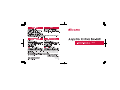
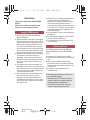
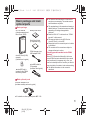

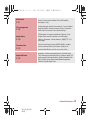
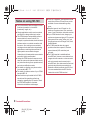
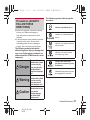
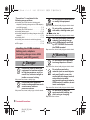
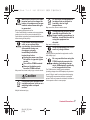
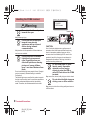
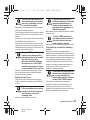
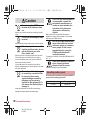
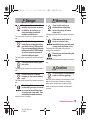
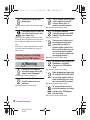
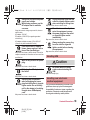
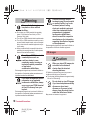
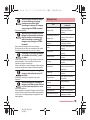
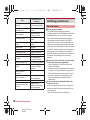

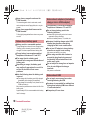
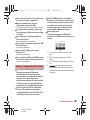
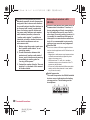
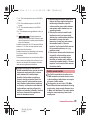
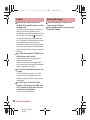
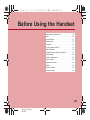

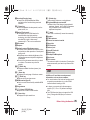
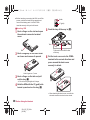
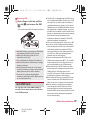
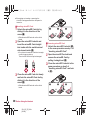


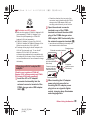
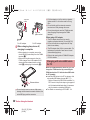
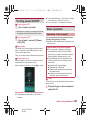
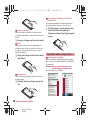
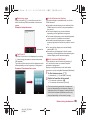

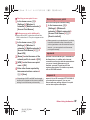
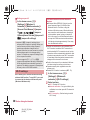
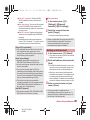
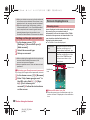
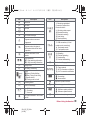
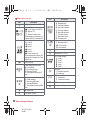
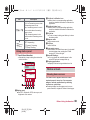
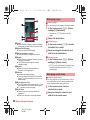

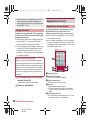
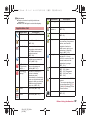
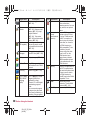

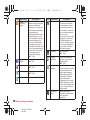
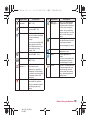

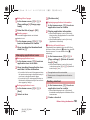
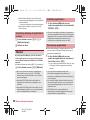

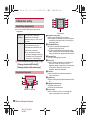
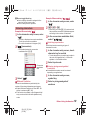
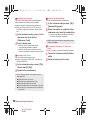
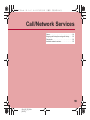
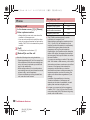
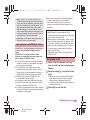
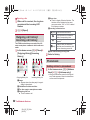

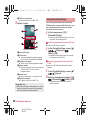
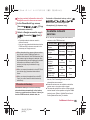
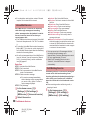
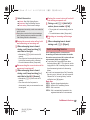
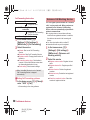

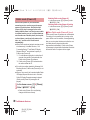
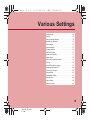
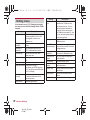
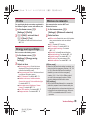
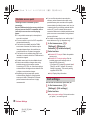
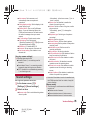
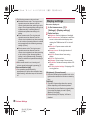
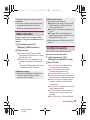
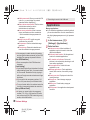

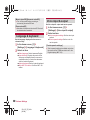
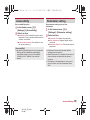
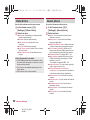
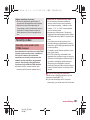

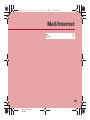
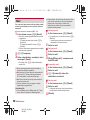
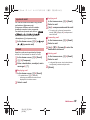
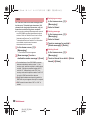
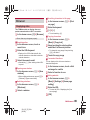

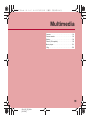
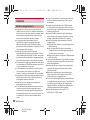
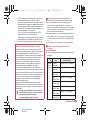
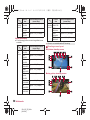
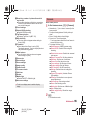
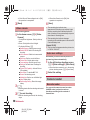
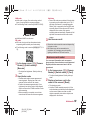
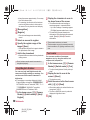
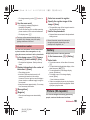
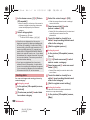
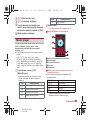
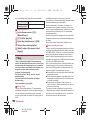
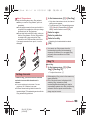
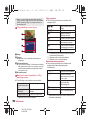
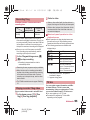
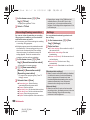
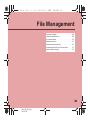
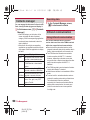
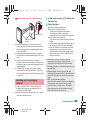
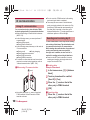
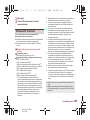
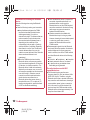
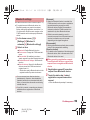
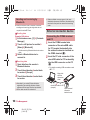
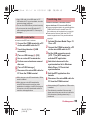
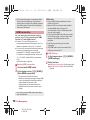
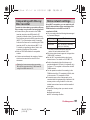
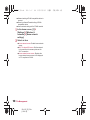
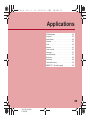
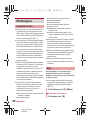
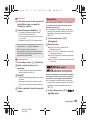
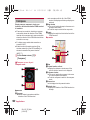
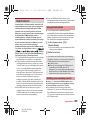
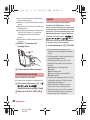
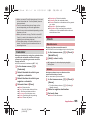
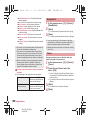
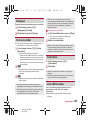
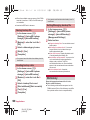
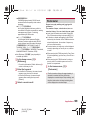
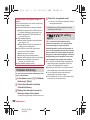
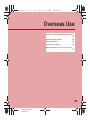
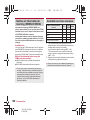
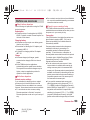
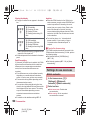
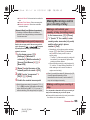
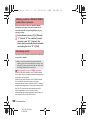
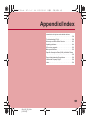

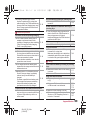
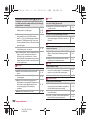
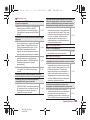
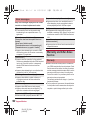
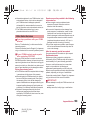
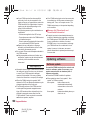
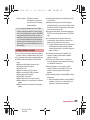
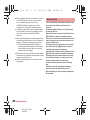
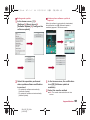
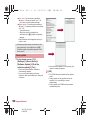
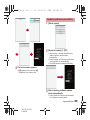
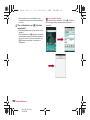
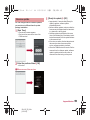
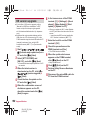
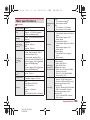
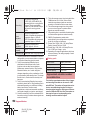
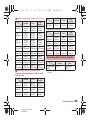
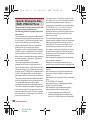
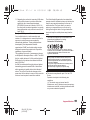
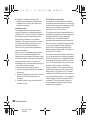
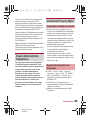

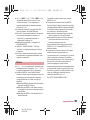
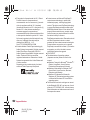
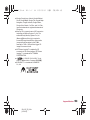
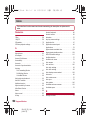
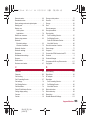
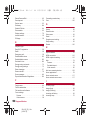
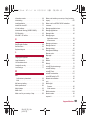
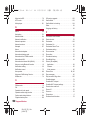
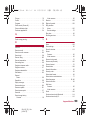
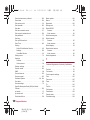
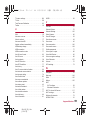
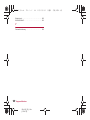
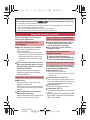
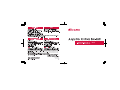
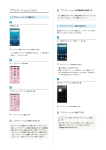
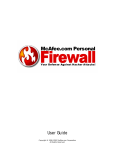
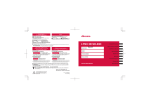

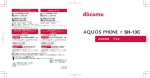
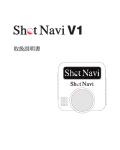
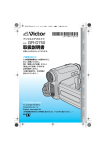
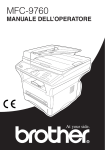

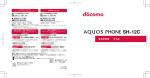
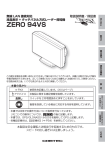
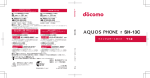
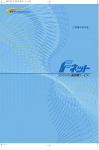
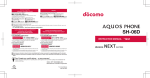
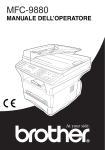
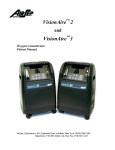
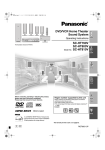
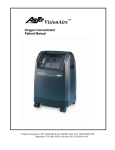
![取扱説明書 [SC-01D]](http://vs1.manualzilla.com/store/data/005959699_1-0f2252ea3ae3eaa3bd318f5696531d67-150x150.png)