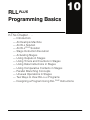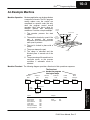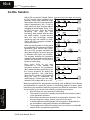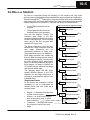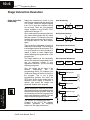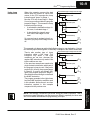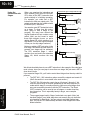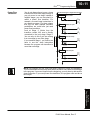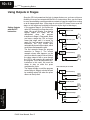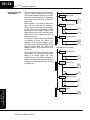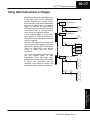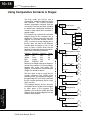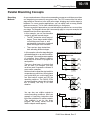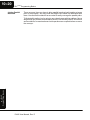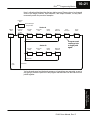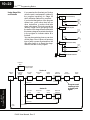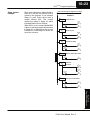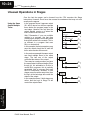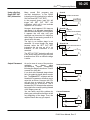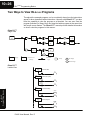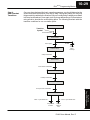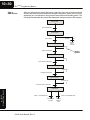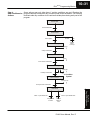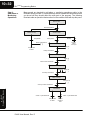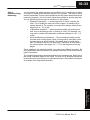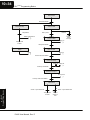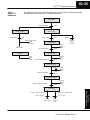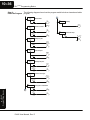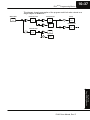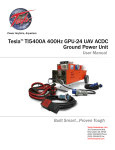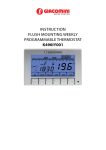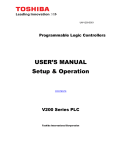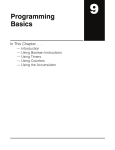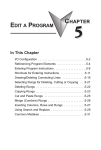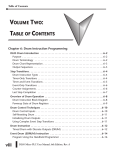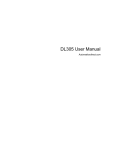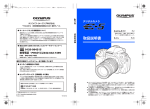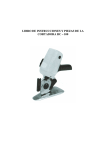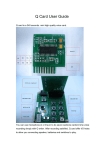Download Chapter 10 - AutomationDirect
Transcript
RLL PLUS Programming Basics 110 In This Chapter. . . . — Introduction — An Example Machine — An RLL Solution — An RLL PLUS Solution — Stage Instruction Execution — Activating Stages — Using Outputs in Stages — Using Timers and Counters in Stages — Using Data Instructions in Stages — Using Comparative Contacts in Stages — Parallel Branching Concepts — Unusual Operations in Stages — Two Ways to View RLL PLUS Programs — Designing a Program Using RLL PLUS Instructions 10--2 RLL PLUS Programming Basics Introduction If you’ve ever been around some really accomplished RLL programmers you have probably been amazed at how easily they seem to be able to create programs of incredible complexity. Well, not everyone has years of experience in programming PLCs. Because of this the DL330P CPU has RLL PLUS instructions that make it considerably easier to design and create programming solutions. These instructions are especially useful to those of you who aren’t that familiar with the interlocking concepts commonly used in RLL programs. You can still use the normal instructions you’ve already seen, plus you only have to become familiar with a few new instructions that help you organize your program into manageable pieces. This programming method is similar to Sequential Function Chart programming and literally allows you to design a flowchart of the program operation sequence and load it into the CPU! You can expect to see several benefits by using this method. S Considerably reduced program design time. We’ve seen many, many cases where these few instructions have cut program design time by well over 50%. S Shorter, more simple programs. Later in this chapter we’ll show you why your programs sometimes end up being a lot larger than you first anticipated. The RLL PLUS instructions can help make your programs simple for everyone to understand. S Easier program troubleshooting. How many times have you tried to troubleshoot or modify a program that was written by someone else? If you’ve done this very often you know it’s not an easy task. This chapter will show you a few instructions that will also help with this problem as well. The following paragraphs discuss several RLL PLUS programming concepts. We’ll use a simple example to show you how to use the various types of instructions. Also, we’ll show you the equivalent program without RLL PLUS instructions to give you an idea of the differences between the two approaches. RLLPLUS Programming Basics NOTE: The DL330P has several instructions that do not operate quite the same as the equivalent instructions in the DL330 or DL340. If you want to take advantage of the benefits associated with the RLL PLUS instructions, make sure you also take time to review Chapter 12. This chapter discusses the instructions that are unique or different with the DL330P CPU. DL305 User Manual, Rev. D 10--3 RLL PLUS Programming Basics An Example Machine Machine Operation Most any application can be described as a sequence of events. The PLC program merely makes sure the events are completed in a specific order. Not only does the program control normal operation, but it also has to allow for machine failures and emergency conditions. Consider a simple example. 1. The operator presses the start switch. 2. The machine checks for a part. If the part is present, the process continues. If not, the conveyor moves until a part is present. 3. The part is locked in place with a clamp. 4. The press stamps the part. 5. The clamp is unlocked and the finished piece is moved out of the press. 6. The process stops if the machine is in one-cycle mode, or the process continues if automatic mode is selected. On/Off Switch Press Arm Part Part Detection Sensor Clamp Machine Flowchart The following diagram provides a flowchart of this operations sequence. The flowchart breaks the program into logical steps Wait for Start Step 1 One Cycle Check for Part Lock the clamp Press the Part Unlock clamp Move Conveyor Step 2 Step 3 Step 4 Step 5 Step 6 Continuous Check Mode Inputs Start Switch Part Present Part Locked Part Unlocked Lower Limit Upper Limit Conveyor Indexed One-Cycle Switch Outputs 000 001 002 003 004 005 006 007 Clamp Press Conveyor 020 021 022 DL305 User Manual, Rev. D RLLPLUS Programming Basics Step 7 10--4 RLL PLUS Programming Basics An RLL Solution RLLPLUS Programming Basics Why is RLL so popular? Simple. Before the PLC arrived control problems were generally solved with hardwired relays and switches. About 30 years ago people started experimenting with a way to make quick and easy changes without changing the actual panel wiring. Thus, the PLC was born. Since the people developing and using this new technology were familiar with the relay and switch solution, it made sense to have this new technology emulate something that was familiar to them. That’s why RLL programs emulate a relay panel solution. When you supply power to a relay panel the combination of contact and coil status determines what actions take place. Since the RLL program emulates the relay panel solution, the entire program is scanned left-to-right, top-to-bottom. The program executes the operations sequence when a certain combination of contacts are activated. This process is known as interlocking. Since many PLCs do not have instructions to help manage the operations sequence, the programmer has to make sure the program carries out the correct sequence by adding the required interlocks. One great thing about the RLL solution is the individual rungs are easy to understand. By examining the contacts you can easily determine if the output will be on or off. Executes all rungs Left to Right, Top to bottom Run 1 Cycle Stop RUN OUT 160 163 011 160 Start 000 RUN Part Present 160 001 MCS Part Unlocked Release Clamp 003 162 Clamp OUT 020 Clamp 020 Press Lower Limit Index Conveyor Press Complete OUT 004 006 161 021 Press Complete 161 Part Locked Lower Limit Press Complete 002 004 161 Press OUT 021 Press 021 Press Complete Upper Limit Release Clamp OUT 161 005 162 MCR Press Complete 161 Run 160 Part Index Unlocked Conveyor 003 Part Present 006 Conveyor OUT 022 001 1 Cycle Index Conveyor 007 006 1 Cycle OUT 163 -- Interlock Many accomplished RLL programmers use things such as Master Control Relays and Subroutines to reduce the amount of interlocking required. However, these instructions can sometimes make the program more difficult to understand. There are several things you should notice about our simple press program. S Most all rungs use some amount of interlocking. S The number of interlocks is usually proportional to the number of tasks in the operations sequence. S Most of the instructions are devoted to processing the interlocks. (Plus, since the program is larger, it takes more time to process.) S It usually requires several attempts until a program is designed that is not susceptible to inadvertent activation and deactivation. S The program can be difficult to debug if you do not have a considerable amount of RLL programming experience. DL305 User Manual, Rev. D RLL PLUS Programming Basics 10--5 An RLL PLUS Solution The RLL PLUS instructions keep the simplicity of the contacts and coils while removing some of the problems associated with the enormous amount of interlocks. There are several RLL PLUS instructions, but the most often used are the Initial Stage (ISG), Stage (SG), and Jump (JMP) instructions. Here’s the example press program created using RLL PLUS instructions. There are two things you should notice. Control Relay interlocks are not required. S The program directly follows the flowchart of the press operation. How can this happen? Simple. The interlocks were added to the RLL program to keep the outputs from coming on at the improper time. This is because every rung of the RLL program was examined on every scan. The Stage instructions (and the logic between the Stage instruction and the next stage instruction) are not necessarily examined on every scan. Only stages that are on are examined. Each stage instruction has a status bit that is on when the stage is active, and off when the stage is inactive. On every scan the CPU examines which stage status bits are on and only examines the logic in those stages. If a stage is inactive, the CPU skips the logic between that stage and the next active stage. The following pages will talk about several different aspects of the CPU execution for the Stage Instructions. It will help to understand the pieces of an individual stage. Stage Nomenclature As we discuss the examples it will be necessary for you to understand the various pieces that can make up a program stage. S S S Stages — a instruction that denotes a piece of the program Actions— an event in the program, such as an output, jump, or some other instruction. Transitions — the event that causes the program to move to the next stage. ISG Wait for start S000 Start S1 JMP 000 SG Check for a part S001 Part Present S2 JMP 001 Part Present S5 JMP 001 SG Lock the clamp S002 Part Locked Clamp SET 020 S4 JMP 002 SG Press the part S003 Press Down 021 Lower Limit S4 JMP 004 SG Unlock the clamp S004 Top Limit Clamp RST 020 005 Part Unlocked S5 JMP 003 SG Index the conveyor S005 Move Conveyor 022 Conveyor Moved S6 JMP 006 SG One cycle or automatic? S006 One Cycle S0 JMP 007 One Cycle 007 DL305 User Manual, Rev. D S1 JMP RLLPLUS Programming Basics S Only executes logic in stages that are active 10--6 RLL PLUS Programming Basics Stage Instruction Execution Stage Instruction Numbering Stages are numbered in octal, so you can’t have any stages with the numbers 8 or 9 in them. Notice the stages skipped from 7 to 10 since the numbers 8 and 9 are not used. There are 128 (decimal) stages available in the DL330P CPU, numbered 0 through 177. Since each stage has a unique status bit, you cannot have stages with the same address number. For example, since the example program already has a Stage1, we wouldn’t want to use that number again. There’s another advantage to having a status bit for each stage. This allows you to skip stage numbers as necessary. This is a good practice to follow because it makes it easier to insert stages later without affecting the appearance of the program flow. The stage numbers do not necessarily have to be numbered sequentially, but it can be extremely helpful to use sequential numbers if you are working with large programs. Also, the stages do not have to be entered sequentially with the programming device. For example, you could have Stage 100 be the first entry in the program. This is not a good programming practice, but since the CPU looks at the active status bits to determine which stages to execute, it doesn’t care where the stages are physically located in the program. Octal Numbering SG S007 SG S008 No Duplicate Numbers SG S001 SG S001 RLLPLUS Programming Basics The section on Designing an RLL PLUS Program at the end of this chapter provides guidelines for assigning numbers to the stage instructions. DL305 User Manual, Rev. D SG S002 Skip Numbers if Necessary SG S010 SG S020 SG S030 Non-sequential Numbering SG S012 SG S001 SG S020 Only executes logic in stages that are active SG Press the part S003 Press Down 021 Lower Limit S4 JMP 004 ISG Wait for start S000 Start NOTE: Remember, machines do break. We recommend you use numbering that matches the machine flowchart. Also, we recommend you enter the program in the same order whenever possible. This will make troubleshooting much easier. SG S010 S1 JMP 000 SG Check for a part S001 Part Present S2 JMP 001 Part Present 001 S5 JMP RLL PLUS Programming Basics A Few Simple Rules for Execution 10--7 Since the CPU will only examine the logic in those stages that are active, it is important you understand how stages can be turned on and off. There are a few simple rules that dictate how this works. This may seem like quite a few things to remember, but it’s really pretty simple. We’ll show examples in the following pages that show how each of these rules apply to the program execution. 1. Only active stages are executed. If a stage is inactive, the CPU skips the logic between that stage and the next active stage. 2. You can turn stages on by the following methods. 2.a Initial Stages are automatically turned on when the CPU transitions from Program Mode to Run Mode. 2.b A stage can be turned on when the program “jumps” from stage to stage with the Jump (JMP) instruction. 2.c You can use the SET instruction to set a stage status bit just like you would SET an output. 2.d A stage can be turned on when the program has power flow between two stages that are tied together by a single transition element. 3. You can turn stages off by the following methods. 3.a An active stage is automatically turned off if the program jumps from the active stage to another stage. 3.b You can use the Reset (RST) instruction to turn off a stage just like you use Reset to turn off an output point. 3.c The current stage is automatically turned off if the program has power flow between the current stage and the next stage. RLLPLUS Programming Basics DL305 User Manual, Rev. D 10--8 RLL PLUS Programming Basics Activating Stages Using Initial Stages Any initial stages (ISG instructions) are automatically turned on when the CPU goes from Program Mode to Run Mode. For example, when the CPU executing our example program enters Run Mode, the Initial Stage (ISG 000) will be turned on automatically. The other stages are off, so the CPU only scans the portion of the program associated with ISG 000. Since there’s only one rung in Stage 0, the CPU continually monitors the start switch. Nothing else will happen until the start switch is pressed. Only executes logic in stages that are active ISG Wait for start S000 Start S1 JMP 000 SG Check for a part S001 Part Present S2 JMP 001 Part Present S5 JMP 001 RLLPLUS Programming Basics Although it is unusual, there may be times when you need more than one initial stage. There is nothing at all wrong with this. If your application has a need for more than one starting point, you can use more than one initial stage. For example, if you had three initial stages, then those three stages would all be active when the CPU entered the Run Mode. DL305 User Manual, Rev. D RLL PLUS Programming Basics Using Jump Instructions When the operator presses the start switch input 000 comes on. When 000 comes on the CPU executes the Jump instruction and “jumps” to Stage 1. Now the CPU only scans Stage 1. Stage 0 is no longer scanned after the program jumped to stage 1. This means the Jump instruction did two things. S It activated the destination stage. In this case, it activated stage 1. S It deactivated the stage it came from, which was stage 0 in this case. So, you can jump to a stage to turn it on, and when you jump from a stage it turns off. 10--9 Only executes logic in stages that are active ISG Wait for start S000 Start S1 JMP 000 SG Check for a part S001 Part Present S2 JMP 001 Part Present S5 JMP 001 SG Lock the clamp S002 Part Locked Clamp SET 020 S3 JMP 002 This example only shows an action that initiates a jump to one destination. You can use several jumps ORed together if necessary. Examples of this will be shown later. Only executes logic in stages that are active There’s also another type of Jump instruction called a Not Jump. This ISG Wait for start S000 instruction only works if the input conditions are not true, whereas the Start S1 JMP regular JMP instruction only works if the 000 input conditions are true. SG Check for a part S001 In the previous example we examined a Part single contact to determine which part of Present S2 JMP the program to jump to next. If the part is 001 present (001 closed), the program jumps S5 NJMP to Stage 2. If a part is not present (001 open), the program jumped to Stage 5. SG We could have used a single contact and Lock the clamp S002 the NJMP instruction. Clamp The program example to the right shows SET 020 Part how the NJMP instruction would be used Locked S3 JMP in this situation. Notice there is one less 002 instruction required in this example compared to the previous one. DL305 User Manual, Rev. D RLLPLUS Programming Basics NOTE: We strongly recommend you avoid using the NJMP instruction. This is because program debugging can become more difficult, especially for those who are not so familiar with structured programming concepts. 10--10 RLL PLUS Programming Basics Using Set Instructions with Stages When you examine the instruction set more carefully you’ll notice the DL330P CPU offers a Set (SET) instruction that works similarly to a latching operation. For example, you could use a SET instruction to latch an output point. The output point can then be unlatched with the Reset (RST) instruction. You can also use a SET instruction to turn on a stage. To show how this works, we’re going to add a stage to the program. You may have noticed the original flowchart did not contain a stop switch. Well, we don’t want to make these little widgets forever, so we’re adding Stage 150, which monitors for a stop switch. (This is also a good example of how you can skip stage numbers.) Notice we added a SET instruction in the first stage. Now when the start switch is pressed, two stages will be activated. The CPU examines Stage 1, which monitors for a part, and it also examines Stage 150, which monitors the stop switch. Only executes logic in stages that are active ISG Wait for start S000 Start S0 JMP 000 SG S150 SET Check for a part S001 Part Present S2 JMP 001 Part Present S5 JMP 001 SG Lock the clamp S002 Part Locked Clamp SET 020 S3 JMP 002 SG Monitor for stop S150 Stop 020 -- 022 RST 010 S0 -- S6 RST RLLPLUS Programming Basics S0 JMP We did not absolutely have to use a SET instruction in the example. We could have used a Jump, since you can jump to more than one stage. We just used a SET to show how it works. If you examine Stage 150, you’ll notice we do three things when the stop switch is pressed. S The RST 020 -- 022 instruction makes sure all the outputs are turned off. (We’ll discuss this in more detail in the next section.) S The RST S0--S6 instruction resets (turns off) stages 0 through 6. We reset the entire range so that we guarantee we can stop the press no matter which stage is currently executing. Notice we reset stages that were not necessarily turned on with the SET instruction. The Reset (RST) instruction can be used to turn off stages, no matter how they were turned on. This is especially handy in larger, more complex programs. S The program jumps back to Stage 0 and starts over again. Note, just because Stage 0 is an initial stage does not mean it can only be active at a transition to Run Mode. You can return to an Initial Stage at any time. It’s just the CPU automatically activates Initial Stages at the Run Mode transition. DL305 User Manual, Rev. D RLL PLUS Programming Basics Power Flow Transitions You do not always have to use a Jump instruction to move from stage to stage. If you only move to one stage, instead of multiple stages, you can use what it is called a power flow transition. For example, we used Jump instructions in our sample program. For those stages that did not have multiple transition possibilities, we could have just used power flow transitions. Look at Stage 2. Notice how the transition contact, 002 now is directly connected to the next stage, Stage 3. You can only do this if you are moving from one stage to one other stage. If you examine Stage 1, you’ll notice we have to use the Jump instructions because the program can transition to more than one stage. 10--11 Only executes logic in stages that are active ISG Wait for start S000 Start S1 JMP 000 SG S150 SET Check for a part S001 Part Present S2 JMP 001 Part Present S5 JMP 001 SG Lock the clamp S002 Part Locked Clamp SET 020 002 SG Press the part S003 Press Down 021 Lower Limit 004 NOTE: We suggest you use Jump Instructions instead of power flow transitions. This is because we’ve seen many cases where we had to come back and add things to the program. If you used Jumps from the beginning, you only have to add another Jump instruction. If you used power flow transitions, the program edits can take a little longer. RLLPLUS Programming Basics DL305 User Manual, Rev. D 10--12 RLL PLUS Programming Basics Using Outputs in Stages Setting Outputs with the SET Instruction Since the CPU only examines the logic in stages that are on, you have a lot more flexibility in how you use outputs with the RLL PLUS instructions. Also, you don’t have to worry about adding several permissive contacts to keep the output from coming on at an inappropriate time. (If the stage is not on,the CPU doesn’t even scan the stage, so the output can’t possibly be turned on by the logic in that stage.) If you examine Stage 2, you’ll notice we use a SET instruction to clamp the part in ISG Wait for start S000 place. Why a set? Simple. If we used a regular output the clamp will be Start S1 JMP deactivated when the program 000 S150 transitions to Stage 3. Remember, when SET you leave a stage the CPU no longer SG Check for a part S001 scans that stage until it is turned on Part again. So if we had used a regular OUT S2 Present JMP instruction, the CPU would have 001 automatically turned off the output, which Part S5 Present would have unclamped the part. JMP 001 The first example shows the program SG execution in Stage 2. The second Lock the clamp S002 example shows what happens on the Clamp next scan after the part is locked. Notice SET 020 the clamp output is still on even though Part Locked S3 the CPU is not scanning this portion of JMP 002 the program. This is why we use the SET instruction in this case. We want the clamp to stay on while the press completes the cycle. Next Scan after part is locked The clamp will stay on until the program SG enters Stage 4. Stage 4 unlocks the part Lock the clamp S002 by resetting output 020 when the press Clamp returns to the top limit. SET Part Locked 020 S3 JMP 002 SG Press the part S003 Press Down 021 Lower Limit S4 JMP RLLPLUS Programming Basics 004 SG Unlock the clamp S004 Top Limit 005 Part Unlocked 003 DL305 User Manual, Rev. D Clamp RST 020 S5 JMP RLL PLUS Programming Basics Using the OUT Instruction One other benefit with RLL PLUS is the ability to use the same output in multiple places. Instead of using the SET instruction in Stage 2, we could have just put the clamp output, 020, in all the stages where we wanted the part to remain clamped. If you examine Stage 2 you’ll notice output 020 is on because the stage is active. The next example shows what happens after the part is locked in place. The program moves to Stage 3 from Stage 2. Notice output 020 is now off in Stage 2. However, since we included the same clamp output in Stage 3, the part remains clamped in place. The clamp will automatically turn off when the program enters Stage 4. Notice Stage 4 does not have to have any kind of Reset instruction, since the output is automatically turned off when the program exits Stage 3. The concept of automatically turning off the outputs sometimes confuses many people. However, the CPU just uses a very simple algorithm to determine if the output should be turned off. The following diagram shows how this algorithm works. ISG Wait for start S000 Start S1 JMP 000 SG 10--13 S150 SET Check for a part S001 Part Present S2 JMP 001 Part Present S5 JMP 001 SG Lock the clamp S002 Clamp OUT 020 S3 JMP Part Locked 002 Next Scan after part is locked SG Lock the clamp S002 Clamp OUT 020 S3 JMP Part Locked 002 SG Press the part S003 Press Down 021 Clamp OUT 020 Lower Limit Stage=On No S4 JMP 004 SG Yes Any outputs on last scan? No Unlock the clamp S004 Top Limit Part Unlocked 005 003 S5 JMP Yes Examine Logic, AND results with 0 Skip to next active stage DL305 User Manual, Rev. D RLLPLUS Programming Basics Execute Logic 10--14 RLL PLUS Programming Basics Latching Outputs with Stages There’s one more way to control outputs with the Stage instructions. You may recall once a stage is turned on, you can only turn it off by resetting it, or by having a transition from it, either by a Jump or a power flow. What happens if you have a stage that does not have any kind of transition? What if it doesn’t have a Jump instruction or any other kind of transition contact leading to another stage? Simple. The stage will stay on until it is reset by some other part of the program that uses a Reset instruction. This makes it easy to use a stage without a transition to latch an output. For example, if you examine Stage 2 you’ll notice we’ve now changed this part of the program again. Now this stage sets Stage 140,which will be used to control the clamp. Notice Stage 140 does not have any type of transition. The only way to turn off the clamp is to Reset Stage 140. This instruction has now been included in Stage 4. So, after the program transitions to Stage 4, the Reset instruction will turn off Stage 140. ISG Wait for start S000 Start S1 JMP 000 SG S150 SET Check for a part S001 Part Present S2 JMP 001 Part Present S5 JMP 001 SG Lock the Clamp S002 Part Locked SET S140 S3 JMP 002 Next Scan after part is locked SG Lock the clamp S002 Part Locked SET S140 S3 JMP 002 SG Press the part S003 Press Down 021 Lower Limit S4 JMP 004 SG Unlock the clamp S004 Top Limit Clamp RST S140 005 Part Unlocked S5 JMP 003 RLLPLUS Programming Basics SG S140 Clamp Clamp 020 DL305 User Manual, Rev. D RLL PLUS Programming Basics 10--15 Using Timers and Counters in Stages Time Based Transitions Up to this point we’ve been using certain events that triggered the transition from stage to stage. There will probably be many cases where the transition should be related to a timer value. For example, if you know the speed of the conveyor you could use a timer to control the conveyor movement. If we used this approach we would modify Stage 5 as shown. Notice the timer does not have a preset value. The timer begins incrementing as soon as it becomes active. Since the timer does not have a preset value, you do not have a timer contact, so you have to use a comparative instruction. In the example shown, the conveyor will be turned on for 5 seconds and then the program will jump to the next stage. Only executes logic in stages that are active SG Unlock the clamp S004 Top Limit Clamp RST 020 005 Part Unlocked S5 JMP 003 SG Index the conveyor S005 Move Conveyor 022 TMR T600 50 SG T600 S6 JMP One cycle or automatic? S006 One Cycle 007 One Cycle S0 JMP S1 JMP 007 RLLPLUS Programming Basics DL305 User Manual, Rev. D 10--16 RLL PLUS Programming Basics There will also be times when you need to count things that happen throughout the process. For example, you may want to know the number of parts produced during any given shift, or you may know the presses generally require some type of maintenance after a certain number of cycles. If we wanted to count the number of widgets made on our simple press, we could just add a counter to Stage 4 to monitor how many times the press is used. We’re also going to use the counter as an automatic shutdown when the press has made 5000 parts so we’ve added a new rung in Stage 150 to perform the shutdown operation. Notice the counter does not have a reset leg. This is true only when you use a counter with the DL330P. (The other CPUs have counters with reset legs.) Even though this counter does not have a reset leg, it can be reset with a Reset instruction. This works just like an output reset, so you could place this reset wherever it is appropriate. We’ve placed it in Stage 150 for this example. When the parts count reaches 5000, the program will finish the current cycle, reset the part counter, and jump to Stage 0 to wait for another start cycle. You may notice we added an additional input, 006. This is what allows the program to finish the current cycle. (You may recall 006 only came on after the part was unlocked and the conveyor was indexed.) RLLPLUS Programming Basics Using Counters DL305 User Manual, Rev. D SG Lock the clamp S002 SET S150 S3 JMP Part Locked 002 SG Press the part S003 Press Down 021 Lower Limit CNT C600 004 S4 JMP SG Monitor for stop S150 Stop 020 -- 022 RST 010 S0 -- S6 RST S0 JMP Parts Count C600 K5000 Index Conveyor 006 C600 RST S0 -- S6 RST S0 JMP RLL PLUS Programming Basics 10--17 Using Data Instructions in Stages Even though there are a few differences in the way some of the instructions operate between the various CPUs, there are many of the normal instructions that can be used inside an individual stage. For example, you may need to load data into the accumulator to perform some type of math, or, you may need to store values into register locations. If you examine Stage 3, you’ll notice we’ve added a couple of instructions. These instructions store the current parts count in a register. Now the CPU will take the current parts count, stored in R600, and load it into the accumulator with the DSTR instruction. Then this 4-digit BCD count will be moved to R400 with the DOUT instruction. This is just one example of how you can use the various types of data instructions. There are many other possibilities. Just remember, if the stage is active, the instructions can be executed. If the stage isn’t active, the instructions will not even be examined. SG Lock the clamp S0002 SET S150 S3 JMP Part Locked 002 SG Press the part S0003 Press Down 021 Lower Limit CNT C600 004 DSTR F50 R600 DOUT F60 R400 S4 JMP SG Monitor for stop S150 Stop 020 -- 021 RST 010 S0 -- S6 RST S0 JMP Parts Count C600 5000 Index Conveyor 006 CT0 RST S0 -- S6 RST S0 JMP RLLPLUS Programming Basics DL305 User Manual, Rev. D 10--18 RLL PLUS Programming Basics RLLPLUS Programming Basics Using Comparative Contacts in Stages You may recall you had to use a comparative instruction with the timers and counters. The DL330P provides several comparative contacts that are very useful. You can use these contacts to examine the relationship between a counter or timer value and a constant or register value. For example, let’s assume the pressed widgets move off the conveyor into a holding bin. The bin can only hold 1000 widgets, so we’ll add another counter, C601, to note how many widgets are in the bin. Also, we want to use different colored lights mounted on top of the press to alert a forklift driver the bin needs to be carried to the next operation. We’ll use the following indicators. Indicator Meaning Address Stage Green OK 040 21 Yellow Soon 041 22 Red Urgent 042 23 Reset Emptied 030 Notice we’ve added a few more stages to monitor this condition. For this example, assume the press has made 750 widgets. This means the Yellow indicator (Stage 22) should be active. We also need a way to reset the bin counter whenever the forklift driver empties the bin. If you examine Stage 21 through Stage 23, you’ll notice we reset the bin counter whenever the bin reset (030) is active. This example doesn’t show it, but you would also have to make some changes to other parts of the program. For example, you’d need to modify the Stop Stage to shut off these stages when the machine was stopped. SG Press the part S0003 Press Down 021 Lower Limit CNT C600 004 DSTR F50 R600 DOUT F60 R400 CNT Bin counter C601 S4 JMP SG Monitor lights for forklift S0020 R601 K499 S21 SET S22 RST S23 RST R601 500 R601 K899 S22 SET S21 RST R601 K900 S23 SET S22 RST SG Bin level OK S0021 040 OUT Bin Emptied C601 RST 030 SG Empty bin soon S0022 041 OUT Bin Emptied C601 RST 030 SG Empty bin now S0023 042 OUT Bin Emptied 030 DL305 User Manual, Rev. D C601 RST RLL PLUS Programming Basics 10--19 Parallel Branching Concepts Branching Methods As you examined some of the previous examples you saw we could have more than one stage being processed on any given scan. The CPU scanned the first active stage and then moved on to the next active stage, skipping any inactive stages in between. For some complex applications, you can easily have as many parallel paths as necessary. This is often called branching or divergence. There are a couple of approaches you can take when you want to turn on more than one stage. The diagrams shown don’t necessarily apply to our press example, but instead show the various approaches. Only executes logic in stages that are active In this example, you use one transition contact to activate several stages. ISG Wait for start S000 S The SET instruction sets a range of Start S20 -- S30 stages. These stages would remain SET on until they were reset, or, until 000 S2 any transition instructions contained JMP within the stages were executed. S50 JMP S There are two Jump instructions, both activating different stages. In this example, notice the stage that gets activated depends on an extra condition. For example, if the machine was capable of producing three different patterns, there may be a section of program for each pattern. There are other types of contacts that can be used. For example, you may recall we used Comparative contacts in some earlier examples. Notice we had to repeat the start switch in a separate rung each time. At first glance you would think you could simply have one Start switch contact and OR the remaining switches. The DL305 CPUs do support midline outputs (which is what this is called), but only in an AND situation. Only executes logic in stages that are active ISG Wait for start S000 Start Pattern 1 000 020 Start Pattern 2 000 021 Start Pattern 3 000 022 ISG S0000 S100 JMP S200 JMP S300 JMP Wait for start Start Pattern 1 000 020 Pattern 2 S100 JMP S200 JMP 021 Pattern 3 S300 JMP 022 ISG S000 S100 SET 000 001 S200 JMP 002 S300 JMP 000 023 DL305 User Manual, Rev. D RLLPLUS Programming Basics You can also use midline outputs to control branching conditions. Here’s an example of branching instructions that follow the guidelines for midline outputs. (This example is not for the press program, but merely shows how the midline outputs would appear.) 10--20 RLL PLUS Programming Basics There are many times you have to bring parallel branches back together at some point in the program. You may recall the stages have status bits associated with them. You can use this status bit as a contact to easily converge the parallel paths. To illustrate this method, we’re going to use a simple press with two stations. Now a widget must get pressed at each station before it is a finished product. Since there are two stations, we must make sure both operations are complete before we move the conveyor. RLLPLUS Programming Basics Joining Parallel Branches DL305 User Manual, Rev. D RLL PLUS Programming Basics 10--21 Here’s a flowchart that describes the two-station press. Please note we’ve changed some of the stage numbers, input numbers, and output numbers, so they won’t necessarily match the previous examples. Check for Stop Stage150 Reset all stages Jump to Start Check for Parts in A&B Stage 10 Lock the clamp Press the Part Unlock clamp Wait for Station B Move Conveyor Check Mode A Stage 20 Stage 21 Stage 22 Stage 23 Stage 40 Stage 50 Station A Wait for Start Stage 0 No Part in A Station B Lock the clamp Press the Part Unlock clamp Station B Finished B Stage 30 Stage 31 Stage 32 Stage 33 Program must converge into a single path again No Part in B One Cycle Continuous You’ve already seen how the basic sequence of operations was executed. so we’re only going to show the portions of the program that describe how the branches are joined together. RLLPLUS Programming Basics DL305 User Manual, Rev. D 10--22 RLL PLUS Programming Basics Using Stage Bits as Contacts If you examine the flowchart you’ll notice once the part is unclamped in station B, the program transitions to Stage 33 which indicates Station B is complete. If you look at that portion of the program shown here, you’ll notice there are no other instructions or actions that take place in this stage. This is why we call it a “dummy” stage. We’re just going to use the status of the stage bit associated with this dummy stage as a contact elsewhere in the program to indicate station B is finished. You may be wondering how we can turn off this stage. Since it does not have any type of jump or power flow transition, the only other option is to Reset the stage. We’ll do this later in the program. Station B SG Lock the clamp S030 Clamp SET 020 S31 JMP Part Locked 023 SG Press the part S031 Press Down 021 Lower Limit S32 JMP 024 SG Unlock the clamp S031 Top Limit Clamp RST 020 025 Part Unlocked S33 JMP 023 SG S0033 Station B Finished Check for Stop Stage 150 Reset all stages Jump to Start Station A Wait for Start Stage 0 Check for Parts in A&B Stage 10 Lock the clamp Press the Part Unlock clamp Wait for Station B Move Conveyor Check Mode A Stage 20 Stage 21 Stage 22 Stage 23 Stage 40 Stage 50 No Part in A RLLPLUS Programming Basics Station B Lock the clamp Press the Part Unlock clamp Station B Finished B Stage 30 Stage 31 Stage 32 Stage 33 No Part in B One Cycle Continuous DL305 User Manual, Rev. D Program must converge into a single path again RLL PLUS Programming Basics Stage Contact Example Since each stage has a status bit that is either on or off, you can use this bit as a contact in the program. If you examine Stage 23 you’ll notice we’ve used a contact labeled S33. This contact reflects the status of Stage 33, which indicated Station B was finished. When S33 is on, the contact labeled S33 is also on and the program will transition to Stage 40. In Stage 40 we use a reset instruction to reset Stage 33 before we move the conveyor. 10--23 Only executes logic in stages that are active Station A SG Clamp the part S020 Part Locked Clamp SET 020 S21 JMP 002 SG Press the part S021 Press Down 021 Lower Limit S22 JMP 004 SG Unlock the clamp S022 Top Limit Clamp RST 020 005 Part Unlocked S23 JMP 003 SG Wait for Station B to finish S023 B Finished S40 JMP S33 SG Index the conveyor S040 B Finished RST S33 Conveyor 022 Conveyor Moved S50 JMP 006 SG One cycle or automatic? S050 One Cycle S0 JMP 007 One Cycle S10 JMP 007 RLLPLUS Programming Basics DL305 User Manual, Rev. D 10--24 RLL PLUS Programming Basics Unusual Operations in Stages Using the Same Output Multiple Times Over the last few pages you’ve learned how the CPU executes the Stage instructions. However, there are a few unusual circumstances that may not work exactly as the appear. In the program shown it appears output 021 will be turned on at three separate SG times before the program jumps to the S0010 next stage. However, the only time the TMR T600 output actually comes on is when the final condition has been met. T600 K100 021 Why? Remember if you use multiple OUT outputs in a program, the last rung 021 T600 K200 T600 K500 containing the output controls the status OUT that will be written to the module. This is 021 T600 900 no different in a program that uses OUT PLUS instructions. RLL Finished S20 In this example, the last comparison rung JMP 001 says the output should be off until the timer value reaches 90 seconds. RLLPLUS Programming Basics In the previous example the same output was used multiple times in the same stage. The last use of the output controlled the status of the output. There may be occasions when you have the same output in different stages. Even though it’s not advisable to do this in normal RLL programs, this is perfectly acceptable with a program that uses RLL PLUS instructions. However, if both stages are active at the same time, then the logic in the last stage will control the status of the output. In the example shown, if both stages are active, then the logic in Stage 70 will control the output status. DL305 User Manual, Rev. D SG S0010 021 OUT 001 S002 JMP 002 SG S070 021 OUT 010 011 S002 JMP 006 RLL PLUS Programming Basics Using a Set Out Reset (SET OUT RST) Instruction Output Placement Many normal RLL programs use one-shot instructions. In the DL305 instruction set, this instruction is called a Set Out Reset (SET OUT RST). In the program shown, input 001 will trigger the SET OUT RST 160 instruction, which will in turn activate output 021 for one scan. However, what happens if 001 stays on and Stage 10 is activated, deactivated, and then activated again? At first glance it appears the one shot only gets executed one time since 001 stayed on while Stage 10 was turning on and off. It doesn’t work this way. The logic in an inactive stage is not executed. So even though the stage became active the SET OUT RST instruction did not see an off to on transition, so the instruction is not executed. The SET OUT RST instruction will work in an active stage as long as the input transitions from off to on while the stage is active. Scan N SG One Shot is executed S010 001 160 SET OUT RST 160 021 OUT Scan N + 10 SG Stage off, One Shot is not executed S0010 001 160 SET OUT RST 160 021 OUT Scan N + 20 SG S0010 One shot must see off to on 001 160 SET OUT RST 160 021 OUT Incorrect Placement SG S0010 001 CNT C600 021 OUT 003 S11 JMP Correct Placement SG S0010 021 OUT 001 CNT 003 DL305 User Manual, Rev. D C600 S11 JMP RLLPLUS Programming Basics As you’ve seen in some of the previous examples, we always place unconditional outputs immediately following the Stage Instructions. There’s a reason for doing this. If you look at the example stage shown here, the output is placed after a counter box. The DirectSOFT software and the Handheld Programmer will allow you to enter this as shown. However, the CPU will only turn on output 021 when the counter input 001 is turned on. This is because the CPU interprets the output as being tied to the counter input leg instead of the Stage power rail. You can easily avoid this problem by placing any unconditional actions at the very beginning of the stage. Then, the output will work the way you expect. 10--25 10--26 RLL PLUS Programming Basics Two Ways to View RLL PLUS Programs Throughout the example programs, we’ve consistently shown how the instructions appear in when viewed as ladder instructions. However, with DirectSOFT, you also have the capability to view the program as a flowchart. You can even view the program flowchart (in Stage View) and view the ladder program at the same time with a split screen feature. The DirectSOFT manual provides detailed information on how to view the programs in this manner. DirectSOFT Stage View ISG S0 J J SG Stage SG S1 SG S150 Reference to a Stage DirectSOFT Ladder View J SG S2 S SG S140 J SG S6 J SG S3 J ISG S0 R SG S140 Transition Logic ISG J Wait for start S000 Start S1 JMP 000 SG Check for a part S001 Part Present S2 JMP 001 Part Present S5 JMP 001 RLLPLUS Programming Basics SG Lock the clamp S002 Part Locked Clamp SET 020 S4 JMP 002 SG Press the part S003 Press Down 021 Lower Limit 004 DL305 User Manual, Rev. D S4 JMP Jump S Set Stage R Reset Stage RLL PLUS Programming Basics 10--27 Designing a Program Using RLL PLUS Instructions As with most any application problem, a thorough understanding of the tasks combined with a good plan of execution often results in success. The RLL PLUS instructions provide an easy way to load the plan of execution directly into the CPU. The easiest way to make sure you understand the tasks is to make a flowchart. This is often the most critical part of creating a program that uses RLL PLUS instructions. There are a few simple steps you can follow to create a detailed flowchart. 1. Create a top-level flowchart. 2. Expand the flowchart by adding things that cause the transitions from step to step. 3. Add any actions that must occur in each step. 4. Add any conditions that control the actions. 5. Add any special monitoring or alarm steps that must be performed. 6. Assign numbers to the stages (steps). 7. Add the I/O instructions and addresses (input contacts, output coils, jump instructions, etc.) 8. Enter the program. Use DirectSOFT to The DirectSOFT programming package allows you to quickly and easily create programs with RLL PLUS instructions. The software has special features that allow Save Time you to create the flowcharts, add the transitions, actions, etc. Even if your programs are fairly small, DirectSOFT can make the job much easier. RLLPLUS Programming Basics DL305 User Manual, Rev. D 10--28 RLL PLUS Programming Basics Step 1: Design a Top-level Flowchart There are many different ways to design a flowchart of the application problem, but there are a few guidelines that will make the job easier. 1. Start with a “top-level” flowchart that breaks the operation sequence into simple pieces. 2. Each piece of the top-level flowchart should only represent one action. Resist the temptation to group several operations into one part of the flowchart. 3. Don’t try to add input or output addresses to the flowchart. Only use words to describe the things that are taking place. 4. Don’t worry about special conditions, such as stop conditions, alarms, etc at this point. These will be added later when you fully understand how the main part of the operations sequence is organized. You can draw the flowchart horizontally or vertically at any point in the design process, the choice is yours. Here’s an example top level flowchart for our simple one-station press. The flowchart breaks the program into logical steps Wait for Start RLLPLUS Programming Basics One Cycle DL305 User Manual, Rev. D Check for Part Continuous Check Mode Lock Clamp Press Part Unlock Clamp Move Conveyor RLL PLUS Programming Basics Step 2: Add Flowchart Transitions 10--29 Once you have designed the basic operating sequence you should determine the events that cause a transition from step to step. During this phase you may find things need to be added to the flowchart. All you’re really doing is adding more detail to the top-level flowchart. Once again, don’t try to use addresses yet. Concentrate on using words to describe the events taking place. The following flowchart adds the transition conditions for our one-station press. Wait for Start Transition Symbol Press Start Switch Check for Part Part in place No Part Lock the Clamp Jump to Move Conveyor Clamp Limit Switch Press the Part Press Lower Limit Switch Unlock the Clamp Unclamp Limit Switch Move Conveyor Conveyor Index Limit Switch Check 1-cycle Switch ON Jump to Wait for Start Check 1-cycle Switch OFF Jump to Check for Part DL305 User Manual, Rev. D RLLPLUS Programming Basics Check Mode 10--30 RLL PLUS Programming Basics Step 3: Add Actions After you determine the events that cause a transition from step to step you should add any actions that need to take place during the sequence. Again, don’t try to use addresses yet. Concentrate on using words to describe the actions taking place. The following flowchart adds the actions that take place during each part of the program. Wait for Start Press Start Switch Check for Part Part in place No Part Jump to Move Conveyor Lock the Clamp Clamp On Clamp Limit Switch Action Symbol Press the Part Press Press Lower Limit Switch Unlock the Clamp Clamp Off Unclamp Limit Switch Move Conveyor Conveyor On Conveyor Index Limit Switch RLLPLUS Programming Basics Check Mode Check 1-cycle Switch ON Jump to Wait for Start DL305 User Manual, Rev. D Check 1-cycle Switch OFF Jump to Check for Part RLL PLUS Programming Basics 10--31 Step 4: Some actions may only take place if certain conditions are met. Examine the Add Conditions for program carefully to determine any conditions that should be added. The following flowchart adds any conditions for the actions that take place during each part of the Actions program. Wait for Start Press Start Switch Check for Part Part in place No Part Jump to Move Conveyor Lock the Clamp Clamp On Clamp Limit Switch Press the Part Press Press Lower Limit Switch Unlock the Clamp Press Up Clamp Off Unclamp Limit Switch Move Conveyor Condition Symbol Conveyor On Conveyor Index Limit Switch Check Mode Jump to Wait for Start Check 1-cycle Switch OFF Jump to Check for Part DL305 User Manual, Rev. D RLLPLUS Programming Basics Check 1-cycle Switch ON 10--32 RLL PLUS Programming Basics Step 5: Add Alarm or Monitoring Operations Many people are tempted to add alarm or monitoring operations earlier in the flowchart design process. It is almost always easier to add them last because then you know how they should affect the main part of the program. The following flowchart adds an operation that monitors for the conditions that will stop the press. Wait for Start Press Start Switch Check for Part Monitor for Stop Stop Switch Part in place Reset all Operations Jump to Wait for Start No Part Jump to Move Conveyor Lock the Clamp Clamp On Clamp Limit Switch Press the Part Press On Press Lower Limit Switch Unlock the Clamp Press Up Clamp Off Unclamp Limit Switch Move Conveyor Conveyor On Conveyor Index Limit Switch RLLPLUS Programming Basics Check Mode Check 1-cycle Switch ON Jump to Wait for Start DL305 User Manual, Rev. D Check 1-cycle Switch OFF Jump to Check for Part RLL PLUS Programming Basics Step 6: Determine Stage Numbering 10--33 You can number the stages any way you would like, but it’s usually best to follow some type of sequence that matches the flow of the program. This makes it much easier to understand. There are a few guidelines we have used to determine the best numbering sequence. You don’t have to follow these guidelines, but they may help. You can typically find these types of operations in any program. S Sequential Operations — a certain sequence of events, one after the other. This is usually the main part of the program. It’s usually best to number these first. For example, you may want to always number these stages from 0 -- 127 (octal). S Independent Operations — these operations usually only perform one task, such as activating a motor or turning on a horn. For example, you may want to number all independent operations starting from 130 -- 147 (octal). S Alarm and Monitoring Operations — These operations usually monitor the main parts of the program. Since you may want to reset parts of the program during an alarm condition, it is usually best to number these last. This way you can use one Reset (RST) instruction to reset almost the entire program. Use stages 150 -- 177 for alarming and monitoring stages. These guidelines are especially helpful if you have many different programs. By using a standard numbering scheme, you always know where to look for the various types of operations. The example shows how we assigned numbers for the example press. Notice we’ve also made a separate stage for the clamp. This was not an absolute requirement because there are several ways you could have done this. We just did it to show you an example of an independent operation. RLLPLUS Programming Basics DL305 User Manual, Rev. D 10--34 RLL PLUS Programming Basics Initial Stage 0 Wait for Start Press Start Switch Stage 1 Check for Part Stage 150 Monitor for Stop Stop Switch Part in place Reset all Operations No Part Jump to Move Conveyor Stage 2 Lock the Clamp Clamp On Jump to Wait for Start Clamp Limit Switch Stage 140 Clamp Stage 3 Press the Part Clamp Press On Press Lower Limit Switch Stage 4 Unlock the Clamp Press Up Clamp Off Unclamp Limit Switch Stage 5 Move the Conveyor Conveyor On Conveyor Index Limit Switch Stage 6 Check Mode RLLPLUS Programming Basics Check 1-cycle Switch ON Jump to Wait for Start DL305 User Manual, Rev. D Check 1-cycle Switch OFF Jump to Check for Part RLL PLUS Programming Basics 10--35 The final step before you enter the program is to assign the I/O addresses and the destinations for any Jump, Set, or Reset instructions. Step 7: Assign I/O Addresses Initial Stage 0 Wait for Start Press Start Switch Stage 1 Check for Part Stage 150 Monitor for Stop Stop Switch 000 010 Part in place Reset All Operations RST S0 -- S140 Jump to Wait for Start 001 No Part Jump to Move Conveyor Stage 2 Lock the Clamp Clamp Limit Switch Stage 140 Clamp 002 Clamp SET S140 Stage 3 Press the Part Clamp OUT 020 Press Lower Limit Switch 004 Press On OUT 021 Stage 4 Unlock the Clamp Press Up Unclamp Limit Switch 005 003 Clamp RST S140 Stage 5 Move the Conveyor 006 Conveyor Index Limit Switch Conveyor OUT 022 Stage 6 Check Mode Check 1-cycle Switch OFF 007 Closed Jump to Wait for Start 007 Open Jump to Check for Part DL305 User Manual, Rev. D RLLPLUS Programming Basics Check 1-cycle Switch ON 10--36 RLL PLUS Programming Basics Step 8: Enter the Program The following diagram shows how the program would look when viewed as a ladder program. ISG Start S1 JMP 000 SG A Wait forStart S000 020 S2 JMP 001 S6 JMP 001 Clamp SET S140 S3 JMP 002 Press the part S003 Press Down 021 Lower Limit S4 JMP 004 Unclamp the part S004 Top Limit Clamp RST S140 005 Part Unlocked S5 JMP 003 SG Index the conveyor S005 Move Conveyor 022 Conveyor Moved S6 JMP 006 SG RLLPLUS Programming Basics A One cycle or automatic? S006 One Cycle S0 JMP 007 One Cycle 007 DL305 User Manual, Rev. D SG Check for Stop S150 Stop 010 Clamp the part S002 Part Locked SG Clamp OUT Check for a Part S001 Part Present SG Clamp S140 S150 JMP Part Present SG SG S1 JMP S0 -- S140 RST S000 JMP RLL PLUS Programming Basics 10--37 This diagram shows how a portion of the program would look when viewed as a Stage Diagram in DirectSOFT. Wait forStart ISG S0 Check for a Part J SG S1 Clamp the part J SG S2 J SG S6 Clamp S Press the part J Check for Stop J SG S150 J ISG S0 R SG S140 SG S140 SG S3 RLLPLUS Programming Basics DL305 User Manual, Rev. D