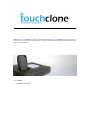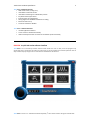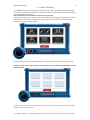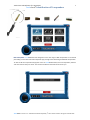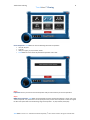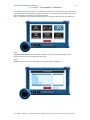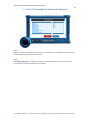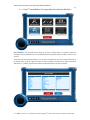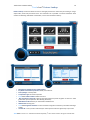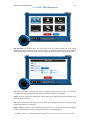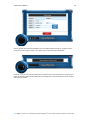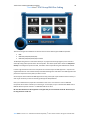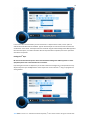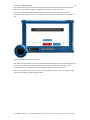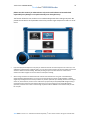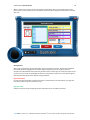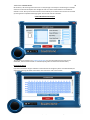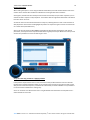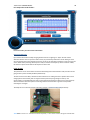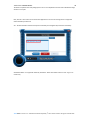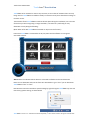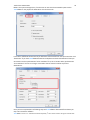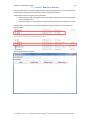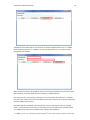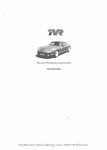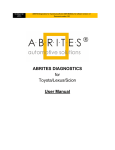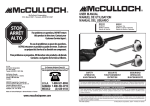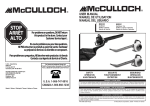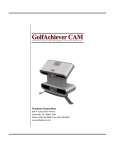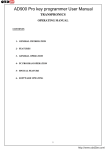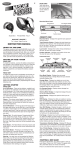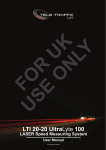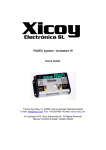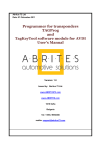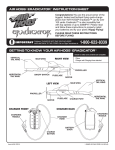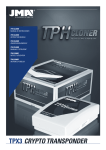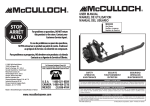Download Touchclone™ User Manual Version 1.5
Transcript
Welcome to Touchclone™ the latest in automotive technology. Touchclone™ is the first all in one cloner of car keys with the extra function to create programmed transponders via communication with a cars immobiliser. Touchclone™ ... keys cloned at a touch 2 Table of Contents Getting Started........................................................................................................................................ 3 Touchclone™ Product Specification ........................................................................................................ 4 Touchclone™ Pairing ............................................................................................................................... 6 Touchclone™ Identification of Transponders ......................................................................................... 7 Touchclone™ Cloning .............................................................................................................................. 8 Touchclone™ Transponder Production ................................................................................................... 9 Touchclone™ Transponder Production (Continued)... ......................................................................... 10 Touchclone™ Immobiliser Transponder Production Modules ............................................................. 11 Touchclone™ Feature Lookup ............................................................................................................... 13 Touchclone™ Database Lookup ............................................................................................................ 14 Touchclone™ ID46 Diagnostics ............................................................................................................. 15 Touchclone™ ID48 Unlock .................................................................................................................... 16 Touchclone™ Mercedes Master Key ..................................................................................................... 16 Touchclone™ Settings ........................................................................................................................... 17 Touchclone™ Website........................................................................................................................... 19 Touchclone™ VAG Group ID48 Pre-Coding ........................................................................................... 20 Touchclone™ EEPROM Reader ............................................................................................................. 23 Touchclone™ Deactivation .................................................................................................................... 31 Touchclone™ Manual Activation .......................................................................................................... 33 Touchclone™ How to Apply TouchClone Manual Updates .................................................................. 35 Touchclone™ Version 1.5 – Manufactured & Developed by 1st Call Lockouts Limited. All rights reserved 2012. Getting Started 3 Getting Started In The Box TouchClone USB Drive (Installer and Digital information) Box of clip-on probes (box of 10) 2x D-Sub 9 way looms 12v Power adapter High-speed USB cable Installation and activation card Touchclone™ Version 1.5 – Manufactured & Developed by 1st Call Lockouts Limited. All rights reserved 2012. Touchclone™ Product Specification Touchclone™ Product Specification Touchclone™ Identification of Transponders • • • • • • • • • • • ID 11,12,13,14,33,4C ID a large range of the ID46 transponder family which includes:- pcf7936, 7941, 7943, 7946, 7952, 7947. Blank 7935 Blank T5 Blank 7936 Blank 7946 ID 40,41,42,44,45,46,48,48Canbus plus variants (e.g. Skoda, VW etc) ID 4D60,61,62,63,64, 65, 66, 67, 68, 69, 70 ID 4D Toyota Master/Slave ID TPX1 and TPX2 ID Z4C Touchclone™ Cloning • Clone fixed code transponders 11, 12, 13, 14, 33, T5 • Clone fixed code 4C to EH2, TPX1 or Z4C • Clone non Crypto ID 40 Touchclone™ Advanced Cloning • Clone Crypto ID 40 (unlocked), 41, 42, 44 (unlocked), 45 – no expensive precoded transponders required). • Clone Crypto ID 4D to TPX2 (No external hardware required, or internet connectivity). • Clone Crypto ID 46 or TPX4 (release version November 2012). Touchclone™ Lock Status display • ID 46 • ID 48 • 4D • TPX2 Touchclone™ Special Features • Hitag 2 remote diagnosis test – button, battery and LED test. • Create Zedbull and AD900 precoded transponders. • Unlocking ID48 transponders (using factory pin configuration). • Produce Mercedes transponders for C class, E class and G class up to 2002. • Eeprom Reader • VAG pre-coding Touchclone™ Transponder Production • Convenient transponder holder. • Create the following Ids from a blank PCF7935:- ID 40, 41, 42, 44, 45. • Create the following Ids onto a TPX2/EH2 :- 61, 62, 63, 64 65, 67, 68. • Create remote functionality onto Hitag2 ID46 virgin remotes. • Create immobiliser functionality onto PCF7936 ID46 transponders. • Create fixed code transponders for a range of car manufacturers. Touchclone™ Immobiliser Transponder Production Modules • Over 50 immobiliser modules readable inline • 100 immobiliser modules to read EEPROM/MCU bin files Touchclone™ Version 1.5 – Manufactured & Developed by 1st Call Lockouts Limited. All rights reserved 2012. 4 Touchclone™ Product Specification 5 Touchclone™ Reference Libraries • OBD socket locator (coming soon) • Immobiliser and ECU box locator • Immobliser and ECU high res identification pictures • Key blank reference/per vehicle • Eeprom and/or mcu identification • Wiring diagrams for EEPROM and MCU inline reading • Motorola mask look up • Customer information database Touchclone™ Interface Functions • Intuitive Application Software. • Touch screen for standard functionality. • USB connectivity with serial connection for immobiliser probe connectivity. PREVIEW - A quick look at the software interface Touchclone™ has an extremely intuitive interface which allows the user to read, clone and program keys quickly and easily. TouchClone has taken any guess work out of the equation and instead replaced it with an easy to follow step-by-step process for each function embedded in the software Touchclone™ Version 1.5 – Manufactured & Developed by 1st Call Lockouts Limited. All rights reserved 2012. Touchclone™ Pairing 6 Touchclone™ Pairing Touchclone uses sophisticated encryption pairing to ensure that only activated computers can get full access to all the functions within the TouchClone software. The activation process occurs during the installation of the software. Note: TouchClone can be activated on two PCs at any one time. Each time TouchClone is connected to a PC and the software is running the pairing will occur. Users can determine if TouchClone is paired by checking if the connected symbol is illuminated in the TouchClone software as shown below. For information on how to deactivate TouchClone, refer to the deactivation section of this guide. The device pairing system is put in place as a security feature so no unauthorised PC will be able to use the TouchClone device. The green symbol above shows TouchClone has been recognised as connected via USB cable to PC but device pairing has not been completed yet. Touchclone™ Version 1.5 – Manufactured & Developed by 1st Call Lockouts Limited. All rights reserved 2012. Touchclone™ Identification of Transponders 7 Touchclone™ Identification of Transponders Read Transponder: Touchclone has been designed to read a vast range of RFID transponders on the market place today, from the first fixed code transponder (T5), through to the latest Hitag and 4D 80 bit transponders. To read and ID the transponder simply place it into the Touchclone holder (next to the key holder) and then ‘click’ the read icon with your mouse. The Touchclone software wizard will do the rest for you. Touchclone™ Version 1.5 – Manufactured & Developed by 1st Call Lockouts Limited. All rights reserved 2012. Touchclone™ Cloning 8 Touchclone™ Cloning Clone Transponder: Touchclone can clone the following fixed code transponders:• ID 11,12,13,14,33 • Texas 4C • ID40 (non crypto), 41, 42, some 44, and 45 • Touchclone also clones all the 4D prefixed transponders onto a TPX2. Step 1: Preparation: Ensure you have the correct transponder ready to clone to before you start the procedure. Step 2: INSERT key/transponder: Touchclone will automatically read the transponder following a mouse click of the ‘clone transponder’ icon, follow the on screen prompts to then put the clone transponder in after the original has been read (clone data onto the following range of transponders:- T5, Z4C, PCF7935, TPX2, EH2). Touchclone™ Version 1.5 – Manufactured & Developed by 1st Call Lockouts Limited. All rights reserved 2012. Touchclone™ Transponder Production 9 Touchclone™ Transponder Production Transponder production is a function of Touchclone which enables you to produce a variety of transponder Ids from stocking only a small range of low cost blank transponders. This benefits the auto locksmith or heel bar as their stock holding of transponders can be greatly minimised Why? – Transponders can be made to suit each vehicle you are working on without having any “dead” stock. Step 1: Transponder Production: Click the ‘transponder production’ icon. This will take you through to a list of transponder Ids which can be produced using this function. Step 2: Verify ID: From the list ensure the transponder ID you wish to produce is supported. Touchclone™ Version 1.5 – Manufactured & Developed by 1st Call Lockouts Limited. All rights reserved 2012. Touchclone™ Transponder Production (Continued)... 10 Touchclone™ Transponder Production (Continued)... Step 3: Select: From the list select the ID you wish to produce. The transponder in the ‘brackets’ denotes the blank transponder that will be used in the ID production. Step 4: Insert blank transponder: Touchclone will prompt you once you have made your selection to insert the correct blank transponder. That ID will then be produced. Touchclone™ Version 1.5 – Manufactured & Developed by 1st Call Lockouts Limited. All rights reserved 2012. Touchclone™ Immobiliser Transponder Production Modules 11 Touchclone™ Immobiliser Transponder Production Modules Read immobiliser: This advanced function brings up an array of vehicles which Touchclone™ supports by reading the vehicles immobiliser unit. The immobilisers PCB security device (eeprom or MCU) is read in or out of circuit. The first column choice (depicted below) is a list of vehicle manufacturers, which once selected will bring up the middle column of all the supported models for that manufacturer. Finally once the make and model is selected the Touchclone™ supported years will then be displayed which must then be selected. Touchclone™ Version 1.5 – Manufactured & Developed by 1st Call Lockouts Limited. All rights reserved 2012. Touchclone™ Feature Lookup 12 Understanding the on screen information:Car Model: This field indicates your selection of make, model and year. This is a summary line of the selected vehicle you are working on (from the previous screen). Chip: This is a description of the device you will find on the PCB, its generic name, and the file date size found on the device. Module: This is the Touchclone™ reference for that particular module. Transponder: This is the transponder ID which you will need in order to work successfully with this software module. How to read the immobiliser - 4 Simple Steps:Step 1: Unit ID: Identify the ECU/Immobiliser you have removed from the vehicle matches exactly the UNIT ID for the Touchclone™ module. If they do NOT match we strongly recommend you do not continue (unless otherwise advised). Step 2: PCB ID: Before working with any device on the board ensure that the PCB components and their layout match the PCB ID picture exactly. Remember there can be several module options for the same vehicle, so please check you select the correct module if it is available. Step 3: Device Prep: Now you have confirmed this immobiliser is an exact match for this module, you must now follow the on screen preparations;- These will always indicate which is pin 1, but may also indicate a leg/track/or component which must be de-soldered. Step 4: Instructions: Finally attach the microprobes to the PCB device, following the colour coding diagram and establishing which is PIN 1 from the pictures supplied. Touchclone™ Version 1.5 – Manufactured & Developed by 1st Call Lockouts Limited. All rights reserved 2012. Touchclone™ Feature Lookup 13 Touchclone™ Feature Lookup Feature Lookup: This feature allows the user to thoroughly research the vehicle they are working on using a simple make, model and year selector chart. This culminates into a printable ‘car selector datasheet’ which contains the following useful fields of information, a first in the automotive industry:- • • • • • • • • • • Manufacturer, Model and Year summary fields Key blank and remote key reference: SILCA, ILCO reference Picture/Image: of the key blank Transponder Type: ID of the transponder Touchclone module number: Module reference ‘How to ignition or door lock: A first for those who need to strip down an ignition or door lock – these guides show you how (based on Ron Wakleys publication) Immobiliser Location: Where you will find the immobiliser box ODB Location: Coming soon Touchclone Engineers Checklist: A concise checklist all engineers should carry out before attending a vehicle. It Prints Off – Once you have researched your vehicle you then have the opportunity to print it off. Touchclone™ Version 1.5 – Manufactured & Developed by 1st Call Lockouts Limited. All rights reserved 2012. Touchclone™ Database Lookup 14 Touchclone™ Database Lookup Database Lookup: This feature conveniently allows you to store customer data, car information etc which can be recalled at any time. Touchclone™ Version 1.5 – Manufactured & Developed by 1st Call Lockouts Limited. All rights reserved 2012. Touchclone™ ID46 Diagnostics 15 Touchclone™ ID46 Diagnostics ID46 Diagnostics: This function allows any remote with a 46 ID (i.e. pcf7946, pcf7947 etc) to be read & diagnosed. The full test indicates the state of each button to see if they are functioning correctly, the battery life, and the LED status. Just a handy time saver when trying to eliminate faults when programming a vehicle. Type: Once you have put the Hitag remote into the key holder (or rested it across the top if it is a key card). Touchclone will verify which Philips device is driving the remote and display it e.g. PCF7946. Battery: Good, OK, Change Soon, Change Now, Critical. These are the flags which will define the state of the battery life within the remote. LED: Remotes which have status LEDs will also be tested using this diagnostic function. The LED will be lit during this test denoting a working LED. Buttons: While the remote is in the holder each remote button can be pressed by the user which will flag up on the PC screen verifying correct function. Buttons which are broken will NOT flag up. Touchclone™ Version 1.5 – Manufactured & Developed by 1st Call Lockouts Limited. All rights reserved 2012. Touchclone™ ID48 Unlock 16 Touchclone™ ID48 Unlock ID48 Unlock: Megamos ID48 Magic II transponders become locked once they have been programmed into a vehicle. As they can’t be automatically be reused (unless on the same vehicle), this function will UNLOCK the transponder. This allows your cost of inventory to be protected. NB This function relies on a default pin code being used by the Megamos transponder. Touchclone™ Mercedes Master Key Mercedes Master Key: Mercedes transponder production for C class, E class and G class up to 2002. This function produces a coded transponder which will be programmed simply by turning the key into the ignition of the specified make and model range as stated previously. Touchclone™ Version 1.5 – Manufactured & Developed by 1st Call Lockouts Limited. All rights reserved 2012. Touchclone™ Settings 17 Touchclone™ Settings TouchClone settings: This option allows access to view the user and TouchClone specific information, from this option you will see the owner of the TouchClone and their company. Version allows the user to determine which version of TouchClone they are running, an indication of whether an update is due. The information in Device is a specific serial number assigned to that device registered to each user. License states the expiration of the user paid subscription. An expired license will maintain full functionality but will not be able to receive any future updates. Updates: Hit the “check” button to find out if you have the latest software and firmware release, if there are updates waiting they will automatically be downloaded. Touchclone™ Version 1.5 – Manufactured & Developed by 1st Call Lockouts Limited. All rights reserved 2012. Touchclone™ Website 18 Once the updates have been downloaded the text in the updates field will change to “available” and the “check” button will change to “apply.” Click “apply” and you will see the following window: Follow the on screen instruction by powering the TouchClone device off and then back on using the power switch. All available updates will be applied and once completed your TouchClone device have all the latest exciting feature releases. Touchclone™ Version 1.5 – Manufactured & Developed by 1st Call Lockouts Limited. All rights reserved 2012. Touchclone™ Website 19 Touchclone™ Website Website: This simple function is a shortcut to the Touchclone website, allowing you fast access to the technical support forum and videos, as well as seeing what new software is contained on the latest updates. Touchclone™ Version 1.5 – Manufactured & Developed by 1st Call Lockouts Limited. All rights reserved 2012. Touchclone™ VAG Group ID48 Pre-Coding 20 Touchclone™ VAG Group ID48 Pre-Coding There are three types of immobilisers on VAG cars that use three distinct types of ID48 transponders: 1. 2. 3. ID48 ID48 CAN (Audi/Seat/Skoda/VW) ID48 CAN (Audi/Seat/Skoda/VW) Precoded The ID48 precoding section of TouchClone allows you to program the latest type (type 3) to the customer’s vehicle by writing vehicle specific data to the transponder. This vehicle specific data is known as Component Security and is designed to prevent the ECU, immobiliser and transponder being switched between vehicles. In order to get the data to write to the transponder we recommend you use OBD equipment - at present we support datasets from units manufactured by both Advanced Diagnostics and Abrites. The OBD equipment will present the component security data you need on screen. On some of the newest vehicles the OBD equipment can only pull 6 of the 7 bytes needed to write to the key. In order to get round this you have to manually go through the 256 possibilities. Once you’ve obtained the 6/7 bytes fill in the details on this screen. You must then insert an ID48 CAN transponder for the make of vehicle you’re working on. For example, a key for a VW Golf 2011 MUST have an ID48 VW CAN transponder inserted – an ID48 AUDI CAN will not work. NB. The data obtained from AD equipment is encrypted and you must check the ‘From AD’ box should you be using data from an AD unit. Touchclone™ Version 1.5 – Manufactured & Developed by 1st Call Lockouts Limited. All rights reserved 2012. 21 In the screen above choose whether you have extracted 6 or 7 bytes from the vehicle, once an option is selected the boxes below become available. Type the extracted bytes in order into the boxes and select the manufacturer of the vehicle. If the bytes have been extracted using the Advanced Diagnostics OBD equipment then check the option, if not leave unchecked. Once all steps have been completed, click next to proceed to write to the transponder. Finding the 7th byte: NB. This section describes the process when used with Advanced Diagnostics OBD equipment. For other equipment please refer to the manufacturer’s instructions. If you managed to extract all 7 bytes then you are able to write them straight out to a transponder and may th skip this step. But if you can only extract 6 of the 7 bytes here is how to find the 7 using our progressional writing method. Touchclone™ Version 1.5 – Manufactured & Developed by 1st Call Lockouts Limited. All rights reserved 2012. Touchclone™ EEPROM Reader 22 First, select the 6 bytes option and in the fields below type in the extracted data. Then select manufacturer and check or uncheck the source button depending on whether you used AD equipment. Then, insert an ID48 Magic II CAN transponder (of the correct manufacturer type) into the provided th transponder bucket and press next so Touchclone can then write out the extracted data and the 7 byte as “00.” The above window shows the successful write. Now take the transponder back to the vehicle and wait for the AD OBD equipment screen to update. When the pre-code value is correct, the screen will update to say ‘Correct Transponder Yes’. If not, then take the transponder back to Touchclone and click ‘Write Next Byte’. Repeat until the value is correct. When you’ve found the correct value, click next and the transponder will lock – you can then use your OBD equipment to complete the programming procedure. Touchclone™ Version 1.5 – Manufactured & Developed by 1st Call Lockouts Limited. All rights reserved 2012. Touchclone™ EEPROM Reader 23 Touchclone™ EEPROM Reader (Please note this section is for advanced users only and 1st Call Lockouts Ltd cannot be held responsible for any damage or corruption that may occur through misuse) This function allows the user to take on a more advanced approach when reading an Eeprom. We provide the user with a set of parameters which they can alter to get an Eeprom to read in or out of circuit. • If you have played with Eeproms in the past you will know that how we read an Eeprom out of circuit (i.e. not soldered to a PCB) becomes irrelevant when it is in circuit for several reasons. We will now explain each reason and how it affects successful reading. Ultimately we will give you some ideas of how to create custom solutions to enable a higher success rate with incircuit Eeprom reading. • We are using Touchclone to demonstrate how custom read methods work as it gives us the flexibility to change otherwise fixed parameters. To put you in the right mind set try these real life examples:- A BMW engine may be designed on the bench (out of the car) to allow speeds of up to 250mph, but due to the weight of the car, wind resistance, friction on the road etc the top speed may be only 200mph OR Imagine having a conversation with a friend at a train station. When there is no train passing you can easily talk between yourselves, however when a train comes through at speed it makes it difficult to communicate and you wait for it to pass. Touchclone™ Version 1.5 – Manufactured & Developed by 1st Call Lockouts Limited. All rights reserved 2012. Touchclone™ EEPROM Reader • 24 When it comes to Eeprom work we know (from electrical datasheets) how to read a specific Eeprom type, however due to other components on an immobiliser board many more design factors will affect a successful data read. Getting Started When using Touchclone first of all we will need to clip onto the Eeprom correctly. We then have 5 different parameters (the boxes highlighted from Yellow through to Orange) that we can change to allow for a successful read. We will break down what each parameter means and then give you a real life example so that you can try it for yourself. This knowledge will allow you to experiment on Eeproms in circuit with the goal of obtaining all the data off the device without having to desolder. Clip-on Instructions For each chip type supported by TouchClone we give you a button which once clicked opens up a page with instructions of how to clip onto that Eeprom chip Chip Type Select Select the chip that you will be clipping onto (this information can be read off the chip itself). Touchclone™ Version 1.5 – Manufactured & Developed by 1st Call Lockouts Limited. All rights reserved 2012. Touchclone™ EEPROM Reader 25 Power up Delay This is the time period after the immobiliser box is powered up before reading commences. Measured in milliseconds, generally speaking the larger capacitors and more components on the board, the larger this value should be (As you have to wait for the capacitors to have sufficient chargeto create a stable voltage across the circuit). An example of when you would apply a power up delay would be if the Eeprom read is displaying suspected data corruption at the beginning (comparing your ‘newly’ read bin file to other known successful bin file reads). Therefore delaying for a set time period would wait for the initial interference to pass before the read command is operative. This interference is ultimately capacitors filling up in the circuit where T=5 x R x C (Time = Resistance x Capacitance) 2. Power off Delay The time period after the immobiliser box is powered down before it is turned back on by the Eeprom reader. Certain immobiliser PCBs with capacitors on can continue to power the board preventing them from turning off as soon as the Eeprom reader power is removed. This value, measured in milliseconds, allows you to make sure the board is turned off completely (capacitors have discharged) before reading the next section of data. This function only becomes active when a value other than 0 is set in the “Consecutive byte read” field. Increase this if after a consecutive byte read restart, the data remains incorrect. 3. Byte Delay The delay between reading bytes measured in microseconds. 0 is in most cases the best value as you want to extract the most data in the shortest time possible. 4. Consecutive Byte Read The number of bytes to be read consecutively before the box is turned off and restarted. If the value is zero the device will ‘pull’ all data off without restarting the box. Change this value when you can see data corruption after a certain data address in the read. For instance, if you managed to read up to address 40 without corruption you would set the “consecutive byte read” value to 40. Then using the power off delay ensure the box is powered down for long enough to allow the circuit to discharge fully, ready for the next 40 address bytes to be read. This will keep cycling from the last read address until TouchClone has retrieved all data from the Eeprom. 5. Organisation This option allows you to change the read method to handle different memory organisations found with EEPROMs. Only available on some EEPROMs, this is often labelled as x8 or x16 on other software and will be set by the circuit the eeprom is in. In most cases an Eeprom will read in an 8x organisation. If you are seeing data duplications E.g. 31 31 45 45 67 67, you should change the organisation to 16x to fix this read. Touchclone™ Version 1.5 – Manufactured & Developed by 1st Call Lockouts Limited. All rights reserved 2012. Touchclone™ EEPROM Reader 26 Ok the theory is all well and good but let’s work our way through a real example. The following is an example of how the Touchclone developers have managed to work out custom read methods for lots of different vehicles in circuit. Once you know the successful custom method you can make a note of how it was read and you have gained a competitive advantage against all those that continue to desolder. Custom Read Function Example The vehicle we are working on is a 53 Plate Citroën Relay van, we know which Eeprom to read on the immobiliser, and we have found that it is a 93C56 Eeprom (please see selected screenshot above). Default Read Method If you have selected the chip you would like to read and have not changed any of the read method fields, the chip will be read using the default read method. The result of the read is shown below:- Touchclone™ Version 1.5 – Manufactured & Developed by 1st Call Lockouts Limited. All rights reserved 2012. Touchclone™ EEPROM Reader 27 Default method data When reading an Eeprom in circuit using the default read method you should check the data to make sure it contains all the relevant data needed to be identified as a working module with TouchClone. At first glance, the data read from the Eeprom would seem to look valid, but upon closer inspection you can see that the data is copied in a 2 byte sequence. This indicates that the organisation field needs to be altered from 8x to 16x or vice versa. You will also notice the second half of the data is mostly FFs, indicating that there wasn’t a full extraction of data (experience of this vehicle would highlight this problem or comparison against a known successful read on a similar vehicle/immobiliser box). We can now assume that all the data could be retrieved from the Eeprom by changing the read method parameters, as the Eeprom does respond with data albeit irregularly and corrupt. We will now show you how we tune each parameter to ensure the data we get is valid. Verify Your Data using Touchclone - Applying Hex Data In the previous step we tried to draw our own conclusions of why the data looked incorrect and wouldn’t translate into a working immobiliser module. If you proceed to the next step using Touchclone with any hex data you have read from an Eeprom, TouchClone will automatically use certain identifiers to try and match it to a known vehicle immobiliser for creating a key. As we can ‘see above’ the data that was read in using the default read method was not complete and so a vehicle module was not found. Touchclone™ Version 1.5 – Manufactured & Developed by 1st Call Lockouts Limited. All rights reserved 2012. Touchclone™ EEPROM Reader Let’s analyse the results further... 28 Let us now create your own custom read method Consecutive byte read Up to address 40 hex data is visibly changing but after that we are getting “FF” bytes. We now need to determine whether the “FF” bytes are valid or if they are produced by interference due to reading in circuit. As a safe measure the consecutive byte read is now set to 32. This will allow TouchClone to read up to the end of line “0010” before powering off the Eeprom ready to read the next 32 bytes up to the end of line “0030,” this will then repeat until all data for that Eeprom has been read. Power off delay This parameter can be used to make sure that the board fully powers down between reads, therefore we are going to allow a power off delay of 500ms (milliseconds). The main reason for the delay is because the board which we are reading from has a capacitor which stores charge (picture shown below), after so long the board is powered up long enough to ‘wake up’ the microcontroller on the PCB which then starts communicating with the Eeprom (which is its correct function). We must therefore allow the capacitor to discharge and the microcontroller to go back to sleep before restarting the read again. This delay will occur each time 32 bytes have been read (set in consecutive byte read parameter). Touchclone™ Version 1.5 – Manufactured & Developed by 1st Call Lockouts Limited. All rights reserved 2012. Touchclone™ EEPROM Reader 29 Organisation The reason for the duplication of data is because the read commands for 8bit and 16bit organisations are different. The eeprom organisation is set by the circuit itself and if the option here is incorrect, each two consecutive bytes in the data will duplicate. Above is the method that we have assumed by doing some simple investigation into the data collected using the default read method. Below are the results of the custom read method:- Touchclone™ Version 1.5 – Manufactured & Developed by 1st Call Lockouts Limited. All rights reserved 2012. Touchclone™ EEPROM Reader 30 The data in comparison has vastly changed, there are no more duplications and we have eradicated the large amount of “FF” bytes. Now, click the “next” button on the Touchclone application to see if it can be recognised as a supported vehicle module by TouchClone. Yes... the data has been read from the Eeprom successfully and recognised by Touchclone successfully. As labelled “DEE57” is a supported module by TouchClone. Select that module and click “next” to go on to create a key. Touchclone™ Version 1.5 – Manufactured & Developed by 1st Call Lockouts Limited. All rights reserved 2012. Touchclone™ Deactivation 31 Touchclone™ Deactivation Touchclone can be activated on 2 PCs at any one time, to see number of activation slots currently being used run Touchclone in standalone mode (no connection to PC) then select device settings on the touch screen. The activation of each Touchclone on each PC will take place during the installation, but in the case of a PC that you were using being no longer available ( or another PC is preferred) you may deactivate a slot by doing the following: (Note: Either of the PCs Touchclone is activated on may access this function.) Ensure that Touchclone is connected to the PC, has power and the software is running and connected to device. Above: Red circle indicates that the device is connected to software and we can deactivate. Note: You can deactivate either PC slot from each Activated PC e.g. On “PC 1” you can deactivate Touchclone on “PC1” or “PC2.” Next we must access the TouchClone system settings by right clicking the Touchclone tray icon and then clicking system settings, as shown below. Touchclone™ Version 1.5 – Manufactured & Developed by 1st Call Lockouts Limited. All rights reserved 2012. Touchclone™ Deactivation Below is the system settings menu, from here we can see several customisable options within Touchclone. For the purpose of deactivation click the device tab. 32 In the device tab below select which PC you would like to de-activate from the system and then click “deactivate.” If you have Touchclone activated on multiple PCs and wish to deactivate all slots you must make sure that you deactivate “other installation” first, this is because when you deactivate “this installation” the unit is no longer connected to this PC and will not allow any further deactivations. Once you have completed all the following steps and Touchclone is deactivated from that PC you may now uninstall the software. Touchclone™ Version 1.5 – Manufactured & Developed by 1st Call Lockouts Limited. All rights reserved 2012. Touchclone™ Manual Activation 33 Touchclone™ Manual Activation This next section will be running through the functionality of an application on your Installation disk. The application supports several activation functions that will be explained. Possible reasons why you might use this application: • Problem during install meaning you could not activate TouchClone e.g. Internet Issues when trying to activate online. • Previous install still on a PC and wish to reactivate TouchClone without doing a full re-install. The application is located on your installation USB drive. Open the USB drive root and enter the following folder: Once inside that folder run the following application: The following window will appear: Touchclone™ Version 1.5 – Manufactured & Developed by 1st Call Lockouts Limited. All rights reserved 2012. Touchclone™ Manual Activation 34 The above function will assign the current PC to one of the 2 available slots on the Touchclone device. Make sure that the Touchclone is connect but switched off. Turn on the device when prompted by the software. Above is Online activation, this should be used if no prior online activation has occurred or if there was an Internet connection problem when installing Touchclone software. Ensure that you fill in your activation code that is on your activation slip inside your Touchclone carry case. Also make sure that the email address used is the correct one as it is where notifications of future updates will be sent to. Once both fields are completed, check you have full access to the Internet and click “activate online.” “Online activation successful” is confirmation that the procedure was successful and full Touchclone functionality will be available within software and standalone. Touchclone™ Version 1.5 – Manufactured & Developed by 1st Call Lockouts Limited. All rights reserved 2012. Touchclone™ How to Apply TouchClone Manual Updates 35 Touchclone™ How to Apply TouchClone Manual Updates Press the “Start” button In the following window open the folder highlighted below: Copy all Touchclone update (.tc) files into the above updates folder. Next, go to the Touchclone program files folder below: And run this file inside that folder: TouchClone will now apply the TouchClone files that were moved to the updates folder in previous steps. Follow the on-screen instructions to complete updates. Touchclone™ Version 1.5 – Manufactured & Developed by 1st Call Lockouts Limited. All rights reserved 2012.