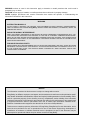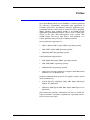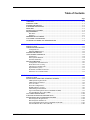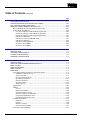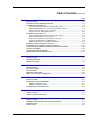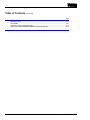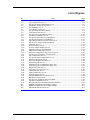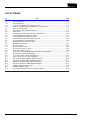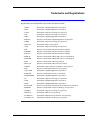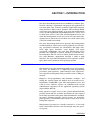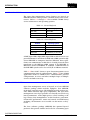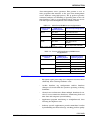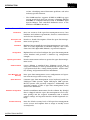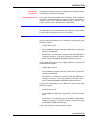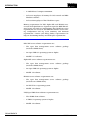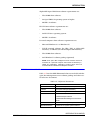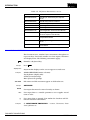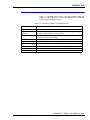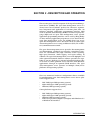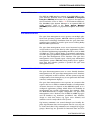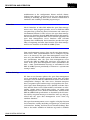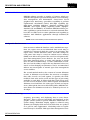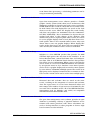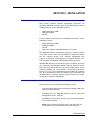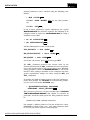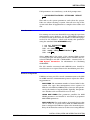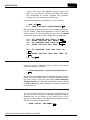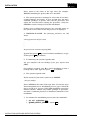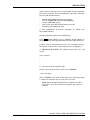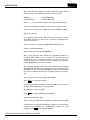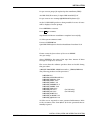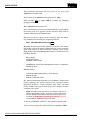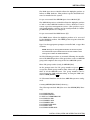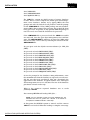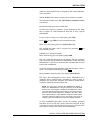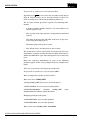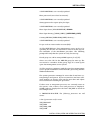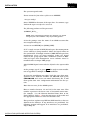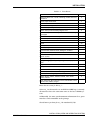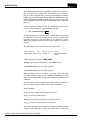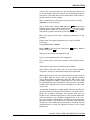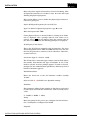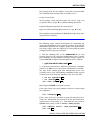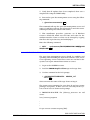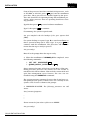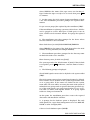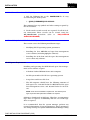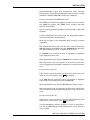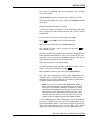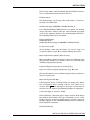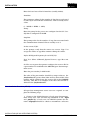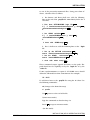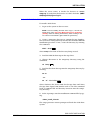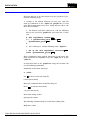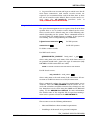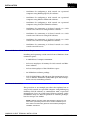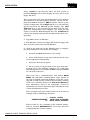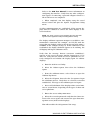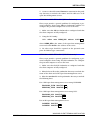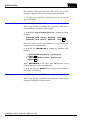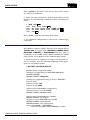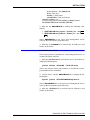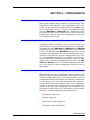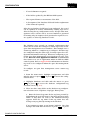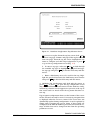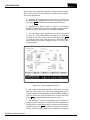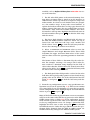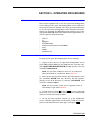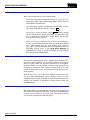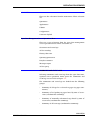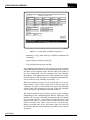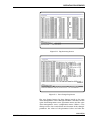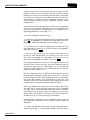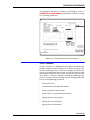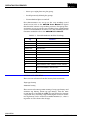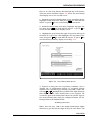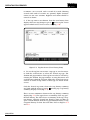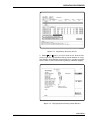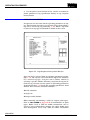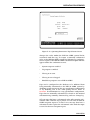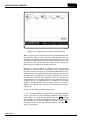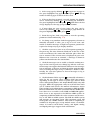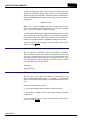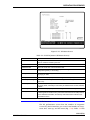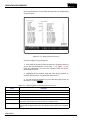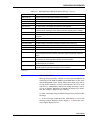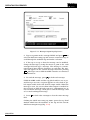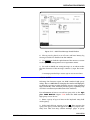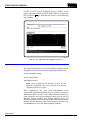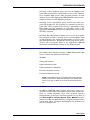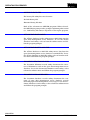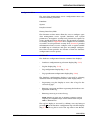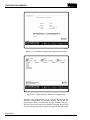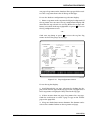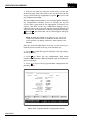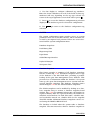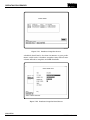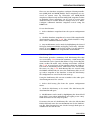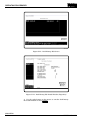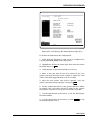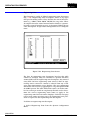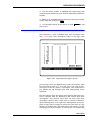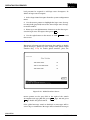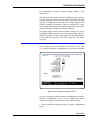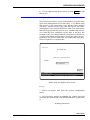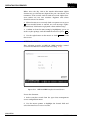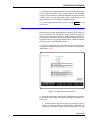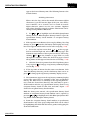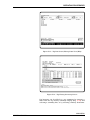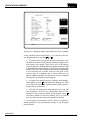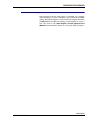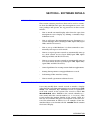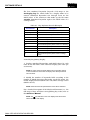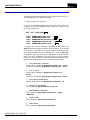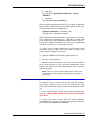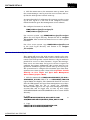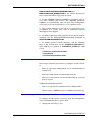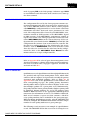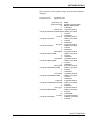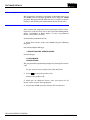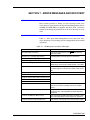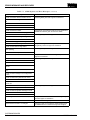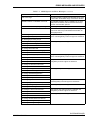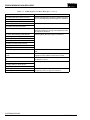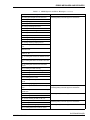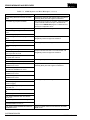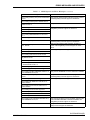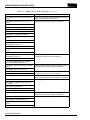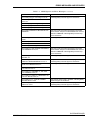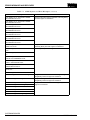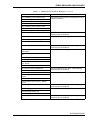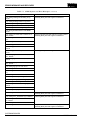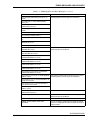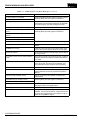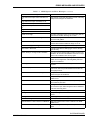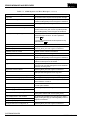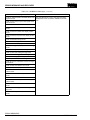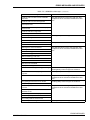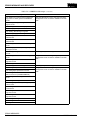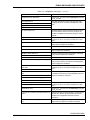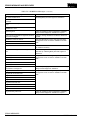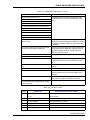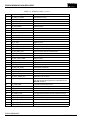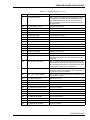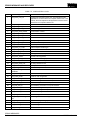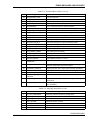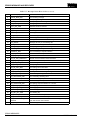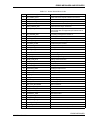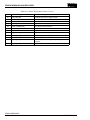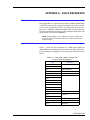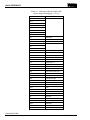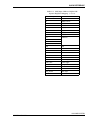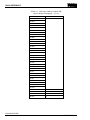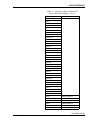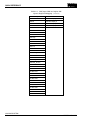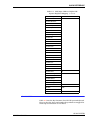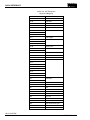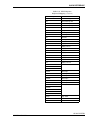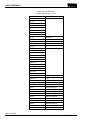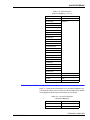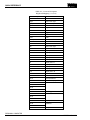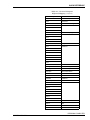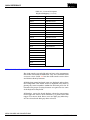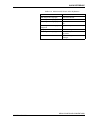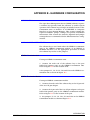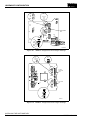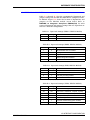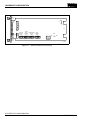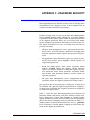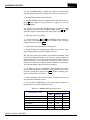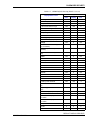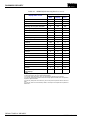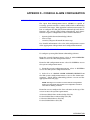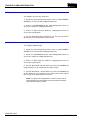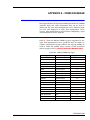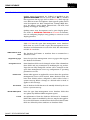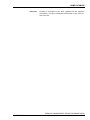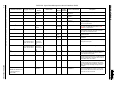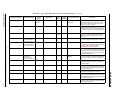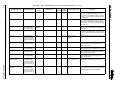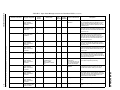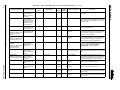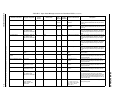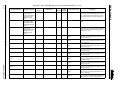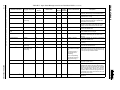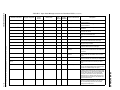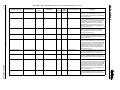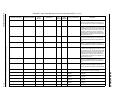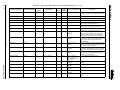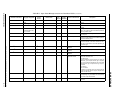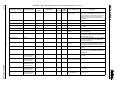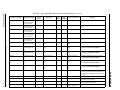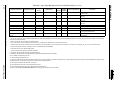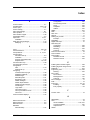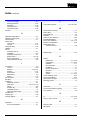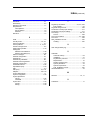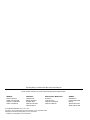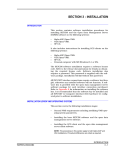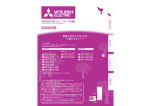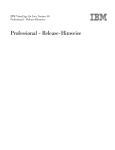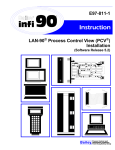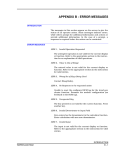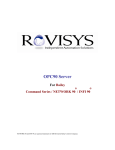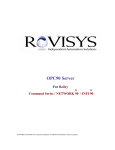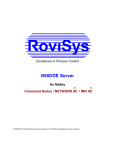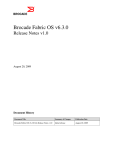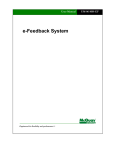Download ODMS (Front Cover)
Transcript
® ® ODMS Open Data Management Server Process Control and Automation Solutions from Elsag Bailey Group WARNING notices as used in this instruction apply to hazards or unsafe practices that could result in personal injury or death. CAUTION notices apply to hazards or unsafe practices that could result in property damage. NOTES highlight procedures and contain information that assists the operator in understanding the information contained in this instruction. WARNING INSTRUCTION MANUALS DO NOT INSTALL, MAINTAIN, OR OPERATE THIS EQUIPMENT WITHOUT READING, UNDERSTANDING, AND FOLLOWING THE PROPER Elsag Bailey INSTRUCTIONS AND MANUALS; OTHERWISE, INJURY OR DAMAGE MAY RESULT. RADIO FREQUENCY INTERFERENCE MOST ELECTRONIC EQUIPMENT IS INFLUENCED BY RADIO FREQUENCY INTERFERENCE (RFI). CAUTION SHOULD BE EXERCISED WITH REGARD TO THE USE OF PORTABLE COMMUNICATIONS EQUIPMENT IN THE AREA AROUND SUCH EQUIPMENT. PRUDENT PRACTICE DICTATES THAT SIGNS SHOULD BE POSTED IN THE VICINITY OF THE EQUIPMENT CAUTIONING AGAINST THE USE OF PORTABLE COMMUNICATIONS EQUIPMENT. POSSIBLE PROCESS UPSETS MAINTENANCE MUST BE PERFORMED ONLY BY QUALIFIED PERSONNEL AND ONLY AFTER SECURING EQUIPMENT CONTROLLED BY THIS PRODUCT. ADJUSTING OR REMOVING THIS PRODUCT WHILE IT IS IN THE SYSTEM MAY UPSET THE PROCESS BEING CONTROLLED. SOME PROCESS UPSETS MAY CAUSE INJURY OR DAMAGE. NOTICE The information contained in this document is subject to change without notice. Elsag Bailey, its affiliates, employees, and agents, and the authors and contributors to this publication specifically disclaim all liabilities and warranties, express and implied (including warranties of merchantability and fitness for a particular purpose), for the accuracy, currency, completeness, and/or reliability of the information contained herein and/or for the fitness for any particular use and/or for the performance of any material and/ or equipment selected in whole or part with the user of/or in reliance upon information contained herein. Selection of materials and/or equipment is at the sole risk of the user of this publication. This document contains proprietary information of Elsag Bailey, Elsag Bailey Process Automation, and is issued in strict confidence. Its use, or reproduction for use, for the reverse engineering, development or manufacture of hardware or software described herein is prohibited. No part of this document may be photocopied or reproduced without the prior written consent of Elsag Bailey. Preface Open Data Management Server (ODMS) is a software platform for collection, organization, integration and application of real-time plant data. An industry standard application programming interface (API) such as structured query language (SQL), dynamic data exchange (DDE), or an ODMS specific application programming interface can be used to allow open access to the open data management server system. The ODMS system can access data from a local platform or a remote platform using a TCP/IP or DECnet network. Server platforms supported are: • DEC™ Alpha™ AXP™ (Open VMS™ operating system). • DEC VAX™ (Open VMS operating system). • HP9000® (HP-UX® operating system). Client platforms supported are: • DEC Alpha AXP (Open VMS™ operating system). • DEC VAX (VMS™ operating system). • HP9000 (HP-UX operating system). • 486-based personal computer (or higher) with Microsoft® Windows™ 3.1 or Windows 95. Network communication protocols for graphic console system client terminals are: • TCP/IP (HP-UX, VAX/Open VMS, DEC Alpha AXP/Open VMS or PC platforms). • DECnet® (VAX/Open VMS, DEC Alpha AXP/Open or PC platforms). This instruction provides information on how to install the required software, hardware requirements, operating instructions and error messages. WBPEEUI350003B0 ® List of Effective Pages Total number of pages in this instruction is 239, consisting of the following: Page No. Change Date Preface List of Effective Pages iii through ix 1-1 through 1-9 2-1 through 2-6 3-1 through 3-66 4-1 through 4-6 5-1 through 5-45 6-1 through 6-12 7-1 through 7-34 A-1 through A-18 B-1 through B-4 C-1 through C-5 D-1 through D-2 E-1 through E-20 Index-1 through Index-3 Original Original Original Original Original Original Original Original Original Original Original Original Original Original Original Original When an update is received, insert the latest changed pages and dispose of the superseded pages. NOTE: On an update page, the changed text or table is indicated by a vertical bar in the outer margin of the page adjacent to the changed area. A changed figure is indicated by a vertical bar in the outer margin next to the figure caption. The date the update was prepared will appear beside the page number. WBPEEUI350003B0 Table of Contents Page SECTION 1 - INTRODUCTION ....................................................................................................1-1 OVERVIEW ..................................................................................................................1-1 INTENDED USER .........................................................................................................1-1 SYSTEM DESCRIPTION................................................................................................1-2 SOFTWARE DESCRIPTION...........................................................................................1-2 FEATURES...................................................................................................................1-3 INSTRUCTION CONTENT .............................................................................................1-4 REQUIREMENTS .........................................................................................................1-5 Hardware...............................................................................................................1-5 Software ................................................................................................................1-6 REFERENCE DOCUMENTS..........................................................................................1-7 DOCUMENT CONVENTIONS ........................................................................................1-8 GLOSSARY OF TERMS AND ABBREVIATIONS .............................................................1-9 SECTION 2 - DESCRIPTION AND OPERATION........................................................................2-1 INTRODUCTION ...........................................................................................................2-1 HARDWARE DESCRIPTION..........................................................................................2-1 Configurations .......................................................................................................2-2 INFI 90 OPEN Interface ..........................................................................................2-3 SYSTEM DESCRIPTION................................................................................................2-3 ODMS SYSTEM OPERATION ........................................................................................2-3 ICI Interface ...........................................................................................................2-4 Time Synchronization ............................................................................................2-4 ICI Data Gathering.................................................................................................2-4 SETCIM OPERATION....................................................................................................2-6 Configurable Data Structures ................................................................................2-6 Event Driven Processing.........................................................................................2-6 Client/Server Architecture .....................................................................................2-7 SQL Database Query .............................................................................................2-7 Real-Time and Historical Data................................................................................2-7 Database Access Subroutines ................................................................................2-7 SECTION 3 - INSTALLATION .....................................................................................................3-1 INTRODUCTION ...........................................................................................................3-1 INSTALLATION (OPEN VMS OPERATING SYSTEM) .......................................................3-1 VMS System Requirements ....................................................................................3-2 VMS System Parameters ........................................................................................3-3 User Accounts .......................................................................................................3-5 Network Configuration ...........................................................................................3-5 MOTIF Software Version ........................................................................................3-6 ORACLE Open Installation .....................................................................................3-6 Open Data Management Server Installation (VMS) .................................................3-7 Post Installation Procedure (VMS) ........................................................................3-27 GCS CLIENT INSTALLATION ......................................................................................3-29 POST INSTALLATION PROCEDURE (GCS) ..................................................................3-34 INSTALLATION (HP-UX OPERATING SYSTEM) ...........................................................3-34 HP-UX System Requirements ...............................................................................3-34 HP-UX System Parameters ...................................................................................3-35 Open Data Management Server Installation (HP-UX) ............................................3-37 Post Installation Procedure (HP-UX) .....................................................................3-46 WBPEEUI350003B0 iii ® Table of Contents (continued) Page SECTION 3 - INSTALLATION (continued) GCS CLIENT INSTALLATION...................................................................................... 3-51 POST INSTALLATION PROCEDURE (GCS CLIENT) ..................................................... 3-54 TSK_CONSOLE SCRATCH RECORDS ........................................................................ 3-55 WINDOWS CLIENT TERMINAL INSTALLATION .......................................................... 3-55 Microsoft Windows Client Terminal Requirements ............................................... 3-56 GCS Console Installation ..................................................................................... 3-56 Personal Computer Client (Wollongong TCP/IP) ............................................. 3-60 Personal Computer Client (DECnet Pathworks) .............................................. 3-61 Personal Computer Client (TCP/IP Pathworks) .............................................. 3-61 VAX Server (TCPware) ................................................................................... 3-62 VAX Server (UCX and SETCIM 4.5A) .............................................................. 3-62 VAX Server (DECnet) ..................................................................................... 3-63 VAX Server (TGV Multinet) ............................................................................ 3-64 HP Server (HP CLIENT) .................................................................................. 3-65 HP Server (PC CLIENT) .................................................................................. 3-66 SECTION 4 - CONFIGURATION .................................................................................................4-1 INTRODUCTION .......................................................................................................... 4-1 OFF-LINE CONFIGURATION ........................................................................................ 4-1 ON-LINE CONFIGURATION.......................................................................................... 4-1 EXAMPLE CONFIGURATION........................................................................................ 4-2 SECTION 5 - OPERATING PROCEDURES................................................................................5-1 INTRODUCTION .......................................................................................................... 5-1 OPEN DATA MANAGEMENT SERVER START UP ......................................................... 5-1 MENU ACCESS ........................................................................................................... 5-2 DEFAULT SECURITY ................................................................................................... 5-2 MENU COLORS ........................................................................................................... 5-2 MAIN MENU ................................................................................................................ 5-3 Open Data Management Server Operations Menu .................................................. 5-3 Summaries and Event Logs ............................................................................. 5-3 Ad Hoc Trending ............................................................................................. 5-7 History Data View Menu .................................................................................. 5-8 Operating Parameters.................................................................................... 5-12 Interface Statistics ........................................................................................ 5-16 Message Output ............................................................................................ 5-19 Ad Hoc Query................................................................................................ 5-21 Applications ........................................................................................................ 5-22 Utilities ............................................................................................................... 5-23 Access........................................................................................................... 5-23 History File Utilities....................................................................................... 5-24 Off-Line Database Loader .............................................................................. 5-24 Off-Line Database To ASCII File ..................................................................... 5-24 Document Definition Records ........................................................................ 5-24 Document Database Records......................................................................... 5-24 Configuration Menu............................................................................................. 5-25 Database....................................................................................................... 5-25 System .......................................................................................................... 5-29 Interface Control ........................................................................................... 5-40 History Data View/Edit ................................................................................. 5-41 Customer Defined Displays.................................................................................. 5-45 iv WBPEEUI350003B0 Table of Contents (continued) Page SECTION 6 - SOFTWARE DETAILS...........................................................................................6-1 INTRODUCTION ...........................................................................................................6-1 SIMULATED KEYS DEFINITION RECORD ....................................................................6-1 AUTOMATING VAX START-UP......................................................................................6-3 Open Data Management Server Start-Up After a Boot ............................................6-3 Adding ODMS Functions to a User Session Manager Menu ....................................6-4 Operator Console Start-Up on User Log-In .............................................................6-5 Operator Console Start-Up After a Boot ..................................................................6-6 AUTOMATING HP START-UP ........................................................................................6-7 Open Data Management Server Start-Up After a Boot ............................................6-7 GCS Console Start-Up on User Log-In ....................................................................6-8 GCS Console Start-Up on System Boot or Log-Out .................................................6-8 TCP/IP Communications to OSM Modules .............................................................6-9 ODMS and ICI Interface Communication Files ........................................................6-9 WINDOWS CLIENT AUTOMATIC START-UP .................................................................6-9 GUIDELINES FOR CREATING CLIENT PROGRAMS ....................................................6-10 OPEN DATA MANAGEMENT SERVER DATABASE FILE FORMAT ...............................6-10 QUALITY PRIORITIES.................................................................................................6-10 OFF-LINE INTERFACE TESTING ................................................................................6-12 PERMANENT LICENSE INSTALLATION ......................................................................6-12 SECTION 7 - ERROR MESSAGES AND RECOVERY ...............................................................7-1 INTRODUCTION ...........................................................................................................7-1 SYSTEM MESSAGES....................................................................................................7-1 ERROR MESSAGES ...................................................................................................7-17 APPENDIX A - QUICK REFERENCE......................................................................................... A-1 INTRODUCTION .......................................................................................................... A-1 VAX/VMS SYSTEM ..................................................................................................... A-1 HP-UX SYSTEM .......................................................................................................... A-7 PERSONAL COMPUTER .............................................................................................A-11 MENU COLORS AND CONVENTIONS .........................................................................A-14 APPENDIX B - HARDWARE CONFIGURATION....................................................................... B-1 INTRODUCTION .......................................................................................................... B-1 INSTALLING THE SOFTWARE KEY ............................................................................. B-1 NTMP01 Termination Unit .................................................................................... B-1 NIMP01 Termination Module ................................................................................. B-1 ICI INTERFACE CONFIGURATION............................................................................... B-3 APPENDIX C - PASSWORD SECURITY ................................................................................... C-1 INTRODUCTION .......................................................................................................... C-1 DEFAULT DISPLAY SECURITY .................................................................................... C-1 APPENDIX D - CONSOLE ALARM CONFIGURATION ............................................................ D-1 INTRODUCTION .......................................................................................................... D-1 SYSTEM GLOBAL ALARM ACKNOWLEDGE/SILENCE ................................................ D-1 PROCESS TAGS .......................................................................................................... D-2 N90STA TAGS ............................................................................................................. D-2 WBPEEUI350003B0 v ® Table of Contents (continued) Page APPENDIX E - ODMS DATABASE............................................................................................ E-1 INTRODUCTION ..........................................................................................................E-1 TAG TYPES..................................................................................................................E-1 QUALITY STATUS DESCRIPTIONS...............................................................................E-2 OPEN DATA MANAGEMENT SERVER DATABASE FIELDS ...........................................E-2 vi WBPEEUI350003B0 List of Figures No. 4-1. 4-2. 4-3. 5-1. 5-2. 5-3. 5-4. 5-5. 5-6. 5-7. 5-8. 5-9. 5-10. 5-11. 5-12. 5-13. 5-14. 5-15. 5-16. 5-17. 5-18. 5-19. 5-20. 5-21. 5-22. 5-23. 5-24. 5-25. 5-26. 5-27. 5-28. 5-29. 5-30. 5-31. 5-32. 5-33. 5-34. 5-35. B-1. B-2. B-3. WBPEEUI350003B0 Title Page Database Configuration Tag Selection Screen .........................................................4-3 Tag Configuration Screen .......................................................................................4-4 Tag Specification Configuration Screen ..................................................................4-6 Summaries and Event Logs Screen ........................................................................5-4 Tag Summary Screen .............................................................................................5-5 User Change Log Screen ........................................................................................5-5 Tag Operating Parameter Window ..........................................................................5-7 View History Data Screen .......................................................................................5-9 Tag List Screen (View History Data) ......................................................................5-10 Tag History Summary Screen ...............................................................................5-11 Tag Specification History Detail Window...............................................................5-11 Tag Exception History Detail Window ...................................................................5-12 Operating Parameters Tag Selection Screen ..........................................................5-13 Tag List Screen (Operating Parameters) ................................................................5-14 ICI Status Screen .................................................................................................5-17 ICI Performance Screen........................................................................................5-18 Message Output Display Screen ...........................................................................5-20 ASCII Text Message Detail Window.......................................................................5-21 ANSI Standard SQL Query Screen ........................................................................5-22 Database Configuration Tag Selection Screen .......................................................5-26 Tag List Screen (Database Configuration) .............................................................5-26 Tag Configuration Screen .....................................................................................5-27 Tag Specification Configuration Screen ................................................................5-28 Database Snapshots Screen .................................................................................5-30 Database Snapshot Detail Screen ........................................................................5-30 Disk History File Screen .......................................................................................5-32 Disk History File Detail Window (Page One) ..........................................................5-32 Disk History File Detail Window (Page Two) ..........................................................5-33 Engineering Units Screen.....................................................................................5-34 Logic State Descriptors Screen .............................................................................5-35 Global Switches Screen ........................................................................................5-36 Define ICI Interface Screen ...................................................................................5-37 Set System Time Screen .......................................................................................5-39 INFI 90 OPEN Interface Control Screen ................................................................5-40 Edit History Data Screen......................................................................................5-41 Tag List Screen (History Data View/Edit) ..............................................................5-43 Tag History Summary Screen ...............................................................................5-43 Exception History Detail Window (View and Edit) .................................................5-44 NIMP01 Assignments and Jumper Settings ........................................................... B-2 NTMP01 Assignments and Jumper Settings .......................................................... B-2 INICT03 Module Board Layout .............................................................................. B-4 vii ® List of Tables No. 1-1. 1-2. 1-3. 1-4. 1-5. 1-6. 3-1. 3-2. 5-1. 5-2. 5-3. 6-1. 7-1. 7-2. 7-3. 7-4. 7-5. 7-6. A-1. A-2. A-3. A-4. B-1. B-2. B-3. B-4. C-1. E-1. E-2. viii Title Page Server Platforms .................................................................................................... 1-2 Client Platforms..................................................................................................... 1-2 GCS Client/ODMS Server Configurations .............................................................. 1-3 Remote API Applications/ODMS Server Configurations .......................................... 1-3 Reference Documents ............................................................................................ 1-7 Glossary of Terms and Abbreviations ..................................................................... 1-9 Time Zones.......................................................................................................... 3-21 Configuration Options (PC Client to ODMS Server) .............................................. 3-60 Trended Attributes (Ad Hoc Trending) .................................................................... 5-8 Field Definitions (ICI Status Screen) .................................................................... 5-17 Field Definitions (ICI Performance Screen) ........................................................... 5-18 Key Definition Records (Example) .......................................................................... 6-2 ODMS System and Error Messages ........................................................................ 7-1 ODMS Error Messages......................................................................................... 7-17 ICI Error Codes ................................................................................................... 7-23 Sub Level Error Codes ......................................................................................... 7-26 Message Driver Error Codes................................................................................. 7-27 Device Driver Error Codes ................................................................................... 7-29 VAX/Open VMS and Alpha AXP System Keyboard Mapping ................................... A-1 HP-UX System Keyboard Mapping ......................................................................... A-8 Personal Computer Keyboard Mapping ................................................................ A-11 GCS Console Screen Color Definitions ................................................................. A-15 Dipswitch Settings (UMB01, INICT03 Module) .......................................................B-3 Dipswitch Settings (LMB2, INICT03 Module) ..........................................................B-3 Dipswitch Settings (LLB3, INICT03 Module) ...........................................................B-3 Dipswitch Settings (UUB0, INICT03 Module) ..........................................................B-3 ODMS Default Security Levels ...............................................................................C-2 INFI 90 OPEN Tag Types ........................................................................................E-1 Open Data Management Server Database Fields ....................................................E-4 WBPEEUI350003B0 Trademarks and Registrations Registrations and trademarks used in this document include: ™ Alpha Trademark of Digital Equipment Corporation. ™ AXP Trademark of Digital Equipment Corporation. ™ CALC Trademark of Aspen Technology, Incorporated. ™ DA Trademark of Aspen Technology, Incorporated. ™ DEC Trademark of Digital Equipment Corporation. ® DECnet Registered trademark of Digital Equipment Corporation. ™ DESK Trademark of Aspen Technology, Incorporated. ™ Ethernet Trademark of Xerox Corporation. ™ GCS Trademark of Aspen Technology, Incorporated. ® HP Registered trademark of Hewlett-Packard Company. ® HP9000 Registered trademark of Hewlett-Packard Company. ® HP-UX Registered trademark of Hewlett-Packard Company. ® INFI 90 Registered trademark of Elsag Bailey Process Automation. ® INFI-NET Registered trademark of Elsag Bailey Process Automation. ® Intel Registered trademark of Intel Corporation. ® Microsoft Registered trademark of Microsoft Corporation. ™ MOTIF Trademark of Open Software Foundation, Incorporated. ® MS Registered trademark of Microsoft Corporation. ™ Open VMS Trademark of Digital Equipment Corporation. ® ORACLE Registered trademark of Oracle Corporation. ™ PATHWORKS Trademark of Digital Equipment Corporation. ™Q Trademark of Aspen Technology, Incorporated. ™ VAX Trademark of Digital Equipment Corporation. ™ VMS Trademark of Digital Equipment Corporation. ® SequeLink Registered trademark of Techgnosis International, Incorporated. ® SETCIM Registered trademark of Aspen Technology, Incorporated. ™ SQLplus Trademark of Aspen Technology, Incorporated. ™ Windows Trademark of Microsoft Corporation. ™ X Windows Trademark of Massachusetts Institute of Technology. ™ @aGlance/IT Trademark of Intuitive Technology Corporation. WBPEEUI350003B0 ix SECTION 1 - INTRODUCTION OVERVIEW The Open Data Management Server (ODMS) is a software platform for collection, organization, integration and application of real-time plant data. Industry standard application programming interfaces (API) such as dynamic data exchange (DDE), structured query language (SQL), or an open data management server specific application programming interface can be used to allow open access to the open data management server. An open data management server user can access open data management server data from a local client or a remote client using a TCP/IP or DECnet network. The open data management server provides data management and historization, client/server based graphical user interfacing, spreadsheet functions for calculations, SPC/SQC functions, SQL query functions, event logging, and report generation. Additionally, the open data management server provides the capability to join its database to external relational database files on a local or remote platform and to interface with Windows applications through a DDE or SQL interface. The open data management server operates on multiple client/server platforms and operating systems. INTENDED USER This manual is an open data management server user manual. The users are intended to be engineering and programming personnel, plant operators, plant managers and supervisors, and corporate management and personnel (such as MIS personnel). Engineers and programmers who maintain, configure, and modify the system require the highest level of system access. Installation of SETCIM®, open data management server and related server software requires an individual with system administrator experience in the applicable operating system (Open VMS or HP-UX). Plant operators require access to the system information that provides them with the real time and historical data required in the daily operation of the plant. This information is available in reports, summary displays, ad hoc queries, etc. Generally, plant operators can function with a lower security level access than plant engineers. Management personnel are usually restricted to a view only mode, which allows them to view and analyze data and generate reports. WBPEEUI350003B0 OVERVIEW 1-1 INTRODUCTION ® SYSTEM DESCRIPTION The open data management server features are layered on SETCIM software which provides a flexible client/server architecture. Tables 1-1 through 1-4 list available ODMS client/ server architectures and operating systems. Table 1-1. Server Platforms Platform Operating System DEC VAX Open VMS DEC Alpha AXP Open VMS HP9000 HP-UX Table 1-2. Client Platforms Platform DEC VAX Operating System Open VMS DEC Alpha AXP Open VMS HP9000 HP-UX Intel® 486 MS Windows (3.1 and 95) A VAX/Open VMS, Alpha AXP/Open VMS or HP-UX server can pass information to and from an INFI 90® OPEN system locally via an INFI-NET to Computer Interface (INICI03). Server platforms can communicate via RS-232-C or SCSI protocols when interfacing to the INFI 90 OPEN system. If an INFI-NET to Ethernet™ Server (INOSM01) is available, communication to the INFI-NET system can be over a TCP/IP or DECnet network. Table 1-3 lists GCS™ client to open data management server communication protocol configurations. Table 1-4 lists ODMS application client to ODMS server communication protocol configurations. A server can link to multiple loops or multiple servers can link to one loop. SOFTWARE DESCRIPTION Open data management server is layered on a base SETCIM software package which includes, SQLplus, base SETCIM, GCS client, and GCS server. The SQLplus layered product provides ANSI standard SQL query capabilities. The open data management server layer provides user friendly screens for tag history summaries, ad hoc SQL queries, ad hoc trending, event logs, history data manipulation, on-line database generation, ICI interface performance, status and control, and disk history archiving. All functions are accessible via the mouse or keyboard. The base software package (SETCIM) has optional layered products that provide utilities and tools for customizing open SYSTEM DESCRIPTION 1-2 WBPEEUI350003B0 INTRODUCTION data management server operation. This permits a user to write programs that interface to the open data management server database using SQL queries. The Q product provides statistical analysis and alarming of operating data in the real time database. CALC is a spreadsheet feature that can access real time open data management server database fields. Table 1-3. GCS Client/ODMS Server Configurations Communication Protocol DECnet Local TCP/IP ODMS Server Operating System GCS Client Operating System Open VMS Open VMS, Windows1 HP-UX N/A Open VMS Open VMS HP-UX HP-UX Open VMS Open VMS, HP-UX, Windows HP-UX HP-UX, Open VMS, Windows NOTE: 1. Requires DECnet Pathworks® software. Table 1-4. Remote API Applications/ODMS Server Configurations Communication Protocol DECnet Local TCP/IP ODMS Server Operating System Application Client Operating System Open VMS N/A HP-UX N/A Open VMS Open VMS HP-UX HP-UX Open VMS Open VMS, HP-UX HP-UX Open VMS, HP-UX FEATURES WBPEEUI350003B0 • Exception report processing uses computer resources more efficiently, thus reducing hardware costs. • On-line database tag configuration enables database changes to be made while the system is operating, reducing downtime. • Client/server architecture allows multiple distributed consoles to access numerous databases, distributing both real time data and computer system loading. • Application program interfacing is straightforward, thus lowering development costs. • Industry specific applications provide immediate benefits by minimizing raw material usage, tracking product quality FEATURES 1-3 INTRODUCTION ® on-line, identifying critical down-time problems, and other industry specific solutions. • The ODMS interface supports all INFI 90 OPEN tag types (except trend block and text selector), redundant INICI03 INFI-NET to Computer Interfaces (ICI) or INOSM01 Open System Manger, and controlled multitask access to the INICI03 or INOSM01 interfaces. INSTRUCTION CONTENT Introduction Gives an overview of the open data management server, lists hardware and software requirements, features, nomenclatures and reference documents. Description and Operation Provides a detailed description of how the open data management server operates. Installation Explains how to install the open data management server software on a VAX, Alpha AXP, or HP9000 computer, and a GCS client on a VAX, Alpha AXP, HP9000, or personal computer. Configuration Explains how to load and configure the open data management server database and provides a database tag configuration example. Operating Procedures Provides instructions on how to operate the open data management server. Software Details Covers defining a simulated keys definition record, how to setup GCS consoles to start-up automatically on log-in, using C program include files, setting alarm priorities, off-line interface testing, and permanent license installation. Error Messages and Recovery Lists open data management server configuration and operation error messages and recovery steps. Quick Reference Contains open data management server keyboard guides for VAX/Open VMS systems, Alpha AXP/Open VMS systems, HP-UX systems and personal computers. Additionally, this appendix contains a table of open data management server screen color definitions. Hardware Configuration Provides installation instructions for the software key (dongle) that is shipped with the open data management server software package and the required termination unit or module jumper settings and required interface module dipswitch settings. Password Security Lists the default security levels of all open data management server screens and explains how to assign or modify screen security levels. INSTRUCTION CONTENT 1-4 WBPEEUI350003B0 INTRODUCTION Console Alarm Configuration Contains instructions on how to configure the OIS global alarm acknowledge and silence functions. ODMS Database Fields Lists open data management server database field definitions and other information that are required when configuring a database such as the INFI 90 OPEN tag types that are supported, default values, and database field format. REQUIREMENTS The following details the hardware and software requirements for open data management servers and clients. Hardware An open data management server VAX-based system and client platform requires: • A DEC VAX system. • A four millimeter digital audio tape (DAT) drive (required for software installation). • An RS-232-C or SCSI port if using an INICI03 INFI-NET to Computer Interface. A TCP/IP or DECnet network connection if using an INOSM01 INFI-NET to Ethernet Server. A open data management server Alpha AXP-based system and client platform requires: • A DEC Alpha system. • A four millimeter digital audio tape (DAT) drive (required for software installation). • An RS-232-C or SCSI port if using an INICI03 INFI-NET to Computer Interface. A TCP/IP or DECnet network connection if using an INOSM01 INFI-NET to Ethernet Server. A open data management server HP-based system and client platform requires: • An HP9000 system. • A four millimeter DAT drive (required for software installation). • An RS-232-C or SCSI connection to an INICI03 INFI-NET to Computer Interface. A TCP/IP network connection if using an INOSM01 OPEN Data Manager. A personal computer client terminal requires: WBPEEUI350003B0 REQUIREMENTS 1-5 INTRODUCTION ® • A 486DX-based computer minimum. • At least 8 megabytes of memory for GCS console and MS® Windows software. • At least 40 megabytes of hard disk drive space. Memory requirements for VAX, Alpha AXP, and HP9000 servers and client platforms are dependent upon the SETCIM software license size and tag configuration. Hard disk drive space requirements are based on the SETCIM software license size, tag configuration and tag event summary and historian requirements. Contact your Elsag Bailey representative for help on determining memory and disk space requirements. Software DEC VAX server software requirements are: • The open data management server software package (includes ODMS client). • An Open VMS 6.1 operating system or higher. • MOTIF™ 1.2 software. Alpha AXP server software requirements are: • The open data management server software package (includes ODMS client). • An Open VMS 6.2 operating system or higher. • MOTIF 1.2 software. HP9000 server software requirements are: • The open data management server software package (includes one ODMS client). • An HP-UX 9.x.x operating system. • MOTIF 1.2 software. VAX/Open VMS client software requirements are: REQUIREMENTS 1-6 • The ODMS client software. • A VMS 6.1 operating system or higher. • MOTIF 1.2 software. WBPEEUI350003B0 INTRODUCTION Alpha AXP\Open VMS client software requirements are: • The ODMS client software. • An Open VMS 6.2 operating system or higher. • MOTIF 1.2 software. HP-UX client software requirements are: • The ODMS client software. • An HP-UX 9.x.x operating system. • MOTIF 1.2 software. Personal computer client software requirements are: • Microsoft Windows 3.1 or Windows 95. • TCP/IP network software (for HP®, VAX, or Alpha AXP interface), or DECnet (for VAX and Alpha AXP interface). • The ODMS client software. • An X Windows™ software package (optional). NOTE: Some open data management server functions cannot be accessed via a personal computer client without X Windows (i.e., utilities and application). Application products which cannot be accessed without X Windows are SQLplus and CALC. REFERENCE DOCUMENTS Table 1-5 lists the SETCIM manuals that are included with the open data management server software package and other useful reference documents. Table 1-5. Reference Documents Number Title I-E96-610 INFI-NET to Computer Interfaces (INICI01/03) I-E96-630 Open System Manager (INOSM01) I-E96-729-001 Open Data Management Server WBPCEUI900001A0 SETCIM User’s Manual SETCIM Developer’s Manual SETCIM Data Base Management Tool User’s Manual WBPEEUI350003B0 WBPCEUI900002A0 SETCIM VAX/VMS System Specifics Manual WBPCEUI900003A0 SETCIM HP-UX System Specifics Manual REFERENCE DOCUMENTS 1-7 INTRODUCTION ® Table 1-5. Reference Documents Number (continued) Title WBPCEUI900004A0 SETCIM Open VMS AXP System Specifics Manual WBPCEUI900006A0 SETCIM Library Reference Manual WBPCEUI900008A0 SETCIM SQLplus User’s Manual WBPCEUI900009A0 Layered Application Q™ Users Manual WBPCEUI900010A0 Layered Application CALC Users Manual WBPCEUI900011A0 Layered Application GCS 2.5A Users Manual WBPCEUI900013A0 Layered Application @aGlance Server Users Manual for Infoplus-X and SETCIM WBPCEUI900020A0 Layered Application @aGlance/IT™ Installation and Operations Manual WBPCEUI900014A0 Layered Application @aGlance/IT Client Users Manual WBPCEUI900015A0 Layered Application Distributed Applications Reference Manual DOCUMENT CONVENTIONS This document uses standard text conventions throughout to represent keys, fixed and variable user data inputs, filenames and display items. The following conventions apply: y key Example: Display Item Examples: File Name Example: BOLD Identifies a keyboard key. Press Enter Any item that displays on the screen appears as italic text. ODMS OPERATIONS (menu selection) Tag Definition (display title) Invalid format (message) Enter password: (prompt) File names and file extensions appear as bold-italic text. SETUP.EXE User input that must be entered exactly as shown. italic User input that is a variable parameter; user supplies actual term or value. [] User input that is optional. Text within the brackets still follows the standard conventions. Examples: $ @SYS$UPDATE:VMSINSTALL * source, Username, Password, filename.ex DOCUMENT CONVENTIONS 1-8 WBPEEUI350003B0 INTRODUCTION GLOSSARY OF TERMS AND ABBREVIATIONS Table 1-6 contains those terms and abbreviations that are unique to Elsag Bailey or have a definition that is different from standard industry usage. Table 1-6. Glossary of Terms and Abbreviations Term Definition Engineering unit Unit of measure of the process value (tag). Engineering unit descriptor A description of an engineering unit used in the console configuration (tag list). Deg F, GPM, and lb/hr are some examples. Function code (FC) An algorithm which manipulates specific functions. These functions are linked together to form the control strategy. GCS Graphic Console System. ICI INFI-NET to Computer Interface. INFI-NET Advanced data communication highway. Logic state descriptor A character string which is associated with the state of a digital point. Node A point of interconnection to a network. ODMS Open Data Management Server. WBPEEUI350003B0 GLOSSARY OF TERMS AND ABBREVIATIONS 1-9 SECTION 2 - DESCRIPTION AND OPERATION INTRODUCTION This section gives a brief description of the Open Data Management Server (ODMS). The open data management server is a client/server based software product for collection, organization, integration and application of real-time plant data. An industry standard application programming interface (API) such as dynamic data exchange (DDE) or structured query language (SQL) and an open data management server specific application programming interface can be used by Elsag Bailey or other industry application programs to access data from the open data management server. An ODMS client can access open data management server data from a local or remote open data management server using an Ethernet (TCP/IP or DECnet) communication network. The open data management server provides data management and historization, graphical user interface spreadsheet functions for calculations, SPC/SQC functions, batch reporting, SQL query functions, alarm logging, and report writing. In addition, the open data management server with SQLplus and other optional relational database software provides the capability to join its database to external relational database files on a local or remote platform and to interface with Windows applications through an optional (DDE) interface. The open data management server operates on multiple client/server platforms and operating systems. HARDWARE DESCRIPTION There are numerous hardware configuration choices available for implementing open data management server. Server platforms supported are: • • • DEC VAX (Open VMS operating system). Alpha AXP (Open VMS operating system). HP9000 (UNIX operating system). Client platforms supported are: • • • • WBPEEUI350003B0 DEC VAX (Open VMS operating system). Alpha AXP (Open VMS operating system). HP9000 (UNIX operating system). 486-based personal computer (or higher) with Windows 3.1 or Windows 95 installed. INTRODUCTION 2-1 DESCRIPTION AND OPERATION ® Network communication protocols for graphic console system client terminals are: • • Ethernet (TCP/IP). DECnet (VAX only). Configurations A number of hardware configurations can be implemented because of the SETCIM and open data management server layered software structure. •VAX/Open VMS and Alpha AXP/Open VMS servers can link to an INFI 90 OPEN system (INFI-NET® communication network) via an INFI-NET to computer (ICI) interface (RS-232-C or SCSI link). VAX/Open VMS and Alpha AXP/ Open VMS servers can also link to an INFI 90 OPEN cabinet via an INOSM01 Open System Manager and a TCP/IP or DECnet network. Linking to multiple INFI 90 OPEN loops with multiple interfaces is possible. • VAX/Open VMS and Alpha AXP/Open VMS servers can link to other servers and clients via Ethernet TCP/IP (HP-UX, VAX/Open VMS, or Alpha AXP/Open VMS) or DECnet (VAX/Open VMS and Alpha AXP/Open VMS only) networks. • HP-UX servers can link to an INFI 90 OPEN system (INFI-NET communication system) via an INFI-NET to computer (ICI) interface (RS-232-C or SCSI link). HP-UX servers can also link to an INFI 90 OPEN cabinet via an INOSM01 INFI-NET to Ethernet Server and a TCP/IP network. Linking to multiple INFI 90 OPEN loops with multiple interfaces is possible. • HP-UX servers can link to other servers and clients via Ethernet TCP/IP (HP-UX or Open VMS). • Personal computer clients using Windows can be linked to servers on an Ethernet TCP/IP network (also DECnet network for VAX/Open VMS and Alpha AXP/Open VMS servers). These client platforms can be set up to operate as GCS terminals or they can be used to obtain server data for Windows applications such as Excel and Lotus spreadsheets using optional @aGlance/IT software. • VAX/Open VMS and Alpha AXP/Open VMS systems and HP-UX systems can also be set up as client terminals with a GCS graphical link or X windows. HARDWARE DESCRIPTION 2-2 WBPEEUI350003B0 DESCRIPTION AND OPERATION INFI 90 OPEN Interface The INFI 90 OPEN interface consists of an INFI-NET to Computer Interface (INICI03). Refer to the INFI-NET to Computer Interface (INICI03) instruction for a physical description of the ICI interface (refer to Table 1-5 for document numbers). The INOSM01 Open System Manager is an optional INFI 90 OPEN interface. Refer to the Open System Manager (INOSM01) instruction for a physical description of the interface. SYSTEM DESCRIPTION The open data management server operates on multiple platforms and operating systems. SETCIM software provides the client/server technology foundation that the open data management server utilizes to provide open access to Elsag Bailey INFI 90 OPEN system data. The open data management server stores historical tag data and provides access to this data by other applications. Industry standard application programming interfaces such as DDE and SQL are used by Elsag Bailey programmed applications and third party programmed applications to access data from the open data management server database. The open data management server expands upon a third party information management system (SETCIM). Elsag Bailey layers applications onto this software product to produce the open data management server. ODMS SYSTEM OPERATION The open data management server is a user-friendly database management tool. The open data management server database can be configured on-line or off-line. On-line system setup and configuration is done through easy to use (point and click with a mouse) configuration displays. The open data management server operates in a manner that requires the user to make a minimum number of configuration decisions. Because it is layered on the SETCIM system, it is a configured application package which allows for flexibility in incorporating site specific requirements. For example, while the SETCIM database is highly configurable, the open data management server database has all INFI 90 OPEN tag types and all database tag attributes predefined. The database design is such that future tag types (user defined) and attributes can be easily added to the system. Tag history summaries are viewed through user friendly displays. Specification data and exception data for every tag can be viewed and edited. Tag summaries are arranged by tag type groups. Event logs are provided for historical data and user WBPEEUI350003B0 SYSTEM DESCRIPTION 2-3 DESCRIPTION AND OPERATION ® modifications to the configuration. Events include alarms, boolean state changes, and actions by the user which include enabling or disabling tag data access, manual substitution of attributes and enabling or disabling tag messages. ICI Interface The ICI interface is embedded within the open data management server. This program provides access to INFI 90 OPEN exception data, general tag data I/O functions and a time synchronization function. It also accesses the open data management server database through SETCIM furnished API routines. The ICI interface exception data access function populates the open data management server database with real-time dynamic data. Additionally, the ICI interface provides the capability of outputting real-time data from the open data management server database to the INFI 90 OPEN system. Time Synchronization Time synchronization setup is done via the open data management server. Time synchronization can be configured by the user to be driven by the open data management server software or by the INFI 90 OPEN system. If the INFI 90 OPEN system synchronizes time, the open data management server receives the INFI 90 OPEN time messages and updates its clock. If the open data management server synchronizes the time, a time synchronization message is transmitted to the INFI 90 OPEN system periodically or whenever a system time setting is made. ICI Data Gathering ICI data access function updates the open data management server periodically to obtain exception report data and other messages (such as INFI 90 OPEN module status and module configuration changes). The data access function interprets these exception reports and messages and populates the associated open data management server dynamic real-time database with the data received. This includes such items as value, quality, station status, ASCII string values, etc. Static open data management server database information, defined in the INFI 90 OPEN block specifications, is obtained by the ICI interface and by exception messages on interface start-up, and populated into the open data management server static tag attribute database. The open data management server supplies a display function for ICI interface activity (including exceptions per second from each interface, loading, and data access function loading). This data is also made available in database tags and is available ODMS SYSTEM OPERATION 2-4 WBPEEUI350003B0 DESCRIPTION AND OPERATION via an application programming interface. The open data management server allows manual ICI interface restarts and indicates the status of the interfaces. ICI interfaces are automatically restarted when an off-line status is detected or when they recover from a failure. The data access function provides a selectable option to time stamp incoming data with open data management server time or to use the INFI 90 OPEN time stamps contained within the INFI 90 OPEN messages. This option is selectable on an interface basis. When the INFI 90 OPEN time stamp option is chosen, the millisecond time stamp is converted to tenth of a second time stamp supported by the open data management server. However, the millisecond offset (i.e., 1/100 and 1/1000 second) is also stored as a separate database attribute. This attribute is historically archived in the open data management server database with the tenth of a second time stamp. The data access function is capable of recognizing when INFI 90 OPEN communication to or from an ICI interface is lost and changes the qualities of affected open data management server database tags to indicate a loss of communication. Additionally, a message can be generated to the open data management server event/alarm log indicating the ICI number and status. When communications are restored, the open data management server insures that all database values and states represent the current state of the process and system. A message is generated to the open data management server event/alarm log when ICI communications are restored. The data access function prevents data loss when the data input from the ICI interfaces is at a rate that cannot be accommodated by the open data management server. The data access function can buffer several minutes of data. The data access function can feed data to the open data management server database as quickly as the open data management server database is capable of receiving it. A single open data management server can support multiple data access functions. The data access function can share ICI interfaces with other applications, but sharing ICI interfaces can affect performance. The data access function allows multiple ICI device drivers (and ICI interfaces) to be configured for redundant operation (hot standby). The built in capability of the INFI 90 OPEN interface routines and ICI device drivers to handle redundancy is utilized. Failure recovery is automatic. A failure of any ICI interface results in a message being sent to the data access function. This message is sent to the event log in the open data management server. WBPEEUI350003B0 ODMS SYSTEM OPERATION 2-5 DESCRIPTION AND OPERATION ® SETCIM OPERATION SETCIM software provides a number of features which are available through the open data management server including: data management and historization, client/server based graphical user interfacing, spreadsheet capability to perform sophisticated calculations (CALC), SPC/SQC capability (Q), SQL Query capability (SQLplus), alarming capability (base SETCIM), and report writing capability (CALC, SQLplus, @aGlance/IT, and DESK™). In addition, SETCIM software provides capability to join its database to external relational database files on either local or remote platforms and capability to interface with Windows applications through @aGlance/IT software. NOTE: Some of the software products mentioned are optional. Configurable Data Structures Data structures within the database can be modified two ways. First, the repeat areas in an individual data record may be expanded or contracted while the system is in operation. The repeat areas contain historical values and time stamps for each point. Data may be stored in random access memory (RAM) or on disk at the option of the user. For each point in the open data management server database, the user can decide how many historical values to retain and whether to retain these on disk, in RAM memory, or some combination of both. The user has the ability to adjust the way historical values are stored so that changing circumstances can be accommodated without any interruption of normal open data management server activities. The second method involves the creation of custom definition records. A definition record defines the structure or template that other records are built against. It specifies the fields included, their order in the record and the types of processing available on each field. It defines both fixed and repeat areas for each record. All data records defined against an individual definition record will have the same types of fixed and repeat areas, although the data in each field may differ. SETCIM software allows new definition records to be defined by the user or developer. Event Driven Processing Acquiring, processing, and displaying data is event driven. Therefore, data is processed internally and displayed on the graphic console system to provide immediate notification of a system change. Immediate display update is achieved using dynamic GCS display fields instead of fields that are updated on a poll. In some applications, scheduling tasks at regular intervals may be desirable. With open data management server SETCIM OPERATION 2-6 WBPEEUI350003B0 DESCRIPTION AND OPERATION event driven data processing, a scheduling parameter can be setup to increment periodically. Client/Server Architecture Open data management server software provides a flexible graphic console system (GCS) client/server architecture that eliminates problems in response time and resource problems. ODMS database files reside on a host that acts as a data server for GCS clients. The GCS display files can reside on the local client or on the server. When the display files reside locally, only data, not graphics are transmitted over the communication link. Additionally, data is transmitted to objects that are updated only when a value changes in the database. This architecture produces rapid response time because it is faster to access graphic displays from a local disk than from a network system. There is less network traffic because only event driven data is sent, not graphic displays. When display files reside on the data server, any device that can support X Windows and TCP/IP or DECnet can be used as a GCS client. SQL Database Query SQLplus is a base SETCIM product that provides for ANSI standard SQL queries into any data in the database. It can look at historical data, current (real-time) data, and configuration data. This is an X Window-based interface that provides fast ad hoc access to information. When a query is developed it can be stored as a record in a SETCIM database and executed by an operator action or by a database event. Stored queries can be tied to a graphic display and executed as menu options by users who are unfamiliar with SQL syntax. The results of an SQL query can be displayed, written to files, or written to database records. A GCS screen can be used to enter an SQL query. Real-Time and Historical Data Historical data and real-time data are stored in the same record, resulting in the integration of current and real-time data. The repeat areas of a record store historical values and time stamps. The number of repeat areas is determined by the user and can be modified on-line. All of the SETCIM database management tools (Q, SQLplus, and CALC) are compatible with both historical and real-time data. Database Access Subroutines The open data management server software provides an open database by including a library of optional database access routines and remote procedure calls. These subroutines are used to develop interfaces to other programs or devices. SQL based routines are also included. WBPEEUI350003B0 SETCIM OPERATION 2-7 SECTION 3 - INSTALLATION INTRODUCTION This section contains software installation procedures for installing SETCIM and the Open Data Management Server (ODMS) software on the following systems: • • • Alpha AXP/Open VMS. VAX/Open VMS. HP-UX. It also includes instructions for installing GCS clients on the following systems: • • • • Alpha AXP/Open VMS. VAX/Open VMS. HP-UX. Personal computer with MS Windows (3.1 or 95). The SETCIM software installation requires a software license code. Refer to the release documentation for details on obtaining the required license code. Software installation also requires a password. This password is supplied with the software package. Installation will fail without this password. All INFI-NET interface connections require a software key (dongle), otherwise any installed software will not function. A software key is provided with the open data management server software package for each interface connection purchased. Refer to Appendix B for information on installing the software key. It is recommended that the software key be installed and all INFI-NET to Computer Interface (ICI) hardware be configured prior to software installation. INSTALLATION (OPEN VMS OPERATING SYSTEM) This section covers the following installation stages: • General VMS requirements including modifying VMS operating system parameters. • Installing the base SETCIM software and the open data management server software. • Installing the GCS client and the open data management server client software. NOTE: The procedures in this section apply to both Alpha AXP and VAX installations. Procedural differences are noted as required. WBPEEUI350003B0 INTRODUCTION 3-1 INSTALLATION ® VMS System Requirements The following hardware and software are required to install and operate the open data management server software package: • A VAX system with at least an Open VMS 6.1 operating system or a DEC Alpha system with at least an Open VMS 6.2 operating system. • MOTIF version 1.2 software. • Sufficient system memory (16 Mbytes of memory minimum). Contact Elsag Bailey for specific memory requirements. • 60 Mbtyes of disk space on target disk drive. This does not include any additional space required for historical data storage. Contact Elsag Bailey for specific memory requirements. • 30 Mbytes of free disk space on the system disk. This disk space is required temporarily. It is used by the installation process. If installing and using a remote GCS client the server should include at least one of the following: • DECNET_VAX for Open VMS 6.0. - or - • TCPware for VMS or Open VMS, version 4.0 or higher. - or - • TCP/IP services for VMS or Open VMS, version 2.0B or higher. If using TCPware, make sure the USC$IPC.OLB library is in the SYS$LIBRARY path. Software is distributed on digital audio (DAT) tape, therefore an appropriate tape drive is required. Installation of these software packages requires a familiarity with the use of the tape drive. It is recommended that the system manager perform any required adjustments of system setup parameters (SYSGEN). A knowledge of the VMS operating system is required. INSTALLATION (OPEN VMS OPERATING SYSTEM) 3-2 WBPEEUI350003B0 INSTALLATION VMS System Parameters The following SYSGEN parameters should be checked (these parameters apply to only the server unless otherwise noted): GBLPAGFIL. Increase this parameter by the size of the database. To calculate the number of pages needed to contain the database, for VAX systems divide the database word size by 256 words, for DEC Alpha systems divide the database word size by the page size (256, 512, 1,024, or 2,048 words). For example a 1,500,000 word database requires that the GBLPAGFIL parameter be increased by 5,860 pages (1,500,000/256). If the size of the database is not known, use the size listed on the tape label. The size listed on the tape is the maximum license size purchased. SYSGEN parameters can be adjusted later if needed. VIRTUALPAGECNT. This parameter must exceed twice the global page-file size (GBLPAGFIL) by 8,192. Using the example of a 1,500,000 word database, VIRTUALPAGECNT is at least 19,912 pages (5,860 x 2 + 8,192). On Alpha/AXP platforms, ignore the internal values number. MAXPROCESSCNT. The open data management server creates one detached process for every file specified in the SETCIM.RUN file. Additionally, one task is active for every GCS console. For a typical system, MAXPROCESSCNT should be 30 greater than the number of tasks active when the open data management server system is not running. MAXBUF. This parameter must be at least 4,096 to meet the requirements of the INFI 90 OPEN communication interface. PQL_DFILLM. This parameter is the maximum number of files a process can open. It should be large enough to allow the process with the heaviest use to open all required files. The SETCIM task DHISARM (the historical data collection program) opens three files plus one file for every archive file listed in the TSK_DHIS task record repeat area. For a default configuration this number would be three plus ten automatic archive files plus five manual archive files (18 files total). This allows for historical data storage, which maintains the last ten automatically generated archive files on-line and up to five manually selected archive files. An alternative to setting this parameter is to modify the DHISARM line in the SETCIM.RUN file to include a parameter /FILE_LIMIT=XX, where XX is the maximum number of files required. WBPEEUI350003B0 INSTALLATION (OPEN VMS OPERATING SYSTEM) 3-3 INSTALLATION ® System parameters can be checked using the following commands: $ MCR SYSGEN SYSGEN> ter) SHOW SYSGEN> EXIT Enter MAXBUF Enter (or any other parame- Enter If any of these parameters require adjustment, the system MODPARAMS.DAT file should be updated. The following is an example of how to update the MODPARAMS.DAT file using a standard screen editor. $ set $ edit def SYS$SYSTEM Enter MODPARAMS.DAT Enter Add the following lines to the end of the file. ADD_GBLPAGFIL = 5860 !ODMS Enter 19,912 !ODMS MIN_VIRTUALPAGECNT = MIN_MAXBUF !ODMS = 4096 To end the edit session, press Enter Enter Ctrl -Z, then type EXIT. The ADD_ command increases the current value by the amount specified and the MIN_ command increases the parameter to the specified value if the current value is less. Explicitly setting parameter values in MODPARAMS.DAT is not recommended, other packages installed on the computer may have greater requirements. Always set values using the MIN_ and ADD_ commands. To update the VMS operating system to the new parameters, from a DCL prompt, use AUTOGEN to verify that the parameters are correct. To invoke AUTOGEN, type: $ @SYS$UPDATE:AUTOGEN SAVPARAMS GENPARAMS CHECK_FEEDBACK Enter This procedure generates a report (usually named SYS$SYSTEM:AGEN$PARAMS.REPORT) that should be reviewed. In particular, check the SCSI system ID. This parameter should be: (DECNET area) x 1024 + (DECNET sub-address) For example, a DECnet address of 10.188 would have a SCSSYSTEMID of 10428 (1024 x 10 + 188). This parameter must be set correctly for the system to work properly. INSTALLATION (OPEN VMS OPERATING SYSTEM) 3-4 WBPEEUI350003B0 INSTALLATION If all parameters are satisfactory, at the DCL prompt enter: $ @SYS$UPDATE:AUTOGEN SETPARAMS REBOOT Enter This will set the system parameters and reboot the system. Take care when rebooting a system. Have all users log off the system and allow all applications to complete their tasks and exit. User Accounts For existing user accounts that will be accessing the open data management server database, set the PGFLQUOTA parameter to at least 10,000 greater than the number of 256 word pages needed for the database. Check and modify this parameter using the standard VMS AUTHORIZE utility: $ set $ run UAF> UAF> UAF> def SYS$SYSTEM Enter authorize Enter sh odms_user Enter modify odms_user/PGFLQUO=XX exit Enter Enter where odms_user is the name of the existing VMS account accessing the open data management server and XX is the calculated PGFLQUO size (XX > GLBPAGFIL + 10,000). Refer to VMS System Parameters for information on calculating GLBPAGFIL. The UIC number associated with SETCIM users should be noted because it is required later in the installation procedure. Network Configuration If DECnet is being used for console communication or the INFI 90 OPEN interface communication protocol adjust the following parameters: MAX LINKS. The maximum number of active links for the system. The open data management server requires 24 links for each INFI 90 OPEN interface. Increase this parameter by the number of required links. Typically, this parameter defaults to 32 and should be reset to 100. ALIAS MAX LINKS. This parameter parallels the MAX LINKS parameter and should be increased in proportion MAX LINKS parameter. MAX OBJECTS. The total number of network objects that can be active on a system. Every INFI 90 OPEN interface that is configured for DECnet requires five network objects. Every GCS client that connects to this server using DECnet WBPEEUI350003B0 INSTALLATION (OPEN VMS OPERATING SYSTEM) 3-5 INSTALLATION ® requires one object. The SQLplus system requires one object for every interface configured for DECnet (see SQLplus installation for details). Typically this parameter defaults to 30 and should be increased to 50. To check or modify these parameters, use the command: $ MCR NCP Enter NCP> SHOW EXECUTOR CHARACTERISTICS Enter Executing this command generates a list of parameters including the network configuration parameters. Use the SET command to update the system during operation. Use the DEFINE command to update the system configuration permanently. NCP> SET EXECUTOR MAX OBJECT 50 Enter NCP> DEFINE EXECUTOR MAX OBJECT 50 Enter NCP> SET EXECUTOR MAX LINKS 100 Enter NCP> DEFINE EXECUTOR MAX LINKS 100 Enter NCP> SET EXECUTOR ALIAS MAX LINKS 100 Enter NCP> DEFINE EXECUTOR ALIAS MAX LINKS 100 Enter NCP> EXIT Enter MOTIF Software Version Check the version of MOTIF software loaded on the system using the following command: $ analyse/image/header sys$system:decw$uilmotif.exe Enter This provides information about the MOTIF executable, including the version of MOTIF software. This information is near the top of the output, under the sub-heading Image Identification Information. The image file identification number should be DW V1.2-(xxxxx), where xxxxx are internal revision and date information. ORACLE Open Installation The open data management server provides the SQLplus package, This package can link to ORACLE databases using an ORACLE open access module. If the ORACLE open access module is being installed, the ORACLE logical names must be defined. To check for defined names: $ SHOW LOGICAL INSTALLATION (OPEN VMS OPERATING SYSTEM) 3-6 ORA_RDBMS Enter WBPEEUI350003B0 INSTALLATION Open Data Management Server Installation (VMS) This installation procedure contains two parts. The first part retrieves a command procedure. The second part uses the command procedure to perform several VMSINSTAL commands to install the SETCIM software and the open data management server software. ODMS installation requires that all previous versions of ODMS/SETCIM be removed from the system prior to installing the current version. If this is an upgrade of an existing ODMS system the following steps should be taken before installation. 1. Save a snapshot file of the database using DBMT or Engcon. 2. Shut down the ODMS system. 3. Save the snapshot file made in Step 1 in another directory (outside of the ODMS and SETCIM directory trees). 4. Save the SETCIM.RUN file (if customized features exist) in the same outside directory. 5. Save any disk history data files and archive files in the same outside directory. 6. Delete all files in the GCS and SETCIM directory trees including the directories themselves. 7. Edit SYS$MANAGER:SYSTARTUP_VMS.COM and remove all ODMS and SETCIM related items. 8. Reboot the system to remove all references to ODMS. The standard installation procedure can now be started. When installation is complete, follow the upgrade instructions provided by SETCIM to restore any tags or other configuration. NOTE: Only modify records listed in to OKTOMODIFY.INP file. To install the base server software: 1. Log-in to the SYSTEM account on the computer on which the open data management server is being installed. 2. Load the tape entitled LDODM Server in the tape drive. 3. Issue this command at the DCL prompt: $ @SYS$UPDATE:VMSINSTAL source Enter WBPEEUI350003B0 ODMSSY_SRV INSTALLATION (OPEN VMS OPERATING SYSTEM) 3-7 INSTALLATION ® where source is the name of the tape drive (for example, MKA500) containing the product kits to be installed. 4. The system generates warnings for users that do not have certain privileges and quotas. If your account does not have sufficient privileges or quotas, then exit the procedure and adjust the account before starting the procedure. Verify the SYSTEM account is being used for this installation. If other users or nonsystem processes are currently active on the system, a list of these users and processes is displayed. % VMSINSTAL-W-ACTIVE, The following processes are still active: a list of processes and/or users • • • Do you want to continue anyway [NO]? Type N, then press Enter to cancel software installation, or type Y, then press Enter to continue. 5. If continuing, the system responds with: Are you satisfied with the backup of the your system disk [YES]? If a backup is required, type N to cancel installation so that a backup can be done. Type Y or press Enter to continue. 6. The system responds with: Please mount the first volume of the set on XXXXXX: * Are you ready? where XXXXXX is the name of the tape drive. To start the open data management server installation process, type Y when the tape is ready to be accessed. The VMS installation procedure should conclude, without any further prompts or questions, and load a command procedure to finish the remainder of the installation. 7. To continue the installation process enter the commands: $ $ set def sys$update Enter @ODMS_INSTALL_SERVER source INSTALLATION (OPEN VMS OPERATING SYSTEM) 3-8 Enter WBPEEUI350003B0 INSTALLATION where source is the tape device used in Step 3. This command procedure performs several installations and other miscellaneous work, which includes: • • • • • Installs SequeLink® software (if required). Process all SETCIM kits (including SQLplus). Creates a SETCIM group. Process the open data management server kit. Perform post installation steps. 8. The installation SequeLink software. procedure prompts to install the Should SequeLink software be installed [Y]? Press Enter if this software is to be installed. If this software is already installed, then type N and the procedure skips to Step 15. If other users or nonsystem processes are currently active on the system, a list of these users and processes is displayed. % VMSINSTAL-W-ACTIVE, The following processes are still active: list of services • • • 9. The system then responds with: Please mount the first volume of the set on XXXXXX:. * Are you ready? where XXXXXX is the name of the tape drive specified in Step 7. Answer Y when the tape is ready to be accessed. NOTE: Several messages appear during the installation of the SETCIM system. These are informational messages and should be expected. WBPEEUI350003B0 INSTALLATION (OPEN VMS OPERATING SYSTEM) 3-9 INSTALLATION ® The screen lists the software products that are loaded during this procedure. The following products are processed: DNSRV V_._ UCXTCPSRV V_._ (SequeLink only) (SequeLink only) where V_._ is the revision number of the SequeLink software. 10. As the installation continues, the system responds with: Do you want to purge files replaced by this installation [YES]? Type Y to continue. 11. A prompt requests the disk/directory location to load the SequeLink software. If there was a previous installation the user can override it. Do you want to use existing SQLNK$ROOT definition [y]? If this is a new installation: Rooted Directory name [SYS$SPECIFIC]: This is the directory into which the SequeLink software is installed. The default can be accepted or another directory assigned. If a user supplied directory is entered, it must be a rooted directory (i.e., it must end in a period). For example, DKA100:[SQLNK.] is a rooted directory. 12. A prompt requests the account that will own the installed files. This UIC number can be any account, but usually it is the SYSTEM account. Using the SYSTEM account insures that the account is available and has the required privileges and quotas. UIC for created directory and files [[SYSTEM]]: Press Enter to accept the default. 13. The SequeLink installation continues with a series of notes and the following prompt. At each prompt: Press Enter to continue [YES]? Press Enter to continue with the installation. Update SequeLink.Ins_Log ... Decnet server for SequeLink installation completed successfully. 14. When the SequeLink installation completes, the procedure continues by installing the UCXTCPSRV product. At each prompt, press Enter to accept the default? INSTALLATION (OPEN VMS OPERATING SYSTEM) 3 - 10 WBPEEUI350003B0 INSTALLATION Do you want to purge file replace by this installation [YES]? Are DEC TCP/IP services for Open VMS installed [Y]? Y Do you want to use existing SQLNK$ROOT definition [Y]? As the UCXTCPSRV product is being installed a series of notes will be displayed. At the prompt: Press RETURN to continue Press Enter to continue. SequeLink UCX Server installation completed successfully. 15. The system continues with: Process all SETCIM kits OpenVMS VAX Software Product Installation Procedure V6.2 • • Please mount the first volume of the set on XXXXX: Are you ready? where XXXXXX is the name of the tape drive. Answer Y when the tape is ready to be accessed. The screen lists the software products that are loaded during this procedure. %MOUNT-I-MOUNTED, ODMS mounted on _PIMS90$MKA400: The following products will be processed: $SETCIM V4.6 $SETCIM_BATCHTRACK V4.6 $SETCIM_CIMCALC V4.6 $SETCIM_CIMCC V4.6 $SETCIM_CIMIO V 4.6 $SETCIM_CIMIOEX V4.6 $SETCIM_CIMNET V4.6 $SETCIM_CIMQ V4.6 $SETCIM_DAC V4.6 (for VAX only) $SETCIM_DAS V4.6 (for VAX only) $SETCIM_DBMT V4.6 $SETCIM_GCSLINK V4.6 $SETCIM_SQLPLUS V4.6 16. The user is required to enter password information. Refer to the customer order form (Sheet 2) for the password that is initially required. WBPEEUI350003B0 INSTALLATION (OPEN VMS OPERATING SYSTEM) 3 - 11 INSTALLATION ® This installation procedure will exit if you do not know your SETCIM license password. Do you know your SETCIM license password? [YES]? After pressing Enter or typing YES to continue, the following prompt is shown: Enter SETCIM license password: where the license password is provided with the system. Enter the license code as it appears on the customer order form to activate all products for a limited time. This process can be repeated if necessary by using the following command and entering the original password. RUN SETCIMCODE:makelicense Enter Entering the initial password generates a license code. Enter the license code in the white background box on the customer order form (Sheet 2). Fax or mail the customer order to the Elsag Bailey Open Data Management Server Coordinator at the following address: Elsag Bailey 29801 Euclid Ave. Wickliffe, Ohio 44092 ATTENTION: Open Data Management Server Coordinator, Mail Stop 3N3 FAX the form to: Open Data Management Server Coordinator Mail Stop 3N3 FAX No. (216) 585-8756 The Open Data Management Server Coordinator assigns final license numbers and returns them to the customer contact identified on Sheet 1 of the customer order form. The final license numbers are placed in the gray boxes on Sheet 2 of the customer order form. NOTE: The initial license provided on the customer order form is valid for approximately 60 days. All system functions cease operation after 60 days unless a final license code is entered into the system. Refer to PERMANENT LICENSE INSTALLATION in Section 6 for information on installing the final license code. 17. As the installation continues, the system responds with: Do you want to purge files replaced by this installation [YES]? INSTALLATION (OPEN VMS OPERATING SYSTEM) 3 - 12 WBPEEUI350003B0 INSTALLATION Existing versions of SETCIM files should be purged to free disk space. Type Y to continue. This prompt is repeated for all products installed. 18. At the prompt, enter the name of the disk device where SETCIM is to be loaded (i.e., DKA200). Enter disk device for SETCIM [SYS$SYSDEVICE:]: 19. When prompted, enter a root directory for the base SETCIM system. Enter directory name for SETCIM root [[SETCIM]]: SECTIM is offered as the default directory. Either accept the default directory name or enter a directory name. Then answer the following prompt to define the scope of the open data management server. Should SETCIM logical names also be defined in the system table? [YES]: If all users are accessing the same version of SETCIM and open data management server software, the logical names should be defined in the system table. Answer yes by typing Y. If multiple versions of SETCIM and open data management server software are being installed, answer no by typing N. The logical names are defined in the group logical table for multiple versions of SETCIM and open data management server software. This allows multiple copies of the open data management server to be installed on the same machine. Each version (and its users) require a unique VMS group. 20. When each product begins to load there is a prompt to purge existing files. Existing files should always be purged. Do you want to purge files replaced by this installation [YES]? 21. Layered products may generate questions or prompts depending on which layered products are provided on the tape. In general, accept the defaults for questions or prompts until the SETCIM_CIMIO package is reached. For the SETCIM_CIMIO package, the following prompt is generated: Do you want to purge files replaced by this installation [YES]? A program is provided with CIM I/O to test the systems API. Should this test program be installed [YES]? Typically, the CIMIO package is not used and the test program is not required. Answer the prompt by typing N unless this package is to be used. If this package is being installed type Y to install the test program. WBPEEUI350003B0 INSTALLATION (OPEN VMS OPERATING SYSTEM) 3 - 13 INSTALLATION ® 22. For the SETCIM_CIMIOEX package the following prompts are generated: Do you want to purge files replaced by this installation [YES]? Do you wish to install source without building executables [NO]? Type Y to only install the source code but not the executables. Type N or Enter to create and install the executables. 23. For VAX systems only, the SETCIM_DAC product is installed at the prompts: Do you want to purge files replaced by this installation [YES]? Enter device for SETCIM DA client [DKA500:]: Enter directory name for SETCIM DA root [[SETCIM]]: Accept the defaults for these prompts, and allow this part of the installation to complete. 24. For the SETCIM_GCSLINK package, the following prompt appears: Do you wish to install all of these communications options [NO]? When prompted to select the communication methods offered (RS-232-C, DECnet, and TCPware/UCX) by the layered product, select all by typing YES. This loads all communication methods. The actual communication method to be used is selected later in the installation. Proceeding with installation of the SETCIM_DDELINK interface... Do you wish to use the same communications options as for GCS [YES]? Select the same communications options that were selected for GCSLINK by pressing Enter or type Y. 25. The next product to be installed is the SQLplus product. The SQLplus product supports links to a number of other products. Prompts are generated for the links to be installed. Only select links for products that are licensed for the machine. Some of the prompts may not appear if the required software is not available. Do you want install the ORACLE Open Access Module [N]? The ORACLE Open Access Module allows the SQLplus product to link to an ORACLE database. This product requires that ORACLE software be installed on the system. Do you want install the RDB Open Access Module [N]? INSTALLATION (OPEN VMS OPERATING SYSTEM) 3 - 14 WBPEEUI350003B0 INSTALLATION The RDB Open Access Module allows the SQLplus product to link to an RDB database. This product requires that RDB software be installed on the system. Do you want install the SETCIM Open Access Module [N]? The SETCIM Open Access Module allows the SQLplus product to link to other SETCIM databases. These databases can be remote open data management servers. This product is provided with SQLplus software and is usually installed, if multiple SETCIM systems are configured. Do you want install the DESK Server [N]? The DESK Server allows the SQLplus product to be accessed by the DESK PC product. The DESK product requires that this link be installed. Type Y at the appropriate prompts to install a link, or type N to continue. NOTE: Warnings for missing platform libraries are issued if any links are selected that require software that has not been installed. These warnings do not affect the ODMS installation. 26. The following procedure is activated following the installation of all SETCIM products. This procedure creates a SETCIM group and completes the setup of the base SETCIM system. Enter UIC group number (octal) for SETCIM [200]: At the prompt enter the UIC group number or press Enter to accept the default group number (200). This is the group identifier of all the SETCIM users. UIC group numbers can be viewed using the VMS authorize utility, or using the VMS command $ show process Enter . 27. The initial database for the base SETCIM system is configured. Creating SETCIM:[GROUP200] directory ... The following standard .RLD files are in the SETCIM:[ETC] directory: Load CIMVALS.RLD Load CIMDCOM.RLD Do NOT load CIMMVDEG.RLD Load CIMCALC.RLD Load CIMNETC.RLD Load CIMNETS.RLD Load CIMSYSCMD.RLD Load CIMCC.RLD Load CIMCCSCHED.RLD WBPEEUI350003B0 INSTALLATION (OPEN VMS OPERATING SYSTEM) 3 - 15 INSTALLATION ® Load CIMIO.RLD Load CIMIOSIMUL.RLD Load SQLPLUS.RLD (?) The .RLD files contain an ASCII version of various database records. These records comprise the initial open data management server database. Answer no by typing NO at the next prompt and take the default for all products until the prompt for the CIMIO.RLD file. If the CIMIO package was not installed, answer NO to this prompt. This prevents the recload file from being processed. In general, if any optional SETCIM package is not to be used, its recload file should not be processed. If the CIMIO.RLD file is processed and the CIMIO executable was not built, then the open data management server will not start. The SETCIM.RUN file will have an entry for CIMIO tasks that do not exist. Correct this by removing the entries from the SETCIM.RUN file. Do you agree with the default recommendations for .RLD files [YES]? Do you wish to load CIMVALS.RLD [YES]? Do you wish to load CIMDCOM.RLD [YES]? Do you wish to load CIMMVDEG.RLD [NO]? Do you wish to load NEWCIMQ.RLD [YES]? Do you wish to load CIMCALC.RLD [YES]? Do you wish to load CIMNETC.RLD [YES]? Do you wish to load CIMNETS.RLD [YES]? Do you wish to load CIMSYSCMD.RLD [YES]? Do you wish to load CIMCC.RLD [YES]? Do you wish to load CIMCCSCHED.RLD [YES]? Do you wish to load CIMIO.RLD [YES]? Do you wish to load CIMSQLPLUS.RLD [YES]? 28. At the prompt for the database sizing information, enter the maximum size that the database is expected to reach (usually the size that was purchased). This size determines the upper limit of the database. A typical number for a small open data management server is 1,000,000. The size of the database purchased is listed on the tape. What is the maximum expected database size in words [300000]? 1000000 Now starting SETCIM and loading .RLD files ... NOTE: It is very important to enter the correct database size. The database size must be greater than 700,000. If the default is accepted, the installation will fail in a later step. At this point the SETCIM system is started, and the various .RLD files are loaded. When the loading is complete a message INSTALLATION (OPEN VMS OPERATING SYSTEM) 3 - 16 WBPEEUI350003B0 INSTALLATION similar to that shown below is displayed. The actual database sizes may differ. TOTAL WORDS have been increased from 185819 to 189828 Text Records Loaded from File SETCIM:[ETC]CIMSQLPLUS.RLD (1418 lines) Finished loading records from .RLD files 29. The next sequence generates a new disk history file. This file is required to collect historical data and to store system information. Do you wish to create a new disk history file [YES]? Press Enter or type YES to create a disk history file. Enter new disk history file name [DHISTORY.DAT]: The default file name can be accepted by pressing enter another name. Enter or DKA200: has 50349 free blocks Enter disk history file size (blocks) [200]? 2000 The size of the file should be 2,000 blocks. This file contains only standard system historical information. Point historical information is stored in a historical file automatically created later in the installation. 30. At the prompt for the database snapshot file name, enter a name, or accept the default by pressing Enter . Enter database snapshot file to be created [SETCIM.SNP]: The open data management server stores information in a database that is loaded from a snapshot at start-up time. A snapshot is a copy of the database as it exists in system memory and is taken at scheduled intervals. NOTE: The name of the snapshot file, setcim.snp by default, is listed in the setcim.run file in the group directory in the SETCIM directory tree. This snapshot is loaded into the database on subsequent open data management server start-ups. To insure there is no data loss, take periodic snapshots to update this file. Take a database snapshot after any major database change and before system shut down (minimum). Failure to do so could result in the loss of all changes made to the database since the last snapshot was taken. 31. The installation procedure checks for existing accounts that have access to the UIC group selected in Step 26. If any accounts are found, they are listed. At least one account must exist. This account is used later in the installation. WBPEEUI350003B0 INSTALLATION (OPEN VMS OPERATING SYSTEM) 3 - 17 INSTALLATION ® Do you wish to create one or more accounts [No]? Type N or press Enter to not create new accounts and to skip to Step 32. Type Y if there are no accounts found or if there are more accounts to be added and the following will occur: The account creation procedure requests the following information: • A unique member number (must be an octal number less than or equal to 777). • The account name (any character string without embedded spaces). • The name of the user (the full name of the user or any character string including spaces), • The initial password for the account. • The default device and directory for the account. The actual device can be any location, but in general each user should have a unique location and this location should not be within the SETCIM or open data management server directory trees. Enter the requested information as each of the following prompts appear. Some of the prompts show an example user input. There are no accounts with UIC group number 200 Do you wish to create one or more accounts [YES]? Enter a unique UIC member number (octal): 1 Enter user name: ODMS_USER Creating ODMS_USER account now with UIC [200,1] ... %UAF-I-ADDMSG, user record successfully added %UAF-I-RDBADDMSGU, identifier ODMS_USER [000200,000001] added to rights data base value: Modifying privileges and quotas... %UAF-I-MDFYMSG, user record(s) updated %UAF-I-MDFYMSG, user record(s) updated Enter owner name [ODMS_USER]: John Smith INSTALLATION (OPEN VMS OPERATING SYSTEM) 3 - 18 WBPEEUI350003B0 INSTALLATION %UAF-I-MDFYMSG, user record(s) updated Enter password (not echoed to terminal): %UAF-I-MDFYMSG, user record(s) updated Setting password to expire after first login. %UAF-I-MDFYMSG, user record(s) updated Enter login device [SYS$SYSDEVICE:]: DKA200 Enter login directory [ [ODMS_USER] ]: [USER.ODMS_USER] Creating DKA200:[USER.ODMS_USER] directory ... %UAF-I-MDFYMSG, user record(s) updated Do you wish to create another account [NO]? 32. The SETCIM/open data management server needs to be operating for the user account that is entered in this step for the remainder of the installation procedure. The following prompt will verify that the system is ready for start-up: Found group xxx, OK to startup ODMS system for it [Y/N]: where xxx is the UIC for the SETCIM group for start-up. The user must be a member of this group. Type Y to start-up the open data management server system. 33. The procedure continues with the open data management server specific installation, which includes processing another VMS installation kit. The system generates warnings for users that do not have certain privileges and quotas. If your account does not have sufficient privileges or quotas, then exit the procedure and adjust the account before starting the procedure. If other users or nonsystem processes are currently active on the system, a list of these users and processes is displayed. ODMS tasks are displayed in the form TSK_XXX as shown in the example below. % VMSINSTAL-W-ACTIVE, The following processes are still active: a list of processes and/or users TSK_DBCLOCK TSK_DHIS TSK_DHIS_ARM TSK_SAVE WBPEEUI350003B0 INSTALLATION (OPEN VMS OPERATING SYSTEM) 3 - 19 INSTALLATION ® The system responds with: Please mount the first volume of the set on XXXXXX:. * Are you ready? where XXXXXX is the name of the tape drive. To continue, type Y when the tape is ready to be accessed. The following products will be processed: $ODMSSY_SRV v_._ NOTE: Some informational messages and warnings may appear during this part of the installation. They may be safely ignored. 34. At the prompt, enter the name of an ODMS account that was assigned in Step 31. Account to run SETCIM from [ODMS_USER]: 35. If a single version of SETCIM and open data management server software is being installed, define the logical names in the system table. If multiple versions of SETCIM and open data management server are being installed, define the logical names in the group logical table. Additional versions of SETCIM and open data management server software must be installed under a unique VMS groups. Should ODMS logical names also be defined in the system table [Y]? At the prompt, type Y or press Enter for single version installation or type N for a multiple version installation. 36. Next the installation procedure loads the open data management server database, modifies the SETCIM start-up file (SETCIM.RUN) and creates an initial disk history file. It will then update time zone configuration information for the system. Enter the time zone for the ODMS system: Enter a number between -12 and 12 for the time zone. This number represents the hours east of Greenwich mean time, (for example, -5 is the Eastern Standard Time Zone in the United States). Table 3-1 lists the time zones of the world and the appropriate number to enter for that time zone. This procedure updates any INFI 90 OPEN interfaces that are defined in the database. If any interfaces are predefined, the following prompts will appear. If no interfaces are predefined, skip to Step 37. INSTALLATION (OPEN VMS OPERATING SYSTEM) 3 - 20 WBPEEUI350003B0 INSTALLATION Table 3-1. Time Zones Time Zone Number Greenwich Mean Time, London, Edinburgh, Dublin, Monrovia, Casablanca 0 Azores, Cape Verde Island -1 Mid-Atlantic -2 Buenos Aires, Georgetown, Brasilia -3 Atlantic Time (Canada), Caracas, La Paz -4 Eastern Time (US and Canada), Bogota, Lima -5 Central Time (US and Canada), Saskatchewan, Mexico City, Tegucigalpa -6 Mountain Time (US and Canada), Arizona -7 Pacific Time (US and Canada), Tijuana -8 Alaska -9 Hawaii -10 Midway Island, Samoa -11 Eniwetok, Kwajalein -12 Fiji, Kamchatka, Marshall Island, Wellington, Auckland 12 Magadan, Solomon Island, New Calelonia 11 Guam, Port Moresby, Vladivostok, Hobart, Brisbane, Melbourne, Sydney 10 Tokyo, Osaka, Sapparo, Seoul, Yakutsk 9 Beijing, Chongping, Urumqi, Hong Kong, Perth, Singapore, Taipai 8 Bangkok, Jakarta, Hanoi, 7 Almaty, Dhaka 6 Islamabad, Karachi, Ekaterinberg, Tashkent 5 Abu Dhabi, Muscat, Tbilisi, Kazan, Volgograd 4 Moscow, St. Petersburg, Baghdad, Kuwait, Nairobi, Riyadh 3 Eastern Europe, Athens, Helsinki, Istanbul, Cairo, Israel, Harare, Pretoria 2 Berlin, Stockholm, Bern, Brussels, Vienna, Amsterdam, Lisbon, Warsaw, Paris, Madrid, Prague 1 Enter the time zone for ICI ici_1 : where ici_1 is the interface to an INFI 90 OPEN loop. Currently all interfaces have the same time zone as the base ODMS system. Additionally, the time synchronization information for a given interface can be initialized at the prompt: Should time sync data for ici_1 be initialized (Y/N)? WBPEEUI350003B0 INSTALLATION (OPEN VMS OPERATING SYSTEM) 3 - 21 INSTALLATION ® This information should be initialized before the interface is placed on-line, but it should not be initialized once the interface is on-line. If the interface is time synchronizing the INFI 90 OPEN system and the time synchronization information is initialized, the INFI 90 OPEN system will reset all trend information, resulting in data loss. Type Y to initialize time or type N to proceed. If an ICI interface is defined later, the following program can be executed to perform time synchronization setup. $ run pimsexe:initsync Enter 37. The privileges and quotas given to SETCIM accounts must be modified for open data management server to operate. The accounts that were created in Step 31 are listed in a table. Modify the privileges and accounts of all required accounts as needed. The following accounts have UIC group number 200 Owner Username UIC Account Privs Pri ODMS ODMS_USER [200,1] SYSTEM All 4 Directory DKA100:[USER.ODMS_ USER] * Enter account to modify : ODMS_USER Modifying privileges and quotas for the ODMS account %UAF-I-MDFYMSG, user record(s) updated %UAF-I-MDFYMSG, user record(s) updated When prompted for the accounts to modify, enter the same accounts created earlier in the SETCIM installation (or any other account that will be using open data management server software). 38. If the names of the system devices that connect to ICI interfaces are known, device setup can be done at this time. At the prompts: Do you want to setup system devices now? [N]: Type y to set up system devices. Will you be connecting any ICI's via serial ports? [N]: Type y, if any serial interfaces are configured. The system prompts for the names of system serial devices that connect to ICI interfaces. After the serial device names are INSTALLATION (OPEN VMS OPERATING SYSTEM) 3 - 22 WBPEEUI350003B0 INSTALLATION entered, the system prompts for the operating parameters of each serial device that was entered. The operating parameters entered for each serial device must match those of the connecting ICI interface. At the prompt: Enter a VMS system serial device that will connect to an ICI. (RETURN if no more devices): Type a device name, such as tta2 and press Enter . The previous prompt appears again. Enter another device name and repeat until all device names are entered. Press Enter at the prompt after all the system serial devices have been entered. Enter the system serial device operating parameters at the prompts: Please enter the required parameters for serial port TTA2. Baud rate: Parity (EVEN,ODD or NONE): Enter 19200 for the baud rate, then press parity, then press Enter . Enter . Enter none for Will you be connecting any SCSI ICI's? [N]: Type y, if any SCSI interfaces are configured. The system asks for the device names of the SCSI ICI interfaces. SCSI device names have the following form: DDCU:. where DD is a two-letter device code, C is a one-letter controller designator, and U is a unit number between 0 and 65535. Although the device code can consist of any two letters that do not conflict with the device code for any existing installed device Elsag Bailey recommends using the DEC device code naming standard for VMS by using the device code letters GK for all installed SCSI ICI interfaces. This prevents a possible conflict if two separate device drivers attempt to use the same device code. A controller designator is a single alpha character (A to Z). The specific SCSI bus in which the ICI interface is installed determines the controller designator. For systems with only one SCSI bus, the controller designator is A. For systems with more than one SCSI bus, the controller designators are A, B, C etc., up to the number of SCSI buses installed in the system. The physical location of the SCSI buses associated with controller designators varies with each system model. Consult the system documentation to verify the physical location of the system SCSI buses. WBPEEUI350003B0 INSTALLATION (OPEN VMS OPERATING SYSTEM) 3 - 23 INSTALLATION ® Setting the ICI interface SCSI address determines the device unit number. Determine the device unit number using the following formula: device unit number = (ICI SCSI address) * 100 For example, if the ICI interface SCSI address is set to 7 and it is installed in SCSI bus B, then the correct device name would be GKB700:. For more information on determining SCSI device names refer to the VMS system documentation. Do you wish to re-read this message [N]: Type N to continue, type Y to read this message again. Enter a SCSI device name that will be associated with a SCSI ICI. (RETURN if no more devices): Enter a SCSI device name, such as GKA400, then press Enter . The prompt appears again. Either enter another SCSI device name or press Enter to complete the ICI configuration. Future changes to the current ICI device configuration can be made by editing two files. Edit the file NCPORT.COM to make changes to serial device operating parameters. Edit the file SETUP.COM to make changes to access protection of serial devices or changes to SCSI device names. To add new devices, copy the commands in these files and replace the current device names with new device names. 39. This step covers ICI device configuration. The installation procedure proceeds to prompt for INFI 90 OPEN interface configuration information. This information includes the number of ICI modules, their physical device types and names, and the communication interfaces to these devices. If this information is not available, it can be manually entered at a later time. To manually execute this program type: $ run pimsexe:iciconf Enter If you are manually configuring the ICI interface setup, there are two files should be edited to match the data entered in the iciconf file. Edit the files: pimsexe:ncports.com pimsexe:setup.com The following prompts will appear. Define ICI Logical Configuration (Y/N)? Type Y to display a list of currently configured devices (if any exists). Type N to exit. INSTALLATION (OPEN VMS OPERATING SYSTEM) 3 - 24 WBPEEUI350003B0 INSTALLATION Enter Logical ICI to update/define (0=exit): Each interface should be defined. The number selected for the interface is arbitrary, but it must match the ICI_X records defined in the database. For example an ICI_1 record, appears on a display as interface 1. This record requires that a logical ICI be defined with number 1. The following provides an example for logical ICI1 defined as a serial interface. The appropriate input is shown with the screen prompts. Enter Logical ICI to update/define (0=exit): 1 Physical ICI: TTA2 ICI Node Name: ICI Network Type (0-DECNET,1-TCPIP,2-LOCAL): 0 Physical ICI Backup: ICI Backup Node: ICI Backup Network Type (0-DECNET,1-TCPIP,2-LOCAL): The Physical ICI must be an existing device. This includes RS-232-C ports (such as TTA2:), LAT type devices (such as LTA19:), SCSI devices (such as A400:), and ENET if connecting to an INOSM01 interface. NOTE: SCSI devices will appear in the system as GKA400 but should be entered as A400 in this program. The ICI node should be filled in with the open data management server node name (DECnet name if network type is 0, TCP/IP host if network type is 1, or can be left blank if network type is 2). This field allows the interface to communicate with remote ICI devices. If the ICI node is an INOSM01 it should be OSM node name. The network type can be any of the valid choices. For TCP/IP, the DEC product TCP/IP services or the TCPware product must be installed. For DECnet, the DEC product DECnet must be installed. If a redundant INFI 90 OPEN interface is required, the backup device should be entered. For nonredundant interfaces all remaining fields can be left blank. To blank a field that has an entry, enter a single space in the field. Is this correct (Y/N)? At the prompt, verify that the entries are correct. Type Y to accept the entries or type N to continue editing the entries. Enter Logical ICI to update/define (0=exit): WBPEEUI350003B0 INSTALLATION (OPEN VMS OPERATING SYSTEM) 3 - 25 INSTALLATION ® Enter any other logical ICI interfaces that need defining. After all logical ICI interfaces are defined, enter 0 to exit and begin defining ICI physical properties. This section allows a user to define the physical port characteristics for a given port. Define ICI Physical Properties for an ICI (Y/N) ? Type Y to define ICI physical properties, type N to exit. Enter the Physical ICI: TTA2 If this physical device is already defined, a listing of its definition is displayed and a prompt asks for new values to be entered. Press Enter for any input to keep the current value. If the device is not defined, the following prompts are displayed: TCP/IP port for this device: This is the TCP/IP port assigned to the ICI interface. The open data management server INFI 90 OPEN interface does not use the TCP/IP protocol to connect to the ICI interface. Therefore, set this value to 0. Connection Type (3 - Serial,4 - SCSI): The ICI interface connection type is either serial or SCSI. Select the number that matches the type of hardware in use. If the SCSI is selected, no more prompts appear. If serial is selected, prompts for the communication parameters defined by the ICI interface hardware appears. RS-232 Baud Rate: Enter the baud rate of the ICI hardware notifies (usually 19,200). Refer to Table B-1 for BAUD rate dipswitch settings. Data Bits: This prompt is asking for the number of data bits in each word received by or sent from the ICI interface. This is usually set for 8 bits. (1 - NONE, 2 - EVEN, 3 - ODD) Parity: Enter the parity for the port as it is configured on the ICI interface. Usually this is configured for NONE. Stop Bits: INSTALLATION (OPEN VMS OPERATING SYSTEM) 3 - 26 WBPEEUI350003B0 INSTALLATION This prompt asks for the number of stop bits associated with the communication channel. This is usually set to 1. Is this correct (Y/N)? At the prompt, verify that the entries are correct. Type Y to accept the entries or type N to continue editing the entries. Define ICI Physical Properties for an ICI (Y/N) ? Type Y to define additional physical devices, type N to exit. This completes the installation of SETCIM and open data management server software. Post Installation Procedure (VMS) The following steps contain instructions for configuring the open data management server system. Do these steps after all installation operations are complete. Some of the post installation steps require that the database be loaded and all points configured before they are performed. 1. Add the following line to the LOGIN.COM file of every account that uses the open data management server system. This command sets up symbols and other settings required to run the SETCIM and open data management server software. $ @SETCIMCOM:SETCIMSYLOGIN Enter 2. A proxy account must be defined if ICI interface communication is via DECnet or a GCS client communicates via DECnet. Any of the defined open data management server user accounts can be used. The following commands define a proxy account and create the proxy database if one does not exist: $ set def sys$system Enter $ run authorize Enter UAF> show /proxy * Enter This requires SYSPRV (or system account). If an error results, the proxy database must be created using the command: UAF> create/proxy Enter If the server node does not have a proxy for internal access, create one. An internal access proxy is for the open data management server node name. (i.e., if the DECnet node name is server1 then a proxy could be server1::* odms_user (D)) UAF> add/proxy server1::* UAF> exit Enter WBPEEUI350003B0 odms_user/default Enter INSTALLATION (OPEN VMS OPERATING SYSTEM) 3 - 27 INSTALLATION ® This command creates a proxy for all users (*) to the ODMS_USER account on node server1, where ODMS_USER is the name of a valid Open VMS account. If this does not provide enough security, add individual proxies for each user that will be using the ODMS system (including the system account for installation). 3. Complete the remaining steps (3 through 7) from one of the valid open data management server user accounts established earlier in this procedure. After all installation operations are complete and all points are configured in the system, verify that the historical files are sized correctly. To do this, execute the file: $ run setcimcode:sizedhis Enter This program will prompt for the disk history task record name. Check at least the following records: TSK_DHIS TSK_DHS1 (corresponds to dhistory.dat file) (corresponds to dhistor1.dat file) If any additional historical task records are configured, they should be checked. This program reports the required disk sizes. To verify the disk history file sizes, check the size of the actual disk history file. The file names can be viewed using the disk history file display. To display the current disk file sizes use the command: $ dir/siz setcimgrp:*.dat Enter The following commands can be invoked, to increase the size of a disk history file if the open data management server is shut down. $ $ set def setcimgrp Enter run setcimcode:incrdhis Enter This program displays prompts asking for a disk history file name. Enter the disk history file name requiring a size increase. When prompted for a new size, enter a size that is larger than the size specified by the sizedhis program. If the ODMS system is active this file can be resized on-line using the disk history configuration screens that are provided by the GCS software. Refer to Disk History Files in Section 5 for information on how to use the disk history configuration screens. 4. For all GCS client connections, task console scratch records are required. Create one set of task console scratch records for each GCS client prior to client installation. Create these records using the tsk_console.com procedure (refer to TSK_CONSOLE SCRATCH RECORDS). INSTALLATION (OPEN VMS OPERATING SYSTEM) 3 - 28 WBPEEUI350003B0 INSTALLATION 5. Verify that all updates have been completed, then save a snapshot file using the DBMT utility. 6. Restart the open data management server using the following command: $ @setcimcom:startsetcim Enter This command will stop the open data management server and start it. It will also start-up any ICI interfaces and GCS server (allowing incoming GCS client connections). 7. This installation procedure generates an X Windows resource default file which sets the fonts and colors for the windows interface. Fonts or colors can be changed by copying this file to the log-in directory and modifying it. Enter the following command: $ COPY sys$common:[DECW$DEFAULTS.USER]IQ.DAT SYS$LOGIN Enter GCS CLIENT INSTALLATION The open data management server should be available and operating when installing the GCS client software. If the server is not operating, errors result. These errors are not fatal to the system, but require manual intervention to correct. 1. Log in to the SYSTEM account. 2. Load the LSGCS Graphic Client tape in the tape drive. 3. Use this command at the DCL prompt: $ @SYS$UPDATE:VMSINSTAL ODMSSY_CLT source Enter where source is the name of the tape device in Step 2. The system issues warnings for users that do not have certain privileges and quotas. If other users are currently on the system, a list of users is shown at the prompt: % VMSINSTAL-W-ACTIVE, The following processes are still active: list of services/programs • • • Do you want to continue anyway [NO]? WBPEEUI350003B0 GCS CLIENT INSTALLATION 3 - 29 INSTALLATION ® If any of the processes listed are standard GCS processes, such as ACCESS or OPCON, press Enter and exit the installation procedure. These processes are installed again by this procedure and should not be operating during this installation procedure. Other processes that are operating should not cause any problems. Type N, then press Enter to cancel software installation. Type Y, then press Enter to continue. If continuing, the system responds with: Are you satisfied with the backup of the your system disk [YES]? If a system backup is required, type N to cancel installation so that a system backup can be done. Type Y or press Enter to continue with the installation. The procedure will check to insure that the tape is ready to process. Are you ready? Enter Y at the prompt when the tape is ready. 4. When the installation of ODMSSY_CLT is completed, enter the following commands: $ $ SET DEF SYS$UPDATE @ODMS_INSTALL_CLIENT Enter source Enter where source is the name of the drive used in Step 2. This command procedure processes the various save sets needed to install the GCS client software. This includes custom GCS and open data management server features. The save sets are installed using the VMSINSTALL command. The system generates warnings for users that do not have certain privileges and quotas. If other users are currently on the system, a list of users is shown at the prompt: % VMSINSTAL-W-ACTIVE, The following processes are still active: list of services/programs • • • Please mount the first volume of the set on XXXXX: Are you ready? GCS CLIENT INSTALLATION 3 - 30 WBPEEUI350003B0 INSTALLATION where XXXXX is the name of the tape source used in Step 3. Type Y when the tape is ready to be accessed, then press Enter to continue. 5. At this point, the GCS system begins installation of GCS v-2.5. The installation procedure prompts for required information: Do you want to purge files replaced by this installation [YES]? If this installation is replacing a previous GCS release, old files can be purged to recover disk space. If disk space is not an issue, old files can be retained. Answer Y to purge the replaced files. 6. The installation procedure prompts for the device where the GCS software is to be installed. Enter disk device for GCS [SYS$SYSDEVICE:]: DKAXXX: where DKAXXX is the name of the disk device where the GCS software is being installed (for example DKA200). 7. The installation procedure prompts for the directory name in which the GCS is to be installed. Enter directory name for GCS root [[GCS]]: The system provides the default name of [GCS], If this default is acceptable, press Enter . Otherwise, enter the name of a directory. 8. The following prompt is displayed. Should GCS logicals names also be defined in the system table? [YES]? The GCS system requires that certain logical names be defined. These names can be defined in the system logical name table or in a group table. If the names are defined in the system name table, all users will be accessing the same GCS system. If individual user groups wish to operate their own personal copies of the GCS system, use group logical tables. To use a system table to define GCS logicals answer Y. If group logical tables are being used answer N. At this point, the installation procedure creates the required directories and installs the software. 9. A prompt for the database option is displayed. The only valid options for a open data management server are SETCIM, NONE, or other for Alpha/AXP. Choose a local database option [NONE]? WBPEEUI350003B0 GCS CLIENT INSTALLATION 3 - 31 INSTALLATION ® If the SETCIM database option is selected, the GCS package is locally linked. A local link allows the GCS system to only communicate with a given product/version such as SETCIM 4.2. In general, the GCS package is not locally linked (NONE). This permits the database interface to communicate over a physical communication link (i.e., DECnet or TCP/IP). Accept the default for DECnet or TCP/IP connections. If the GCS software is being installed on a remote client, the NONE option must be chosen. NOTE: If GCS is locally linked, the display validation performed in Step 13 will fail. Use ACCESS to modify all the displays to have their default node set to 0 instead of 1. After this change, all displays need to be validated manually. The following prompts appear: Found group 200 OK to startup ODMS system for it [Y/N]? Answer Y 10. The next procedure installs the open data management server specific files: Please mount the first volume of the set on XXXXX: Are you ready? where XXXXX is the name of the tape source used in Step 3. Type Y when the tape is ready to be accessed, then press Enter to continue. A user account is required to access the GCS functions. Account to run GCS from [ODMS_USER]? Enter the name of an account using the GCS system. This account must exist on the system. If the system has an ODMS_USER account, the default can be accepted. 11. The GCS system requires the name of the directory that contains all displays. Directory that contains GCS displays [DISPLAYS]? Enter a directory name. The directory [DISPLAYS] is the default, but any existing GCS display directory can be used. 12. If desired, include the standard SETCIM displays in the directory selected above. Should Base SETCIM displays be copied to the display directory? [Y]: GCS CLIENT INSTALLATION 3 - 32 WBPEEUI350003B0 INSTALLATION In general, the base SETCIM displays should be included. However, it is possible to limit the number of displays in the display system, not all the base SETCIM displays are required. If you answer N to this prompt, then manually update the display directory with the required displays. 13. The GCS system requires configuration to connect to a open data management server. Any existing configuration is saved prior to creating an initial configuration in CONSOLE.DAT_SAVE. If no initial configuration exists an error message may occur. The following steps provide an initial configuration. Valid server connection types are DECNET or LOCAL. Enter the type of connection to server: [DECNET] Select the appropriate server connection. The link to the open data management server can be via a locally linked GCS client, a DECnet connection or a TCP/IP connection. The appropriate option must be installed from Step 9. The default for VMS systems is DECnet. For network connections, the name of the server node is required. Enter the ODMS server node name? When DECnet or TCP/IP is selected, specify the name of a open data management server that can be accessed for database information. The name, for DECnet systems, is the DECnet Node name of the server. For a TCP/IP connection the name is the host name of the server. 14. The installation process finishes moving any displays. It converts the displays from .ASC to .DSP files. The display files are validated against the database on the open data management server. These steps can require several minutes to several hours depending on the CPU and type of connection. Some displays may generate validation errors if the displays are for a package that was not installed (such as CIMIO), the message should be expected. SETCIM displays are generally named after its package. If the open data management server is not available, the displays will not validate. When the server is available, the displays can be manually validated using the ACCESS utility. If the display validation fails and the open data management server was available, check the connection to the open data management server. Use the ACCESS utility to check the connection. Refer to the GCS Users Manual for information on using the ACCESS utility. WBPEEUI350003B0 GCS CLIENT INSTALLATION 3 - 33 INSTALLATION ® POST INSTALLATION PROCEDURE (GCS) 1. Add the following line to the LOGIN.COM file of every account using the GCS system. $ @GCS:[COMMANDS]GCSLOGIN.INC This command sets up symbols and other settings required by the GCS software. 2. Task console scratch records are required, for all GCS client connections. These records can be created using the tsk_console.com procedure (refer to TSK_CONSOLE SCRATCH RECORDS). INSTALLATION (HP-UX OPERATING SYSTEM) This section covers the following installation stages: • Modifying HP-UX operating system parameters. • Installing the base SETCIM and open data management server software (including SQLplus software). • Installing the GCS client and the open data management server client only software. HP-UX System Requirements Installing and operating the SETCIM and open data management server software requires • A Hewlett-Packard HP9000 Series 800 computer. • An HP system with a HP-UX 9.x.x operating system. • A tape drive and device file for it. • The HP computer should have the following amounts of disk space free: 100,000 blocks for SETCIM and the open data management server, and 60,000 blocks for GCS-client. NOTE: These are the installation requirements. The software packages require less disk space after installation is complete. Software is distributed on DAT tape. Therefore, an appropriate tape drive is required. A familiarity with the use of the tape drive is required. It is recommended that the system manager perform any required adjustments of system parameters. These parameters are changed using the System Administration Manager utility POST INSTALLATION PROCEDURE (GCS) 3 - 34 WBPEEUI350003B0 INSTALLATION (SAM). The HP-UX System Administration Tasks Manual gives a full explanation of how to use the SAM utility. A knowledge of the HP-UX operating system is required. HP-UX System Parameters NOTE: HP-UX systems are case sensitive. All examples use the required case. Type all commands and files in the correct case. The following kernel parameters may require changes or updates: semmni. The number of semaphore identifiers available to the users. This parameter should be increased by 64 for each SETCIM/open data management server installed. semmap. The number of semaphore maps. These maps are directly related to the semaphores described above. This parameter should be set to semmni plus 2. semmns. The total number of semaphores available to the users of the system. This parameter should be increased by 68 for each SETCIM/open data management server installed. semmnu. The number of semaphore undo structures. This is the number of processes which can have undos pending on a given semaphore. This parameter should be set to the same value as semmni. msgmni. The number of message queue identifiers. A message queue identifier is needed for each message queue in the system. Each network connection to the open data management server/ SETCIM system requires a message queue. This parameter should be increased by the number of network connected GCS consoles. maxuprc. The maximum number of simultaneous processes a user may have. A user is identified by the user ID number, not by the number of log-in instances. The user doing SETCIM/open data management server system start-ups should be able to start-up at least 60 processes. It is recommended that this parameter be set to 200. shmmax. The shared memory maximum. This parameter should be at least 32 megabytes. nproc. The maximum number of processes that can exist simultaneously in the system. Typically, this parameter is sized using an equation. The default is (20 + (8 x MAXUSRS + NGCSP). This equation should be adjusted to support open data management server software. Open data management server users use considerably more processes WBPEEUI350003B0 INSTALLATION (HP-UX OPERATING SYSTEM) 3 - 35 INSTALLATION ® than the eight listed in the default equation. This equation should be updated to allow 30 processes per user. The nproc parameter is used in equations for several kernel parameters. dst. This parameter is a flag indicating Daylight Saving Time. This parameter should be set to 0. Open data management server time synchronization and module time stamping require that this option be disabled. timezone. This parameter is the time zone for this computer system. This time zone is entered in minutes west of Greenwich mean time. This parameter is the opposite of the time zone entered in during the open data management server installation (open data management server requests minutes east of Greenwich mean time). A typical value for this time zone would be 300 for Eastern Standard Time Zone in the United States. The SETCIM/open data management server software requires user accounts that are members of the same group. Each group has an ID associated with it. The group ID is used to establish ownership of certain files in the HP-UX operating system. The following steps explain how to examine the user groups, and modify the kernel parameters if necessary. If a group already exists, it can be used. 1. Log in to the system as root. 2. At the # prompt, type sam to open the system administrator manager (SAM) window and wait for the window to open. 3. Select Users and Groups option from the list. 4. Select the Groups option. 5. When the groups window opens, select Add under the actions menu and click OK. 6. Enter the name of the new group (for example, SETCIM). 7. Select the newly created group name in the list. 8. Select Modify under the actions menu. 9. Select a user name from the Non-members list and click Add to place the user into the group. Repeat this step for each user that belongs to the group. Click OK when finished. 10. Return to the SAM main menu. 11. Select Previous Level. INSTALLATION (HP-UX OPERATING SYSTEM) 3 - 36 WBPEEUI350003B0 INSTALLATION 12. Select Kernel Configuration from the system administration manager window. 13. Select Configurable Parameters. 14. From HP-UX System Parameters select the parameter that requires updating, then select Modify Configurable Parameter under the actions menu. Modify the parameter as needed, then click OK to update. Repeat this process for all parameters that require updates. 15. If any of the operating system parameters are modified, the system administration manager prompts to generate a new kernel when exiting the Kernel Configuration screen. Specifically, the system administration manager prompts to mark one of the following three options with an X and click OK. Create a New Kernel Now. Defer Kernel Creation Until Later. Cancel All Kernel Modifications. If the option to create a new kernel is selected, another set of options appears. These options are: Move Kernel Into Place and Reboot the System Now. Exit Without Moving the Kernel Into Place. Choosing the first option and clicking OK causes the new kernel to be created and the system reboots. Before rebooting, shut down all applications and have all users log off the system. 16. To check the version of MOTIF loaded on the HP system, enter the command: cd /usr/lib/X11 Enter more system.mwmrc Enter The first screen displays the version of MOTIF loaded on the HP computer. MOTIF 1.2 is required. To exit the display, type q. Open Data Management Server Installation (HP-UX) ODMS installation requires that all previous versions of ODMS/SETCIM be removed from the system prior to installing the current version. If this is an upgrade of an existing ODMS system the following steps should be taken before installation. 1. Save a snapshot file of the database using DBMT or Engcon. 2. Shut down the ODMS system. WBPEEUI350003B0 INSTALLATION (HP-UX OPERATING SYSTEM) 3 - 37 INSTALLATION ® 3. Save the snapshot file made in Step 1 in another directory (outside of the ODMS and SETCIM directory trees). 4. Save the SETCIM.RUN file (if customized features exist) in the same outside directory. 5. Save any disk history data files and archive files in the same outside directory. 6. Delete all files in the GCS and SETCIM directory trees including the directories themselves. 7. Delete all /tmp/*LOCK files. These files relate to ODMS and ICI interface communication. 8. Reboot the system to remove all references to ODMS. The standard installation procedure can now be started. When installation is complete, follow the upgrade instructions provided by SETCIM to restore any tags or other configuration. NOTE: Only modify records listed in to OKTOMODIFY.INP file. To install the SETCIM/open data management server software: 1. Log in to the system as root. 2. An empty temporary directory is required to receive the tape distribution. To create the temporary directory, enter the command: mkdir /temp Enter where temp is the name of the directory being created. 3. Load the SETCIM tape titled LDODM Server in the tape drive. 4. Change directories to the temporary directory using the command: cd /temp Enter where temp is the name of the directory created in Step 2. 5. Load the files from the tape into the temporary directory by entering: tar -xv - or tar -xf /dev/rmt/Nm INSTALLATION (HP-UX OPERATING SYSTEM) 3 - 38 Enter WBPEEUI350003B0 INSTALLATION where /dev/rmt is the device name for the tape drive and Nm is the tape drive logical unit number such as 0m. This command loads a command file and directory structure into the temporary directory. tar is a standard UNIX command where: -x indicates extract file. -v indicates verbose, list all files as they are extracted. -f indicates from listed devices. If the -f option is omitted and only one device is present it will default to that device. 6. At the # prompt, start the installation shell script by typing: ./odms_install_server.sh Enter This script prompts for information to be entered, then loads the SETCIM and open data management server systems. 7. After the installation begins, password information is required. The initial required password is included in the distribution package. Do you know your SETCIM license password? [YES]? After pressing Enter or typing YES to continue, the following prompt appears: Enter SETCIM license password: where the license password is provided with the system. The license password should be entered as it appears on the customer order form. The password permits operation of all products for a limited time. This process can be repeated if necessary by using the following command and entering the original password. makelicense Entering the initial password generates a license code. Enter the license code in the white background box on the customer order form (Sheet 2). Fax or mail the customer order to the Elsag Bailey Open Data Management Server Coordinator at the following address: Elsag Bailey 29801 Euclid Ave. Wickliffe, Ohio 44092 ATTENTION: Open Data Management Server Coordinator, Mail Stop 3N3 WBPEEUI350003B0 INSTALLATION (HP-UX OPERATING SYSTEM) 3 - 39 INSTALLATION ® FAX the form to: Open Data Management Server Coordinator Mail Stop 3N3 FAX No. (216) 585-8756 The Open Data Management Server Coordinator assigns final license numbers and returns them to the customer contact identified on Sheet 1 of the customer order form. The final license numbers are in the gray boxes on Sheet 2 of the customer order form. NOTE: The initial license provided on the customer order form is valid for approximately 60 days. All system functions cease operation after 60 days unless a final license number is entered into the system. Refer to PERMANENT LICENSE INSTALLATION in Section 6 for information on installing the final license code. 8. SETCIM files are copied to subdirectories of the SETCIM root directory. The SETCIM root directory and its subdirectories are created by this installation procedure. At the prompt: where should the SETCIM root directory be created [/setcim]: Press Enter will accept the default directory /setcim. Enter a new base directory if a different disk device or name is desired, then press Enter . The installation script creates the required directory tree and installs the SETCIM software. 9. The ODMS specific installation process is invoked. The SQLplus product supports links to a number of other products. Prompts are generated for the links to be installed. Only select the products that are licensed for the machine. Some prompts may not appear if the required software is not available. Do you want install the ORACLE Open Access Module [N]? The ORACLE Open Access Module allows the SQLplus product to link to an ORACLE database. This product requires that ORACLE software be installed on the system. Do you want install the RDB Open Access Module [N]? The RDB Open Access Module allows the SQLplus product to link to an RDB database. This product requires that RDB software be installed on the system. Do you want install the SETCIM Open Access Module [N]? The SETCIM Open Access Module allows the SQLplus product to link to other SETCIM databases. These databases can be INSTALLATION (HP-UX OPERATING SYSTEM) 3 - 40 WBPEEUI350003B0 INSTALLATION remote SETCIM or open data management server systems. This product is provided with SQLplus software and is usually installed, if multiple SETCIM systems are configured. Do you want install the DESK Server [N]? The DESK server allows the SQLplus product to be accessed by the DESK PC product. The DESK server requires that this interface be installed. Type Y at the appropriate prompts to install a link, or type N to continue. 10. The installation procedure loads the SequeLink software needed for network communication. Enter the full path of the SequeLink Root Directory [/setcim/ sequelink]: The default directory is the root directory selected during the SETCIM software installation and the /SequeLink subdirectory. The default directory can be accepted in most cases. If CIMDESK was selected in Step 9 a prompt is displayed requesting the license code. Enter SequeLink license key for CIMDESK (26 characters long): Enter the license code as it appears on the license. The license code is displayed and prompt is displayed to verify the license code. Is this correct (Y/N) ? [Y] If the license code is incorrect type N to enter the license code again. If it is correct press enter Enter to continue. 11. If SETCIM was selected in Step 9 a prompt is displayed requesting a SequeLink license key for SETCIM: Enter SequeLink license key for SETCIM (26 characters long): Enter the license code as it appears on the license. The license code is displayed and prompt is displayed to verify the license code. Is this correct (Y/N) ? [Y] If the license code is incorrect, type N to enter the license code again. If it is correct press enter Enter to continue. 12. The installation software prompts to create a group directory for the SETCIM/open data management server system if one is needed. WBPEEUI350003B0 INSTALLATION (HP-UX OPERATING SYSTEM) 3 - 41 INSTALLATION ® Create a new SETCIM group (y/n)? This group must be defined prior to executing SETCIM. Type Y to create a new group and enter the group name at the prompt. Enter name of an existing group: xxxxxx where xxxxxx is the group name established in HP-UX System Parameters. 13. The initial database for the base SETCIM system is configured. The standard .RLD files from the $SETCIM/etc directory are listed. These .RLD files contain an ASCII version of various database records. These records will comprise the initial open data management server database. Load CIMVALS.RLD Load CIMDCOM.RLD Do NOT load CIMMVDEG.RLD Load CIMGCS.RLD Load NEWCIMQ.RLD Load CIMCALC.RLD Load CIMNETC.RLD Load CIMNETS.RLD Load CIMSYSCMD.RLD Load SQLPlus.RLD Do you agree with the default recommendations for .RLD files [YES]? Type YES at the prompt to accept the default .RLD files. 14. A prompt for the database sizing information is displayed next. What is the maximum expected database size in words [300000]? 1000000 Enter the maximum size that the database is expected to reach (usually the size that was purchased). The maximum size determines the upper limit of the database. A typical number for a small open data management server is 1,000,000. The size of the database purchased is listed on the tape. After the database size is entered the system continues. NOTE: It is very important to enter the correct database size. The database size must be greater than 600,000. If the default is accepted, the installation will fail in a later step. Now starting SETCIM and loading .RLD files ... The SETCIM system is started and the various .RLD files are loaded. When the loads are complete, a message similar to the INSTALLATION (HP-UX OPERATING SYSTEM) 3 - 42 WBPEEUI350003B0 INSTALLATION one shown is displayed. The actual database sizes and file names may differ. TOTAL WORDS has been increased from 126791 to 128170 Text Records Loaded from File /setcim/etc/CIMSQLPLUS.RLD (470 lines) Finished loading records from .rld files 15. The next sequence generates a new disk history file. This file is required to collect historical data and to store system information. Do you wish to create a new disk history file [YES]? Press Enter or type YES to create a disk history file. Enter new disk history file name [DHISTORY.DAT]: The default file name can be accepted by pressing enter another name. Enter or This file contains only standard system historical information. Point historical information is stored in a historical file automatically created later in the installation. Enter a file size of approximately 2000 blocks at the next prompt. Enter disk history file size (blocks) [200]? 16. At the prompt for the database snapshot file name, enter a name, or accept the default by pressing Enter . Enter database snapshot file to be created [SETCIM.SNP]: The open data management server stores information in a database that is loaded from a snapshot at start-up time. A snapshot is a copy of the database as it exists in system memory and is taken a scheduled intervals. NOTE: The name of the snapshot file, setcim.snp by default, is listed in the SETCIM.RUN file in the group directory in the SETCIM directory tree. This snapshot is loaded into the database on subsequent open data management server start-ups. To insure there is no data loss, take periodic snapshots to update this file. Take a database snapshot after any major database change and before system shut down (minimum). Failure to do so will result in the loss of all changes made to the database since the last snapshot was taken. 17. The SETCIM/open data management server installation procedure continues with the open data management server specific installation. Enter a user name assigned to operate the open data management server system. This user should default to an HP group that has access to a SETCIM system. WBPEEUI350003B0 INSTALLATION (HP-UX OPERATING SYSTEM) 3 - 43 INSTALLATION ® Enter user name: (default: odms, <quit> to exit): where the user name is from the HP-UX System Parameters section. The procedure uses this account to install various open data management server sections. 18. The installation procedure displays the action that it is ready to perform and provides a prompt to continue or abort the action. Do you want to continue (y/n)? Type Y to continue or type N to exit the installation procedure and abort the entire installation process. 19. The installation procedure creates two script files to source on HP log-in. Refer to Post Installation Procedure (HP-UX) for more information on these script files. 20. The system executes several command procedures. These procedures install the ODMS specific database. All messages are logged to .err files in the /ODMS/com subdirectory of the SETCIM directory tree. This provides access to the files to review the messages at a later time. 21. Prompts for INFI 90 OPEN interface configuration information are displayed. The information requested by various prompts includes the number of ICI modules, their physical device types and names, and the communication interface to these devices. If this information is not available it can be manually entered at later time. The following prompt will appear. Define ICI Logical Configuration (Y/N)? Answer by typing Y to this prompt to display a list of currently configured devices (if any). Each interface requires definition. The number of the interface is arbitrary, but it must match the ICI_X records defined in the database. For example, an ICI_1 record appears on a display as interface 1. This record requires that a logical ICI interface be defined as number 1. The user inputs shown at the prompts provides an example of how to define logical ICI_1 as a serial interface. Entries for prompts with no user input shown are also explained. Enter Logical ICI to update/define (0=exit): 1 The Physical ICI must be an existing device (RS-232 ports) such as ttya. Physical ICI: ttya INSTALLATION (HP-UX OPERATING SYSTEM) 3 - 44 WBPEEUI350003B0 INSTALLATION The ICI node name can be left blank. This field allows the interface to communicate with remote ICI devices. ICI Node Name: The Network Type can be any of the valid choices, a local connection is recommended. ICI Network Type (0-DECNET,1-TCPIP,2-LOCAL): 2 If a redundant INFI 90 OPEN interface is required, the backup device should be defined using the same network type input used for the primary interface. For nonredundant interfaces, the remaining fields can be left blank. Physical ICI Backup: ICI Backup Node: ICI Backup Network Type (0-DECNET,1-TCPIP,2-LOCAL): Is this correct (Y/N)? At the prompt, verify that the entries are correct. Type Y to accept the entries or type N to continue editing the entries. Enter Logical ICI to update/define (0=exit): Enter any other logical ICI interfaces that need defining. After all logical ICI interfaces are defined, enter 0 to exit and begin defining ICI physical properties. Define ICI Physical Properties for an ICI (Y/N) ? Type Y to define ICI physical properties, type N to exit. This section allows a user to define the physical port characteristics for a given port. Enter the Physical ICI: ttya If this physical device is already defined, a listing of its definition is displayed and a prompt asks for new values to be entered. Press Enter for any input to keep the current value. If the device is not defined, the following prompts are displayed: Connection Type (3 - Serial,4 - SCSI): The ICI interface connection type is either serial or SCSI. Select the number that matches the type of hardware in use. If the SCSI is selected, no more prompts appear. If serial is selected, prompts appear for the communication parameters defined by the ICI interface hardware. RS-232 Baud Rate: WBPEEUI350003B0 INSTALLATION (HP-UX OPERATING SYSTEM) 3 - 45 INSTALLATION ® Enter the baud rate of the ICI interface (usually 19200). Data Bits: This prompt is asking for the number of data bits in each word received by or sent from the ICI interface. This is usually set for 8 bits. (1 - NONE, 2 - EVEN, 3 - ODD) Parity: Enter the parity for the port as it is configured on the ICI. Usually this is configured for NONE. Stop Bits: This prompt asks for the number of stop bits associated with the communication channel. This is usually set to 1. Is this correct (Y/N)? At the prompt, verify that the entries are correct. Type Y to accept the entries or type N to continue editing the entries. Define ICI Physical Properties for an ICI (Y/N)? Type Y to define additional physical devices, type N to exit. vices. 22. The user is given the option to configure the services file for a port number for GCS link to the SETCIM/open data management server. Enter the port number for GCS Links? The value of the port number should be a unique value in the /etc/services file greater than 5000 and less than 32767. This number will be updated into the services file in the PIMSEXE directory. This file is an example of the lines that should be defined in the /etc/services file. Post Installation Procedure (HP-UX) All open data management server users are required to complete the following steps. 1. Change to the default directory of each open data management server user, and add start-up commands to the .login and .profile files of each user. On HPVUE systems the filename .vueprofile should be edited to uncomment a reference INSTALLATION (HP-UX OPERATING SYSTEM) 3 - 46 WBPEEUI350003B0 INSTALLATION to one of the previously mentioned files. Using your editor of choice, edit these files as follows: a. For Bourne and Korn shell user, add the following lines to the end of the .profile file, immediately before the # done line: # Run base SETCIM/ODMS login file if [ -f /setcim/commands/setcimlogin.sh ./setcim/commands/setcimlogin.sh Enter fi # Set ODMS variables Enter if [ -f /setcim/ODMS/odms.sh ./setcim/ODMS/odms.sh Enter fi # done with ODMS setup ]; then Enter ]; then Enter Enter Enter b. For C shell users, add the following lines to the .login file: # Set source # Set source # up the SETCIM environment Enter /setcim/commands/setcimlogin.csh Enter the ODMS environment Enter /setcim/ODMS/odms.csh Enter done with odms setup Enter These command scripts append directories to the path. The path should not be explicitly set by the .login file or by the .cshrc file. If time synchronization is required, all ODMS users should define the TZ variable in their environment. For example: TZ = EST5 To add these lines to the .profile file using the vi editor. Use the following commands: cd (change to the home directory) vi .profile ↑ Use to move to the end of the file. i (enter insert mode) Type the commands as listed in Step 1a. Press Esc escape to exit insert mode. : (for line mode) WBPEEUI350003B0 INSTALLATION (HP-UX OPERATING SYSTEM) 3 - 47 INSTALLATION ® w (to write change to file) q (to quit the editor) The following command may be useful when editing a file: dd (deletes a line) 2. Update the /etc/services file for ICI connections and for GCS connections. Examples of these updates for ICI connections are: DD_ttya 20000/tcp DD_ttyb 20001/tcp where 20000 and 20001 are port numbers. Examples of these updates for GCS connections are: gcsberk 5401/tcp cim200 5402/tcp 3. Log in to an ODMS user account for the following steps. Start up the SETCIM/open data management server system. Use the following command to start the system: startsetcim.sh This command starts all open data management server processes including GCS client support and ICI interface support. 4. For all GCS client connections, task console scratch records are required. Create a set of task console scratch records for each GCS client prior to installation of the client. These records can be created using the tsk_console.sh procedure (refer to TSK_CONSOLE SCRATCH RECORDS). 5. When all updates are complete, use the DBMT utility to save a snapshot file. 6. After all installation operations are complete and all points are configured in the system, verify that the historical files are sized correctly. To do this, execute the file: $ cd $SETCIMCODE $ sizedhis Enter Enter NOTE: Execute these programs from one of the valid SETCIM/open data management server user accounts established earlier in this procedure. INSTALLATION (HP-UX OPERATING SYSTEM) 3 - 48 WBPEEUI350003B0 INSTALLATION This program will prompt for the disk history task record name. Check at least the following records: TSK_DHIS TSK_DHS1 (corresponding to dhistory.dat file) (corresponding to dhistor1.dat file) If any additional historical task records are configured, they should be checked also. This program reports the required disk sizes. To verify the disk history file sizes, check the size of the actual disk history file. The file names can be viewed using the historical configuration display. Divide the file size by 512 to get the block size. Compare the block size to the block size set in Step under Open Data Management Server Installation (HP-UX). To display the current disk file sizes: $ $ cd /setcim/group200 ls -l *.DAT Enter Enter where /setcim is the directory in which SETCIM is installed and group200 is the group directory created during the installation procedure. The group number may be different if another HP-UX group was used to install the open data management server software. The files are the files that are listed in the history display. The following commands can be invoked, to increase the size of a disk history file if the open data management server is shut down. $ $ cd /setcim/group200 Enter $SETCIMCODE/incrdhis Enter This program displays prompts asking for a disk history file name. Enter the disk history file name requiring a size increase. When prompted for a new size, enter a size that is larger than the size specified by the sizedhis program. If the ODMS system is active this file can be resized on-line using the disk history configuration screens that are provided by the GCS software. Refer to Disk History Files in Section 5 for information on how to use the disk history configuration screens. 7. To set the ICI time zone information, enter the commands: $ $ cd $PIMSEXE initsync Enter Enter It will then update time zone configuration information for the system. Enter the time zone for the ODMS system: WBPEEUI350003B0 INSTALLATION (HP-UX OPERATING SYSTEM) 3 - 49 INSTALLATION ® Enter a number between -12 and 12 for the time zone. This number represents the hours east of Greenwich mean time, (for example, -5 is the Eastern Standard Time Zone in the United States). Refer to Table 3-1 for a list of time zones worldwide. This procedure updates any INFI 90 OPEN interfaces that are defined in the database. If any interfaces are predefined, the following prompts will appear. If no interfaces are predefined, the prompts will not appear. Enter the time zone for ICI ici_1 : where ici_1 is the interface to an INFI 90 OPEN loop. Currently all interfaces have the same time zone as the base ODMS system. Additionally, the time synchronization information for a given interface can be initialized at the prompt: Should time sync data for ici_1 be initialized (Y/N)? This information should be initialized before the interface is placed on-line, but it should not be initialized once the interface is on-line. If the interface is time synchronizing the INFI 90 OPEN system and the time synchronization information is initialized, the INFI 90 OPEN system will reset all trend information, resulting in data loss. Type Y to initialize time or type N to proceed. 8. If DESK software is added to the system at a later date, update the SequeLink licenses. These licenses are in the following file: /setcim/sequelink/servermap.tcp where /setcim is the directory into which SETCIM was loaded. This file contains the licenses listed: CIMDESK*LSPCIMDES*license SETCIM*LSPSETCIM*license where license is the 26 character SequeLink license. 9. The SequeLink server must be started before either DESK or the SETCIM Open Access Modules can be used. To start the SequeLink server, log in as root and type the following commands: cd $SETCIM/sequelink ./starttcpserver Enter INSTALLATION (HP-UX OPERATING SYSTEM) 3 - 50 Enter WBPEEUI350003B0 INSTALLATION When the server starts, it checks the licenses in servermap.tcp. To verify that the licenses are valid, check the $SETCIM/sequelink/tcpsrv.log file. GCS CLIENT INSTALLATION To install a GCS client: 1. Log in to the system as the root user. NOTE: For those installing the GCS client only (i.e., this was not already done under Open Data Management Server Installation (HP-UX)), delete the existing GCS directory before creating a new one. Use the command rm -r gcs to delete the gcs directory. 2. Create a temporary directory to contain the tape distribution, if needed. A temp directory should exist from the SETCIM installation procedure. If not, create the directory by entering the command: mkdir /temp Enter where temp is the name of the directory being created. 3. Load the LSGCS client tape in the tape drive. 4. Change directories to the temporary directory using the command: cd /temp Enter 5. Load the files from the tape into the temporary directory by entering: tar -xv - or tar -xf /dev/rmt/Nm Enter where /dev/rmt is the device name for the tape drive and Nm is the tape drive logical unit number such as 0m. The command loads a command file and directory structure into the temporary directory. 6. At the # prompt, start the installation command file by typing: ./odms_install_client.sh The script generates various prompts and loads the GCS client system. WBPEEUI350003B0 GCS CLIENT INSTALLATION 3 - 51 INSTALLATION ® 7. At the prompt enter the root GCS directory name, if it is not defined. Enter the directory that is to contain the GCS Package? The directory should be a complete directory, such as /gcs. If this directory does not exist, the installation procedure prompts the user to create it. Directory does not exist, create it (y/n)? Type Y to create a new directory. A no response causes the system to prompt for a valid directory. The installation procedure verifies that the directory is set correctly. The GCS directory is defined as follows: $GCS=/gcs Do you want to continue with this value? (y/n) If this is the correct directory, type Y. The script will create all needed subdirectories and expand the archives. 8. The GCS system can be defined to access any SETCIM/ open data management server system or it can be locked to a local SETCIM/open data management server system. Do you want GCS to be locally linked? (y/n) This local linkage allows the GCS system to only communicate with a given product version (such as SETCIM 4.2). In general, the GCS system is not locally linked and the user should enter an N, to allow for the database interface to communicate over a physical communications link (i.e., TCP/IP). NOTE: If GCS is locally linked, the display validation that is done later in the installation will fail. Use ACCESS to modify all the displays to have their default node set to 0 instead of 1. After this change, all displays need to be validated manually. 9. The installation procedure processes the open data management server specific items. These items require the name of the directory that will contain the displays. Enter the directory that contains the standard displays Default will be 'displays'? The default is usually accepted. The installation procedure creates this directory, the only time a different directory is valid is if this system is being updated and a different directory was used by the old version. 10. Enter the name of an ODMS user who will be using GCS to access the open data management server system. GCS CLIENT INSTALLATION 3 - 52 WBPEEUI350003B0 INSTALLATION Enter user name? This user must be a valid user. The activities that are to be performed are displayed and a prompt asks for confirmation to continue or exit. Do you want to continue (y/n)? Exiting the installation procedure requires that the installation procedure be started again at the beginning. A prompt asks for the type of connection to the open data management server. Will connection to server be via locally linked GCS (Y/N)? If the GCS client was installed as locally linked in Step 8, answer yes by typing Y. Typically, the GCS is not locally linked. If this is the case with this installation answer no by typing N. 11. If responding with no in Step 10, enter the name of the open data management server that connects to the GCS client at the next prompt. This name is the network host name of the open data management server. Enter the name of the host server? 12. Copy the standard SETCIM displays to the GCS displays directory. Should standard SETCIM displays be loaded into /gcs/displays? where /gcs/displays is the name of the GCS display directory enter in Step 9. This step is recommended, although it can take several minutes to several hours. The standard displays provide access to functions such as easy trending. NOTE: During the course of display validation the screen may not update. To check the progress of display validation, open another terminal, access the display directory to examine the date and time for the display files. The installation procedure processes all displays, converting them from .asc to .dsp and validating them. This procedure may take several minutes to several hours depending on the CPU in use. Any resulting errors are echoed to the screen and to the files /gcs/odms/gcsconv.err and /gcs/odms/gcsname.err. WBPEEUI350003B0 GCS CLIENT INSTALLATION 3 - 53 INSTALLATION ® POST INSTALLATION PROCEDURE (GCS CLIENT) All users who are to be GCS client users are required to perform the following steps. 1. Change to the default directory of each user, and add start-up commands to the .login and .profile files of each open data management server user. Using any text editor, edit these files as follows: a. For Bourne and Korn shell users, add the following lines to the end of the .profile file, just before the '# done' line: # GCS Login/Startup variables Enter if [ -f /gcs/odms/odms_gcs.sh ] then . /gcs/odms/odms_gcs.sh Enter fi Enter b. For C shell users, add the following to the .login file: # Set up the GCS Login/Startup environment source /gcs/odms/odms_gcs.csh Enter Enter These command scripts append directories to the path. The path should not be explicitly set by the .login file or by the .cshrc file. To add these lines to the .profile file using the vi editor, the use the following commands: cd (change to the home directory) vi .profile ↑ Use to move to the end of the file. i (enter insert mode) Enter the commands that are listed in Step 1a. Press Esc to exit the insert mode. : (to get to line mode) w (to write change to file) q (to quit the editor) The following command may be useful when editing a file: dd (deletes a line) POST INSTALLATION PROCEDURE (GCS CLIENT) 3 - 54 WBPEEUI350003B0 INSTALLATION 2. Log out of the root account and log in as a GCS user. For all GCS client connections, task console scratch records are required. It is recommend that each GCS client have at least two sets of scratch records defined. These records can be created using the tsk_console.sh procedure (refer to TSK_CONSOLE SCRATCH RECORDS). TSK_CONSOLE SCRATCH RECORDS The open data management server requires that all GCS client systems have a set of scratch records defined in the server. These records can be defined using one of the following commands depending on the system. These commands must be executed while the ODMS system is running. If the system is not running, start it using following the commands: $ @setcimcom:startsetcim startsetcim.sh Enter for VAX systems for HP-UX systems Enter To define scratch records: For VAX based servers: @PIMS$COM:TSK_CONSOLE "node_name" c_type Enter where node_name is the node name of the GCS client enclosed in quotation marks and c_type is the type of connection (only DECNET or TCPIP connections are valid). NOTE: For TCP/IP connections the node name is case sensitive. For HP based servers: tsk_console.sh node_name Enter where node_name is the node name of the GCS client. All connections to an HP host must use a TCP/IP connection. These commands updates the open data management server database. After the TSK_CONSOLE scratch records are created, take a database snapshot to insure these changes are not lost. Snapshots can be saved using the DBMT tool or ENGCON utility, see the SETCIM Users Manual for more information. The default name of the snapshot file for open data management server systems is listed in the SETCIM.RUN file. WINDOWS CLIENT TERMINAL INSTALLATION This section covers the following information: WBPEEUI350003B0 • Microsoft Windows client terminal requirements. • Installing a GCS console on a personal computer. TSK_CONSOLE SCRATCH RECORDS 3 - 55 INSTALLATION ® • Guidelines for configuring a GCS console on a personal computer using Wollongong TCP/IP software. • Guidelines for configuring a GCS console on a personal computer using DECnet Pathworks software. • Guidelines for configuring a GCS console on a personal computer using TCP/IP Pathworks software. • Guidelines for connecting a PC-based console to a GCS console on a VAX server using TCPware software. • Guidelines for connecting a PC-based console to a GCS console on a VAX server using UCX software. • Guidelines for connecting a PC-based console to a GCS console on a VAX server using DECnet software. • Guidelines for connecting a PC-based console to a GCS console on an HP server. Microsoft Windows Client Terminal Requirements Installing and operating a GCS console from a Windows client terminal requires: • A 486DX-based computer minimum. • At least 8 megabytes of memory for GCS console and Windows software. • At least 40 megabytes of hard disk drive space. • An X Windows software package. • TCP/IP (VAX/VMS or HP-UX open data management servers) or DECnet Pathworks (VAX/VMS open data management servers) networking software. GCS Console Installation This procedure is an example procedure that explains how to setup a GCS console on a personal computer using Wollongong Pathways TCP/IP software to communicate with a open data management server on a VAX using TCPware software. Other installations may use different protocols or software packages, but the concepts are similar. NOTE: Install the TCPware (VAX) and Pathways TCP/IP (PC) software before proceeding with the GCS console installation procedure. Refer to the instruction guides for those software packages for installation instructions. WINDOWS CLIENT TERMINAL INSTALLATION 3 - 56 WBPEEUI350003B0 INSTALLATION To install GCS console for windows: 1. Insert the first GCS console floppy disk into the floppy disk drive. 2. From within Windows, select run from the file pulldown menu. 3. Enter a:/setup and click on the OK button to start the installation process. 4. The installation process opens several windows. Each window asks for information to be entered. The requested information is: • The target drive and directory. • The default cursor size: none, small cross hair or large cross hair. • The object focus option: (standard, no default focus or follow cursor). • The communication type: DECnet, NETBIOS, TCP/IP [3COM], TCP/IP [Lan Workplace], TCP/IP [Wollongong] or NETIPC/ARPA. For this configuration select TCP/IP [Wollongong]. • The name of a scratch drive for temporary files. • If the system should write communication errors to a log file. • Switch mouse buttons for left-handed people. After all prompts have been answered, the installation will automatically process disks 1 through 5. Insert each disk as the system requests it. 5. The installation process (if permitted) updates the config.sys and autoexec.bat files for GCS console required variables. It creates a program group and start-up icon and concludes installation. 6. When the installation completes, install disk 6 in the drive and bring up a DOS window and enter the following commands: cd c:\gcswin\displays a:\scdisps Enter a:\odmdisps Enter install.bat Enter WBPEEUI350003B0 Enter WINDOWS CLIENT TERMINAL INSTALLATION 3 - 57 INSTALLATION ® where c:\gcswin is the directory where the GCS console is installed, \display is the default display directory and a: is the floppy disk drive. These steps extract the open data management server displays and add them to the GCS displays directory, convert the displays from .ASC file format to .DSP file format, and set up the console configuration. The scdisps.exe file is a self extracting zip file that loads the SETCIM specific displays. The odmdisps.exe file is a self extracting zip file that loads the base open data management server displays. The script file will replace several base SETCIM display files. The install.bat file converts the displays and provides an initial GCS console configuration. 7. Type exit to return to Windows. 8. Exit Windows, remove the floppy disk from the floppy disk drive, boot the system, and start-up Windows. 9. Click on the GCS icon. Do the following steps to complete the GCS configuration and validate the displays. a. From the ACCESS main menu, select Setup. b. Select GCS from the setup menu and wait for the System Configuration Utility display. c. Select the Node-Names option. d. Set up at least one logical node for the open data management server. The following example is for a VAX open data management server named ODMSRV using TCPWARE for a TCP/IP connection. This server has a communications task named BGCSBERK. The individual communications tasks depend on the type of network connection (DECnet or TCP/IP), server type (HP or VAX) and the actual network software running on the server and host. Refer to the GCS Users Manual for more information. Refer to the appropriate section for information on various connection types following the GCS console installation procedure. Select a unique node driver address between 82 and 99. An example entry for Wollongong TCP/IP is: 1 ODMSRV//BGCSBERK 85 LOGICAL NODES 1NODE TASK IDENTIFIER NODE DRIVER ADDRESS Refer to Table 3-1 for a summary of the available options, and the required SETCIM.RUN file server line and GCS Configuration line for those options. WINDOWS CLIENT TERMINAL INSTALLATION 3 - 58 WBPEEUI350003B0 INSTALLATION Refer to the GCS User Manual for more information on configuring the interface. Verify that any other configuration aspects of connecting a personal computer client to a HP or VAX server are completed. e. When completed, exit this display using the cancel mouse button and quit the System Configuration Utility menu. 10. After communications are established, all the system displays must be validated to connect the client displays to the server database. NOTE: The server must be up and operating the open data management server application while proceeding with this activity. The display validation operation attempts to establish a communications connection (for example, via TCP/IP) with the server that was defined earlier in the GCS setup (node name = ODMSRV in the example in Step 9). If this connection is not established, the display validation appears to be working, but all displays will report validation errors. Verify that the message Remote connection established... appears in the access messages window during Step d. If it does not, verify that the client and server platforms are correctly configured and validate the display again. To validate displays: a. Enter the GCS Access Utility. b. Select the Utilities option, then select the Validation option. c. From the validation menu, select Names to open the Validate Tag Names. d. Select the All option, then select the Use option to begin the validation process. Verify there is a Remote connection established... message as the validation process begins. e. Successful validation of the displays takes several minutes to several hours, depending on the types of client and server platforms. f. Exit to the access utility main menu. g. Select the Console option and verify that the client connects to the server again, and executes the open data management server/GCS console displays. This will conclude the GCS portion of the setup. WBPEEUI350003B0 WINDOWS CLIENT TERMINAL INSTALLATION 3 - 59 INSTALLATION ® Table 3-2. Configuration Options (PC Client to ODMS Server) Host/ Communication Protocol GCS Configuration Line (PC Client) SETCIM.RUN File Server Line VAX on DECnet See note 1. ODMSRV/user/pass//ngcslink VAX on TCP/IP (UCX) $@setcimcom:start_bgcsnet bgcslink_ucx ucx ODMSRV/user/pass//bgcslink_ucx VAX on TCP/IP (TCPWARE) $@setcimcom:start_bgcsnet bgcslink_tcpw tcpware ODMSRV/user/pass/bgcs/link_tcpw HP on TCP/IP bgcsnet gcsberk /SETCIM/COMMANDS/bgcslink.sh ODMSRV/user pass//cim200 NOTE: 1. No updates to the SETCIM.RUN file are needed, setcimcom:ngcslink.com must be defined as a DECnet object. PERSONAL COMPUTER CLIENT (Wollongong TCP/IP) These steps provide a general guideline for configuring a personal computer client using Wollongong TCP/IP software. To configure the personal computer for TCP/IP access to the host and define SERVICES: 1. Edit or create the file c:\pathways\SERVICES. to include the following lines: For a VAX open data management server using TCPWARE: BGCSLINK_TCPW 5201/TCP BDDELINK_TCPW 5202/TCP Enter Enter For a VAX open data management server using UCX: BGCSLINK_UCX 5201/TCP BDDELINK_UCX 5202/TCP Enter Enter For an HP open data management server: GCSBERK 5201/TCP Enter The numbers entered must be the same as the service port numbers assigned in the server configuration commands. Depending on the TCP/IP implementation, these lines may be case sensitive. 2. Copy winsock.dll from the pathways directory to the Windows root directory. 3. Copy wtcp.dll from the GCS directory to the Windows root directory. 4. In the Windows root directory, copy wtcp.dll to stptcomm.dll. WINDOWS CLIENT TERMINAL INSTALLATION 3 - 60 WBPEEUI350003B0 INSTALLATION 5. Create or edit a file named hosts (no extension) in the pathway directory to include the names and IP addresses of all open data management servers. PERSONAL COMPUTER CLIENT (DECnet Pathworks) These steps provide a general guideline for configuring a personal computer client using DECnet Pathworks software. To configure the personal computer for access to the host: 1. Make sure that DECnet Pathworks is configured and that the client computer is fully configured. 2. Using the NCP utility NCP> define node ODMS_SRV address 10.670 Enter where ODMS_SRV is the name of the open data management server node and 10.670 is the address of the server. 3. No other steps should be required on the personal computer for DECnet type connections. PERSONAL COMPUTER CLIENT (TCP/IP Pathworks) These steps provide a general guideline for configuring a personal computer client using TCP/IP Pathworks. To configure the personal computer to access the host. 1. Make sure that TCP/IP Pathworks is configured and that the client computer is fully configured. 2. Edit the hosts file in the pathworks directory to include the name of the client and of the open data management server. 3. Edit the services file in the pathworks directory to include the following lines: For a VAX open data management server using TCPWARE: BGCSLINK_TCPW 5201/TCP BDDELINK_TCPW 5202/TCP Enter Enter For a VAX open data management server using UCX: BGCSLINK_UCX 5201/TCP BDDELINK_UCX 5202/TCP Enter Enter For an HP open data management server: GCSBERK GCSBERK WBPEEUI350003B0 5201/TCP 5202/TCP Enter Enter WINDOWS CLIENT TERMINAL INSTALLATION 3 - 61 INSTALLATION ® The numbers entered must be the same as the service port numbers assigned in the server configuration commands. 4. No other steps should be required on the PC for TCP/IP type connections. VAX SERVER (TCPware) These steps provide a guideline for connecting a VAX server using TCPware software to a GCS console. 1. Edit the file device:[tcpware]services by adding the following lines: BGCSLINK_TCPW 5201/tcp #GCSLINK TCP/IP BDDELINK_TCPW 5202/tcp #DDELINK TCP/IP Enter Enter where any unused service port numbers are used for the port numbers in the command lines. 2. Edit the file SETCIM.RUN by adding the following commands: $ @SETCIMCOM:start_bgcsnet bgcslink_tcpw tcpware Enter $ @SETCIMCOM:start_bddenet bddelink_tcpw tcpware Enter where SETCIM.RUN is the open data management server start-up file found in the group directory. 3. Edit the TCPware HOSTS file to include the IP addresses and names of all clients. VAX SERVER (UCX and SETCIM 4.5A) These steps provide a guideline for connecting a VAX server using UCX software to a GCS console. WINDOWS CLIENT TERMINAL INSTALLATION 3 - 62 WBPEEUI350003B0 INSTALLATION 1. Issue the following commands from the system account: $ UCX UCX> SET SERVICE BGCSLINK_UCX - Enter _UCX> /FILE=DISK1:[SETCIM.COMMANDS] BGCSLINK_UCX.COM- Enter _UCX> /PORT=5201 /PROCESS_NAME = BGCSLINK_UCX - Enter _UCX> /USER_NAME=ODMS_USER Enter UCX> SET SERVICE BSPDDE_UCX - Enter _UCX> /FILE=DISK1:[SETCIM.COMMANDS] BSPDDE_UCX.COM Enter _UCX> /PORT=5202 /PROCESS_NAME = BSPDDE_UCX - Enter _UCX> /USER_NAME=ODMS_USER Enter UCX> ENABLE SERVICE BSPDDE_UCX Enter UCX> EXIT Enter where DISK1: is the disk device and SETCIM. is the directory into which SETCIM was installed, 5201 is a unique port number that corresponds to the port numbers used in the GCS console (PC), and ODMS_USER is the name of any valid SETCIM/ODMS user created during server installation. 2. Edit the file SETCIM.RUN by adding the following commands: $ $ @SETCIMCOM:start_bgcsnet bgcslink_ucx ucx @SETCIMCOM:start_bddenet bspdde_ucx ucx Enter Enter where SETCIM.RUN is the open data management server start-up file found in the group directory. 3. Edit the UCX HOSTS file to include the IP addresses and names of all clients. VAX SERVER (DECnet) These steps provide a guideline for connecting a VAX server using DECnet software to a GCS console. 1. Configure the operating system for network objects to support GCS connections. The following commands will create a GCS connection: $ MCR NCP Enter NCP> def obj ngcslink number 0 file setcimcom:ngcslink.com Enter NCP> set obj ngcslink number 0 file setcimcom:ngcslink.com Enter NCP> exit Enter WBPEEUI350003B0 WINDOWS CLIENT TERMINAL INSTALLATION 3 - 63 INSTALLATION ® where ngcslink is the name of the service that remote clients are using for a connection. 2. Make sure that all clients are defined in the DECnet (NCP) database. Use the following commands to show and define new nodes. $ MCR NCP Enter NCP> show know nodes Enter NCP> def node 10.670 name ODMS_CLT NCP> set node 10.670 name ODMS_CLT NCP> exit Enter Enter Enter where ODMS_CLT is the node name of the client. 3. No additional configuration is required for a DECnet type connection. VAX SERVER (TGV Multinet) TGV Multinet support requires that the UCX support library UCX$IPC.OLB be copied from MULTINET_COMMON_ROOT: [MULTINET .LIBRARY] to SYS$LIBRARY directory, prior to installation of the ODMS system. When installing the ODMS client system, select Multinet as the communication option. 1. Multinet must be configured to support the bgcslink service. To configure, issue the following commands at the appropriate screen prompts shown: $ MULTINET CONFIGURE/SERVICE MultiNet Server configuration Utility [Reading in configuration from MULTINET:SERVICES. MASTER_SERVER] SERVER-CONFIG> addbgcslink [Adding new configuration entry for service “BGSLINK”] Protocol: [TCP] TCP Port number: 5001 Program to run: NONE [Added service BGCSLINK to configuration] [Selected service is now BGCSLINK] SERVER-CONFIG> set service none [Service action of BGCSLINK set to NONE] SERVER-CONFIG> set program [Program to run for BGCSLINK set to NONE] SERVER-CONFIG> diable bgcslink SERVER-CONFIG> show/full bgcslink Service “BGCSLINK”: ***DISABLED*** TCP socket (AF_INET, SOCK_STREAM), port 5001 WINDOWS CLIENT TERMINAL INSTALLATION 3 - 64 WBPEEUI350003B0 INSTALLATION Socket Options = SO_KEEPALIVE INIT () = TCP_Init LISTEN () = TCP_Listen CONNECTED() = TCP_Connected SERVER-CONFIG> exit [writing configuration to MULTINET_COMMON_ROOT: [MULTINET] SERVICES. MASTER_SERVER] 2. Edit the file SETCIM.RUN by adding the following commands: $ $ @SETCIMCOM:start_bgcsnet bgcslink_ucx ucx @SETCIMCOM:start_bddenet bspdde_ucx ucx Enter Enter where SETCIM.RUN is the open data management server start-up file found in the group directory. 3. Edit the UCX HOSTS file to include the IP addresses and names of all clients. HP SERVER (HP CLIENT) These steps provide a guideline for connecting an HP server to an HP-based GCS consoles: 1. Edit the /etc/services file on both the server and client by adding the following line: gcsberk 5401/tcp #GCSLINK TCP/IP (HP client) where any unused service port number is used for the service port number in the command. 2. On the server, edit the SETCIM.RUN file by adding the following line: bgcsnet gcsberk /SETCIM/COMMAND/bgcslink.sh where SETCIM.RUN file is the open data management server start-up file found in the group directory. 3. Edit the /etc/hosts file to include the IP addresses and names of all clients. WBPEEUI350003B0 WINDOWS CLIENT TERMINAL INSTALLATION 3 - 65 INSTALLATION ® HP SERVER (PC CLIENT) These steps provide a guideline for connecting an HP server to an PC-based GCS consoles: 1. Edit the /etc/services file on the server by adding the following line: cim200 5402/tcp #GCSLINK TCP/IP (PC client) where any unused service port number is used for the service port number in the command. 2. On the server, edit the /etc/inetd.conf file by adding the following line: cim200 stream tcp nowait cimgcsi_bs.sh cimgcsi odms /setcim/commands/ where odms is a valid user account. 3. Edit the /etc/hosts file to include the IP addresses and names of all clients. 4. Reset the TCP/IP process with the following command: inetd -c. WINDOWS CLIENT TERMINAL INSTALLATION 3 - 66 WBPEEUI350003B0 SECTION 4 - CONFIGURATION INTRODUCTION This section explains how to configure a tag in the open data management server database. Tag configuration can be done on-line via the Open Data Management Server (ODMS) database configuration screens or off-line using SETCIM utility programs RECSAVE and RECLOAD. The configuration example provided in this section explains how to do an on-line tag configuration using the open data management server database configuration screens. OFF-LINE CONFIGURATION An INFI 90 OPEN tag database can be prepared off-line and then loaded into the open data management server using SETCIM utility programs RECSAVE and RECLOAD. The RECSAVE program saves the open data management server database record as an ASCII file. The RECLOAD program is used to load the ASCII representations of the open data management server database records into the open data management server database. For information on how to set up database records to be saved as ASCII files, formatting requirements, options, loading database files, and using the utility programs, refer to the SETCIM Users Manual. To be sure that all ODMS tags and fields are set up properly, off-line configuration should be done by Elsag Bailey. ON-LINE CONFIGURATION INFI 90 OPEN tags can be individually configured on-line and placed into the open data management server database via the database configuration screens. Tag configuration is easy and straightforward using this method. The database configuration screens provide user entry fields (gray fields with green foreground) that show what database fields can be configured, updated or deleted by the user. Each of these screen fields correspond to an open data management server database field that must be defined by the user. All database fields are listed in Table E-2 with the following information provided: WBPEEUI350003B0 • The database field name. • Tag type supported. • If the field is on-line changeable. • The database field default value. INTRODUCTION 4-1 CONFIGURATION ® • If user definition is required. • If the field is updated by the INFI 90 OPEN system. • The required format or restrictions of the field. • A description of the database field and further explanation of the format (if required). After the tag database fields have been configured, the record can be updated or created. Additionally, existing tags can be deleted using the tag configuration screen. All open data management server screens can be accessed without a password for viewing only. An engineers level password is required to create, update, or delete tag database records. EXAMPLE CONFIGURATION The following steps provide an example configuration that shows how to create and configure a station tag record for the open data management server database. This example uses a station tag which is a complex tag to configure. All other tags are configured using the same steps, but may require less configuration information and steps. Whenever configuring a particular open data management server database tag type, refer to the Function Code Applications Manual for information that relates to its use or application within an INFI 90 OPEN control system. Refer to Appendix E for information on how the tag needs to be configured within the open data management server. To configure an open data management server station tag record: 1. From the main menu, highlight Configuration and click with the mouse or press Enter , or press F4 to access the configuration menu. 2. Highlight Database and click with the mouse or press Enter , or press F1 to access the database configuration tag selection screen (Fig. 4-1). 3. There are three entry fields on the database tag configuration selection screen, Tag Name, Tag Type, History Area. a. Enter the desired tag name for the tag being created by highlighting the gray field next to Tag Name and type in the name. A Tag does not exist in the database message appears below the tag name if this tag name does not belong to any tag already existing in the database. If an existing tag name is not known, highlight View Tag Listings and click with the mouse or press Enter , or press EXAMPLE CONFIGURATION 4-2 WBPEEUI350003B0 CONFIGURATION TPS1150B Figure 4-1. Database Configuration Tag Selection Screen F1 to access a tag list. From the tag list screen click < or > to select a tag type, domain, and page (if the tag list is more than one page). From the tag list screen, highlight the tag name to configure and click Tag Configuration or press F1 to go to the tag configuration screen (Fig. 4-2). b. To enter a tag type, either use < or > to click through the available tag types or highlight the gray field and type the tag type and press Enter or click the field entry with the mouse. c. Enter a disk history area to be used for this tag. Highlight the gray field and enter the disk history area number and press Enter or click the field entry with the mouse. 4. Highlight Tag Configuration and click with the mouse or press Enter , or press F2 to open the tag configuration screen (Fig. 4-2). Information that was entered on the database configuration tag selection screen appears in cyan text at the top of this screen and it is noted under the tag name that this is a new tag. Tag exception configuration data is at the bottom of the screen in blue text and can only be viewed. Current tag exception data is displayed when the screen is entered. The screen does not dynamically update during configuration. It can be updated by exiting and re-entering the screen. Some of these fields are configured in the INFI 90 OPEN tag and some show default settings of fields that can be changed on-line from the operating parameters screen. WBPEEUI350003B0 EXAMPLE CONFIGURATION 4-3 CONFIGURATION ® Some of the user entry fields will have default values in them. These values can be used or changed to a different value allowable by the field format. a. From the tag configuration screen enter a customer tag ID. Highlight the appropriate gray field and type the tag ID then press Enter or click the field entry with the mouse. b. Highlight the Domain field to enter a user-defined domain to which this tag will be logically associated. This field is usually selected from a list of defined domains. c. Use the default value supplied for the value format field or select one of the valid formats from Table E-2. Highlight the field to enter the desired value format then press Enter or click the field entry with the mouse. This field determines how the tag value is displayed and is used by other database fields. TPS1151B Figure 4-2. Tag Configuration Screen d. The initial value field contains a value that is loaded into the value field if the open data management server cannot establish communication with the INFI 90 OPEN on start-up. Enter the desired initial value in this field then press Enter or click the field entry with the mouse. e. The ICI field is a name corresponding to an ICI interface or open system manager. To change this field, highlight the field and enter a valid ICI interface or open system manager number then press Enter or click the field entry with the mouse. If there are no ICI interface or OSM server numbers EXAMPLE CONFIGURATION 4-4 WBPEEUI350003B0 CONFIGURATION available, refer to Define ICI Interface in Section 4 to create an ICI interface. f. The ICI index field points to the internal memory location where exception data is stored in an ICI interface or OSM interface. Each tag should be assigned a unique ICI index number. It is best to use ICI indices that are grouped in a low number range. It may take several minutes to update the database when there are large gaps between ICI indices. During this time, the tag configuration screen is unavailable. Gaps between ICI index numbers also affect ICI interface start-up time. Highlight this field and enter an ICI index number then press Enter , or click the field entry with the mouse. g. The Loop, Node, Module, and Block fields all relate to the INFI 90 OPEN hardware addresses where the tag is located. In each field enter the loop, node, module and block address. Press Enter or click the field entry with the mouse after entering an address in each field. h. Select a maximum and minimum value to enter the Graph Maximum and Graph Minimum fields. These fields determine the upper and lower limit values of the trends and bar chart used in the operating parameters detail window. The format of these fields is determined by the value format. For example, entering a 1.0 using a F12.7 value format results in 1.0000000 being displayed in the field. If values other than the default values are desired enter those values in the fields. Press Enter or click the field entry with the mouse after entering each value. i. The Bad Qual Value field provides a value for the value field when the tag bad quality option is selected and the tag quality value is bad. Enter one of the valid entries listed in Table E-2 and press Enter or click the field entry with the mouse. 5. From the tag configuration screen, a tag specification configuration screen can be opened (Fig. 4-3). This screen contains user entry fields for tag specifications. To open the tag specification configuration screen, highlight Specs and click with the mouse or press Enter , or press F3. Many of the fields on the tag specification screen are automatically set to the same value that the tag possesses in the INFI 90 OPEN system. Refer to Table E-2 for an explanation of these fields and the required format. This screen functions similarly to the tag configuration screen. To change a particular field, highlight the field, enter a value and press Enter or click the field with the mouse. Unless the tag is taken off scan, the specification fields obtained from the INFI 90 OPEN system are modified when they change in the INFI 90 OPEN system. WBPEEUI350003B0 EXAMPLE CONFIGURATION 4-5 CONFIGURATION ® TPS1152B Figure 4-3. Tag Specification Configuration Screen 6. When both the tag configuration and tag specification configuration screens have been completed satisfactorily, highlight Update and click with the mouse or press Enter , or press F1 to create the tag. 7. Confirmation is required to create the tag record or abort it by clicking on yes or no when prompted. If there is an error in the tag record an error message is displayed and the tag is not created. 8. Delete tag records by highlighting delete and click with the mouse or press Enter , or press F2 . 9. Confirmation is required to delete the tag record or abort deletion by clicking on yes or no when prompted. If the tag does not exist an error message is displayed stating the tag was never created. 10. Configure another tag from this screen by highlighting select tag and click with the mouse or press Enter , or press F4 to return to the database configuration tag selection screen. 11. Use the right button on the mouse or click the database configuration screens. EXAMPLE CONFIGURATION 4-6 Previous to exit WBPEEUI350003B0 SECTION 5 - OPERATING PROCEDURES INTRODUCTION This section explains how to use the open data management server manager. The open data management server software is menu driven and user friendly. The steps presented show how to use the open data management server functions. For information on operating the SETCIM layered products refer to the appropriate SETCIM instruction manual. The applications covered in separate manuals include: • • • • • • • • CALC™. Q. SQLplus. ACCESS utility. Database management tool (DBMT). DA™. DESK. @aGlance/IT. OPEN DATA MANAGEMENT SERVER START UP To start up the open data management server manager: 1. Log-in to the server as an open data management server Open VMS or Alpha AXP user. For VAX systems, enter the command @SETCIMCOM:STARTSETCIM. For HP systems, enter the command startsetcim.sh. NOTE: The open data management server can be configured to start up automatically on a system boot. Refer to Section 6. 2. Start up the GCS operator console. For VAX systems, enter the command OPCON from any directory. For HP systems, change to the GCS directory by entering cd $GCSDIS, then enter the command opcon. NOTE: The GCS operator console can be configured to start up automatically on login. Refer to Section 6. 3. Use the mouse to click F1 or press Enter to access the main menu. The cover screen accesses the main menu automatically after 15 seconds if no action is taken. 4. To exit the GCS operator console, go to the ODMS title screen, click the right button on the mouse (click the left button on a left handed mouse), then type e and press Enter . WBPEEUI350003B0 INTRODUCTION 5-1 OPERATING PROCEDURES ® MENU ACCESS There are several ways to access menu items. • Press the associated function key (refer to Appendix A for VAX/Open VMS, Alpha AXP/Open VMS, HP-UX and PC terminal key assignments). • Use the mouse pointer to highlight a menu item description, then click with the mouse, or press Enter . • To escape a screen or menu, click Previous which returns the user through the display hierarchy. Selecting the undo key or clicking the right button on the mouse returns the user to the previous screen. • There are hot keys which can be used to access functions on the screens. Shift-function keys are dedicated display keys. Shift-control keys are user defined keys. Refer to Appendix A for a list of all the hot key assignments for each operating system. Refer to the GCS Users Manual for information on how to assign functions to user-defined keys using the ACCESS utility. DEFAULT SECURITY All open data management server displays have default security levels. Some displays are accessible without a password. Others require either an operator password or an engineer password. There are 10 possible security levels which can be assigned to passwords. The highest security level is 10. The lowest security level is one. A security level zero has no password security. Refer to Appendix C for a list of the default security levels for all open data management server display screens. It also explains how to assign or modify security level passwords and change the number of password security levels using the ACCESS utility. MENU COLORS The GCS console screen fields and text have color assignments that make functional identification easy and consistent from screen to screen. Refer to Appendix A for a list of GCS console screen color assignments and style guide. MENU ACCESS 5-2 WBPEEUI350003B0 OPERATING PROCEDURES MAIN MENU There are five selections from the main menu. Those selection are: Operations Applications Utilities Configuration Customer defined Open Data Management Server Operations Menu There are seven selections from the open data management server operations menu. Those selections are: Summaries and event logs Ad hoc trending History data view Operating parameters Interface statistics Message output Ad hoc query SUMMARIES AND EVENT LOGS Selecting summaries and event logs from the open data management server operations menu opens the summaries and event logs screen. Refer to Figure 5-1. The summaries and event logs are divided into the following groups: WBPEEUI350003B0 • Summary of all tags for a selected tag type (tag type summaries). • Summary of bad quality tag types listed by time of occurrence (condition list summary). • Summary of manually substituted tags listed by time of occurrence (condition list summary). • Summary of off scan tags (condition list summary). MAIN MENU 5-3 OPERATING PROCEDURES ® TPS1102A Figure 5-1. Summaries and Event Logs Screen • Summary of tags with messages disabled (condition list summary). • Master history event log (event log). • User changes history log (event log). Tag summaries list all tags of a selected tag type. Tag exception report information listed in the tag summary includes the time and date of the exception report, and the value and quality of the tag. Additionally, the tag summary lists the tagname, description, and engineering units (from specification exceptions) assigned to the tag when it is configured. This information is viewed on a tag summary screen (Fig. 5-2). Each tag summary can hold up to 10,000 tags. It is recommended that no more than 10,000 tags of any one type are configured. If a print screen function is set up for the operating system being used, printouts of any page in the tag summary can be generated. Tag summaries are not archived. The master historical event log lists system events including acknowledged and unacknowledged alarms, digital tag state changes, off scan tags, manually substituted tags, bad quality tags, system messages, user initiated change messages, and system events (Fig. 5-3). Each event log can hold up to 1000 events in history. The latest event is at the top of the log. Events occurring prior to the last 1000 events are stored in archive files. Events stored in history or archived can be viewed or printed. MAIN MENU 5-4 WBPEEUI350003B0 OPERATING PROCEDURES TPS1103A Figure 5-2. Tag Summary Screen TPS1104A Figure 5-3. User Change Log Screen The user change history log lists changes made to the open data management server through functions contained in the open data management server operations menu and the open data management server configuration menu. When a user change occurs, the recorded data are the name of the changed parameter, the values of the parameter before and after the WBPEEUI350003B0 MAIN MENU 5-5 OPERATING PROCEDURES ® change occurred, the console name, time of message, and the time the change occurred. Like the historical event log, this log holds up to 1,000 events in history with the latest event at the top of log. User change messages that occurred prior to the last 1,000 events are archived and can be printed or viewed. Automatic printing of events requires additional database record configuration. A specific tag can be selected from any of the tag type summary screens or tag condition summary screens for a detailed display of tag parameters. Tag parameters are displayed on an operating parameters screen (Fig. 5-4). To use the summaries and event logs: 1. From the open data management server operations menu press F1 , or highlight the selection and click with the mouse. Figure 5-1 shows the summaries and event logs screen. 2. Use the mouse to click the appropriate selection for a tag type summary or event log, or use the arrow keys to highlight a selection, then press Enter . 3. There are two event logs, one that lists historical events (event log), and one that lists user changes (user log). Access these logs by clicking the appropriate selection or use the arrow keys to highlight a selection, then press Enter . If a tag type summary is selected, a screen appears that lists all the tags of the selected tag type. Tag type summary tags are listed in the order they are created (Fig. 5-2). For all other tag summaries and event logs, tags and messages are listed by the time of occurrence (Fig. 5-3). For tag summaries such as Off-line or Bad Quality, tags are listed in those summaries in the order received (i.e., the most recent on top). Therefore, time stamps will not be in chronological order. For example, if an exception is received for a tag already on the list, its entry displays a time stamp for the latest exception but its position on the list does not change. Each tag summary can hold up to 10,000 entries. Event logs can hold up to 1,000 messages in history order, additional messages can be stored in archival files. The most recent message written to an event log or any tag summary is at the top of the log. When the number of messages exceeds the limit of the summary or log, the oldest message is overwritten. Column width allocation for tag summaries varies with tag type. Therefore, summaries such as Off-line will not appear in alignment. 4. Click a tag with the mouse and a tag operating parameter window opens (Fig. 5-4). From that window, all of the operat- MAIN MENU 5-6 WBPEEUI350003B0 OPERATING PROCEDURES ing parameter functions are listed and displayed. Refer to OPERATING PARAMETERS for information on how to configure operating parameters. TPS1125B Figure 5-4. Tag Operating Parameter Window AD HOC TRENDING Ad hoc trending is a SETCIM function (Easy Trending) that permits setting up trend displays for a chosen group of tags. Ad hoc trending provides a means to display trend plots for integer or floating point values that are stored in history without defining a custom GCS console trend plot for the specific data. Table 5-1 lists the attributes of INFI 90 OPEN tag types that are set up for ad hoc trending. Ad hoc trending allows the user to do the following operations. WBPEEUI350003B0 • View ad hoc data. • Scroll forward and backwards in time. • Zoom a particular point in time. • Fetch values at a particular point in time. • Display data in a step format. • Specify the trend start time. • Specify the trend view time. MAIN MENU 5-7 OPERATING PROCEDURES ® • Store up to eight plots in a plot group. • Recall previously defined plot groups. • Turn individual plots on and off. Plot characteristics are set up on the easy trending record detail screen (refer to the SETCIM Users Manual for figures that show the various easy trending screens). Plot group characteristics are set up on the easy trending group configuration screen. For information on how to use easy trending and the functions available refer to the SETCIM Users Manual. Table 5-1. Trended Attributes (Ad Hoc Trending) Tag Attributes ANALOG Value and time ANALOG OUT Value and time DIGITAL Value and time DIGITAL OUT Value and time DAANG Value and time DADIG Value and time RCM Value, override value, feedback value, and time RMSC Value and time RMC Value, feedback 1 value, feedback 2 value, and time STATION PV, SP,CO, RI, and time DD Value, feedback 1 value, feedback 2 value, and time MSDD Value, feedback 1 value, feedback 2 value, feedback 3 value, and feedback 4 value and time BATCH BLOCK Value and time HISTORY DATA VIEW MENU There are two selections from the history data view menu. Tags type history Statistics history These menu selections permit viewing of a tag type history and statistics tag history. From tag type history, view the most recent history of an INFI 90 OPEN tag type history by entering a tag name or by selecting a tag from a tag list screen. A statistics tag history can be viewed in a similar manner (i.e., enter a tag name or select from a list of tags). MAIN MENU 5-8 WBPEEUI350003B0 OPERATING PROCEDURES There is no edit of tag history data through any of the history data view menu functions. Figure 5-5 shows the view history data display screen. To use this screen. 1. From the open data management server operations menu, highlight history data view then press Enter or click with the mouse, or press F3 to access the history data view menu. 2. From the history data view menu, highlight tag types history then press Enter or click with the mouse, or press F1 to access the view history data display screen. 3. Highlight the gray field to the right of tag name and type in the name of a tag to view, then highlight view tag history summary and press Enter or click with the mouse, or press F2 to view the history summary display screen (Fig. 5-7). TPS1108B Figure 5-5. View History Data Screen 4. Instead of using the view tag history summary, view a detailed list of specifications history or exceptions history attributes for a specific tag by entering a tag name, a time and selecting F3 or F4 . Highlight the gray field to the right of history time (Fig. 5-5). The exact history time is not required, the occurrence prior to the history time entered is selected. Type in the desired history time using the configured format, the following format is the default format. dd-AAA-yy hh:mm:ss.t Where dd is the day, AAA is the month abbreviation (alpha characters), yy is the last two digits of the year, hh is hours, mm WBPEEUI350003B0 MAIN MENU 5-9 OPERATING PROCEDURES ® is minutes, ss is seconds, and t is tenth of seconds. Entering seconds and tenth of seconds are optional. Alpha character entries are not case sensitive. Hyphens and colons should be entered as shown. 5. If the tag name is not known, from the view history data display click view tag listings or press F1 and a tag list screen appears which can be used to select a tag (Fig. 5-6). TPS1107B Figure 5-6. Tag List Screen (View History Data) 6. To use the tag list screen enter a tag type or use the mouse to click the scroll arrows to select the desired tag type. The domain and page number of the tag list can also be selected by entering the domain, the page number, or using the mouse and scroll arrows to find the selection. When the desired tag type is entered or found all tag names of that type are listed on the screen. Click the desired tag name, then select tag history summary and click with the mouse or press F1 to bring up a tag history summary display screen (Fig. 5-7). There are two summaries shown in the tag history summary display (Fig. 5-7). The upper box is a summary of the tag specification history. The lower box is a summary of the tag exception history. Click the desired line (listed by date and time) to open a detail window with the tag specification history or tag exception history for that date and time. Refer to Figures 5-8 and 5-9. MAIN MENU 5 - 10 WBPEEUI350003B0 OPERATING PROCEDURES TPS1109A Figure 5-7. Tag History Summary Screen 7. Either F1 or F2 can be used (or click on the desired function) to open the specification history detail window or exception history detail window respectively for a specific tag name when a time is entered from the tag history summary display. TPS1110A Figure 5-8. Tag Specification History Detail Window WBPEEUI350003B0 MAIN MENU 5 - 11 OPERATING PROCEDURES ® 8. Use the print screen function of the console or terminal to obtain printouts of tag specification history or tag exception history details. OPERATING PARAMETERS An operator can view and edit the operating parameters of any tag. This function provides a tag selection screen from which a tag can be selected by tag name (Fig. 5-10). When a tag name is entered, its tag type and domain is shown on the screen TPS1111A Figure 5-9. Tag Exception History Detail Window Tags can also be selected from an operating parameters tag list (Fig. 5-11). The tag list screen lists all the tags in the database for a selected tag type. A tag list can be further refined by selecting a specific domain. Selecting a tag from the tag list (or from the tag selection screen) opens an operating parameters detail window (Fig. 5-4). From the operating parameters detail window, there are three functions available. Manual substitute On/Off scan Message enable/Disable When manually substituting a value for output point types. Refer to TAG TYPES in Appendix E for information on point types. Either local or INFI 90 OPEN substitution can be selected. Local substitutions changes the value within open data management server only. INFI 90 OPEN substitution MAIN MENU 5 - 12 WBPEEUI350003B0 OPERATING PROCEDURES TPS1130B Figure 5-10. Operating Parameters Tag Selection Screen changes the value within the INFI 90 OPEN system blocks associated with this tag. To output a manually substituted value to the INFI 90 OPEN system the following tag configuration is required. The INFI 90 OPEN substitution option will not appear unless the conditions are met. • System output is enabled. • Tag output is enabled. • The tag is on scan. • The tag is not red tagged. • Enabled tag output is set to INFI 90 OPEN. Tags can be configured in the database to be inhibited from being manually substituted to the INFI 90 OPEN system by disabling system outputs in the tag specification configuration or by disabling one of the other gating factors. Refer to Section 4 for information on a tag specification configuration. Tags that are manually substituted are listed in the manual substitution tag summary, historical log, and user change log. Off scan tags that have a substituted value will retain the substituted value until the tag is placed on scan and an INFI 90 OPEN exception report is received. On scan tags that have a substituted value replace the substituted value with the input received at the next exception report. WBPEEUI350003B0 MAIN MENU 5 - 13 OPERATING PROCEDURES ® TPS1132B Figure 5-11. Tag List Screen (Operating Parameters) When a tag is on scan, updates are made to information in the tag database. When a tag is off scan, information in the tag database is not updated and updated information is not sent to the INFI 90 OPEN system. The off scan tag summary lists the tags that are off scan. The historical log and user change log list messages for when a tag is placed off scan. Messages to log is enabled or disabled from the operating parameters detail window. If messages to log is enabled, any messages sent by the tag are recorded in the historical log. Disabling message to log prevents messages from being sent to the historical log. Tags that have messages disabled are listed in the messages disabled tag summary. If the tag specification configuration is set up to log messages (tag messages to log is enabled), the ICI or OSM interface is configured to log state changes, and the global tag state change switch is set to yes, digital tags will log state changes in the historical and user change log. To use the operating parameters functions: 1. Use the mouse pointer to point to the gray background field next to Tag Name on the operating parameters tag selection screen (Fig. 5-10). Type the tag name and press Enter , or click the tag name to view the operating parameters detail window. If the tag name is not known, click view tag list or press F1 to bring up a tag list screen and continue with the next step. Otherwise, go to Step 6. MAIN MENU 5 - 14 WBPEEUI350003B0 OPERATING PROCEDURES 2. Select a tag type by clicking < or > , or type in a tag type in the green highlighted tag type field and press Enter . All tag names for that tag type are listed on the screen. 3. If the tag has been assigned a specific domain, the domain can be selected by clicking < or > , or entering the domain in the green highlighted field and press Enter . This filters the list of tags displayed to the tags grouped in that domain. 4. If more than one page of tags exists, the page can be selected by clicking < or > , or by entering a page number in the green highlighted field and press Enter . 5. From the tag list, click a tag name to view the operating parameters detail window (Fig. 5-4). 6. To change a tag attribute click the appropriate selection to manually substitute a value, put a tag on or off scan, and enable or disable messages. A high level operator password is required to change any tag or display attribute. 7. Click the scan icon to turn on or off exception reporting for the given tag. The state shown in black text on the face of the scan icon indicates the action that will take place when the icon is activated. The current state is displayed in green text. Whenever the scan icon is activated, a message is shown in yellow text that indicates the action taken. 8. Click the messages icon to enable or disable sending messages to the event log and user change log. Like the scan icon, the message icon toggles this function. Whenever the messages icon is activated, a message is shown (in yellow text) that indicates if sending messages to log is enabled or disabled. Additionally, the cyan text updates to show if messages to log is enabled or disabled. 9. Click Substitute Value or press F1 to manually substitute a value for the tag output. Three editable fields may appear depending on the type of action or point type desired, Subs Value, Subs Quality Status, and Output Enable (fields vary with tag type). Make the appropriate entry in each field then click yes to confirm and execute the manual substitution. Action types include local substitution or outputting to INFI 90 OPEN. In local substitution, the value is inserted into the ODMS database where it is accessible to all ODMS and SETCIM applications, but it is not reported to the INFI 90 OPEN system. In outputting to INFI 90 OPEN, the value is written via the interface to the INFI 90 OPEN system. The INFI 90 OPEN system will generate an exception report. This exception report will then update the ODMS database. This form of outputting is available for all point types except module status, ext module status, ICI status, batch blocks, analog, and digital. Analog and digital point types support local substitution. WBPEEUI350003B0 MAIN MENU 5 - 15 OPERATING PROCEDURES ® 10. The trending view field can be edited to change the time span of the trend view graph. This requires a level 6 password. To change the trend view time, click the trend view time field so that it is highlighted and type in a new entry in with the following format. phhhhh:mm:ss.t Where p is a sign indicating direction (a plus sign for time future and a minus sign for time past), h is hours, m is minutes, s is seconds, and t is tenth of seconds. 11. The graph maximum and graph minimum attributes at the top and bottom of the bar graph can be modified by typing a new attribute in those fields. This requires level 6 password. Point to the attribute fields to highlight and type in an entry. 12. To exit the tag detail window, click the right button on the mouse or click Previous. INTERFACE STATISTICS The ICI interface maintains general performance statistics. These statistics include the number of exceptions received and sent, the exception report rate, ICI access rate and time synchronization status. These statistics are available via the open data management server database. From the interface statistics menu there are two selections. ICI status ICI performance ICI Status The ICI status screen lists the status of an ICI interface and time synching information (Fig. 5-12). Table 5-2 lists the ICI status screen fields and provides an explanation of field content. To view the ICI interface status: 1. Select ICI status from the interface statistics menu. 2. Enter an ICI number to view the status of that particular ICI interface. 3. To exit the ICI status screen, click the right button on the mouse or click Previous. MAIN MENU 5 - 16 WBPEEUI350003B0 OPERATING PROCEDURES TPS1112B Figure 5-12. ICI Status Screen Table 5-2. Field Definitions (ICI Status Screen) Field Definition ICI Number The logical ICI number whose status is provided in the remainder of the screen. The ICI number is entered by the user. Last Restart Time The most recent time of an ICI interface restart. Last Reset Time The most recent time of an ICI interface reset. Active ICI For a logical ICI number, which of two possible configured ICI interfaces is currently active (primary or secondary). Primary ICI Status The status of the primary ICI interface. Possible status states are: On-line, failing, dying, or dead. Primary ICI Name The name of the physical port that is configured as the primary ICI interface. Secondary ICI Config Indicates if a secondary ICI interface is configured for this logical ICI interface (yes or no). Secondary ICI Status The status of the backup ICI interface. Possible status states are: On-line, failing, dying, dead, or standby. If a secondary ICI interface does not exist, this field is blank. Secondary ICI Name The name of the physical port that is configured as the secondary ICI interface. Time Synch Displays the five most recent times the INFI-NET communication loop and the current logical ICI interface time synchronized. Listed is the time stamp information to millisecond resolution, and the loop and node location of the time synchronization source. ICI Performance The ICI performance screen lists the number of exceptions received by the ICI interface per second, total number of exceptions since start up, and ICI status (Fig. 5-13). Table 5-3 lists WBPEEUI350003B0 MAIN MENU 5 - 17 OPERATING PROCEDURES ® the ICI performance screen fields and provides an explanation of field content. TPS1134B Figure 5-13. ICI Performance Screen To view ICI interface performance: 1. Select ICI performance from the interface statistics menu to access the ICI performance screen (Fig. 5-13). Table 5-3 contains an explanation of each of the statistic fields on the ICI performance screen. 2. Highlight the ICI number field and enter an ICI number to view the performance of a particular ICI interface. 3. To exit the ICI performance screen click the right button on the mouse or click Previous. Table 5-3. Field Definitions (ICI Performance Screen) Field Definition XR rate Number of exception reports received per second. Total XR Number of exception reports received since the last start up or interface reset. Poll rate Number of ICI polls for exceptions performed per second. Total output msg Number of outputs issue to the ICI since the last start up or interface reset. Total XR spec recv Number of exception report specifications containing block specifications (i.e., EU's, alarm limits, etc) received since the last start up or interface reset. Total GMI msg recv Number of general messages which includes alarm acknowledge messages and other general messages received from the interface since the last restart or interface reset. MAIN MENU 5 - 18 WBPEEUI350003B0 OPERATING PROCEDURES Table 5-3. Field Definitions (ICI Performance Screen) Field (continued) Definition Buffer avail avg1 Average amount of buffer space available to the interface. Buffer available The instantaneous amount of buffer space currently available. Buffer size The current size of the buffer. App mess sent The total number of messages sent to the ICI interface. App mess recv The total number of messages received from the ICI interface. App unsolicited The total number of messages received from the ICI interface that were not requested. These messages contain status information regarding the ICI interface. Back mess The total number of messages sent to the backup ICI interface. Bytes processed The total number of bytes processed in all messages, since the last start up or interface reset. App mess s primary The total number of messages sent to the primary ICI. App mess r primary The total number of messages received from the primary ICI. App unsol primary The total number of unsolicited messages received from the primary ICI. Bytes processed The total number of bytes received from the primary ICI. MD mess tot primary The total number of messages sent to the open data access client. ICI mes tot primary The total number of messages sent to the ICI by the open data access client. Ser mes tot primary The total number of informational messages sent from the open data access client. These messages include ICI interface connection request and general usage information. Uns mes tot primary The total number of unsolicited messages processed by the open data access client. This includes ICI status information and other automatic updates. Bytes ICI primary The total number of bytes processed by the open data access client for communicating with the primary ICI interface. Bytes ser primary The total number of bytes processed by the open data access client driver for communicating with the open data management server interface. NOTE: 1. This buffer is used to handle periods of high data throughput. Available buffer space should not be zero. A zero indicates that data could be lost. MESSAGE OUTPUT Message output provides a means to select and send ASCII text string tags to the INFI 90 OPEN system (INFI 90) or to the open data management server (local). ASCII text string tags can be set up in the database to have read and write access or read only access. Additionally, ASCII text strings messages can be set up as alarms. Whenever an ASCII text string tag is modified, the change is logged in the event log. To write a message using an ASCII string text tag and send the message: 1. Select message output from the main menu to access the message output display screens. Figure 5-14 shows the message output display screen. WBPEEUI350003B0 MAIN MENU 5 - 19 OPERATING PROCEDURES ® TPS1114B Figure 5-14. Message Output Display Screen 2. Type a tag name in the message ID field and press Enter to select an ASCII text string tag and view its current message or scroll through the available tags and make a selection. 3. If the tag is set up so that the message can be modified, change the message by using the mouse to point to the enter message field and type a message. The message is concatenated from 2 lines with 40 characters on each line. The message will appear in the current message field after pressing Enter . Messages sent to INFI 90 OPEN consoles are truncated to 64 characters. 4. To send the message, press F2 or click send message. If INFI 90 OPEN enable and the tag global enable is set to yes, and the tag is on scan, a request appears to select local or global output enable. Select the desired output enable. When the message is sent, the screen shows what output is enabled for the tag (local or INFI 90) and requests a confirmation (yes or no) to send the message. Click yes to send the message, click no to cancel sending the message. 5. Press field. F1 or click clear message to clear the enter message Clicking the ASCII text string tag name opens the tag detail window which lists the attributes of the tag and the current ASCII text string message (Fig. 5-15). MAIN MENU 5 - 20 WBPEEUI350003B0 OPERATING PROCEDURES TPS1115B Figure 5-15. ASCII Text Message Detail Window 6. The tag can be placed on or off scan, and have history log messages enabled or disabled via this window. 7. Use Previous or click the right button of the mouse to return to the open data management server operations menu. 8. To send an ASCII text string message as an alarm, make the first character of the message a minus (-) sign. For example: - A message preceded by a minus sign is sent as an alarm. AD HOC QUERY Selecting this function opens an ANSI standard SQL query utility. This is a SETCIM GCS display that works with SQLplus to allow the operator to make database queries using standard SQL statements. This function provides query capability only and does not allow any modification of the database. For information on how to use ad hoc query refer to the SQLplus USER MANUAL. Figure 5-16 shows the ANSI standard SQL query screen.To use: 1. Enter a query of up to 3 lines in the keyboard entry field under Query. 2. Select and click on execute or press F1 . This executes the query. The query results will appear in the query output summary box. This box may contain multiple pages of query WBPEEUI350003B0 MAIN MENU 5 - 21 OPERATING PROCEDURES ® results. To select a page, highlight the page number in the upper right hand corner of the box. Either type in a page number and press Enter or click with the mouse to increment the page number. TPS1116A Figure 5-16. ANSI Standard SQL Query Screen Applications The applications menu is the second selection available on the main menu. The selections from the applications menu are: On-line Data Base query On-line Spreadsheet SPC/SQC functions NOTE: On-line spreadsheet and SPC/SQC functions will only appear on the application menu if they have been purchased and configured to appear on the menu. These applications are open data management server stand-alone application packages that are provided by layered SETCIM programs. To access the on-line functions from a personal computer, the personal computer must have an active X Windows system installed. The on-line database query and on-line spreadsheet drive their own X Windows displays. These displays will not function if the client computer does not support X Windows or does not allow incoming windows. MAIN MENU 5 - 22 WBPEEUI350003B0 OPERATING PROCEDURES Selecting on-line database query executes the SQLplus program. This program has read and write access to the database via a standard SQL queries. This program generates its own displays. Refer to the appropriate SETCIM instruction for information on how to use the SQLplus program. Selecting on-line spreadsheet query executes the CALC program. All displays for the program are generated by the program. The CALC program can generate a spreadsheet using Elsag Bailey tag type attributes as cell values. Refer to the appropriate SETCIM instruction for information on how to use the CALC program. Selecting SPC/SPQ functions allows access to the Q program. This program is used to develop charts and histograms from system statistics. The charts and histograms are used to analyze plant performance. All displays for the program are generated by the Q program. Refer to the appropriate SETCIM instruction for information on how to use the Q program. Utilities The utilities menu invokes a number of SETCIM programs that can be used for the utility functions listed. ACCESS History File Utilities Off-line database loader Off-line database to ASCII file Document definition records Document database records NOTE: Client platforms that are not equipped with active X Windows software cannot use the utilities from the utility menu. Detailed information on the use of utilities can be found in SETCIM documentation. ACCESS ACCESS is a SETCIM utility program that can be used to create and custom design GCS console screens and assign functions to certain keyboard keys. This program operates independently of the open data management server. Refer to the GCS Graphics Console System Users Manual for information on using ACCESS. When accessing this function from a remote GCS client, all display modifications are performed at the server display level. WBPEEUI350003B0 MAIN MENU 5 - 23 OPERATING PROCEDURES ® HISTORY FILE UTILITIES The history file utility has two selections. Fix Disk History File Estimate History File Size Each of the selections are SETCIM programs. When selected, the SETCIM program provides prompts explaining what action (i.e., disk history file name) is required to start up the program. OFF-LINE DATABASE LOADER The off-line database loader utility moves ASCII data into the open data management server database. To use the off-line database load utility, select it from the utilities menu and follow the program prompts. OFF-LINE DATABASE TO ASCII FILE The off-line database to ASCII file utility moves data from the open data management server database to an ASCII file. To use the off-line database to ASCII file utility, select it from the utilities menu and follow the program prompts. DOCUMENT DEFINITION RECORDS The document definition records utility documents the structure of definition records in the open data management server database. To use the document definition records utility, select it from the utilities menu and follow the program prompts. DOCUMENT DATABASE RECORDS The document database records utility documents the contents of open data management server database records (including open data management server tags). To use the document database records utility, select it from the utilities menu and follow the program prompts. MAIN MENU 5 - 24 WBPEEUI350003B0 OPERATING PROCEDURES Configuration Menu The open data management server configuration menu contains the following selections. Database System Interface Control History Data View/Edit The functions in this menu allow the user to configure open data management server specific databases and system parameters. An engineer security level password is required to create, modify and delete all tag types. No password is required for viewing. Refer to Appendix C for a complete list of functions accessible at each password security level. Section 5 provides information on how to create, configure, add, or update an INFI 90 OPEN tag in a database and gives an example configuration. This section provides an overview of how the database configuration screens operate. DATABASE The database configuration function contains four displays. • Database configuration tag selection display (Fig. 5-17). • Tag list display (Fig. 5-18). • Tag configuration display (Fig. 5-19). • Tag specification configuration display (Fig. 5-20). The database configuration display is accessed by selecting database from the configuration menu. This display allows: • Requesting a tag list display to view a list of tags for the selected tag type. • Entering a tag name and then requesting the database configuration of that tag. • Entering a new tag to create the tag. NOTE: Statistics tag types such as averaging, totalizing, summing integrating, and weighted average must be created off-line using the DBMT or ENGCON tool. The tag list display is accessed by clicking view tag listing or pressing F1 on the database configuration tag selection display (Fig. 5-17). The tag list is used if the tag name is not known, WBPEEUI350003B0 MAIN MENU 5 - 25 OPERATING PROCEDURES ® TPS1117B Figure 5-17. Database Configuration Tag Selection Screen TPS1135B Figure 5-18. Tag List Screen (Database Configuration) otherwise tag configurations can be selected directly from the database configuration tag selection display. The tag list display has three fields to select from, tag type, domain, and page. The list of tags can be filtered by domain. The page field is used to select the display page if a particular tag type has more than MAIN MENU 5 - 26 WBPEEUI350003B0 OPERATING PROCEDURES one page of tag names in the database The tag type field is used to select a tag name from a list of all tags of that type. To use the database configuration tag selection display: 1. Enter a tag name in the tag name field (gray background). If the tag name does not exist, the tag configuration display will show that the tag selected is a new tag. Enter the tag type and history area then click tag configuration or press F2 to access the tag configuration screen. - or Click view tag listing or press F1 to access the tag list. Tag names are listed in groups by tag type. TPS1118B Figure 5-19. Tag Configuration Screen To use the tag list display: 1. Scroll through the tag type selections by clicking the display scroll arrow or type in the tag type in the tag type field. A list to tag names is displayed if they exist for the tag type. 2. If there is more than one page of tag names for a tag type. Click the scroll arrow to select a page or type in the desired page in the page field. 3. If tags are divided into various domains. The domain can be selected in a similar fashion as the tag name and page. WBPEEUI350003B0 MAIN MENU 5 - 27 OPERATING PROCEDURES ® 4. Select a tag name by using the scroll arrow to select the desired tag type. Move the cursor to the tag desired in the list of tags, then click tag configuration or press F1 to access the tag configuration display. The tag configuration display is accessed through the database tag configuration selection screen or through the tag list screen. After a password for the appropriate security level is entered, any field on the tag configuration display can be edited except for tag name and tag type and data labeled view only. There are four selections on the tag configuration display, F1 through F4 . The fields that can be edited appear with gray backgrounds. NOTE: All fields are updated on tag callup only (i.e., they do not change if the database values are updated by another source such as the interface). The display represents a static snapshot of the database. After the desired modifications are made, use the four to perform the desired action to the tag. Icon functions are: 1. Press F1 to update the tag after changes to the tag configuration are made. 2. Press F2 to delete the tag configuration. This action requires a confirmation. When prompted reply by clicking the yes or no prompt. 3. Press F3 to access the tag specification configuration display (Fig. 5-20). TPS1119B Figure 5-20. Tag Specification Configuration Screen MAIN MENU 5 - 28 WBPEEUI350003B0 OPERATING PROCEDURES 4. Use this display to configure additional tag attributes. Enter the desired attributes in each of the fields for this tag. Attributes will vary depending on the tag type selected. To return to the tag configuration screen click main or press F3 . 5. Press F4 to access the database configuration tag selection display so that another tag can be selected for configuration. 6. Use Previous to return to the database configuration tag selection. SYSTEM The system configuration menu provides access to system parameters that can be modified on-line. These functions are secured by an engineer level password. There are seven selections from the system configuration menu. Database Snapshots Disk History Files Engineering Units Logic States Global Message Switches Define ICI Interface Set System Time Database Snapshots This feature provides a summary of all database snapshots that are created (Fig. 5-21). A database snapshot saves a copy of the database to the hard disk drive, providing a periodic backup of the open data management server database. This prevents loss of information within the database. On system start up, the open data management server system loads the current database snapshot. The database snapshot entries shown in Figure 5-21 are the default database snapshots. The default snapshots can be modified by clicking on a database snapshot entry to activate a database snapshot detail window. (Fig. 5-22). To minimize lockout time, the database is copied to memory. After it is copied to memory, the database is unlocked and transferred to disk. File name, schedule time, and reschedule interval are editable fields in the snapshot detail file window. Additional database snapshots can be created using the DBMT or ENGCON tool. The database is locked when the system takes a database snapshot. The time interval at which a database snapshot is WBPEEUI350003B0 MAIN MENU 5 - 29 OPERATING PROCEDURES ® TPS1120A Figure 5-21. Database Snapshots Screen scheduled should not be less than 10 minutes or poor performance could result. A database snapshot entry with no interval time will take a snapshot on ODMS shutdown. TPS1121A Figure 5-22. Database Snapshot Detail Screen MAIN MENU 5 - 30 WBPEEUI350003B0 OPERATING PROCEDURES There are two database snapshots configured during installation (SAVE_DAY and SAVE_HOUR). These snapshots are executed on system start up. Thereafter, the SAVE_HOUR snapshot is taken hourly and the SAVE_DAY snapshot is taken at midnight. These snapshots can be used to recover prior database states if on-line database changes need to be made. Configure additional database snapshot records using the DBMT tool. To use this function: 1. Select database snapshots from the system configuration menu. 2. Click the database snapshot to be viewed. The snapshot file detail window opens (Fig. 5-22). The default database snapshots can be modified from this window. 3. Any modifications can be made by highlighting the desired field (gray background fields) and typing a new entry. Click the mouse or press Enter for the field to update. Use the right button on the mouse to exit the snapshot file detail window. Disk History Files This feature provides a summary of all disk history files that are created (Fig. 5-23). From this summary, a disk history file detail window can be opened that allows set up of a backup file name, archive file name, and a backup and archive schedule (Fig. 5-24). A second page of this window shows the disk status such as disk history status, disk blocks used, lost blocks, file errors, etc. (Fig. 5-25). Disk history files are created using the DBMT or ENGCON tool. Once the disk history files are set up, take a snapshot of the database so that the disk history file configuration is saved for the next start up. Using the disk history file screens is similar to the other open data management server screens. 1. Select disk history files from the system configuration menu. 2. Click the disk history to be viewed. The disk history file detail window will open. 3. Modifications can be made by highlighting the desired field (gray fields, green when highlighted) and typing a new entry. Click the mouse for the entry to update. To increase the size of a disk history file, select the File Inc Max Blocks field and enter the new maximum size for the disk history file. This function does not check if enough disk space is available for the new file size. WBPEEUI350003B0 MAIN MENU 5 - 31 OPERATING PROCEDURES ® TPS1146B Figure 5-23. Disk History File Screen TPS1147B Figure 5-24. Disk History File Detail Window (Page One) 4. Use the right button on the mouse to exit the disk history file detail window or click Previous . MAIN MENU 5 - 32 WBPEEUI350003B0 OPERATING PROCEDURES TPS1148B Figure 5-25. Disk History File Detail Window (Page Two) To archive the disk history file configuration: 1. Verify that the disk history task record is configured for #_AUTO_ARCHIVE_FILES greater than three. 2. Highlight the archive file name field, then enter the archive file name and press Enter . 3. Verify that the archive interval field is set to zero. 4. Enter a date and time for the next archive in the reset archive start field and wait for the system to update the next archive start field (approximately 10 to 20 seconds). 5. After the next archive start field is updated, reset the archive start time field by entering ? and press Enter . 6. Set the archive interval to a value greater than zero. When an archive ends, the archive interval is added to the expired next archive start time to set up the next archive start time. 7. Use the right button on the mouse to exit the disk history file detail window. 8. Use the right button on the mouse or click the disk history file screen. WBPEEUI350003B0 Previous to exit MAIN MENU 5 - 33 OPERATING PROCEDURES ® Engineering Units This function is a table of defined engineering unit descriptors (Fig. 5-26). Engineering units descriptors relate to tag types that present analog values. They describe the unit of measurement (e.g., DEG F, GPM, AMPS, LB/HR) for a tag value. These descriptors show the unit of measurement related to a particular value received from the process. A descriptor follows the tag value throughout all open data management server configurations. TTPS1122A Figure 5-26. Engineering Units Screen The first 16 engineering unit descriptors listed in this table cannot be changed. They are identical to operator interface station (OIS) console engineering unit descriptors. Any unused entry field can have engineering units entered. After an engineering unit is entered it cannot be altered from any of the open data management server displays. The new engineering unit index can be used by applying it to a tag through the INFI 90 OPEN system. The table holds 256 entries. An index number for each tag is stored in a tag history file and used to determine the correct engineering units name to apply to the engineering units field on various displays. Click the next page icon to view entries on other pages. An engineering level password is required to add engineering unit descriptors. To define an engineering unit descriptor: 1. Select Engineering Units from the System Configuration Menu. MAIN MENU 5 - 34 WBPEEUI350003B0 OPERATING PROCEDURES 2. Use the mouse pointer to highlight the engineering unit entry field (gray field) next to the desired engineering unit index number. 3. Enter up to six alphanumeric characters that represent the engineering unit, then press Enter . 4. Use the right button on the mouse or click this screen. Previous to exit Logic States This function is a table of defined logic state descriptor units (Fig. 5-27). Logic state descriptors relate to tag types that TPS1149A Figure 5-27. Logic State Descriptors Screen present logic states for digital devices. These descriptors show the current logic state (e.g., on or off, zero or one, run or stop, and closed or on) of a device. A descriptor, once defined for a tag, follows the tag through open data management server functions. The first 16 logic state descriptor units listed in this table cannot be changed. They are identical to OIS console logic state descriptions. Any unused entry field can have logic state descriptors entered. After a logic state is entered it cannot be altered through any of the open data management server displays. A logic state descriptor is selected for each state of a tag during tag configuration. The table holds 256 entries. Use the next page icon to view entries on other pages. An engineering WBPEEUI350003B0 MAIN MENU 5 - 35 OPERATING PROCEDURES ® level password is required to add logic state descriptors. To define an logic state descriptor: 1. Select Logic State Descriptor from the system configuration menu. 2. Use the mouse pointer to highlight the logic state descriptor entry field (gray field) next to the desired logic state descriptor index number. 3. Enter up to six alphanumeric characters in the that represent the logic state descriptor, then press Enter . 4. Use the right button on the mouse or click this screen. Previous to exit Global Switches This menu selection provides functions that enable or disable global messages, global tag state changes and global output switches (Fig. 5-28). To enable global switches, place the TPS1123A Figure 5-28. Global Switches Screen mouse pointer in the gray field to the right of the switch description and type yes and press Enter . Type no and press Enter to disable the global switch. If the global message switch is disabled, no messages will be sent to logs or summaries. Messages affected include messages MAIN MENU 5 - 36 WBPEEUI350003B0 OPERATING PROCEDURES for configuration changes, alarms, quality changes, state changes, etc. The global tag state switch controls if digital tag state information is sent to the history event log. This switch will not allow tag state changes to be sent to the history event log even if the tags ICI is configured to allow tag state change logging. If the switch is enabled, ICI interfaces that are configured to record state changes will send those changes (only from tags configured for messages to log) to the history event log. The global output switch controls whether outputs are sent to the INFI 90 OPEN system or not. If the global output switch is disabled, outputs are only sent locally (open data management server only). This function only affects tags that are output type tags. Define ICI Interface This selection accesses the define ICI interface screen (Fig. 5-29). Any ICI interface configuration can be viewed from this TPS1124A Figure 5-29. Define ICI Interface Screen screen by entering a valid ICI number. Modifications to the ICI interface configuration (access to the configuration fields) requires an engineer level password. To use this function: 1. Select define ICI interface from the system configuration menu. WBPEEUI350003B0 MAIN MENU 5 - 37 OPERATING PROCEDURES ® 2. To view an ICI configuration, highlight the ICI number field with the mouse pointer. Enter the ICI number and press Enter . 3. To modify an existing configuration, highlight the desired field with the mouse pointer. Enter a configuration choice in each field. Configuration choices are: • Loop type is Plant Loop or INFI-NET. • Interface type is local or remote. • Time sync source is INFI 90, local (open data management server), or none. • Minimum time difference is selected by the user in milliseconds. This is the minimum time difference between the remote time synchronization source and the local timebase that will be corrected. If set to zero this function is off. • Maximum time difference is selected by the user in minutes. This is the maximum time difference between the remote time synchronization source and the local time base that will be corrected. If set to zero this function is off. • Time zone is based on Greenwich Mean Time (GMT) and is set by the user. This number can be negative (number of time zones to the west of GMT time) or positive (number of time zones to the east of GMT time). Valid entries are -12 to 12 hours. For example, -5 sets the time zone for Eastern Standard Time in the United States. • Time stamp source is INFI 90 or local (open data management server). • Events logged, tag state change events, and alarm transfer support are set to yes or no to enable or disable the function. • The interface node name is used to specify remote interfaces. Currently this option is not supported. This field should be configured for the server node name. 4. When the ICI interface configuration is set up as desired, click update or press F1 to update the configuration and restart the ICI interface using the new configuration. 5. If the ICI number entered does not currently exist, there is a confirmation prompt for creating a new record. Highlight yes or no, and click with the mouse or press Enter to create a new record or abort the process. System messages may be displayed if certain fields have invalid entries. Refer to Section 7 for a list of system messages and corrective actions. MAIN MENU 5 - 38 WBPEEUI350003B0 OPERATING PROCEDURES 6. Use the right button on the mouse or click this screen. Previous to exit Set System Time This selection provides a screen from which to set system time (open data management server time) (Fig. 5-30). When using this screen to set system time, large negative time changes should be avoided because they can lock up the open data management server system. Whenever time is set back, many time driven programs that execute on a schedule will not execute until the next scheduled execute time is reached. For example, if it is currently 1159 and a program is scheduled to execute every minute and the time is set back to 1100, the program may not execute until 1200. An engineering level password is required to set system time. TPS1129A Figure 5-30. Set System Time Screen To use: 1. Select set system time from the system configuration menu. 2. Use the mouse pointer to highlight the system time field and enter the desired time. The default format for system time is: dd-AAA-yy hh:mm:ss:t WBPEEUI350003B0 MAIN MENU 5 - 39 OPERATING PROCEDURES ® Where dd is the day, AAA is the month abbreviation (alpha characters), yy is the last two digits of the year, hh is hours, mm is minutes, ss is seconds, and t is tenth of seconds. Alpha character entries are not case sensitive. Hyphens and colons should be entered as shown. 3. When the time is set correctly click set system time or press F1 . If an invalid format is entered an error message replies (invalid data). Valid entries reply with a data valid message. 4. Confirm or abort the time setting by highlighting yes or no at the confirm prompt, and click with the mouse or press Enter. 5. Use the right button on the mouse or click this screen. Previous to exit INTERFACE CONTROL This selection provides an INFI 90 OPEN interface control screen for ICI interface restarts and resets (Fig. 5-31). TPS1126B Figure 5-31. INFI 90 OPEN Interface Control Screen To use this function: 1. Select interface control from the open data management server configuration menu. 2. Use the mouse pointer to highlight the desired field and select the interface to reset or restart. MAIN MENU 5 - 40 WBPEEUI350003B0 OPERATING PROCEDURES 3. Type yes in the applicable field to either restart the module or reset the ICI interface. The restart option is not normally required. The ICI interface will automatically restart itself after a failure. The reset interface option can be used to start up an interface that was unavailable at ODMS start up. 4. Use the right button on the mouse or click this screen. Previous to exit HISTORY DATA VIEW/EDIT This function permits manipulation of history data until it is sent to an archive file. An engineer level password is required. History data view/edit works in a similar manner as the history data view function from the open data management server operations menu except that all fields can be edited in addition to being viewed. To modify history data: 1. Select history data view/edit from the open data management server configuration menu to access the edit history data display (Fig. 5-32). TPS1127B Figure 5-32. Edit History Data Screen 2. From the edit history data display, highlight the gray background field to the right of tag name and type in the name of a tag to view. a. A history time is required to access a particular specification or exception history detail window. Highlight the gray field to the right of History Detail Time (Fig. 5-32) and WBPEEUI350003B0 MAIN MENU 5 - 41 OPERATING PROCEDURES ® type in the desired history time. The following format is the default format. dd-AAA-yy hh:mm:ss.s Where dd is the day, AAA is the month abbreviation (alpha characters), yy is the last two digits of the year, hh is hours, mm is minutes, ss is seconds, and t is tenth of seconds. Alpha character entries are not case sensitive. Hyphens and colons should be entered as shown. This format can be changed using DBMT or ENGCON. b. Use F3 or F4 , or highlight and click Edit Specification History Detail or Edit Exception History Detail to open the specification history detail window or exception history detail window 3. If the tag name is not known, select a tag by clicking View Tag Listings or press F1 from the edit history data display and a tag list screen appears which can be used to select a tag (Fig. 5-33). a. To use the tag list screen click < or > in the tag type field to scroll through and select the desired tag type. The domain or page number of the tag list can also be selected by clicking < or > in the domain or page fields to scroll through the selections. When the desired tag type is found all tag names of that type are listed on the screen (Fig. 5-33). b. Click the desired tag name then click Tag History Summary or press F1 to bring up a tag history summary display screen (Fig. 5-34). 4. If the tag name is known but the time is not known, click View Tag History Summary, on the edit history data screen, or press F2 to bring up the tag history summary display screen. 5. Two summaries appear on the tag history summary display screen. The upper box is a summary of the tags specification history. The lower box is a summary of the tag exception history. Click the desired line (listed by date and time) to open a detail window with the tag specification history detail or tag exception history detail for that date and time. Figure 5-35 shows the exception history detail window. With the history time entered, the specification history detail window or exceptions history detail window can be opened by pressing F1 or F2 , or highlight and click Edit Specification History Detail or Edit Exception History Detail. 6. From the exception history detail window or specification detail window, any of the gray background fields can be edited by highlighting that field with the mouse pointer and typing the desired modification. MAIN MENU 5 - 42 WBPEEUI350003B0 OPERATING PROCEDURES TPS1107B Figure 5-33. Tag List Screen (History Data View/Edit) TPS1109A Figure 5-34. Tag History Summary Screen Tag histories can be added to a tag summary by entering a time from the tag history summary display (Fig. 5-34) and selecting a summary line, or by selecting a history detail time WBPEEUI350003B0 MAIN MENU 5 - 43 OPERATING PROCEDURES ® TPS1128B Figure 5-35. Exception History Detail Window (View and Edit) on the edit history data display (Fig. 5-32), and one of the history detail displays by pressing F3 or F4 . a. To add an entry for a previously unrecorded time, enter the time from either the tag history summary display or the edit history data display. Then select one of the history detail displays by clicking Edit Specification History Detail or Edit Exception History Detail, or pressing the appropriate function key. The data shown in the history detail display is the data that was recorded closest to and prior to the selected time. If a summary line is selected from the tag history summary display, the data in the selected summary line appears on the history detail display. b. To update the changes made in a history detail display, click update or press F1 and confirm by clicking yes. Click no to cancel the operation. Updated history data is given a quality status of amended. c. To delete the information from history for the tag and time displayed, from the tag specification history detail window or tag exception history detail window, press F2 and either confirm or cancel by clicking yes or no. Deleted data is retained in the system and marked as deleted. 7. Use the print screen function of the console or terminal to obtain printouts of tag specification history or tag exception history details. MAIN MENU 5 - 44 WBPEEUI350003B0 OPERATING PROCEDURES Customer Defined Displays This selection from the main menu is available for customer defined displays or menu of displays created with the ACCESS utility. This blank display is stored under the display file name custdef. Either modify the existing custdef display or create a new one. Refer to the GCS Graphic Console System Users Manual for information on how to create and define a display. WBPEEUI350003B0 MAIN MENU 5 - 45 SECTION 6 - SOFTWARE DETAILS INTRODUCTION This section contains procedures that can be used to customize how the SETCIM and open data management server software packages will operate. Set up procedures in this section include: • How to invoke an initial display other than the open data management server display by defining a simulated keys definition record. • How to add open data management server functions to a session manager menu (VAX/Open VMS, Alpha AXP/Open VMS, and HP-UX servers). • How to set up a MS Windows 3.1 client terminal to automatically start up as a GCS console. • How to set up an operator console to automatically start up as a GCS console on user log-in (VAX/Open VMS, Alpha AXP/Open VMS, and HP-UX servers). • How to set up an operator console to automatically start up as a GCS console on boot-up (VAX/Open VMS, Alpha AXP/ Open VMS, and HP-UX servers). • General guidelines for creating custom database applications. • Setting alarm priorities using QualToStruct records. • Performing off-line interface testing. • How to install a permanent software license. SIMULATED KEYS DEFINITION RECORD Users may modify their console records to invoke a display other than the open data management server main menu ( pimmenu). One simulated keys definition record is required for each GCS console in the system. The record is called InvMenuXxXxXxN, where XxXxXx is the console identifier (i.e., node-name) and N the console number (i.e., 1, 2 or 3 etc.). This record invokes the primary display on the console. Table 6-1 lists the record fields and gives a description of the field content. The information in Table 6-1 is an example of how the simulated keys record invokes the file semodm which contains the desired display. WBPEEUI350003B0 INTRODUCTION 6-1 SOFTWARE DETAILS ® The first simulated keystroke (keycode 154) maps to the Inv-Display key file, which looks for a display name to be entered. Simulated keystrokes two through seven are the ASCII values of the characters that make up the file name semodm. Simulated keystroke eight is the ASCII value of a carriage return. Table 6-1. Key Definition Records (Example) Record Field Description InvMenuKIRK Record name and console identifier TSK_NET_KIRK Console record, last error (0=none), last update 8 Number of simulated keystrokes 154 1st simulated keystroke (invoke command) 115 2nd simulated keystroke (ASCII value of s character) 101 3rd simulated keystroke (ASCII value of e character) 109 4th simulated keystroke (ASCII value of m character) 111 5th simulated keystroke (ASCII value of o character) 100 6th simulated keystroke (ASCII value of d character) 109 7th simulated keystroke (ASCII value of m character) 13 8th simulated keystroke (ASCII value of carriage return) To modify the primary display: 1. Replace simulated keystrokes with ASCII values for each letter in the file name of the alternate display (one letter per occurrence). NOTE: HP users need to be aware that the HP-UX operating system is case sensitive and must enter the display name exactly as the file name is stored. 2. Modify the number of keystroke fields according to the number of ASCII characters that make up the file name, the invoke display function (ASCII code 154) and a carriage return (ASCII code 13). NOTE: Values are decimal representations of the ASCII characters. For a detailed description of GCS keyboard functions (i.e., the full range of keys and their corresponding key codes) refer to the GCS Users Manual. NOTE: The F1 key definition on the cover display must also be modified to invoke the new display. SIMULATED KEYS DEFINITION RECORD 6-2 WBPEEUI350003B0 SOFTWARE DETAILS AUTOMATING VAX START-UP This section contains instructions on configuring a VAX system to: • Automatically start up the ODMS software after a system boot. • Configure a user session manager menu to include frequently used open data management server functions. This procedure assumes that OPA0: and the client terminals can support X Windows. • Automatically bring up the open data management server operator console on user log-in. • Automatically bring up the open data management server operator console on OPA0: after a system reboot. Open Data Management Server Start-Up After a Boot This procedure will insure the open data management server is running and available to any open data management server user after a boot operation. 1. Append the file PIMS$COM:AUTOSTART_ODMS.COM to the file SYS$MANAGER:SYSTARTUP_V5.COM. 2. Edit SYSTARTUP_V5.COM or SYSTARTUP_VMS.COM and replace the USER = ****** wildcard with the valid name of a valid open data management server user (i.e., USER = ODMS_USER). Where ODMS_USER is the name of a valid ODMS user account. Save the file and exit. 3. Set the SYSGEN parameter USERD1 to a nonzero value. A nonzero value enables this feature. For example, enter: $ MCR SYSGEN Enter SYSGEN> SET USERD1 1 Enter SYSGEN> WRITE CURRENT Enter SYSGEN> EXIT Enter 4. Shut down the operating system, then do a boot operation. When the system is available, log-in and enter show sys to verify the system is running. WBPEEUI350003B0 AUTOMATING VAX START-UP 6-3 SOFTWARE DETAILS ® Adding ODMS Functions to a User Session Manager Menu To add open data management server menu items to the session manager menus, do the following: 1. Log in to the users account. 2. Issue the following commands to copy the files required to configure the session manager. These files are copied to the users log-in directory. SET COPY COPY COPY COPY COPY DEF SYS$LOGIN Enter PIMS$COM:vue$gcs.com *.* Enter PIMS$COM:vue$dd.com *.* Enter PIMS$COM:vue$terminal.com *.* Enter PIMS$COM:vue$gcsll.com *.* Enter PIMS$COM:vue$tool_mgr *.* Enter 3. Under the session manager OPTIONS menu, select the MENU option and define the menu items in Steps 3a to 3i. The GCS system is installed as a remote link or local link to the open data management server database (i.e., none or SETCIM, respectively, was specified as the link option at GCS installation). The DCL commands for both types of GCS systems (remote or local) are given with the menu items listed below. The first line in Steps 3 a to 3i is a suggested menu title. a. GCS OPERATOR CONSOLE Remote DCL command: @sys$login:vue$gcs.com opcon Local DCL command: @sys$login:vue$gcsll.com opcon b. GCS ACCESS Remote DCL command: @sys$login:vue$gcs.com access Local DCL command: @sys$login:vue$gcsll.com access c. GCS DISPLAY DEFINITION Remote DCL command: @sys$login:vue$dd.com dd d. DBMT TOOL MANAGER DCL command: @setcimdbmt:tool_mgr.com e. ENGINEERING CONSOLE DCL command: @sys$login:vue$terminal engcon "ENGCON" f. START ODMS DCL command: @setcimcom:startsetcim g. STOP ODMS DCL command: @setcimcom:stopsetcim AUTOMATING VAX START-UP 6-4 WBPEEUI350003B0 SOFTWARE DETAILS h. CIMCALC DCL command: @sys$login:vue$terminal cimcalc "CIMCALC" i. SQLPLUS DCL command: run setcimcode:iq Other terminal applications which do not require X Windows may be defined as menu items in a similar fashion as the engineering console. The DCL command is: sys$login:vue$terminal application_name “window_name” application_directory Where application_name is what the user would enter at a terminal to activate the application (e.g., CIM-CALC). window_name is the name given to the X Window terminal and its icon (e.g., CIM-CALC). application_directory is the directory the application should be run from (e.g., setcim:[spreadsheet]). 4. Create a menu named ODMS and add the menu items defined in Step 3 to this menu. The menu and menu item names may be configured as desired. 5. Open the ODMS menu from the options menu bar. 6. Save the session manager. 7. End the session, then log in to the user account. Verify that the session manager has the open data management server options and that the open data management server selections function properly. NOTE: There is no need to create the GCS operator console menu item in this step if it was created to support operator console start up on user log-in. Operator Console Start-Up on User Log-In To configure a user account to bring up the open data management server operator console on log-in, perform the steps below. This will not affect log-in from a non X Windows terminal. 1. Add a GCS operator console menu item by following the steps in Adding ODMS Functions to a User Session Manager Menu. 2. Log-in to the users account. Under the Session Manager OPTIONS menu, select the automatic start up option. Select the item named GCS OPERATOR CONSOLE. WBPEEUI350003B0 AUTOMATING VAX START-UP 6-5 SOFTWARE DETAILS ® 3. Add this menu item to the automatic start up menu. Save the session manager, exit, log-in to the users account, and verify that the GCS operator console starts up. An optional method of configuring the operator console to start up on user log-in is to use one of the configured sessions included with the open data management server software. The configured sessions are in the files: PIMS$COM:vue$profile.vue$profile PIMS$COM:vue$profile.ver2 For a secures system, copy PIMS$COM:vue$profile.vue$profile to the users log-in directory. Rename the file as vue$profile.vue$dat. This session has limited access to other system functions. For a less secure system, copy PIMS$COM:vue$profile.ver2 to the users log-in directory and rename it as vue$profile.vue$dat. Operator Console Start-Up After a Boot This option will causes the GCS operator console to be automatically displayed on OPA0: after a reboot. OPA0: will be dedicated to the GCS operator console function. A log-in window is provided for access to other functions. A open data management server account name for log-in at reboot is required to configure this option. Additionally, this account must be configured for automatic operator console start up on user log-in. The system must be configured for automatic open data management server start up after a boot (refer to Operator Console Start-Up on User Log-In and Open Data Management Server Start-Up After a Boot). 1. Add the commands in PIMS$COM:SYSTARTUP_V5.ADD to SYSTARTUP_V5.COM (VMS 5.X) or SYSTARTUP_VMS.COM (Open VMS 6.X or higher). The commands should be executed after the VMS options and open data management server have been started. Edit the file to assign the AUTOSTRTUP$ACCOUNT logical to the open data management server account that will be logged into at start up and assign AUTOSTRTUP$DIR and AUTO$DEFDIR to the account default directory. 2. Copy PIMS$COM:DECW$PRIVATE_APPS_SET UP.COM. SYS$MANAGER:DECW$PRIVATE_APPS_SET UP.COM. to 3. Copy PIMS$COM:AUTOSTRTUP$STARTAPPS.COM, PIMS$COM:AUTOSTRTUP$APPS.COM, AUTOMATING VAX START-UP 6-6 WBPEEUI350003B0 SOFTWARE DETAILS PIMS$COM:AUTOSTRTUP$STARTSM.COM, and PIMS$COM:LOGIN_WINDOW.COM to the default directory for the account that will be logged into at reboot. 4. Set the SYSGEN parameter USERD2 to a nonzero value. A zero value disables this feature. The SYSGEN parameter USERD1 (to automatically start up open data management server after a reboot) should also be set to a nonzero value. 5. The session manager for the log-in account needs to be customized as a secure user, refer to Operator Console Start-Up on User Log-In. 6. To allow a shutdown of the system from the log-in window, comment out the STOP/QUEUES/ON_NODE command in SYS$SYSTEM:SHUTDOWN.COM. 7. To disable operator console messages, add the following lines to the system start up file SYSTARTUP_VMS.COM (for Open VMS 6.0 or greater) or SYSTARTUP_V5.COM (for VMS 5.5-2): $ Define/user sys$command OPAO: $ Reply/Display $ Set terminals/pers/Nobro OPAO: AUTOMATING HP START-UP This section contains procedures to configure an HP console to: • Start up open data management server automatically on system boot. • Start up a GCS console automatically on log-in. • Start up a GCS console screen automatically on a system boot or log-out. Additional information includes: • How to set up TCP/IP communication to OSM modules. • How to remove *LOCK files prior to ODMS system start-up. Open Data Management Server Start-Up After a Boot To configure an HP console to start up open data management server automatically after a system boot: 1. Change the directory to /etc. WBPEEUI350003B0 AUTOMATING HP START-UP 6-7 SOFTWARE DETAILS ® 2. Edit the file RC by adding the following line to the local RC function, as one line in the file, where nnn is the SETCIM group number such as 200. /setcim/odms/exe/cmd nnn ‘sh-c “. /setcim/commands/setcimlogin.sh;. /setcim/odms/ odms.sh; startsetcim.sh” ‘ Enter Where the directory /setcim is the default directory chosen during installation. If another directory is used, substitute that directory in place of /setcim. GCS Console Start-Up on User Log-In To configure a GCS console to start up on user log-in: 1. Change the directory to /etc. 2. Edit the file Passwd. Modify any accounts that are to become dedicated GCS consoles to start up the operators console as part of the shell. The end of each line in the file is the shell script to start for the given user. Once the shell script start up is modified, the user will only be able to start up as a GCS operators console. If the user starts sh., change the end of the line from /bin/sh to /gcs/ODMS/shell_gcs.sh where /gcs is the directory where GCS is installed. To make this a secure user account, the user account should have a /.VUE directory that contains the VUEWMRC file. For example, mv /gcs/ODMS/vuewmrc /user/Dedicated_1/ .VUE where /gcs is the directory into which GCS is installed and /user is the default directory for the new user. If the .VUE subdirectory does not exist, it can be created by issuing the following command: mkdir /user/Dedicated_1/.VUE where /user/Dedicated_1/.VUE is the default directory of the given user. GCS Console Start-Up on System Boot or Log-Out To automatically start up a GCS console on a system boot or log-out: 1. Do the steps under Operator Console Start-Up on User Log-In and GCS Console Start-Up on User Log-In. 2. Change the directory to /usr/vue/config. AUTOMATING HP START-UP 6-8 WBPEEUI350003B0 SOFTWARE DETAILS 3. Edit the file Xaccess, adding the line: Hostname.domain.com BYPASS_LOGIN account where Hostname.domain.com is usually just the HP computer node name, and account is the user login as Dedicated_1. TCP/IP Communications to OSM Modules For TCP/IP communication (between the ODMS interface tasks and/or the OSM modules), the user needs to have a blind rshell. A blind rshell does not require a password for remote execution of a command on a target machine. For example, the following command should not require password entry: remsh “host_name” ls where “host_name” is the target machine. To add a blind rshell, add the “host_name” to the /etc/hosts file. ODMS and ICI Interface Communication Files The ODMS and ICI interface create *LOCK files at the /tmp directory on ODMS start up. These files should only exist when the ODMS system is running. Any existing *LOCK files must be removed prior to ODMS start up using the following command: rm -r /tmp/*LOCK WINDOWS CLIENT AUTOMATIC START-UP This procedure assumes that the GCS console software and all other open data management server software are loaded in Windows. To set up a Windows client for automatic start up: 1. If there is a Windows start up group, open it. If not, create one and open it. 2. Copy the icons for the various open data management server programs to the start up group. a. Copy the GCS for Windows icon to the start up group. b. Copy the DDELINK icon to the start up group. c. For CIMDESK installation, follow the procedures in the CIMDESK Users Manual. 3. Restart Windows in the enhanced 386 mode to activate the automatic start up installation. If there is sufficient memory and swapfile available, Windows will automatically start in this WBPEEUI350003B0 WINDOWS CLIENT AUTOMATIC START-UP 6-9 SOFTWARE DETAILS ® mode by typing WIN at the DOS prompt. Otherwise type WIN/3 to start Windows and click on the GCS console icon to start up the client terminal. GUIDELINES FOR CREATING CLIENT PROGRAMS The configuration file read by the client program contains connection information and other client and server parameters for one or more SETCIM database nodes. When a client program calls INISETC () a configuration file is read to obtain connection information and other client and server parameters for each node. The configuration file is located by the SETCIMRPC environment variable in UNIX systems or the SETCIMRPC logical in VMS systems. If the SETCIMRPC environment variable or logical is not defined, the client program will assume that a file named SETCIMRPC.CFG is in the current directory. If the configuration file is not found then the INISETC () call will fail. The configuration file consists of one or more lines in a text file. The first line in a configuration file is the default node. For access routines, such as NAME2RECID, that search all nodes to find data, the nodes are searched in the order listed in the configuration file. Refer to the SETCIMRPC Users Manual for information on how to set up a configuration file. OPEN DATA MANAGEMENT SERVER DATABASE FILE FORMAT Refer to Appendix E for a list of open data management server database field names. A listing of file format and other information such as default value, tag types supported, and field size are listed in Table E-2. QUALITY PRIORITIES QualToStruct records (QualToStruct01 through QualToStruct19) are provided with open data management server which allow someone with an engineer level password to modify the priority associated with individual qualities. Refer to Table E-1 in Appendix E for a list of the QualToStruct record numbers and their corresponding tag type. The quality priority determines which qualities will be reported on various displays. In the event that multiple qualities for a given point occur simultaneously, the quality with the lowest priority number (highest priority) will be displayed. Priority numbers are set by the engineer using DBMT or ENGCON. Refer to the appropriate SETCIM product instruction for information on how to use DBMT or ENGCON. Each record contains a repeat area that contains a block for every quality attribute that is available for the given point type. When modifying QualToStruct records, only the PRIORITY field should be changed. The PRIORITY field should contain a unique number for each quality attribute in a given point type. The following record structure is an example of a QualToStruct record. The PRIORITY field in this record can be changed to set GUIDELINES FOR CREATING CLIENT PROGRAMS 6 - 10 WBPEEUI350003B0 SOFTWARE DETAILS the precedence of the quality strings. No other field should be changed. Record Contents Definition Record QualToStruct01 QualToStructdef QualToStruct01 NAME Quality-Status01 QUALITY_STATUS_FIELD 10 REPEAT_AREA_INDEX 1 1 PRIORITY Manual Sub 1 QUALITY STATUS d-AnalogB eMANUAL SUBSTITUTION 1 FIELD_LOCATION 1 1 VALUE 2 2 PRIORITY Off Scan 2 QUALITY STATUS d-AnalogB eOFF SCAN 2 FIELD_LOCATION 1 2 VALUE 3 3 PRIORITY Bad Qual 3 QUALITY STATUS d-AnalogB eQUALITY 3 FIELD_LOCATION 1 3 VALUE 4 4 PRIORITY HiLimAlarm 4 QUALITY STATUS d-AnalogB eLIMIT ALARM 4 FIELD_LOCATION 2 4 VALUE 5 5 PRIORITY LoLimAlarm 5 QUALITY STATUS d-AnalogB eLIMIT ALARM 5 FIELD_LOCATION 1 5 VALUE 6 6 PRIORITY HiDevAlarm 6 QUALITY STATUS d-AnalogB eDEVIATION ALARM 6 FIELD_LOCATION 2 6 VALUE 7 7 PRIORITY LoDevAlarm 7 QUALITY STATUS d-AnalogB eDEVIATION ALARM 7 FIELD_LOCATION 1 7 VALUE 8 8 PRIORITY CalibrtnVl 8 QUALITY STATUS d-AnalogB eCALIBRATION VALUES 8 FIELD_LOCATION 1 8 VALUE 9 9 PRIORITY Red Tagged 9 QUALITY STATUS d-AnalogBeRED TAGGED 9 FIELD_LOCATION 1 9 VALUE 10 10 PRIORITY Tracking 10 QUALITY STATUS d-AnalogB eTRACKING 10 FIELD_LOCATION 1 10 VALUE WBPEEUI350003B0 QUALITY PRIORITIES 6 - 11 SOFTWARE DETAILS ® OFF-LINE INTERFACE TESTING The ICI interface should be tested prior to the initial start up of the ODMS server or any time problems occur using the icitest program. This program will allow the user to connect to an ICI interface and obtain general information about the interface. PERMANENT LICENSE INSTALLATION After entering the temporary license password and the resulting license code has been sent to the Open Data Management Server Coordinator at Elsag Bailey, a series of permanent license codes will be received. To install the permanent license: 1. Enter these license codes into ODMS using the following program. For VAX and Alpha AXP type: $ RUN SETCIMCODE: UPDATELICENSE For HP-UX type: cd SETCIMCODE UPDATELICENSE The program will respond with prompts for entering the license code. Do you want to enter a product code (Yes/No) [Yes?] 2. Press Enter to enter the product code. Please enter product code 3. Enter the 16 character license code and repeat for all license codes received when prompted. 4. Restart the ODMS system to activate the new licenses. OFF-LINE INTERFACE TESTING 6 - 12 WBPEEUI350003B0 SECTION 7 - ERROR MESSAGES AND RECOVERY INTRODUCTION This section provides a listing of error messages and error codes that are generated by the Open Data Management Server (ODMS) and INFI-NET to Computer Interface (ICI). Corrective action (or meaning) is provided for each error message or error code. SYSTEM MESSAGES Table 7-1 lists open data management server and error messages that may occur during system configuration and normal operation. Table 7-1. ODMS System and Error Messages Message Corrective Action All required data not entered Enter all the required data. Press Enter after entering each field of data. Allocation error; message tags missing Call Elsag Bailey technical support for assistance. Area read error; message tags missing Block is red tagged - cannot output to it Output to red tag value is prohibited. BLOCK out of range Use a block number that is within the allowable INFI 90 OPEN range. Enter a block number between 1 and 9990. Cannot create - NO FREE IDs !!! Use the database management tool (DBMT) or the engcon utility program to increase the number of free record IDs. Change may have been lost Verify that the update has been completed. Could not clear confirm set time flag in record xx Call Elsag Bailey technical support for assistance. Could not clear ICI status data in scratch record Could not clear number of time repeat areas Could not convert ICI value xx in field xx Could not create new ICI record Verify that the default ICI record is available and that the new ICI record does not already exist as an unusable record. Could not create selector record Verify that database has free space and that record does not already exist. Call Elsag Bailey technical support for assistance. Could not find DELETE INDEX record Verify that DELETE INDEX RECORD is available in database. Call Elsag Bailey technical support for assistance. Could not find record with this plant area Verify that the correct plant area is entered and try again. WBPEEUI350003B0 INTRODUCTION 7-1 ERROR MESSAGES AND RECOVERY ® Table 7-1. ODMS System and Error Messages Message Could not load ICI data into scratch record (continued) Corrective Action Call Elsag Bailey technical support for assistance. Could not make new logic state sel rec usable; ID Could not make new selector record usable Could not make record xx usable Could not read ICI number from scratch record Could not read ICI number Could not read ICI record ID xx (ICI_x) Verify that the open data management server database is available and that the given ICI record is usable. Could not read number of time repeat areas Call Elsag Bailey technical support for assistance. Could not read scan setting from tag record Could not read Set Time scratch record xx Could not read tag type of message record Could not read value for logic state 0 Could not read value for logic state 1 Could not refresh ICI record data; restart ICI after updating Verify that the logic state descriptor is available. Call Elsag Bailey technical support for assistance. Call Elsag Bailey technical support for assistance. Could not send xx request Could not store activation record ID xx Verify that record xx exists. Call Elsag Bailey technical support for assistance. Could not store activation record ID xx Call Elsag Bailey technical support for assistance. Could not update ICI record Could not write ICI record ID to scratch record Could not write ICI status data into scratch record Could not write initial data to screen; number OK: Could not write message to ICI configuration screen Could not write new system time to record Could not write number of selections Could not write number of selections to new LS sel rec; ID: Could not write number of time repeat areas Call Elsag Bailey technical support for assistance. Could not write old system time to record Could not write set system time flag to record Could not write time data into scratch record Could not write to confirm attribute field Create logic state selector record failed; ID: x Verify that the record does not exist. Call Elsag Bailey technical support for assistance. Creation of new ICI record CANCELLED Normal return message if operation was canceled. Data has been archived - no changes Changes to data are not allowed. Historical data cannot be modified when it is archived to long term storage it. SYSTEM MESSAGES 7-2 WBPEEUI350003B0 ERROR MESSAGES AND RECOVERY Table 7-1. ODMS System and Error Messages Message (continued) Corrective Action Data out of range The value entered is outside of the allowable range. Enter a value within the allowable range of the field or attribute. DECNET interface not available on this host The DECNET interface option is available only on VAX/ VMS protocol machines. HP-UX machines will not support this communication protocol. Default read error; message tags missing Call Elsag Bailey technical support for assistance. Detail not allowed No corrective action required. The open data management server does not provide additional information for the highlighted item. Err inserting History in EX RA of Rec Verify that the disk history program is active for the given record. Call Elsag Bailey technical support for assistance. Err obtaining History Seq # from Rec Err obtaining Spec History Seq # Err reading #Entries/Page (TAGLISTSCR) Call Elsag Bailey technical support for assistance. Err reading #Selected Tags (TAGLISTSCR) Err reading Default Rec < 0 from Rec Err reading Default Rec field Err reading Desc, Plant Area, or Tag Type Err reading Enable Global from PIMSBase Err reading Ex History Seq # from Rec Err reading Ex Repeat Area from Rec Err reading F1 value format record ID Err reading F2 value format record ID Verify that the disk history program is active for the given record. Call Elsag Bailey technical support for assistance. Verify that a valid value format has been defined. Call Elsag Bailey technical support for assistance. Err reading F3 value format record ID Err reading F4 value format record ID Err reading fixed tag data from Record Call Elsag Bailey technical support for assistance. Err reading Global Message Switch (PIMSBase) Err reading Global Message Switch Err reading HISSUMSCR record Err reading History Data Scratch Record Err reading Log Control Record ID Err reading Log Control Record ID (PIMSBase) Verify that a valid log control record has been defined. Call Elsag Bailey technical support for assistance. Err reading Message Output Scratch rec Call Elsag Bailey technical support for assistance. Err reading New Message from MSG ID rec Err reading P1 value format record ID Err reading P2 value format record ID Verify that the logic state descriptor is available. Call Elsag Bailey technical support for assistance. Err reading Plant Area from MSG ID rec Call Elsag Bailey technical support for assistance. Err reading Scratch record Err reading sEnable Global from MSG ID Err reading sMessages to Log from MSG ID Err reading sMessages to Log from Rec WBPEEUI350003B0 SYSTEM MESSAGES 7-3 ERROR MESSAGES AND RECOVERY ® Table 7-1. ODMS System and Error Messages Message Err reading Spec/Ex His Summ from Rec Err reading Spec History Seq # from Rec (continued) Corrective Action Verify that the disk history program is active for the given record. Call Elsag Bailey technical support for assistance. Err reading Spec Repeat Area from Rec Err reading Tag List Scratch record Call Elsag Bailey technical support for assistance. Err reading value format record ID Err retrieving records from the database Verify that the open data management server is operational (all programs are running). Call Elsag Bailey technical support for assistance. Err writing #Entries/Page (TAGLISTSCR) Call Elsag Bailey technical support for assistance. Err writing #Selected Tags (TAGLISTSCR) Err writing Ex Repeat Area to Record Err writing F1 value format record ID Err writing F2 value format record ID Err writing F3 value format record ID Err writing F4 value format record ID Data out of range Verify that the data entered is within range for applicable field. ICI number _ does not exist; Press update to create Normal message that occurs during ICI configuration. Highlight and click update to create the ICI number. ICI number must be greater than 0 and less than The ICI number entered is out of range. Enter an ICI num16 ber between 1 and 15. Err writing History to Ex RA of Rec Call Elsag Bailey technical support for assistance. Err writing History to Ex RA of Rec Err writing History to Spec RA of Rec xx Err writing P1 value format record ID xx Err writing P2 value format record ID xx SYSTEM MESSAGES 7-4 Verify that the logic state descriptor is available. Call Elsag Bailey technical support for assistance. WBPEEUI350003B0 ERROR MESSAGES AND RECOVERY Table 7-1. ODMS System and Error Messages Message Err writing Spec Repeat Area to Record xx (continued) Corrective Action Call Elsag Bailey technical support for assistance. Err writing TAG ID to Scratch Record Err writing tag type to record xx Err writing to HISDATAMANSCR record Err writing to Message ID record Err writing to MSGOUTSCR record Err writing to New Message in MSGOUTSCR Err writing to TAGLISTSCR record Err writing value format record ID Err reading Ex Display from xx Err reading Spec Display from xx Err reading Summary Display from xx Err xx deleting new selector record ID xx after error Err xx making new selector record ID xx unusable after error Err xx reading FT_sMESSAGESTOLOG as ASCII; FT: ID: Err xx reading field count from definition record; ID: Err xx reading field name record ID xx from def rec Err xx reading field number from field name record Err xx reading ICI index from tag Err xx reading ICI record ID from tag xx Err xx reading IS data as ASCII; FT: ID: Err xx reading IS data; FT: ID: Err xx reading old ICI record Err xx reading summary line record ID from def rec ID Err xx reading tag logging switch; rec ID: Err xx reading TAG NAME from old ICI's repeat area Verify that the historical data collection task is operational. Call Elsag Bailey technical support for assistance. Err xx reading TAG NAME from new ICI's target repeat area Err xx reading WAS data as ASCII; FT: ID: Call Elsag Bailey technical support for assistance. Err xx reading WAS data; FT: ID: Err xx when clearing xx field; rec ID:, FT: Err xx writing TAG NAME to new ICI Err xx writing TAG NAME to old ICI Verify that the historical data collection task is operational. Call Elsag Bailey technical support for assistance. Err xx writing to message log; REC ID: LOG ID: Call Elsag Bailey technical support for assistance. Err xx reading fixed area of new ICI record WBPEEUI350003B0 SYSTEM MESSAGES 7-5 ERROR MESSAGES AND RECOVERY ® Table 7-1. ODMS System and Error Messages Message (continued) Corrective Action Err xx writing default record name into blank fields Verify that the historical data collection task is operational. Call Elsag Bailey technical support for assistance. Err another tag occupies ICI INDEX Only one tag can occupy any ICI index. Correct ICI index to insure that all indices are unique. If all indexes are unique run the REBUILDICI program to validate and correct any ICI configuration errors. Err: reading occurrence from tag name Call Elsag Bailey technical support for assistance. Error allocating memory for new linked list element Error clearing display field Error creating record xx (ID: xx) against def rec ID xx Verify that the database has sufficient free space. Call Elsag Bailey technical support for assistance. Error creating record xx Error deleting record ID xx Call Elsag Bailey technical support for assistance. Error deleting tag reference from record xx, field tag xx Error filling in blank tag name fields Error inserting xx; FT:, occsok: HISTORY in spec repeat area of record Verify that the historical data collection program is active. Verify that the historical data is not archived data. Call Elsag Bailey technical support for assistance. Error inserting xx; FT: xx, occsok: HISTORY in ex repeat area of record Error making deleted record ID xx unusable Call Elsag Bailey technical support for assistance. Error making record xx (ID: xx) usable Error obtaining SPEC HISTORY SEQUENCE NUMBER from record Verify that the historical data collection program is active. Call Elsag Bailey technical support for assistance. Error obtaining xx;, SPEC HISTORY SEQUENCE NUMBER from record Error obtaining xx;, EX HISTORY SEQUENCE NUMBER from record Error obtaining xx;, HISTORY SEQUENCE NUMBER from record Error on return from TAGSPAGE; numrecs: Call Elsag Bailey technical support for assistance. Error reading FT_sMESSAGESTOLOG as ASCII for logging Error reading config display from DBCONFGSCR; Rec: FT: Error reading default flags for GETRECLIST() list Error reading DEFAULT field from ICI rec; Rec: Error reading DEFAULT REC from TAG ID record; FT: Error reading DEFAULT REC from tag record Error reading DEFAULT REC xx, MSGID: xx, from MESSAGE ID record; FT: Error reading DELETE INDEX RECORD from PIMSBASE record SYSTEM MESSAGES 7-6 Verify that a delete index record is defined in the PIMSBASE record. WBPEEUI350003B0 ERROR MESSAGES AND RECOVERY Table 7-1. ODMS System and Error Messages Message (continued) Corrective Action Error reading eHistory Seq no from DeleteIndex Verify that the historical data collection program is active. record Call Elsag Bailey technical support for assistance. Error reading eHistSeq# from DeleteIndex rec Error reading ENABLE GLOBAL from PIMSBASE record; FT: Verify that the PIMSBASE record is defined and available. Error reading ENABLE GLOBAL from record Verify that the given record is defined and available. Call Elsag Bailey technical support for assistance. Error reading eOFFSCAN from record xx, FT: Error reading eOUTPUT ENABLE from record Error reading eREDTAGGED from record xx, FT: x Error reading EX HIS DETAIL DISPLAY; FT: Error reading exception data from record Error reading exception data from DB; FT:,DB Rec:, Numok: Error reading field count from def rec Verify that the historical data collection program is active. Call Elsag Bailey technical support for assistance. Verify that the historical data collection program is active. Call Elsag Bailey technical support for assistance. Call Elsag Bailey technical support for assistance. Error reading field number from field record Error reading fixed area of new ICI record Error reading FIXED AREA xx; FT: xx, numok: Tag Data of record Error reading from old ICI record Error reading from xx, numok: #ENTRIES/PAGE in TAGLISTSCR record; FT: Error reading FT_eOFFSCAN Error reading global output enable flag Error reading GLOBAL MESSAGE SWITCH xx, Verify that the PIMSBASE record is defined and available. from PIMSBASE record; FT: Error reading History Seq no from DeleteIndex record Verify that the historical data collection program is active. Call Elsag Bailey technical support for assistance. Error reading ICI INDEX from tag record Call Elsag Bailey technical support for assistance. Error reading ICI INDEX from TAG ID rec xx before deletion Error reading ICI rec ID from TAG ID rec xx before deletion Error reading ICI rec ID from tag record Error reading ICI record ID from tag Error reading ICI RECORD ID from record Error reading ICI record's DEFAULT field Error reading LOG CONTROL RECORD ID xx, from PIMSBASE record; FT Verify that the pimsbase record is available. Verify that the LOG CONTROL RECORD is valid and available. Call Elsag Bailey technical support for assistance. Error reading lowest allowed id from PIMSBASE Verify that the PIMSBASE record is available. Call Elsag Bailey technical support for assistance. WBPEEUI350003B0 SYSTEM MESSAGES 7-7 ERROR MESSAGES AND RECOVERY ® Table 7-1. ODMS System and Error Messages Message (continued) Corrective Action Error reading max lines from summary record; rec ID: Verify that the record is defined and available. Call Elsag Bailey technical support for assistance. Error reading MSGOUTSCR record; FT: xx, numok: Call Elsag Bailey technical support for assistance. Error reading new data as ASCII for logging Error reading new data for logging Error reading old data as ASCII for logging Error reading old data for logging Error reading one state desc in ASCII Error reading OPPARSCR record; FT: xx, numok: x Error reading plant areas for GETRECLIST() list Error reading PLANT AREA xx, MSGID: from MESSAGE ID record; FT: Error reading QUALSTAT from record Error reading scan setting from TAG NAME record Error reading selection choices Error reading sENABLE GLOBAL MSGID: from Verify that the given record is defined and available. Call MESSAGE ID record; FT: Elsag Bailey technical support for assistance. Error reading sENABLE GLOBAL from record Error reading sMESSAGES TO xx, MSGID: LOG from MESSAGE ID record; FT: Error reading spec data from DB; FT:, DB Rec:, Verify that the historical data collection program is active. Numok: Call Elsag Bailey technical support for assistance. Error reading spec data from record Error reading summary line record Error reading summary line rec ID Verify that the given record is defined ad available. Call Elsag Bailey technical support for assistance Error reading sVALUE FORMAT from record Verify that a valid value format is defied for the given record. Call Elsag Bailey technical support for assistance. Error reading tag fixed (common) data Call Elsag Bailey technical support for assistance. Error reading tag fixed (common) data; Rec:, FT:, numok: Error reading tag fixed data Error reading tag fixed data; Rec:, FT:, numok: Error reading tag logging switch Error reading tag name from ICI repeat area Verify that the historical data collection program is active. Call Elsag Bailey technical support for assistance. Error reading tag record's quality status Call Elsag Bailey technical support for assistance. Error reading tag type definition record Error reading tag type fixed data; Rec:, FT:, numok: Error reading tag type from tag record SYSTEM MESSAGES 7-8 WBPEEUI350003B0 ERROR MESSAGES AND RECOVERY Table 7-1. ODMS System and Error Messages Message Error reading tag type of message record ID (continued) Corrective Action Call Elsag Bailey technical support for assistance. Error reading TAG TYPE from TAGNAME record; FT: Error reading tag's enable global flag Error reading tag's ICI record ID Error reading tag's output enable flag Error reading TAGDEFLIST RECORD ID from PIMSBASE Verify that a valid open data management server database is loaded. Verify that a valid TAGDEFLIST record is defined in PIMSBASE. Call Elsag Bailey technical support for assistance. Error reading TAGLISTSCR record; FT: xx, numok: Call Elsag Bailey technical support for assistance. Error reading TAGTYPE from record xx, FT: Error reading VALUE FORMAT from record Error reading whether tag is on or off scan Error reading xx LOG CONTROL RECORD ID from PIMSBASE record; FT: Verify that a valid open data management server database is loaded. Verify that a valid TAGDEFLIST record is defined in PIMSBASE. Call Elsag Bailey technical support for assistance. Error reading xx, numok: xx, SCRATCH RECORD; FT: Call Elsag Bailey technical support for assistance. Error reading xx, numok: xx, SPEC/EX HIS SUMM from HISDATAMANSCR record; FT: Verify that the historical data collection program is active. Call Elsag Bailey technical support for assistance. Error reading xx, numok: NEW MESSAGE repeat area in MSGOUTSCR; FT: Call Elsag Bailey technical support for assistance. Error reading xx, TAGID: xx, DEFAULT REC from TAG ID record; FT: Error reading xx, TAGNAME: xx, TAG TYPE from TAGNAME record; FT: Error reading xx, TAGID: xx, sMESSAGES TO LOG from TAG ID record; FT: Error reading xx; FT: F1VALUE FORMAT RECORD ID from record Verify that the value format is available. Call Elsag Bailey technical support for assistance. Error reading xx; FT: numok: xx, SPEC REPEAT Verify that the historical data collection program is active. AREA from record Call Elsag Bailey technical support for assistance. WBPEEUI350003B0 SYSTEM MESSAGES 7-9 ERROR MESSAGES AND RECOVERY ® Table 7-1. ODMS System and Error Messages Message Error reading xx; FT: sF2VALUE FORMAT RECORD ID from record (continued) Corrective Action Verify that the value format is available. Call Elsag Bailey technical support for assistance. Error reading xx; FT: sF3VALUE FORMAT RECORD ID from record Error reading xx; FT: sF4VALUE FORMAT RECORD ID from record Error reading xx; FT: sP1VALUE FORMAT RECORD ID from record Error reading xx; FT: sP2VALUE FORMAT RECORD ID from record Error reading xx; FT: sVALUE FORMAT RECORD ID from record Error reading xx; FT: VALUE FORMAT RECORD ID from record Error reading xx; FT: xx, numok: EX REPEAT AREA from record Verify that the historical data collection program is active. Call Elsag Bailey technical support for assistance. Error reading xx; FT: xx, SUMMARY DISPLAY from Call Elsag Bailey technical support for assistance. Error reading xx, SPEC HIS DETAIL DISPLAY; FT: Error reading xx FT: xx, GLOBAL MESSAGE SWITCH from PIMSBASE record; Error reading xx FT: xx, numok: #SELECTED TAGS in TAGLISTSCR record; Error reading xx, numok: #SELECTED TAGS in TAGLISTSCR record; FT: Error reading xx, numok: xx HISDATAMANSCR record; FT: Error reading zero state desc in ASCII Error removing reference to deleted tag Using DBMT, remove all references to the given tag. Call Elsag Bailey technical support for assistance. Error substituting value in tag record Verify that the logic state descriptor is available. Call Elsag Bailey technical support for assistance. Error substituting value in batch tag record Verify that the record is usable. Call Elsag Bailey technical support for assistance. Error substituting value in analog output record Error substituting value in RCM record Error substituting value in device driver record Error substituting value in DADIG record Error substituting value in digital tag record SYSTEM MESSAGES 7 - 10 WBPEEUI350003B0 ERROR MESSAGES AND RECOVERY Table 7-1. ODMS System and Error Messages Message Error substituting value in MSDD record Error substituting value in station record (continued) Corrective Action Verify that the record is usable. Call Elsag Bailey technical support for assistance. Error substituting value in analog tag record Error substituting value in RMCB record Error substituting value in RMSC record Error substituting value in digital output record Error substituting value in DAANG record Error writing # index (value: xx) to DeleteIndex Verify that database has free space. Call Elsag Bailey technical support for assistance. Error writing common data to record Call Elsag Bailey technical support for assistance. Error writing current time into tag record Error writing DEFAULT REC field in TAG ID rec xx Error writing deleted record ID to DeleteIndex Verify that database has free space. Call Elsag Bailey technical support for assistance. Error writing e # of Disk Vals to TAG ID rec xx after deletion Call Elsag Bailey technical support for assistance. Error writing e # of Memory Vals to DB; Rec:, Val: Error writing e# of Memory Vals to record Error writing ex timestamp to TAG NAME record Error writing exception data to DB; FT:, DB Rec:, Numok: Error writing fixed (common) data to record Error writing ICI index to DeleteIndex Error writing ICI record ID to DeleteIndex Verify that database has free space. Call Elsag Bailey technical support for assistance. Error writing init evalue data to record Call Elsag Bailey technical support for assistance. Error writing init evalue to DB; FT:, DB Rec:, Numok: Error writing init values data to record Error writing init values to DB; FT:, DB Rec:, Numok: Error writing IS message to log Verify that database has free space. Call Elsag Bailey technical support for assistance. Error writing logging switch to tag record Call Elsag Bailey technical support for assistance. Error writing logic state 0 desc Error writing logic state 1 desc Error writing max lines to summary record; rec ID: WBPEEUI350003B0 Verify that database has free space. Call Elsag Bailey technical support for assistance. SYSTEM MESSAGES 7 - 11 ERROR MESSAGES AND RECOVERY ® Table 7-1. ODMS System and Error Messages Message Error writing message inhibit setting to tag record (continued) Corrective Action Call Elsag Bailey technical support for assistance. Error writing message switch to tag record Error writing message to log Error writing new max lines to summary rec Error writing new scan setting to tag record Error writing OFF/ON SCAN to TAG NAME record Error writing s # of Disk Vals to TAG ID rec xx after deletion Verify that the historical data collection program is active. Call Elsag Bailey technical support for assistance. Error writing s # of Memory Vals to DB; Rec:, Val: Error writing s# of Memory Vals to record Error writing spec data to record Error writing spec data to DB; FT:, DB Rec:, Numok: Error writing spec timestamp to TAG NAME record Call Elsag Bailey technical support for assistance. Error writing tag common data to DB; FT:, DB Rec:, Numok: Error writing tag fixed data to DB; FT:, DB Rec:, Numok: Error writing tag type fixed data to DB; FT:, DB Rec:, Numok: Error writing tag type into new record Error writing TAG NAME to old ICI Error writing TAG TYPE into new record xx (ID: xx) Error writing TAGTYPE to record xx; FT: Error writing timestamp into tag record Error writing to FT_pdpdpdworkingpdpdpd Error writing to DB Config Scratch record Error writing to DBCONFGSCR; l_act_id:, FT:, numok: Error writing to DEFAULT REC field Error writing to display record Error writing to e#ofDiskVals field Verify that the historical data collection program is active. Call Elsag Bailey technical support for assistance. Error writing to FT_sTIME field (xx) of DB Rec: Call Elsag Bailey technical support for assistance. Error writing to HISDATAMANSCR record; FT: xx, numok: x Error writing to OPPARSCR record Error writing to s#ofDiskVals field SYSTEM MESSAGES 7 - 12 Verify that the historical data collection program is active. Call Elsag Bailey technical support for assistance. WBPEEUI350003B0 ERROR MESSAGES AND RECOVERY Table 7-1. ODMS System and Error Messages Message Error writing to TAGLISTSCR record; FT: xx, numok: (continued) Corrective Action Call Elsag Bailey technical support for assistance. Error writing to xx, numok: MSGOUTSCR record; FT: Error writing to xx, numok: #ENTRIES/PAGE in TAGLISTSCR record; FT: Error writing value format field; Rec:, FT:, numok: Error writing WAS log message Error writing xx at Recid; Value = Error writing xx, numok: to MESSAGE ID record; FT: Error writing xx, TAGID: xx, TAG ID to HISDATAMANSCR record; FT: Error writing xx to target record Error writing xx; FT:, Format: VALUE FORMAT RECORD ID to record Verify that the value format is correct. Call Elsag Bailey technical support for assistance. Error writing xx; FT: Format: sF1VALUE FORMAT RECORD ID to record Error writing xx; FT: Format: xx, sF2VALUE FORMAT RECORD ID to record Error writing xx; FT: Format: xx, sF3VALUE FORMAT RECORD ID to record Error writing xx; FT: Format: xx, sP1VALUE FORMAT RECORD ID to record Error writing xx; FT: Format: xx, sF4VALUE FORMAT RECORD ID to record Error writing xx; FT: Format: xx, sP2VALUE FORMAT RECORD ID to record Error writing xx; FT: numok: xx, SPEC REPEAT Verify that the historical data collection program is active. AREA to record Call Elsag Bailey technical support for assistance. Error writing xx; FT: xx, occsok: HISTORY to ex repeat area of record Error writing xx; FT: xx, occsok: HISTORY to spec repeat area of record Error writing xx; FT: xx, numok: EX REPEAT AREA to record Error writing xx, numok: #SELECTED TAGS in TAGLISTSCR record; FT: Call Elsag Bailey technical support for assistance. Error writing value format field Verify that the value format is correct. Call Elsag Bailey technical support for assistance ERROR reading Config Display Call Elsag Bailey technical support for assistance. ERROR: new ICI INDEX > MAX TAGS ALLOWED The new ICI index is greater then the maximum allowed for this ICI. Change the ICI index to be within the range of valid ICI indices. WBPEEUI350003B0 SYSTEM MESSAGES 7 - 13 ERROR MESSAGES AND RECOVERY ® Table 7-1. ODMS System and Error Messages Message Ex history delete not successful Ex history update not successful (continued) Corrective Action Verify that the historical data collection program is active. Call Elsag Bailey technical support for assistance. FIRST_FREE_ID in record PIMS Base is 0 Verify that the PIMSBASE record is correctly configured. The first free record should be assigned to the first blank record following the open data management server. History area not configured; Defaulting to 1 Call Elsag Bailey technical support for assistance. History error code xx reading TAG NAME from old ICI Verify that the historical data collection program is active. Call Elsag Bailey technical support for assistance. History error code xx reading TAG NAME from new ICI History error xx writing TAG NAME to old ICI History error xx writing TAG NAME to new ICI History time later than current time Verify that the time entered is valid for the data range. ICI & ICI INDEX: one is zero, one is not zero The ICI index and the ICI both must be defined, if either is defined. ICI INDEX out of range A valid ICI must be entered. Correct the ICI index. If the index is valid, run the program rebuild ICI and try again. ICI must be entered An ICI must be defined for this point type. Enter a valid ICI for the given point. ICI number xx does not exist; Press Update to create A normal ICI message. This ICI does not exist, if update is entered a new ICI record will be created for the selected ICI number. ICI record updated; reset request submitted A normal ICI message. The changes to the ICI will require the ICI to be reset. This will occur automatically. This reset will briefly interrupt exception report processing. ICI xx not configured The requested ICI is not configured. Invalid format The input entered is invalid or is not recognized by the system. Make the correct entry required for the field or attribute. Invalid ICI (used as default record) This ICI record cannot be modified, it is defined as a default record. Invalid MSG ID (not message record) Call Elsag Bailey technical support for assistance. Invalid MSG ID (used as default record) Invalid page The selected page number is beyond the number of available pages. Enter a lower page number. Invalid tag (used as default record) Call Elsag Bailey technical support for assistance. Invalid TAG NAME (used as default record) The tag name has been used by another record in the database. This record is marked as a default record and as such it will not be displayed on any display. It may be examined using DBMT or engcon. SYSTEM MESSAGES 7 - 14 WBPEEUI350003B0 ERROR MESSAGES AND RECOVERY Table 7-1. ODMS System and Error Messages Message Logic state 0 descriptor ASCII read failed; FT: ID: (continued) Corrective Action Verify that the Logic state descriptor is correct. Call Elsag Bailey technical support for assistance. Logic state 0 descriptor read failed; FT: ID: Logic state 1 descriptor read failed; FT: ID: Logic state descriptor 1 ASCII read failed; FT:, ID: Logic state selector 0 write failed; ID: Logic state selector 1 write failed; FT:, ID: LOOP out of range The value entered for loop is out of range. Verify that the value entered is within the range of 1 to 250. Major error; details in record TSK_DBCF Use DBMT or engcon to review the errors encountered in the record TSK_DBCF. MODULE out of range The value entered for the module is out of range. Verify that the value entered is within the range of 1 to 31. Must select a tag (click on tag) The user must select a tag prior to activating this function. Must select a TAG TYPE The user must select a valid tag type. Enter a valid tag type and retry. Name used by a non-tag record in database The name enter is already used by another record in the database. All records in the database must have a unique name. Enter a different name and try again. no LOG CONTROL RECORD in PIMS Base PIMSBASE record incorrectly configured. Verify PIMSBASE record configuration. Call Elsag Bailey technical support for assistance. No changes were made This is just an informational message, no action is required. No detail display for record No corrective action required. The open data management server does not provide additional information for the highlighted item. No free ID for new desc record; using I 2 Verify that database has free records. Call Elsag Bailey technical support for assistance. No LOG CONTROL RECORD in PIMS Base Verify that a log control record is defined in the PIMSBASE record. No records match Plant Area This message is just informational, attempt the operation with a different plant area. No such record The tag name that was entered does not exist or cannot be found in the open data management server database. Enter the correct tag name. No System Time value entered Call Elsag Bailey technical support for assistance. No TagDefList Record in PIMS Base Verify that a tagdeflist record is defined in the PIMSBASE record. No TagDHIS Selector in xx Call Elsag Bailey technical support for assistance. NODE out of range Reenter, with a valid node address, must be 1-250. NOT DELETED: no Del Index Rec in PIMS Base Verify that a delete index record is defined in the PIMSBASE record. NOT UPDATED: No TAG to update WBPEEUI350003B0 Enter a valid tag name. This operation requires a valid tag name. SYSTEM MESSAGES 7 - 15 ERROR MESSAGES AND RECOVERY ® Table 7-1. ODMS System and Error Messages Message (continued) Corrective Action Page valid No corrective action required. Normal system message. PIMS Base record (x) does not exist Verify that an open data management server database is loaded. Call Elsag Bailey technical support for assistance. Record created in invalid location Call Elsag Bailey technical support for assistance. REPEAT AREA not defined for record x Scratch console record not configured Run task console scratch record procedure. Create scratch record for the given console. If problem persists then call Elsag Bailey technical support for assistance. Security level not high enough Enter the password that has the security level required to access the screen functions. To enter a password: 1. Press Ctrl -P. 2. Type in the password that has the required security level and press Enter . SEQ: xx, CURRENT SEQ: xx, STOPCODE: Normal exit message. Spec history delete not successful Spec history update not successful Verify that the historical data collection program is active. Call Elsag Bailey technical support for assistance. Substitute value not entered A value must be entered for substitution. Summary line record read failed; FT:, ID: Call Elsag Bailey technical support for assistance. SummaryDef record does not exist !!! Verify that an open data management server database is loaded. Call Elsag Bailey technical support for assistance. Tag defined as an Internal Point Tags must have an unique name. Any tag name that matches a internal point is not allowed. Tag does not exist in database The tag name that was entered does not exist or cannot be found in the open data management server database. Enter the correct tag name. Tag scratch record not listed Call Elsag Bailey technical support for assistance. TAG NAME must be entered This screen requires the tag name to function. Enter a valid open data management server tag name. TAG TYPE invalid; select another tag This tag type is invalid. Select a valid tag type. TAG-TYPES2 xx Config Display is blank No configuration display is configured for this tag type. Time zone must be between -12 and 12 The time zone entered is not valid. Verify that the time zone is between -12 and 12. Transmission error #309 The scratch records are corrupt or do not exist and there is a free space limitation. Unknown tag type in type fixed data list Call Elsag Bailey technical support for assistance. Unknown tag type xx for field tag xx does not have history configured Configure history for the given point and verify that the history data collection task is active (TSK_DHS?). xx Ex Display blank in TAG-TYPES2 No display was specified for the given tag type. define a display for the given tag type. Call Elsag Bailey technical support for assistance. xx Spec Display blank in TAG-TYPES2 xx Summary Display blank in TAG-TYPES2 xx Tag Scr Record not configured in xx SYSTEM MESSAGES 7 - 16 Call Elsag Bailey technical support for assistance. WBPEEUI350003B0 ERROR MESSAGES AND RECOVERY ERROR MESSAGES Table 7-2 lists open data management server error messages. Tables 7-3 through 7-6 lists ICI interface related error codes. ICI interface error codes may be generated as part of an open data management server error message . Table 7-2. ODMS Error Messages Message Corrective Action Activation by unexpected record. Call Elsag Bailey technical support for assistance. Bad CBD msg; message overrun. Check the ICI_X record. Execute Rebuild ICI to recreate the ICI_X record. Bad CBD msg; undefined opcode. Bad COS event. Bad ICI def record: mismatched ICI number, tag count. Bad ICI index error in tag list. Check the system manager/resource configuration. Call Elsag Bailey technical support for assistance if required. Bad nc msg; undefined opcode. Ignore if this error message appears once. If it recurs, call Elsag Bailey technical support for assistance. Bad OP_ICIDEF message. Bad OP_TAGSCAN or OP_TAGMSGLOG message. Bad point type in CBD msg; aborted XR process- Check record or tag in question if identified. If the record ing for that msg. does not exist, reset the ICI interface. Call Elsag Bailey technical support for assistance. Bad tag: mismatched tag info encountered. Bad tag index in CBD msg. Check the ICI_X record. Execute Rebuild ICI to recreate the ICI_X record. Bad tag type in CBD msg. Base error number for BUF errors. Call Elsag Bailey technical support for assistance. BUF quality status init error. Verify that SETCIM is running. Verify that open data management server records are available in the database. BUF task aborting. Byte count field held impossibly high value. Call Elsag Bailey technical support for assistance. Circular buffer error; bad length fatal. Circular buffer to BUF task full. Could not allocate memory for new linked list ele- Check the operating system configuration, call Elsag ment. Bailey technical support for assistance. Could not create new ICI record. Could not convert value in ICI record. Could not clear record ID field before deleting. Could not find ID of PIMSBase record. Could not make newly created ICI record usable. WBPEEUI350003B0 Using the DBMT tool or ENGCON utility, verify that the database has several hundred bytes of free space available. Verify that the database has free records available. Verify that the disk history task associated with the record is active. Verify that SETCIM is running. Verify that open data management server records are available in the database. ERROR MESSAGES 7 - 17 ERROR MESSAGES AND RECOVERY Table 7-2. ODMS Error Messages Message ® (continued) Corrective Action Could not obtain EX/SPEC HISTORY SEQ # from Verify that SETCIM is running. Verify that open data tagname record. management server records are available in the dataCould not read count of synch time repeat areas base. from ICI record. Could not read data from PIMSBase record. Could not read DEFAULT REC field from tag record. Could not read ICI number from display scratch record. Could not read ICI record ID from display scratch record. Could not read ID from tag record. Could not read field types from database. Could not read from display scratch record. Could not read global output permissive from tag record. Could not read quality status from tag record. Could not read scan setting from tag record. Could not read red tagged field from tag record. Could not read tag type from tag record. Could not read value format from tag record. Could not store ID of activation record in changed record ID list. Could not store new values in ICI record. Could not write action request into ICI record. Could not write data from ICI record into display scratch record. Could not write data into newly created ICI record. Could not write ICI record ID into scratch record. Could not write ICI status pointers into display scratch record. Could not write initial values to screen scratch record. Could not write new log permissive setting into tag record. Could not write repeat area count into scratch record. ERROR MESSAGES 7 - 18 WBPEEUI350003B0 ERROR MESSAGES AND RECOVERY Table 7-2. ODMS Error Messages Message Could not write to scratch records CONFIRM ATTR field. Could not write to screen message field. (continued) Corrective Action Verify that SETCIM is running. Verify that open data management server records are available in the database. Could not write synchronization times into scratch record repeat area. Could not write ICI status pointer into display scratch record. Could not write time to tag record. Could not update scratch record. DAI init okay. Call Elsag Bailey technical support for assistance. DAI task aborting. DAI task exiting. Database read error. To be provided. Database write error. DBConfgScrxx record not defined. DBConfgScrxx record write error. DESCxxx/DESCyyy create error. Verify that SETCIM is running. Verify that open data management server records are available in the database. DESCxxx/DESCyyy make usable error. DESCxxx/DESCyyy write error. DeleteIndex record read error. DeleteIndex record write error. Disk hist record read failed. Display field clearing error. Encountered error during event log processing. Ignore if this error message appears once. If it recurs, call Elsag Bailey technical support for assistance. Encountered error when trying to get current time Call Elsag Bailey technical support for assistance. of system. Error from EXTASKCHK. Verify that SETCIM is running. Verify that open data management server records are available in the database. Error getting process name or ICI number. Call Elsag Bailey technical support for assistance. Error parsing arguments in HP. Error reading default rec < 0 field from message ID record. Error reading default rec < 0 field from HISDATAMANSCR record. Verify that SETCIM is running. Verify that open data management server records are available in the database. Error reading EX detailed display. Error reading Ex repeat area to record. Error reading fields in scratch record. Error reading GMI message. WBPEEUI350003B0 Call Elsag Bailey technical support for assistance. ERROR MESSAGES 7 - 19 ERROR MESSAGES AND RECOVERY ® Table 7-2. ODMS Error Messages Message Error reading log control record ID, global message switch or enable global from PIMSBase record. (continued) Corrective Action Verify that SETCIM is running. Verify that open data management server records are available in the database. Error reading Messages to Log field from message ID record. Error reading SPEC detailed display. Error reading Spec repeat area to record. Error reading TAG ID msgs to log field. Error reading tag type of message record. Error reading the HISDATAMANSCR record activated the task Error reading the MSGOUTSCR record that activated the task. Error reading Plant Area filed from message ID record. Error reading repeat area (new msg field) from message ID record. Error reading the TagListScr record that activate the task. Call Elsag Bailey technical support for assistance. Error reading #ENTRIES/PAGE field in TagListScr Verify that SETCIM is running. Verify that open data record. management server records are available in the database. Error reading #SELECTED TAGS field in TagListScr record. Error reading value format from record. Error sending alarm ack message to BUFF. Call Elsag Bailey technical support for assistance. Error writing Ex repeat area to record. Verify that SETCIM is running. Verify that open data management server records are available in the database. Error writing Spec repeat area to record. Error writing TAG ID, SPEC/EX HIS SUMM or all fields to scratch rec (HISDATANAMSCR). Error writing to the ...working... field in the scratch record. Error writing to message ID record. Error writing to repeat area (new msg field) in scratch record. Error writing to scratch record MSGOUTSCR that activated task. Error writing to the #ENTRIES/PAGE field in TagListScr record. Error writing to the #SELECTED TAGS field in the TagListScr record. Error writing to the TagListScr record. Error writing value format to record. Event log write error. ERROR MESSAGES 7 - 20 WBPEEUI350003B0 ERROR MESSAGES AND RECOVERY Table 7-2. ODMS Error Messages Message (continued) Corrective Action EXTASKCHK error (database). Check the ICI_X record. Execute Rebuild ICI to recreate the ICI_X record. From tag read error. Verify that SETCIM is running. Verify that open data management server records are available in the database. From tag write error. FT_DEFAULTRECl to read error. FT_DEFAULTRECl to write failed. ICI device restart error. Check the LEDs on the ICI interface and follow correction action listed for the ICI error code. Verify the ICI interface is available and functioning using the ICI test program. ICI_xx read error. Verify that SETCIM is running. Verify that open data management server records are available in the database. ICI_xx write error. IMH circular buffer init error. Check the operating system configuration. Call Elsag Bailey technical support for assistance. IMH init okay. Normal initialization message. IMH task aborting. Review previous error messages and call Elsag Bailey technical support for assistance. IMH/BUF circular buff init err. IMH/DAI circular buff init err. Check the operations system configuration. Call Elsag Bailey technical support for assistance. Init task message sequence err. Call Elsag Bailey technical support for assistance. Invalid field tag received by V_procevent log(). Check record or tag in question if identified. If the record does not exist, reset the ICI interface. Call Elsag Bailey technical support for assistance. ITM external task interface connection to database failed. Verify that SETCIM is running. Verify that open data management server records are available in the database. ITM init to database failed. ITM setup to interface x error 1: bldprocname error. Use ICI test program to verify that the given ICI interface is available and functioning. Call Elsag Bailey technical ITM setup to interface x error 2: nc connect error. support for assistance if required. ITM setup to interface x error 3: i_graginfo error. ITM setup to interface x failed. ITM task aborting. ITM task exiting. ITM database error. Verify that SETCIM is running. Verify that open data management server records are available in the database. Check the ICI_X record. Execute Rebuild ICI to recreate the ICI_X record. Loop was not synched because absolute time not Insure that the INFI 90 OPEN system is configured with known. absolute time. Refer to the appropriate OIS console operation and configuration instruction for more information. Memory allocation error in tag entry hash function. WBPEEUI350003B0 Check the operating system configuration. Call Elsag Bailey technical support for assistance if required. ERROR MESSAGES 7 - 21 ERROR MESSAGES AND RECOVERY ® Table 7-2. ODMS Error Messages Message NC communication error. (continued) Corrective Action Call Elsag Bailey technical support for assistance. No routine defined to handle the current GMI message. No routine defined to pars the current GMI message. Number of records returned from function TAGSPAGE was < zero. Open msg error. Check the operating system configuration. Call Elsag Bailey technical support for assistance if required. Output to INFI 90 OPEN was bypassed because block was red tagged. Outputs to red tag variable are not allowed. Reset red tag field. PIMSBase record not defined. Verify that SETCIM is running. Verify that open data management server records are available in the database. PIMSBase record read error PIMSBase record does not exist. Requested ICI does not exist. Insure that the ICI number is correct. Enter a corrected ICI number if necessary. STOPTASK message received during initialization. Normal message if a shutdown request is made shortly after start-up. Call Elsag Bailey technical support for assistance. Summary definition record does not exist. Verify that SETCIM is running. Verify that open data management server records are available in the database. Summary definition record not defined. Summary line record read error. Summary record read error. Summary record write error. System service error. Service name and status embedded in message text. Check the operating system error code, then call Elsag Bailey technical support for assistance. Tag create error. Verify that SETCIM is running. Verify that open data management server records are available in the database. Tag DefList record read error. Tag DHis xx selector read failed. Tag DHisxx selector write error. Tag fixed area read error. Tag fixed area write error. Tag ICI data read error. Tag ICI data write error. Tag IS data read error. Tag list memory alloc error. ERROR MESSAGES 7 - 22 Check the operating system configuration. Call Elsag Bailey technical support for assistance if required. WBPEEUI350003B0 ERROR MESSAGES AND RECOVERY Table 7-2. ODMS Error Messages (continued) Message Corrective Action Tag logic state descriptor error. Verify that SETCIM is running. Verify that open data management server records are available in the database. Tag make usable error. Tag record delete error. Tag record read error. Tag type definition field name record read error. Tag type definition record read error. Tag type scratch record write error. Tag type write error. Tag WAS data read error. Tag # disk values write error. There are no free records available to create a new ICI record. Using the DBMT tool or ENGCON utility, verify the amount of free space available in the database. Increase the database size if the available free space is less than 1,000 bytes. Time synch received from loop ignored because exceeded max allowable time difference. Check the open data management server manager time setting against INFI 90 OPEN time. Manually reset the open data management server manager time to be within the correct time range. Unknown GMI message ID Call Elsag Bailey technical support for assistance. Unknown GMI message type. Unknown tag type. Verify that SETCIM is running. Verify that open data management server records are available in the database. User did not enter a time or entered an invalid time. Enter a time or verify that the entered time is formatted correctly. Warning returned when reading GMI message. Call Elsag Bailey technical support for assistance. WDBVALS error. Verify that SETCIM software is running. Verify that open data management server records are available in the database. XR circular buffer init error. Check the operating system configuration. Call Elsag Bailey technical support for assistance if required. XR data error (should not happen) - encountered Call Elsag Bailey technical support for assistance. unrecognized tag type. Aborted XR processing from that CB msg. Table 7-3. ICI Error Codes Value Reply Code Meaning/Possible Corrective Action 0 GMI_STATUS_OK or ICI_OK GMI successful. 1 ICI_WAIT_LOOP Command queue to computer interface, waiting for reply. 2 ICI_INV_FORMAT Improper format for command. 3 ICI_ILL_COMMAND Illegal command issued. 4 ICI_IND_ALL_EST Index already established in computer interface. 5 ICI_BLK_ALL_EST Block already established as another point. WBPEEUI350003B0 ICI Successful. ERROR MESSAGES 7 - 23 ERROR MESSAGES AND RECOVERY ® Table 7-3. ICI Error Codes Value Reply Code (continued) Meaning/Possible Corrective Action 6 ICI_CMD_TO_LONG Command is too long. 7 ICI_BD_NODE_REP Bad reply from node interface. 8 ICI_EXP_AS_IMP Export used as import. 9 ICI_RESTART_REP Second RESTART needed. 10 ICI_UND_INDEX Undefined index. 11 ICI_MEM_FULL Memory full. 12 ICI_HOST_COM Host communication error. 13 ICI_IN_MOD_NOT_REP Computer interface internal module not responding. 14 ICI_IMP_AS_EXP Import used as export. 15 ICI_TIMOUT_PL Time-out of Plant Loop response. 16 ICI_NUM_RANGE Number out of range. 17 ICI_ILL_KEY Illegal key used. 18 ICI_NEED_RESTART Computer interface requires RESTART. 19 ICI_MOD_STA_AS_IMP Module status point used as import. 20 ICI_WAIT_REPLY Message is active on loop. 21 ICI_INV_MOD_STAT Import or export used as a module status. 22 ICI_EXC_SPEC_LOST Exception report specifications. 23 ICI_NOTH_QUEUED No message queued. 24 ICI_REP_TOO_LARGE Reply too large. 25 ICI_ILL_STA_MOD Illegal station mode command. 26 ICI_ILL_MOD_NUM Illegal module number in command. 27 ICI_TIM_CMD Time-out between bytes in command. 28 ICI_IND_EST_HOST Index already established. 29 ICI_PT_TYP_INCM Point type incompatible. 30 ICI_WATCH_TIME Watchdog time-out. 31 ICI_CHECKSUM_ERR Checksum compare error. 32 ICI_DEST_NODE_OFF Destination node is off-line. 33 ICI_CALLUP_REQ CALLUP command is required. Refer to the appropriate open data access client instruction for information on the CALLUP command. 34 ICI_COMP_ERR Computer interface internal error. 35 ICI_COMP_BUSY Computer interface is busy. 36 ICI_IS_OFFLINE Computer interface has gone off-line. 37 ICI_CON_MON_MOD Conflict with monitor mode. 38 ICI_POINT_TYPE Point type does not match computer interface point type. 39 ICI_DEST_LOOP_OFF Destination loop is off-line. 40 ICI_DEST_NOD_BUSY Destination node is busy. 41 ICI_DEST_LOOP_BUSY Destination loop is busy. 42 ICI_ENH_TRD_EST Enhanced trend point is not established. 43 ICI_UDXR_NOT_ESTAB User defined exception report point was not established. ERROR MESSAGES 7 - 24 WBPEEUI350003B0 ERROR MESSAGES AND RECOVERY Table 7-3. ICI Error Codes (continued) Value Reply Code Meaning/Possible Corrective Action 44 ICI_INV_WALLCLOCK Wall clock time is not valid. Error returned when the ICI is restarted with time stamps enabled and adding the wall clock offset enabled but the ICI has not received a time synch message from either the host computer or the INFI 90 OPEN system. 100 ICI_UND_MESS_TYPW Undefined message type. 101 ICI_BUSY Module is busy, cannot reply. 102 ICI_MODE_CONFLICT Module mode conflicts with command. 103 ICI_ILL_DATA Illegal message data. 104 ICI_INV_BLK_NUM Function block is not valid. 105 ICI_UND_BLK_NUM Function block is not configured. 106 ICI_BLK_NOT_READ Function block has no readable parameters. 107 ICI_INV_FUNC_CODE Invalid function code specified for module. 108 ICI_FUNC_BLK_MISS Function code and block number not compatible. 109 ICI_INS_MEM Insufficient memory in module to write block. 110 ICI_MOD_NOT_RESP Module is not responding. 128 ICI_WAIT_MOD_REP Waiting for module reply. 200 NO_SEC_DEV_PRESENT Software key does not exist on the termination unit. 201 RETRY_COMMAND Retry the open data access client command. Refer to the appropriate open data access client instruction for more information. 202 INVALID_API_DETECTED INFI 90 OPEN communication module detected an invalid open data access client command attempting to access the INFI 90 OPEN system. Refer to the appropriate open data access client instruction for more information 203 WAIT_AND_RETRY_COMMAND Wait one second and try the open data access client command again. Refer to the appropriate open data access client instruction for more information 204 INVAL_SEC_DEV_PRESENT INFI 90 OPEN communication module has detected a software key but it is invalid. 301 ICI_GMISTATUS_BUSY MFP or file is in use. 302 ICI_GMISTATUS_BUSY No buffers available. 303 ICI_GMISTATUS_SMALL Buffers are too small. 304 ICI_GMISTATUS_NOT_OPENED MFP file or buffer is not open. 305 ICI_GMISTATUS_WRITE_PROT File is write protected. 306 ICI_GMISTATUS_OFFSET_OUT Offset is out of range. 307 ICI_GMISTATUS_OPENED File is already open. 308 ICI_GMISTATUS_INV Invalid operation. 309 ICI_GMISTATUS_MODE Wrong mode specified. 310 ICI_GMISTATUS_ERRORIN File has an error in data. 311 ICI_GMISTATUS_EXIST File does not exist. 313 ICI_GMISTATUS_UNABLE Could not create file. WBPEEUI350003B0 ERROR MESSAGES 7 - 25 ERROR MESSAGES AND RECOVERY ® Table 7-4. Sub Level Error Codes Value Reply Code Meaning/Possible Corrective Action 1 SUB_INVAL_LOG_ICI Invalid logical computer interface unit. This indicates that the application is not connected to the computer interface unit or the inactivity timer has expired and the application has been disconnected from the computer interface unit. 2 SUB_INVAL_INDEX Invalid index. 3 SUB_INVAL_NUM_PTS Invalid number of points. 4 SUB_INVAL_NODE_TYPE Invalid node type. 5 SUB_INVAL_NUM_NODES Invalid number of nodes. 6 SUB_INVAL_INDEX_ORDER Invalid index order. 7 SUB_INVAL_AUTO_DISCON Invalid auto disconnect. 8 SUB_INVAL_INFI90_ADDR Invalid INFI 90 OPEN address. 9 SUB_INVAL_POINT_TYPE Invalid point type. 10 SUB_INVAL_NUM_EXCPTS Invalid number of exceptions. 11 SUB_NULL_POINTER Null data pointer. 12 SUB_INVAL_ICI_TYPE Invalid computer interface type. 13 SUB_INVAL_REPLY_SIZE Invalid reply size. 14 SUB_NULL_ST_BUFFER st_buffer is set to null. 15 SUB_INVAL_REPLY_CODE Bad reply code from computer interface. 16 SUB_INVAL_ARGS General invalid arguments. 17 SUB_INVAL_NUM_GROUP Too many elements for group. 18 SUB_ALLOC_ERROR Unable to allocate memory. 19 SUB_INVAL_NUM_LIST Too many elements for list. 20 SUB_ALREADY_CONN Already connected to computer interface. 21 SUB_CONN_FAIL Connect to computer interface failed. 22 SUB_USERDATA_ TOOSMALL User data area too small. 23 SUB_RESTART_LOCK Unable to lock computer interface for restart. 24 SUB_CONF_READ Unable to read configuration. 25 SUB_CONNECT_W Error establishing connection to computer interface. 26 SUB_CONNECT_Q Error establishing connection to computer interface. 27 SUB_CON_INIT_W Error initializing connection to computer interface. 28 SUB_CON_INIT_Q Error initializing connection to computer interface. 29 SUB_DISCONN_W Error disconnecting from computer interface. 30 SUB_DISCONN_Q Error disconnecting from computer interface. 31 SUB_DISCONN_DD Error disconnecting from server. 32 SUB_ENV_FAIL Error obtaining environmental information. 33 SUB_BUFF_BOUNDRY_EXCE Buffer length insufficient for reply. DED 34 SUB_EST_MESS Error establishing message system. 35 SUB_RETURN_RSTRT Error returning restart lock. 36 SUB_RETURN_ONOFF Error returning on/off-line lock. 37 SUB_ONOFF_LOCK Unable to lock computer interface for on/off line. ERROR MESSAGES 7 - 26 WBPEEUI350003B0 ERROR MESSAGES AND RECOVERY Table 7-4. Sub Level Error Codes Value Reply Code (continued) Meaning/Possible Corrective Action 38 SUB_RETURN_LOCK Error returning locks. 39 SUB_SET_CONF Error defining configuration (R) to server. 40 SUB_SET_INDEX Error defining configuration (I) to server. 41 SUB_FAIL_ON Error failing over to back up computer interface. 42 SUB_RESTART Error on automatic restart of computer interface. 43 SUB_GET_ONOFF_L Unable to lock interface for on/off-line command (p). 44 SUB_GET_RESTART_L Unable to lock computer interface for restart command. 45 SUB_GET_MANAGER_L Unable to lock computer interface for manager command. 46 SUB_NO_FAIL Failover is not valid for the configuration. 47 SUB_NOT_CONNECTED Disconnect without preceding connect. 48 SUB_DISCONN_W_B Error disconnecting from computer interface (backup). 49 SUB_DISCONN_Q_B Error disconnecting from computer interface (backup). 50 SUB_DISCONN_DD_B Error disconnecting from server (backup). 51 SUB_BACKUP_COMM Error communicating to backup. 52 SUB_UPDATE_USERA Error updating user list (add). 53 SUB_UPDATE_USERD Error updating user list (delete). 54 SUB_MORE_EXCEPTIONS More exceptions returned that did not fit in the user data space. 56 SUB_WAIT_WATCHDOG Waiting on watchdog time to timeout. 57 SUB_INIT_ERROR Error initializing sub layer in connect. 58 SUB_TAGNAME_ UNDEFINED Tagname is not defined in the database. 59 SUB_CHKLIST Errors exist in some but not all of the tags. Check the tag status code array to determine the reason for failure. 60 SUB_INVAL_REQUEST Illegal request was sent to Open System Manager (INOSM01). 61 SUB_ILLEGAL_COMMAND Illegal command was sent to Open System Manager (INOSM01). 62 SUB_INVAL_NUM_TAGS An invalid number of tags was specified in the request. 63 SUB_INVAL_NUM_ EXPORTS An invalid number of exports was specified in the request. 64 SUB_INVAL_OPTION An invalid option was specified when defining or undefining export points. 65 SUB_INVAL_REPLY An invalid reply code was returned from the Open System Manager (INOSM01). Table 7-5. Message Driver Error Codes Value Reply Code Meaning/Possible Corrective Action 1 MD_NULL_RESPONSE Null pointer passed to decode by message driver. 2 MD_INIT_ERROR Message driver communication failed to initialize. 3 MD_GET_TOKEN Unable to get the requested token. 4 NULL_DECODE Null decode function received. 5 INBUF_ERR Error checking in buffer. 6 ILLEGAL_RETRIEVE Illegal retrieve command. 7 NO_MSG_ERR No message on the pending list. WBPEEUI350003B0 ERROR MESSAGES 7 - 27 ERROR MESSAGES AND RECOVERY ® Table 7-5. Message Driver Error Codes Value Reply Code (continued) Meaning/Possible Corrective Action 8 CHECK_MSG_ERR Error checking message. 9 LIST_ERR Error putting message on list. 10 PARSE_ERR Error parsing information flag. 11 GET_NODE_ERR Error getting node off list. 12 NULL_BUF_ERR Null buffer structure received. 13 NO_RESPONSE No response from the device driver. 14 NO_MSG_NUM No message number returned. 15 HEADER_ERR Encoding header error. 16 PUT_TOK_ERR Error returning token. 17 NO_TOKEN Unable to get token for message. 18 ACK_FAILURE Message did not receive and acknowledge. 19 ACK_RETRY Message had retry on acknowledge list. 20 SEND_FAILED Unable to send message to network connect. 21 MAKE_ACK_ERR Error putting message on acknowledge list. 22 MALLOC_ERR Error allocating memory for the message. 23 CONNECT_ERR Error connecting to computer interface. 25 MD_NC_ALRDY_CONCTED Network connect already connected. 26 MD_NC_INV_CALL Invalid network connect function call. 27 MD_NC_REV_MISMATCH Network connect software revision mismatch. 28 MD_NC_NO_LINK_AVAIL Network connect no link (maximum clients connected). 29 MD_MSG_NOT_FOUND Error message not found. 30 MD_FREE_LIST Error putting onto free list. 31 MD_DD_INFO_ERR Error setting server information. 32 MD_ALLOC_ERR Error getting buffer from message. 33 MD_INV_BYTE_CNT Invalid byte count in receiving message. 34 MD_MSG_CHK_ERR Error checking message. 35 MD_WATCHDOG_ERR Error scheduling watchdog timer. 36 MD DOWNLOAD_ERR Error downloading computer interface point table. 37 MD_RESTART_ERR Error restarting the computer interface. 38 MD_ONOFFLINE_ERR Error putting computer interface on or off-line. 39 MD_STOP_DD_ERR Error stopping the device driver. 40 MD_COPY_INEX_ERR Error copying the index file. 41 RESTORE_INDEX_ERR Error restoring indices to the device driver. 42 MD_DEL_KEY_ERR Error deleting key. 43 MD_PRODID_INVALID Product ID in software key is invalid. 44 MD_NUMUSERS_INVALID Number of users in software key is invalid. 45 MD_UNSUPPORTED_ MODULE The INFI 90 OPEN communication module is not supported by the open data access client software. 46 ICK_CMD_ERR Error sending ICK command to device driver. ERROR MESSAGES 7 - 28 WBPEEUI350003B0 ERROR MESSAGES AND RECOVERY Table 7-6. Device Driver Error Codes Value Reply Code Meaning/Possible Corrective Action 1 DD_OWNED_EXCL Another user owns computer interface as exclusive. 2 DD_ALREADY_SHARED Computer interface shared, exclusive not allowed. 3 DD_UNKNOWN_CONNECTION Unknown connection type requested. 4 NOT_CONNECTED User quick connect without preceding connect. 5 MSG_FORMAT_ERR Invalid Information flag in transaction. 6 INVAL_MSG_TYPE Invalid service message code. This may indicate that the target module does not support the open data access client command. 10 DD_HEADER_ERR Error putting message driver header on. 11 FILL_TRANS_ERR Error filling transaction structure. 13 CHECK_REPLY Error communicating to computer interface. 14 CHECK_SUM_ERR Checksum did not match reply. 15 NO_RESP_BYTES No response bytes received. 16 EXCLUSIVE_EXISTS Exclusive user already exists. 17 INVAL_TYPE_CONNECT Invalid type connection. 18 TOKEN_NOT_AVAIL Token not available. 20 ICI_SEND Error sending to computer interface. 31 INIT_ICI_NC Error initializing computer interface network connect. 32 INIT_MD_NC Error initializing message driver and network connect. 33 READ_COM_FILE Reading communication file. 34 INIT_DD Initializing device driver. 35 GOING_TO_SLEEP Going to sleep. 36 CHECKING_ACTIVE Checking the active list. 37 CHECKING_RESP Checking the response list. 38 ROUTING_MSG Routing message. 39 NO_NODES No nodes left on list. 40 NO_ST_TRANS No transaction structure. 41 FREE_LIST Error putting onto free list. 42 SENDING_REPLY Error sending reply. 43 QRCV_ERR Error doing quick receive. 44 TOK_NOT_RETURNED Token not returned. 45 TOK_OWN_NOT_AVAIL Token owners not available. 46 DISCONNECT_ERR User disconnect error. 47 GET_PERFORM_ERR Get performance data error. 48 QCONNECT_ERR Quick connect error. 49 SEND_INDEX_ERR Send index error. 50 GET_INDEX_ERR Get index list error. 51 GET_INDEX_LIS_ERR Get index error. 52 CLEAR_INDEX_ERR Clear index error. 53 ILL_TYP_CON Invalid connection (exclusive or shared). 54 NO_CONNECTIONS No wait connection found for quick. WBPEEUI350003B0 ERROR MESSAGES 7 - 29 ERROR MESSAGES AND RECOVERY ® Table 7-6. Device Driver Error Codes Value Reply Code (continued) Meaning/Possible Corrective Action 55 RESP_TOO_BIG Unsolicited response too large for buffer. 56 RESP_LIST_ERR Cannot put unsolicited response on list. 57 INIT_USER_ERR Cannot initialize a new user. 58 CALLOC_USER_ERR Cannot allocate memory for a new user. 59 ACTIVE_TRANS_ERR Error getting active transaction. 60 GET_USER_ERR Error getting user information. 61 DD_ILL_INDEX Illegal index received. 62 DD_REVISION_MATCH Client/server software mismatch. 63 DELETE_KEY_ERR Error deleting key message. 64 DD_NO_KEYS Error all keys are in use. 65 DD_SEC_DEV_CHANGED The ICK device (software key) changed during normal operations. 66 DD_SEC_CHK_FAIL The security check command failed to the ICI module. ERROR MESSAGES 7 - 30 WBPEEUI350003B0 APPENDIX A - QUICK REFERENCE INTRODUCTION This appendix is a quick reference that contains information on key functions for all supported platforms and GCS console screen color assignments. There are tables that list key functions for a VAX/Open VMS and Alpha AXP system keyboard, HP-UX system keyboard and personal computer keyboard, and GCS console screen color definitions. NOTE: Keyboard labels vary by platform and may not reflect the actual use or function of the keys. Refer to the Tables in this section for key functions. VAX/VMS SYSTEM Table A-1 lists the key functions for a VAX/Open VMS and Alpha AXP system keyboard. Keys such as the letter and number keys which are mapped for their expected function are not listed. Table A-1. VAX/Open VMS and Alpha AXP System Keyboard Mapping Key Ctrl-A Function Undefined Ctrl-B Ctrl-C Cancel password Ctrl-D Dedicated display Ctrl-E Print screen Ctrl-F Undefined Ctrl-G Ctrl-H Ctrl-I Ctrl-J Ctrl-K Ctrl-L Ctrl-M Display menu Ctrl-N Undefined Ctrl-O Ctrl-P WBPEEUI350003B0 Enter password Ctrl-Q Undefined Ctrl-R Reconnect INTRODUCTION A-1 QUICK REFERENCE ® Table A-1. VAX/Open VMS and Alpha AXP System Keyboard Mapping (continued) Key Ctrl-S Function Undefined Ctrl-T Ctrl-U Ctrl-V Ctrl-W Ctrl-X Ctrl-Y Ctrl-Z Del Backspace Shift-Del Undefined Return Enter Shift-Return Undefined Tab Shift-Tab Spacebar VAX/VMS SYSTEM A-2 Space Shift-Spacebar Undefined PF1 Display menu 1 PF2 Display menu 2 PF3 Display menu 3 PF4 Display menu 4 KP0 Zoom out KP1 Move screen down left KP2 Move screen down KP3 Move screen down right KP4 Move screen left KP5 Zoom in KP6 Move screen right KP7 Move screen up left KP8 Move screen up KP9 Move screen up right Enter Enter KPminus - KPcomma , KPperiod . Up Last entry Down Next entry Left Move left Right Move right F1 Display menu 1 F2 Display menu 2 WBPEEUI350003B0 QUICK REFERENCE Table A-1. VAX/Open VMS and Alpha AXP System Keyboard Mapping (continued) Key Function F3 Display menu 3 F4 Display menu 4 F5 Display menu 5 F6 Display menu 6 F7 Display menu 7 F8 Display menu 8 F9 Display menu 9 F10 Display menu 10 F11 Undefined F12 F13 F14 WBPEEUI350003B0 Help Help Do Do F17 Last F18 Next F19 Undo F20 Do Find Invoke display Insert_Here Cursor toggle Remove Up right Select Down left Prev_Screen Cursor cancel Next_Screen Down right Ctrl-PF1 Get info VAX/VMS SYSTEM A-3 QUICK REFERENCE ® Table A-1. VAX/Open VMS and Alpha AXP System Keyboard Mapping (continued) Key Ctrl-PF2 Function Undefined Ctrl-PF3 Ctrl-PF4 Ctrl-KP0 Ctrl-KP1 Ctrl-KP2 Ctrl-KP3 Ctrl-KP4 Ctrl-KP5 Ctrl-KP6 Ctrl-KP7 Ctrl-KP8 Ctrl-KP9 Ctrl-Enter Ctrl-KPminus Ctrl-KPcomma Ctrl-KPperiod Ctrl-Up Ctrl-Down Ctrl-Left Ctrl-Right Ctrl-F1 Ctrl-F2 Ctrl-F3 Ctrl-F4 Ctrl-F5 Ctrl-F6 Ctrl-F7 Ctrl-F8 Ctrl-F9 Ctrl-F10 VAX/VMS SYSTEM A-4 Ctrl-F11 Last Ctrl-F12 Next Ctrl-F13 Undo Ctrl-F14 Do WBPEEUI350003B0 QUICK REFERENCE Table A-1. VAX/Open VMS and Alpha AXP System Keyboard Mapping (continued) Key Ctrl-Help Function Undefined Ctrl-Do Ctrl-F17 Ctrl-F18 Ctrl-F19 Ctrl-F20 Ctrl-Find Ctrl-Insert_Here Ctrl-Remove Ctrl-Select Ctrl-Prev_Screen Ctrl-Next_Screen Shift-PF1 Shift-PF2 Shift-PF3 Shift-PF4 Shift-KP0 Shift-KP1 Shift-KP2 Shift-KP3 Shift-KP4 Shift-KP5 Shift-KP6 Shift-KP7 Shift-KP8 Shift-KP9 Shift-Enter Shift-KPminus Shift-KPcomma Shift-KPperiod Shift-Up Shift-Down Shift-Left Shift-Right WBPEEUI350003B0 Shift-F1 Dedicated display 1 Shift-F2 Dedicated display 2 Shift-F3 Dedicated display 3 Shift-F4 Dedicated display 4 Shift-F5 Dedicated display 5 Shift-F6 Dedicated display 6 VAX/VMS SYSTEM A-5 QUICK REFERENCE ® Table A-1. VAX/Open VMS and Alpha AXP System Keyboard Mapping (continued) Key Function Shift-F7 Dedicated display 7 Shift-F8 Dedicated display 8 Shift-F9 Dedicated display 9 Shift-F10 Dedicated display 10 Shift-F11 Undefined Shift-F12 Shift-F13 Shift-F14 Shift-Help Shift-Do Shift-F17 Shift-F18 Shift-F19 Shift-F20 Shift-Find Shift-Insert_Here Shift-Remove Shift-Select Shift-Prev_Screen Shift-Next_Screen Ctrl-Shift-PF1 Ctrl-Shift-PF2 Ctrl-Shift-PF3 Ctrl-Shift-PF4 Ctrl-Shift-KP0 Ctrl-Shift-KP1 Ctrl-Shift-KP2 Ctrl-Shift-KP3 Ctrl-Shift-KP4 Ctrl-Shift-KP5 Ctrl-Shift-KP6 Ctrl-Shift-KP7 Ctrl-Shift-KP8 Ctrl-Shift-KP9 VAX/VMS SYSTEM A-6 WBPEEUI350003B0 QUICK REFERENCE Table A-1. VAX/Open VMS and Alpha AXP System Keyboard Mapping (continued) Key Ctrl-Shift-Enter Function Undefined Ctrl-Shift-KPminus Ctrl-Shift-KPcomma Ctrl-Shift-KPperiod Ctrl-Shift-Up Ctrl-Shift-Down Ctrl-Shift-Left Ctrl-Shift-Right Ctrl-Shift-F6 Ctrl-Shift-F7 Ctrl-Shift-F8 Ctrl-Shift-F9 Ctrl-Shift-F10 Ctrl-Shift-F11 Ctrl-Shift-F12 Ctrl-Shift-F13 Ctrl-Shift-F14 Ctrl-Shift-Help Ctrl-Shift-Do Ctrl-Shift-F17 Ctrl-Shift-F18 Ctrl-Shift-F19 Ctrl-Shift-F20 Ctrl-Shift-Find Do Ctrl-Shift-Insert_Here Undefined Ctrl-Shift-Remove Ctrl-Shift-Select Ctrl-Shift-Prev_Screen Ctrl-Shift-Next_Screen Pointer1 Do Pointer2 Undo Pointer3 Pointer4 Next HP-UX SYSTEM Table A-2 lists the key functions for a HP-UX system keyboard. Keys such as the letter and number keys which are mapped for their expected function are not listed. WBPEEUI350003B0 HP-UX SYSTEM A-7 QUICK REFERENCE ® Table A-2. HP-UX System Keyboard Mapping Key Function Ctrl-A Undefined Ctrl-B Backspace Ctrl-C Cancel password Ctrl-D Dedicated display Ctrl-E Print screen Ctrl-F Undefined Ctrl-G Ctrl-H Ctrl-I Insert toggle Ctrl-J Undefined Ctrl-K Ctrl-L Ctrl-M Display menu Ctrl-N Undefined Ctrl-O Ctrl-P Enter password Ctrl-Q Undefined Ctrl-R Reconnect Ctrl-S Undefined Ctrl-T Ctrl-U Ctrl-V Ctrl-W Ctrl-X Ctrl-Y Ctrl-Z Del Backspace Shift-Del HP-UX SYSTEM A-8 Return Enter Shift-Return Undefined Tab Next Shift-Tab Last Spacebar Space Shift-Spacebar Undefined KP0 Zoom out KP1 Move screen down left KP2 Move screen down KP3 Move screen down right KP4 Move screen left KP5 Zoom in WBPEEUI350003B0 QUICK REFERENCE Table A-2. HP-UX System Keyboard Mapping (continued) Key Function KP6 Move screen right KP7 Move screen up left KP8 Move screen up KP9 Move screen up right Enter Enter KPminus Backspace Up Last entry Down Next entry Left Move left Right Move right F1 Display menu 1 F2 Display menu 2 F3 Display menu 3 F4 Display menu 4 F5 Display menu 5 F6 Display menu 6 F7 Display menu 7 F8 Display menu 8 F9 Display menu 9 F10 Display menu 10 F11 Undefined F12 Ctrl-KP0 Ctrl-KP1 Macro key 1 Ctrl-KP2 Macro key 2 Ctrl-KP3 Macro key 3 Ctrl-KP4 Macro key 4 Ctrl-KP5 Macro key 5 Ctrl-KP6 Macro key 6 Ctrl-KP7 Undefined Ctrl-KP8 Ctrl-KP9 Ctrl-Enter Ctrl-KPminus WBPEEUI350003B0 Ctrl-Up Begin buffer Ctrl-Down End buffer Ctrl-Left Delete buffer HP-UX SYSTEM A-9 QUICK REFERENCE ® Table A-2. HP-UX System Keyboard Mapping (continued) Key Ctrl-Right Function Undefined Ctrl-F1 Ctrl-F2 Ctrl-F3 Ctrl-F4 Ctrl-F5 Ctrl-F6 Ctrl-F7 Ctrl-F8 Undefined Ctrl-F9 Last Ctrl-F10 Next Ctrl-F11 Undo Ctrl-F12 Do Shift-KP0 Undefined Shift-KP1 Shift-KP2 Shift-KP3 Shift-KP4 Shift-KP5 Shift-KP6 Shift-KP7 Shift-KP8 Shift-KP9 Shift-Enter Shift-KPminus HP-UX SYSTEM A - 10 Shift-Up Up Shift-Down Down Shift-Left Left Shift-Right Right Shift-F1 Dedicated display 1 Shift-F2 Dedicated display 2 Shift-F3 Dedicated display 3 Shift-F4 Dedicated display 4 Shift-F5 Dedicated display 5 Shift-F6 Dedicated display 6 Shift-F7 Dedicated display 7 Shift-F8 Dedicated display 8 Shift-F9 Dedicated display 9 Shift-F10 Dedicated display 10 Shift-F11 Undefined WBPEEUI350003B0 QUICK REFERENCE Table A-2. HP-UX System Keyboard Mapping (continued) Key Function Shift-F12 Invoke display Ctrl-Shift-KP0 Undefined Ctrl-Shift-KP1 Ctrl-Shift-KP2 Ctrl-Shift-KP3 Ctrl-Shift-KP4 Ctrl-Shift-KP5 Ctrl-Shift-KP6 Ctrl-Shift-KP7 Ctrl-Shift-KP8 Ctrl-Shift-KP9 Ctrl-Shift-Enter Ctrl-Shift-KPminus Ctrl-Shift-Up Ctrl-Shift-Down Ctrl-Shift-Left Ctrl-Shift-Right Ctrl-Shift-F6 Ctrl-Shift-F7 Ctrl-Shift-F8 Ctrl-Shift-F9 Ctrl-Shift-F10 Ctrl-Shift-F11 Ctrl-Shift-F12 Pointer1 Do Pointer2 Undo Pointer3 Undo Pointer4 Next PERSONAL COMPUTER Table A-2 lists the key functions for a personal computer system keyboard. Keys such as the letter and number keys which are mapped for their expected function are not listed. Table A-3. Personal Computer Keyboard Mapping Key WBPEEUI350003B0 Function Up Last entry Down Next entry PERSONAL COMPUTER A - 11 QUICK REFERENCE ® Table A-3. Personal Computer Keyboard Mapping (continued) Key Function Left Move cursor left Right Move cursor right PgUp Move cursor up PgDn Move cursor down Home Begin buffer End End buffer Ins Toggle insert Del Delete Enter Enter Backspace Backspace Esc Undo Enter Enter Tab Move cursor right Spacebar Space F1 Display menu 1 F2 Display menu 2 F3 Display menu 3 F4 Display menu 4 F5 Display menu 5 F6 Display menu 6 F7 Display menu 7 F8 Display menu 8 F9 Display menu 9 F10 Display menu 10 Ctrl-A Move screen down left Ctrl-B Undefined Ctrl-C Cancel password Ctrl-D Dedicated display Ctrl-E Undefined Ctrl-F Ctrl-G Ctrl-H Ctrl-I Insert toggle Ctrl-J Undefined Ctrl-K Ctrl-L Ctrl-M Display menu Ctrl-N Undefined Ctrl-O Ctrl-P PERSONAL COMPUTER A - 12 Enter password WBPEEUI350003B0 QUICK REFERENCE Table A-3. Personal Computer Keyboard Mapping (continued) Key Function Ctrl-Q Move screen up left Ctrl-R Reconnect Ctrl-S Move screen down right Ctrl-T Undefined Ctrl-U Ctrl-V Ctrl-W Move screen up right Ctrl-X Undefined Ctrl-Y Ctrl-Z Ctrl-0 Ctrl-1 Enter password Ctrl-2 Undefined Ctrl-3 Ctrl-4 Ctrl-5 Ctrl-6 Ctrl-7 Ctrl-8 Ctrl-9 Ctrl-Left Move screen left Ctrl-Right Move screen right Ctrl-PgUp Move screen up Ctrl-PgDn Move screen down Ctrl-Home Zoom out Ctrl-End Zoom in Ctrl-Enter Undefined Ctrl-Backspace Delete buffer Ctrl-Print Screen Undefined Ctrl-F1 Ctrl-F2 Ctrl-F3 Ctrl-F4 Ctrl-F5 Ctrl-F6 Ctrl-F7 WBPEEUI350003B0 Ctrl-F8 Enter password Ctrl-F9 Last Ctrl-F10 Next Ctrl-F11 Undo PERSONAL COMPUTER A - 13 QUICK REFERENCE ® Table A-3. Personal Computer Keyboard Mapping (continued) Key Function Ctrl-F12 Do Shift-F1 Dedicated menu 1 Shift-F2 Dedicated menu 2 Shift-F3 Dedicated menu 3 Shift-F4 Dedicated menu 4 Shift-F5 Dedicated menu 5 Shift-F6 Dedicated menu 6 Shift-F7 Dedicated menu 7 Shift-F8 Dedicated menu 8 Shift-F9 Dedicated menu 9 Shift-F10 Dedicated menu 10 Alt-F1 Cancel password Alt-F2 Enter password Alt-F3 Undefined Alt-F4 Alt-F5 Alt-F6 Alt-F7 Alt-8 Alt-F9 Alt-F10 MENU COLORS AND CONVENTIONS The GCS console screen fields and text have color assignments that make functional identification easy and consistent from screen to screen. Table A-4 lists the GCS console screen colors and defines them by function. All fields that permit keyboard entry are displayed with at least the background color visible. Select a keyboard entry field by placing the cursor anywhere within the field and press the do function. The proper security clearance is required to use some of the keyboard entry fields. All displays, except the detail displays, show the current time in the upper left corner. Areas enclosed by a push button will trigger on a mouse click. These areas are light gray when they are not selected and dark gray when selected. MENU COLORS AND CONVENTIONS A - 14 WBPEEUI350003B0 QUICK REFERENCE Table A-4. GCS Console Screen Color Definitions Color1 Function Black foreground on light gray Main screen title text. Cyan foreground on light gray Static text Green foreground on light gray Dynamic data field such as date and time Green foreground on dark gray background Keyboard entry field Light gray All screen backgrounds White foregound on light gray Labels and any fixed text on the display screen Yellow System messages, alarms and error messages NOTE: 1.The field colors are inverted when a selected field becomes the active field. WBPEEUI350003B0 MENU COLORS AND CONVENTIONS A - 15 APPENDIX B - HARDWARE CONFIGURATION INTRODUCTION The Open Data Management Server (ODMS) software requires a software key (provided with the software) to enable system operation. The software key (a dongle) is installed on one of the termination units or modules of an INFI-NET to Computer Interface or Open System Manager. This section contains the required hardware jumper settings and provide installation instructions. This section also includes dipswitch and jumper settings that are recommended for the INICI03 interface configuration. INSTALLING THE SOFTWARE KEY The software key is used with either the NTMP01 termination unit or the NIMP01 termination module of an INICI03 or INOSM01 interface. Use the appropriate procedure to install the software key and to set the jumpers. NTMP01 Termination Unit If using an NTMP01 termination unit: 1. Connect the male end of the software key to the port labeled P6 (printer port) on the NTMP01 termination unit. Refer to Figure B-1 for the location of P6. 2. Set jumpers J1, J3, J8, J9, J10 and J18 on the NTMP01 termination unit as shown in Figure B-1. NIMP01 Termination Module If using an NIMP01 termination module: 1. Connect the male end of the software key to the 25 pin end of the 9-to-25 pin adapter. 2. Connect the 9 pin end of the 9-to-25 pin adaptor to the port labeled P6 (printer port) on the NIMP01 termination module. Refer to Figure B-1 for the location of the port. 3. Set jumpers J1, J8, J9, J10, J13 and J20 on the NIMP01 termination module as shown in Figure B-1. WBPEEUI350003B0 INTRODUCTION B-1 HARDWARE CONFIGURATION ® J6 J5 J7 J20 J2 CR2 J2 J6 J5 J7 J20 J16 J17 J14 J15 P3 P5 J1 J8 J9 J10 J13 J19 J18 P6 SOFTWARE KEY J11 J1 P8 P7 SPARE P8' J12 J8 J9 J10 J13 J19 P1 P4 P11 P2 TP25567A Figure B-1. NIMP01 Assignments and Jumper Settings J2 J4 J5 J6 J7 NTMP01 P2 J2 J16 J17 CR1 P5 J4 J5 J6 J7 RS-232-C COMPUTER PORT J12 J13 E2 P4 SPARE P8 P7 E1 P3 J1 CR2 E3 J14 J15 SOFTWARE KEY J3 J9 J8 J10 J18 J11 P6 P1 J1 SPARE J3 J9 J8 J10 T00157A Figure B-2. NTMP01 Assignments and Jumper Settings INSTALLING THE SOFTWARE KEY B-2 WBPEEUI350003B0 HARDWARE CONFIGURATION ICI INTERFACE CONFIGURATION Table B-1 through B-4 list the recommended dipswitch and jumper settings for the INICT03 INFI-NET to Computer Transfer Module. Figure B-3 shows the location of dipswitches and jumpers on the INICT03 module circuit board. Refer to INFI-NET to Computer Interfaces (INICI01/03) for other required dipswitch and jumper settings that are dependent on the user’s network configuration. Table B-1. Dipswitch Settings (UMB01, INICT03 Module) Pole Setting Function 1/2/3/4 1/1/1/1 Port 0 set to 19,200 baud 5/6/7/8 0/1/1/1 Port 1 set to 9,600 baud NOTE: 0 = Closed (on), 1 = Open (off). Table B-2. Dipswitch Settings (LMB2, INICT03 Module) Pole Setting 1 0 Function NIS handshake time-out enabled 2 0 NIS diagnostic disabled 3 0 Diagnostic utilities disabled 4 0 Hardware diagnostics disabled 5-8 0 Not used NOTE: 0 = Closed (on), 1 = Open (off). Table B-3. Dipswitch Settings (LLB3, INICT03 Module) Pole Setting Function 1 0 SCSI port disabled 2/3/4 1/0/0 SCSI address = 4 5 1 SCSI parity checking enabled 6/7/8 0 Not used NOTE: 0 = Closed (on), 1 = Open (off). Table B-4. Dipswitch Settings (UUB0, INICT03 Module) Pole Setting Function 1 0 2/3 0/0 4 1 Port 1 in utility mode (TALK 90) 5 0 Modem password protection disabled ROM checksumming enabled Ports 0 and 1: 8 data bits, 1 stop bit, no parity 6 0 Port addressing mode disabled 7 1 Command checksumming option enabled 8 0 Not used NOTE: 0 = Closed (on), 1 = Open (off). WBPEEUI350003B0 ICI INTERFACE CONFIGURATION B-3 HARDWARE CONFIGURATION ® P1 MODB CR17 J4 J5 30V P5 P3 OPTION SWITCH SW4 J1 SW6 BAUD RATE DIAGNOSTICS SCSI SWITCH SWITCH SWITCH SW1 SW2 SW3 1 2 3 4 5 6 7 8 1 2 3 4 5 6 7 8 1 2 3 4 5 6 7 8 1 2 3 4 5 6 7 8 OPEN OPEN OPEN OPEN UUB0 UMB1 LMB2 LLB3 2MBIT 4MBIT 16 15 14 13 12 11 10 9 P4 1 2 3 4 5 6 7 8 HW SETUP 1MBIT J2 P2 T00200A Figure B-3. INICT03 Module Board Layout ICI INTERFACE CONFIGURATION B-4 WBPEEUI350003B0 APPENDIX C - PASSWORD SECURITY INTRODUCTION This appendix lists the default security levels of all open data management server display screens. It also explains how to assign or modify security level passwords. DEFAULT DISPLAY SECURITY Default security levels are put on all Open Data Management Server (ODMS) displays. Some displays are accessible without a password. Others either require either an operator password or an engineer password. There are 10 security levels which can be assigned to passwords. The highest security level is 10. The lowest security level is one. A security level zero has no password security. • All open data management server operations menu functions can be accessed without a password. Changing data from the operations menu requires an operator level password. • All application menu functions require an operator password except on-line query (SQLplus) which requires an engineering password. • From the utility menu, active menu selections which include: ACCESS, history file utilities, off-line database loader, and off-line database to ASCII file require an engineer password. Active menu selections, document definition records, and document database records require an operator password. • All open data management server configuration menu functions require an engineer password to change values. The operator (low level) password is assigned a security level four default. The operator (high level) password is assigned a security level six default. The engineer password is assigned a security level eight default. Table C-1 lists the open data management server menus and functions within each menu, and their default security level. Every display has a name that identifies it. Display names appear in white text in the lower left hand side of each display (above the history summary events log window). In Table C-1, display names are listed in bold lowercase text (i.e., pimtitle). Icons, functions, or fields within a display are listed after the name of the display in normal text. WBPEEUI350003B0 INTRODUCTION C-1 PASSWORD SECURITY ® Use the ACCESS utility to change the default security levels and assign passwords. To assign passwords to security levels: 1. Select Utilities from the main menu. 2. Select ACCESS from the utilities menu with the mouse or press F1 . An engineer level password is required to use the ACCESS utility. If a security level not high enough message is displayed while attempting to execute the ACCESS utility, press Ctrl - P and enter the engineer password at the Password>< prompt. 3. Start up the access utility. 4. Use the mouse or ← and → to highlight Setup at the bottom of the of ACCESS utility screen. Click on the selection using the mouse or press Enter . 5. Select GCS using the mouse or keyboard. 6. From the System Configuration Utility screen select Security to bring up the password definition screen. The top entry shows the number of passwords available. This entry can be modified from zero to 10 to set up the number of password levels to use. If zero is entered in the number of passwords field there is no password security for any screen or function. To the left of each password level listed is a four character field in which a password can be defined. 7. To define a password, highlight a password field by pointing to it with the mouse, then type in the password to be used for that security level, then press Enter . Define as many password security levels as desired. 8. When finished click, the left button on the mouse to exit the password definition screen. 9. To exit the ACCESS Utility, select quit using the mouse or keyboard to exit a particular menu level. Table C-1. ODMS Default Security Levels Display Name or Icon Security Level Data1 Display Icon2 pimtitle N/A 0 N/A F1 N/A N/A 0 pimmenu N/A 0 N/A F1 Operations N/A N/A 0 F2 Applications N/A N/A 0 F3 Utilities N/A N/A 0 DEFAULT DISPLAY SECURITY C-2 WBPEEUI350003B0 PASSWORD SECURITY Table C-1. ODMS Default Security Levels Display Name or Icon Security Level Data1 Display Icon2 F4 Configuration N/A N/A 0 F5 User Display N/A N/A 0 pimops N/A 0 N/A F1 Summaries & Event Logs N/A N/A 0 F2 Ad-Hoc Trending N/A N/A 0 F3 History Data View N/A N/A 0 F4 Operating Parameters N/A N/A 0 F5 Interface Statistics N/A N/A 0 F6 Message Output N/A N/A 0 F7 Ad-Hoc Query (SQLplus) N/A N/A 0 pimappl N/A 0 N/A F1 On-Line Database Query (SQLplus, if available) N/A N/A 8 F2 On-line Spreadsheet (CALC, if available) N/A N/A 8 F3 SPC/SQC Functions (Q, if available) N/A N/A 6 pimutil N/A 0 N/A F1 ACCESS N/A N/A 8 F2 History File Utilities N/A N/A 8 F3 Off-Line Database Loader N/A N/A 8 F4 Off-Line Database-to-ASCII N/A N/A 8 F5 Document Definition Rec N/A N/A 6 F6 Document Database Rec N/A N/A 4 pimconf N/A 0 N/A F1 Database N/A N/A 0 F2 System Menu N/A N/A 0 F3 Interface Control N/A N/A 0 F4 History Data View/Edit N/A N/A 0 pimsumm and all icons on this display N/A 0 0 All operating parameters detail displays 6 0 0 Ad hoc trending (easy trends) 0 0 0 pimhism WBPEEUI350003B0 (continued) N/A 0 0 pimhistv and all displays accessed from within 0 0 0 pimstats and all displays accessed from within 0 0 0 pimopar 0 0 0 pimolist 0 0 0 pimintst N/A 0 0 DEFAULT DISPLAY SECURITY C-3 PASSWORD SECURITY ® Table C-1. ODMS Default Security Levels Display Name or Icon (continued) Security Level Data1 Display Icon2 pimstici 0 0 0 pimpfici 0 0 0 pimmsout N/A 0 0 Message ID and plant area fields 0 N/A N/A Message entry fields F1 and F2 4 N/A N/A 0 0 3 pimquery 0 and 4 pimdbcon 0 0 0 pimtlist 0 0 0 0 and 84 0 0 pimsyscf N/A 0 0 pimdbsnp N/A 0 0 8 0 0 pimdhfil N/A 0 0 dhistory 8 0 0 pimengu1 8 0 0 pimlsd1 8 0 0 pimglmsg 8 0 0 0 0 Detailed tag configuration screens dbsnp pimcfici 0 and 8 5 pimstime 8 0 0 pimictrl 8 0 0 pimhiste 0 0 0 pimhdata 0 0 0 0 0 Exception and specification history detail displays 0 and 8 6 NOTES: 1. The security level to change data by prompts, icons or data entry fields in the display. 2. The security level on the icon to access another display. 3. A 0 security level permits query entry, a 4 security level is required for query execute. 4. A 0 security level permits access to all functions except update and delete, an 8 security level is required to update and delete. 5. A 0 security level permits ICI number entry, an 8 security level is required for all other icons and fields. 6. A 0 security level can use the data entry fields, an 8 security level is required for the update and delete icons. DEFAULT DISPLAY SECURITY C-4 WBPEEUI350003B0 APPENDIX D - CONSOLE ALARM CONFIGURATION INTRODUCTION The Open Data Management Server (ODMS) is capable of receiving operator interface station (OIS) alarm acknowledge and silence messages. This appendix contains instructions on how to configure the OIS global alarm acknowledge and silence function. The console global alarm acknowledge and silence function requires configuration of three distinct attributes: • • • System global alarm acknowledge/silence. Process tags. Console/computer Network 90 status tags. For detailed information refer to the OIS configuration section of the appropriate OIS operation and configuration manual. SYSTEM GLOBAL ALARM ACKNOWLEDGE/SILENCE To configure system global alarm acknowledge/silence: From the general functions menu, select A: OIS CONFIGURATION to access the OIS configuration menu. From the OIS configuration menu, select E: SYSTEM to access the system configuration menu. 1. From the system configuration menu, select A: SYSTEM to access the OIS system configuration menu. 2. Select B or C: GLOBAL ALARM ACKNOWL/SILENCE from the OIS system configuration menu to access the alarm management - global alarm acknowledge/silence screen and the appropriate node list page. NOTE: Selecting B or C is based on which node list is being defined. Refer to the appropriate OIS operation and configuration manual for information on defining node lists. From this screen configure the four selections at the top of the screen to meet the system requirements. A: Receive Global Alarm Acknowledge (Yes/No) B: Send Global Alarm Acknowledge (Yes/No) C: Receive Global Silence (Yes/No) D: Send Global Silence (Yes/No) WBPEEUI350003B0 INTRODUCTION D-1 CONSOLE ALARM CONFIGURATION ® PROCESS TAGS To configure process tag attributes: 1. From the general functions menu, select A: OIS CONFIGURATION to access the OIS configuration menu. 2. Select A: DATABASE from the OIS configuration menu to access the database configuration menu. 3. Select A: TAG from the database configuration menu to access the tag database. 4. Set the Broadcast Tag Ack field to yes for each tag in the database to be broadcasted to other nodes. N90STA TAGS To configure N90STA tags: 1. From the general functions menu, select A: OIS CONFIGURATION to access the OIS configuration menu. 2. Select A: DATABASE from the OIS configuration menu to access the database configuration menu. 3. Select A: TAG from the database configuration menu to access the tag database. 4. Set the Broadcast Tag Ack field to yes for each N90STA tag in the database to be broadcasted to other nodes. 5. Set the Broadcast - Ack Sil field to yes for each N90STA tag in the database to be broadcasted to other nodes and require the receipt of an acknowledge or silence. NOTE: The global acknowledge/silence function requires that all nodes participating in the broadcast process have Network 90 status tags for all other nodes, plus itself. PROCESS TAGS D-2 WBPEEUI350003B0 APPENDIX E - ODMS DATABASE INTRODUCTION This appendix lists the Open Data Management Server (ODMS) database fields and other information that can be used to define how the open data management server database fields are used and displayed on open data management server screens. This information is needed when configuring a open data management server database. TAG TYPES Table E-1 lists the INFI 90 OPEN tag types supported by the open data management server, specifies if they are inputs or outputs, and lists the tag type number. The tag type number is used to define the quality status selector record associated with a tag type (refer to QUALITY STATUS DESCRIPTIONS). Table E-1. INFI 90 OPEN Tag Types Tag Type WBPEEUI350003B0 Input/Output Tag Type Number ANALOG Input 1 ANALOG OUT Output 2 DIGITAL Input 3 DIGITAL OUT Output 4 DAANG Input and output 5 DADIG Input and output 6 RCM Input and output 7 RMSC Input and output 8 RMCB Input and output 9 STATION Input and output 10 DD Input and output 11 MSDD Input and output 12 ASCII STRING Input and output 13 MODULE STATUS Input 14 EXT MOD STATUS Input 15 TREND BLOCK Input 16 TEXT SELECTOR Input 17 BATCH BLOCK Input 18 ICI STATUS Input 19 INTRODUCTION E-1 ODMS DATABASE ® QUALITY STATUS DESCRIPTIONS Quality status descriptions are defined or modified in the QUALITY-STATUSXX selector record, where XX is a number that represents the tag type (refer to Table E-1 ). Each tag type uses different status descriptions. Some typical quality status state descriptions are: Bad, Clamped Low, Clamped High, Suspect, No Status, Good, Initial, Manual Sub, Off Scan, Bad Quality, Red Tagged, Tracking, etc. Quality status state descriptions can be given display priorities. Refer to SOFTWARE DETAILS in Section 6 for information on configuring displays using quality to structure record display priorities. OPEN DATA MANAGEMENT SERVER DATABASE FIELDS Table E-2 lists the open data management server database fields that are used to build a open data management server database and information on each of the field. The information in Table E-2 includes: ODMS Database Field Name The database field name or attribute that is contained in a database record. Supported Tag Type Lists the open data management server tag types that support the database field name. Changeable On-line Some database fields can be changed on-line. This column lists those fields and any restrictions to modifying the tag on-line. Tags that are fully changeable on-line can be changed via the open data management server tag configuration or operating parameters screens. Default Value Shows what appears on applicable screens when the open data management server is first started. Some database fields can have their default values configured to other values before a system start-up. When a change to a default value is made, it applies to all such tags. User Defined List of database fields that must be initially defined by the user before a system start-up. INFI 90 OPEN Update Lists the open data management server database fields that are updated by INFI 90 OPEN exception reports. Format An explanation of how the database field must be formatted. Fields that cannot be modified by the user may list not applicable as the field format or indicate how the field is defined. Some fields are defined by other attributes or database fields. QUALITY STATUS DESCRIPTIONS E-2 WBPEEUI350003B0 ODMS DATABASE Description WBPEEUI350003B0 Provides a description of the field, explains how the database field works, and gives additional information on the field format if needed. OPEN DATA MANAGEMENT SERVER DATABASE FIELDS E-3 Database Field Name1 Change On-line Tag Types Supported Default Value User Defined Updated by INFI 90 OPEN Format or Restrictions Description WBPEEUI350003B0 NAME2 All Add or delete tags only NA Yes No Up to 16 alphanumeric characters3 A name used to identify the tag. sDESCRIPTION All Yes Blank Yes No Up to 32 alphanumeric character A description of the tag. CUSTOMER TAG ID2 All Yes Blank Yes No Up to 32 alphanumeric characters An additional tag identifier that can be used to describe a field tag. SECURITY2 All No 0000000000000000 NA No 16 decimal digits Assigns the tag to a security group. The security field is not implemented. TAG TYPE2 All Only when tag is created Blank When tag is created No NA An INFI 90 OPEN tag type. This field is selected from a list of available tag types. Refer to TAG TYPES for a complete list. DOMAIN2 All Yes Unassigned Yes No NA The geographical or functional area to which this tag is logically associated. This field is selected from a list of user defined domains. PLANT AREA All No Unassigned Per domain No NA A text string that describes the plant area for the applicable domain. UNIT All No Unassigned Per domain No NA A text string that describes the unit for the applicable domain. ACCOUNTING All except module status, extended module status, and ICI status Indirectly through process accounting No No No No/Yes Flag used to determine if process accounting is configured for this point. ACTG REC All except module status, extended module status, and ICI status Indirectly through process accounting 0 No No Record ID Reference to process accounting record. ICI2 All Yes None Yes No NA A name corresponding to a local ICI interface number. This field is selected from a list of valid ICI names defined for this system.4 ICI INDEX2 All Yes 0 Yes No 1 to 29,999 An index to the internal memory location where exception data is stored in an ICI or OSM interface. Each tag is assigned a unique ICI index number in combination with an ICI number. sMESSAGES TO LOG All Yes No Yes No No or yes. This field is a flag to determine if messages associated with this tag are to be logged in the system logs. This includes alarm messages, system messages, user change messages, change of state messages. sTIME All History only or indirectly 5 ?????????? No Yes6 DD-MMM-YY HH:MM:SS.T The time that specification data is recorded. Where DD is the day, MMM is the month, YY is the year, HH is the hour, MM is the minutes, SS is the seconds, and T is tenth of seconds. NOTE: This database field is stored in history as SPEC TIME. ODMS DATABASE OPEN DATA MANAGEMENT SERVER DATABASE FIELDS E-4 Table E-2. Open Data Management Server Database Fields WBPEEUI350003B0 Table E-2. Open Data Management Server Database Fields Database Field Name1 Change On-line Tag Types Supported Default Value User Defined Updated by INFI 90 OPEN (continued) Format or Restrictions Description All History only or indirectly7 ?????????? No Yes6 DD-MMM-YY HH:MM:SS.T The time that exception data is recorded. Where DD is the day, MMM is the month, YY is the year, HH is the hour, MM is the minutes, SS is the seconds, and T is tenth of seconds. eMSECS All History only 0 No Yes6 mmm Time in milliseconds between the actual time of an exception and the recorded time in tenths of seconds. Where mmm is time in milliseconds. Updated only if time stamping is from the INFI 90 OPEN system. TREND VIEW TIME2 All except ASCII string Yes +00000:30:00.0 Yes (optional) No +HHHHH:MM:SS.T The time period proceeding the current time to be viewed in a trend graph. Where HHHHH is hours, MM is minutes, SS is seconds, and T is tenth of seconds. eQUALITY All except module status, extended module status, and ICI status History only Bad No Yes Good or Bad Values are determined by the INFI 90 OPEN interface and represent good or bad quality of a tag. eQUALITY STATUS All except module status, extended module status, and ICI status Partially8 Initial No Yes10 NA This field is used to display a composite quality status for the tag using the quality value with the highest priority. Refer to QUALITY STATUS DESCRIPTIONS for more information. DEFAULT REC<02 All No 0 No No 0 or -1 All INFI 90 OPEN tags have a value of 0. If this field is a -1, it is a default record used in the definition of detail displays as record place holders and defines the permissible tag type of the record to be substituted for the default record. INITIAL VALUE2 All except ASCII string, module status, extended module status, and ICI status Yes ???????? Yes No Defined by VALUE FORMAT On start-up, the VALUE field is loaded with the initial value contained in this field if the ODMS system cannot communicate with the INFI 90 OPEN system. ACKNOWLDGEMENT2 All No Unack No Yes Unack or ack This field is ack when an alarm is acknowledged at the console. This field is unack when the alarm is not acknowledged. s# OF DISK VALS2 All Yes 0 Yes No 0 to 231 values decimal Defines the number of specification history occurrences for a tag to be stored on disk in the history file. This value must not include history to be stored in disk based archive files. s# OF MEMORY VALS2 All No 2 No No 2 Defines the number of specification history occurrences for this tag to be stored in memory. e# OF DISK VALS2 All Yes 0 Yes No 0 to 231 values decimal Defines the number of exception history occurrences for a tag to be stored on disk in the history file. This value must not include history to be stored in disk based archive files. e# OF MEMORY VALS2 All No Dependent on tag type No No NA Defines the number of exception history occurrences for this tag to be stored in memory. This field is defined by Elsag Bailey. ODMS DATABASE OPEN DATA MANAGEMENT SERVER DATABASE FIELDS E-5 eTIME Database Field Name1 Change On-line Tag Types Supported Default Value User Defined Updated by INFI 90 OPEN (continued) Format or Restrictions Description WBPEEUI350003B0 sHIST SEQUENCE #2 All No NA No No NA A unique number defining the most recent history occurrence in a specification repeat area. Older occurrences are identified by the history sequence number minus the occurrence number in the repeat area minus one. eHIST SEQUENCE #2 All No 0 No No NA A unique number defining the most recent history occurrence in a specification repeat area. Older occurrences are identified by the history sequence number minus the occurrence number in the repeat area minus one. eMANUAL SUBSTITUTION All except module status, extended module status, and ICI status By manual substitution7 No No Yes10 Yes or no This field is yes when a tag value is manually substituted, no when a tag value is an actual INFI 90 OPEN value. eOFF SCAN All Yes On No No No or yes This field is no when a tag is off scan (disconnected from the INFI 90 OPEN system), yes when a when a tag is on scan (connected to the INFI 90 OPEN system). eVALUE All except station, ASCII string, module status, extended module status, and ICI status Yes7 ??????? No Yes Defined by VALUE FORMAT This field contains the current value or state of the tag. LOOP2 All except analog output and digital output Yes 0 Yes No 0 to 254 Part of the INFI-NET communication hardware address identifying the communication loop on which the tag resides. NODE2 All except analog output and digital output Yes 0 Yes No 0 to 254 Part of the INFI-NET communication hardware address identifying the node where the tag resides. MODULE2 All except analog output and digital output Yes 0 Yes No 0 to 31 Part of the INFI-NET communication hardware address identifying the communication module on the node where the tag resides. BLOCK2 All except analog output and digital output Yes 0 Yes No 0 to 9998 Part of the INFI-NET communication hardware address identifying the module function block where the tag resides. B QUALITY PROCESSING2 All except analog output, digital output, ASCII string, module status, extended module, status, and ICI status Yes Use value Yes No Use value, keep last good value, or use override value Describes the contents that are inserted in the VALUE field when the quality of a tag is bad. B QUALITY OVERRIDE VALUE2 All except analog output, digital output, ASCII string, module status, extended module, status, and ICI status Yes ??????? Yes No Defined by VALUE FORMAT The value to be placed in the VALUE field when the tag quality is bad and the use override value option is selected for B QUALITY PROCESSING. ODMS DATABASE OPEN DATA MANAGEMENT SERVER DATABASE FIELDS E-6 Table E-2. Open Data Management Server Database Fields WBPEEUI350003B0 Table E-2. Open Data Management Server Database Fields Database Field Name1 Change On-line Tag Types Supported Default Value User Defined Updated by INFI 90 OPEN (continued) Format or Restrictions Description Analog input, analog output, DAANG, RMSC, batch block, and station Yes12 Blank Yes Yes 6 alphanumeric characters The engineering units that correspond to a VALUE field. The EUDESC labels are defined in the engineering unit table and associated with an index number. The index number is specified in the INFI 90 OPEN system. sZERO Analog input, analog output, RMSC, and batch block. Yes12 Blank Yes Yes Decimal number The user defined low process limit value. This field should be set to the actual INFI 90 OPEN low process limit value. The value format field determines the format to use. sSPAN Analog input, analog output, batch block, and RMSC Yes12 ??????? Yes Yes Decimal number The range of values determined by the user. The sZERO field value plus the sSPAN field value equals the high process limit value. This field should be set to the actual INFI 90 OPEN low process limit value. The VALUE format field determines the format to use. sHIGH ALARM LIMIT Analog input, analog output, DAANG, RMSC, batch block, and station Yes12 ??????? Yes Yes Decimal number The user defined high alarm limit. This field should be set to the actual INFI 90 OPEN high process limit value. The VALUE FORMAT field determines the format to use. sLOW ALARM LIMIT Analog input, analog output, DAANG, RMSC, batch block, and station Yes12 ??????? Yes Yes Decimal number The user defined low alarm limit. This field should be set to the actual INFI 90 OPEN low process limit value. The VALUE FORMAT field determines the format to use. sSIGNAL CHANGE% Analog input, analog Yes12 output, and batch block ??????? Yes Yes Decimal number The INFI 90 OPEN exception report change limit. This field defines the amount of change in signal span (in percent) required to trigger an exception report. This field should be set to the actual INFI 90 OPEN signal change percent. sCOMP RECORD Analog input, analog output, DAANG, RMSC, batch block, and station Yes No data compression for applicable tags or Station. No data compression for station tags Yes No No data compression or boxcar/slope. For station tags only: station no data compression or station boxcar/slope. Identifies a processing record which defines the type of data compression processing. sCOMP SIGNIF CHG Analog input, analog output, DAANG, RMSC, batch block, and station Yes ??????? Yes No Defined by VALUE FORMAT Determines the maximum amount the current value (in engineering units) can change from the last recorded value without violating boxcar limits. sCOMP INTERVAL Analog input, analog output, DAANG, RMSC, batch block, and station Yes 00000:00:00.0 Yes No HHHHH:MM:SS:T The maximum time that can elapse before a new compressed value is recorded. Where HHHHH is hours, MM is minutes, SS is seconds and T is tenth of seconds. If this value is negative then a compressed value is always recorded. eLIMIT ALARM Analog input, analog output, DAANG, RMSC, batch block, and station No OK No Yes OK, high, or low Indicates if a tag is in high or low alarm, or no alarm. eDEVIATION ALARM Analog input, analog output, DAANG, batch block, and station No OK No Yes OK, high, or low Indicates if a tag is in high or low alarm, or no alarm. ODMS DATABASE OPEN DATA MANAGEMENT SERVER DATABASE FIELDS E-7 sEUDESC Database Field Name1 Change On-line Tag Types Supported Default Value User Defined Updated by INFI 90 OPEN (continued) Format or Restrictions Description eCALIBRATION VALUES Analog input, analog output, DAANG, RMSC, batch block, and station No OK No Yes OK or bad Indicates if a tag is in calibration (OK) or out of calibration (bad). eRED TAGGED Analog input, analog output, DAANG, DADIG, RCM, RMSC, RMCB, station, DD, MSDD, batch block, and ASCII string No No No Yes Yes or no This field is used to indicate that a tag has a red tagged status. A tag is red tagged from an OIS console and indicates that equipment is done for maintenance or repair. eTRACKING Analog input, analog output, RMSC, batch block, and station No Normal No Yes Normal or tracking Indicates if a tag is in normal or tracking mode in the INFI 90 OPEN system. eCOMP VALUE Analog input, analog output, DAANG, batch block, and RMSC No ??????? No Indirectly Defined by VALUE FORMAT The current compressed value for the tag after boxcar backslope processing. If the tag is not set up for boxcar backslope processing, this value is the same as the eVALUE attribute. Station No ??????? No Indirectly Defined by VALUE FORMAT The current compressed value for the tag after boxcar backslope processing. If the tag is not set up for boxcar backslope processing, this value is the same as the ePV station tag database field. Analog input, analog output, DAANG, RMSC, batch block, and station Yes8 Initial No Yes9 NA This field is used to display a composite quality status for the tag having a quality value with the highest priority. Refer to QUALITY STATUS DESCRIPTIONS for more information. Analog input, analog output, DAANG, RMSC, batch block and station No No violation No No No violation, spike, maybe spike, slope, or boxcar This field contains the status of the last recorded value as determined by the boxcar backslope algorithm. Analog input, analog output, DAANG, NOTE: This database field RMSC, batch block, is stored in history as TIME. and station Yes 00000:00:00.0 No No HHHHH:MM:SS:T This field shows the time that the current compressed value (eCOMP VALUE or eCOMP PV) was last updated. Where HHHHH is hours, MM is minutes, SS is seconds and T is tenth of seconds. GRAPH MAXIMUM2 Analog input, analog output, DAANG, and RMSC Yes ?????? Yes (optional) No Defined by VALUE FORMAT This field defines the upper limit value for trends and bar charts associated with this tag. GRAPH MINIMUM2 Analog input, analog output, DAANG, and RMSC Yes ?????? Yes (optional) No Defined by VALUE FORMAT This field defines the lower limit value for trends and bar charts associated with this tag. GRAPH MAXIMUM PV2 Station Yes ?????? Yes (optional) No Defined by VALUE FORMAT This field defines the upper limit value for trends and bar charts associated with the process variable value of the tag. GRAPH MINIMUM PV2 Station Yes ?????? Yes (optional) No Defined by VALUE FORMAT This field defines the lower limit value for trends and bar charts associated with the process variable value of the tag. NOTE: This database field is stored in history as VALUE. eCOMP PV NOTE: This database field is stored in history as PV. eCOMP QUALITY STATUS NOTE: This database field is stored in history as QUALITY STATUS. eCOMP STATUS eCOMP TIME ODMS DATABASE OPEN DATA MANAGEMENT SERVER DATABASE FIELDS E-8 Table E-2. Open Data Management Server Database Fields WBPEEUI350003B0 WBPEEUI350003B0 Table E-2. Open Data Management Server Database Fields Database Field Name1 Change On-line Tag Types Supported Default Value User Defined Updated by INFI 90 OPEN (continued) Format or Restrictions Description Station Yes ?????? Yes (optional) No Defined by VALUE FORMAT This field defines the upper limit value for trends and bar charts associated with the set point value of the tag. GRAPH MINIMUM SP2 Station Yes ?????? Yes (optional) No Defined by VALUE FORMAT This field defines the lower limit value for trends and bar charts associated with the set point value of the tag. s0 STATE DESC Digital input, digital out- Yes put, DADIG, RCM, RMCB, DD, and MSDD Blank Yes No 6 ASCII string characters Values are defined via the logic state descriptor list using up to 6 alphanumeric characters. The field is an ASCII string that describes a logic zero digital state. s1 STATE DESC Digital input, digital out- Yes put, DADIG, RCM, RMCB, DD, and MSDD Blank Yes No 6 ASCII string characters Values are defined via the logic state descriptor list using up to 6 alphanumeric characters. The field is an ASCII string that describes a logic one digital state. s2 STATE DESC MSDD Yes Blank Yes No 6 ASCII string characters Values are defined via the logic state descriptor list using up to 6 alphanumeric characters. The field is an ASCII string that describes a logic two digital state. s3 STATE DESC MSDD Yes Blank Yes No 6 ASCII string characters Values are defined via the logic state descriptor list using up to 6 alphanumeric characters. The field is an ASCII string that describes a logic three digital state. sALARM VALUE Digital input and digital output Yes12 No alarm Yes15 Yes12 No alarm, 0 alarm, or 1 alarm This field contains the tag logical state that represents an alarm. sALARM COMMENT INDEX Digital input Yes 0 Yes No An integer from 0 to 65,535 This field contains an index number that corresponds to a list of messages. This field is not currently implemented. sRTN COMMENT INDEX Digital input Yes 0 Yes No An integer from 0 to 65,535 This field contains an index number that corresponds to a list of messages. This field is not currently implemented. sHI COMMENT INDEX Analog input, DAANG, batch block, and station Yes 0 Yes No An integer from 0 to 65,535 This field contains an index number that corresponds to a list of messages. This field is not currently implemented. sLO COMMENT INDEX Analog input, DAANG, batch block, and station Yes 0 Yes No An integer from 0 to 65,535 This field contains an index number that corresponds to a list of messages. This field is not currently implemented. sVALUE FORMAT Digital input, digital out- No put, DADIG, RCM, RMCB, DD, and MSDD DESC000/DESC001 No No NA This field describes a selector record containing the logic state descriptors for the tag. The selector record is automatically created (unless one already exists) by the on-line database configuration function and contains logic state descriptors for the tag based on user input. VALUE FORMAT2 Analog input, analog output, DAANG, RMSC, station, and batch block F9.3 Yes No F5.2, F6.1, F6.2, F6.3, F7.1, F7.2, F7.3, F7.4, F7.5, F9.3, F10.3, F10.4, F10.7, F12.7, F15.0, F15.8, F22.1 This field describes the Fortran format type used to display the tag value. Yes ODMS DATABASE OPEN DATA MANAGEMENT SERVER DATABASE FIELDS E-9 GRAPH MAXIMUM SP2 Database Field Name1 Change On-line Tag Types Supported sENABLE GLOBAL Analog output, digital output, DAANG, DADIG, RCM, RMSD, RMCB, station, DD MSDD, and ASCII string Yes eALARM STATE Digital input, digital out- No put, DAANG, DADIG, RCM, RMSD, RMCB, DD, MSDD, and ASCII string eOUTPUT ENABLE Analog output, digital output, DADIG, DAANG, RCM, RMSC, RMCB, station, DD, MSDD, and ASCII string sHI2 COMMENT INDEX Default Value User Defined Updated by INFI 90 OPEN (continued) Format or Restrictions Description WBPEEUI350003B0 No Yes No Yes or no If this field is set to yes, the outputs are enabled for transmission to the INFI 90 OPEN system. However, a logical sequence of conditions must exist before outputs are sent to the INFI 90 OPEN system. Normal No Yes Normal or alarm This field shows if the tag is in a normal state or in alarm. Yes11 Local Yes14 No INFI 90 OPEN or local The fields provides a prompt on the operating parameters screen to allow a manually substituted output to be sent to the INFI 90 OPEN system or database only (local). DAANG Yes 0 Yes No An integer from 0 to 65,535 This field contains an index number that corresponds to a list of messages. This field is not currently implemented. sHI3 COMMENT INDEX DAANG Yes 0 Yes No An integer from 0 to 65,535 This field contains an index number that corresponds to a list of messages. This field is not currently implemented. sLO2 COMMENT INDEX DAANG Yes 0 Yes No An integer from 0 to 65,535 This field contains an index number that corresponds to a list of messages. This field is not currently implemented. sLO3 COMMENT INDEX DAANG Yes 0 Yes No An integer from 0 to 65,535 This field contains an index number that corresponds to a list of messages. This field is not currently implemented. sHI ROC COMMENT INDX DAANG Yes 0 Yes No An integer from 0 to 65,535 This field contains an index number that corresponds to a list of messages. This field is not currently implemented. sLO ROC COMMENT INDX DAANG Yes 0 Yes No An integer from 0 to 65,535 This field contains an index number that corresponds to a list of messages. This field is not currently implemented. sHI DEV COMMENT INDX DAANG and station Yes 0 Yes No An integer from 0 to 65,535 This field contains an index number that corresponds to a list of messages. This field is not currently implemented. sLO DEV COMMENT INDEX DAANG and station Yes 0 Yes No An integer from 0 to 65,535 This field contains an index number that corresponds to a list of messages. This field is not currently implemented. sRTN COMMENT INDEX DAANG and station Yes 0 Yes No An integer from 0 to 65,535 This field contains an index number that corresponds to a list of messages. This field is not currently implemented. sH2 DELTA DAANG Yes12 ??????? Yes15 Yes12 Defined by VALUE FORMAT The value of this field is added to the high alarm limit to define the level 2 high alarm limit (high-high) when the tag is in a multi-level alarming mode. ODMS DATABASE OPEN DATA MANAGEMENT SERVER DATABASE FIELDS E - 10 Table E-2. Open Data Management Server Database Fields WBPEEUI350003B0 Table E-2. Open Data Management Server Database Fields Database Field Name1 Change On-line Tag Types Supported Default Value User Defined Updated by INFI 90 OPEN (continued) Format or Restrictions Description DAANG Yes12 ??????? Yes15 Yes12 Defined by VALUE FORMAT The value of this field is added to the sH2DELTA field and the high alarm limit to define the level 3 high alarm limit (high-high-high) when the tag is in a multi-level alarming mode. sL2 DELTA DAANG Yes12 ??????? Yes15 Yes12 Defined by VALUE FORMAT The value of this field is subtracted from the low alarm limit to define the level 2 low alarm limit (low-low) when the tag is in a multi-level alarming mode. sL3 DELTA DAANG Yes12 ??????? Yes15 Yes12 Defined by VALUE FORMAT The value of this field plus the sL2DELTA field is subtracted from the low alarm limit to define the level 3 low alarm limit (low-low-low) when the tag is in a multi-level alarming mode. eNEXT HIGHER ALM LMT DAANG No ??????? No Yes Defined by VALUE FORMAT The value of this field represents the next higher alarm limit when multi-level alarming is active. eNEXT LOWER ALM LMT DAANG No ??????? No Yes Defined by VALUE FORMAT The value of this field represents the next lower alarm limit when multi-level alarming is active. eAUTO/MANUAL MODE DAANG, Station and ASCII string No Manual No Yes Auto or manual. If this field contains manual, the value of the DAANG tag is taken from the manual input to the DAANG block. Otherwise, the value of the DAANG block is the normal input or the alternate input depending on the DAANG block logic. eALARM LEVEL DAANG No Undefined No Yes Undefined, level 1, level 2 or level 3 This field is used in conjunction with the high and low alarm fields to determine the level of the high or low alarm. eALARM SUPPRESSION DAANG and DADIG No No No Yes No or yes If this field is no, a tag has alarming. If this field is yes, alarming is suppressed for a tag. eVALUE CALCULATED DAANG No No No Yes No or yes If this field is yes, the calculated input to the DAANG input is being used. eHW FAULT/BAD SIGNAL DAANG No No No Yes No If this field is yes, it indicates there is a hardware failure and results in the having a bad quality status. eHIGH ALARM DAANG No No No Yes No or yes If this field is yes, the tag is in high alarm for multi-level alarming. The eALARM LEVEL field defines the alarm level. eHIGH DEVIATION ALARM DAANG No No No Yes No or yes If this field is yes, it indicates the tag is in high deviation alarm. eHIGH RATE DAANG No No No Yes No or yes A yes in this field indicates the tag is in high rate of change alarm. eLOW ALARM DAANG No No No Yes No or yes A yes in this field indicates the tag is in low alarm for multi-level alarming. The eALARM LEVEL field defines the alarm level. eLOW DEVIATION ALARM DAANG No No No Yes No or yes A yes in this field indicates the tag is in low deviation alarm. eLOW RATE DAANG No No No Yes No or yes If this field is yes, the tag is in low rate of change alarm. ODMS DATABASE OPEN DATA MANAGEMENT SERVER DATABASE FIELDS E - 11 sH3 DELTA Database Field Name1 Change On-line Tag Types Supported Default Value User Defined Updated by INFI 90 OPEN (continued) Format or Restrictions Description eLIMITED DAANG No No No Yes No or yes If this field is yes, the value of the tag is being constrained by either the high or low constraint limits. eVALUE OUT OF RANGE DAANG and DADIG No No No Yes No or yes If this field is yes, the value of the tag is unconstrained and out of range. eREALARM DAANG, DADIG, and ASCII string No No No Yes No or yes If this field is yes, re-alarming for this tag is enabled and the tag will be alarmed after a specified time contained in the function block. eSCAN STATUS DAANG and DADIG No On No Yes On or off If this field is on, the function block is sending exceptions. Scan status is set within the function block by a source external to the function block. eVARIABLE ALARMS DAANG No No No Yes No or yes A yes in this field indicates that variable alarms are active in the DAANG block. eEXTENDED STATUS CHG DAANG No 0 No Yes 0 or 1 A yes in this field indicates that the extended status of the DAANG block has changed. eINPUT SELECT PERM DAANG and DADIG No No No Yes No or yes A yes in this field indicates that the input selection permissive is set allowing the input mode to be changed. eCONSTRAINTS DAANG No No No Yes Enabled or disabled If this field is enabled, the value limit constraints are active at the DAANG block. eMULTI-LEVEL ALARM DAANG No No No Yes Enabled or disabled If this field is enabled, multi-level alarming is active for the tag. eQUALITY OVERRIDE DAANG, DADIG, and ASCII string No Disabled No Yes Enabled or disabled If this field is enabled, the quality signal is overridden at the INFI 90 OPEN block. VALUE OUT2 DAANG, DADIG, RCM, RMSC, and ASCII string Yes11 0 No No Defined by VALUE FORMAT (DAANG and RMSC tag) The contents of this field is sent to the INFI 90 OPEN system through operating parameters as an output of the function block. The tag must be set up to accept manually substituted values. Use inserted value or reset inserted value (DADIG tag) Set or reset (RCM tag) 80 character ASCII text string (ASCII string)13 WBPEEUI350003B0 QUALITY OUT2 RMSC Yes11 Good No No Good or bad This field is used to manually set the INFI 90 OPEN tag quality to good or bad. MODE OUT2 DAANG and DADIG Yes11 Varies No No NA This field contains a selected input type from the DAANG modes selector record or DADIG modes selector record. Input type selections for a DAANG tag are: input go to auto, calc go to auto, suppress alarm, no suppress alarm, off scan, on scan, force exception update, or manual. Input type selections for a DADIG tag are select user inserted value, and select primary input value. LIMIT ALARM OUT2 RMSC Yes11 OK No No Low, high, or OK This field contains an alarm value used for manual substitution. ODMS DATABASE OPEN DATA MANAGEMENT SERVER DATABASE FIELDS E - 12 Table E-2. Open Data Management Server Database Fields WBPEEUI350003B0 Table E-2. Open Data Management Server Database Fields Database Field Name1 Change On-line Tag Types Supported Default Value User Defined Updated by INFI 90 OPEN (continued) Format or Restrictions Description RMSC Yes11 OK No No Low, high, or OK This field contains a deviation alarm value used for manual substitution. RED TAGGED OUT2 RMSC Yes11 No No No Yes or no This field contains a red tagged value used for manual substitution. TRACKING OUT2 RMSC Yes11 Normal No No Tracking or normal This field contains a tracking value used for manual substitution. eVALUE LATCHED DADIG No No No Yes Yes or no A yes in this field indicates that the reported value and status are latched. eALTER INPUT SELECT DADIG No No No Yes Yes or no A yes in this field indicates the alternate input is being used in the DADIG block. eSET PERMISSV IN REC DADIG No No No Yes Yes or no A yes in this field indicates input selection is permitted. eLOGIC SET IN RECD RCM No NA No Yes Yes or no A yes in this field indicates that a set input has been received at the RCM block from control logic. eSET PERMISSV IN REC RCM No No No Yes Yes or no If this field is yes, the RCM block has permission to change to a logic one state. eLOGIC RESET IN RECD RCM No No No Yes Yes or no If this field is yes, it indicates that the RCM block received a reset input from control logic. eOVERRIDE VALUE RCM No Blank No Yes Defined by VALUE FORMAT If both the set and reset inputs to the RCM block are logic one, the override value to the RCM block is selected. eFEEDBACK VALUE RCM No Blank No Yes Determined by VALUE FORMAT The value of a feedback input to the RCM block which indicates the actual state of the controlled device. eSET COMMAND RECD RCM No No No Yes Yes or no A yes in this field indicates that a console generated set command was received by the RCM block. eRESET COMMAND RECD RCM No No No Yes Yes or no A yes in this field indicates that a console generated reset command was received by the RCM block. DURATION OUT2 RCM Yes11 Pulsed No No Sustained or pulsed The contents of this field determines the block output type. The output signal can be a single pulsed logic one or a sustained logic one signal. sP1 VALUE FORMAT RMCB Not directly DESC000/DESC001 No No Selector record name For digital tag types, this field contains the name of a selector record containing the zero and one logic state descriptors for P1. This is the only field stored in history which defines the zero and one state descriptors. The selector record is generated by ODMS (unless one already exists) when the logic state descriptors are selected in the database configuration function for P1. sP1 0 STATE DESC RMCB Yes Blank Yes No 6 ASCII characters An ASCII string representing up to six characters defined in the logic descriptor list. This field contains the defined logic zero state for an RCMB block pulse on output on P1. ODMS DATABASE OPEN DATA MANAGEMENT SERVER DATABASE FIELDS E - 13 DEVIATION ALARM OUT 2 Database Field Name1 Tag Types Supported Change On-line Default Value User Defined Updated by INFI 90 OPEN (continued) Format or Restrictions Description WBPEEUI350003B0 sP1 1 STATE DESC RMCB Yes Blank Yes No 6 ASCII characters An ASCII string representing up to six characters defined in the logic descriptor list. This field contains the defined logic one state for an RCMB block pulse on output on P1. sP2 VALUE FORMAT RMCB Not directly DESC000/DESC001 No No Selector record name For digital tag types, this field contains the name of a selector record containing the zero and one logic state descriptors for P2. This is the only field stored in history which defines the zero and one state descriptors. The selector record is generated by ODMS (unless one already exists) when the logic state descriptors are selected in the database configuration function for P2. sP2 0 STATE DESC RMCB Yes Blank Yes No 6 ASCII characters An ASCII string representing up to six characters defined in the logic descriptor list. This field contains the defined logic zero state for an RCMB block pulse off output for P2. sP2 1 STATE DESC RMCB Yes Blank Yes No 6 ASCII characters An ASCII string representing up to six characters defined in the logic descriptor list. This field contains the defined logic one state for an RCMB block pulse off output for P2. sF1 VALUE FORMAT RMCB, DD, and MSDD Not directly DESC000/DESC001 No No Selector record name For digital tag types, this field contains the name of a selector record containing the zero and one logic state descriptors for F1. This is the only field stored in history which defines the zero and one logic state descriptors. The selector record is generated by ODMS (unless one already exists) when the logic state descriptors are selected in the database configuration function for F1. sF1 0 STATE DESC RMCB, DD, and MSDD Yes Blank Yes No 6 ASCII characters An ASCII string representing up to six characters defined in the logic descriptor list. This field contains the defined logic zero for feedback 1 signal. sF1 1 STATE DESC RMCB, DD, and MSDD Yes Blank Yes No 6 ASCII characters An ASCII string representing up to six characters defined in the logic descriptor list. This field contains the defined logic one state for feedback signal 1. sF2 VALUE FORMAT RMCB, DD, and MSDD Not directly DESC000/DESC001 No No Selector record name For digital tag types, this field contains the name of a selector record containing the zero and one logic state descriptors for F2. This is the only field stored in history which defines the zero and one logic state descriptors. The selector record is generated by ODMS (unless one already exists) when the logic state descriptors are selected in the database configuration function for F2. sF2 0 STATE DESC RMCB, DD, and MSDD Yes Blank Yes No 6 ASCII characters An ASCII string representing up to six characters defined in the logic descriptor list. This field contains the defined logic zero state for feedback signal 2. ODMS DATABASE OPEN DATA MANAGEMENT SERVER DATABASE FIELDS E - 14 Table E-2. Open Data Management Server Database Fields WBPEEUI350003B0 Table E-2. Open Data Management Server Database Fields Database Field Name1 Change On-line Tag Types Supported Default Value User Defined Updated by INFI 90 OPEN (continued) Format or Restrictions Description RMCB, DD, and MSDD Yes Blank Yes No 6 ASCII characters An ASCII string representing up to six characters defined in the logic descriptor list. This field contains the defined logic one state for feedback signal 2. sF3 VALUE FORMAT MSDD Not directly DESC000/DESC001 No No Selector record name For digital tag types, this field contains the name of a selector record containing the zero and one logic state descriptors for F3. This is the only field stored in history which defines the zero and one logic state descriptors. The selector record is generated by ODMS (unless one already exists) when the state logic descriptors are selected in the database configuration function for F3. sF3 0 STATE DESC MSDD Yes Blank Yes No 6 ASCII characters An ASCII string representing up to six characters defined in the logic descriptor list. This field contains the defined logic zero state for feedback signal 3. sF3 1 STATE DESC MSDD Yes Blank Yes No 6 ASCII characters An ASCII string representing up to six characters defined in the logic descriptor list. This field contains the defined logic one state for feedback signal 3. sF4 VALUE FORMAT MSDD Not directly DESC000/DESC001 No No Selector record name For digital tag types, this field contains the name of a selector record containing the zero and one logic state descriptors for F4. This is the only field stored in history which defines the zero and one logic state descriptors. The selector record is generated by ODMS (unless one already exists) when the state logic descriptors are selected in the database configuration function for F4. sF4 0 STATE DESC MSDD Yes Blank Yes No 6 ASCII characters An ASCII string representing up to six characters defined in the logic descriptor list. This field contains the defined logic zero state for feedback signal 4. sF4 1 STATE DESC MSDD Yes Blank Yes No 6 ASCII characters An ASCII string representing up to six characters defined in the logic descriptor list. This field contains the defined logic one state for feedback signal 4. sERROR LIST RMCB No No error No Yes NA This field defines the selector record that contains 10 predefined error code text messages. eFEEDBACK 1 VALUE RMCB, DD, and MSDD No F1 zero state descriptor No Yes Defined by sF1 VALUE FORMAT The actual feedback 1 state as a logic state descriptor. eFEEDBACK 2 VALUE RMCB, DD, and MSDD No F2 zero state descriptor No Yes Defined by sF2 VALUE FORMAT The actual feedback 2 state as a logic state descriptor. eFEEDBACK 3 VALUE MSDD No F3 zero state descriptor No Yes Defined by sF3 VALUE FORMAT The actual feedback 3 state as a logic state descriptor. eFEEDBACK 4 VALUE MSDD No F4 zero state descriptor No Yes Defined by sF4 VALUE FORMAT The actual feedback 4 state as a logic state descriptor. eBAD START RMCB No No No Yes Yes or no A yes in this field indicates a bad start. ODMS DATABASE OPEN DATA MANAGEMENT SERVER DATABASE FIELDS E - 15 sF2 1 STATE DESC Database Field Name1 Change On-line Tag Types Supported Default Value User Defined Updated by INFI 90 OPEN (continued) Format or Restrictions Description WBPEEUI350003B0 eERROR RMCB No No error No Yes Defined by sERROR LIST This field contains an error number from the INFI 90 OPEN system for a text message from the error list. eFAULT RMCB No No No Yes Yes or no If this field is yes, a fault exists for the RMCB block. eSTART PERMISSIVE 1 RMCB No No No Yes Yes or no If this field is yes, start permissive 1 is set. eSTART PERMISSIVE 2 RMCB No No No Yes Yes or no If this field is yes, start permissive 2 is set. ACK FAULT QUAL2 RMCB Yes11 No No No Yes or no An output from the ODMS system to the INFI 90 OPEN system to acknowledge a fault. RESET 2 RMCB Yes11 Unchanged No No Stopped or unchanged An output from the ODMS system to the INFI 90 OPEN system to stop control of the process. SET2 RMCB Yes11 Unchanged No No Start or unchanged An output from the ODMS system to the INFI 90 OPEN system to start control of the process. sDEVIATION Station Yes12 ??????? Yes Yes Defined by VALUE FORMAT This field contains the alarm limit for the absolute value of deviation between set point and process variable. This field should be set to the INFI 90 OPEN value format defined by VALUE FORMAT. sPV ZERO Station Yes12 ??????? Yes Yes Defined by VALUE FORMAT This field contains the process variable zero value for the range of operation. This field should be set to the INFI 90 OPEN value format defined by VALUE FORMAT. sPV SPAN Station Yes12 ??????? Yes Yes Defined by VALUE FORMAT This field contains the process variable span. This field should be set to the INFI 90 OPEN value format defined by VALUE FORMAT. sSP ZERO Station Yes12 ??????? Yes Yes Defined by VALUE FORMAT This field contains the set point zero for the range of operation. This field should be set to the INFI 90 OPEN value format defined by VALUE FORMAT. sSP SPAN Station Yes12 ??????? Yes Yes Defined by VALUE FORMAT This field contains the set point span. This field should be set to the INFI 90 OPEN value format defined by VALUE FORMAT. sSTATION TYPE Station Yes12 Basic_w_setpoint Yes Yes Basic_w_setpoint, basic_no setpnt, cascade, basic_with_bias, or ration_index This field defines the tag station type. ePV Station No ??????? No Yes Defined by VALUE FORMAT The process variable value from the INFI 90 OPEN system. eSP Station No ??????? No Yes Defined by VALUE FORMAT The current station set point value. eCO Station No ??????? No Yes Defined by VALUE FORMAT The current station control output value. eRI Station No ??????? No Yes Defined by VALUE FORMAT The current station ratio control value. eSTATION BYPASS MODE Station No No No Yes Yes or no If this field is yes, the station is in the local bypass mode. ODMS DATABASE OPEN DATA MANAGEMENT SERVER DATABASE FIELDS E - 16 Table E-2. Open Data Management Server Database Fields WBPEEUI350003B0 Table E-2. Open Data Management Server Database Fields Database Field Name1 Change On-line Tag Types Supported Default Value User Defined Updated by INFI 90 OPEN (continued) Format or Restrictions Description eMODE INTERLOCK Station and ASCII string No No No Yes Yes or no If this field contains yes, the station mode is interlocked. ASCII string No No PDT No Yes PDT or no PDT If this field is PDT, data is interlocked. Station No No No Yes Yes or no A yes in this field indicates the station output is tracking. eSTATION STATUS Station, module status, extended module status, ICI status No Good No Yes Good or bad For digital stations a bad in this field represents a failure. For modules a bad in this field represents a summary station status. eCOMPUTER STATUS Station No Bad No Yes Good or bad If this field is good, the tag can be controlled from the computer. eSTATION LEVEL Station No Local No Yes Local or computer The station level of operation. A computer level is required to output values from the ODMS system to the INFI 90 OPEN system. eCASCADE RATIO Station No Normal No Yes Normal or cascade This field indicates the station mode of operation, normal or cascade. If the field is cascade, the station can be in cascade or ratio mode depending on the station type. SP OUT2 Station Yes11 ????? No No Defined by VALUE FORMAT The desired set point output value. CO OUT2 Station Yes11 ????? No No Defined by VALUE FORMAT The desired control output value. RI OUT2 Station Yes11 ????? No No Defined by VALUE FORMAT The desired ratio index output value. MODE OUT2 Station and DD Yes11 Go to local manual No No Selected from operating parameters screen The desired station mode output. Operating parameter screen selections are: For station tags: Go to local manual, go to local auto, go to local cascade/ratio, go to computer manual, go to computer auto, go to computer cascade/ratio, go to local level computer level, go to computer OK, or go to previous state. For DD tags: Auto or manual. To change to computer control, the mode must first be set to computer OK, then a go to computer command must be issued. eFEEDBACK STATUS DD No Normal No Yes Normal or bad A bad in this field indicates the feedback values corresponding to a given state do not correspond to the control output for that state. eSTATUS OVERRIDE DD and MSDD No Normal No Yes Normal or everriden. This field indicates if a status override has occurred. ODMS DATABASE OPEN DATA MANAGEMENT SERVER DATABASE FIELDS E - 17 eDATA INTERLOCK eOUTPUT TRACKING Database Field Name1 Change On-line Tag Types Supported Default Value User Defined Updated by INFI 90 OPEN (continued) Format or Restrictions Description WBPEEUI350003B0 eOPERATING MODE DD and MSDD No Manual No Yes Auto, remote (DD tag only), or manual. This field contains the tag operating mode. In auto mode, the INFI 90 OPEN logic controls the block output requests. In manual mode, the outputs are modified by a console or the ODMS system. In remote mode, the device driver tracks an INFI 90 OPEN signal. RESET CONTROL OUT2 DD Yes11 No change No No No change or set to 0 A set to 0 indicates a ODMS requested output reset. SET CONTROL OUT2 DD Yes11 No change No No No change or set to 1 A set to 1 indicates a ODMS requested output set. eCONTROL OVERRIDE MSDD No Normal No Yes Normal or overridden If this database field is overridden, an override condition exists. eCONTROL OUTPUT MSDD No Zero No Yes Zero or one If this field is one, a control output is requested. eREQUESTED STATE MSDD No Mask 0 No Yes Mask 0, mask 1, mask 2, or mask 3 This field reflects the requested mask values existing in the MSDD tag. AUTOMATIC MODE2 MSDD Yes11 No No No Yes or no This field is used to request the device driver output to change to automatic mode. A yes indicates the block is in automatic mode. MANUAL MODE2 MSDD Yes11 No No No Yes or no This field is used to request the device driver output to change to manual mode. A yes indicates the block is in manual mode. REQUESTED MASK2 MSDD Yes11 Mask 0 No No Mask 0, mask 1, mask 2, or mask 3 This field contains a user requested MSDD block output mask. The mask is selected via the operating parameters screen and output to the MSDD. eSUPPRESS ALM ACTIVE ASCII string No Unsuppress No No Unsuppress or suppress If this field is set to suppress, alarms are suppressed. eDATA TYPE ASCII string No Normal No No Normal or echo This field is internal to INFI 90 OPEN. Refer to function code 194 in the Function Code Applications Manual. eERROR SUMMMARY Module status, extended module status, and ICI status No No error No Yes No error or error If the field contains error, it indicates the module has errors. eMODE Module status, extended module status, and ICI status No Module fail No Yes Module fail, config mode, exec mode, or error mode This field describes the current mode of the module. eMODULE TYPE Module status, extended module status, and ICI status No Reserved No Yes See note 5 This field defines the module type. eIST TIME IN EXECUTE Module status, extended module status, and ICI status No No No Yes Yes or no If this field is yes, the module is in execute mode for the first time. eMISCELLANEOUS Module status, extended module status, and ICI status No ????? No Yes OK backup/memory or bad bkup/memfaild This field indicates the status of the backup memory, OK or bad. ODMS DATABASE OPEN DATA MANAGEMENT SERVER DATABASE FIELDS E - 18 Table E-2. Open Data Management Server Database Fields WBPEEUI350003B0 Table E-2. Open Data Management Server Database Fields Database Field Name1 Change On-line Tag Types Supported Default Value User Defined Updated by INFI 90 OPEN (continued) Format or Restrictions Description Module status, extended module status, and ICI status No Good No Yes Good or bad If this field is bad, remote I/O modules have problems. eLOCAL I/O STATUS Module status, extended module status, and ICI status No Good No Yes Good or bad If this field is bad, local I/O problems exist within the module. eCALIB QUAL STATUS Module status, extended module status, and ICI status No Good No Yes Good or bad If this field is bad, module calibration is incorrect. eAUTO INIT IN STATUS Module status, extended module status, and ICI status No Reset No Yes Set or reset If this field is set, in status is automatically initiated. eROM MEM DEF CONFIG Module status, extended module status, and ICI status No No No Yes Yes or no Yes indicates the ROM memory is being configured. eBYTE 3 Module status and extended module status No Depends on module type17 No Yes Depends on module type17 Description is dependent upon tag type. eBYTE 4 Module status and extended module status No Depends on module type17 No Yes Depends on module type17 Description is dependent upon tag type. Refer to the Function Code Application Manual. eBYTE 5 Module status and extended module status No Depends on module type17 No Yes Depends on module type17 Description is dependent upon tag type. Refer to the Function Code Application Manual. eBYTE 6 Extended module status No Depends on module type17 No Yes Depends on module type17 Description is dependent upon tag type. Refer to the Function Code Application Manual. eBYTE 14 Extended module status No Depends on module type17 No Yes Depends on module type17 Description is dependent upon tag type. Refer to the Function Code Application Manual. eBYTE 15-16 Extended module status No Depends on module type17 No Yes Depends on module type17 Description is dependent upon tag type. Refer to the Function Code Application Manual. eNODES OFFLINE ICI status No None No Yes None, or one or more If the field is one or more, it indicates that one or more nodes communicating with the ICI interface are off-line. None indicates that none of the nodes are off-line. eMEMORY FULL ICI status No No No Yes Yes or no There is a memory overflow when this field is yes. eNODE ENVIRON FAIL ICI status No No No Yes Yes or no A yes in this field indicates there is a failure in the node cabinet (e.g., open fuse) eLOOPS OFFLINE ICI status No None No Yes None, or one or more If the field is one or more, it indicates that one or more connected loops are off-line. eNODE CONTAINING REF ICI status No Interface unit No Yes OIS console, MCS console, or interface unit This field describes the type of host node. ODMS DATABASE OPEN DATA MANAGEMENT SERVER DATABASE FIELDS E - 19 eREMOTE I/O STATUS Database Field Name1 Change On-line Tag Types Supported Default Value User Defined Updated by INFI 90 OPEN (continued) Format or Restrictions Description eINTERNAL PROBLEM ICI status No No No Yes Yes or no If this field is yes, an internal computer interface problem exists. eRECEIVE ERR CHAN 1 ICI status No No No Yes Yes or no This field indicates the receive error status for channel 1. eRECEIVE ERR CHAN 2 ICI status No No No Yes Yes or no This field indicates the receive error status for channel 2. eTRANSMIT ERR CHAN 1 ICI status No No No Yes Yes or no This field indicates the transmit error status for channel 1. eTRANSMIT ERR CHAN 2 ICI status No No No Yes Yes or no This field indicates the transmit error for channel 2. eLOOP CHANNEL 1 ICI status No Idle No Yes Busy or idle This s field indicates the status of channel 1. eLOOP CHANNEL 2 ICI status No Idle No Yes Busy or idle This field indicates the status of loop channel 2. eLOCAL LOOP COM FAIL ICI status No Good No Yes Good or fail A fail in this field indicates the local loop has experienced a communication failure. eHOST COMPUTER VALUE ICI status No 0 No Yes 0 to 255 This field contains a node value assigned to the host computer. NOTES: 1. The history storage name for each ODMS database field is the same as the database field name minus the initial letter. Database fields that have a history storage name that is different from the database field name are noted in this table. 2. History storage name does not apply to this database field. 3. A tag name must begin with an alphanumeric character. Use 14 alphanumeric characters to be consistent with consoles. 4. Valid ICI names and numbers are defined ICI records created by using the ICIDEF record. ICI names can be ICI_N where N is 1 through 10. For example, ICI_1 and ICI_2 are valid ICI names. 5. This field changes indirectly when a change is made to a specification field in the database. 6. If time stamping is from the INFI 90 OPEN system. 7. This field changes indirectly through operating parameters. 8. Partially by changing tag status through operating parameters. 9. Updated by tag status which is determined from INFI 90 OPEN and ODMS quality status attributes. 10. For DAANG and DADIG tag types only. 11. Via the operating parameters screen. 12. If the ICI or OSM interface is reading specification exceptions, this value is updated from the INFI 90 OPEN system. It always reflects the value being used in the INFI 90 OPEN system because changing ODMS values do not change the way the value is used in the INFI 90 OPEN system. 13. This output is truncated to 64 characters for consoles. WBPEEUI350003B0 14. While substituting a value via the operating parameters screen. 15. This field should reflect the actual value used by the INFI 90 OPEN system. 16. Refer to the Function Code Application Manual for module type and module status byte information. ODMS DATABASE OPEN DATA MANAGEMENT SERVER DATABASE FIELDS E - 20 Table E-2. Open Data Management Server Database Fields Index A Access routines .......................................................... 2-7 ACCESS utility ................................................ 5-23, 5-45 Ad hoc query ............................................................ 5-21 Ad hoc trending .......................................................... 5-7 Alarm acknowledge ....................................................D-1 Alarm priorities ......................................................... 6-10 Alarm transfer support .............................................. 5-38 ALIAS MAX LINKS ..................................................... 3-5 Alpha AXP ........................................................... 1-2, 2-1 Installation............................................................. 3-1 ASCII text string messages ...................................... 5-19 Modifying ............................................................ 5-20 C CALC ................................................................. 2-6, 5-23 Client architecture ...................................................... 2-7 Client platforms ............................................... 2, 1-2, 2-1 Client terminal Automatic start-up................................................. 6-9 Installation........................................................... 3-55 Program configuration files ................................. 6-10 Requirements .............................................. 1-5, 3-56 Communication loop................................................. 5-38 Communication protocol............................................. 2-2 Configuration Files .................................................................... 6-10 Network set-up...................................................... 3-5 Configuring Communication loop type ................................... 5-38 Database snapshots ........................................... 5-29 Database tags..................................................... 5-25 Disk history files.................................................. 5-31 Engineering units ................................................ 5-34 Global messages ................................................ 5-36 Global output switches........................................ 5-36 Global tag state changes .................................... 5-36 Interface type ...................................................... 5-38 Logic states......................................................... 5-35 Time stamp source ............................................. 5-38 Time sychronization source ................................ 5-38 Time zone ........................................................... 5-38 Customer defined displays ....................................... 5-45 D Data access function .................................................. 2-4 Data processing ......................................................... 2-6 Data structures ........................................................... 2-6 Database ASCII file utility.................................................... 5-24 WBPEEUI350003B0 Configuration.......................................................5-25 Documenting records ..........................................5-24 Query ..................................................................5-22 Snapshots ...........................................................5-29 Utilities.................................................................5-24 DBMT........................................................................6-10 DDE ............................................................................2-3 DEC VAX ................................................................... 2-1 DECnet .......................................................................1-1 Defining key records ...................................................6-1 Example ................................................................6-2 DHISARM ...................................................................3-3 Digital audio tape ........................................................1-5 Disk history file Configuring..........................................................5-29 Rebuilding ...........................................................5-24 Resizing ..............................................................5-24 Summary.............................................................5-31 Document conventions ...............................................1-8 Documentation............................................................1-7 Documenting Database records................................................5-24 Definition records ................................................5-24 E Enabling alarm transfer support................................5-38 Enabling tag state change events.............................5-38 ENGCON ..................................................................6-10 Engineering units ...............................................1-9, 5-29 Defining ...............................................................5-34 Error codes Device driver .......................................................7-29 Message driver....................................................7-27 Sub level .............................................................7-26 Error messages...........................................................7-1 EUD ............................................................................1-9 Event logs ............................................................2-4, 5-6 Enabling ..............................................................5-38 Entry capacity........................................................5-6 F Function code .............................................................1-9 G GBLPAGFIL ................................................................3-3 GCS ............................................................................1-9 Client installation ........................................3-29, 3-51 Console installation .............................................3-55 Graphical link ........................................................2-2 Global Index - 1 ® Index (continued) Alarm acknowledge .............................................. D-1 Message switches ...............................................5-29 Messages ............................................................5-36 Output switches...................................................5-36 Tag state changes...............................................5-36 Glossary ......................................................................1-9 H Hardware configurations .............................................2-1 Hardware requirements...............................................1-5 Historical data .............................................................2-7 History data Time format .........................................................5-41 Viewing................................................................5-41 History file utility ........................................................5-24 HP9000 ...................................................................... 2-1 HP-UX Automatic start-up .................................................6-7 Installation ...........................................................3-34 Keyboard key functions ........................................ A-7 Requirements ...............................................1-5, 3-34 System parameters .............................................3-35 TSK_CONSOLE records.....................................3-55 I ICI interface.................................................................2-3 Control.................................................................5-40 Defining ......................................................5-29, 5-37 Number................................................................5-37 Performance........................................................5-16 Redundancy ..........................................................2-5 Status ..................................................................5-16 INFI 90 OPEN .............................................................2-4 INFI-NET .....................................................................1-9 Installation ...................................................................3-1 Alpha AXP systems...............................................3-1 GCS client ........................................ 3-29, 3-51, 3-55 HP-UX .................................................................3-34 Software key......................................................... B-1 VAX/VMS systems ................................................3-1 Windows client terminal.......................................3-55 Intended user ..............................................................1-1 Interface type ............................................................5-38 Invoking displays.........................................................6-1 L Logic state descriptor ...............................1-9, 5-29, 5-35 M Master history event log ............................................. 5-4 MAX LINKS ................................................................ 3-5 MAX OBJECTS .......................................................... 3-5 MAXBUF..................................................................... 3-3 Maximum time difference ......................................... 5-38 MAXPROCESSCNT ................................................... 3-3 Menu color definitions........................................5-2, A-14 Minimum time difference .......................................... 5-38 MS windows client Automatic start-up................................................. 6-9 N N90STA tags ..............................................................D-2 O ODMS Applications ................................................. 5-3, 5-22 Configuration ............................................... 5-3, 5-25 Database ..............................................................E-1 Error messages .................................................... 7-1 Installation............................................................. 3-1 Off-line configuration............................................. 4-1 Operation .............................................................. 5-1 Start-up ................................................................. 5-1 Utilities ......................................................... 5-3, 5-23 On-line database query ............................................ 5-22 On-line spreadsheet ................................................. 5-22 Open system manager ........................................ 1-2, 2-2 Operating system ....................................................... 1-2 P Passwords ..................................................................C-1 PC terminal keyboard mapping ................................A-11 PQL_DFILLM.............................................................. 3-3 Q Q........................................................................ 2-6, 5-23 Qual_to_Struct records............................................. 6-10 K Keyboards .................................................................. A-1 Key record definitions............................................6-1 Index - 2 R Real time data ............................................................ 2-7 RECLOAD .................................................................. 4-1 WBPEEUI350003B0 Index (continued) RECSAVE .................................................................. 4-1 Redundancy ............................................................... 2-5 Reference documents ................................................ 1-7 Requirements Client platform....................................................... 1-5 Server platform ..................................................... 1-5 Software................................................................ 1-6 RS-232-C ................................................................... 1-5 S SCSI ........................................................................... 1-5 Security levels .....................................................5-2, C-1 Server architecture ..................................................... 2-7 Server platforms .............................................. 2, 1-2, 2-1 Session manager menu ............................................. 6-4 Setting alarm priorities.............................................. 6-10 Setting time Maximum time difference.................................... 5-38 Minimum time difference..................................... 5-38 Silence messages ......................................................D-1 Software configuration................................................ 6-1 Software key............................................................... 3-1 Software key installation............................................. B-1 Software license registration .................................... 3-12 Software requirements ............................................... 1-6 SPC/SPQ functions .................................................. 5-22 Spreadsheet query ................................................... 5-23 SQL ............................................................................ 2-3 SQL query ......................................................... 2-7, 5-21 SQLplus............................................................. 2-6, 5-23 System administrator.................................................. 1-1 System configuration ................................................ 5-29 System parameters HP-UX................................................................. 3-35 VAX/VMS.............................................................. 3-3 System time.............................................................. 5-29 Format ................................................................ 5-39 Setting................................................................. 5-39 WBPEEUI350003B0 T Tag history summaries............................... 2-3, 5-6, 5-42 Entry capacity........................................................5-6 Tag state change events...........................................5-38 Termination module jumper settings.......................... B-1 Termination unit jumper settings................................ B-1 Time stamp ..........................................................2-5, 2-6 Source.................................................................5-38 Time synchronization .........................................2-4, 5-38 Time zone .................................................................5-38 TSK_CONSOLE records ..........................................3-55 Creating...............................................................3-55 U User changes history log ............................................5-4 V VAX/VMS Automatic start-up .................................................6-3 Installation .............................................................3-1 Keyboard key functions........................................ A-1 Requirements ........................................................1-5 Session manager menu ........................................6-4 System parameters ...............................................3-3 System requirements ............................................3-2 TSK_CONSOLE records.....................................3-55 VIRTUALPAGECNT ...................................................3-3 W Windows ..............................................................1-2, 1-7 X X Windows ..................................................................1-7 Index - 3 Visit Elsag Bailey on the World Wide Web at http://www.bailey.com Our worldwide staff of professionals is ready to meet your needs for process automation. For the location nearest you, please contact the appropriate regional office. AMERICAS 29801 Euclid Avenue Wickliffe, Ohio USA 44092 Telephone 1-216-585-8500 Telefax 1-216-585-8756 ASIA/PACIFIC 152 Beach Road Gateway East #20-04 Singapore 189721 Telephone 65-391-0800 Telefax 65-292-9011 EUROPE, AFRICA, MIDDLE EAST Via Puccini 2 16154 Genoa, Italy Telephone 39-10-6582-943 Telefax 39-10-6582-941 Form WBPEEUI350003B0 Litho in U.S.A. 397 Copyright © 1997 by Elsag Bailey Process Automation, As An Unpublished Work ® Registered Trademark of Elsag Bailey Process Automation ™ Trademark of Elsag Bailey Process Automation GERMANY Graefstrasse 97 D-60487 Frankfurt Main Germany Telephone 49-69-799-0 Telefax 49-69-799-2406