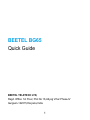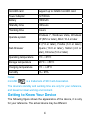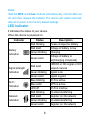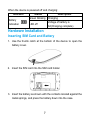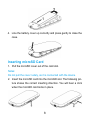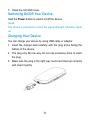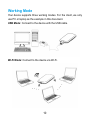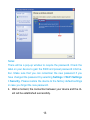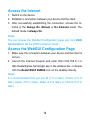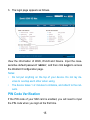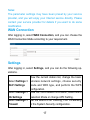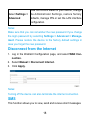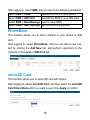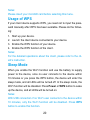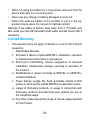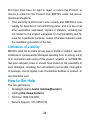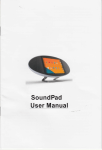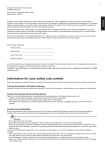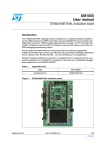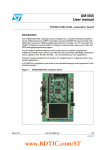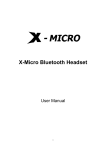Download BEETEL BG65 Quick Guide
Transcript
BEETEL BG65 Quick Guide BEETEL TELETECH LTD, Regd. Office: 1st Floor, Plot No 16,Udyog Vihar Phase-IV Gurgaon-122015,Haryana,India. LEGAL INFORMATION Copyright © 2011 BEETEL TELETECH LTD. All rights reserved. No part of this publication may be excerpted, reproduced, translated or utilized in any form or by any means, electronic or mechanical, including photocopying and microfilm, without the prior written permission of BEETEL TELETECH LTD. The manual is published by BEETEL TELETECH LTD. We reserve the right to make modifications on print errors or update specifications without prior notice. Version No. : R1.0 Quick Guide Introduction BEETEL BG65 is a 3G/2G device, working in GSM/GPRS/EDGE/ WCDMA/HSPA network. This device could connect via USB or WiFi interface. The device supports data and SMS services, enabling you to communicate anytime and anywhere. This quick guide provides instructions on how to install and get started with the product. For information about connection of services, please consult your service provider. Specification Data Service HSPA: DL 7.2Mbps UL 5.76Mbps WCDMA CS: 64kbps UL/DL WCDMA PS: 384kbps UL/DL Interface USB and Wi-Fi Wi-Fi Standard 802.11b/g Wi-Fi Security WEP/WPA/WPA2 USB Version USB 2.0 HIGH SPEED USB Interface Type Mini USB-B Weight 65g Dimensions (W×H×D): 99.7mm*53.7mm*13.9mm microSD card Support up to 32GB microSD card Power Adapter 5V/700mA Battery 1500mAh *Standby time 100hours *Working time 4hours Operate system Windows 7, Windows Vista, Windows XP (SP2 or later), MAC 10.4 or later Web Browser IE (7.0 or later), Firefox (3.0 or later), Opera (10.0 or later), Safari (4.0 or later), Chrome (5.0 or later) Operating temperature 0°C~ +35°C Storage temperature -20°C ~ +50°C Charging temperature 0°C ~ +45°C Humidity 5%~ 95% Notes: microSD is a trademark of SD Card Association. The device’s standby and working time are only for your reference, and based on ideal working environment. Getting to Know Your Device The following figure shows the appearance of the device, it is only for your reference. The actual device may be different. Interface and Buttons Hold the Power button to switch on/off the device. 2.Memory card slot It is where you insert the memory card (mi(microSD card) croSD card). This button is used to start Wi-Fi Protected Setup authentication process and enable/ disable the Wi-Fi function. 3.WPS Hold it for three seconds to activate the WPS process. Press it to enable/disable Wi-Fi function. Charge your device. 1.Power 4.Charger/USB port Connect the client to your device via USB cable. Notes: Hold the WPS and Power buttons simultaneously until all LEDs are off, and then release the buttons. The device will restart automatically and restore to the factory default settings. LED Indicator It indicates the status of your device. When the device is powered on: Indicator Battery indication Status Red blinking Red solid Green blinking Green solid Signal strength indication Wi-Fi indication Network indication Red solid Green blinking Green solid Blue blinking Blue solid LED off Red blinking Red solid Green blinking Green solid Description Please charge the battery Voltage of battery is low Charging Voltage of battery is full(Charging completed) ERROR or NO signal or NO network service Signal is ok Signal is good Wi-Fi is active WPS is active Wi-Fi is inactive 2G data transferring Register on 2G network 3G data transferring Register on 3G network When the device is powered off and charging: Indicator Battery indication Status Green blinking LED off Description Charging Voltage of battery is full(Charging complete) Hardware Installation Inserting SIM Card and Battery 1. Use the thumb catch at the bottom of the device to open the battery cover. 2. Insert the SIM card into the SIM card holder. 3. Insert the battery as shown with the contacts located against the metal springs, and press the battery down into the case. 4. Line the battery cover up correctly and press gently to close the case. Inserting microSD Card 1. Pull the microSD cover out of the card slot. Notes: Do not pull the cover rudely, as it is connected with the device. 2. Insert the microSD card into the microSD slot. The following picture shows the correct inserting direction. You will hear a click when the microSD card locks in place. 3. Close the microSD cover. Switching On/Off Your Device Hold the Power button to switch on/off the device. Notes: The device is powered on when the signal strength indication lights up. Charging Your Device You can charge your device by using USB cable or adapter. 1. Insert the charger lead carefully with the plug arrow facing the bottom of the device. 2. The plug only fits one way. Do not use excessive force to insert the plug. 3. Make sure the plug is the right way round and lined up correctly and insert it gently. Working Mode Your device supports three working modes. For the client, we only use PC or laptop as the example in this document. USB Mode: Connect to the device with the USB cable. Wi-Fi Mode: Connect to the device via Wi-Fi. 10 Mixed Mode: Connect to the device with the above two connection methods. Notes: If you want to connect to the Internet by using Wi-Fi mode, make sure that the client supports the Wi-Fi function. The following picture is the application example. All of the client devices can surf on the Internet at the same time. Establish a connection between your device and the client Via USB Cable 1. Connect your device and the client with the USB cable. 2. Power on your device. 3. Follow the system prompts to complete the software installation. 11 Notes: • If the system does not launch installation automatically, you can run the installation program in path of My Computer > BG65. • The driver of your device will be installed at the same time. 4. After the installation, the system will create a shortcut icon on your desktop and a BG65 program group in the Start→Programs menu. The connection between your device and the client will be established successfully a moment later. Via Wi-Fi 1. Power on your device directly. It will take 1~2 minutes to initialize, and then Wi-Fi LED is blinking. 2. Use your normal Wi-Fi application on the client to search the available wireless network. Notes: You need to check your Wireless Network Connection. Set the client to obtain an IP address automatically in the Internet protocol (TCP/IP) properties, and the client will get an IP address like “192.168.0.100”. 3. Select the SSID of your device, and then click Connect. 12 Notes: There will be a pop-up window to require the password. Check the label on your device to gain the SSID and preset password information. Make sure that you can remember the new password if you have changed the password by selecting Settings > Wi-Fi Settings > Security. Please restore the device to the factory default settings in case you forget the new password. 4. Wait a moment, the connection between your device and the client will be established successfully. 13 Access the Internet 1. Switch on the device. 2. Establish a connection between your device and the client. 3. After successfully establishing the connection, access the Internet in the Always On, Manual or On Demand mode. The default mode is Always On. Notes: You can browse the WebGUI Configuration page and click WAN Connection to set the WAN connection mode. Access the WebGUI Configuration Page 1. Make sure the connection between your device and the client is correct. 2. Launch the internet browser and enter http://192.168.0.1 or http://beetel3gmax.home/login.asp in the address bar, or double click the Beetel BG65 3GMAX icon on the desktop directly. Notes: It is recommended that you use IE (7.0 or later), Firefox (3.0 or later), Opera (10.0 or later), Safari (4.0 or later) or Chrome (5.0 or later). 14 3. The login page appears as follows. View the information of WAN, WLAN and Device. Input the casesensitive default password “admin”, and then click Login to access the WebGUI Configuration page. Notes: • Do not put anything on the top of your device. Do not lay devices to overlap each other when using. • The device takes 1~2 minutes to initialize, and attach to the network. PIN Code Verification If the PIN code of your SIM card is enabled, you will need to input the PIN code when you login at the first time. 15 Notes: The SIM card will be locked if you enter wrong PIN code consecutively for three times. If you want to modify the PIN Status, please select Settings > Advanced > PIN Manage to do the actions. Quick Setup After logging in, select Quick Setup, and then the Quick Setup wizard appears. The Quick Setup wizard guides you how to set the basic parameters for your device in the safest way. After this procedure, you can use your Internet service. 16 Notes: The parameter settings may have been preset by your service provider, and you will enjoy your Internet service directly. Please contact your service provider for details if you want to do some modification. WAN Connection After logging in, select WAN Connection, and you can choose the WAN Connection Mode according to your requirement. Settings After logging in, select Settings, and you can do the following operations. View the current station list, change the basic Select Settings > wireless network settings, choose security Wi-Fi Settings mode and WPA type, and perform the WPS configuration. Select Settings > View the 3G Wireless Information, select Band 3G Settings Selection Mode or change APN Setting. Select Settings > Set the Mac/IP/Port Filtering, Port Forwarding Firewall or the System Security configuration. 17 View the current status of your device, change Select Settings > the Administrator Settings, restore factory Advanced defaults, manage PIN or set the LAN interface configuration. Notes: Make sure that you can remember the new password if you change the login password by selecting Settings > Advanced > Management. Please restore the device to the factory default settings in case you forget the new password. Disconnect from the Internet 1. Log in the WebGUI Configuration page, and select WAN Connection. 2. Select Manual > Disconnect Internet. 3. Click Apply. Notes: Turning off the device can also terminate the internet connection. SMS This function allows you to view, send and receive short messages. 18 After logging in, select SMS, and you can do the following operations. Select SMS > Local Select SMS > SIM Card Select SMS > New Message Select SMS > SMS Settings Operate the SMS in your device. Operate the SMS in your SIM card. Send or save SMS. Set the SMS configuration. PhoneBook This function allows you to store contacts to your device or SIM card. After logging in, select PhoneBook, and you can add a new contact by clicking the Add New tab, and perform operations to the contacts in the Local or SIM Card tab. microSD Card This function allows you to share SD card with others. After logging in, select microSD Card, and then select the microSD Card Share Mode which you want to use. Click Apply to confirm. 19 Notes: Please insert your microSD card before selecting this menu. Usage of WPS If your client device supports WPS, you need not to input the password manually after WPS has been available. Please do the following: 1. Start up your device. 2. Launch the client device connected to your device. 3. Enable the WPS function of your device. 4. Enable the WPS function of the client. Notes: For the detailed operations about the client, please refer to the client’s instruction. Sleep Mode When you enable the Wi-Fi function and use the battery to supply power to the device, once no user connects to the device within 10 minutes or you press the WPS button, the device will enter the sleep mode, and all LEDs will be turned off. In the sleep mode, the Wi-Fi function will be disabled. Press Power or WPS button to wake up the device, and all LEDs will be turned on. Notes: With USB connection if no Wi-Fi user connects to the device within 10 minutes, only the Wi-Fi function will be disabled. Press WPS button to enable this function. 20 Warning and Notice To the Owner • Some electronic devices are susceptible to electromagnetic interference sent by your device if inadequately shielded, such as the electronic system of vehicles. Please consult the manufacturer of your device before using if necessary. • Operating of laptop and desktop PCs and your device may interfere with medical devices like hearing aids and pacemakers. Please always keep them more than 20 centimeters away from such medical devices when they are turned on. Turn your device off if necessary. Consult a physician or the manufacturer of the medical device before using your device. • Be aware of the usage limitation when using your device at places such as oil warehouses or chemical factories, where there are explosive gases or explosive products being processed. Turn off your device if required. • The use of electronic transmitting devices is forbidden in aircrafts, at petrol stations and in hospitals. Please observe and obey all warning signs and switch off your device in these conditions. • Do not touch the inner antenna area if not necessary. Otherwise it will affect your device’s performance. • Store your device out of the reach of little children. Your device may cause injury if used as a toy. • Do not touch the metallic parts of your device so as to avoid a burn, when your device is working. 21 Using Your Device • Please use original accessories or accessories that are authorized. Using any unauthorized accessories may affect your device’s performance, and violate related national regulations about telecom terminals. • Avoid using your device near or inside metallic structures or establishments that can emit electromagnetic waves. Otherwise it may influence signal reception. • Your device is not waterproof. Please keep it dry and store in a shady and cool place. • Do not use your device immediately after a sudden temperature change. In such case, it will produce dew inside and outside your device, so don’t use it until it becomes dry. • Handle your device carefully. Do not drop, bend or strike it. Otherwise your device will be damaged. • No dismantling by non-professionals and only qualified technicians can undertake repair work. • Operating temperature range of 0°C~ +35°C and humidity range of 5% ~ 95% are recommended. Using Battery • Do not short-circuit the battery, as this can cause excessive heat and fire. • Do not store battery in hot areas or dispose of it in a fire to avoid explosion. • Do not disassemble or modify the battery. 22 • When not using the battery for a long period, remove it from the device and store it in a cool dry place. • Never use any charger or battery damaged or worn out. • Return the wear-out battery to the provider or put it in the appointed recycle place. Do not put it in familial rubbish. Warning: If the battery is broken, keep away from it. If it taints your skin, wash your skin with abundant fresh water and ask doctor help if necessary. Limited Warranty • This warranty does not apply to defects or errors in the Product caused by: i. Reasonable abrasion. ii. End User’s failure to follow BEETEL’s installation, operation or maintenance instructions or procedures. iii. End User’s mishandling, misuse, negligence, or improper installation, disassembly, storage, servicing or operation of the Product. iv. Modifications or repairs not made by BEETEL or a BEETELcertified individual. v. Power failures, surges, fire, flood, accidents, actions of third parties or other events outside BEETEL’s reasonable control. vi. Usage of third-party products, or usage in conjunction with third-party products provided that such defects are due to the combined usage. vii. Any other cause beyond the range of normal usage intended for the Product. 23 End User shall have no right to reject or return the Product, or receive a refund for the Product from BEETEL under the abovementioned situations. • This warranty is End User’s sole remedy and BEETEL’s sole liability for defective or nonconforming items, and is in lieu of all other warranties, expressed, implied or statutory, including but not limited to the implied warranties of merchantability and fitness for a particular purpose, unless otherwise required under the mandatory provisions of the law. Limitation of Liability BEETEL shall not be liable for any loss of profits or indirect, special, incidental or consequential damages resulting from or arising out of or in connection with using of this product, whether or not BEETEL had been advised, knew or should have known of the possibility of such damages, including, but not limited to lost profits, interruption of business, cost of capital, cost of substitute facilities or product, or any downtime cost. How to Get Help You can get Help by: • Sending E-mail to [email protected] • Visiting http://www.beetel.in • Toll Free: 1800-1023456 • Service Support : 011-40521723 24