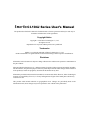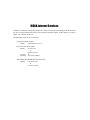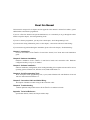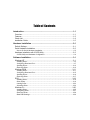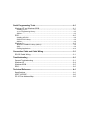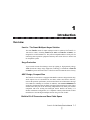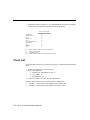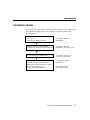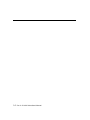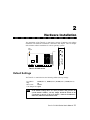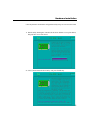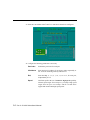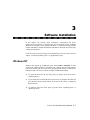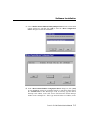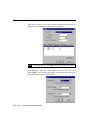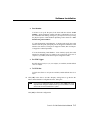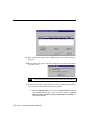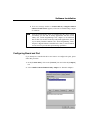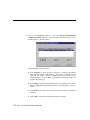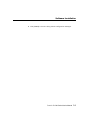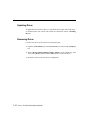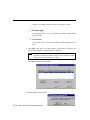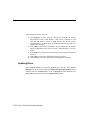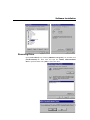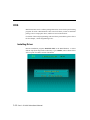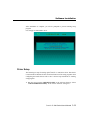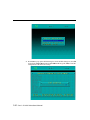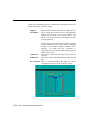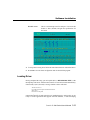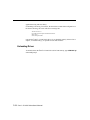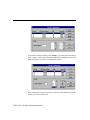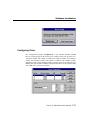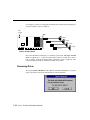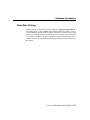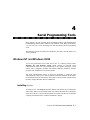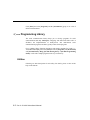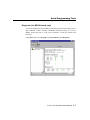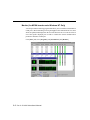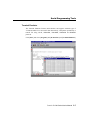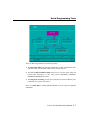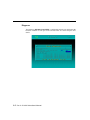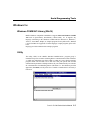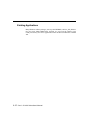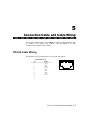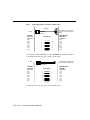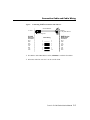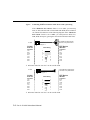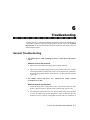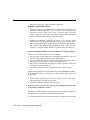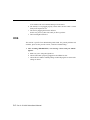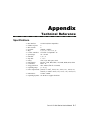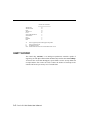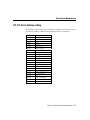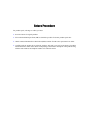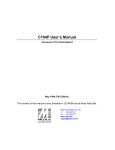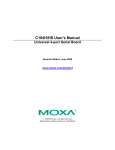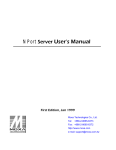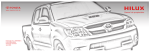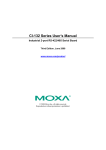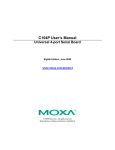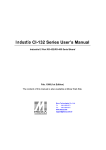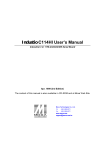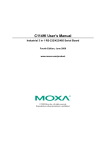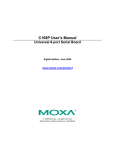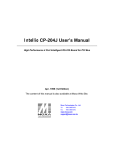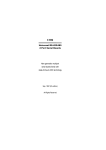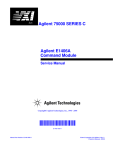Download Smartio CI-104J Series User`s Manual
Transcript
Smartio CI-104J Series User’s Manual 4 Port RS-232 Serial Board May 1999 (1st Edition) The content of this manual is also available at Moxa Web Site. Moxa Technologies Co., Ltd. Tel: +866-2-8665-6373 Fax: +886-2-8665-6372 www.moxa.com [email protected] Smartio CI-104J Series User’s Manual The product described in this manual is furnished under a license agreement and may be used only in accordance with the terms of the agreements. Copyright Notice Copyright 1999 Moxa Technologies Co., Ltd. All rights reserved. Reproduction in any form without permission is prohibited. Trademarks MOXA is a registered trademark of Moxa Technologies Co., Ltd. All other trademarks or registered marks in this manual belong to their respective manufacturers. Disclaimer Information in this document is subject to change without notice and does not represent a commitment on the part of Moxa. Moxa provides this document “as is”, without warranty of any kind, either expressed or implied, including, but not limited to, the particular purpose. Moxa may make improvements and/or changes in this manual or in the product(s) and/or the program(s) described in this manual at any time. Information provided in this manual is intended to be accurate and reliable. However, Moxa Technologies assumes no responsibility for its use, or for any infringements of rights of the fourth parties which may result from its use. This product could include technical or typographical errors. Changes are periodically made to the information herein; these changes may be incorporated in new editions of the publication. MOXA Internet Services Customer’s satisfaction is always our number one concern. To ensure that customers get the full benefit of our services, Moxa Internet Services have been built for technical support, product inquiry, new driver update, user’s manual update, etc. The followings are the services we provide. E-mail for technical support address: [email protected] FTP site for free driver update address: ftp.moxa.com or ftp.moxa.com.tw user ID: ftp password: your_email_address World Wide Web (WWW) Site for product info address: www.moxa.com or www.moxa.com.tw About this Manual This manual is composed of six chapters and one appendix. This manual is written for installers, system administrators and software programmers. If you are a first-time installer and system administrator, we recommend you to go through the whole manual except the chapter, “Serial Programming Tools”. If you are a software programmer, you may refer to the chapter, “Serial Programming Tools”. If you need cable wiring information, please see the chapter, “Connection Cable and Cable Wiring”. If you encounter any problem during the installation, please refer to the chapter, “Troubleshooting”. Chapter 1 Introduction Overview and features of the Smartio CI-104J Series boards, list of items and overall installation guide. Chapter 2 Hardware Installation Hardware installation for the Smartio CI-104J Series boards and connection cable. Hardware configuration utility, Io-irq.exe, is detailed. Chapter 3 Software Installation Software installation, configuration, driver loading/unloading, driver update and removal for various operating systems: Windows NT, Windows 95/98, DOS and Windows 3.x. Chapter 4 Serial Programming Tools Short description of the programming tools, PComm, under Windows NT and Windows 95/98 and API-232 under DOS and Windows 3.x. Chapter 5 Connection Cable and Cable Wiring Description of the RS-232 cable wiring for the connection cable. Chapter 6 Troubleshooting Common problems and possible answers for the Smartio CI-104J Series boards. Appendix Technical Reference Specification details, UART, and I/O port address map. Table of Contents Introduction ....................................................................................................1-1 Overview................................................................................................................1-1 Features.................................................................................................................1-3 Check List ..............................................................................................................1-4 Installation Guide ...................................................................................................1-5 Hardware Installation ....................................................................................2-1 Default Settings .....................................................................................................2-1 Quick Hardware Installation ...................................................................................2-2 How to Do Quick Hardware Installation..........................................................................2-2 Hardware Installation with IO-IRQ Utility ................................................................2-3 IO-IRQ Utility and Hardware Configuration.....................................................................2-4 Software Installation......................................................................................3-1 Windows NT ..........................................................................................................3-1 Installing Driver..............................................................................................................3-2 Configuring Board and Port............................................................................................3-7 Updating Driver............................................................................................................3-10 Removing Driver..........................................................................................................3-10 Windows 95/98 ....................................................................................................3-11 Installing Driver............................................................................................................3-11 Configuring Board and Port..........................................................................................3-15 Updating Driver............................................................................................................3-16 Removing Driver..........................................................................................................3-17 DOS .....................................................................................................................3-18 Installing Driver............................................................................................................3-18 Driver Setup ................................................................................................................3-19 Loading Driver .............................................................................................................3-23 Unloading Driver ..........................................................................................................3-24 Windows 3.x ........................................................................................................3-25 Installing Driver............................................................................................................3-25 Configuring Driver........................................................................................................3-27 Removing Driver..........................................................................................................3-28 Baud Rate Settings......................................................................................................3-29 Serial Programming Tools ............................................................................4-1 Windows NT and Windows 95/98..........................................................................4-1 Installing PComm..............................................................................................................4-1 PComm Programming Library...........................................................................................4-2 Utilities...........................................................................................................................4-2 DOS .......................................................................................................................4-6 Installing API-232...........................................................................................................4-6 DOS API-232 Library .....................................................................................................4-6 Utilities...........................................................................................................................4-6 Windows 3.x ..........................................................................................................4-9 Windows COMM API Library (Win16) ............................................................................4-9 Utility .............................................................................................................................4-9 Existing Applications....................................................................................................4-10 Connection Cable and Cable Wiring ............................................................5-1 RS-232 Cable Wiring .............................................................................................5-1 Troubleshooting ............................................................................................6-1 General Troubleshooting .......................................................................................6-1 Windows NT ..........................................................................................................6-4 Windows 95/98 ......................................................................................................6-5 DOS .......................................................................................................................6-6 Technical Reference..................................................................................... A-1 Specifications........................................................................................................ A-1 UART 16C550C .................................................................................................... A-2 PC I/O Port Address Map...................................................................................... A-3 1 1 Introduction Overview Smartio - The Smart Multiport Async Solution The term Smartio stands for smart multiport serial I/O solution. The Smartio CI104J Series boards, including Smartio CI-104J and Smartio CI-104J S, are designed for 16-bit ISA/EISA bus. They offer 4 independent RS-232 serial ports for connecting data acquisition equipment and many other serial devices to the PC and its compatible systems Surge Protection To prevent the boards from damage caused by lighting or high potential voltage, TVSS (Transient Voltage Surge Suppressor) technology is introduced in Smartio CI-104J S to protect the board. This is critical to harsh environment such as factory. ASIC Design, Compact Size The Smartio CI-104J Series is equipped with MOXA customer-designed ASIC chip, which replaces lots of conventional IC and hence reduces the board to half-size, increase the operation performance, and lower the failure rate of the board. Full range of I/O addresses and IRQs are available. In addition, with on-boar d EEPROM for storing the configuration data, the family is designed without jumper or switch. These features make each port on the board truly independent to any other port and thus compatible with most existing non-intelligent boards. Because the family is so flexible in hardware configuration, it is compatible virtually with all kinds of other manufacturer's non-intelligent multiport boards using 16C550C UART. Build-in RJ-45 Connector and Save Cable Space Smartio CI-104J Series User’s Manual 1-1 The Smartio CI-104J Series provides 4 RJ-45 sockets for connection, which save a lot of cable space. CAP Jumper JP1 M O M X O M A X O M A X O A X A Smartio CI-104J Series CAP Address Instead of using traditional jumper or switch for IRQ and I/O address settings, hardware configuration of each port is easily set by DOS utility, Io-ir q.exe, which read and write the on-board EEPROM for configuration information through the CAP (Configur ation Access Por t) addr ess. The CAP address is the only channel via which the configuration utility Io-irq.exe can access the board, which is identical to the fir st por t’s base I/O addr ess. The jumper, J P1, is designed in case of that users forget the CAP address. Normally JP1 is left open. When JP1 is short, the CAP address is forced to a fixed I/O address, 0xA700. While doing quick hardware installation, you must short JP1, detailed in the chapter, “Hardware Installation”. Quick Installation To ease the hardware configuration, users who install only one Smartio CI-104J Ser ies boar d under Windows NT and 95/98 are recommended to adopt quick installation described in the chapter, “Hardware Installation”. Operating System Support 1-2 Smartio CI-104J Series User’s Manual Introduction The family is operational under most popular operating systems such as Windows NT, Windows 95/98, Windows 3.x, DOS, SCO UNIX/XENIX/OpenServer, Linux, QNX, FreeBSD, OS/2, etc. However, MOXA device dr iver s for Windows NT, Windows 95/98, DOS and Windows 3.x are provided for easier installation, configuration and better performance. In this manual, chapters for MOXA Windows NT, Windows 95/98, DOS and Windows 3.x device drivers are included. For those compatible systems not mentioned, please refer to system’s manual for how to install and configure the standard driver. MOXA Serial Comm Tools For application development, MOXA provides an easy-to-use serial communication library under Windows NT, Windows 95/98 (PComm), DOS and Windows 3.x (API-232). Users can use this library to develop your own applications using Microsoft C, Turbo C, Assembly, QuickBASIC, Turbo Pascal, Clipper, Visual Basic, Visual C++, Borland Delphi, etc. Utilities, such as Data Scope, Monitor, Terminal Emulator, Diagnostic, etc., are included for debugging or monitoring the communication status or terminal emulation or even file transferring. Features The Smartio CI-104J Series consists of members as follows, Smartio CI-104J : 4 RS-232 ports, 16C550C or compatible UART Smartio CI-104J S: 4 RS-232 ports, surge protection, 16C550C or compatible UART The following are the outstanding features of Smartio CI-104J Series v v v v v v v v v Support 4 independent RS-232 serial ports Standard COM port compatible High circuit integration with state-of-the-art ASIC design, compact half-size No I/O switch, no IRQ jumper, easily configured by software Independent I/O address, IRQ setting for each of 4 serial ports Reliability¡Ð High speed 16C550C Communication Controllers with on-chip hardware flow control, guarantees no data loss Support surge protection Powerful Serial Comm tools¡Ð PComm and API-232 Support popular OS¡Ð Windows NT, Windows 95/98, DOS , Windows 3.x Smartio CI-104J Series User’s Manual 1-3 v Compatible with many other OS¡Ð SCO UNIX/XENIX, QNX, Linux, FreeBSD, OS/2(Download the installation guide from MOXA Web Site) Smartio CI-104J Series Windows NT Windows 95/98 DOS Windows 3.x Linux SCO UNIX/OpenServer SCO XENIX QNX FreeBSD OS/2 3: C: R: Note: 3 3 3 3 R C C C C C Driver supported by Moxa and shipped with product Driver supported by OS Available by request Download the newest drivers from the MOXA FTP service Check List Upon unpacking the Smartio CI-104J Series package, you should find the following items: v v v Smartio CI-104J Series 4 port serial board Device driver diskettes: l Windows NT and Windows 95/98¡Ñ 1 l PComm Lite¡Ñ 1 l DOS/Windows 3.x¡Ñ 1 Smartio CI-104J Series User’s Manual (This manual) Optional connection cable (you may purchase these additionally): v CN20030: 150cm RJ45 to female DB25 RS-232 (DCE) Cable. v CN20040: 150cm RJ45 to male DB25 RS-232 (DTE) Cable. 1-4 Smartio CI-104J Series User’s Manual Introduction Installation Guide This section gives a brief summary of how to install the Smartio CI-104J Series under each supported operating system. The installation is simple and involves the following stages: Configure Smartio CI-104J Series with Io-irq.exe. Install the CI-104J Series board See Chapter “Hardware Installation” Install the software from the diskette Configure the driver for the board and ports See Chapter “Software Installation” for respective OS Connect the devices with the cable See Chapter “Connection Cable and Cable Wiring” Restart the system Check the driver initialization status If the system restart successfully, you may develop your applications or execute the desired applications See Chapter “Software Installation” See Chapter “Serial Programming Tools” Smartio CI-104J Series User’s Manual 1-5 1-6 Smartio CI-104J Series User’s Manual 2 2 Hardware Installation The installation of the Smartio CI-104J Series consists of hardware and software installation. The hardware installation is detailed in this chapter. The next chapter deals with the software installation for various operating systems. CAP Jumper 1 JP1 2 3 4 Smartio CI-104J Series Default Settings The Smartio CI-104J Series has the following default (factory) settings: I/O address: 0x180 (Port 1), 0x188 (Port 2), 0x190 (Port 3), 0x198 (Port 4) IRQ: 10 INT Vector: 0x1C0 CAP Jumper JP1: Open Note ! If the default settings above ar e what you desir e and good for the system without conflicts, you may simply install the boar d in the system and go dir ectly to the next chapter , “Softwar e Installation”. Other wise, follow the instr uctions below. Smartio CI-104J Series User’s Manual 2-1 Now you should do either the nor mal har dwar e installation (detailed in the later section, “Hardware Installation with IO-IRQ Utility”) or the quick har dwar e installation (detailed right in the next section, “Quick Hardware Installation”). The latter is provided to facilitate the hardware installation, only under the circumstances that: u u u Only one Smartio CI-104J Ser ies boar d is allowed to install in a system. Windows NT and 95/98 are the only operating systems supported. CAP J umper J P1 is shor t and I/O address 0xA700 must be free. Quick Hardware Installation To fully utilize the superior feature of flexible hardware configuration design of the Smartio CI-104J Series, a quick and easy method of installation is designed, which absolutely saves you from hardware configuration effort, i.e., installation WITHOUT r unning configur ation pr ogr am: Io-ir q.exe. Simply always shor t the jumper J P1. The software and hardware configuration will be completed at the same time while doing the software configuration, detailed in the next chapter. Of course, the method is valid only under the previously described circumstances. Besides, the speed range will be set to fr om 50 to 921.6K bps by default, which is called High Speed Spectr um and detailed in the section, “Hardware Installation with IO-IRQ Utility”. How to Do Quick Hardware Installation 1. Shor t the jumper J P1 on the upper-left corner of the board. 2. Plug the board in PC with the desired system installed, which is powered off in advance. 3. Process software installation, detailed in the next chapter. This is to specify the desired I/O address, IRQ and INT vector in the software configuration panel, no matter what hardware settings are on the board. The software configuration program will automatically update the hardware settings. 2-2 Smartio CI-104J Series User’s Manual Hardware Installation Up to now, users already complete the whole installation. 4. Shutdown the system (Windows NT or 95/98). 5. Do power off and then on (or Reset) the PC. (Please cold star t.) 6. Restart System (Windows NT or 95/98). It is very important to keep the JP1 always short in this case. Without running the hardware configuration program, Io-irq.exe under DOS prompt, the software configuration program will automatically update the hardware settings of the board while updating the software settings. This saves the trouble doing hardware configuration. However, remember to cold star t the system ever y time the configur ation changed. Hardware Installation with IO-IRQ Utility This section is for those who can not use quick hardware installation: u Install two or more Smartio CI-104J Series boards in a system. u Fail to install, due to the I/O address 0xA700 is not available or has conflict in the system. u Use operating systems other than Windows NT and 95/98. Before proceeding the softwar e installation, detailed in the next chapter, “Software Installation”, do har dwar e configur ation to setup the I/O and IRQ with “Io-ir q.exe”, detailed in the next section. Remember to keep the hardware settings in mind for the software installation. The Smartio CI-104J Series has the following default (factory) settings: I/O address : 0x180 (Port 1), 0x188 (Port 2), 0x190 (Port 3), 0x198 (Port 4) IRQ : 10 INT Vector : 0x1C0 Because the ASIC-designed Smartio CI-104J Series has no switch and no jumper for Smartio CI-104J Series User’s Manual 2-3 configuring manually the I/O address, IRQ, INT vector, etc. of the boards, you must run the software utility, Io-ir q.exe, in the driver diskette under DOS system to change the hardware configuration. 1. Choose a PC that has DOS system inside. 2. Power off the PC. 3. Make sure no hardware conflict and plug the board in a free 16-bit slot of the PC, one boar d at a time with J P1 open. + If you are installing multiple boards, insert one board at a time and configure it using the Io-irq program before inserting the next board. This is to prevent conflict between two boards with same default hardware settings. The Smartio CI-104J Series has the following default (factory) settings, I/O address: 0x180 (Port 1), 0x188 (Port 2), 0x190 (Port 3), 0x198 (Port 4) IRQ: 10 INT Vector: 0x1C0 Configuration Access Port (CAP): 0x180 4. Power on the PC and enter into DOS system. 5. Run the utility “Io-ir q.exe” contained in the driver diskette to set up I/O address, IRQ and INT vector of the board. Please refer to the next section, “IO-IRQ Utility and Hardware Configuration” for more details. Or follow the on-line help to configure the Smartio CI-104J Series board. After completing the hardware configuration, the board is ready for use under operating systems, such as Windows NT and 95/98, DOS, Windows 3.x, etc. IO-IRQ Utility and Hardware Configuration Note that the CAP address, e.g. 0x180, is identical to the fir st por t' s I/O addr ess except in one case that the JP1 jumper is installed before powering on the PC. In this case, the CAP address will be forced to 0xA700. The CAP address must be typed correctly. With the correct CAP address, the utility can find the configuration stored in the on-boar d EEPROM and display it on the configuration panel. The CAP address 2-4 Smartio CI-104J Series User’s Manual Hardware Installation is the only channel via which the configuration utility Io-irq.exe can access the board. 1. Run the utility “Io-ir q.exe” contained in the driver diskette to set up I/O address, IRQ and INT vector of the board. 2. Select “Smartio/Industio ISA Family” and press ENTER key. Smartio CI-104J Series User’s Manual 2-5 3. Enter the CAP address of the Smartio CI-104J Series board to be configured. 4. Configure the following parameters as necessary. Port Index Indicate the port index for each port. I/O address Enter the base I/O address for each port, either sequentially or not. Avoid to conflicting with any other devices. IRQ Enter the IRQ, 2, 3, 4, 5, 7, 10, 11, 12 or 15, for each port, independently or not. Speed This field specifies the use of nor mal or high speed capability. Normal speed ranges from 50 bps to 115.2 Kbps. High speed ranges from 50 bps to 921.6 Kbps. Smartio CI-104J Series support both normal and high speed spectra. 2-6 Smartio CI-104J Series User’s Manual Hardware Installation Note that, currently, port that uses MOXA Windows NT and 95/98 dr iver will run at the displayed speed. To be clear, when Smartio CI-104J Series board is configured as High Speed Spectr um, any port driven by the Moxa-pr ovided Windows NT and 95/98 dr iver will display the exact working speed. For example, the displayed speed 38.4 Kbps is equal to the working speed 38.4 Kbps. However, if the port is driven by NON Moxa-pr ovided dr iver , such as standar d ser ial dr iver , or Moxa drivers other than Windows NT and 95/98, such as DOS, the real working speed is equal to 8 times of the displayed speed. For example, a port, if set to Normal Speed Spectrum with 38.4 Kbps, will work at 38.4 Kbps for sure; while a port, if set to High Speed Spectrum with displayed speed 38.4 Kbps, will actually work at 307.2 Kbps (38.4 Kbps¡Ñ 8). Smartio CI-104J Series User’s Manual 2-7 The following is the 8 times speed mapping list for quick reference purpose, par ticular ly for DOS dr iver . Nor mal Speed Spectr um 50 (bps) 75 110 134.5 150 300 600 1200 1800 2400 4800 7200 9600 19.2K 38.4K 57.6K 115.2K INT Vector High Speed Spectr um 400 (bps) 600 880 1076 1200 2400 4800 9600 14.4K 19.2K 38.4K 57.6K 76.8K 153.6K 307.2K 460.8K 921.6K Enter the interrupt vector I/O address for all ports. I/O address for interrupt vector is from 00000H to 0FFFFH. Interrupt vector is one byte of I/O address, in which each bit is used to indicate the occurrence of interrupt for corresponding port. To use interrupt vector, type in the hardware Interrupt vector I/O address. If not using interrupt vector, type 0 or leave blank as the interrupt vector. There are two modes for the Smartio CI-104J Series driver. One is using interrupt vector, the other is not using interrupt vector. Driver employing interrupt vector scheme is supposed to have better performance than employing polling scheme. 5. Press F10 to save the configuration and exit the utility. 2-8 Smartio CI-104J Series User’s Manual 3 3 Software Installation In this chapter, the software driver installation, configuration and driver update/removal procedures are described for various operating systems, including Windows NT, Windows 95/98, DOS and Windows 3.x. Before proceeding with the software installation, complete the hardware installation, detailed in previous chapter, “Hardware Installation”. If it is necessary for you to develop your own applications, please also refer to the next chapter, “Serial Programming Tools”, for programming issues. Windows NT Windows NT supports up to 256 serial ports, from COM1 to COM256. To fully integrate the advanced features of Windows NT, multi-process and multi-thread, pure 32-bit Windows NT device drivers are developed for the Smartio CI-104J Series multiport boards. The driver conforms to Win32 COMM API standard. l To install the driver for the first time, please go directly to the next section, “Installing Driver”. l If you already have installed the driver and want to re-configure the board and port, add more boards or delete boards, please refer to the section, “Configuring Board and Port”. l To update or remove the driver, please go to the section, “Updating Driver” or “Removing Driver”. Smartio CI-104J Series User’s Manual 3-1 Installing Driver Following is the procedure for installing the Smartio CI-104J Series driver for the fir st time under Windows NT 4.0. Note ! Make sure the board(s) has(have) already been plugged in the system slot(s) if you are doing quick installation. 1. Please log in NT as Administr ator . 2. Open the [Contr ol Panel], click on the [Networ k] icon and select the [Adapter s] tab. 3. Click on the [Add] button, then the [Have Disk...] button in “Select Network Adapter”. 4. Specify the exact path of the driver diskette, A:\WINDOWS.NT. Then click [OK]. 3-2 Smartio CI-104J Series User’s Manual Software Installation 5. Select “MOXA Smar tio/Industio Family multipor t boar d” in the “Select OEM Option” dialog box, and then click [OK] to enter the “Moxa Configur ation Panel” dialog box to start the installation. 6. In the “Moxa Smar tio/Industio Configur ation Panel” dialog box, click [Add] to enter “Pr oper ty” dialog box to add the Smartio CI-104J Series board. Select the “CI-104J Ser ies” in the “Board Type” field. If necessary, type the desired interrupt vector address, in the “INT Vector” field. Select the desired interrupt number in the “Interrupt No.” field. Type the desired base I/O address, in the Smartio CI-104J Series User’s Manual 3-3 “Base I/O Port Address” field. All the settings should match settings that are physically set on the board and conflict with no other devices. Note ! You may go directly to the step 8 if you need not change any setting. 7. In the “Pr oper ty” dialog box, select the desired port in the port list and click [Por t Setting] to enter the individual “Por t #” setting dialog box to change the port COM number mappings or FIFO settings. 3-4 Smartio CI-104J Series User’s Manual Software Installation l Port Number You have to set up all the ports of the board with the desired “COM number ”, which should not conflict with other COM number in use. In this “Individual Port Setting” dialog box, you may have two ways to map the physical ports to COM numbers depending on the check box “Auto Enumer ating COM number ”. If “Auto Enumerating COM Number” is checked and specify the COM number of the first port, subsequent ports are mapped to continuous COM numbers. For instance, if first port is mapped to COM3, then second port is mapped to COM4 sequentially. If “Auto Enumerating COM Number” is not checked, specify the COM number for individual port. For instance, the second port can be out of sequence, say COM10, while the first port is mapped to COM3. l Rx FIFO Trigger Rx FIFO trigger levels, at 1, 4, 8 or 14 bytes, are available, and the default value is 14 bytes. l Tx FIFO Size Tx FIFO sizes from 1 to 16 bytes are available, and the default value is 16 bytes. 8. Click [OK] in the “Port #” and the “Property” dialog boxes to go back to the “Moxa Smartio/Industio Configuration Panel” dialog box. Note ! If you need to install more than one board, click [Add] and repeat steps 6 to 8 to configure another board. Up to four Smartio CI-104J Series boards can be installed in a system. Click [OK] to finish the configuration. Smartio CI-104J Series User’s Manual 3-5 9. When configuration is done, click on [Close] button in the “Network Settings” dialog box. 10. Restart Windows NT system. The latest configuration will not take effect unless the system restarts. Note ! The latest configuration will not take effect unless the system restarts. 11. Once the system restarts, you may check the event log issued by the MOXA driver to see if the ports of the board are initialized successfully. l Enter the [Administr ative] group, click on the [Event Viewer ] icon and select [System Event Log] to check a message similar to “MOXA Smar tio CI-104J , with fir st ser ial por t COM3, has been enabled” for each configured board. 3-6 Smartio CI-104J Series User’s Manual Software Installation l Note ! If an error message similar to “Cannot find any configur ed MOXA Smar tio CI-104J boar d!” appears, refer to the “Troubleshooting” chapter for solutions. Once the board and the driver are installed and the driver restarts successfully, you can start to develop applications with the PComm library (See “Serial Programming Tools” chapter) or the Microsoft Win32 API. You can also execute any ready-made applications, such as PComm utility Terminal emulator (See “Serial Programming Tools” chapter) or HyperTerminal to transmit/receive data, as well as Remote Access Service to provide dial-up networking capabilities. Configuring Board and Port If you already have installed the driver and want to re-configure the ports, please follow this procedure. 1. In the [Contr ol Panel], click on the [Networ k] icon and select the [Adapter s] tab. 2. Select “MOXA Smar tio/Industio Family Adapter ” in “Network Adapters”. Smartio CI-104J Series User’s Manual 3-7 3. Click on the [Pr oper ty] button to open the “Moxa Smar tio/Industio Configur ation Panel” dialog box. Please see steps 6-10 in the previous section, “Installing Driver”, for more details. In this configuration panel, you may: l Click [Pr oper ty] to enter “Property” dialog box to configure the selected board with the correct “COM Number”, “INT Vector”, “Interrupt no” and “Base I/O Port Address”. Please see steps 6 to 8 in the previous section, “Installing Driver”, for more details, except that the “Board Type” field is not supposed to be changed. l Click [Add] to add one more board that is not yet configured in the system. Please see steps 6 to 8 in the previous section, “Installing Driver”, for more details. l Click [Remove] to remove the board currently selected from the configured board list. l Click [OK] to confirm the configuration changes you made. 3-8 Smartio CI-104J Series User’s Manual Software Installation l Click [Cancel] to leave the dialog with the configuration unchanged. Smartio CI-104J Series User’s Manual 3-9 Updating Driver To update the driver for the Smartio CI-104J Series board, simply remove the driver, as described in the next section, and reinstall it as detailed in section, “Installing Dr iver ”. Removing Driver To remove the driver for the Smartio CI-104J Series board, 1. Open the [Contr ol Panel], click on the [Networ k] icon, and select the [Adapter s] tab. 2. Select “MOXA Smar tio/Industio Family Adapter ” in the adapter list, then click on the [Remove] button and the [OK] button to remove the driver. 3. Restart the system to activate the new configuration. 3-10 Smartio CI-104J Series User’s Manual Software Installation Windows 95/98 Windows 95/98 supports up to 128 serial ports, from COM1 to COM128. To fully integrate the advanced features of Windows 95/98, multi-process and multi-thread, pure 32-bit Windows 95/98 virtual device port drivers (VxD) compliant with communication drivers (VCOMM) are developed for the Smartio CI-104J Series and other MOXA multiport boards. The drivers conform to the Win32 COMM API standard. l To install the driver for the first time driver, please go directly to the section, “Installing Driver”. l If you already have installed the driver and want to re-configure the board and port, add more boards or delete boards, please refer to the section, “Configuring Board and Port”. l To update or remove driver, please go to the sections, “Updating Driver” and “Removing Driver”. Installing Driver Up to 4 Smartio CI-104J Series boards can be installed together as long as the I/O addresses and IRQ number resources are sufficient and available in a system. The following is the procedure for installing Smartio CI-104J Series for the fir st time under Windows 95/98: 1. Run Setup95.exe in the driver diskette. 2. Click on [Next>] button in the “Welcome ...” message dialog box. And then click on [Next>] button in the “Ready ...” message dialog. 3. Click on [Finish] button in the “Complete ...” message dialog to enter the configuration panel. 4. The “Moxa Smar tio/Industio Configur ation Panel” dialog will pop up for you to configure the board and ports. Smartio CI-104J Series User’s Manual 3-11 5. In the “Moxa Smar tio/Industio Configur ation Panel” dialog box, click [Add] to enter “Pr oper ty” dialog box to add the Smartio CI-104J Series board. Select the “CI-104J Ser ies” in the “Board Type” field. If necessary, type the desired interrupt vector address, in the “INT Vector” field. Select the desired interrupt number in the “Interrupt No.” field. Type the desired base I/O address, in the “Base I/O Port Address” field. All the settings should match settings that are physically set on the board and conflict with no other devices. 3-12 Smartio CI-104J Series User’s Manual Software Installation Note ! 6. Go directly to the step 7 if you need not change any setting. In the “Pr oper ty” dialog box, select the desired port in the port list and click [Por t Setting] to enter the individual “Por t #” setting dialog box to change the port COM number mappings or FIFO settings. l Port Number You have to set up all the ports of the board with the desired “COM number ”, which should not conflict with other COM number in use. In this “Individual Port Setting” dialog box, you may have two ways to map the physical ports to COM numbers depending on the check box “Auto Enumer ating COM number ”. If “Auto Enumerating COM Number” is checked and specify the COM number of the first port, subsequent ports are mapped to continuous COM numbers. For instance, if first port is mapped to COM3, then second port is mapped to COM4 sequentially. If “Auto Enumerating COM Number” is not checked, specify the COM number for individual port. For instance, the second port can be out of Smartio CI-104J Series User’s Manual 3-13 sequence, say COM10, while the first port is mapped to COM3. l Rx FIFO Trigger Rx FIFO trigger levels, at 1, 4, 8 or 14 bytes, are available, and the default value is 14 bytes. l Tx FIFO Size Tx FIFO sizes from 1 to 16 bytes are available, and the default value is 16 bytes. 7. Click [OK] in the “Port #” and the “Property” dialog boxes to go back to the “Moxa Smartio/Industio Configuration Panel” dialog box. Note ! If you need to install more than one board, click [Add] and repeat steps 5 to 7 to configure another board. Up to four Smartio CI-104J Series boards can be installed in a system. Click [OK] to finish the configuration. 8. Restart Windows 95/98 system. 3-14 Smartio CI-104J Series User’s Manual Software Installation Note ! The latest configuration will not take effect unless the system restarts. 9. When system restarts, all the error conditions of the board will be popped up onto the screen if any. Otherwise, everything should be fine. If error message like “Smar tio CI-104J Ser ies (CAP=0x0180, por t 1=COM3): Boar d is not found” appears, refer to chapter, “Troubleshooting”, for solutions. Note ! Once the board and the driver are installed and the driver restarts successfully, you can start to develop applications with the PComm library (See “Serial Programming Tools” chapter) or the Microsoft Win32 API. You can also execute any ready-made applications, such as PComm utility Terminal emulator (See “Serial Programming Tools” chapter) or HyperTerminal to transmit/receive data, as well as Remote Access Service to provide dial-up networking capabilities. Configuring Board and Port If you already have installed the driver and want to re-configure the Smartio CI-104J Series board and ports, add more boards or delete boards under Windows 95/98, the following is the procedure for you. 1. Click on the Taskbar [Star t] button, then select [Pr ogr ams] menu, then [MOXA Utilities] menu and then [Moxa Smar tio/Industio Configur ation Panel] icon. 2. The configuration panel will be popped up. Please see steps 5-7 in the previous Section “Installing Driver” for more details. Smartio CI-104J Series User’s Manual 3-15 In this configuration panel, you may: l l l l l Click [Pr oper ty] to enter “Property” dialog box to configure the selected board with the correct “COM Number”, “INT Vector”, “Interrupt no” and “Base I/O Port Address”. Please see steps 5 to 7 in the previous section, “Installing Driver”, for more details, except that the “Board Type” field is not supposed to be changed. Click [Add] to add one more board that is not yet configured in the system. Please see steps 5 to 7 in the previous section, “Installing Driver”, for more details. Click [Remove] to remove the board currently selected from the configured board list. Click [OK] to confirm the configuration changes you made. Click [Cancel] to leave the dialog with the configuration unchanged. Updating Driver Open [Contr ol Panel] icon, and then [System] icon, and then select [Device Manager ] tab. Then select and open the “MOXA Smar tio/Industio Family” option and then select the “CI-104J Ser ies”. Click on [Pr oper ties] button and then select [Device Dr iver ] tab and then click on [Update Dr iver ] button. 3-16 Smartio CI-104J Series User’s Manual Software Installation Removing Driver Open [Contr ol Panel] icon, and then [Add/Remove Pr ogr ams] icon, and then select [Install/Uninstall] tab. Then select and open the “MOXA Smar tio/Industio Dr iver ” option and then enter [OK] to remove the driver. Smartio CI-104J Series User’s Manual 3-17 DOS MOXA DOS API-232 is a software package that assists users to develop and/or debug programs for serial communications. This section will show you how to install the package, how to setup up the driver, and how to load or unload driver. For details of the serial programming (API-232 Library) and utilities, please refer to the next chapter, “Serial Programming Tools”. Installing Driver Run the installation program, DOSINST.EXE, in the DOS/Windows 3.x driver diskette. Specify the target API-232 directory (e.g. C:\MOXA) where software driver will be copied. Press F2 to start the installation. 3-18 Smartio CI-104J Series User’s Manual Software Installation After installation is complete, you will be prompted to proceed running setup program. It is strongly recommended to do so. Driver Setup The following are steps for setting up the Smartio CI-104J Series driver. Note that it is not intended to illustrate all the convenient functions of the setup programs when configuring the boards. Please refer to the F1 on-line help instructions as running setup program. 1. Run the setup program, BIN\SETUP.EXE, in the API-232 directory. Select “Smar tio/Industio ISA Family” in the “Driver Selection” dialog box. Smartio CI-104J Series User’s Manual 3-19 2. Press Enter to pop up the SETUP dialog box. In the SETUP dialog box, Press F8 to specify the CAP Addr ess and press ENTER and then type Y (YES) to load the configuration of the board to be setup. 3-20 Smartio CI-104J Series User’s Manual Software Installation 3. Now the configuration of the desired Smartio CI-104J Series board will be shown along with other default settings, such as port number, buffer size, etc. Note ! Up to now you have completed the setup for Smartio CI-104J Series board. You may skip this step and go directly to the next step 5 if you need not change any setting or configure any board. Smartio CI-104J Series User’s Manual 3-21 You may now enter/modify each port’s configuration. These displayed values are the port initial values as driver is loaded. Legend: Por t number : Some noticeable fields and functions are explained below. This is actually the port ID of each port. The application software will refer to the port by its port number (ID). Duplicated port number is not allowed. That is, each MOXA serial port is referred to as port number in terms of serial programming. You may map the port number range to the one you prefer between 0 and 255 as long as no port number overlapping condition or port number undefined condition occurs. Generally, you should take the convenience of programming into consideration when specifying the port numbers for the board. TxD buf size: The transmit (output) buffer allocated in the system for each port. RxD buf size: The receive (input) buffer allocated in the system for each port. F5: Gr oup edit: This is a convenient function that helps you edit the configuration of several ports at one time as a group. 3-22 Smartio CI-104J Series User’s Manual Software Installation F6: INT vector : This is to set interrupt vector for each port. You can set this feature to “Yes” (default) and gain best performance for the board. 4. To setup more boards, please follow the same instructions 2 to 3 described above. 5. Press F10 to save the latest configuration and exit the SETUP program. Loading Driver Having completed the setup, you can load the driver, “BIN\SER-DRV.EXE”, at the DOS prompt. The driver will detect the Smartio CI-104J Series board automatically. If the board(s) is(are) detected, a message similar to below will show: API-232 Version 3.5 Universal 2/4/8 serial ports Communication Driver Setup driver … Device driver setup O.K. It means the Smartio CI-104J Series driver is installed properly. At this point, you are ready to execute application that supports API-232 functions, or start developing Smartio CI-104J Series User’s Manual 3-23 applications using API-232 library. If something went wrong, for instance, the board does not match the configuration or the board is missing, the screen will show a message like: API-232 Version 3.5 Universal 2/4/8 serial ports Communication Driver Setup driver … None serial port found!! It means the Smartio CI-104J Series driver is not installed properly. Please refer to chapter, “Troubleshooting”, for possible reasons and solutions. Unloading Driver To unload (release) the Smartio CI-104J Series driver from memory, type “SER-DRV/Q” at the DOS prompt. 3-24 Smartio CI-104J Series User’s Manual Software Installation Windows 3.x In this chapter, driver installation, configuration and removing procedure is described. Utility, TTY, is explained in chapter, “Serial Programming Tools”, which is good for terminal emulation. Related issues such as driver removal, baud rate settings, programming and existing applications are also stated. Installing Driver 1. Run WININST.EXE in the DOS/Windows 3.x driver diskette, click [OK] in the “Driver Installation” dialog box to install the driver. 2. When installation completed the program group “MOXA Standard COMM Driver” and “Board Configuration” dialog boxes appear. If the default settings are what you desired, click [Save] to save the configuration and exit. Smartio CI-104J Series User’s Manual 3-25 If you need to modify the settings, click [Modify], type in the desired I/O address in the “Address” field and select the desired IRQ and COM number. Then click [OK] and [Save] to save the new configuration and exit. 3. When configuration completed, you have to quit and restart Windows so that the changes you made will take effect. 3-26 Smartio CI-104J Series User’s Manual Software Installation Configuring Driver The configuration program, Configur ation, in the “MOXA Standard COMM Driver” program group, has the easiest way to configure the 4 ports of Smartio CI104J Series. Either from COM1 to COM4, from COM2 to COM5, from COM3 to COM6, from COM4 to COM7, from COM5 to COM8 or from COM6 to COM9, depending on user's need. Normally COM1 is used by mouse and to fully use the 4 MOXA ports, thus COM3 to COM6 is recommended. In this case, the original COM1 and COM2 on PC will be still available. Smartio CI-104J Series User’s Manual 3-27 For example, if 4 ports are configured and starting from COM3, then the mapping of serial port numbers will be as depicted. CAP Jumper JP1 M O M X O M A X O M A X O A X A Smartio CI-104J Series Com3 Com4 Com5 Com6 Due to the limitations of Windows 3.x operating system itself, only up to 9 COM por ts are supported, i.e., COM1 to COM9. Hence, Smartio CI-104J Series with 4 ports or other 4 port non-intelligent boards, maximum 6 ports is supported if the existing standard COM ports (COM1 and COM2) are included. Removing Driver The program, Dr iver Removal, in the “MOXA Standard COMM Driver” program group is provided to remove the installed driver from the Windows. 3-28 Smartio CI-104J Series User’s Manual Software Installation Baud Rate Settings For those Smartio CI-104J Series boards configured as High Speed Spectr um, the real working speed is equal to 8 times of the displayed speed. For example, a port, if set to Normal Speed Spectrum with 38.4 Kbps, will work at 38.4 Kbps for sure; while a port, if set to High Speed Spectrum with shown speed 38.4 Kbps, will actually work at 307.2 Kbps (38.4 Kbps¡Ñ 8). This is applicable to Moxa-provided utility, such as CONFIG and TTY, existing applications and programming, which are described in later chapter. Smartio CI-104J Series User’s Manual 3-29 4 4 Serial Programming Tools Moxa supports easy but powerful serial programming library and communication troubleshooting utilities under Windows NT, Windows 95/98, DOS and Windows 3.x. You will save a lot of developing time with the MOXA Serial Programming Tools. The following sections will details the installation, the library and the utilities for various platforms. Windows NT and Windows 95/98 PComm, the professional serial comm tool for PC, is a software package under Windows NT and Windows 95/98, which consists of powerful serial communication library for easy programming in most popular languages, useful utilities such as diagnostic, monitor and terminal emulator, illustrative example programs and comprehensive on-line documents. The serial communication library is useful for developing a system for data communication, remote access, data acquisition or industrial control in the Windows NT and Windows 95/98 environment, which offers an easier solution compared with the more complex Windows Win32 COMM API. Installing PComm To install PComm, run \Setup.exe from the diskette. Note that the PComm diagnostic and monitor utilities are for MOXA boards only. MOXA Windows NT or Windows 95/98 device drivers, as well as MOXA boards are required. The drivers are installed separately and detailed in the “Software Installation” chapter. Smartio CI-104J Series User’s Manual 4-1 Click [Star t] and select [Pr ogr ams] and the [PComm Lite] group to see a list of utilities and documents. PComm Programming Library The serial communication library helps you to develop programs for serial communications for any COM por t complying with Microsoft Win32 API. It facilitates the implementation of multi-process and multi-thread serial communication programs and hence greatly reduces developing time. For a complete library function description and sample programs for Visual C++, Visual Basic and Delphi, please click [Star t] and select [Pr ogr ams] and [PComm Lite] and [PComm Libr ar y Help], [PComm Por ting Notes] or [PComm Pr ogr amming Guide] or refer to the sample programs in the PComm directory. Utilities Following are short descriptions of each utility. For details, please see the on-line help on the diskette. 4-2 Smartio CI-104J Series User’s Manual Serial Programming Tools Diagnostic (for MOXA boards only) A convenient diagnostic program that provides internal and external testing, such as IRQ, TxD/RxD, UART, CTS/RTS, DTR/DSR, DTR/DCD testing, etc., for the MOXA boards and ports to verify correct operations of both the software and hardware. Click [Star t] and select [Pr ogr ams] and [PComm Lite] and [Diagnostic]. Smartio CI-104J Series User’s Manual 4-3 Monitor (for MOXA boards under Windows NT Only) A useful port status monitoring program that allows you to watch the selected MOXA COM ports’ data transmitting/receiving throughput and communication line status which are updated and displayed on the screen at time intervals. You can also click on one of the specific displayed port in order to visualize the current communication parameters and status of that port. Click [Star t] and select [Pr ogr ams] and [PComm Lite] and [Monitor ]. 4-4 Smartio CI-104J Series User’s Manual Serial Programming Tools Terminal Emulator The Terminal Emulator features multi-windows and supports terminal types of VT100 and ANSI. You can transfer data interactively, send pattern periodically or transfer file using ASCII, XMODEM, YMODEM, ZMODEM and KERMIT protocols. Click [Star t] and select [Pr ogr ams] and [PComm Lite] and [Ter minal Emulator ]. Smartio CI-104J Series User’s Manual 4-5 DOS Installing API-232 API-232 Library is the professional serial programming tool for DOS. It is installed automatically along with the MOXA DOS drivers. The installation is detailed in Chapter "Software Installation". DOS API-232 Library DOS API-232 library supports languages like Microsoft C, Turbo C, Macro Assembly, QuickBasic, Turbo Pascal, Clipper, etc. Sample programs for each supported language are included, and placed in the subdirectory, ..\EXAMPLE\language, of the API-232 directory. In addition, for DOS C language only, there are also Modem Control and File Transfer library available, supporting Hayes compatible modem control as well as ASCII, KERMIT, XMODEM, YMODEM and ZMODEM file transfer protocol functions. For complete API-232 function description, please see file API-232.TXT in the API-232 directory for more details. Utilities There are two utilities available for DOS: Data Scope and Diagnose, which are detailed below. Data Scope The Data Scope, BIN\SCOPE.EXE, is a suite of utility programs that can help users with system troubleshooting and serial communication debugging. 4-6 Smartio CI-104J Series User’s Manual Serial Programming Tools There are three major functions in Data Scope utility: 1. The Data Scope utility offers transparent monitoring of serial communication lines and allows data to be streamed to disk storage for later analysis. 2. The TTY ter minal emulation utility allows user to view the signal status and transfer data interactively or files using ASCII, XMODEM, YMODEM, ZMODEM and KERMIT protocols. 3. The Diagnostic test utility provides port connection test with two MOXA ports connected via a properly wired cable. Please see on-line help as running BIN\SCOPE.EXE for more usage and capability information. Smartio CI-104J Series User’s Manual 4-7 Diagnose The Diagnose, BIN\DIAGNOSE.EXE, is a utility that can help users to diagnose the hardware condition of each port of the selected board. See on-line help for more details. 4-8 Smartio CI-104J Series User’s Manual Serial Programming Tools Windows 3.x Windows COMM API Library (Win16) MOXA Windows-compatible COMM Driver supports Micr osoft Windows COMM API such as OpenComm(), ReadComm(), WriteComm(), etc. It supports any language conforming to the Windows COMM API like Microsoft C, Borland C, Visual C, Visual Basic, Delphi, etc. Sample programs for only Microsoft C, Borland C and Visual Basic are supported. For other languages’sample programs, please refer to the language-provided communication example programs. Utility The utility, TTY, in the “MOXA Standard COMM Driver” program group is intended to help users monitor and debug RS-232 communications under Windows 3.x which can manipulate ports from COM1 to COM9. It is just a simplest example program which can send and receive data after each port opened with selected communication parameters. Multiple windows for ports simultaneously are available for a demonstration of multitasking feature of Windows 3.x. The Windows-provided application, Ter minal, can only make use of COM1 to COM4 which is obviously a restriction. Smartio CI-104J Series User’s Manual 4-9 Existing Applications Many Windows software packages, such as pcANYWHERE, LabView, FIX, WinFax Pro, Fax Server, PROCOMM PLUS, LapLink, etc. can access the Smartio C104 COM ports directly since these applications follow the Microsoft Windows COMM API. 4-10 Smartio CI-104J Series User’s Manual 5 5 Connection Cable and Cable Wiring In serial data communications, the term DTE is for Data Terminal Equipment, like PC COM1/2, serial printers and terminals. The term DCE is for Data Communication Equipment, like modems. RS-232 Cable Wiring The followings are pin assignments for various connection options: CI-104J RJ-45 Jack Pin Signals 1 2 3 4 5 6 7 8 9 10 DCD DSR RTS GND TxD RxD GND CTS DTR - 1 10 RJ45 JACK Smartio CI-104J Series User’s Manual 5-1 Type 1: Connecting Intellio CI-104J to a DTE device. CN20030 PC COM2 port, Serial Printer, Terminal, or any DTE Device device CI-104J RJ45 Plug Pin 1 CI-104J RJ45 Jack Connector DCD DSR RTS GND TxD RxD CTS DTR DTE Device Cable Wiring 1 2 3 4/7 5 6 8 9 8 20 5 7 3 2 4 6 DB25 Male Connector DCD DTR CTS GND RxD TxD RTS DSR ² This RJ45 to female DB25 RS-232 cable (CN20030) is available from Moxa. ² 4/7 means either line 4 or line 7 can be used for GND. PC COM2 port, Serial Printer, Terminal, or any DTE device CI-104J RJ45 Plug Pin 1 CI-104J RJ45 Jack Connector DCD DSR RTS GND TxD RxD CTS DTR DTE Device Cable Wiring 1 2 3 4/7 5 6 8 9 1 4 8 5 2 3 7 6 DB9 Male Connector DCD DTR CTS GND RxD TxD RTS DSR ² 4/7 means either line 4 or line 7 can be used for GND. 5-2 Smartio CI-104J Series User’s Manual Connection Cable and Cable Wiring Type 2: Connecting Intellio CI-104J to a DCE device. Cable CN20040 Modem, or any DCE Device CI-104J RJ45 Plug Pin 1 CI-104J RJ45 Jack Connector DCD DSR RTS GND TxD RxD CTS DTR DCE Device Cable Wiring 1 2 3 4/7 5 6 8 9 8 6 4 7 2 3 5 20 DB25 Female Connector DCD DTR CTS GND RxD TxD RTS DSR ² This RJ45 to male DB25 RS-232 cable (CN20040) is available from Moxa. ² 4/7 means either line 4 or line 7 can be used for GND. Smartio CI-104J Series User’s Manual 5-3 Type 3: Connecting Intellio CI-104J to a DTE device with 3-pin wir ing. If the “Har dwar e flow contr ol” feature is set to “ON”, you must loop back (or short) the RTS with CTS and DSR with DTR, DCD on MOXA site, indicated in dash-lines of the following diagrams. If the “Har dwar e flow contr ol” feature is set to “OFF”, you could just leave RTS, CTS, DSR, DTR, DCD open, ignoring the connection indicated in dash-lines. PC COM2 port, Serial Printer, Terminal, or any DTE Device CI-104J RJ45 Plug Pin 1 CI-104J DTE Device RJ45 Jack Connector TxD RxD GND RTS CTS DTR DSR DCD Cable Wiring 5 6 4/7 3 8 9 2 1 3 2 7 5 4 6 20 8 DB25 Male Connector RxD TxD GND CTS RTS DSR DTR DCD ² 4/7 means either line 4 or line 7 can be used for GND. PC COM2 port, Serial Printer, Terminal, or any DTE Device CI-104J RJ45 Plug Pin 1 CI-104J RJ45 Jack Connector TxD RxD GND RTS CTS DTR DSR DCD DTE Device Cable Wiring 5 6 4/7 3 8 9 2 1 2 3 5 8 7 6 4 1 DB9 Male Connector RxD TxD GND CTS RTS DSR DTR DCD ² 4/7 means either line 4 or line 7 can be used for GND. 5-4 Smartio CI-104J Series User’s Manual 6 6 Troubleshooting Common Smartio CI-104J Series problems and possible solutions are listed below. If you still have problems, contact your dealer or Moxa for help. Or use the “Pr oblem Repor t For m” at the end of this manual to report problems to your dealer at once for faster technical support. General Troubleshooting 1. The MOXA dr iver , while installing the dr iver , cannot detect the MOXA boar d. Hardware causes and solutions: a. The board is not installed or missing (absent). Please install it. b. The board is not properly plugged in the system. If that is the case, re-install the board and make sure that it fits well in a 32-bit slot this time. Sometimes the slot for plugging the board is bad. In this case, try other slots until you find a good one. 2. The MOXA boar d and dr iver ar e activated but cannot tr ansfer (tr ansmit/r eceive) data. Hardware Causes and Solutions: a. Check for wrong cable wiring. Refer to the “Connection Cable and Cable Wiring” chapter for precise pin outs of the connector type you are using. b. The cable or the board is defective. You may use other ports, cables or boards to verify. In addition, the PComm “Diagnostic” utility for Windows NT and Windows 95/98 is good for testing MOXA boards and port conditions. If Smartio CI-104J Series User’s Manual 6-1 Diagnostic reports error, replace the faulty components. Software Causes and Solutions: a. Smartio CI-104J Series checks the line status (CTS) before it sends data out if the RTS/CTS flow control feature is set to “Enable” in the configuration or application program. Please refer to the “Connection Cable and Cable Wiring” chapter for proper wiring. Check the line status of the suspected port using the diagnostic LED indicators on the mini tester. b. Perhaps the application controlling the board is not correctly written according to the corresponding API of the operating system. To verify, please run an existing and known good application or the provided utilities by Moxa. For example, under Windows NT and Windows 95/98, Pcomm “Terminal emulator” or “HyperTerminal” utilities are good for testing the COM ports. 3. Why the DOS utility IQ-IRQ can not access Smartio CI-104J to configur e? There are several reasons that may lead to this trouble: a. The user forgets or does not know the Configuration Access Port (CAP) of the board. See next problem 4 for how to solve this problem. b. The CAP of the board conflicts with other add-on boards’ I/O address. Please change other add-on boards’ I/O address to avoid the conflict. c. The Smartio CI-104J board is not plugged in a right or good slot. Please plug the board in a good 16-bit ISA slot. d. The Smartio CI-104J board may malfunction. Please return for repair. If any existing board has the same I/O address as 0x180, the default CAP address, or the 1st port's I/O address, you must try to avoid the conflict by doing either one the following. a. Install a jumper (short) at position JP1 on the upper-left corner of the board. This will force the CAP address to 0xA700. b. Change or disable the existing board's I/O address. 4. What to do if user for gets or does not know the Configur ation Access Por t (CAP) addr ess of Smartio CI-104J ? The Smartio CI-104J multiport boards are designed without jumper or switch, so the configuration is completed only by DOS utility Io-irq.exe. To configure the board, you need to know the board’s Configuration Access Port 6-2 Smartio CI-104J Series User’s Manual Troubleshooting (CAP) address. Because the CAP address is the only channel, via which the Ioirq.exe can access to the board. The following procedure instructs user to recover once the CAP is unknown. Step 1. Power off the PC. OFF Step 2. Install jumper onto the JP1 of the board. Install jumper JP1 Step 3. Power on the PC. Now the CAP address of the board will be 0xA700. ON Step 4. Execute Io-irq under DOS environment. Step 5. A:> Io-ir q Enter CAP address 0xA700 to access the board. Step 6. Enter the “Configuration Access Port” in HEX: A700 The previous hardware configuration will be shown. Step 7. Modify them if necessary. Remember the CAP address this time. Exit the IO-IRQ. Step 8. Power off the PC. Smartio CI-104J Series User’s Manual 6-3 OFF Step 9. Remove the jumper on position JP1. Remove jumper JP1 Step 10. Power on the PC. ON Windows NT This section is specific for troubleshooting under Windows NT. For general problems and solutions, please see the previous section, “General Troubleshooting”. 1. After the system r eboots, the er r or message “Another dr iver in the system, which did not r epor t its r esour ces, has alr eady claimed the inter r upt used by xxx.” appear s in the Event Log. This indicates that the MOXA board is found, but the IRQ is conflicting with another adapter. Please make sure there is no conflict with other adapter’s IRQ. Check the BIOS IRQ settings first. Make sure that an IRQ is available. 2. After the system r eboots, the er r or message “Cannot find any configur ed MOXA Smar tio/Industio Ser ies boar d!” appear s in the Event Log. a. Some partial decoded network board may interfere with our board. Please avoid from using 0x300 as I/O address for those network boards. 6-4 Smartio CI-104J Series User’s Manual Troubleshooting b. Check hardware configuration of Smartio CI-104J Series board by IOIRQ.EXE. Then make sure the hardware configuration, including I/O addresses for each port, Interrupt Vector, IRQ, is identical to that of the driver. c. The I/O addresses may conflict with other devices, please change another set of I/O address such as I/O:0x280, Interrupt Vector:0x2C0. d. The board(s) is not plugged properly. Please make sure the board is seated firmly in the expansion slot. e. The slot for plugging the board is defective. In this case, please try other slots until you find a good one. f. The board might be defective. 3. The COM number of the Smartio CI-104J Ser ies conflicts with other s. The COM numbers of different boards happen to be the same. Try to change the COM number mappings. 4. Windows NT system panic (blue scr een). The possible reason is an IRQ or memory conflict with other ISA Bus adapters, like LAN and SCSI boards, or the system BIOS. Please refer to the corresponding problem in the previous section, “General Troubleshooting”, for solutions. Windows 95/98 This section is specific for troubleshooting under Windows 95/98. For general problems and solutions, please see the previous section, “General Troubleshooting”. 1. The system fails to find the Smartio CI-104J Ser ies boar d! After system r eboots, er r or message “Smar tio CI-104J Ser ies (CAP=0x0180, por t 1=COM3): Boar d is not found” appear s. a. Some partial decoded network board may interfere with our board. Please avoid from using 0x300 as I/O address for those network boards. b. Check hardware configuration of Smartio CI-104J Series board by IOIRQ.EXE. Then make sure the hardware configuration, including I/O addresses for each port, Interrupt Vector, IRQ, is identical to that of the driver. c. The I/O addresses may conflict with other devices, please change another set Smartio CI-104J Series User’s Manual 6-5 of I/O address such as I/O:0x280, Interrupt Vector:0x2C0. d. The board(s) is not plugged properly. Please make sure the board is seated firmly in the expansion slot. e. The slot for plugging the board is defective. In this case, please try other slots until you find a good one. f. The board might be defective. DOS This section is specific for troubleshooting under DOS. For general problems and solutions, please see the previous section, “General Troubleshooting”. 1. After executing SER-DRV.EXE, er r or message “None ser ial por t found!” appear s. a. Make sure you’re using the right driver. b. Check if the board is properly plugged into ISA/EISA bus slot. c. Check if the I/O address and IRQ settings in SETUP program are same as the settings on board. 6-6 Smartio CI-104J Series User’s Manual Appendix A Technical Reference Specifications v v v v v v v v v v v v v v v v v Bus interface: Number of ports: Max. boards: I/O addr.: IRQ: Comm. controller: Speed (bps): Data bits: Stop bits: Parity: Data signals: Connectors: Surge protection: Operating temp.: Power requirement: 16-bit ISA (EISA compatible) 4 4 0x0000 ~ 0xFFFF 2, 3, 4, 5, 7, 10, 11, 12, 15 16C550C or compatible¡Ñ 4 50 ~ 921.6K 5, 6, 7, 8 1, 1.5, 2 none, even, odd, space, mark RS-232¡Ð TxD, RxD, RTS, CTS, DTR, DSR, DCD, GND RJ45¡Ñ 4 max. 2000V (Smartio CI-104JS) 0 ~ 55 ¢J Smartio CI-104J¡Ð 79mA(-12V), 55mA(+12V), 100mA(+5V) Smartio CI-104JS¡Ð 83mA(-12V), 57mA(+12V), 100mA(+5V) Dimensions: 157mm¡Ñ 83mm Operating Systems: See the driver support list below. Smartio CI-104J Series User’s Manual A-1 Smartio CI-104J Series Windows NT Windows 95/98 DOS Windows 3.x Linux SCO UNIX/OpenServer SCO XENIX QNX FreeBSD OS/2 3: C: R: Note: 3 3 3 3 R C C C C C Driver supported by Moxa and shipped with product Driver supported by OS Available by request Download the newest drivers from the MOXA FTP service UART 16C550C The UART chip, 16C550C, is an intelligent asynchronous controller capable of supporting one full duplex channel that simultaneously transfers data at 921.6 Kbps. To increase the overall data throughput, special features such as on-chip FIFO and on-chip hardware flow control are used to reduce the number of interrupts to the onboard CPU and to prevent any loss of valuable data. A-2 Smartio CI-104J Series User’s Manual Technical Reference PC I/O Port Address Map The following is the list of the I/O port addresses commonly used, which is good for preventing I/O address conflict when configuring Smartio CI-104J Series. IO/ Addr ess Device 000-01F DMA controller 1 020-03F interrupt controller 040-05F Timer 060-06F Keyboard 070-07F Real-time clock 080-09F DMA page register 0A0-0BF Interrupt controller 2 0C0-0DF DMA controller 0F0-0FF Math coprocessor 100-1EF not usable 1F0-1F8 Fixed disk 200-207 Game I/O 278-27F Parallel printer port 2 ( LP2: ) 2F8-2FF Serial Port 2 ( COM2: ) 300-31F Prototype card 360-36F Reserved 378-37F Parallel printer port 1 ( LP1: ) 3B0-3BF Monochrome display 3C0-3CF Reserved 3D0-3DF Color graphics display 3F0-3F7 Diskette controller 3F8-3FF Serial port 1 ( COM 1: ) Smartio CI-104J Series User’s Manual A-3 Problem Report Form Smartio CI-104J Series Customer name: Company: Tel: Email: Fax: Date: 1. Moxa Pr oduct: Smartio CI-104J Series Model : oCI-104J oCI-104JS Ser ial Number : ____________ 2. Moxa Dr iver Ver sion: ________________ 3. Moxa har dwar e settings: 3.1 Please check the hardware configuration by IO-IRQ.EXE from DOS or Windows 95/98 DOS Prompt. PORT I/O IRQ 1 2 3 4 Interrupt Vector: ________ Speed: ________________(High/Normal) 3.2 Jumper JP1 on the board: o open o short 4. Oper ating System: o Windows 95 o Windows 98 o Windows NT 3.51 o Windows NT 4.0 o DOS o Windows 3.1 o Others 5. PC Host: Make _________ Model _________ 6. CPU: Speed _____MHz Make ______ Model ______ 7. BIOS: Make __________________ Version _______ 8. Pr oblem Descr iption: Please describes the problem as clearly as possible, including the error message you see. We may have to follow your description to reproduce the problem. o Board not found. o Board found, but can’t transfer data. o Can transfer data, but lose data. o Can transfer data, but with garbled data. o Others. Detailed error message description is recommended: Return Procedure For product repair, exchange or refund, you must: v Provide evidence of original purchase. v Fill out the Problem Report Form (PRF) as detailed as possible for shorter product repair time. v Obtain a Return Merchandise Authorization (RMA) number from the sales representative or dealer. v Carefully pack the product in an anti-static package, and send it, pre-paid, to the dealer. The RMA number should be visible on the outside of the package, and include a description of the problem along with the return address and telephone number of a technical contact.