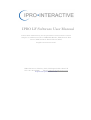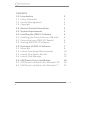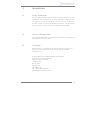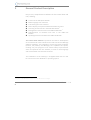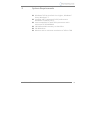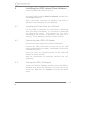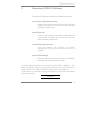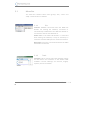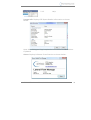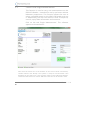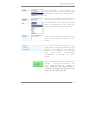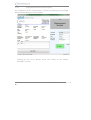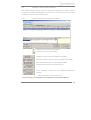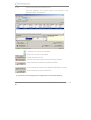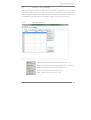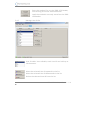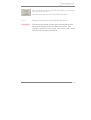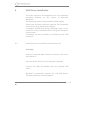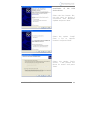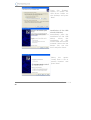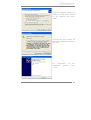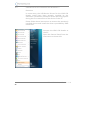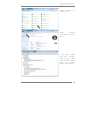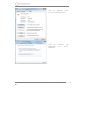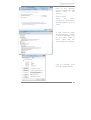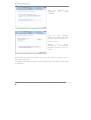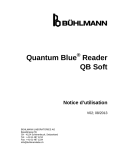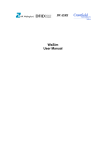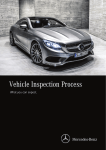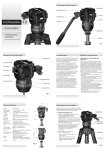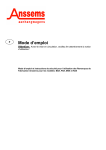Download IPRO LF Software Manual v 1.02
Transcript
IPRO LF Software User Manual Lateral Flow Immunoassay for the quantitative measurement of saliva samples in combination with an IPRO LFD Reader, IPRO Lateral Flow Device (LFD) and Oral Fluid Collector (OFC). English instruction manual. IPRO Interactive, Howbery Park, Wallingford, OX10 8BA. UK Tel: +44 1491 822622 Email: [email protected] http://www.iprointeractive.com CONTENTS 1.0 Introduction 1.1 Policy Statement 1.2 Version Management 1.3 Copyright 3 3 3 3 2.0 General Product Description 4 3.0 System Requirements 5 4.0 Installing the IPRO LF Software 4.1 Installing the Driver from the USB stick 4.2 Connecting your IPRO LFD Reader 4.3 Starting the IPRO LF Software 6 6 6 6 5.0 Overview of IPRO LF Software 5.1 Menu Bar 5.2 Lateral Flow Single Measurement 5.3 Lateral Flow Device Results 5.4 Lateral Flow Manage 7 8 10 13 15 6.0 USB Device Driver Installation 6.1 USB Driver Installation for Windows® XP 6.2 USB Driver Installation for Windows® 7 2 18 18 22 IPRO LF Software Manual v1.02 1 1.1 Introduction Policy Statement It is the policy of IPRO Interactive Ltd to improve products as new techniques and components become available. IPRO reserves the right to change specifications at any time. In an effort to produce useful and appropriate documentation, we appreciate your comments on this user manual. Please contact IPRO. 1.2 Version Management This is the IPRO Lateral Flow Software (LF Software) User Manual for software version 1.0.10.0 1.3 Copyright Reproduction or republication of this document in any form or format is prohibited without the written consent of IPRO Interactive Ltd. © Copyright 2012 by IPRO INTERACTIVE LIMITED Printed in the United Kingdom IPRO Interactive Limited Howbery Park Benson Lane Wallingford OX10 8BA UK Tel: +44 (0) 1491 822 622 [email protected] IPRO LF Software Manual v1.02 3 2 General Product Description Easy to use, comprehensive software for the Lateral Flow end user, offering: Control of the ESE-‐Quant Reader Multi-‐language User Interface Customising the User Interface Status display of important IPRO LFD Reader functions Archiving of data stored in the IPRO LFD Reader1 Management of data stored in the IPRO LFD Reader1 Administration of methods and users in the IPRO LFD Reader1 Updating firmware and GUI in the IPRO LFD Reader The Lateral Flow Software represents the further development of the well-‐known Lateral Flow Control and Lateral Flow Manage Software packages. The integration of several previous packages (Control, Lab, Backup and Manage) has simplified the system, needing only one program to be started. Many improvements were incorporated into this software, as well as multi-‐language and customisable user Interface functions. The installation of the software is straightforward and can now be carried out on the Windows®7 operating system. 1 4 Dependent on the IPRO LFD Reader firmware version. This must be 2.12 or higher. IPRO LF Software Manual v1.02 3 System Requirements Windows® XP Service Pack 1 or higher, Windows® Vista, Windows® 7 Installed .NET Framework (V2.0) and current Windows® Installer (V3.1) Intel compatible PC with 1GHz processor and a minimum of 512MB RAM 100 MB available memory on hard disc CD-‐ROM drive Monitor with a minimum resolution of 1024 x 768 IPRO LF Software Manual v1.02 5 4 Installing the IPRO Lateral Flow Software Insert the IPRO USB stick into your PC From the Folder entitled IPRO LF Software, double click the setup application. After successfully installing the software, the IPRO LF Software icon will appear on your desktop. 4.1 Installing the Driver from the USB stick For the IPRO LF Software to communicate effectively with your IPRO LFD Reader, it is essential to download the appropriate driver. The process for this varies according to the version of Windows® that your PC is running. This is detailed in section 6 of this manual 4.2 Connecting your IPRO LFD Reader Connect the mains supply to the IPRO LFD Reader. Connect the IPRO LFD Reader to your PC via the USB cable supplied with the Reader. (Remember to have first installed the Driver). Press the Enter key (middle button) on the IPRO LFD Reader for three seconds. Wait for completion of automatic self-‐test and self-‐ calibration. 4.3 Starting the IPRO LF Software To start the IPRO LF Software, double click on the IPRO LF Software icon. When the software is running, click on the menu item ‘File’ then on ‘Connect’ from the pull down menu. 6 IPRO LF Software Manual v1.02 5 Overview of IPRO LF Software The IPRO LF Software includes the following functions: Lateral Flow Single Measurement Used to carry out measurements on the IPRO LFD Reader. Intended for use by end users without laboratory experience. Lateral Flow Lab Used to add sample preparation information to results data. Intended for use by the end user with laboratory experience. Lateral Flow Device Results Used for backup and archiving of results. Intended for use by the end user and test kit supplier. Lateral Flow Manage Used for administration of the IPRO LFD Reader. Intended for use by an administrator. All of the above functions are accessed via the IPRO LF Software. The IPRO LFD Reader must be connected to access most of the functions. Double click on the IPRO LF Software icon to start the software. If your Driver is installed correctly the Display on the IPRO LFD Reader should now read: Remote IPRO LF Software Manual v1.02 7 5.1 Menu Bar The menu bar contains three menu groups, ‘File’, ‘Tools’ and ‘Help’. These function as follows: 5.1.1 File Connect: Establish connection with the IPRO LFD Reader. On starting the software, connection is automatically established if the IPRO LFD Reader is connected to the PC and switched on. Select Port: If the IPRO LFD Reader is connected after starting the software, it may be necessary to select the relevant COM port for manual connection. Disconnect: Close the connection between the IPRO LFD Reader and the PC. 5.1.2 Tools Language: This is used to select the language setting for the entire user interface of the Lateral Flow Software. Current offerings are German, English, Spanish, French and Italian. 8 IPRO LF Software Manual v1.02 5.1.3 Help System Info: Displays ESE-‐Quant Reader information as shown below: Note that clicking on ‘Copy’ copies the information to the Windows Clipboard. About: Displays Software ID and Version as shown below: IPRO LF Software Manual v1.02 9 5.2 Lateral Flow Single Measurement This function is used to carry out measurements on the IPRO LFD Reader. Intended for use by end users without laboratory experience. This function allows the user to select a method stored on the IPRO LFD Reader and run it. Additionally, the user can select or enter a sample ID, user ID, expiry date information and comment. Click on the tab ‘Single Measurement’. The software appears as shown below: Note that the status bar at the bottom of the screen shows ‘Connected’, ‘Drawer Closed’ and ‘Ready’: The system is ready for measurement. Also displayed in the status bar is the memory status of the ESE-‐Quant Reader: This shows that 0 tests are stored: 100 test result sets can be stored in total. 10 IPRO LF Software Manual v1.02 This drop-‐down menu displays the methods which are stored on the IPRO LFD Reader. Select the method to be run. This is a user-‐editable textbox, which is used to add a sample ID to the results. This drop-‐down menu displays the users who are registered on the IPRO LFD Reader. Select the relevant username. This is a user-‐editable textbox which is used to add sample comments to the results. This option allows the user to start measurement using the incubation time stored in the method in the IPRO LFD Reader, or to bypass the incubation time and start measurement immediately on clicking the ‘Start’ button. Start the measurement on the IPRO LFD Reader. During measurement, the ‘Start’ button’s function changes to ‘Stop’. Note that the ‘Start’ button is enabled only when all of the user entry items (shown above) are OK. IPRO LF Software Manual v1.02 11 5.2.1 Single Measurement Result Display On completion of the measurement, results are displayed in the Single Measurement dialog as shown below: 130.4 Clicking on the ‘Print’ button prints the results to the default Windows® printer. 12 IPRO LF Software Manual v1.02 5.3 Lateral Flow Device Results The Device Results tab is used to view and manage test results stored on either the IPRO LFD Reader or on the PC. The tab has two sub-‐tabs, ‘on Device’ and ‘on PC’ respectively. 5.3.1 Lateral Flow Device Results/on Device Unselect all results in the table Select all results in the table Load all results from the IPRO LFD Reader Delete selected results from the IPRO LFD Reader Save selected results in the backup folder* Save selected results as a backup file Print selected results to the default Windows® printer Save selected results as CSV files *C:\Documents and Settings\All Users\Application Data\LFSuite\Backup IPRO LF Software Manual v1.02 13 5.3.2 Lateral Flow Device Results/on PC This tab displays the results which are stored in the Backup Folder (see below): Unselect all results in the table Select all results in the table Load results from file Delete selected results from the backup folder* Save selected results to a different folder Print selected results to the default Windows® printer Save selected results as CSV files *C:\Documents and Settings\All Users\Application Data\LFSuite\Backup 14 IPRO LF Software Manual v1.02 5.4 Lateral Flow Manage Used for administration of the IPRO LFD Reader. Methods, User IDs and Branding Information can be transferred to and from the IPRO LFD Reader. Additionally, the Graphical User Interface (GUI) or firmware can be updated, and the IPRO LFD Reader’s date and time can be set. 5.4.1 Manage Methods Move the selected method upwards in the list Move the selected method downwards in the list Delete the selected method from the list Add a method to the list from a file Save a method in the list as a file IPRO LF Software Manual v1.02 15 Save the method list to the IPRO LFD Reader, over-‐writing all current stored methods. Load the methods currently stored on the IPRO LFD Reader. 5.4.2 Manage User ID list User ID table. User editable, each User ID can hold up to 10 characters. Move the selected User ID upwards in the list Move the selected User ID downwards in the list Delete the selected User ID from the list 16 IPRO LF Software Manual v1.02 Save the User ID list to the IPRO LFD Reader, over-‐writing the current User ID list. Load the User IDs stored in the IPRO LFD Reader. 5.4.3 Manage Branding Information & Manage Device WARNING: These aspects should only be entered and edited with the expressed permission of IPRO Interactive. Any changes caused by user entry into these tabs could affect the warranty of the device. IPRO LF Software Manual v1.02 17 6 USB Driver Installation The exact sequence and appearance of the installation procedure depends on the version of Microsoft Windows®. The operating system must provide full USB support. Ensure that you have sufficient rights for the installation of the drivers (e.g. administrator rights). If problems should arise during installation, you can de-‐ install the current USB device driver using the Windows® control panel. Installation can be re-‐started by re-‐connecting the USB connector. 6.1 USB Device Driver installation for Windows® XP. First Steps Insert the supplied IPRO Interactive memory stick into a free USB Port. Copy the folder ‘Driver’ to the computer’s desktop Connect the IPRO LFD Reader with the supplied USB cable. Windows® automatically detects the new USB device. The New Hardware assistant appears. 18 IPRO LF Software Manual v1.02 Installation of the USB device driver Select the last button ‘No, not this time’ to ignore a connection with Windows Update and press ‘Next’. Select the option ‘Install from a list or specific location’ and press ‘Next’. Select the option ‘Don’t search’, I will choose the driver to install’ and press ‘Next’. IPRO LF Software Manual v1.02 19 Press the ‘Browse’ button to locate the USB Driver folder on the desktop and press ‘Next’. I Installation of the USB virtual COM Port Immediately after the installation of the USB device driver the installation of the virtual COM Port will be initiated. Select the last button ‘No, not this time’ and press ‘Next’. Select the option ‘Install from a list or specific location’ and press ‘Next’. 20 IPRO LF Software Manual v1.02 Click the ‘Browse’ button to locate the USB Driver folder on the desktop and press ‘Next’. Confirm the next screen by pressing the button ‘Continue Anyway’. On completion of the installation process, press ‘Finish’ IPRO LF Software Manual v1.02 21 6.2 USB Device Driver installation for Windows®7 Overview In some cases, the USB Device Drivers for the IPRO LFD Reader could have been wrongly installed by the automatic installation procedure of the operating system during the first connection of the device to the PC. Please follow these instructions to remove the previously installed drivers and install the drivers provided by IPRO Interactive. Connect the IPRO LFD Reader to the PC. Open the Control Panel from the start menu as shown left. 22 IPRO LF Software Manual v1.02 Open ‘System’ as shown left. Open ‘Device Manager’ as shown left. in the ‘Ports (COM and LPT)’ section, click on the item ‘USB to Serial’ (note that this name might vary slightly) IPRO LF Software Manual v1.02 23 Click on ‘Disable’, then click on ‘Update Driver…’ Click on ‘Browse my computer for driver software’ 24 IPRO LF Software Manual v1.02 Click on the ‘Browse’ button to locate the USB Driver using a file explorer. Click on ‘Next’. When the driver installation confirmation window appears, click on ‘Close’. In the ‘Universal Serial Bus Converters’ section of Device Manager, click on the item ‘USB to Serial’ (note that this name might vary slightly) Click on ‘Disable’, then click on ‘Update Driver’ IPRO LF Software Manual v1.02 25 Click on computer software’ ‘Browse my for driver Click on the ‘Browse’ button to locate the USB Driver using a file explorer Click on ‘Next’ When the driver installation confirmation window appears, click on ‘Close’ Disconnect the IPRO LFD Reader from your PC, wait 5 seconds and re-‐ connect it to the PC. The IPRO LFD Reader should now be ready to be controlled by the IPRO LF Software. 26 IPRO LF Software Manual v1.02