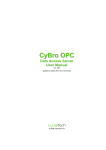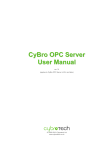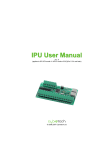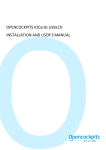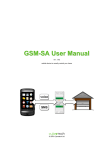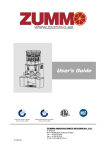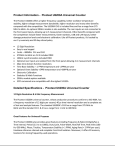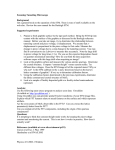Download OP-MT505T Your First Application
Transcript
OP-MT505T Your First Application TN-016 rev. 3 © 2008 Cybrotech Ltd Cybrotech Ltd 14 Brinell Way, Harfreys Industrial Estate Great Yarmouth, Norfolk, Nr31 OLU - UK tel: +44 (0)1493 650 222 www.cybrotech.co.uk [email protected] Copyright © 2008 by Cybrotech, Ltd. Data subject to change without notice Publication code: PBL-TN016-EN-10-2008 1 Introduction In the following chapters a detailed guide of a first project with OP-MT505T color touch screen is presented. It is assumed that the reader has the CyPro development tool and EasyBuilder 500 software already installed and is familiar with both, but no programming skill is required to follow the instructions. RS232 Figure 1: First OP-MT505T application 1 2 CyPro development tool 1. Start a New project in CyPro development tool. 2. Autodetect the connected CyBro-2 controller. (Use CyPro User Manual for more information.) 3. OPT04 and CyBro-2 can communicate by using Modbus protocol. Open Program -> Configuration and under General tab check Modbus slave for COM2 port. 2 Additional Modbus setting can be found under Modbus tab, but for our example the default settings will suffice. 4. Go to Tools - > Environment Options... and under General tab check Automatically save CSV file, Modbus and EasyBuilder 500. Click OK to confirm the settings. 5. Load the application to CyBro-2. 6. Save the project (e.g.: “OP-MT505T Demo.cyp”) and Exit CyPro. 3 3 EasyBuilder 500 7. Start a New project in EasyBuilder 500 development tool and choose MT505T as the panel Model. 8. Go to Edit -> System Parameters... and under PLC tab set MODBUS RTU as PLC type and Parity to None; all other settings can be at the default value. 4 9. Go to Library -> Tag... and in the opened window import tags by clicking on Import CSV... button, locating and selecting the “OPT04 Demo.csv” file that was created in chapter 2. Successfully completed operation should produce a library window as shown below. 10. Click on Exit to close the Tag Library window. 11. In the main EasyDesigner view select the default window WINDOW_001 if not already selected. 12. Create a new Toggle switch object on this window. This switch will control CyBro-2 output QX0. 5 13. Under Shape tab check the Use shape and then click on the Shape library... and choose one of the pre-defined button shapes. 14. Under Label tab type “QX0” (without the “ ”) as the Content. Click OK to confirm the settings and to create the switch object. 15. Place the created object on the WINDOW_001. 16. Repeat step 12 through 15 and create another switch that will control CyBro-2’s output QX1. 17. Increase the size of both switches. 18. Save the project (”OP-MT505T Demo.epj”). 6 19. Compile the project. 20. Connect the OPT04 to the PC via serial COM port and Download the compiled files. 21. Using CAD-OPT-P2 communication cable connect the panel toCOM2 port of CyBro-2 controller and test the operation by pressing switches on the OP-MT505T. (Connector on the side) Serial port CAD-OPT-P2 7 4 Included files Note: To access files, open Attachments tab in PDF viewing program, select file and press Save. CyPro 2.5.2 application files: * OP-MT505T Demo.cyp * OP-MT505T Demo.alc * OP-MT505T Demo.csv EasyBuilder 500 application files: * OP-MT505T Demo.epj * OP-MT505T Demo.eob 8