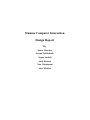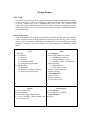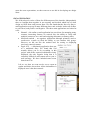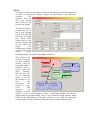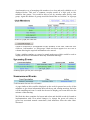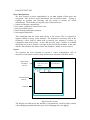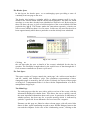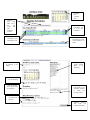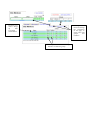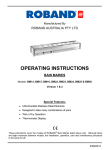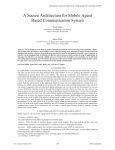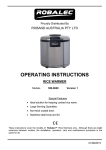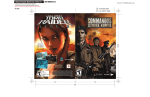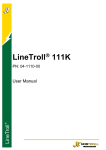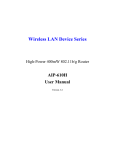Download Human Computer Interaction Design Report
Transcript
Human Computer Interaction Design Report By James Thatcher Joseph Tricklebank Sapna Nunloll Andy Bennett Nisa Chitakasem Alex Whitton Design Report THE TASK We have been asked to design a regular meeting scheduler which might be used by a club or society to inform it’s members of up and coming events and allow them to specify whether they will be attending that event or not. The system is then required to log this information and use it to decide whether the meeting is quorate and will go ahead or not. We have also been asked to consider additional functions such as reminders. Design Framework As a starting point for our design specification we came up with a set of constraints which would form the design framework focusing in the four key areas of user, system, task, environment (although environment has only a small impact on this problem). Following our first meeting we had developed the following design space. User 2 Users 1. Co-ordinator 1.1. Trained 1.2. Flexible 1.3. Computer literate 1.4. Long-term organisation 2. Club Member 2.1. Untrained 2.2. Unknown computer literacy 2.3. Short term organisation Task Co-ordinator 1. Select club member to send to 1.1. Add/Remove member 1.2. Change member e- mail 1.3. Multiple e- mails for single user 2. Setup meetings 2.1. Change details 2.2. View replies so far 3. Archive of past meetings 4. Cancel meeting Club Members 1. Select Yes/No 2. Change selection 3. View replies so far? System Environment 1. Send confirmation Co-ordinator 2. Send reminders Always same PC (probably) 3. Cancel Meetings if not quorum Club Member 4. - Error Checking (Dates match and Anywhere are in future etc.) Design Specification From our design framework it was quickly apparent that the vast majority of the work was at the co-ordinators end, since we do not know how computer literate the club member is. We decided that all the club member would want to do is select whether or not they could attend the specified event, however we also thought that the possibility of more complex member functions could be included through a linked web interface, this will be covered in more detail later. We outlined the co-ordinator’s main stages of user activity as defined below: Goal Co-ordinate and manage his club in a fast and efficient manner. Sub-Goal Send out information about events. Edit database of members. View replies to previously sent e- mails. Tasks Setup a meeting. Send out e-mails. Add new members. Edit old member profiles. This is the very basic user model that we will be working with. Our system should allow the co-ordinator to perform these basic tasks intuitively and provide extra functionality to facilitate his job without creating annoyance should he want to perform the simple tasks quickly. At this stage we felt that we had a good enough outline to try and decide which design environment to use as different programming languages will provide a different set of constraints on the design. Our options were fairly limited and it fell to a choice between: • A highly graphical interface such as Delphi which would require some additional coding to create interaction between the system and the user using e- mail and would be a fixed location hard drive based application. • A more restrictive language such as HTML, PHP and MySQL which limit your design in terms of the interfaces which can be produced, creating custom I/O methods would be complex, but which is ideally suited to the task with specific database and internet based data transfer functions built in. This method also has the advantage of allowing the co-ordinator to use the system from any work station, so long as a secure login was provided. We felt that the second option was the best choice as the MySQL functions seemed ideal suited to the task. Also using HTML it would be extremely easy to implement a member’s website displaying information past and future meetings and who will be attending the next meeting (special care would have to be taken not to breach the data protection act). Hierarchical Task Analysis The very last stage of defining our design specification was to create a task analysis for the user model defined on the previous page. This is represented on the next page for the tasks of adding a meeting and adding a member. This is an outline of the exact tasks our system must perform to meet the users expectations, we then went on to use this in developing our design ideas. IDEA GENERATION We all developed a series of ideas for different parts of the interface independently then we brought them together in one meeting and decided which bits of what design we liked from each persons ideas. We also found that the idea of a diary/email application crops up in many different places and we had a look at all of these to gain ideas, both positive and negative. The three main applications we looked at were: • Hotmail – this online e-mail application has provisions for managing many contacts, interesting features we noticed were the ability to easily add multiple contacts to an e- mail and assigning nicknames as memory aides. • Microsoft outlook – an organiser application although primarily used to send/receive e- mails we liked the ability to sort contacts into groups. However we did not like the method used for sorting or displaying previously entered contacts. • Apple iCal – a Macintosh application that acts as a traditional diary. We found that iCal actually allows you to do everything in this project with all the required information clearly displayed, the only negative being that it is extremely difficult to add custom text to your email message. We have included some screen shots from iCal. Left we see how an event can be set to repeat at regular and below shows how all the information is displayed once it has been entered. IDEAS Presented over the next two pages are some of our initial ideas for the design some of which we implemented simply, without any functionality to try and better visualise the interface. There are also a few concept ideas which we did not take any further. The first one shows a possible idea for an add a new meeting screen. The start and end times use scroll bars which allow control down to the nearest 5 minutes but do not require the mouse. The repetition box allows you to add up to five special events including multiple repetitions and multiple reminders. The second mock up shows a concept for how members Name profiles could be Exec Name sorted and added to Name meetings using a Name Name visual “Drag and drop” interface. Name Name Tab We felt that this Name was in important Old aspect as not all Drag & Drop the members of a club will Meeting Meeting necessarily be invited to every 12/03/04 19/03/04 event. The members are displayed in their groups in a sort of Venn diagram. Groups or Individual members can then me dragged into the relevant meeting. This is a very visual and simple interface which keeps all the information on one page, however it get could get immensely crowded and it would be difficult to have one member in more than 4 groups. An alternative way of arranging club members in a clear and easily editable way is displayed below. This uses a common everyday model of a logic grid to sort members into groups. You would be able to sort by member name and by each group. Again the number of groups would be limited but we felt that 5 or 6 groups would be sufficient to accommodate all the members of the club. When the user clicks on ‘Add member’ or ‘Edit groups’ blank text boxes appear in a new row or column allowing the required information to be entered. Using a similar template we created a sample main page which would be used to display all the basic information about any scheduled meetings. A page similar to this could be displayed on the web for general access by all the members to give them information about all the up and coming meetings and who will be attending each one. It could also be used to display past events and view the minutes of that meeting. We liked the above template for layout and colour and decided to take it forward to implementation with a few minor changes (i.e. change the green cell colour as green has associated mental connections.) and influences from the other ideas discussed. DIALOGUE STYLES Direct Manipulation We have focused on direct manipulation as our main method of data entry and navigation. This involves rapid, incremental and reversible actions. Typing is replaced by pointing and selecting, and the results of actions are visible immediately. The benefits of using this style of interaction are: 1. control and display compatibility 2. less syntax, resulting in reduced error rates 3. more preventable errors 4. faster learning and higher retention 5. encouraged exploration This determines that the main input device is the mouse. This is expected to improve fluidity in usage of the interface. The keyboard is necessary only in the following 2 cases, both of which with a relatively low frequency of usage, as compared to that of the mouse: on the ‘add-an-event’ page, a textbox is available should the user wish to include a message in the email to the members of the club, and the club members list where names and members’ details are to be entered. Layout The interface has been designed to provide a ‘direct manipulation’ style of interaction, with features such as drop-down menus, calendars and check boxes. PERMANET HEADER SPACE Club name and picture T a CALENDAR T a CHANGEABLE SPACE: SCREEN Fig.1. Interface layout The display area allocated to the interface is separated into 2 main sections, namely a non-changing permanent header space and a changing task area. (fig.1) The Header Space In this layout, the header space, as an unchanging space providing a sense of continuity from one page to the ne xt. The header also includes a calendar which, to reduce memory recall is set by default to the current month with the current date highlighted. The dates for which meetings or events have already been scheduled are shown in red. By hovering on these red dates, the user is given a brief description of the event scheduled for that particular day (fig.2). This feature makes the interaction responsive, whereby an effect occurs within less than 0.1s of its cause. In this case, the need for the user to know approximately which dates a particular event has already been scheduled. Fig 2. The calendar Clicking on the red date takes the user to details of the event(s) scheduled for the date in question. The flexibility brought about by the rapid access of data through this 2level structure contributes to dynamic exploration. The Task Space This space consists of 3 pages, namely the ‘main page’, the ‘add an event interface’ and the ‘modify club members’ page. The continuous representation of these changeable pages is ensured by the use of tabs. Evidently, the layout of these pages as being in a 3-compartment folder is in line with the implementation of a directmanipulation design style. The Main Page The main page provides the user with a quick overview of the events, with the information displayed in tabular form. This allows the user to quickly scan all the most important information about each event. In particular an indication of whether quoracy has been met for a specific meeting, which is indicated by symbols: a green tick for an affirmative and a red cross for a negative. Elements on this page are linked to other relevant pages, with all active links shown in blue, again contributing towards a more flexible dialogue between the user and the computer. In the case of the ‘forthcoming events’, clicking on the event name takes the user to details concerning the event and allows them to edit these properties. The Add an Event Page This interface is split into 3 main sections, namely: 1. Details for the event. This includes the title or description of the meeting. Once all the details have been entered and the event has been saved the user is presented with a template e-mail including to all the data which he may then personalise. The date is selected in 2 steps, first involving the use of a drop-down menu, to select the month and year, then clicking on the required date in the calendar. The drop-down month and year lists are ideal in this instance as drop-downs are very fast, reduce the need for user memorisation and reduce the likelihood of errors. The calendar model provides a familiar means of visual display to the user which is extremely well known and highly intuitive. 2. Attendees. Designed to allow the administrator to select which members are invited to a particular meeting. The list is a compacted version of the address book, with the members grouped into different categories as per requirements deemed convenient by the user (see next section). For instance, in this case, different groups include ‘novices’ and ‘board members’. 3. Repetition This is an optional feature, should the meeting be a regular event it can be set to repeat weekly, monthly by date, monthly by day or yearly. Also we have allowed the administrator to ask for reminders to be sent out on a certain date or a set number of days before the meeting(s). Obviously these options have different sub-options so we have implemented a tree structure where sub options are hidden until they are needed. The advantages of this include: 1. The internal classification of fields and the sequences of execution provide a structure for the user to follow. This reduces memory load and eases navigation. 2. Familiar terminology - Grouped items and labels are marked clearly and are easily comprehensible. 3. Non-overlapping items - The lower level items are naturally associated with a single higher level item. There is an obvious link between different stages and selections within the program. This reduces user confusion. The Club Members page The club members’ names are displayed in tabular form. For ease of reading, consecutive rows are of different colours. Check boxes are used for this specific case to assign the members to different groups. This allows members to be part of more than one group at a time. In order to prevent accidental manipulation of the members’ details, the information is displayed, by default, in a read-only format. If any changes are to be made, the user has to click on the ‘Edit Group Names’ button first. The ‘cancel all changes’ button, which provides the additional option of nullifying any modifications, is clearly visible at the bottom of this page. (fig.3) Fig.3 Club Members page Consistency Through out the design we have attempted to create consistency by using a cascading style sheet. Consistency in interface design is vitally important as it speeds up learning and prevents error. Consistency in colour makes commands more intuitive. Below is a list of the main aspects of the style sheet and why they have been set as such. 1. A continuous representation of certain objects by the use of tabs is present between changeable pages. The header space remains the same (club name, picture and calendar), providing a sense of continuity and familiarity between pages. The display area consists of 2 sections throughout the program which keeps general layout aspects consistent. 2. Tables used on each page are of similar formats and appear onscreen in standard positions. 3. Text fonts chosen are consistent with their representation and functionality. Titles and headers are shown in bold. Explanations of feature functionality and user instructions appear in italic hyperlinks are in blue. 4. Terminology is kept simplistic and familiar throughout. 5. Colour coding is used to clarify sections. Each calendar representation uses the same layout and colour coding (yellow/grey). Tables use a consistent colour scheme. The selected and currently viewed page will show a white tab, with the unseen pages brown. HELP AND ERROR CHECKING We will provide both a printed (paper-copy) user manual and an online user manual for our product. An online help facility, tutorial and demonstration will also be made available to aid user understanding. User Manual This will be divided into 2 main sections. The first section will introduce users to the basic workings of the system, acting as a good way for users to ‘get-started’. A brief overview of the key features and the most commonly used functions will be described. By providing this initial introduction, users should be more aware of the system’s basic functionality. It enables more eager users to try things out almost immediately, therefore reducing user learning time, which in turn hopefully increases user satisfaction. The second section will be a more detailed description of all the features in the program. It is there to be used as a reference manual and will cover the entire system functionality. This will include step-by-step instructions and examples for common sequences of actions as well as ‘trouble-shooting’ explanations for possible errors or mistakes encountered by users. A ‘table of contents’, ‘index’ and ‘glossary’ will be provided. The information will aim to be easy to understand, keeping to simple and common terminology. Sentences will be kept concise, instructions concrete and only relevant and correct information will be presented. A priority in designing the manual will be to make information easy to find. Entry points will be included and information will be arranged logically. The reason for having the user manual in both printed and electronic form is that there are advantages and disadvantages associated with both. The printed format is more traditional. However, by offering the online manual the text may be more readily available to users since the user will be online if currently using the meeting scheduler and may not have the printed manual to hand. It is also easier for some users to store and access an electronic version of the manual than the printed copy. On the other hand, reading from displays does have the potential to make information harder to read and absorb. The emitted light from displays may cause difficulty in reading as opposed to reflected light from paper since there may be a greater glare. Displays are fixed which may limit certain aspects associated with reading, for example the reading distance of the manual may be greater than for a paper copy, and the placement of the screen could be too high/low for comfortable reading. It is also often hard to display the information in help and the application at the same time if the help is on screen, where as this is very easy when using a paper manual. Reduced hand-body motion is linked to reading off displays. These limitations on movement and the encouragement of rigid postures can lead to fatigue. Online Help Here we have 2 options for online help that could be provided for the user. The first would be a simple alphabetical list of keywords which the user can select from a ‘help’ menu item. This would involve the clicking of the mouse cursor and a user selection of displayed command names, which would result in a short paragraph explanation of the selected command. However, this method may be confusing for new users since there can be confusion between command names leading to frustration and stress. A second help method could be to have pop-up messages appearing onscreen once the cursor moves across certain parts of the display. This may irritate the knowledgeable user or those who do not need guidance. Therefore, an alternative would be to provide a ‘help’ key or button within each section of the program that could be pressed when needed. Each display page would have its respective ‘help’ button which would lead onto information relevant for that particular display page and the available features onscreen. The online help system will be made easy to access and easy to return from. Online Tutorial/Demonstration An online tutorial is used to teach the novice user the general functions of the program by showing simulations of the working system. The user can see sequences of actions take place but will also be able to direct the demonstration to different features of the product. This method is a good hand s-on way to engage the user in interactive sessions and to increase familiarity with the system rapidly. Each section (add event, add member etc) will be shown in sequence with the potential use of animations to help direct and explain certain steps and options available. The user will have the option to interact with the tutorial or to simply watch a chosen series of actions as a demonstration of system functionality. Advantages of the tutorial/demonstration system are that the attention of the user will not be constantly shifting between the terminal and the instructional material. The user can focus on ‘learning-by-seeing’. Therefore, the skills needed to operate the meeting scheduler will be acquired faster. The tutorial/demonstration can also be viewed by the individual user alone without the possibility of embarrassment of mistakes made before other club members. Error Checking The system performs error checking to ensure that the user has not entered and data which contravenes the laws of the universe, such as, not scheduling meetings in the past etc. Walk Through Clicking here will change the year Clicking here will change the month Clicking here confirms date Clicking here will take you to the add event and edit members sections Clicking these will allow you to amend the event Allows description of meeting to be added Clicking these will allow you to view the attendees Clicking here will announce the event to the attendees via email Highlighting people selects them to be attendees Can set the time for the meeting Can set whether the meeting will be repeated Changing this will set the % of attendees needed to make the meeting viable Sets miscellaneous options Affirms choices and sends out email to attendees Hovering over names brings up their associated email address Clicking on these will change the appearance of the page to allow you to edit groups and members Clicking on check boxes assigns members to different groups