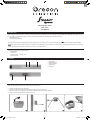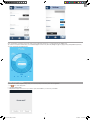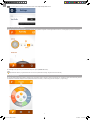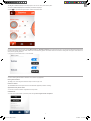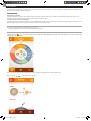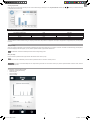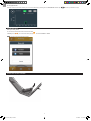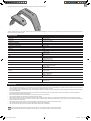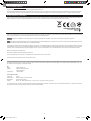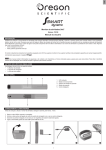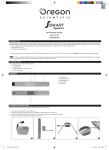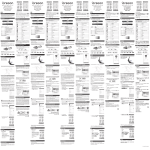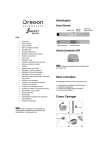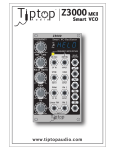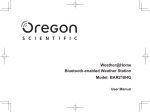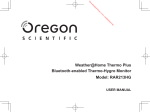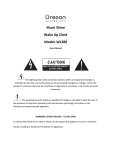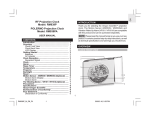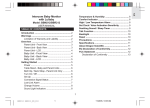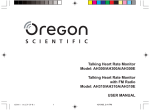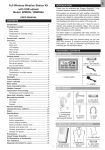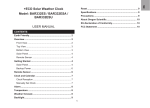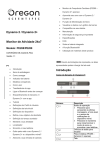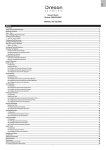Download 24/7 Activity Tracker User Manual
Transcript
EN 24/7 Activity Tracker Model: PE128 User Manual INTRODUCTION Congratulations! By purchasing our Oregon Scientific TM Ssmart Dynamo 24/7 Activity Tracker (PE128), you’ve made the first step toward taking control of your all-day activities, whatever daytime or night. We hope it could help you easily acquire activity data and transfer it to your mobile app through Bluetooth Smart (Bluetooth Low Energy). From now on, you can easily and systematically track your activity volume and sleep quality on a daily basis. Some of its features include: • Detachable smart core • Anti-dust and adjustable strap The activity tracker is currently compatible with iPhone 4S and advanced version / iPod touch (5th Gen) / iPad 3 that is with logo SMART READY to achieve reliable transmission linkage. NOTE This manual contains important safety and care information, and provides step-by-step instructions for using this product. To get the greatest benefit from your purchase, read the manual thoroughly, and keep it in a safe place in case you need to later refer to it. package ITEMS The package should include the following items: •1 x Activity tracker •1 x Charger pod • 1 x Oregon Scientific TM warranty card •1 x Quick start guide OVERVIEW 1 4 2 3 1. 2. 3. 4. 5. LED Indicator Operational button Snap buttonholes Snap buttons Smart core 5 Charging AND INDICATORS Before you start using the activity tracker, please charge it for at least 1 hour. 1. 2. 3. 4. Un-route the USB cable from the charger pod. Align the two metal connection points of the charger pod with the pair on the smart core. Make the connection points approach to each other by magnetic until they are completed connected. Plug the big end of the USB cable into USB port of your PC. 1 2 3 4 PE128_UM_EN_R16.indd 1 2013/8/22 11:26:53 AM EN 5. Once the smart core is correctly connected with the charger pod, the indicator turns on. Indicators Red is on Green is on Red blinks 3 times when operational button is pressed. Status Charging Charging completed Low battery Action To keep the smart core charged, connect it with the charger pod when not in use. Remove the charger pod from the smart core. Charge without interruption until the indicator turns to green. get started WEAR Your activity tracker is adjustable to fit for different wrist sizes. Wearing the activity tracker on your wrist by following the below steps: 1. Insert the snap buttons into the appropriate buttonholes. Do not make the activity tracker too loose for avoiding inaccurate calculations. 2. For secure, pull the activity tracker with some pressure to make sure it is not easily loosen from the wrist. Application Your activity tracker can help track your activities during the day and your sleep status at night while transmitting your data with your mobile device. Download an application from your mobile device. For fast searching the application, type Dynamo as the keyword in the search engine. It is available in Apple App Store. is the application’s icon. Turn on Bluetooth: A pop-up message (see below) appears to remind you for turning on the Bluetooth in Settings. Guide screen: You have to browse the guide screen by screen at first, swipe the screen to left or right. Manually tap Skip at the last screen to exit. Connect to your mobile device: Activate Bluetooth of your smart phone. Press and hold operational button for 5 seconds to enter connection mode through Bluetooth. The indicator flashes 3 times in blue. NOTE The Bluetooth connection will automatically disconnect in the following situation: 1. 2. 3. 4. 5. The application runs as a background task for 5 minutes. The application is turned off or the mobile device is powered off. The Bluetooth transmission is out of range. The activity tracker is in idle mode for 5 minutes, such as placing it on the table. The activity tracker enters into sleep monitoring mode. SETtings You will automatically enter Profile screen. Once you want to re-edit your profile, please follow the below steps: 1. Tap icon to enter setting screen. 2. You can set different settings, including User, Activity, Wake up time and Support. PE128_UM_EN_R16.indd 2 2013/8/22 11:26:55 AM EN USER profile Once your application successfully connects to the smart core through Bluetooth (first time only), you will automatically enter Profile screen. Tap on each arc to complete individual setting, such as Gender, Height and measure unit (cm or inch), Weight and (kg or lb), Age (birthday), Units preference (ft, in, lbs). The screen automatically enter Activity screen. change activity tracker If you want to use another compatible activity tracker, you need to unpair the previous activity tracker from the application. icon to enter setting screen. 1. Tap 2. Tap Unpair activity tracker. 3. Are you sure? displays on the screen. If you confirm to unpair, select Confirm. If you want to exit, press Cancel. PE128_UM_EN_R16.indd 3 2013/8/22 11:26:58 AM EN NOTE If the activity tracker is paired, you can see serial number under Unpair activity tracker button. DAILY Activity level target You can set activity level in the application (30/60/90/120 minutes), the application will generate a series target data as a reference, including target steps, calories and distance. Or, in Activity screen, tap Activity level to select the activity time options (30/60/90/120 minutes). represents the status of your goal achievement. Once the icon is presented in full image, the goal is achieved on that day. Set calorie intake You can set calories intake in the application. Calories of each food could be found on the pack or search on the Internet. You could add up calorie value before having that food. The application automatically displays the calorie (Cal) balance between the intake (+, in dark orange) and the consumption (-, in light orange). PE128_UM_EN_R16.indd 4 2013/8/22 11:26:59 AM EN Tap Set goal for Calories in (Kcal) and manually input the value. You can add up some values anytime. The value of Calories out (Kcal) will be automatically calculated and displayed. Animated icon represents the signal reception condition of data transmission. SLEEP time setting You can set your sleep monitoring function, including Wake up time range (Weekdays / Weekends or both) and exact time options. The activity tracker will automatically deactivate the sleep mode and then switch to the activity mode if there is no button being pressed. This feature ensures the correction of readings that user forgets to switch back to the activity mode by pressing the button. If you want to turn off the wake up timer, you can select Off. sUPPORT INFORMATION You can review the guide information or browse the user manual through application. Review guide information: Tap Help, you can review the guide information. Swipe the screen to right or left. Browse user manual: Tap User manual, the file will be opened as PDF in Acrobat Reader application (install it if necessary). Application & activity tracker version: You can see the version information of application and activity tracker. Official Website: You could visit the official website of your activity tracker through ssmart.oregonscientific.com/dynamo PE128_UM_EN_R16.indd 5 2013/8/22 11:27:00 AM EN activity mode Smart core collects your activity volume for analysis and then display the real-time data in the application. The activity tracker uses 3D sensor technology to count your activity volume to achieve 30 minutes a day or 150 minutes per week in total. Different colors of the indicator on the activity tracker represent different activity achievement. USEFUL REFERENCE WHO-European Commission For healthy adults aged 18 to 65 years, the goal recommended by the WHO is to achieve a minimum of 30 minutes of moderate-intensity physical activity 5 days a week.” Activities to increase muscular strength and endurance should be added 2 to 3 days per week.” U.S. Centers for Disease Control and Prevention Adults need at least 2 hours and 30 minutes (150 minutes) of moderate-intensity.” Aerobic activity (i.e. brisk walking) every week and muscle strengthening activities on 2 or more days a week that works a major muscle groups (legs, hips, back, abdomen, chest, should and arms).” Achievement and indicator You can see your activity achievement directly through LED indicator color. • Press the operational button, you will see the corresponding LED for 3 seconds. View activity data In Activity screen (tap icon), you can view the data as follows: Activity Level, Steps, Distance (km) and Cal (calories, kcal). Target volume of each data displays within corresponding arc for your reference. Tap on your desired area (such as above dotted line area), the screen displays corresponding screen, including graphical view. Tap the arrow again / / / , to go back to the previous screen. PE128_UM_EN_R16.indd 6 2013/8/22 11:27:02 AM EN To view graphical data: Rotate the screen to be horizontal, and then you can review the data history by selecting the icons, Day, Week, Month and Year. Tap or swipe the screen to left or right. / to select your desired time range Sleep monitoring mode You need to set wake-up time range, please see Sleep Time Setting section for details. Your Activity Achievement <= 50% 51-89% 90-99% >=100% Level Light Moderate Hard Very hard LED color Red Yellow Green Blue The activity tracker can detect vibration during your sleeping and transfer the sleep status to the application for analysis. The application can graphically show your sleep status for review. start Start your sleep: When you are ready to start sleep, press and hold the operational button until the LED indicator turns on in purple for 3 seconds. The smart core starts recording your sleep status. Ensure the sleeping mode works properly, you can press the operational button, purple indicator flashes once. NOTE The Bluetooth connection automatically disconnect while entering sleeping mode. After your sleep: Press and hold the operational button again until the LED indicator blinks 3 times in purple. NOTE For re-connection to Bluetooth, press and hold the operational button for 5 seconds to manually connect . IMPORTANT The smart core will automatically exit from sleep monitoring mode after 12 hours from the moment you press the operational button to start the mode, and then switched to activity mode. view sleep data The application records the data as follows, • In bed time (including start/end time) • Actual sleep time • Time to fall asleep • Time to end sleep PE128_UM_EN_R16.indd 7 2013/8/22 11:27:04 AM EN To view graphical data: Rotate the screen to be horizontal, and then you can review the data history by selecting the icons, Week, Month and Year. Tap / to select your desired time range. Share your data Share your activity status: You can share the activity status both on facebook and twitter. In Activity screen ( ), you can share the data by tapping , then select Facebook or Twitter. NOTE You need to log in facebook before posting. Clean your activity tracker You can clean your activity tracker, but the smart core must be removed from the band. PE128_UM_EN_R16.indd 8 2013/8/22 11:27:06 AM EN Stretch the band and remove the smart core from the band by fingers with some pressure. Wipe the activity tracker by a soft, slightly moistened cloth. Do not use chemical detergent to clean it, which may cause damage. Ensure the band is fully dried before return the smart core back to the activity tracker. specifications Type Description Dimension (L x W x H) 38 x 23 x 18 mm (1.5 x 0.9 x 0.7 inches) Weight 20.9 g (0.74 oz) Operation temperature Temperature range (operation) Temperature range (storage) -10 °C to 40 °C -20 °C to 60°C Power Charging USB User Profile Gender Male / Female Default: Female Birth year Age 1914 - 2013 25 Weight range 20-225 kg (44-495 lb) Default :50 kg (110 lb) Height range 69-231 cm (2’3” – 7’7”) Default: 170 cm (5’7”) Activity mode Activity time range Default: 30 minutes Range: 30/60/90/120 minutes Steps Default: 10000 Range: 0-99999 Distance Default: 7 km Range:0-99 km Calories out Default: 1000 Kcal Range: 0-99999 Kcal Calories in Default: 1000 Kcal Range: 0-99999 Kcal Sleep Monitoring Mode Wake-up time Weekday, 7am Weekend, 8 am PRECAUTIONS To ensure you use your product correctly and safely, read these warnings and the entire user manual before using the product: • Use a soft, slightly moistened cloth. Do not use abrasive or corrosive cleaning agents, as these may cause damage. Use lukewarm water and mild soap to clean the activity tracker thoroughly after each training session. Never use the product in hot water or store it when wet. • Do not subject the product to excessive force, shock, dust, temperature changes, or humidity. Never expose the product to direct sunlight for extended periods. Such treatment may result in malfunction. • Do not tamper with the internal components. Doing so will terminate the product warranty and may cause damage. The main unit contains no user-serviceable parts. • Take precautions when handling all battery types. • Remove the batteries whenever you are planning to store the product for a long period of time. • When replacing batteries, use new batteries as specified in this user manual. • The product is a precision instrument. Never attempt to take this device apart. Contact the retailer or our customer service department if the product requires servicing. • Check all major functions if the device has not been used for a long time. Maintain regular internal testing and cleaning of your device. Have your activity tracker serviced by an approved service center annually. • When disposing of this product, ensure it is collected separately for special treatment and not as normal household waste. • Due to printing limitations, the displays shown in this manual may differ from the actual display. • The contents of this manual may not be reproduced without the permission of the manufacturer. NOTE The technical specifications for this product and the contents of the user manual are subject to change without notice. NOTE Features and accessories will not be available in all countries. For more information, please contact your local retailer. PE128_UM_EN_R16.indd 9 2013/8/22 11:27:07 AM EN about oregon scientific Visit our website www.oregonscientific.com to learn more about Oregon Scientific products. For any enquiry, please contact our Customer Services at [email protected]. Oregon Scientific Global Distribution Limited reserves the right to interpret and construe any contents, terms and provisions in this user manual and to amend it, at its sole discretion, at any time without prior notice. To the extent that there is any inconsistency between the English version and any other language versions, the English version shall prevail. EU-DECLARATION OF CONFORMITY Hereby, Oregon Scientific, declares that Ssmart Dynamo 24/7 Activity Tracker (model: PE128) is in compliance with the essential requirements and other relevant provisions of Directive 1999/5/EC. A copy of the signed and dated Declaration of Conformity is available on request via our Oregon Scientific Customer Service. COUNTRIES RTTE APPROVED COMPLIED All EU countries, Switzerland CH and Norway N FCC / IC STATEMENT Hereby This device complies with Part 15 of the FCC Rules. Operation is subject to the following two conditions: (1) This device may not cause harmful interference, and (2) This device must accept any interference received, including interference that may cause undesired operation. WARNING Changes or modifications not expressly approved by the party responsible for compliance could void the user’s authority to operate the equipment. NOTE This equipment has been tested and found to comply with the limits for a Class B digital device, pursuant to Part 15 of the FCC Rules. These limits are designed to provide reasonable protection against harmful interference in a residential installation. This equipment generates uses and can radiate radio frequency energy and, if not installed and used in accordance with the instructions, may cause harmful interference to radio communications. However, there is no guarantee that interference will not occur in a particular installation. If this equipment does cause harmful interference to radio or television reception, which can be determined by turning the equipment off and on, the user is encouraged to try to correct the interference by one or more of the following measures: Reorient or relocate the receiving antenna. Increase the separation between the equipment and receiver. Connect the equipment into an outlet on a circuit different from that to which the receiver is connected. Consult the dealer or an experienced radio / TV technician for help. declaration of conformity The following information is not to be used as contact for support or sales. Please call our customer service number (listed on our website at www.oregonscientififi c.com), or on the warranty card for this product for all inquiries instead. We Name: Address: Telephone No.: Oregon Scientific, Inc. 19861 SW 95th Ave.Tualatin, Oregon 97062 USA 1-800-853-8883 declare that the product Product No.: Product Name: Manufacturer: Address: PE128 Ssmart Dynamo 24/7 Activity Tracker IDT Technology Limited Block C, 9/F, Kaiser Estate, Phase 1, 41 Man Yue St., Hung Hom, Kowloon, Hong Kong is in conformity with Part 15 of the FCC Rules. Operation is subject to the following two conditions: 1) This device may not cause harmful interference. 2) This device must accept any interference received, including interference that may cause undesired operation. 10 PE128_UM_EN_R16.indd 10 2013/8/22 11:27:08 AM