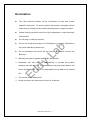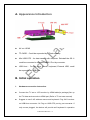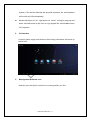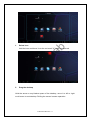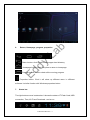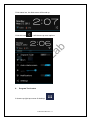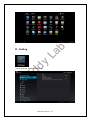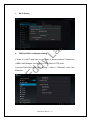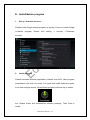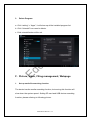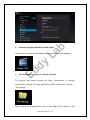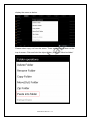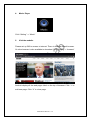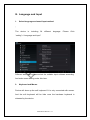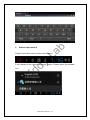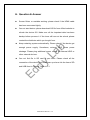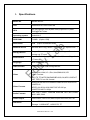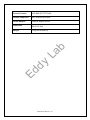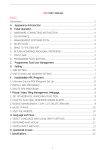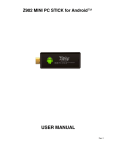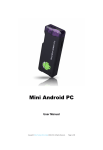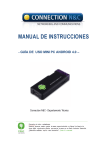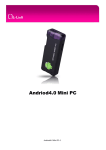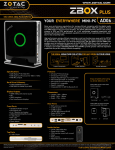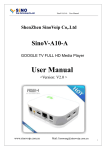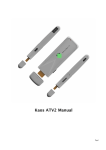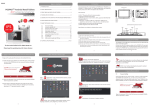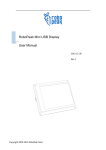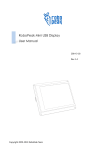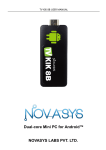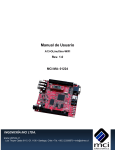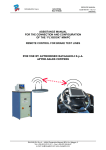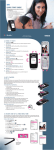Download Andriod4.0 Mini PC - Eddy Lab
Transcript
b La dy Ed Andriod4.0 Mini PC Provider : Eddy Lab http://muritzy.tistory.com/617 [email protected] 2012.05.22 (Ver.1) INDEX DECLARATION ........................................................................................................ 3 A. APPEARANCE INTRODUCTION ................................................................. 4 B. INITIAL OPERATION ...................................................................................... 4 HARDWARE CONNECTION INSTRUCTION. ......................................................... 4 2. OS INTERFACE ................................................................................................. 5 3. MANAGEMENT SOFTWARE ICON) ..................................................................... 5 4. DELETE ICON ................................................................................................... 6 5. DRAG THE DESKTOP ......................................................................................... 6 6. RETURN, HOMEPAGE, PROGRAMME, PROPERTIES ............................................. 7 7. STATUS BAR ..................................................................................................... 7 8. PROGRAMME TOOL BUTTOM ............................................................................ 8 b 1. PROGRAMME, TOOLS ICON MANAGERMENT ...................................... 9 D. SETTING ......................................................................................................... 10 La C. 1. WIFI SETTING ................................................................................................ 11 2. USB TO RJ45 LAN ADAPTER SETTING ............................................................ 11 INSTALL/DELETE PROGRAMME.............................................................. 12 dy E. SET UP ........................................................................................................... 12 2. INSTALL PROGRAMME .................................................................................... 12 3. DELETE PROGRAMME .................................................................................... 13 F. Ed 1. PICTURE, VIDEO, FILING MANAGEMENT, WEBPAGE ....................... 13 1. 2. 3. SET UP MEDIA FILE SEARCHING FUNCTION. .................................................... 13 HOW TO PLAY HIGH DEFINITION MEDIA PLAYER ............................................. 14 FILEING MANAGEMENT: COPY, CUT, DELETE, RENAME ................................. 14 4. MUSIC PLAYER .............................................................................................. 16 5. VISIT THE WEBSITE ........................................................................................ 16 G. LANGUAGE AND INPUT ............................................................................. 17 1. SELECT LANGUAGE AND USUAL INPUT METHOD ............................................. 17 2. KEYBOARD AND MOUSE ................................................................................ 17 3. SWITCH INPUT METHOD ................................................................................. 18 H. QUESTION & ANSWER ............................................................................... 19 I. SPECIFICATIONS.......................................................................................... 20 Andriod4.0 Mini PC—2 Declaration The user manual includes all the information of safe and correct operation instruction. To avoid accident and product damaged, please make sure go through all the content carefully before using the product. Please keep the product away from high temperature, humid and dusty environment. Do not drop or crash the product. Do not cut off the device when it is formatting or upgrading. Otherwise it will cause operation system error. Do not dismantle the device. Do not clean it by alcohol, thinner and La b Benzene We keep the right to upgrade and modify the product. dy Disclaimer: We only take the responsibility to provide the product warranty and after service. The users have to take care their data in the Ed device by themselves. We do not responsible for any data lost or related lost. The product is not water-proof. All the pictures in the instruction are just for reference. Andriod4.0 Mini PC—3 b A. Appearance Introduction AV out: HDMI TF-CARD:Could be expended by T-Flash memory Mini USB OTG:for data transfer with computer. Reinstall the OS. It dy La could be converted to standard USB2.0 Port by converter. USB Host :For pen drive, mouse, keyboard, External HDD, could Ed be expended by USB Hub. B. Initial operation 1. Hardware connection instruction. Connect the TV set or LCD monitor by HDMI cable(in package).Set up the TV data receive mode to HDMI port.(Refer to TV set user manual) Suggest to use 2.4G wireless mouse and keyboard. Plug 2.4G receiver on USB Host connector. Or Plug on USB OTG port by port converter. If only mouse plugged, the device will provide soft keyboard in operation Andriod4.0 Mini PC—4 system. If the device detected the physical keyboard, the soft keyboard will be hide by OS automatically. Mouse left button for “ok”, right button for “return”, rolling for page up and down. Hold left button to pull icon or copy & paste file. Hold middle button for Properties 2. OS interface Connect power supply and devices, the booting information will show up 3. Ed dy La b within 1min. Management Software Icon Hold any icon and pull it could move it to any position you like. Andriod4.0 Mini PC—5 Delete Icon b 4. Ed dy La Hold the icon and throw it into the red mark “X”, it will be removed. 5. Drag the desktop Hold the arrow on any blanket space of the desktop, move it to left or right could move to next desktop. Rolling the mouse is same operation. Andriod4.0 Mini PC—6 b Return, Homepage, program, properties dy La 6. Return button: click to return to the upper level directory Ed Homepage button: Click it anytime to return to homepage. Program button: Click to check all the running program. Properties button: Click it will show up different menu in different software. It similar function with Windows properties button. 7. Status bar The right bottom corner is status bar. It shows the status of T-Flash Card, USB connection, Time, Wi-Fi and Download…and so on. Andriod4.0 Mini PC—7 Click status bar, the hide menu will bound up. , it will shows up more options. Ed dy La b Click this icon 8. Program Tool button It shows up right top corner of desktop. Andriod4.0 Mini PC—8 C. Program, Tools icon management to show up all the installed program and setup tools icon. La b Click dy If the first desktop page file with icon, then pull or rolling mouse will move it to second desktop page. Ed You could launch these programs or set up directly, or hold this icon and throw them to desktop to make shortcut. Click it, then hold any button to make shortcut on desktop. Andriod4.0 Mini PC—9 b dy La D. Setting Ed It is in Tool bar. Click to show it up. Andriod4.0 Mini PC—10 Wi-Fi Setting 2. USB to RJ45 Lan adapter setting La b 1. dy If there is no Wi-Fi and have to use cable to access internet. Please buy USB2.0 LAN Adapter. And plug it on USB Host or OTG ports. Ed Connect RJ45 LAN Cable; click “setting”-> “More”-> “Ethernet”-> tick “Use Ethernet“ Andriod4.0 Mini PC—11 E. Install/delete program 1. Set up “Unknown sources” Please install Google market program as priority. If have to install Google un-define program, Please click setting -> security ->”Unknown 2. Ed dy La b sources” Install program Please download different application software from APK. After program downloaded, just click it to install. You could also install Android program from other storage device. (Downloaded program will show up on status bar. Please clickto find downloaded software package. Then Click to install. Andriod4.0 Mini PC—12 3. Delete Program a. Click “setting”-> “Apps”, it will show up all the installed program list. b. Click “Uninstall” icon need to delete. Ed dy La b c. Click uninstall button will be ok. F. Picture, Video, Filing management, Webpage 1. Set up media file searching function. The device has the media searching function, but running this function will slow down the system speed. Setting SD card and USB device searching function, please referring to following picture: Andriod4.0 Mini PC—13 b How to play High definition media player La 2. 3. Ed dy Click below Icon, the tool will display Video and Audio file as category File management: Copy, Cut, Delete, Rename The device has strong function for filing. Classification of manage documents in Storage, SD Card and External HDD. Please click “Setting” -> “File manage” After running file manage tool, click or hold object file or folder, it will Andriod4.0 Mini PC—14 b display the menu as below: La Please select copy, cut from the menu. There red frame will show on the Ed dy top of screen. Click and hold the object folder, (Attention: Must be folder” Andriod4.0 Mini PC—15 4. Music Player Click “Setting” -> “Music” 5. Visit the website b Please set up Wifi to access to internet. There is Android default browser. Ed dy La Or other browser is also available to download. Click “Setting”-> “browser” Android display all the web pages label on the top of browser. Click “+” to add new page. Click “X” to close page. Andriod4.0 Mini PC—16 G. Language and Input 1. Select language and usual input method ” The device is including 54 different language. Please Click Ed dy La b “setting”->“Language and input” Different area users please select the suitable input software according. And make some setting under this item. 2. Keyboard and Mouse Device will show up the soft keyboard if it is only connected with mouse. And the soft keyboard will be hide once the hardware keyboard is detected by the device. Andriod4.0 Mini PC—17 b Switch input method La 3. dy Please click below icon to select input method: one. Ed It will display all the options as below picture. Please select the suitable Andriod4.0 Mini PC—18 H. Question & Answer Screen flicker or unstable working: please check if the HDMI cable has been connected tightly. Can not start device: please download OS file from official website to refresh the device OS. Make sure all the important data has been backup before process it. If the issue still can not be solved, please contact the distributor which you bought from. Keep restarting system automatically: Please check if the device get b enough power supply. Sometimes, external HDD cause power other external devices. dy Can not find file in SD card or pen drive: Please check all the connection of the device. And make sure you have tick the item of SD and USB Host in “Setting” Refer to 6.1 Ed La shortage. Please plug additional power supply for external HDD or Andriod4.0 Mini PC—19 I. Specifications Model No. MK802 MiniPC CPU AllwinnerA10 1GHz Cortex-A8 2D/ 3D/ OpenGL ES2.0(AMD Z430)/ OpenVG1.1(AMD GPU Z160)@27M Tri/sec Android 4.0 DDR RAM 512MB (Option 1GB) Nand Flash 4GB (Option 4GB/8GB/16GB) Network device Wireless 802.11b/g, WAPI(Ralink8188)(Option RJ45 ) Language USB Interface La Android APP Support External storage via USB host /Support External storage via TF card Youtube,Twitter,AngryBird,Office,Gmail,Browser,SkypeYouk u,Tudou,QQ………… dy Storage device b Operating system Multi-languages USB 2.0 host*2, USB Storage device Ed Video Decoding: Mpeg1/2/4,H.264,VC-1,Divx,Xvid,RM8/9/10,VP6 Video Video Formats: MKV,TS,TP,M2TS,RM/RMVB,BD-ISO,AVI,MPG,VOB,DAT, ASF,TRP,FLV etc full formats WMV/ASF/MP4/3GP/3G2M4V/AVI/MJPEG/RV10/DivX/VC- Video Formats 1/MPEG-2/ MPEG-4/H.263/H.264/1280*720P HD 30 fps, 1080P/720*480 D1 30fps Audio Formats Video Output Interfaces AAC, AAC+, eAAC+, AMR-NB, AMR-WB, QCP, MP3, WMA, WAV, MIDI, M4A 1920*1080P,720P,576P,480P,Super HD 2160P,3D Film Video: HDMI1 Storage: 1 USB-HOST, 1USB OTG, TF Andriod4.0 Mini PC—20 JPG,BMP,GIF,TIFF,PNG. Subtitle supported SRT,SUB,IDX,SSA,SMI Power Adapter External adapter,5V/2A Dimension 8.8*3.5*1.2cm Weight 0.3kg with accessory Ed dy La b Picture Formats Andriod4.0 Mini PC—21