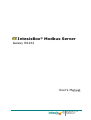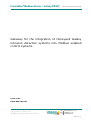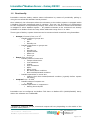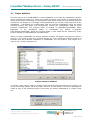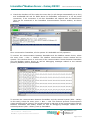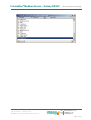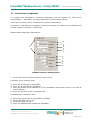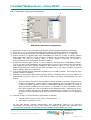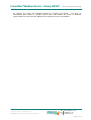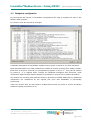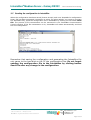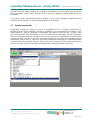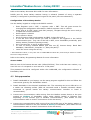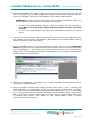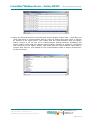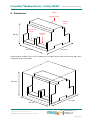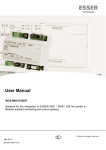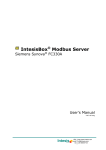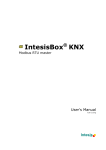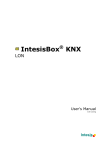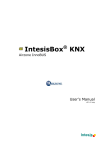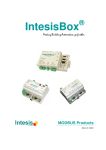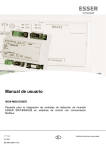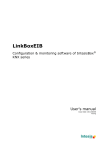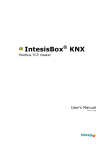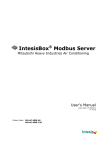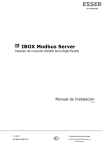Download IntesisBox Modbus Server - Galaxy RS232 v10 r10 eng
Transcript
IntesisBox® Modbus Server Galaxy RS232 User's Manual V10 r10 eng URL email tel http://www.intesis.com [email protected] +34 938047134 IntesisBox® Modbus Server – Galaxy RS232 User's manual v10 r10 eng © Intesis Software S.L. 2009. All Rights Reserved. Information in this document is subject to change without notice. The software described in this document is furnished under a license agreement or nondisclosure agreement. The software may be used only in accordance with the terms of those agreements. No part of this publication may be reproduced, stored in a retrieval system or transmitted in any form or any means electronic or mechanical, including photocopying and recording for any purpose other than the purchaser’s personal use without the written permission of Intesis Software S.L. Intesis Software S.L. Milà i Fontanals, 1 bis - 1º 08700 Igualada Spain TRADEMARKS All trademarks and tradenames used in this document are acknowledged to be the copyright of their respective holders. Doc: IntesisBox Modbus Server – Galaxy RS232 v0 r0 eng.pdf © Intesis Software S.L. - All rights reserved IntesisBox is a registered trademark of Intesis Software SL URL email tel http://www.intesis.com [email protected] +34 938047134 Page 2 of 31 IntesisBox® Modbus Server – Galaxy RS232 User's manual v10 r10 eng Gateway for the integration of Honeywell Galaxy intrusion detection systems into Modbus enabled control systems. Order code: IBOX-MBS-GALAXY Doc: IntesisBox Modbus Server – Galaxy RS232 v0 r0 eng.pdf © Intesis Software S.L. - All rights reserved IntesisBox is a registered trademark of Intesis Software SL URL email tel http://www.intesis.com [email protected] +34 938047134 Page 3 of 31 IntesisBox® Modbus Server – Galaxy RS232 User's manual v10 r10 eng INDEX 1 Description ............................................................................................................ 5 1.1 Introduction ................................................................................................ 5 1.2 Functionality................................................................................................ 6 2. Modbus interface of IntesisBox .......................................................................... 7 2.1 Description .................................................................................................. 7 2.2 Modbus register map .................................................................................... 7 2.3 Functions supported ..................................................................................... 8 3. LinkBoxMB. Configuration & monitoring tool for IntesisBox Modbus Server series .... 9 3.1 Introduction ................................................................................................ 9 3.2 Project definition ........................................................................................ 10 3.3 Connections configuration ........................................................................... 14 3.4 Datapoints configuration ............................................................................. 17 3.5 Sending the configuration to IntesisBox ........................................................ 18 3.6 Signals viewer ........................................................................................... 19 3.7 System commands ..................................................................................... 20 3.8 Files ......................................................................................................... 21 4. Set-up process and troubleshooting ................................................................. 22 4.1 Pre-requisites ............................................................................................ 22 4.2 Galaxy station configuration ........................................................................ 22 4.3 Set-up procedure ....................................................................................... 23 5. Connections .................................................................................................. 26 6. Mechanical & Electrical characteristics .............................................................. 28 7. Functional characteristics ............................................................................... 29 8. Dimensions................................................................................................... 31 Doc: IntesisBox Modbus Server – Galaxy RS232 v0 r0 eng.pdf © Intesis Software S.L. - All rights reserved IntesisBox is a registered trademark of Intesis Software SL URL email tel http://www.intesis.com [email protected] +34 938047134 Page 4 of 31 IntesisBox® Modbus Server – Galaxy RS232 User's manual v10 r10 eng 1 Description 1.1 Introduction This manual addresses the integration of Honeywell (formerly Ademco Microtech) Galaxy intrusion detection systems into a Modbus master device or system, using IntesisBox Modbus Server – Galaxy RS232 gateway. The aim of this integration is to make available signals and resources of Galaxy panels equipped with RS232 interface to a Modbus master device or system. From the Modbus system point of view IntesisBox Modbus Server - Galaxy acts as a slave device, responding to data polls coming from the Modbus master. From the Galaxy system point of view acts as a third party communication device monitoring/controlling a Honeywell Galaxy alarm panel (by periodically polling it), and serving the retrieved data to the Modbus side. Both the Galaxy Classic and 3 Series ranges are supported by IntesisBox. Galaxy 3 Series panels with a model reference ending with ‘C’ support an on-board RS232 port. E.g. models 3-48C, 3-144C, etc. All other 3 Series panels and the Galaxy Classic range require an optional RS232 module to be fitted to line 1. Supported Range Galaxy Classic Panel – 8/18/60/500/512 zone panel. Galaxy Series 3 Panel with onboard RS232 – 3-48C, 3-144C, 3-520C. Galaxy Series 3 Panel with external RS232 module – 3-144, 3-520. Master Modbus TCP Modbus TCP Master Modbus RTU Ethernet Modbus RTU RS232 RS232/RS485 Galaxy panel with RS232 terminal Galaxy Network IntesisBox Modbus Server LinkBoxMB Configuration Software Only needed for configuration Integration of Honeywell Galaxy using Intesis Modbus Server Doc: IntesisBox Modbus Server – Galaxy RS232 v0 r0 eng.pdf © Intesis Software S.L. - All rights reserved IntesisBox is a registered trademark of Intesis Software SL URL email tel http://www.intesis.com [email protected] +34 938047134 Page 5 of 31 IntesisBox® Modbus Server – Galaxy RS232 1.2 User's manual v10 r10 eng Functionality IntesisBox retrieves Galaxy station status information by means of periodically polling it, using the so-called SIA standard serial protocol. Once obtained, the information about the elements on the Galaxy system is mapped within a Modbus fixed-size predefined map of registers. This way, the procedure of configuration for this integration is comparatively simple, since there is no need to choose which element is mapped to which Modbus register – all possible elements to be monitored are already available on a Modbus fixed-size map whose addresses range from 1 to 2200. Three types of Galaxy system elements can be monitored and controlled using IntesisBox: Groups (of zones) from 1 to 321. o Possible states of groups are: Unset. Set. Partially set. o Possible operations on groups are: Unset. Set. Partially set. System Reset. Abort set. Force set. Zones from 1 to 5121 o Possible states of zones are: Tamper shortcircuit. Low resistance. Closed. High resistance. Open. Open circuit. No-alarm/Alarm condition. Non-omitted/omitted condition. o Possible operations on zones are: Change their Non-omitted/omitted condition (typically before system set/reset). Outputs from 1 to 2561 o Possible states of outputs are: On/Off. o Possible operations on outputs are: Setting them On/Off. IntesisBox can be configured as Modbus TCP slave or Modbus RTU (RS232/RS485) slave, within the software tool LinkBoxMB. 1 Number of supported groups, zones and outputs will vary depending on the model of the installed Galaxy station Doc: IntesisBox Modbus Server – Galaxy RS232 v0 r0 eng.pdf © Intesis Software S.L. - All rights reserved IntesisBox is a registered trademark of Intesis Software SL URL email tel http://www.intesis.com [email protected] +34 938047134 Page 6 of 31 IntesisBox® Modbus Server – Galaxy RS232 User's manual v10 r10 eng 2. Modbus interface of IntesisBox 2.1 Description IntesisBox implements a Modbus slave interface, accessible either at RS232, RS485 or TCP ports (to be determined at configuration time along with its possible communication parameters – see section 3). Fixed-size register map and implemented functions are described in the subsections below. 2.2 Modbus register map Address range Range name Address (PLC fashion – starting at addr 1) Physical address range (as sent in bus – starting at addr 0) Description and values Read /Write Wrong passcode 1 1 to 10 11 to 42 (10 + group number) Galaxy Link Status Group Status 0 2 1 3 to 10 2 to 9 11 to 42 32 to 41 0: System OK 1: Wrong passcode for remote access R Communication error R 0: System OK 1: Comm error with Galaxy station Not used – always 0 Status of groups 1..32: 0: 1: 2: 3: 4: 5: Unset Set Partially set System Reset * Abort set * Force set * R R/W * These are control commands only (meant only to be written) 43 to 50 Not Defined 51 to 82 (50 + group number) Group Alarm Status 83 to 100 Not Defined 101 to 612 (100 + zone number) Zone State 613 to 700 701 to 1212 (700 + zone number) 1213 to 1300 Not Defined Zone Alarm State Not Defined 51 to 82 50 to 81 Not always Alarm groups used – 0 status of 1..32: R R 0: Normal 1: Alarm 2: Reset Required Not used – always 0 Status of zones 1..512: 101 to 612 701 to 1212 Doc: IntesisBox Modbus Server – Galaxy RS232 v0 r0 eng.pdf © Intesis Software S.L. - All rights reserved IntesisBox is a registered trademark of Intesis Software SL 100 to 611 700 to 1211 0: 1: 2: 3: 4: 5: R Tamper S/C Low resistance Closed High resistance Open Tamper O/C R Not used – always 0 Alarm status of zones 1..512: R R 0: Normal 1: Alarm Not used always 0 URL email tel – R http://www.intesis.com [email protected] +34 938047134 Page 7 of 31 IntesisBox® Modbus Server – Galaxy RS232 Address range Range name 1301 to 1812 (1300 + zone number) Zone Omit Status 1813 to 1900 Not Defined 1901 to 2156 Output Status Address (PLC fashion – starting at addr 1) 1301 to 1812 1901 to 2156 Physical address range (as sent in bus – starting at addr 0) 1300 to 1811 1900 to 2155 User's manual v10 r10 eng Description and values Omit status zones 1..512: Read /Write of 0: Normal* 1: Omitted* *Values can be both read or written Not used – always 0 Status of outputs 1..512: 0: Off* 1: On* *Values can be both read or written R/W R R/W As per Galaxy station behaviour, following is important to be taken into account: When an alarm condition is detected in a zone (indicated by IntesisBox’s Modbus registers 701 to 1212 getting value ‘1’) – and consequently also in its respective group (regs 51 to 82)– it can be acknowledged either locally on Galaxy station’s panel (by entering suitable passcode) or else setting to value ‘3’ (system reset) its respective group in IntesisBox’s Modbus registers 11 to 42. Once acknowledged, the respective group will remain unset and the zone previously in alarm condition will remain in alarm condition (its corresponding Modbus register in IntesisBox in addr 701 to 1212 will remain ‘1’) until the corresponding group is armed over again (setting a ‘1’ in the corresponding Modbus register 11 to 42). This may force to introduce additional logic to SCADA/BMS systems supervising the system. That’s why, as explained in section 3, the so-called “auto-arm” feature has been implemented and can be enabled or disabled at configuration time: 2.3 When “autoarm” feature of IntesisBox is used, IntesisBox will automatically arm a group under following situation whenever a group alarm condition is cancelled (by Galaxy system). Functions supported Modbus functions 03 and 04 (read holding registers and read input registers) can be used to read Modbus registers. Modbus function 06 (write single holding register) must be used to write Modbus registers. If poll records are used to read more than one register, it is necessary that the range of addresses requested contains valid addresses, if not the corresponding Modbus error code will be returned. All the registers are of type integer (2 bytes) and its content is expressed in MSB..LSB. Modbus error codes are fully supported, they will be sent whenever a non valid Modbus action or address is required. Doc: IntesisBox Modbus Server – Galaxy RS232 v0 r0 eng.pdf © Intesis Software S.L. - All rights reserved IntesisBox is a registered trademark of Intesis Software SL URL email tel http://www.intesis.com [email protected] +34 938047134 Page 8 of 31 IntesisBox® Modbus Server – Galaxy RS232 User's manual v10 r10 eng 3. LinkBoxMB. Configuration & monitoring tool for IntesisBox Modbus Server series 3.1 Introduction LinkBoxMB is a Windows® compatible software developed specifically to monitor and configure IntesisBox Modbus Server series. It is possible to configure all external protocols available for IntesisBox Modbus Server and to maintain different customer’s configurations based on a LinkBoxMB project for every different installation. It keeps on hard disk a copy of the last configuration files for every external protocol and customer, that is to say for every project. From LinkBoxMB it is permitted to select the physical port to use to connect to IntesisBox, as well as configuring the integration signals list and connection parameters for every external protocol. It also poses as a tool for monitoring and debugging the IntesisBox. Some of these tools will be explained in this document, leaving the rest of available debugging tools and commands for exclusive use under the recommendation of Intesis Software technical support. LinkBoxMB allows configuring all IntesisBox’s Modbus Server series independently of the external system used. For every external system, LinkBoxMB has a specific configuration window. Periodically, new free versions of LinkBoxMB are released incorporating the latest developed integrations for external systems. Doc: IntesisBox Modbus Server – Galaxy RS232 v0 r0 eng.pdf © Intesis Software S.L. - All rights reserved IntesisBox is a registered trademark of Intesis Software SL URL email tel http://www.intesis.com [email protected] +34 938047134 Page 9 of 31 IntesisBox® Modbus Server – Galaxy RS232 3.2 User's manual v10 r10 eng Project definition The first step to do in LinkBoxMB for a new installation is to create the installation’s project giving a descriptive name to it. When you create a project, a new folder is created with the name of the project containing its configuration files, which depend on the external protocol selected for the project. It is strongly recommended that you create a new project for every installation – overwriting the configuration files for previous installations using the same external protocol will result, and consequently loosing the configuration data for those previous installations. The projects folder is located in AppFolder\ProjectsMB, where AppFolder is the installation folder of LinkBoxMB (by default C:\Program Files\Intesis\LinkBoxMB). Inside the projects folder, a new folder will be created for every project defined in LinkBoxMB with its related files. When you open LinkBoxMB, the project selection window will appear prompting to select a project or to create a new one. A demo project for every supported external protocol is provided with the standard installation of LinkBoxMB. You can create a new project as a copy of the currently selected one. Project selection window To create a new project, select a project using the same external protocol you want to use in the new project (Demo SIA in this case) and click on New button. You will be prompted to create a copy of the selected project (convenient for similar installations) or create a new one. Doc: IntesisBox Modbus Server – Galaxy RS232 v0 r0 eng.pdf © Intesis Software S.L. - All rights reserved IntesisBox is a registered trademark of Intesis Software SL URL email tel http://www.intesis.com [email protected] +34 938047134 Page 10 of 31 IntesisBox® Modbus Server – Galaxy RS232 User's manual v10 r10 eng If you select Yes you will be prompted to specify a name and a description for the new project that will be based on the same external protocol than the selected one. If you select No you can specify a name, a description and an external protocol to use from the list of available external protocols. On Accept, a new folder project. This folder will project – in case that it has been created from regular template for the will be created inside the projects folder with the name given to the contain a copy of the configuration files of the originally selected has been generated as a copy of an existing project. If the project scratch –i.e. not as a copy of an existing one– it will contain a applying protocol, to be modified using LinkBoxMB. A description of the files created for Galaxy SIA-protocol based project can be found in section Files in this document. Changes in configuration for the integration can be performed while disconnected from IntesisBox (working off-line), allowing this task to be done more conveniently in the office instead of onsite. Before any monitoring or downloading action to IntesisBox can be performed, the connection between IntesisBox and the PC running LinkBoxMB must be established (working on-line). To do so follow these steps: 1. Make sure IntesisBox is powered-up a correctly connected to the Modbus system via the Ethernet connection (Modbus TCP) or serial connection (Modbus RTU) and to Galaxy station system via the RS232 connection (check details for connection and pin assignments in section Connections of this document). 2. Connect a free PC serial port to the IntesisBox serial port marked as PC Console. (Use the standard serial cable supplied with the device or a customer’s cable following the pin assignments specified in section Connections in this document). 3. Select in LinkBoxMB the PC serial port used for the connection to IntesisBox. Use menu Configuration -> Connection. Doc: IntesisBox Modbus Server – Galaxy RS232 v0 r0 eng.pdf © Intesis Software S.L. - All rights reserved IntesisBox is a registered trademark of Intesis Software SL URL email tel http://www.intesis.com [email protected] +34 938047134 Page 11 of 31 IntesisBox® Modbus Server – Galaxy RS232 User's manual v10 r10 eng 4. Check the checkbox off-line under the menu bar (it will change automatically to on-line) and LinkBoxMB will ask for INFO about the IntesisBox connected to it via the serial connection, if the connection is ok then IntesisBox will respond with its identification (this can be monitored in the IntesisBox Communication Console window, as shown below). Once connected to IntesisBox, all the options of LinkBoxMB are fully operative. To monitor the communication between IntesisBox and the Modbus master device, select the menu View -> Bus -> Modbus. The Modbus communication Viewer window will be opened. This window shows in real time all the communication frames between IntesisBox and the Modbus master device as well as debugging messages related to the internal protocol (Modbus) sent by IntesisBox. To monitor the communication between IntesisBox and the external system (SIA – Galaxy in this case), select the menu View -> Bus -> SIA. The External protocol communication viewer window will be opened. This window shows in real time all the communication frames between IntesisBox and Galaxy station as well as debugging messages related to the external protocol (SIA – Galaxy) sent by IntesisBox. Doc: IntesisBox Modbus Server – Galaxy RS232 v0 r0 eng.pdf © Intesis Software S.L. - All rights reserved IntesisBox is a registered trademark of Intesis Software SL URL email tel http://www.intesis.com [email protected] +34 938047134 Page 12 of 31 IntesisBox® Modbus Server – Galaxy RS232 Doc: IntesisBox Modbus Server – Galaxy RS232 v0 r0 eng.pdf © Intesis Software S.L. - All rights reserved IntesisBox is a registered trademark of Intesis Software SL User's manual v10 r10 eng URL email tel http://www.intesis.com [email protected] +34 938047134 Page 13 of 31 IntesisBox® Modbus Server – Galaxy RS232 3.3 User's manual v10 r10 eng Connections configuration To configure the IntesisBox's connection parameters and the signals list, select menu Configuration -> IntesisBox. The SIA Configuration window will be opened. Select the Connection tab to configure the connection parameters. Two kinds of information are configured using this window, the referent to the Modbus side and the referent to the SIA – Galaxy side. Modbus side configuration parameters: 2 3 2 4 2 5 2 1 6 7 2 8 2 9 2 Modbus Interface Configuration 1. Select the type of connection desired (TCP or RTU). If Modbus TCP is selected, then: 2. Enter the IP address for IntesisBox. 3. Enter the IP netmask for IntesisBox. 4. Enter the default router address to use by IntesisBox, leave blank if there is no need of router address. 5. Enter the TCP port to use, by default 502. If Modbus RTU is selected, then: 6. 7. 8. 9. Select the type of port to use (RS232 or RS485). Select the baud rate to use. Select the parity to use. Enter the Modbus slave number for IntesisBox. Doc: IntesisBox Modbus Server – Galaxy RS232 v0 r0 eng.pdf © Intesis Software S.L. - All rights reserved IntesisBox is a registered trademark of Intesis Software SL URL email tel http://www.intesis.com [email protected] +34 938047134 Page 14 of 31 IntesisBox® Modbus Server – Galaxy RS232 User's manual v10 r10 eng SIA – Galaxy side configuration parameters: 8 1 2 3 4 5 6 7 SIA Galaxy Interface Configuration 1. 2. 3. 4. Baud rate to use to communicate with Galaxy RS232 interface (default is 9600bps). Data bits to use to communicate with Galaxy RS232 interface (default is 8 data bits). Parity to use to communicate with Galaxy RS232 interface (default is N – no parity). Frame timeout (in milliseconds) that IntesisBox will wait for a reply of Galaxy station after triggering a request. If this timeout is elapsed with no answer from Galaxy station, IntesisBox will retry (3 times). After 3 times without receiving an answer a communication error is signalled (default is 50ms) 5. Interframe timeout (poll period), in 10ms units for requests sent to SIA Galaxy station. This is the time that IntesisBox will wait between receiving an answer from SIA Galaxy and triggering the next request. Default is the minimum value, 1 (for 10ms), for the sake of achieving the maximum poll rate. Increase only if you have a reason to reduce load in Galaxy station’s RS232 bus. 6. This is the Remote Access Passcode configured in the Galaxy station. See section 4.2 for details (default is 543210) 7. Activate or deactivate “auto arming panel” feature. Enabling this forces the station to automatically re-arm a group in case that an alarm has been acknowledged by user action. Once an alarm has been acknowledged (either at Galaxy station’s keypad or by means of IntesisBox), Galaxy station keeps signalling the corresponding zone as in alarm condition (and so is shown in IntesisBox modbus interface). In order to clear the alarm condition for this zone, it is needed to re-arm the station. Since this could impose the need to program some additional logic, enabling the “autoarming” feature provided by IntesisBox automatically re-arms the station when an alarm is acknowledged (and thus clearing the alarm condition in the applying zone). 8. Activate zones for which following information is wanted: • • • Tamper status (short-circuit, open, low resistance, …) Omit status (omitted or not) As per SIA Galaxy protocol specification, this information needs to be retrieved individually (one poll per zone). This results in delaying all other poll requests, and consequently drastically increasing the time needed for a complete poll cycle. Doc: IntesisBox Modbus Server – Galaxy RS232 v0 r0 eng.pdf © Intesis Software S.L. - All rights reserved IntesisBox is a registered trademark of Intesis Software SL URL email tel http://www.intesis.com [email protected] +34 938047134 Page 15 of 31 IntesisBox® Modbus Server – Galaxy RS232 User's manual v10 r10 eng By default, all zones are disabled, achieving a higher poll speed – but then no information with regard to “tamper status” and “omit status” for zones is obtained. Alarm status for zones will be updated even though they are not enabled. Doc: IntesisBox Modbus Server – Galaxy RS232 v0 r0 eng.pdf © Intesis Software S.L. - All rights reserved IntesisBox is a registered trademark of Intesis Software SL URL email tel http://www.intesis.com [email protected] +34 938047134 Page 16 of 31 IntesisBox® Modbus Server – Galaxy RS232 3.4 User's manual v10 r10 eng Datapoints configuration By clicking the tab “Points” in IntesisBox configuration the map of registers as seen in the Modbus side is shown. It is fixed in size and cannot be changed. A detailed description of the Modbus register map is given in section 2.2 in this document. Note that addresses from 2200 onwards are related to events received from Galaxy station. Each time an event is received, its corresponding register is set to “1”. They can be cleared by writing a “1” in register 2201. Though, as explained throughout this document, most information obtained from Galaxy station is not based on events, but in polling the station. The feature for checking last received events is provided to enable obtaining any additional information not considered by the regular poll cycle that IntesisBox is periodically performing. Take into account that you will need to enable those events you want to receive at Galaxy station’s keypad (see section 4.2). Doc: IntesisBox Modbus Server – Galaxy RS232 v0 r0 eng.pdf © Intesis Software S.L. - All rights reserved IntesisBox is a registered trademark of Intesis Software SL URL email tel http://www.intesis.com [email protected] +34 938047134 Page 17 of 31 IntesisBox® Modbus Server – Galaxy RS232 3.5 User's manual v10 r10 eng Sending the configuration to IntesisBox When the configuration has been saved (button Accept) and once IntesisBox’s configuration binary file has been generated (remember to select yes when asked if you want to generate the IntesisBox file), send the configuration file to IntesisBox by clicking on the button Send File. The process of file transmission can be monitored in the IntesisBox Communication Console window. If the file transmission is ok, IntesisBox will reboot automatically and load the new configuration. Remember that saving the configuration and generating the IntesisBox file only saves to the hard disk on the PC the configuration files. Do not forget sending the configuration file to the IntesisBox by clicking button Send File after any change in the configuration. Doc: IntesisBox Modbus Server – Galaxy RS232 v0 r0 eng.pdf © Intesis Software S.L. - All rights reserved IntesisBox is a registered trademark of Intesis Software SL URL email tel http://www.intesis.com [email protected] +34 938047134 Page 18 of 31 IntesisBox® Modbus Server – Galaxy RS232 3.6 User's manual v10 r10 eng Signals viewer The signals viewer is a convenient interface for testing and monitoring the communication on both interfaces of the IntesisBox: Galaxy RS232 and Modbus. Open it when IntesisBox is running -with the correct configuration- by selecting menu View -> Signals on LinkBoxMB. The signals viewer window shows then all IntesisBox's datapoints with its main configuration parameters and its actual value. After a reset of IntesisBox or after sending a configuration file to the IntesisBox, all datapoints values will be updated automatically in the signals viewer. In case that you connect to the IntesisBox when it is already running, you should press the Update button to get updated values - press the button once to update all the signal values: from this moment the signal values will be maintained updated until the connection is closed (online checkbox is clicked). It is possible to force a specific value to any signal for test purposes. To do so just double click on the row, enter the desired value and Accept in the Data Test window. The new value entered will be available through the Modbus interface, the same way as if it has been received from the Galaxy system. The signals viewer can be used even though only one system is connected to the IntesisBox, Galaxy or Modbus. This way, proper communication of a Modbus master device polling the IntesisBox can be tested, without the need of having a Galaxy station connected and running. Doc: IntesisBox Modbus Server – Galaxy RS232 v0 r0 eng.pdf © Intesis Software S.L. - All rights reserved IntesisBox is a registered trademark of Intesis Software SL URL email tel http://www.intesis.com [email protected] +34 938047134 Page 19 of 31 IntesisBox® Modbus Server – Galaxy RS232 User's manual v10 r10 eng Likewise, when a Galaxy station is connected, its behaviour can be tested and monitored from the signal viewer itself, without need of having a Modbus master attached to the IntesisBox. The signals viewer window offers also a button to copy to the Windows Clipboard all the contents of the window (in CSV-like tab separated text format). 3.7 System commands LinkBoxMB includes an option to send to IntesisBox a set of system commands for debugging and control purposes; this list is available in the commands list as shown in the figure below. To send a command to IntesisBox just select it from the list, or type it with the correct format, and press Enter or click on button Send. IntesisBox will act accordingly with the command received; the process can be monitored in the IntesisBox Communication Console window. The use of some of these commands can be critical for IntesisBox normal functioning, having this in mind use only these commands following the recommendations of Intesis Software technical support. A list of the more commonly used commands and the way to use them will be returned by IntesisBox after sending the HELP command. Doc: IntesisBox Modbus Server – Galaxy RS232 v0 r0 eng.pdf © Intesis Software S.L. - All rights reserved IntesisBox is a registered trademark of Intesis Software SL URL email tel http://www.intesis.com [email protected] +34 938047134 Page 20 of 31 IntesisBox® Modbus Server – Galaxy RS232 3.8 User's manual v10 r10 eng Files LinkBoxMB saves the integration configuration in the following files inside the project folder: PROJECT.INI SIA.INI SIA.LBOX .ini file containing general information related to the project .ini file containing the configuration information, generated by the user when using LinkBoxMB Binary file created from the information in the two files described above. This is the file downloaded to the IntesisBox after configuration. It is strongly recommended to back up the project folder containing these files in external media once the installation process is finished. This way you will be able to do future configuration changes in case of reinstallation of LinkBoxMB due, for example, to a failure of the hard disk in the PC where LinkBoxMB was installed. The configuration cannot be uploaded from IntesisBox to LinkBoxMB, it can only be downloaded; Downloadable file SIA.LBOX does not contain all the integration information, as for example the signals description. Doc: IntesisBox Modbus Server – Galaxy RS232 v0 r0 eng.pdf © Intesis Software S.L. - All rights reserved IntesisBox is a registered trademark of Intesis Software SL URL email tel http://www.intesis.com [email protected] +34 938047134 Page 21 of 31 IntesisBox® Modbus Server – Galaxy RS232 User's manual v10 r10 eng 4. Set-up process and troubleshooting 4.1 Pre-requisites It is necessary to have the Modbus master device operative and well connected to the Modbus port of IntesisBox, remember to respect the maximum of 15 meters cable distance if using RS232 communication. It is necessary to have the Galaxy panel with its RS232 interface operative and at a distance of IntesisBox installation site of 15 meters maximum (as per RS232 communication specification). Galaxy 3 Series panels with a model reference ending with ‘C’ support an on-board RS232 port. E.g. models 3-48C, 3-144C, etc. All other 3 Series panels and the Galaxy Classic range require an optional RS232 module to be fitted to line 1. Connectors, connection cables, PC for LinkBoxMB, and other auxiliary material, if needed, are not supplied by Intesis Software for this standard integration. The items supplied by Intesis Software for this integration are: • • • • Intesis Modbus Server device with Galaxy SIA external protocol firmware loaded. LinkBoxMB software to configure IntesisBox. Console cable needed to download the configuration to IntesisBox. Product documentation. If requested, Intesis Software also can supply: • Standard plug-in power supplies 220Vac 50Hz to power IntesisBox. 4.2 Galaxy station configuration RS232 Interface Module The Galaxy RS232 module, if used, should be installed on line 1 only. Configure the 8-way DIP switch on it as follows (recommended): Switch 1 Protocol: RS232 2 Stop Bits: 1 * 3 Data Bits: 8 * 4 Parity: n/a 5 Parity Enable: None * 6 Baud Rate: 9600 * 7 Baud Rate 8 Baud Rate Setting Off Off Off Off Off On Off On * Recommended values, in any case set in LinkBoxMB the baud rate, and the byte format format to match the one's configured here. Check the RS232 module is configured from LED LD1. This will flash once per second (0.1 sec on, 0.9 sec off) to indicate normal communications between the module and panel. Doc: IntesisBox Modbus Server – Galaxy RS232 v0 r0 eng.pdf © Intesis Software S.L. - All rights reserved IntesisBox is a registered trademark of Intesis Software SL URL email tel http://www.intesis.com [email protected] +34 938047134 Page 22 of 31 IntesisBox® Modbus Server – Galaxy RS232 User's manual v10 r10 eng Refer to the Galaxy document IO1-0054 for more information. RS232 port for those Galaxy stations having it onboard (instead of using a separate module) is configured by accessing the keypad in the panel (see next subsection). Configuration of the Galaxy Station Use the Galaxy keypad to configure the RS232 module. Enter Engineer code + ENT + engineer code + ENT. This will grant access for changing the configuration information. Default engineer code is 112233 Using keys A, B, ENT (enter) and ESC (escape), navigate through the menu and go to option 56=Communications. Select option 2=RS232 Set 1=Mode to Direct Set 2=Format to SIA (might appear as OEM). Select SIA level 4. It will ask then which events you want to enable to be triggered in the RS232 communication port. They can all be left to OFF, since IntesisBox periodically polls Galaxy station (instead of parsing events). Set 1=Account No. to any 4-6 digit number. In case of having onboard RS232 port also set [4] Comms Setup: Baud Rate 9600bps*; Data Bits 8*; Stop Bits 1*; Parity No parity*. Leave the menu using the esc key. * Recommended values, in any case set in LinkBoxMB the baud rate, and the byte format to match the one's configured here. Refer to the Galaxy Programming Manual for more information. Access Codes Make a note of the Remote Access code (default 543210). This is the last user number, e.g. User 250 on a 3-144 panel or user 999 on a 3-520 panel. This password should be configured within the LinkBoxMB, the configuration software of IntesisBox, later. 4.3 Set-up procedure 1. Install LinkBoxMB on your laptop, use the setup program supplied for this and follow the instructions given by the Installation wizard. 2. Install IntesisBox in the desired installation site. The mounting can be on DIN rail or on a stable not vibrating surface (DIN rail mounted inside a metallic industrial cabinet connected to ground beside the Galaxy communication interface or Panel is recommended). 3. Connect the communication cable coming from the Modbus master device to the port marked as Modbus of IntesisBox (using either RS232, RS485 or Ethernet port depending on the desired type of Modbus communication). (See details for this communication cable in section Connections of this document). 4. Connect the communication cable coming from the RS232 port of the Galaxy station or communication module to the port marked as Galaxy of IntesisBox. (See details for this communication cable in section Connections of this document). Doc: IntesisBox Modbus Server – Galaxy RS232 v0 r0 eng.pdf © Intesis Software S.L. - All rights reserved IntesisBox is a registered trademark of Intesis Software SL URL email tel http://www.intesis.com [email protected] +34 938047134 Page 23 of 31 IntesisBox® Modbus Server – Galaxy RS232 User's manual v10 r10 eng 5. Power up IntesisBox. The supply voltage can be 9 to 30 Vdc or just 24 Vac. You can use also the standard plug-in power supply 220/125VAC-12VDC/300mA supplied with the device (if requested). Take care of the polarity of the supply voltage applied. WARNING! In order to avoid earth loops that can damage IntesisBox and/or any other equipment connected to it, we strongly recommend: • • The use of DC power supplies, floating or with the negative terminal connected to earth. Never use a DC power supply with the positive terminal connected to earth. The use of AC power supplies only if they are floating and not powering any other device. 6. Connect the communication cable coming from the serial port of your laptop PC to the port marked as PC Console of IntesisBox. (See details for this communication cable in section Connections of this document). 7. Open LinkBoxMB, create a new project selecting a copy of the one named DEMO SIA Galaxy and give it the name desired, select the serial port used to connect to IntesisBox (menu Configuration -> Connection) and switch working mode to on-line (checkbox offline/on-line). The IntesisBox identification must appear in the IntesisBox communication console window as showed below. 8. Modify the configuration as desired, save it and download the configuration file to IntesisBox as explained before. 9. Open the Modbus Communication Viewer window (menu View -> Bus -> Modbus) and check that there is communication activity, some TX frames and some other rx frames. This means that the communication with the Modbus master device is ok. In case there is no communication activity between IntesisBox and the Modbus master device check that it is operative, check the baud rate, and check also the communication cable used to connect both devices. (See details for this communication cable in section Connections of this document). Doc: IntesisBox Modbus Server – Galaxy RS232 v0 r0 eng.pdf © Intesis Software S.L. - All rights reserved IntesisBox is a registered trademark of Intesis Software SL URL email tel http://www.intesis.com [email protected] +34 938047134 Page 24 of 31 IntesisBox® Modbus Server – Galaxy RS232 User's manual v10 r10 eng 10. Open the External Protocol Communication Viewer window (menu View -> Bus SIA) and check that there is communication activity, some TX frames and some other rx frames as showed in the figure below. This means that the communication with the Galaxy station system is ok. In case of no communication activity between IntesisBox and Galaxy station check that the RS232 communication interface is operative, configured and connected to the Galaxy station, and check also the communication cable used to connect both devices. (See details for this communication cable in section Connections of this document). Doc: IntesisBox Modbus Server – Galaxy RS232 v0 r0 eng.pdf © Intesis Software S.L. - All rights reserved IntesisBox is a registered trademark of Intesis Software SL URL email tel http://www.intesis.com [email protected] +34 938047134 Page 25 of 31 IntesisBox® Modbus Server – Galaxy RS232 User's manual v10 r10 eng 5. Connections Modbus TCP Power Ethernet RJ45 - + CMN 24Vac C4 C1 ETH Galaxy Modbus RTU RS485 RS232 - PC (LinkBoxMB) PC Console + C2 C3 Connect IntesisBox's Modbus Port to the control system Using cable, connect the control system to the IntesisBox, either using Modbus TCP through the IntesisBox's ethernet port, or Modbus RTU through the IntesisBox's RS232 port or RS485 port. See details of the cable below. IntesisBox (DB9 M) Cable (DB9 F) RX TX GND IntesisBox (Terminal block 2p) Cable TX/RX + TX/RX - C2 Modbus RTU Connection (RS232 using DB9 connector) Modbus master RS232 Cable 2 3 5 RS485 TX RX GND Modbus RTU Connection (RS485 using terminal block) Modbus master RS485 Cable + - Doc: IntesisBox Modbus Server – Galaxy RS232 v0 r0 eng.pdf © Intesis Software S.L. - All rights reserved IntesisBox is a registered trademark of Intesis Software SL TX/RX + TX/RX - URL email tel http://www.intesis.com [email protected] +34 938047134 Page 26 of 31 IntesisBox® Modbus Server – Galaxy RS232 IntesisBox (RJ45 H) Cable (RJ45 M) C1 User's manual v10 r10 eng Modbus TCP Connection Master TCP (RJ45 H) Cable (RJ45 M) Direct to device Eth (using Ethernet) Cable UTP/FTP Cat5 Crossed Cable UTP/FTP Cat5 Straight Hub Through hub or switch Connect IntesisBox's Serial Port to Galaxy System Using cable, connect the Galaxy system to the IntesisBox's serial port marked as Galaxy RS232. See details of the cable below. IntesisBox (DB9 M) C4 Galaxy connection (Internal RS232, 4-way terminal block) Cable (DB9 F) RS-232 RX TX 2 3 GND 5 IntesisBox (DB9 M) C4 Cable (DB9 F) RX TX GND Galaxy 4-way terminal block Cable TX RX CTS RTS 0V Galaxy connection (RS232 Module, DB25 male connector) RS-232 2 3 5 2 3 7 Galaxy (DB25 M) Cable (DB25 F) TX RX GND Connection of IntesisBox's Console Port to the PC COM port for configuration of IntesisBox using LinkBoxMB IntesisBox (DB9 F) Cable (DB9 M) TX RX GND PC (LinkBoxMB) Connection C3 RS-232 (Straight) 2 3 5 Doc: IntesisBox Modbus Server – Galaxy RS232 v0 r0 eng.pdf © Intesis Software S.L. - All rights reserved IntesisBox is a registered trademark of Intesis Software SL 2 3 5 URL email tel PC (DB9 M) Cable (DB9 F) RX TX GND http://www.intesis.com [email protected] +34 938047134 Page 27 of 31 IntesisBox® Modbus Server – Galaxy RS232 User's manual v10 r10 eng 6. Mechanical & Electrical characteristics Enclosure Colour Power Mounting Modbus TCP port Modbus RTU ports Galaxy RS232 port LED indicators Console port Configuration Firmware Operational temperature Operational humidity Protection RoHS conformity 1 Plastic, type PC (UL 94 V-0). Dimensions: 107mm x 105mm x 58mm. Light Grey. RAL 7035. 9 to 30Vdc +/-10% 1.4W. 24Vac +/-10% 1.4VA. Plug-in terminal bloc for power connection (2 poles). Surface. Wall. DIN rail EN60715 TH35. 1 x Ethernet 10BT RJ45. 1 x RS232. DB9 male connector (DTE). 1 x RS485. Plug-in terminal bloc (2 poles). 1 x RS232. DB9 male connector (DTE). 1 x Power. 2 x Galaxy RS232 port activity (Tx, Rx). 2 x Modbus RTU port activity (Tx, Rx). 2 x Ethernet port link and activity (LNK, ACT). RS232. DB9 female connector (DCE). Via console port.1 Allows upgrades via console port. -40°C to +70°C 5% to 95%, non condensing IP20 (IEC60529). Compliant with RoHS directive (2002/95/CE). Standard cable DB9male-DB9female 1,8 meters long is supplied with the device for connection to a PC COM port for configuring and monitoring the device. The configuration software, compatible with Windows® operating systems, is also supplied. Doc: IntesisBox Modbus Server – Galaxy RS232 v0 r0 eng.pdf © Intesis Software S.L. - All rights reserved IntesisBox is a registered trademark of Intesis Software SL URL email tel http://www.intesis.com [email protected] +34 938047134 Page 28 of 31 IntesisBox® Modbus Server – Galaxy RS232 User's manual v10 r10 eng 7. Functional characteristics General Number of points Virtual signals Galaxy RS232 interface Type Configuration parameters Interactivity with Galaxy system ~2000 Communication error with Galaxy system. Wrong passcode for Galaxy system. (both available from Modbus) External system connected to onboard RS232 card (Galaxy 3 Series panels with model reference ending with ‘C’), or separate RS232 module (Galaxy 3 series with model reference not ending with ‘C’ and Galaxy Classic range). It uses SIA alliance serial protocol. • Baud rate. • Data bits. • Parity. • Timeout for communication error signal activation. • Poll period. • Enablement of “auto-arming” feature (re-arming a group once its alarm has been acknowledged). • Remote access passcode. • Zones to be polled. Read/Write allowed. Doc: IntesisBox Modbus Server – Galaxy RS232 v0 r0 eng.pdf © Intesis Software S.L. - All rights reserved IntesisBox is a registered trademark of Intesis Software SL URL email tel http://www.intesis.com [email protected] +34 938047134 Page 29 of 31 IntesisBox® Modbus Server – Galaxy RS232 Modbus interface Device type Modbus modes supported Modbus TCP configuration parameters Modbus RTU configuration parameters Points Type of points User's manual v10 r10 eng Slave. TCP, RTU RS232 or RS485. • • • • • • • IP address. Subnet mask. Default gateway. TCP port. RS232/RS485. Baud rate. Slave number. Groups o Possible states of groups are: Unset. Set. Partially set. o Possible operations on groups are: Unset. Set. Partially set. System Reset. Abort set. Force set. Zones o Possible states of zones are: Tamper shortcircuit. Low resistance. Closed. High resistance. Open. Open circuit. No-alarm/Alarm condition. Non-omitted/omitted condition. o Possible operations on zones are: Change their Non-omitted/omitted (typically before system set/reset). Outputs o Possible states of outputs are: On/Off. o Possible operations on outputs are: Setting them On/Off. condition Modbus data types All the points are of data type UNSIGNED INT in the Modbus interface. Doc: IntesisBox Modbus Server – Galaxy RS232 v0 r0 eng.pdf © Intesis Software S.L. - All rights reserved IntesisBox is a registered trademark of Intesis Software SL URL email tel http://www.intesis.com [email protected] +34 938047134 Page 30 of 31 IntesisBox® Modbus Server – Galaxy RS232 User's manual v10 r10 eng Power + Ethernet port 8. Dimensions Galaxy port Modbus RTU ports Console port 58 mm 107 mm 105 mm Recommended available space for its installation into a cabinet (wall or DIN rail mounting), with space enough for external connections 100 mm 130 mm 115 mm Doc: IntesisBox Modbus Server – Galaxy RS232 v0 r0 eng.pdf © Intesis Software S.L. - All rights reserved IntesisBox is a registered trademark of Intesis Software SL URL email tel http://www.intesis.com [email protected] +34 938047134 Page 31 of 31