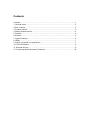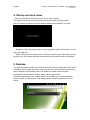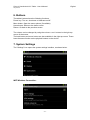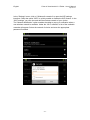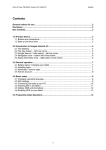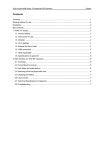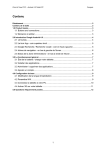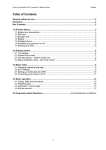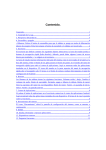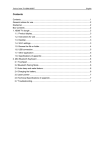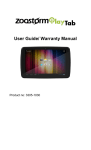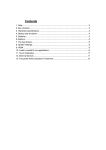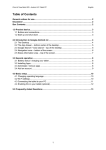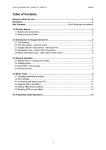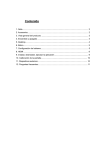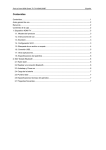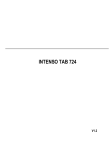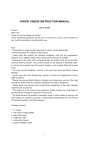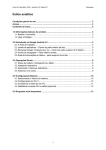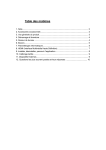Download EN - PlayTab Pro - Manual Android 2.3
Transcript
Contents Contents .......................................................................................................................1 1. General notes...........................................................................................................2 2. Box contents ............................................................................................................2 3. Product outlook ........................................................................................................3 4. Startup and shut down .............................................................................................4 5. Desktop ....................................................................................................................4 6. Buttons .....................................................................................................................5 7. System Settings .......................................................................................................5 8. HDMI ........................................................................................................................7 9. Install, uninstall & run applications ...........................................................................7 10. Touch Calibration ...................................................................................................9 11. External devices .....................................................................................................9 12. Frequently Asked Questions Treatment: ..............................................................10 English Point of View Android 2.3 Tablet - User’s Manual PlayTab Pro 1. General notes ·This product is a highly advanced product, do not disassemble yourself. ·Protect the product from strong shocks such as dropping. · Avoid using this product the following conditions: high and low temperatures, moist, dusty, magnetic fields strong environments or long-term exposure to sunlight. ·Please use only a slightly moist cotton cloth to clean the product shell, do not use any chemical cleaning solution. This product should not be exposed to liquids. · Using headphones at high volumes to long periods of time can cause hearing damage. · Avoid active use of this device while in traffic, especially when using headphones. · Please only use the permitted batteries, chargers and accessories. Any other products can violate the warranty regulations and may be dangerous. · Please follow the relevant local environmental regulations to deal with obsolete machines and accessories. · The manufacturer takes no responsibility for loss of data caused by either hardware or software. The user is responsible for performing backups and saving of important data. 2. Box contents Tablet PC 5V 2A Dc charge Instruction manual USB cable 1pc 1pc 1pc 1pc -2- Point of View Android 2.3 Tablet - User’s Manual English PlayTab Pro 3. Product outlook 1 7 8 9 2 3 4 10 11 12 5 13 1 Camera 2 Microphone 3 Reset 4 Power 5 Menu 6 ESC 7 USB 8 Mini USB 9 Power jack 10 Headphone 11 HDMI 12 Micro SD card reader 13 Speaker -3- 6 English Point of View Android 2.3 Tablet - User’s Manual PlayTab Pro 4. Startup and shut down ·Boot: Press and hold the power button to turn on the device: The system is now been turned on and the Android system is being loaded: After the startup sequence, the basic Android default home interface is shown. · Shutdown: Press the power button, a pop-up appears, select “Shut Down” to shut down the tablet PC: · Sleep: Short press the power button to allow the tablet to go in hibernation (power saving) mod. Short press the power button again and the tablet will be re-activated. 5. Desktop The default desktop contains the following interactive objects: Status Bar (top), Quick navigation buttons (right side). Also, there may be some pre-installed shortcut icons and/or widgets on the desktop itself. The status bar shows relevant system information such as network, battery status and the system time. Press the App drawer button (dotted button in the middle of the Quick Navigation menu) to open you App drawer. This displays all the installed applications on the device. -4- Point of View Android 2.3 Tablet - User’s Manual English PlayTab Pro 6. Buttons The tablets’ buttons have the following functions: Power key: Turn on, shut down or hibernate on/off. Menu button: Open the menu options (if available) Home button: Return to the home screen Return: Go back to the previous screen The volume can be changed by using the volume + and - buttons in the right top corner of the screen The back button and menu button are also available in the right top corner. These have the same function as the physical buttons on the device. 7. System Settings The "Settings" icon opens the system settings interface, as shown below: WIFI Wireless Connection: -5- English Point of View Android 2.3 Tablet - User’s Manual PlayTab Pro In the "Settings" menu, click on "Wireless & networks" to open the WiFi settings interface. Check the option "WIFI" to quickly enable or disable the WIFI feature. In the “Wi-Fi settings” you can view and edit the wireless network of your choice. The "Network Notification" option enables the tablet to pop up a notification when a new wireless network is available. Under the “Wi-Fi networks” a list of the available networks will appear. Select the network of choice and enter the appropriate password if needed. -6- Point of View Android 2.3 Tablet - User’s Manual English PlayTab Pro 8. HDMI Use an HDMI cable to connect the device to any HDMI capable display device. Select the "Settings" / "sound and display" / "output settings" option to select HDMI output mode. In the "HDMI Settings" you can also change the output resolution. The HDMI output will be a scaled output of the current device display content. 9. Install, uninstall & run applications You can install applications using different methods such as ‘App market‘ applications or special .APK apps. This manual instructs how to manually install Android installation files (.APK) through the “File Explorer”. First make sure that in the menu “Settings” / “Applications” the option “Unknown sources” is checked. -7- English Point of View Android 2.3 Tablet - User’s Manual PlayTab Pro For this action, the .apk files needs to be first copied to either the micro SD card ot the tablet’s internal NAND memory. Through the “File Explorer” you can select the correct .APK file to start the installation. ·Uninstall applications: Select "Settings" / "Application" / "Manage Applications" and select the right application to view its information. Here you can select uninstall and other operations. -8- Point of View Android 2.3 Tablet - User’s Manual English PlayTab Pro 10. Touch Calibration Select in the App Drawer the option "Touch Calibration" to start the touch screen calibration process. Carefully follow the instructions on the screen and precisely press the cross-hairs. If the calibration has been completed successfully, the system will prompt a message and automatically close the calibration app. 11. External devices 11.1 USB connection To access the contents of the inserted micro SD card, connect the device through a USB cable to your computer. In the status bar the option “USB connected” will appear. By selecting this, the micro SD will be mounted as an external USB drive in your computer. -9- English Point of View Android 2.3 Tablet - User’s Manual PlayTab Pro 12. Frequently Asked Questions Treatment: 1: What is Android? A: Android is Google’s mobile operating system based on Linux. It is used on numerous mobile phones, tablets and other mobile devices. 2: What is APK? A: APK is the file extension of Android installation packages. 3: How to obtain the APK? A: You can download through one the many Android App download websites (i.e. www.androidpit.com, www.slide.me etc). Often you are able to download and install a special market app just by visiting their website on your tablet. 4: Which Android version is used on this tablet? A: This device uses Android 2.3 and features built-in hardware 3D acceleration to run almost all applications available. 5: Can the tablet charge through USB? A: yes, however it will charge quite slow due to the limited power the USB port (500mAh) can supply. The charger can supply up to 2A and will charge much faster. Pictures for reference only, product appearance, functionality are subject to change without notice. - 10 - Point of View Android 2.3 Tablet - User’s Manual English PlayTab Pro Dear customer, Thank you very much for your purchase of a POINT Of VIEW product. This product comes with 2 year hardware warranty. Exception is the battery; it comes with 6 months warranty. Please register your purchase product within 30 days on our website. By means of this registration, we can bring you the best technical support. On this website you can also obtain more information about the warranty. www.pointofview-online.com/club If you have further questions, please contact with Point of View Service Center, through the e-mail address: [email protected] - 11 -