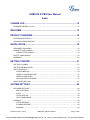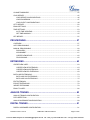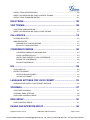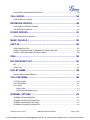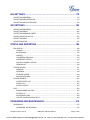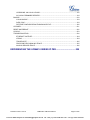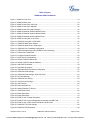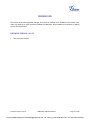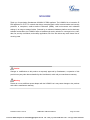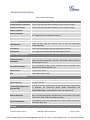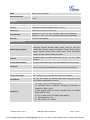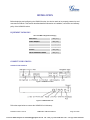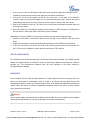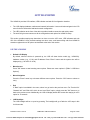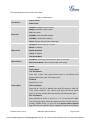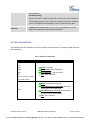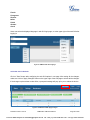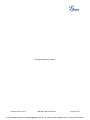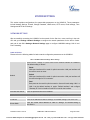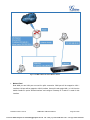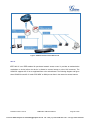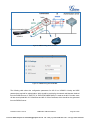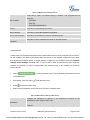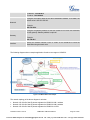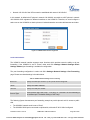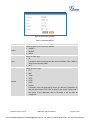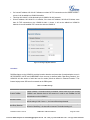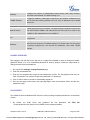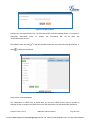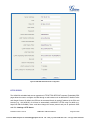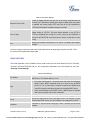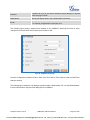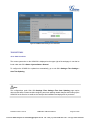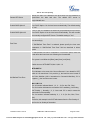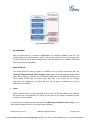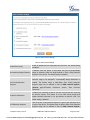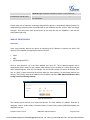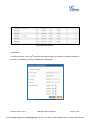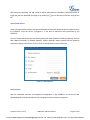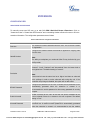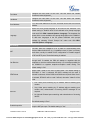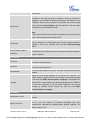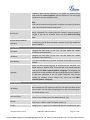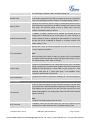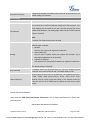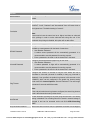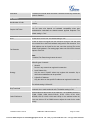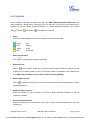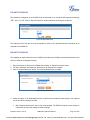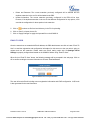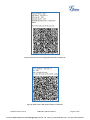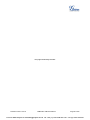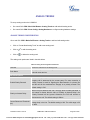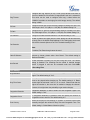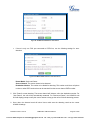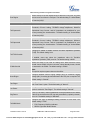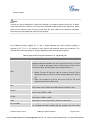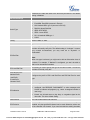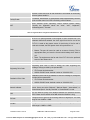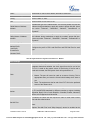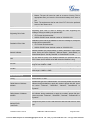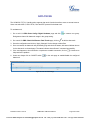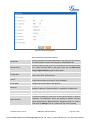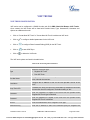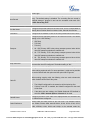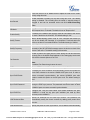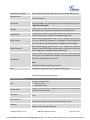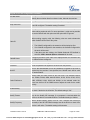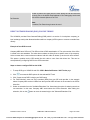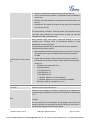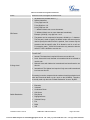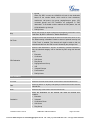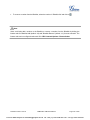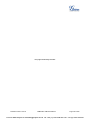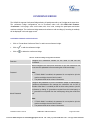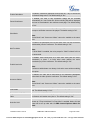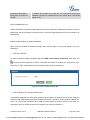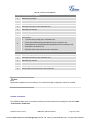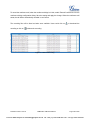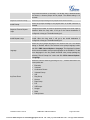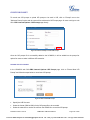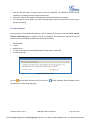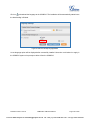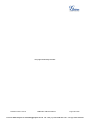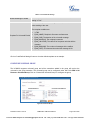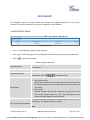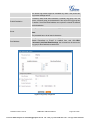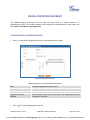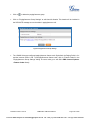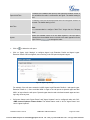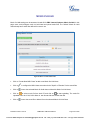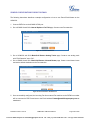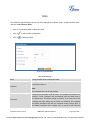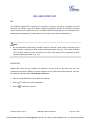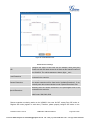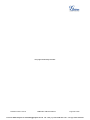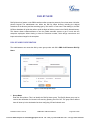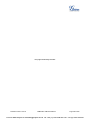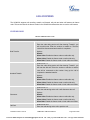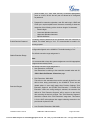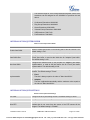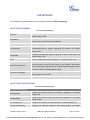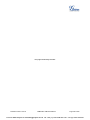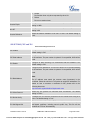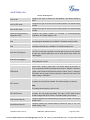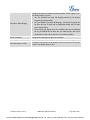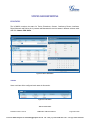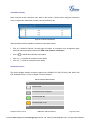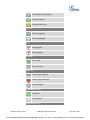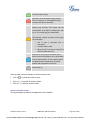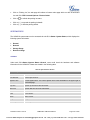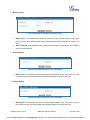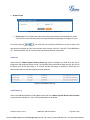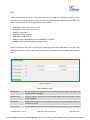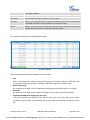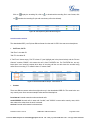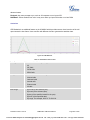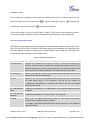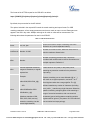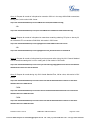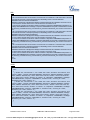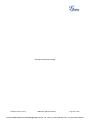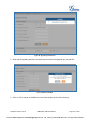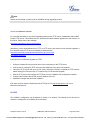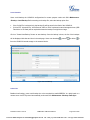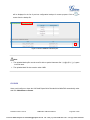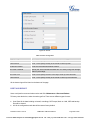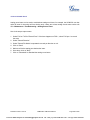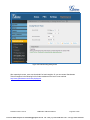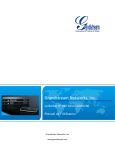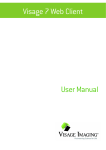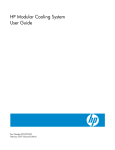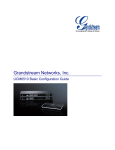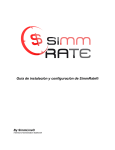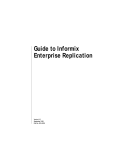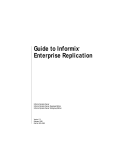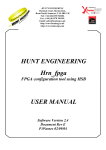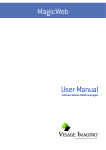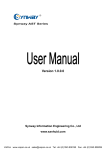Download Grandstream UCM6510 User Manual
Transcript
Grandstream Networks, Inc. UCM6510 IP PBX User Manual VoIPon www.voipon.co.uk [email protected] Tel: +44 (0)1245 808195 Fax: +44 (0)1245 808299 This page intentionally left blank VoIPon www.voipon.co.uk [email protected] Tel: +44 (0)1245 808195 Fax: +44 (0)1245 808299 UCM6510 IP PBX User Manual Index CHANGE LOG ........................................................................................... 12 FIRMWARE VERSION 1.0.0.25 .......................................................................................................... 12 WELCOME ................................................................................................ 13 PRODUCT OVERVIEW ............................................................................. 15 FEATURE HIGHTLIGHTS ................................................................................................................... 15 TECHNICAL SPECIFICATIONS ......................................................................................................... 16 INSTALLATION ......................................................................................... 19 EQUIPMENT PACKAGING ................................................................................................................. 19 CONNECT YOUR UCM6510 .............................................................................................................. 19 CONNECT THE UCM6510........................................................................................................... 19 SAFETY COMPLIANCES ................................................................................................................... 20 WARRANTY ........................................................................................................................................ 20 GETTING STARTED ................................................................................. 21 USE THE LCD MENU ......................................................................................................................... 21 USE THE LED INDICATORS .............................................................................................................. 23 USE THE WEB GUI ............................................................................................................................ 24 ACCESS WEB GUI ...................................................................................................................... 24 WEB GUI CONFIGURATIONS ..................................................................................................... 25 WEB GUI LANGUAGES ............................................................................................................... 25 SAVE AND APPLY CHANGES ..................................................................................................... 26 MAKE YOUR FIRST CALL .................................................................................................................. 27 SYSTEM SETTINGS ................................................................................. 29 NETWORK SETTINGS ....................................................................................................................... 29 BASIC SETTINGS ........................................................................................................................ 29 802.1X .......................................................................................................................................... 34 STATIC ROUTES ......................................................................................................................... 36 PORT FORWORDING ................................................................................................................. 38 FIREWALL ........................................................................................................................................... 40 STATIC DEFENSE ....................................................................................................................... 40 DYNAMIC DEFENSE ................................................................................................................... 43 FAIL2BAN ..................................................................................................................................... 44 Firmware Version 1.0.0.25 UCM6510 IP PBX User Manual Page 1 of 229 VoIPon www.voipon.co.uk [email protected] Tel: +44 (0)1245 808195 Fax: +44 (0)1245 808299 CHANGE PASSWORD ....................................................................................................................... 45 LDAP SERVER.................................................................................................................................... 45 LDAP SERVER CONFIGURATIONS ........................................................................................... 46 LDAP PHONEBOOK .................................................................................................................... 47 LDAP CLIENT CONFIGURATIONS ............................................................................................. 48 HTTP SERVER.................................................................................................................................... 50 EMAIL SETTINGS ............................................................................................................................... 51 TIME SETTINGS ................................................................................................................................. 53 AUTO TIME UPDATING ............................................................................................................... 53 SET TIME MANUALLY ................................................................................................................. 55 NTP SERVER ...................................................................................................................................... 55 PROVISIONING ......................................................................................... 57 OVERVIEW ......................................................................................................................................... 57 AUTO PROVISIONING ....................................................................................................................... 57 MANUAL PROVISIONING .................................................................................................................. 60 DISCOVERY ................................................................................................................................. 60 ASSIGNMENT .............................................................................................................................. 61 CREATE NEW DEVICE................................................................................................................ 62 PROVISIONING ........................................................................................................................... 62 EXTENSIONS ............................................................................................ 63 CREATE NEW USER .......................................................................................................................... 63 CREATE NEW SIP EXTENSION ................................................................................................. 63 CREATE NEW IAX EXTENSION ................................................................................................. 66 CREATE NEW FXS EXTENSION ................................................................................................ 69 BATCH ADD EXTENSIONS ................................................................................................................ 73 BATCH ADD SIP EXTENSIONS .................................................................................................. 73 BATCH ADD IAX EXTENSIONS .................................................................................................. 75 EDIT EXTENSION ............................................................................................................................... 78 EXPORT EXTENSIONS ...................................................................................................................... 79 IMPORT EXTENSIONS....................................................................................................................... 79 EMAIL TO USER ................................................................................................................................. 80 ANALOG TRUNKS.................................................................................... 83 ANALOG TRUNKS CONFIGURATION ............................................................................................... 83 PSTN DETECTION ............................................................................................................................. 85 ANALOG HARDWARE CONFIGURATION......................................................................................... 89 DIGITAL TRUNKS ..................................................................................... 91 DIGITAL HARDWARE CONFIGURATION .......................................................................................... 91 Firmware Version 1.0.0.25 UCM6510 IP PBX User Manual Page 2 of 229 VoIPon www.voipon.co.uk [email protected] Tel: +44 (0)1245 808195 Fax: +44 (0)1245 808299 DIGITAL TRUNK CONFIGURATION................................................................................................. 100 DIRECT OUTWARD DIALING (DOD) VIA DIGITAL TRUNKS .......................................................... 101 DIGITAL TRUNK TROUBLESHOOTING .......................................................................................... 101 DATA TRUNK .......................................................................................... 103 VOIP TRUNKS......................................................................................... 105 VOIP TRUNK CONFIGURATION ...................................................................................................... 105 DIRECT OUTWARD DIALING (DOD) VIA VOIP TRUNKS ............................................................... 112 CALL ROUTES........................................................................................ 115 OUTBOUND ROUTES ...................................................................................................................... 115 INBOUND ROUTES .......................................................................................................................... 117 INBOUND RULE CONFIGURATIONS ....................................................................................... 117 BLACKLIST CONFIGURATIONS ............................................................................................... 120 CONFERENCE BRIDGE ......................................................................... 123 CONFERENCE BRIDGE CONFIGURATIONS .......................................................................... 123 JOIN A CONFERENCE CALL .................................................................................................... 125 INVITE OTHER PARTIES TO JOIN CONFERENCE ................................................................. 125 DURING THE CONFERENCE ................................................................................................... 126 RECORD CONFERENCE .......................................................................................................... 127 IVR ........................................................................................................... 129 CONFIGURE IVR .............................................................................................................................. 129 CREATE IVR PROMPT ..................................................................................................................... 131 RECORD NEW IVR PROMPT ................................................................................................... 131 UPLOAD IVR PROMPT ............................................................................................................. 132 LANGUAGE SETTINGS FOR VOICE PROMPT .................................... 133 DOWNLOAD AND INSTALL VOICE PROMPT PACKAGE ............................................................... 133 VOICEMAIL ............................................................................................. 137 CONFIGURE VOICEMAIL ................................................................................................................ 137 VOICEMAIL EMAIL SETTINGS ........................................................................................................ 138 CONFIGURE VOICEMAIL GROUP .................................................................................................. 139 RING GROUP .......................................................................................... 141 CONFIGURE RING GROUP ............................................................................................................. 141 PAGING AND INTERCOM GROUP ........................................................ 143 Firmware Version 1.0.0.25 UCM6510 IP PBX User Manual Page 3 of 229 VoIPon www.voipon.co.uk [email protected] Tel: +44 (0)1245 808195 Fax: +44 (0)1245 808299 CONFIGURE PAGING/INTERCOM GROUP.................................................................................... 143 CALL QUEUE .......................................................................................... 145 CONFIGURE CALL QUEUE ............................................................................................................. 145 EXTENSION GROUPS ............................................................................ 149 CONFIGURE EXTENSION GROUPS .............................................................................................. 149 USE EXTENSION GROUPS ............................................................................................................. 149 PICKUP GROUPS ................................................................................... 151 CONFIGURE PICKUP GROUPS ...................................................................................................... 151 MUSIC ON HOLD .................................................................................... 153 FAX/T.38 .................................................................................................. 155 CONFIGURE FAX/T.38 ..................................................................................................................... 155 SAMPLE CONFIGURATION TO RECEIVE FAX FROM PSTN LINE ............................................... 156 SAMPLE CONFIGURATION FOR FAX-TO-EMAIL .......................................................................... 158 DISA ........................................................................................................ 159 BLF AND EVENT LIST ............................................................................ 161 BLF .................................................................................................................................................... 161 EVENT LIST ...................................................................................................................................... 161 DIAL BY NAME ....................................................................................... 165 DIAL BY NAME CONFIGURATION................................................................................................... 165 CALL FEATURES ................................................................................... 169 FEATURE CODES ............................................................................................................................ 169 CALL RECORDING ........................................................................................................................... 172 CALL PARK ....................................................................................................................................... 173 PARK A CALL ............................................................................................................................. 173 RETRIEVE THE PARKED CALL ................................................................................................ 173 INTERNAL OPTIONS .............................................................................. 175 INTERNAL OPTIONS/GENERAL ..................................................................................................... 175 INTERNAL OPTIONS/JITTER BUFFER ........................................................................................... 177 INTERNAL OPTIONS/RTP SETTINGS ............................................................................................ 177 INTERNAL OPTIONS/STUN MONITOR ........................................................................................... 178 Firmware Version 1.0.0.25 UCM6510 IP PBX User Manual Page 4 of 229 VoIPon www.voipon.co.uk [email protected] Tel: +44 (0)1245 808195 Fax: +44 (0)1245 808299 IAX SETTINGS ........................................................................................ 179 IAX SETTINGS/GENERAL................................................................................................................ 179 IAX SETTINGS/REGISTRATION ...................................................................................................... 179 IAX SETTINGS/STATIC DEFENSE .................................................................................................. 180 SIP SETTINGS ........................................................................................ 183 SIP SETTINGS/GENERAL................................................................................................................ 183 SIP SETTINGS/MISC ........................................................................................................................ 184 SIP SETTINGS/SESSION TIMER..................................................................................................... 184 SIP SETTINGS/TCP and TLS ........................................................................................................... 185 SIP SETTINGS/NAT .......................................................................................................................... 186 SIP SETTINGS/TOS.......................................................................................................................... 187 STATUS AND REPORTING .................................................................... 189 PBX STATUS ..................................................................................................................................... 189 TRUNKS ..................................................................................................................................... 189 EXTENSIONS............................................................................................................................. 190 QUEUES..................................................................................................................................... 192 CONFERENCE ROOMS ............................................................................................................ 193 INTERFACES STATUS .............................................................................................................. 193 DIGITAL CHANNELS STATUS ................................................................................................... 195 PARKING LOT ............................................................................................................................ 196 SYSTEM STATUS ............................................................................................................................. 197 GENERAL................................................................................................................................... 197 NETWORK ................................................................................................................................. 198 STORAGE USAGE..................................................................................................................... 198 RESOURCE USAGE .................................................................................................................. 199 SYSTEM EVENTS ............................................................................................................................ 200 ALERT EVENTS LIST ................................................................................................................ 200 ALERT LOG ................................................................................................................................ 202 ALERT CONTACT ...................................................................................................................... 202 CDR ................................................................................................................................................... 203 DOWNLOADED CDR FILE ........................................................................................................ 205 STATISTICS................................................................................................................................ 207 RECORDING FILES ................................................................................................................... 208 CDR API CONFIGURATION FILES ........................................................................................... 208 UPGRADING AND MAINTENANCE ....................................................... 215 UPGRADING ..................................................................................................................................... 215 UPGRADING VIA NETWORK .................................................................................................... 215 Firmware Version 1.0.0.25 UCM6510 IP PBX User Manual Page 5 of 229 VoIPon www.voipon.co.uk [email protected] Tel: +44 (0)1245 808195 Fax: +44 (0)1245 808299 UPGRADING VIA LOCAL UPLOAD........................................................................................... 216 NO LOCAL FIRMWARE SERVERS ........................................................................................... 218 BACKUP ............................................................................................................................................ 218 LOCAL BACKUP ........................................................................................................................ 219 DATA SYNC ................................................................................................................................ 219 RESTORE CONFIGURATION FROM BACKUP FILE ............................................................... 220 CLEANER .......................................................................................................................................... 221 RESET AND REBOOT ...................................................................................................................... 222 SYSLOG ............................................................................................................................................ 223 TROUBLESHOOTING ...................................................................................................................... 224 ETHERNET CAPTURE .............................................................................................................. 224 IP PING ....................................................................................................................................... 224 TRACEROUTE ........................................................................................................................... 225 PRI/SS7/MFC/R2 SIGNALING TRACE...................................................................................... 225 ANALOG RECORD TRACE ....................................................................................................... 226 EXPERIENCING THE UCM6510 SERIES IP PBX .................................. 229 Firmware Version 1.0.0.25 UCM6510 IP PBX User Manual Page 6 of 229 VoIPon www.voipon.co.uk [email protected] Tel: +44 (0)1245 808195 Fax: +44 (0)1245 808299 Table of Tables UCM6510 IP PBX User Manual Table 1: Technical Specifications ................................................................................................................ 16 Table 2: UCM6510 Equipment Packaging .................................................................................................. 19 Table 3: LCD Menu Options ........................................................................................................................ 22 Table 4: UCM6510 LED INDICATORS ....................................................................................................... 23 Table 5: UCM6510 Network Settings->Basic Settings ................................................................................ 29 Table 6: UCM6510 Network Settings->802.1X ........................................................................................... 36 Table 7: UCM6510 Network Settings->Static Routes ................................................................................. 36 Table 8: UCM6510 Network Settings->Port Forwarding ............................................................................. 38 Table 9: UCM6510 Firewall->Static Defense->Current Service .................................................................. 40 Table 10: Typical Firewall Settings .............................................................................................................. 41 Table 11: Firewall Rule Settings .................................................................................................................. 42 Table 12: UCM6510 Firewall Dynamic Defense ......................................................................................... 43 Table 13: Fail2Ban Settings ........................................................................................................................ 44 Table 14: HTTP Server Settings.................................................................................................................. 51 Table 15: Email Settings.............................................................................................................................. 51 Table 16: Auto Time Updating ..................................................................................................................... 54 Table 17: Auto Provision Settings ............................................................................................................... 59 Table 18: SIP Extension Configuration Parameters .................................................................................... 63 Table 19: IAX Extension Configuration Parameters .................................................................................... 67 Table 20: FXS Extension Configuration Parameters .................................................................................. 69 Table 21: Batch Add SIP Extension Parameters ......................................................................................... 73 Table 22: Batch Add IAX Extension Parameters ......................................................................................... 75 Table 23: Analog Trunk Configuration Parameters ..................................................................................... 83 Table 24: PSTN Detection for Analog Trunk ............................................................................................... 88 Table 25: Analog Hardware Configuration Parameters ............................................................................... 90 Table 26: Digital Hardware Configuration Parameters: E1 - PRI_NET/PRI_CPE ..................................... 92 Table 27: Digital Hardware Configuration Parameters: E1 - SS7 ............................................................... 94 Table 28: Digital Hardware Configuration Parameters: E1 - MFC/R2......................................................... 95 Table 29: Digital Hardware Configuration Parameters: T1/J1 - PRI_NET/PRI_CPE .................................. 97 Table 30: Digital Hardware Configuration Parameters: T1/J1 - SS7........................................................... 98 Table 31: Digital Trunk Configuration Parameters .................................................................................... 100 Table 32: Data Trunk Configuration Parameters ....................................................................................... 104 Table 33: SIP Trunk Configuration Parameters......................................................................................... 105 Table 34: IAX Trunk Configuration Parameters......................................................................................... 109 Table 35: Outbound Route Configuration Parameters .............................................................................. 115 Table 36: Inbound Rule Configuration Parameters ................................................................................... 118 Table 37: Conference Bridge Configuration Parameters .......................................................................... 123 Table 38: Conference Caller IVR Menu .................................................................................................... 127 Firmware Version 1.0.0.25 UCM6510 IP PBX User Manual Page 7 of 229 VoIPon www.voipon.co.uk [email protected] Tel: +44 (0)1245 808195 Fax: +44 (0)1245 808299 Table 39: IVR Configuration Parameters .................................................................................................. 129 Table 40: Voicemail Settings ..................................................................................................................... 137 Table 41: Voicemail Email Settings ........................................................................................................... 139 Table 42: Voicemail Group Settings .......................................................................................................... 140 Table 43: Ring Group Parameters ............................................................................................................ 141 Table 44: Paging/Intercom Group Configuration Parameters ................................................................... 143 Table 45: Call Queue Configuration Parameters ...................................................................................... 145 Table 46: FAX/T.38 Settings ...................................................................................................................... 155 Table 47: DISA Settings ............................................................................................................................ 159 Table 48: Event List Settings ..................................................................................................................... 162 Table 49: UCM6510 Feature Codes ......................................................................................................... 169 Table 50: Internal Options/General ........................................................................................................... 175 Table 51: Internal Options/Jitter Buffer ...................................................................................................... 177 Table 52: Internal Options/RTP Settings ................................................................................................... 177 Table 53: Internal Options/STUN Monitor ................................................................................................. 178 Table 54: IAX Settings/General ................................................................................................................. 179 Table 55: IAX Settings/Registration .......................................................................................................... 179 Table 56: IAX Settings/Static Defense ...................................................................................................... 180 Table 57: SIP Settings/General ................................................................................................................. 183 Table 58: SIP Settings/Misc ...................................................................................................................... 184 Table 59: SIP Settings/Session Timer ....................................................................................................... 184 Table 60: SIP Settings/TCP and TLS ........................................................................................................ 185 Table 61: SIP Settings/NAT ....................................................................................................................... 186 Table 62: SIP Settings/ToS........................................................................................................................ 187 Table 63: Trunk Status............................................................................................................................... 189 Table 64: Extension Status ........................................................................................................................ 191 Table 65: Agent Status .............................................................................................................................. 192 Table 66: Interface Status Indicators ......................................................................................................... 193 Table 67: Parking Lot Status ..................................................................................................................... 196 Table 68: System Status->General ........................................................................................................... 197 Table 69: System Status->Network ........................................................................................................... 198 Table 70: CDR Filter Criteria ..................................................................................................................... 203 Table 71: CDR Statistics Filter Criteria ...................................................................................................... 207 Table 72: CDR API Configuration Files ..................................................................................................... 208 Table 73: CDR API URI Parameters ......................................................................................................... 209 Table 74: Network Upgrade Configuration ................................................................................................ 215 Table 75: Data Sync Configuration ........................................................................................................... 220 Table 76: Cleaner Configuration ............................................................................................................... 222 Firmware Version 1.0.0.25 UCM6510 IP PBX User Manual Page 8 of 229 VoIPon www.voipon.co.uk [email protected] Tel: +44 (0)1245 808195 Fax: +44 (0)1245 808299 Table of Figures UCM6510 IP PBX User Manual Figure 1: UCM6510 Front View................................................................................................................... 19 Figure 2: UCM6510 Back View ................................................................................................................... 19 Figure 3: UCM6510 web GUI Login Page .................................................................................................. 24 Figure 4: UCM6510 web GUI Language..................................................................................................... 26 Figure 5: UCM6510 web GUI: Apply Changes ........................................................................................... 26 Figure 6: UCM6510 Network Interface Method: Route............................................................................... 32 Figure 7: UCM6510 Network Interface Method: Switch .............................................................................. 33 Figure 8: UCM6510 Network Interface Method: Dual ................................................................................. 34 Figure 9: UCM6510 Using 802.1X as Client ............................................................................................... 35 Figure 10: UCM6510 Using 802.1X EAP-MD5 ........................................................................................... 35 Figure 11: UCM6510 Static Route Sample ................................................................................................. 37 Figure 12: UCM6510 Static Route Configuration ........................................................................................ 38 Figure 13: UCM6510 Port Forwarding Configuration ................................................................................. 39 Figure 14: GXP2160 Web Access Using UCM6510 Port Forwarding ........................................................ 40 Figure 15: Create New Firewall Rule .......................................................................................................... 42 Figure 16: Configure Dynamic Defense ...................................................................................................... 44 Figure 17: LDAP Server Configurations ...................................................................................................... 46 Figure 18: Default LDAP Phonebook DN .................................................................................................... 47 Figure 19: Default LDAP Phonebook Attributes .......................................................................................... 47 Figure 20: Add LDAP Phonebook ............................................................................................................... 48 Figure 21: Edit LDAP Phonebook ............................................................................................................... 48 Figure 22: GXP2200 LDAP Phonebook Configuration ............................................................................... 50 Figure 23: UCM6510 Email Settings ........................................................................................................... 52 Figure 24: UCM6510 Email Settings: Send Test Email............................................................................... 53 Figure 25: Set Time Manually ..................................................................................................................... 55 Figure 26: UCM6510 Zero Config ............................................................................................................... 58 Figure 27: Auto Provision Settings .............................................................................................................. 59 Figure 28: Auto Discover ............................................................................................................................. 60 Figure 29: Discovered Devices ................................................................................................................... 61 Figure 30: Assign Extension To Device ....................................................................................................... 61 Figure 31: Create New Device .................................................................................................................... 62 Figure 32: Export Extensions ...................................................................................................................... 79 Figure 33: Export Extensions ...................................................................................................................... 79 Figure 34: Email To User: Prompt Information ............................................................................................ 80 Figure 35: Email To User: Account Registration Information and QR Code ............................................... 81 Figure 36: Email To User: LDAP Client Information and QR Code ............................................................. 81 Figure 37: UCM6510 FXO Tone Settings ................................................................................................... 86 Figure 38: UCM6510 PSTN Detection ........................................................................................................ 86 Firmware Version 1.0.0.25 UCM6510 IP PBX User Manual Page 9 of 229 VoIPon www.voipon.co.uk [email protected] Tel: +44 (0)1245 808195 Fax: +44 (0)1245 808299 Figure 39: UCM6510 PSTN Detection: Auto Detect ................................................................................... 87 Figure 40: UCM6510 PSTN Detection: Semi-Auto Detect ......................................................................... 87 Figure 41: FXS Ports Signaling Preference ................................................................................................ 89 Figure 42: FXO Ports ACIM Settings .......................................................................................................... 89 Figure 43: Digital Hardware Configuration .................................................................................................. 91 Figure 44: Troubleshooting Digital Trunks ................................................................................................ 102 Figure 45: Data Trunk Web Page.............................................................................................................. 103 Figure 46: Data Trunk Configuration ......................................................................................................... 104 Figure 47: DOD extension selection ......................................................................................................... 113 Figure 48: Edit DOD .................................................................................................................................. 113 Figure 49: Blacklist Configuration Parameters.......................................................................................... 120 Figure 50: Conference Invitation From web GUI ...................................................................................... 125 Figure 51: Conference Recording ............................................................................................................. 128 Figure 52: Click On Prompt To Create IVR Prompt .................................................................................. 131 Figure 53: Record New IVR Prompt ......................................................................................................... 131 Figure 54: Upload IVR Prompt .................................................................................................................. 132 Figure 55: Language Settings for Voice Prompt ....................................................................................... 134 Figure 56: Voice Prompt Package List ...................................................................................................... 134 Figure 57: New Voice Prompt Language Added ....................................................................................... 135 Figure 58: Voicemail Email Settings ......................................................................................................... 138 Figure 59: Voicemail Group....................................................................................................................... 139 Figure 60: Ring Group............................................................................................................................... 141 Figure 61: Ring Group Configuration ........................................................................................................ 142 Figure 62: Paging/Intercom Group............................................................................................................ 143 Figure 63: Page/Intercom Group Settings ................................................................................................ 144 Figure 64: Call Queue ............................................................................................................................... 145 Figure 65: Agent Login Settings ................................................................................................................ 147 Figure 66: Edit Extension Group ............................................................................................................... 149 Figure 67: Select Extension Group in Outbound Route............................................................................ 150 Figure 68: Edit Pickup Group .................................................................................................................... 151 Figure 69: Music On Hold Default Class ................................................................................................... 153 Figure 70: Configure Analog Trunk without Fax Detection ....................................................................... 156 Figure 71: Configure Extension For Fax Machine .................................................................................... 157 Figure 72: Configure Inbound Rule for Fax............................................................................................... 157 Figure 73: Create Fax Extension .............................................................................................................. 158 Figure 74: Inbound Route to Fax Extension ............................................................................................. 158 Figure 75: Create New DISA..................................................................................................................... 159 Figure 76: Create New Event List ............................................................................................................. 162 Figure 77: Create Dial By Name Group .................................................................................................... 165 Figure 78: Dial By Name Group In IVR Key Pressing Events .................................................................. 166 Figure 79: Dial By Name Group In Inbound Route ................................................................................... 166 Firmware Version 1.0.0.25 UCM6510 IP PBX User Manual Page 10 of 229 VoIPon www.voipon.co.uk [email protected] Tel: +44 (0)1245 808195 Fax: +44 (0)1245 808299 Figure 80: Configure Extension First Name And Last Name .................................................................... 167 Figure 81: Download Recording File from CDR Page .............................................................................. 172 Figure 82: Status->PBX Status ................................................................................................................. 189 Figure 83: Trunk Status ............................................................................................................................. 189 Figure 84: Extension Status ...................................................................................................................... 191 Figure 85: Queue Status ........................................................................................................................... 192 Figure 86: Conference Room Status ......................................................................................................... 193 Figure 87: Digital Channels Status ............................................................................................................ 196 Figure 88: Parking Lot Status .................................................................................................................... 196 Figure 89: System Status->Storage Usage ............................................................................................... 199 Figure 90: System Status->Resource Usage ............................................................................................ 199 Figure 91: System Events->Alert Events Lists: Disk Usage ..................................................................... 200 Figure 92: System Events->Alert Events Lists: Modify Admin Password ................................................. 200 Figure 93: System Events->Alert Events Lists: Memory Usage ............................................................... 201 Figure 94: System Events->Alert Events Lists: System Reboot ............................................................... 201 Figure 95: System Events->Alert Events Lists: System Update ............................................................... 201 Figure 96: System Events->Alert Events Lists: System Crash ................................................................. 202 Figure 97: System Events->Alert Log ....................................................................................................... 202 Figure 98: CDR Filter ................................................................................................................................ 203 Figure 99: Call Report ............................................................................................................................... 204 Figure 100: Call Report Entry with Audio Recording File.......................................................................... 205 Figure 101: Downloaded CDR File Sample - Call To Shows "s" .............................................................. 205 Figure 102: Downloaded CDR File Sample - Source Channel and Dest Channel 1 ................................ 206 Figure 103: Downloaded CDR File Sample - Source Channel and Dest Channel 2 ................................ 206 Figure 104: Downloaded CDR File Sample - Source Channel and Dest Channel 3 ................................ 206 Figure 105: CDR Statistics ........................................................................................................................ 207 Figure 106: Network Upgrade ................................................................................................................... 215 Figure 107: Local Upgrade........................................................................................................................ 216 Figure 108: Upgrading Firmware Files ...................................................................................................... 217 Figure 109: Reboot UCM6510 .................................................................................................................. 217 Figure 110: Local Backup.......................................................................................................................... 219 Figure 111: Data Sync ............................................................................................................................... 220 Figure 112: Restore UCM6510 from Backup File ..................................................................................... 221 Figure 113: Cleaner ................................................................................................................................... 222 Figure 114: Reset and Reboot .................................................................................................................. 223 Figure 115: Ethernet Capture .................................................................................................................... 224 Figure 116: PING....................................................................................................................................... 225 Figure 117: Traceroute .............................................................................................................................. 225 Figure 118: Troubleshooting Analog Trunks.............................................................................................. 227 Firmware Version 1.0.0.25 UCM6510 IP PBX User Manual Page 11 of 229 VoIPon www.voipon.co.uk [email protected] Tel: +44 (0)1245 808195 Fax: +44 (0)1245 808299 CHANGE LOG This section documents significant changes from previous versions of the UCM6510 user manual. Only major new features or major document updates are listed here. Minor updates for corrections or editing are not documented here. FIRMWARE VERSION 1.0.0.25 This is the initial version. Firmware Version 1.0.0.25 UCM6510 IP PBX User Manual Page 12 of 229 VoIPon www.voipon.co.uk [email protected] Tel: +44 (0)1245 808195 Fax: +44 (0)1245 808299 WELCOME Thank you for purchasing Grandstream UCM6510 IP PBX appliance. The UCM6510 is an innovative IP PBX appliance for E1/T1/J1 networks that brings enterprise-grade unified communications and security protection to enterprises, small-to-medium businesses (SMBs), retail environments and residential settings in an easy-to-manage fashion. Powered by an advanced hardware platform and revolutionary software functionalities, the UCM6510 offers a breakthrough turnkey solution for converged voice, video, data, fax, security surveillance, and mobility applications out of the box without any extra license fees or recurring costs. Caution: Changes or modifications to this product not expressly approved by Grandstream, or operation of this product in any way other than as detailed by this User Manual, could void your manufacturer warranty. Warning: Please do not use a different power adapter with the UCM6510 as it may cause damage to the products and void the manufacturer warranty. Firmware Version 1.0.0.25 UCM6510 IP PBX User Manual Page 13 of 229 VoIPon www.voipon.co.uk [email protected] Tel: +44 (0)1245 808195 Fax: +44 (0)1245 808299 This document is subject to change without notice. The latest electronic version of this user manual is available for download here: http://www.grandstream.com/support Reproduction or transmittal of the entire or any part, in any form or by any means, electronic or print, for any purpose without the express written permission of Grandstream Networks, Inc. is not permitted. Firmware Version 1.0.0.25 UCM6510 IP PBX User Manual Page 14 of 229 VoIPon www.voipon.co.uk [email protected] Tel: +44 (0)1245 808195 Fax: +44 (0)1245 808299 PRODUCT OVERVIEW FEATURE HIGHTLIGHTS 1 GHz quad-core Cortex A9 application processor, large memory (1GB DDR3 RAM, 32GB Flash), and dedicated high performance multi-core DSP array for advanced voice processing 1 Integrated 1 T1/E1/J1 interface, 2 PSTN trunk FXO ports, 2 analog telephone/Fax FXS ports with lifeline capability in case of power outage, and up to 50 SIP trunk accounts Hardware DSP based 128ms-tail-length carrier-grade line echo cancellation (LEC), hardware based caller ID/call progress tone and smart automated impedance matching for various countries Gigabit network port(s) with integrated PoE, USB, SD card; integrated NAT router with advanced QoS support Strong defense against malicious attacks (Fail2ban, Whitelist, Blacklist, alerts, etc.) Data communication via T1/E1/J1 and data-voice combined communication via T1/E1/J1 with SS7 or PRI Supports up to 2000 SIP endpoint registrations, up to 200 concurrent calls (up to 100 SRTP encrypted concurrent calls), and up to 64 conference attendees Flexible dial plan, call routing, site peering, call recording (manual and automatic per SIP call and SIP trunk), central control panel for endpoints, integrated NTP server, and integrated LDAP contact directory Automated detection and provisioning of IP phones, video phones, ATAs, gateways, SIP cameras, and other endpoints for easy deployment Strongest-possible security protection using SRTP, TLS, and HTTPS with hardware encryption accelerator Redundant power supply, advanced support for Hot Standby Clustering and High Availability to minimize system down time (pending) Automatic export of previous day’s data; periodically cleans up user data Firmware Version 1.0.0.25 UCM6510 IP PBX User Manual Page 15 of 229 VoIPon www.voipon.co.uk [email protected] Tel: +44 (0)1245 808195 Fax: +44 (0)1245 808299 TECHNICAL SPECIFICATIONS Table 1: Technical Specifications Interfaces Analog Telephone FXS Ports 2 RJ11 ports (both with lifetime capability in case of power outage) PSTN Line FXO Ports 2 RJ11 ports (both with lifeline capability in case of power outage) T1/E1/J1 Interface 1 RJ45 port Network Interfaces Dual Gigabit ports (switched or routed) with PoE; A 3rd Gigabit port for Hot-Standby Clustering NAT Router Yes (user configurable) Peripheral Ports USB, SD LED Indicators Power 1/2, PoE, USB, SD, T1/E1/J1, FXS 1/2, FXO 1/2, LAN, WAN, Cluster Heartbeat LCD Display 128x32 dot matrix graphic LCD with DOWN and OK buttons Reset Switch Yes, long press for factory reset and short press for reboot Voice/Video Capabilities Voice-over-Packet Capabilities Voice and Fax Codecs LEC with NLP Packetized Voice Protocol Unit, 128ms-tail-length carrier grade Line Echo Cancellation, Dynamic Jitter Buffer, Modem detection and auto-switch to G.711 G.711 A-law/U-law, G.722, G.723.1 5.3K/6.3K, G.726, G.729A/B, iLBC, GSM, AAL2-G.726-32, ADPCM; T.38 Video Codecs H.264, H.263, H.263+ QoS Layer 3 QoS, Layer 2 QoS Signaling and Control DTMF Methods In Audio, RFC2833, and SIP INFO Digital Signaling PRI, SS7, MFC/R2 Provisioning Protocol and Plug-and-Play TFTP/HTTP/HTTPS, auto-discovery & auto-provisioning of Grandstream IP endpoints via ZeroConfig (DHCP Option 66/multicast SIP SUBSCRIBE/mDNS), eventlist between local and remote trunks TCP/UDP/IP, RTP/RTCP, ICMP, ARP, DNS, DDNS, DHCP, NTP, TFTP, Network Protocols SSH, HTTP/HTTPS, PPPoE, SIP (RFC3261), STUN, SRTP, TLS, LDAP, HDLC, HDLC-ETH, PPP, Frame Relay (pending) Disconnect Methods Call Progress Tone, Polarity Reversal, Hook Flash Timing, Loop Current Disconnect, Busy Tone Security Firmware Version 1.0.0.25 UCM6510 IP PBX User Manual Page 16 of 229 VoIPon www.voipon.co.uk [email protected] Tel: +44 (0)1245 808195 Fax: +44 (0)1245 808299 Media Advanced Defense SRTP, TLS, HTTPS, SSH Fail2ban, alert events, Whitelist, Blacklist, strong password based access control Physical Universal Power Supply Input: 100-240VAC, 50-60Hz; Output: DC+12VDC, 1.5A Physical Unit Weight: 2.165 KG; Package weight: 3.012 KG Dimensions 440mm (L) x 185mm (W) x 44mm (H) Environmental Mounting Operating: 32 - 113oF / 0 - 45oC, Humidity 10-90% (non-condensing) Storage: 14 - 140oF / -10 - 60oC, Humidity 10-90% (non-condensing) Rack mount and Desktop Additional Features English, Simplified Chinese, Traditional Chinese, Spanish, French, Portuguese, German, Russian, Italian, Polish, Czech for web GUI; Multi-language Support Customizable IVR/voice prompts for English, Chinese, British English, German, Spanish, Greek, French, Italian, Dutch, Polish, Portuguese, Russian, Swedish, Turkish, Hebrew and Arabic Caller ID Polarity Reversal/ Wink Call Center Bellcore/Telcordia, ETSI-FSK, ETSI-DTMF, SIN 227 - BT, NTT Japan (pending) Yes, with enable/disable option upon call establishment and termination Multiple configurable call queues, automatic call distribution (ACD) based on agent skills/availability/busy level, in-queue announcement Customizable Auto Attendant Up to 5 layers of IVR (Interactive Voice Response) Maximum Call Capacity Up to 2000 registered SIP endpoints, up to 200 concurrent calls Conference Bridges Up to 8 bridges, up to 64 simultaneous conference attendees Call Features Call park, call forward, call transfer, DND, DISA, ring group, pickup group, blacklist, paging/intercom and etc FCC: Part 15 (CFR 47) Class B, Part 68 CE: EN55022 Class B, EN55024, EN61000-3-2, EN61000-3-3, EN60950-1, TBR21, RoHS Compliance Firmware Version 1.0.0.25 A-TICK: AS/NZS CISPR 22 Class B, AS/NZS CISPR 24, AS/NZS 60950, AS/ACIF S002 ITU-T K.21 (Basic Level); UL 60950 (power adapter) T1: TIA-968-B Section 5.2.4 E1: TBR12/TBR13, E1: AS/ACIF UCM6510 IP PBX User Manual Page 17 of 229 VoIPon www.voipon.co.uk [email protected] Tel: +44 (0)1245 808195 Fax: +44 (0)1245 808299 This page intentionally left blank Firmware Version 1.0.0.25 UCM6510 IP PBX User Manual Page 18 of 229 VoIPon www.voipon.co.uk [email protected] Tel: +44 (0)1245 808195 Fax: +44 (0)1245 808299 INSTALLATION Before deploying and configuring the UCM6510 series, the device needs to be properly powered up and connected to network. This section describes detailed information on installation, connection and warranty policy of the UCM6510 series. EQUIPMENT PACKAGING Table 2: UCM6510 Equipment Packaging Main Case Yes ( x 1) Power Adapter Yes ( x 2) Ethernet Cable Yes ( x 1) Wall Mount Yes ( x 2) Screws Yes ( x 6) Quick Installation Guide Yes ( x 1) CONNECT YOUR UCM6510 CONNECT THE UCM6510 Figure 1: UCM6510 Front View Figure 2: UCM6510 Back View Follow the steps below to connect the UCM6510 for initial setup: Firmware Version 1.0.0.25 UCM6510 IP PBX User Manual Page 19 of 229 VoIPon www.voipon.co.uk [email protected] Tel: +44 (0)1245 808195 Fax: +44 (0)1245 808299 1. Connect one end of an RJ-45 Ethernet cable (cable type: straight through) into the WAN port of the UCM6510; connect the other end into the uplink port of an Ethernet switch/hub. 2. Connect the 12V DC power adapter into the DC 12V power jack 1 on the back of the UCM6510. Insert the main plug of the power adapter into a surge-protected power outlet. (Connect the second power adapter into the DC 12V power jack 2 for failover purpose in case the first one is down). 3. Wait for the UCM6510 to boot up. The LCD in the front will show its hardware information when the bootup process is done. 4. Once the UCM6510 is successfully connected to the network, the LED indicator for the WAN port in the front will be in solid green and the LCD shows up the IP address. Depending on how the UCM6510 is used, users can follow the steps below for optional setup: 1. PSTN Line Connection: connect PSTN lines from the wall jack to the UCM6510 LINE ports (FXO ports). 2. Analog Line Connection: connect analog lines (phone and fax) to the PHONE ports (FXS ports). 3. T1/E1 Line Connection: connect one end of the T1/E1 cable provided from the service provider into the T1/E1 port of the UCM6510; connect the other end into the T1/E1 wall jack. SAFETY COMPLIANCES The UCM6510 series IP PBX complies with FCC/CE and various safety standards. The UCM6510 power adapter is compliant with the UL standard. Use the universal power adapter provided with the UCM6510 package only. The manufacturer’s warranty does not cover damages to the device caused by unsupported power adapters. WARRANTY If the UCM6510 series IP PBX was purchased from a reseller, please contact the company where the device was purchased for replacement, repair or refund. If the device was purchased directly from Grandstream Networks, contact our Technical Support Team for a RMA (Return Materials Authorization) number before the product is returned. Grandstream Networks reserves the right to remedy warranty policy without prior notification. Warning: Use the power adapter provided with the UCM6510 series IP PBX. Do not use a different power adapter as this may damage the device. This type of damage is not covered under warranty. Firmware Version 1.0.0.25 UCM6510 IP PBX User Manual Page 20 of 229 VoIPon www.voipon.co.uk [email protected] Tel: +44 (0)1245 808195 Fax: +44 (0)1245 808299 GETTING STARTED The UCM6510 provides LCD interface, LED indication and web GUI configuration interface. The LCD displays hardware, software and network information. Users could also navigate in the LCD menu for device information and basic network configuration. The LED indication at the front of the device provides interface connection and activity status. The web GUI gives users access to all the configurations and options for UCM6510 setup. This section provides step-by-step instructions on how to use the LCD menu, LED indicators and web GUI of the UCM6510. Once the basic settings are done, users could start making calls from UCM6510 extension registered on a SIP phone as described at the end of this section. USE THE LCD MENU Default LCD Display By default, when the device is powered up, the LCD will show device model (e.g., UCM6510), hardware version (e.g., V1.2A) and IP address. Press "Down" button and the system time will be displayed (e.g., 2014-05-15 14:20). Menu Access Press "OK" button to start browsing menu options. Please see menu options in [Table 3: LCD Menu Options]. Menu Navigation Press the "Down" arrow key to browser different menu options. Press the "OK" button to select an entry. Exit If "Back" option is available in the menu, select it to go back to the previous menu. For "Device Info" "Network Info" and "Web Info" which do not have "Back" option, simply press the "OK" button to go back to the previous menu. Additionally, the LCD will display default idle screen after staying in menu option for 15 seconds. LCD Backlight The LCD backlight will be on upon key pressing. The backlight will go off after the LCD stays in idle for 30 seconds. Firmware Version 1.0.0.25 UCM6510 IP PBX User Manual Page 21 of 229 VoIPon www.voipon.co.uk [email protected] Tel: +44 (0)1245 808195 Fax: +44 (0)1245 808299 The following table shows the LCD menu options. Table 3: LCD Menu Options View Events Device Info Network Info Network Menu Critical Events Other Events Hardware: Hardware version number Software: Software version number P/N: Part number WAN MAC: WAN side MAC address LAN MAC: LAN side MAC address Uptime: System up time since the last reboot WAN Mode: DHCP, Static IP, or PPPoE WAN IP: IP address WAN Subnet Mask LAN IP: IP address LAN Subnet Mask WAN Mode: Select WAN mode as DHCP, Static IP or PPPoE Static Routes Reset: Click to reset the static route setting Reboot Factory Reset LCD Test Patterns Press "OK" to start. Then press "Down" button to test different LCD patterns. When done, press "OK" button to exit. Fan Mode Select "Auto" or "On". Factory Menu LED Test Patterns Select "All On" "All Off" or "Blinking" and check LED status for USB, SD, T1/E1, Phone 1/Phone 2, Line 1/Line 2 ports. After the LED test, select "Back" in the menu and the device will show the LED actual status again. RTC Test Patterns Select "2022-02-22 22:22" or "2011-01-11 11:11" to start the RTC (RealTime Clock) test pattern. Check the system time from LCD idle screen by pressing "DOWN" button, or from web GUI->System Status->General page. After the test, reboot the device manually and the device will display Firmware Version 1.0.0.25 UCM6510 IP PBX User Manual Page 22 of 229 VoIPon www.voipon.co.uk [email protected] Tel: +44 (0)1245 808195 Fax: +44 (0)1245 808299 the correct time. Hardware Testing Select "Test SVIP" to perform SVIP test on the device. This is mainly for factory testing purpose which verifies the hardware connection inside the device. The diagnostic result displays on the LCD after the test is done. Web Info Protocol: Web access protocol. HTTP or HTTPS. By default it's HTTPS Port: Web access port number. By default it's 8089 USE THE LED INDICATORS The UCM6510 has LED indicators in the front to display connection status. The following table shows the status definitions. Table 4: UCM6510 LED INDICATORS LED Indicator LED Status Power 1/Power 2 PoE LAN Solid: Connected WAN Fast Blinking: Data Transferring USB Slow Blinking: Trying to connect SD OFF: Not Connected Phone 1 /Phone 2 (FXS) Line 1/Line 2 FXO Solid: Connected and working Fast Blinking (0.5s on/0.5s off): Connected T1/E1 but the link is not working at all Slow Blinking (1s on/1s off): Connected but the link is only working one-way OFF: Not Connected Firmware Version 1.0.0.25 UCM6510 IP PBX User Manual Page 23 of 229 VoIPon www.voipon.co.uk [email protected] Tel: +44 (0)1245 808195 Fax: +44 (0)1245 808299 USE THE WEB GUI ACCESS WEB GUI The UCM6510 embedded Web server responds to HTTP/HTTPS GET/POST requests. Embedded HTML pages allow users to configure the device through a Web browser such as Microsoft IE (version 8+), Mozilla Firefox, Google Chrome and etc. Figure 3: UCM6510 web GUI Login Page To access the web GUI: 1. Connect the computer to the same network as the UCM6510. 2. Ensure the device is properly powered up and shows its IP address on the LCD. 3. Open a web browser on the computer and enter the IP address in the address bar. The web login page will display as shown in [Figure 3: UCM6510 web GUI Login Page]. 4. Enter the administrator’s login and password to access the web configuration menu. The default administrator's username and password is "admin" and "admin". It is highly recommended to change the default password after login for the first time. Firmware Version 1.0.0.25 UCM6510 IP PBX User Manual Page 24 of 229 VoIPon www.voipon.co.uk [email protected] Tel: +44 (0)1245 808195 Fax: +44 (0)1245 808299 Note: By default, the UCM6510 has "Redirect From Port 80" enabled. Therefore, if users type in the UCM6510 IP address in the web browser, the web page will be automatically redirected to the page using HTTPS and port 8089. For example, if the LCD shows 192.168.40.167, please enter 192.168.40.167 in your web browser and the web page will be redirected to: https://192.168.40.167:8089 The option "Redirect From Port 80" can be configured under the UCM6510 web GUI->Settings->HTTP Server. WEB GUI CONFIGURATIONS There are four main sections in the web GUI for users to view the PBX status, configure and manage the PBX. Status: Displays PBX status, System Status, System Events and CDR. PBX: To configure extensions, trunks, call routes, zero config for auto provisioning, call features, internal options, IAX settings, SIP settings, as well as ports configuration for digital trunks. Settings: To configure network settings, firewall settings, change password, LDAP Server, HTTP Server, Email Settings, Time Settings and NTP server. Maintenance: To perform firmware upgrade, backup configurations, cleaner setup, reset/reboot, syslog setup and troubleshooting. WEB GUI LANGUAGES Currently the UCM6510 web GUI supports the following languages: English Simplified Chinese Traditional Chinese Spanish Firmware Version 1.0.0.25 UCM6510 IP PBX User Manual Page 25 of 229 VoIPon www.voipon.co.uk [email protected] Tel: +44 (0)1245 808195 Fax: +44 (0)1245 808299 French Portuguese Russian Italian Polish German Czech Users can select the displayed language in web GUI login page, or at the upper right of the web GUI after logging in. Figure 4: UCM6510 web GUI Language SAVE AND APPLY CHANGES Click on "Save" button after configuring the web GUI options in one page. After saving all the changes, make sure click on "Apply Changes" button on the upper right of the web page to submit all the changes. If the change requires reboot to take effect, a prompted message will pop up for you to reboot the device. Figure 5: UCM6510 web GUI: Apply Changes Firmware Version 1.0.0.25 UCM6510 IP PBX User Manual Page 26 of 229 VoIPon www.voipon.co.uk [email protected] Tel: +44 (0)1245 808195 Fax: +44 (0)1245 808299 MAKE YOUR FIRST CALL Power up the UCM6510 and your SIP end point phone. Connect both devices to the network. Then follow the steps below to make your first call. 1. Log in the UCM6510 web GUI, go to PBX->Basic/Call Routes->Extensions. 2. Click on "Create New SIP Extension" to create a new extension. You will need User ID, Password and Voicemail Password information to register and use the extension later. 3. Register the extension on your phone with the SIP User ID, SIP server and SIP Password information. The SIP server address is the UCM6510 IP address. 4. When your phone is registered with the extension, dial *97 to access the voicemail box. Enter the Voicemail Password once you hear "Password" voice prompt. 5. Once successfully logged in to the voicemail, you will be prompted with the Voice Mail Main menu. 6. You are successfully connected to the PBX system now. Firmware Version 1.0.0.25 UCM6510 IP PBX User Manual Page 27 of 229 VoIPon www.voipon.co.uk [email protected] Tel: +44 (0)1245 808195 Fax: +44 (0)1245 808299 This page intentionally left blank Firmware Version 1.0.0.25 UCM6510 IP PBX User Manual Page 28 of 229 VoIPon www.voipon.co.uk [email protected] Tel: +44 (0)1245 808195 Fax: +44 (0)1245 808299 SYSTEM SETTINGS This section explains configurations for system-wide parameters on the UCM6510. Those parameters include Network Settings, Firewall, Change Password, LDAP server, HTTP server, Email settings, Time Settings and NTP Server settings. NETWORK SETTINGS After successfully connecting the UCM6510 to the network for the first time, users could log in the web GUI and go to Settings->Network Settings to configure the network parameters for the device. Select each tab in web GUI->Settings->Network Settings page to configure LAN/WAN settings, 802.1X and Port Forwarding. BASIC SETTINGS Please refer to the following tables for basic network configuration parameters on the UCM6510. Table 5: UCM6510 Network Settings->Basic Settings Select "Route", "Switch" or "Dual" mode on the network interface of UCM6510. The default setting is "Route". Route WAN port interface will be used for uplink connection. LAN port interface will be used to serve as router. Method Switch WAN port interface will be used for uplink connection. LAN port interface will be used as bridge for PC connection. Dual Both ports can be used for uplink connection. Users will need assign LAN 1 or LAN 2 as the default interface in option "Default Interface" and configure "Gateway IP" for this interface if static IP is used for the interface. Preferred DNS Server Enter the preferred DNS server address. WAN (when "Method" is set to "Route") IP Method Select DHCP, Static IP, or PPPoE. The default setting is DHCP. IP Address Enter the IP address for static IP settings. The default setting is 192.168.0.160. Subnet Mask Firmware Version 1.0.0.25 Enter the subnet mask address for static IP settings. The default setting is 255.255.0.0. UCM6510 IP PBX User Manual Page 29 of 229 VoIPon www.voipon.co.uk [email protected] Tel: +44 (0)1245 808195 Fax: +44 (0)1245 808299 Gateway IP DNS Server 1 Enter the gateway IP address for static IP settings. The default setting is 0.0.0.0. Enter the DNS server 1 address for static IP settings. The default setting is 0.0.0.0. DNS Server 2 Enter the DNS server 2 address for static IP settings. User Name Enter the user name to connect via PPPoE. Password Enter the password to connect via PPPoE. Layer 2 QoS Assign the VLAN tag of the layer 2 QoS packets for WAN port. The default value 802.1Q/VLAN Tag is 0. Layer 2 QoS 802.1p Assign the priority value of the layer 2 QoS packets for WAN port. The default Priority Value value is 0. LAN (when Method is set to "Route") IP Address Enter the IP address assigned to LAN port. The default setting is 192.168.2.1. Subnet Mask Enter the subnet mask. The default setting is 255.255.255.0. DHCP Server Enable Enable or disable DHCP server capability. The default setting is "Yes". DNS Server 1 Enter DNS server address 1. The default setting is 8.8.8.8. DNS Server 2 Enter DNS server address 2. The default setting is 208.67.222.222. Allow IP Address From Enter the DHCP IP Pool starting address. The default setting is 192.168.2.100. Allow IP Address To Enter the DHCP IP Pool ending address. The default setting is 192.168.2.254. Default IP Lease Time Enter the IP lease time (in seconds). The default setting is 43200. LAN (when Method is set to "Switch") IP Method Select DHCP, Static IP, or PPPoE. The default setting is DHCP. IP Address Enter the IP address for static IP settings. The default setting is 192.168.0.160. Subnet Mask Gateway IP DNS Server 1 Enter the subnet mask address for static IP settings. The default setting is 255.255.0.0. Enter the gateway IP address for static IP settings. The default setting is 0.0.0.0. Enter the DNS server 1 address for static IP settings. The default setting is 0.0.0.0. DNS Server 2 Enter the DNS server 2 address for static IP settings. User Name Enter the user name to connect via PPPoE. Password Enter the password to connect via PPPoE. Layer 2 QoS Assign the VLAN tag of the layer 2 QoS packets for LAN port. The default value is 802.1Q/VLAN Tag 0. Layer 2 QoS 802.1p Assign the priority value of the layer 2 QoS packets for LAN port. The default Priority Value value is 0. LAN 1 / LAN 2 (when Method is set to "Dual") Default Interface Firmware Version 1.0.0.25 If "Dual" is selected as "Method", users will need assign the default interface to be UCM6510 IP PBX User Manual Page 30 of 229 VoIPon www.voipon.co.uk [email protected] Tel: +44 (0)1245 808195 Fax: +44 (0)1245 808299 LAN 1 (mapped to UCM6510 WAN port) or LAN 2 (mapped to UCM6510 LAN port) and then configure network settings for LAN 1 and LAN 2. The default interface is LAN 2. IP Method Select DHCP, Static IP, or PPPoE. The default setting is DHCP. IP Address Enter the IP address for static IP settings. The default setting is 192.168.0.160. Subnet Mask Gateway IP DNS Server 1 Enter the subnet mask address for static IP settings. The default setting is 255.255.0.0. Enter the gateway IP address for static IP settings when the port is assigned as default interface. The default setting is 0.0.0.0. Enter the DNS server 1 address for static IP settings. The default setting is 0.0.0.0. DNS Server 2 Enter the DNS server 2 address for static IP settings. User Name Enter the user name to connect via PPPoE. Password Enter the password to connect via PPPoE. Layer 2 QoS Assign the VLAN tag of the layer 2 QoS packets for LAN port. The default value is 802.1Q/VLAN Tag 0. Layer 2 QoS 802.1p Assign the priority value of the layer 2 QoS packets for LAN port. The default Priority Value value is 0. Method: Route WAN port interface is used for uplink connection; LAN port interface is used as a router. Please see a sample diagram below. Firmware Version 1.0.0.25 UCM6510 IP PBX User Manual Page 31 of 229 VoIPon www.voipon.co.uk [email protected] Tel: +44 (0)1245 808195 Fax: +44 (0)1245 808299 Figure 6: UCM6510 Network Interface Method: Route Method: Switch WAN port interface is used for uplink connection; LAN port interface is used as bridge for PC connection. Firmware Version 1.0.0.25 UCM6510 IP PBX User Manual Page 32 of 229 VoIPon www.voipon.co.uk [email protected] Tel: +44 (0)1245 808195 Fax: +44 (0)1245 808299 Figure 7: UCM6510 Network Interface Method: Switch Method: Dual Both WAN port and LAN port are used for uplink connection. WAN port will be mapped to LAN 1 interface; LAN port will be mapped to LAN 2 interface. Users will need assign LAN 1 or LAN 2 as the default interface in option "Default Interface" and configure "Gateway IP" if static IP is used for this interface. Firmware Version 1.0.0.25 UCM6510 IP PBX User Manual Page 33 of 229 VoIPon www.voipon.co.uk [email protected] Tel: +44 (0)1245 808195 Fax: +44 (0)1245 808299 Figure 8: UCM6510 Network Interface Method: Dual 802.1X IEEE 802.1X is an IEEE standard for port-based network access control. It provides an authentication mechanism to device before the device is allowed to access Internet or other LAN resources. The UCM6510 supports 802.1X as a supplicant/client to be authenticated. The following diagram and figure show UCM6510 uses 802.1X mode “EAP-MD5” on WAN port as client in the network to access Internet. Firmware Version 1.0.0.25 UCM6510 IP PBX User Manual Page 34 of 229 VoIPon www.voipon.co.uk [email protected] Tel: +44 (0)1245 808195 Fax: +44 (0)1245 808299 Figure 9: UCM6510 Using 802.1X as Client Figure 10: UCM6510 Using 802.1X EAP-MD5 The following table shows the configuration parameters for 802.1X on UCM6510. Identity and MD5 password are required for authentication, which should be provided by the network administrator obtained from the RADIUS server. If “EAP-TLS” or “EAP-PEAPv0/MSCHAPv2” is used as the 802.1X mode, users will also need upload 802.1X CA Certificate and 802.1X Client Certificate, which should be also generated from the RADIUS server. Firmware Version 1.0.0.25 UCM6510 IP PBX User Manual Page 35 of 229 VoIPon www.voipon.co.uk [email protected] Tel: +44 (0)1245 808195 Fax: +44 (0)1245 808299 Table 6: UCM6510 Network Settings->802.1X Select 802.1X mode. The default setting is "Disable". The supported 802.1X mode are: 802.1X Mode EAP-MD5 EAP-TLS EAP-PEAPv0/MSCHAPv2 Identity Enter 802.1X mode identity information. MD5 Password Enter 802.1X mode MD5 password information. 802.1X CA Certificate Select 802.1X certificate from local PC and then upload. 802.1X Client Select 802.1X client certificate from local PC and then upload. Certificate STATIC ROUTES A static route is a pre-determined path that the network traffic travels to reach a specific host or network. On the UCM6510, the static route function allows the device to use manually configured routes, rather than dynamically assigned routes or default gateway configured in the UCM6510 web GUI->Network Settings->Basic Settings to forward traffic. It can be used to define a route when no other routes are available or necessary, or used in complementary with existing routing on the UCM6510 as a failover backup, and etc. to create a new static route. The configuration parameters are listed Click on in the table below. Once added, users can select Select Static routes configuration can be reset from LCD menu->Network Menu. to edit the static route. to delete the static route. Table 7: UCM6510 Network Settings->Static Routes Configure the destination IP address or the destination IP subnet for the Destination UCM6510 to reach using the static route. Example: Firmware Version 1.0.0.25 UCM6510 IP PBX User Manual Page 36 of 229 VoIPon www.voipon.co.uk [email protected] Tel: +44 (0)1245 808195 Fax: +44 (0)1245 808299 IP address - 192.168.66.4 IP subnet - 192.168.66.0 Configure the subnet mask for the above destination address. If left blank, the default value is 255.255.255.255. Netmask Example: 255.255.255.0 Configure the gateway address so that the UCM6510 can reach the destination via this gateway. Gateway address is optional. Gateway Example: 192.168.40.5 Interface Specify the network interface "LAN" or "WAN" on the UCM6150 to reach the destination using the static route. The following diagram shows a sample application of static route usage on UCM6510. Figure 11: UCM6510 Static Route Sample The network topology of the above diagram is as below: Network 192.168.69.0 has IP phones registered to UCM6510 LAN 1 address Network 192.168.40.0 has IP phones registered to UCM6510 LAN 2 address Network 192.168.66.0 has IP phones registered to UCM6510 via VPN Firmware Version 1.0.0.25 UCM6510 IP PBX User Manual Page 37 of 229 VoIPon www.voipon.co.uk [email protected] Tel: +44 (0)1245 808195 Fax: +44 (0)1245 808299 Network 192.168.40.0 has VPN connection established with network 192.168.66.0 In this network, by default the IP phones in network 192.168.69.0 are unable to call IP phones in network 192.168.66.0 when registered on different interfaces on the UCM6510. Therefore, we need configure a static route on the UCM6510 so that the phones in isolated networks can make calls between each other. Figure 12: UCM6510 Static Route Configuration PORT FORWORDING The UCM6510 network interface supports router functions which provides users the ability to do port forwarding. If the UCM6510 is set to "Route" under web GUI->Settings->Network Settings->Basic Settings: Method, port forwarding is available for configuration. The port forwarding configuration is under web GUI->Settings->Network Settings->Port Forwarding page. Please see related settings in the table below. Table 8: UCM6510 Network Settings->Port Forwarding WAN Port Specify the WAN port number. Up to 8 ports can be configured. LAN IP Specify the LAN IP address. LAN Port Specify the LAN port number. Protocol Type Select protocol type "UDP Only", "TCP Only" or "TCP/UDP" for the forwarding in the selected port. The default setting is "UDP Only". The following figures demonstrate a port forwarding example to provide phone’s web UI access to public side. The UCM6510 network mode is set to “Route” The UCM6510 WAN port is connected to uplink switch, with static IP 96.31.248.8 configured Firmware Version 1.0.0.25 UCM6510 IP PBX User Manual Page 38 of 229 VoIPon www.voipon.co.uk [email protected] Tel: +44 (0)1245 808195 Fax: +44 (0)1245 808299 The UCM6510 LAN port provides DHCP pool that connects to multiple phone devices in the LAN network 192.168.2.x. The UCM6510 is used as a router, with gateway address 192.168.2.1 There is a GXP2160 connected under the LAN interface network of the UCM6510. It obtains IP address 192.168.2.100 from UCM6510 DHCP pool On the UCM6510 web UI->Settings->Network Settings->Port Forwarding, configure a port forwarding entry as the figure shows below. WAN Port: This is the port opened up on the WAN side for access purpose. LAN IP: This is the GXP2160 IP address, under the LAN interface network of the UCM6510. Protocol Type: We select TCP here for web UI access using HTTP. Figure 13: UCM6510 Port Forwarding Configuration This will allow users to access the GXP2160 web UI from public side, by typing in address “96.31.248.8:8088”. Firmware Version 1.0.0.25 UCM6510 IP PBX User Manual Page 39 of 229 VoIPon www.voipon.co.uk [email protected] Tel: +44 (0)1245 808195 Fax: +44 (0)1245 808299 Figure 14: GXP2160 Web Access Using UCM6510 Port Forwarding FIREWALL The UCM6510 provides users firewall configurations to prevent certain malicious attack to the UCM6510 system. Users could configure to allow, restrict or reject specific traffic through the device for security and bandwidth purpose. The UCM6510 also provides Fail2ban feature for authentication errors in SIP REGISTER, INVITE and SUBSCRIBE. To configure firewall settings in UCM6510, go to web GUI->Settings->Firewall page. STATIC DEFENSE Under web GUI->Settings->Firewall->Static Defense page, users will see the following information: Current service information with port, process and type. Typical firewall settings. Custom firewall settings. The following table shows a sample current service status running on the UCM6510. Table 9: UCM6510 Firewall->Static Defense->Current Service Port Process Type 7777 Asterisk tcp/IPv4 389 Slapd tcp/IPv4 Firmware Version 1.0.0.25 UCM6510 IP PBX User Manual Page 40 of 229 VoIPon www.voipon.co.uk [email protected] Tel: +44 (0)1245 808195 Fax: +44 (0)1245 808299 22 Dropbear tcp/IPv4 80 Lighthttpd tcp/IPv4 8089 Lighthttpd tcp/IPv4 69 Opentftpd udp/IPv4 9090 Asterisk udp/IPv4 6060 zero_config udp/IPv4 5060 Asterisk udp/IPv4 4569 Asterisk udp/IPv4 5353 zero_config udp/IPv4 37435 Syslogd udp/IPv4 For typical firewall settings, users could configure the following options on the UCM6510. Table 10: Typical Firewall Settings Ping Defense Enable SYN-Flood Defense Enable Ping-of-Death Defense Enable If enabled, ICMP response will not be allowed for Ping request. The default setting is disabled. To enable or disable it, click on the check box for the LAN or WAN interface. Enable to prevent SYN Flood denial-of-service attack to the device. The default setting is disabled. To enable or disable it, click on the check box for the LAN or WAN interface. Enable to prevent Ping-of-Death attack to the device. The default setting is disabled. To enable or disable it, click on the check box for the LAN or WAN interface. Under "Custom Firewall Settings", users could create new rules to accept, reject or drop certain traffic going through the UCM6510. To create new rule, click on "Create New Rule" button and a new window will pop up for users to specify rule options. The following figure shows a firewall rule example that will deny SSH access for the UCM6510 from WAN side. Firmware Version 1.0.0.25 UCM6510 IP PBX User Manual Page 41 of 229 VoIPon www.voipon.co.uk [email protected] Tel: +44 (0)1245 808195 Fax: +44 (0)1245 808299 Figure 15: Create New Firewall Rule Table 11: Firewall Rule Settings Rule Name Specify the Firewall rule name to identify the firewall rule. Select the action for the Firewall to perform. Action ACCEPT REJECT DROP Select the traffic type. Type IN If selected, users will need specify the network interface "LAN", "WAN" or "Both" for the incoming traffic. OUT Select the service type. Service FTP SSH Telnet TFTP HTTP LDAP Custom If selected, users will need specify Source (IP and port), Destination (IP and port) and Protocol (TCP, UDP or Both) for the service. Please note if the source or the destination field is left blank, it will be used as "Anywhere". Firmware Version 1.0.0.25 UCM6510 IP PBX User Manual Page 42 of 229 VoIPon www.voipon.co.uk [email protected] Tel: +44 (0)1245 808195 Fax: +44 (0)1245 808299 The new rule will be listed at the bottom of the page with sequence number, rule name, action, protocol, type, source, destination and operation. Users can click on to edit the rule, or click on to delete the rule. Save the change and reboot the device for the configuration to take effect. DYNAMIC DEFENSE Dynamic defense can blacklist hosts dynamically when the UCM6510 is set to "Route" under web GUI>Settings->Network Settings->Basic Settings: Method. If enabled, the traffic via TCP connection coming into the UCM6510 can be monitored, which helps prevent massive connection attempts or brute force attacks to the device. The blacklist can be created and updated by the UCM6510 firewall, which will then be displayed in the web page. Please refer to the following table for dynamic defense options on the UCM6510. Table 12: UCM6510 Firewall Dynamic Defense Dynamic Defense Enable Enable dynamic defense. The default setting is disabled. Configure the dynamic defense periodic time interval (in minutes). If the Periodical Time Interval number of TCP connections from a host exceeds the “Connection Threshold” within this period, this host will be added into Blacklist. The valid value is between 1 and 59 when dynamic defense is turned on. The default setting is 59. Configure the blacklist update time interval (in seconds). The default setting is Blacklist Update Interval 120. This defines how long the IP will be blocked once added into the UCM6510 blacklist. For example, if it’s set to 300 seconds, the blocked IP address will only be able to establish TCP connection with the UCM6510 again after 300 seconds. Connection Threshold Configure the connection threshold. Once the number of connections from the same host reaches the threshold during “Periodical Time Interval”, it will be added into the blacklist. The default setting is 100. Configure the dynamic defense whitelist. This is a list of IPs that will not be blocked by the UCM6510. Dynamic Defense Whitelist For example, 192.168.1.3 192.168.1.4 The following figure shows a configuration example like this: Firmware Version 1.0.0.25 UCM6510 IP PBX User Manual Page 43 of 229 VoIPon www.voipon.co.uk [email protected] Tel: +44 (0)1245 808195 Fax: +44 (0)1245 808299 If a host at IP address 192.168.40.7 initiates more than 20 TCP connections to the UCM6510 within 1 minute, it will be added into UCM6510 blacklist. This host 192.168.40.7 will be blocked by the UCM6510 for 300 seconds. Since IP address 192.168.40.5 is in whitelist, if the host at IP address 192.168.40.5 initiates more than 20 TCP connections to the UCM6510 within 1 minute, it will not be added into UCM6510 blacklist. It can still establish TCP connection with the UCM6510. Figure 16: Configure Dynamic Defense FAIL2BAN Fail2Ban feature on the UCM6510 provides intrusion detection and prevention for authentication errors in SIP REGISTER, INVITE and SUBSCRIBE. Once the entry is detected within "Max Retry Duration", the UCM6510 will take action to forbid the host for certain period as defined in "Banned Duration". This feature helps prevent SIP brute force attacks to the PBX system. Table 13: Fail2Ban Settings Global Settings Enable Fail2Ban. The default setting is disabled. Please make sure both "Enable Enable Fail2Ban Fail2Ban" and "Asterisk Service" are turned on in order to use Fail2Ban for SIP authentication on the UCM6510. Banned Duration Max Retry Duration Firmware Version 1.0.0.25 Configure the duration (in seconds) for the detected host to be banned. The default setting is 300. If set to -1, the host will be always banned. Within this duration (in seconds), if a host exceeds the max times of retry as defined in "MaxRetry", the host will be banned. The default setting is 5. UCM6510 IP PBX User Manual Page 44 of 229 VoIPon www.voipon.co.uk [email protected] Tel: +44 (0)1245 808195 Fax: +44 (0)1245 808299 Configure the number of authentication failures during "Max Retry Duration" MaxRetry before the host is banned. The default setting is 10. Configure IP address, CIDR mask or DNS host in the whiltelist. Fail2Ban will not Fail2Ban Whitelist ban the host with matching address in this list. Up to 5 addresses can be added into the list. Local Settings Enable Asterisk service for Fail2Ban. The default setting is disabled. Please make Asterisk Service sure both "Enable Fail2Ban" and "Asterisk Service" are turned on in order to use Fail2Ban for SIP authentication on the UCM6510. Configure the listening port number for the service. Currently only 5060 (for UDP) Port is supported. Configure the number of authentication failures during "Max Retry Duration" before the host is banned. The default setting is 10. Please make sure this option MaxRetry is properly configured as it will override the "MaxRetry" value under "Global Settings". CHANGE PASSWORD After logging in the web GUI for the first time, it is highly recommended for users to change the default password "admin" to a more complicated password for security purpose. Follow the steps below to change the web GUI access password. 1. Go to web GUI->Settings->Change Password page. 2. Enter the old password first. 3. Enter the new password and retype the new password to confirm. The new password has to be at least 4 characters. The maximum length of the password is 16 characters. 4. Click on "Save" and the user will be automatically logged out. 5. Once the web page comes back to the login page again, enter the username "admin" and the new password to login. LDAP SERVER The UCM6510 has an embedded LDAP server for users to manage corporate phonebook in a centralized manner. By default, the LDAP server has generated the first phonebook with PBX DN "ou=pbx,dc=pbx,dc=com" based on the UCM6510 user extensions already. Firmware Version 1.0.0.25 UCM6510 IP PBX User Manual Page 45 of 229 VoIPon www.voipon.co.uk [email protected] Tel: +44 (0)1245 808195 Fax: +44 (0)1245 808299 Users could add new phonebook with a different Phonebook DN for other external contacts. For example, "ou=people,dc=pbx,dc=com". All the phonebooks in the UCM6510 LDAP server have the same Base DN "dc=pbx,dc=com". If users have the Grandstream phone provisioned by the UCM6510, the LDAP directory has been set up on the phone and can be used right away for users to access all phonebooks. Additionally, users could manually configure the LDAP client settings to manipulate the built-in LDAP server on the UCM6510. If the UCM6510 has multiple LDAP phonebooks created, in the LDAP client configuration, users could use "dc=pbx,dc=com" as Base DN to have access to all phonebooks on the UCM6510 LDAP server, or use a specific phonebook DN, for example "ou=people,dc=pbx,dc=com", to access to phonebook with Phonebook DN "ou=people,dc=pbx,dc=com " only. To access LDAP Server settings, go to web GUI->Settings->LDAP Server. LDAP SERVER CONFIGURATIONS The following figure shows the default LDAP server configurations on the UCM6510. Figure 17: LDAP Server Configurations The UCM6510 LDAP server supports anonymous access (read-only) by default. Therefore the LDAP client doesn't have to configure username and password to access the phonebook directory. The "Root DN" and "Root Password" here are for LDAP management and configuration where users will need provide for authentication purpose before modifying the LDAP information. The default phonebook list in this LDAP server can be viewed and edited by clicking on for the first phonebook under LDAP Phonebook. Firmware Version 1.0.0.25 UCM6510 IP PBX User Manual Page 46 of 229 VoIPon www.voipon.co.uk [email protected] Tel: +44 (0)1245 808195 Fax: +44 (0)1245 808299 Figure 18: Default LDAP Phonebook DN Figure 19: Default LDAP Phonebook Attributes LDAP PHONEBOOK Users could use the default phonebook, edit the default phonebook as well as add new phonebook on the LDAP server. The first phonebook with default phonebook dn "ou=pbx,dc=pbx,dc=com" displayed on the LDAP server page is for extensions in this PBX. Users cannot add or delete contacts directly. The contacts information will need to be modified via web GUI->PBX->Basic/Call Routes->Extensions first. The default LDAP phonebook will then be updated automatically. A new sibling phonebook of the default PBX phonebook can be added by clicking on "Add" under "LDAP Phonebook" section. Firmware Version 1.0.0.25 UCM6510 IP PBX User Manual Page 47 of 229 VoIPon www.voipon.co.uk [email protected] Tel: +44 (0)1245 808195 Fax: +44 (0)1245 808299 Figure 20: Add LDAP Phonebook Configure the "Phonebook Prefix" first. The "Phonebook DN" will be automatically filled in. For example, if configuring "Phonebook Prefix" as "people", the "Phonebook DN" will be filled with "ou=people,dc=pbx,dc=com". Once added, users can select select to edit the phonebook attributes and contact list (see figure below), or to delete the phonebook. Figure 21: Edit LDAP Phonebook LDAP CLIENT CONFIGURATIONS The configuration on LDAP client is similar when you use other LDAP servers. Here we provide an example on how to configure the LDAP client on the SIP end points to use the default PBX phonebook. Firmware Version 1.0.0.25 UCM6510 IP PBX User Manual Page 48 of 229 VoIPon www.voipon.co.uk [email protected] Tel: +44 (0)1245 808195 Fax: +44 (0)1245 808299 Assuming the server base dn is "dc=pbx,dc=com", configure the LDAP clients as follows (case insensitive): Base DN: dc=pbx,dc=com Login DN: Please leave this field empty Password: Please leave this field empty Anonymous: Please enable this option Filter: (|(CallerIDName=%)(AccountNumber=%)) Port: 389 To configure Grandstream IP phones as the LDAP client, please refer to the following example: Server Address: The IP address or domain name of the UCM6510 Base DN: dc=pbx,dc=com User Name: Please leave this field empty Password: Please leave this field empty LDAP Name Attribute: CallerIDName Email Department FirstName LastName LDAP Number Attribute: AccountNumber MobileNumber HomeNumber Fax LDAP Number Filter: (AccountNumber=%) LDAP Name Filter: (CallerIDName=%) LDAP Display Name: AccountNumber CallerIDName LDAP Version: If existed, please select LDAP Version 3 Port: 389 The following figure shows the configuration information on a Grandstream GXP2200 to successfully use the LDAP server as configured in [Figure 17: LDAP Server Configurations]. Firmware Version 1.0.0.25 UCM6510 IP PBX User Manual Page 49 of 229 VoIPon www.voipon.co.uk [email protected] Tel: +44 (0)1245 808195 Fax: +44 (0)1245 808299 Figure 22: GXP2200 LDAP Phonebook Configuration HTTP SERVER The UCM6510 embedded web server responds to HTTP/HTTPS GET/POST requests. Embedded HTML pages allow the users to configure the PBX through a web browser such as Microsoft IE, Mozilla Firefox and Google Chrome. By default, the PBX can be accessed directly by typing IP address in the PC's web browser (e.g., 192.168.40.50). It will then be automatically redirected to HTTPS using Port 8089 (e.g., https://192.168.40.50:8089). Users could also change the access protocol and port as preferred under web GUI->Settings->HTTP Server. Firmware Version 1.0.0.25 UCM6510 IP PBX User Manual Page 50 of 229 VoIPon www.voipon.co.uk [email protected] Tel: +44 (0)1245 808195 Fax: +44 (0)1245 808299 Table 14: HTTP Server Settings Enable or disable redirect from port 80. On the PBX, the default access Redirect From Port 80 protocol is HTTPS and the default port number is 8089. When this option is enabled, the access using HTTP with Port 80 will be redirected to HTTPS with Port 8089. The default setting is "Enable". Select HTTP or HTTPS as the protocol to access the HTTP server. The default setting is "HTTPS". This also defines whether to use HTTP or Protocol Type HTTPS to download the config file in zero config as the UCM6510 is served as HTTP/HTTPS server that has the device config files for zero config. Port Specify port number to access the HTTP server. The default port number is 8089. Once the change is saved, the web page will be redirected to the login page using the new URL. Enter the username and password to login again. EMAIL SETTINGS The Email application on the UCM6510 can be used to send out alert event Emails, Fax (Fax-To-Email), Voicemail (Voicemail-To-Email) and etc. The configuration parameters can be accessed via web GUI>Settings->Email Settings. Table 15: Email Settings TLS Enable Enable or disable TLS during transferring/submitting your Email to other SMTP server. The default setting is "Yes". MTA: Mail Transfer Agent. The Email will be sent from the configured domain. When MTA is selected, there is no need to set up SMTP server for it or no user login is required. However, the Emails sent Type from MTA might be considered as spam by the target SMTP server. Client: Submit Emails to the SMTP server. A SMTP server is required and users need login with correct credentials. Domain Server Username Firmware Version 1.0.0.25 Specify the domain name to be used in the Email when using type "MTA". Specify the SMTP server when using type "Client". For example, if using Gmail as the SMTP server, you can configure it as smtp.gmail.com:465. Username is required when using type "Client". Normally it's the Email address. UCM6510 IP PBX User Manual Page 51 of 229 VoIPon www.voipon.co.uk [email protected] Tel: +44 (0)1245 808195 Fax: +44 (0)1245 808299 Password Display Name Sender Password to log in for the above Username (Email address) is required when using type "Client". Specify the display name in the FROM header in the Email. Specify the sender's Email address. For example, [email protected]. The following figure shows a sample Email settings on the UCM6510, assuming the Email is using smtp.gmail.com as the SMTP server and the port number is 465. Figure 23: UCM6510 Email Settings Once the configuration is finished, click on "Save" first. Then click on "Test" button to make sure the Email setting is working. The following figure shows the new dialog prompted to test the Email setting. Fill in a valid Email address to send a test Email to verify the Email settings on the UCM6510. Firmware Version 1.0.0.25 UCM6510 IP PBX User Manual Page 52 of 229 VoIPon www.voipon.co.uk [email protected] Tel: +44 (0)1245 808195 Fax: +44 (0)1245 808299 Figure 24: UCM6510 Email Settings: Send Test Email TIME SETTINGS AUTO TIME UPDATING The current system time on the UCM6510 is displayed on the upper right of the web page. It can also be found under web GUI->Status->System Status->General. To configure the UCM6510 to update time automatically, go to web GUI->Settings->Time Settings-> Auto Time Updating. Note: The configurations under Web GUI->Settings->Time Settings->Time Auto Updating page require reboot to take effect. Please consider configuring auto time updating related changes when setting up the UCM6510 for the first time to avoid service interrupt after installation and deployment in production. Firmware Version 1.0.0.25 UCM6510 IP PBX User Manual Page 53 of 229 VoIPon www.voipon.co.uk [email protected] Tel: +44 (0)1245 808195 Fax: +44 (0)1245 808299 Table 16: Auto Time Updating Specify the URL or IP address of the NTP server for the UCM6510 to Remote NTP Server synchronize the date and time. The default NTP server is ntp.ipvideotalk.com. If set to "Yes", the UCM6510 is allowed to get provisioned for Time Zone Enable DHCP Option 2 from DHCP Option 2 in the local server automatically. The default setting is "Yes". If set to "Yes", the UCM6510 is allowed to get provisioned for NTP Server Enable DHCP Option 42 from DHCP Option 42 in the local server automatically. This will override the manually configured NTP Server. The default setting is "Yes". Select the proper time zone option so the UCM6510 can display correct time accordingly. Time Zone If "Self-Defined Tome Zone" is selected, please specify the time zone parameters in "Self-Defined Time Zone" field as described in below option. If "Self-Defined Time Zone" is selected in "Time Zone" option, users will need define their own time zone following the format below. The syntax is: std offset dst [offset], start [/time], end [/time] Default is set to: MTZ+6MDT+5,M4.1.0,M11.1.0 MTZ+6MDT+5 This indicates a time zone with 6 hours offset and 1 hour ahead for DST, which is U.S central time. If it is positive (+), the local time zone is west of Self-Defined Time Zone the Prime Meridian (A.K.A: International or Greenwich Meridian); If it is negative (-), the local time zone is east. M4.1.0,M11.1.0 The 1st number indicates Month: 1, 2, 3..., 12 (for Jan, Feb...Dec.). The 2nd number indicates the nth iteration of the weekday: (1st Sunday, 3rd Tuesday…). Normally 1, 2, 3, 4 are used. If 5 is used, it means the last iteration of the weekday. The 3rd number indicates weekday: 0, 1, 2…6 (for Sun, Mon, Tues... Sat). Therefore, this example is the DST which starts from the First Sunday of April to the 1st Sunday of November. Firmware Version 1.0.0.25 UCM6510 IP PBX User Manual Page 54 of 229 VoIPon www.voipon.co.uk [email protected] Tel: +44 (0)1245 808195 Fax: +44 (0)1245 808299 SET TIME MANUALLY To manually set the time on the UCM6510, go to Web GUI->Settings->Time Settings->Set Time Manually. The format is YYYY-MM-DD HH:MI:SS. Figure 25: Set Time Manually Note: Manually setup time will take effect immediately after saving and applying change in the web UI. If users would like to reboot the UCM6510 and keep the manually setup time setting, please make sure "Remote NTP Server", "Enable DHCP Option 2" and "Enable DHCP Option 42" options under Web GUI->Settings>Time Settings->Time Auto Updating page are unchecked or set to empty. Otherwise, time auto updating settings in this page will take effect after reboot. NTP SERVER The UCM6510 can be used as a NTP server for the NTP clients to synchronize their time with. To configure the UCM6510 as the NTP server, set "Enable NTP server" to "Yes" under web GUI->Settings>Time Settings->NTP Server. On the client side, point the NTP server address to the UCM6510 IP address or host name to use the UCM6510 as the NTP server. Firmware Version 1.0.0.25 UCM6510 IP PBX User Manual Page 55 of 229 VoIPon www.voipon.co.uk [email protected] Tel: +44 (0)1245 808195 Fax: +44 (0)1245 808299 This page intentionally left blank Firmware Version 1.0.0.25 UCM6510 IP PBX User Manual Page 56 of 229 VoIPon www.voipon.co.uk [email protected] Tel: +44 (0)1245 808195 Fax: +44 (0)1245 808299 PROVISIONING OVERVIEW Grandstream SIP Devices can be configured via web interface as well as via configuration file through TFTP/HTTP/HTTPS download. All Grandstream SIP devices support a proprietary binary format configuration file and XML format configuration file. The UCM6510 provides a Plug and Play mechanism to auto-provision the Grandstream SIP devices in a zero configuration manner by generating XML config file and having the phone to download it within LAN area. This allows users to finish the installation with ease and start using the SIP devices in a managed way. To provision a phone, three steps are involved, i.e., discovery, assignment and provisioning. The UCM6510 creates XML config file to the detected/assigned Grandstream device and accomplishes the following configurations on the device after the provisioning: A UCM6510 extension will be assigned and registered on the phone. SIP-related network settings such as "NAT traversal" and "Use Random Port" are configured on the phone. Call feature settings such as "Public Mode", "Voicemail User ID", "Dial Plan" and "Auto Answer". LDAP client configurations will be set up automatically on the phone to use the default LDAP directory generated in the UCM6510 LDAP server. This section explains how zero config works on the UCM6510. The settings for this feature can be accessed via web GUI->PBX->Basic/Call Routes->Zero Config. AUTO PROVISIONING By default, the Zero Config feature is enabled on the UCM6510 for auto provisioning. Three methods of auto provisioning are used. Firmware Version 1.0.0.25 UCM6510 IP PBX User Manual Page 57 of 229 VoIPon www.voipon.co.uk [email protected] Tel: +44 (0)1245 808195 Fax: +44 (0)1245 808299 Figure 26: UCM6510 Zero Config SIP SUBSCRIBE When the phone boots up, it sends out SUBSCRIBE to a multicast IP address in the LAN. The UCM6510 discovers it and then sends a NOTIFY with the XML config file URL in the message body. The phone will then use the path to download the config file generated in the UCM6510 and reboot again to take the new configuration. DHCP OPTION 66 This method should be used only when the UCM6510 is set to "Route" mode under web GUI>Settings->Network Settings->Basic Settings: Method. When the phone restarts (by default DHCP Option 66 is turned on), it will send out a DHCP DISCOVER request. The UCM6510 receives it and returns DHCP OFFER with the config server path URL in the Option 66, for example, https://192.168.2.1:8089/zccgi/. The phone will then use the path to download the config file generated in the UCM6510. mDNS When the phone boots up, it sends out mDNS query to get the TFTP server address. The UCM6510 will respond with its own address. The phone will then send TFTP request to download the XML config file from the UCM6510. To start the auto provisioning process, under web GUI->PBX->Basic/Call Routes->Zero Config, click on "Auto Provision Settings" and fill in the auto provision information. Firmware Version 1.0.0.25 UCM6510 IP PBX User Manual Page 58 of 229 VoIPon www.voipon.co.uk [email protected] Tel: +44 (0)1245 808195 Fax: +44 (0)1245 808299 Figure 27: Auto Provision Settings Table 17: Auto Provision Settings Enable Zero Config Enable or disable the zero config feature on the PBX. The default setting is enabled. If enabled, when the device is discovered, the PBX will automatically Automatically Assign Extension assign an extension within the range defined in "Zero Config Extension Segment" to the device. The default setting is disabled. Click on the link "Zero Config Extension Segment" to specify the extension range to be assigned if "Automatically Assign Extension" is Zero Config Extension enabled. The default range is 5000-6299. Zero Config Extension Segment Segment range can be defined in web UI->PBX->Internal Options>General page->Extension Preference section: "Auto Provision Extensions". If enabled, the extension list will be sent out to the device after receiving Enable Pick Extension the device's request. This feature is for the GXP series phones that support selecting extension to be provisioned via phone's LCD. The default setting is disabled. Click on the link "Pick Extension Segment" to specify the extension list to Pick Extension Segment be sent to the device. The default range is 4000 to 4999. Pick Extension Segment range can be defined in web UI->PBX->Internal Options- Firmware Version 1.0.0.25 UCM6510 IP PBX User Manual Page 59 of 229 VoIPon www.voipon.co.uk [email protected] Tel: +44 (0)1245 808195 Fax: +44 (0)1245 808299 >General page->Extension Preference section: "Pick Extensions". Pick Extension Period (hour): Specify the number of minutes to allow the phones being provisioned to pick extensions. Please make sure an extension is manually assigned to the phone or "Automatically Assign Extension" is enabled during provisioning. After the configuration on the UCM6510 web GUI, click on "Save" and "Apply Changes". Once the phone boots up and picks up the config file from the UCM6510, it will take the configuration right away. MANUAL PROVISIONING DISCOVERY Users could manually discover the device by specifying the IP address or scanning the entire LAN network. Three methods are supported to scan the devices. PING ARP SIP Message (NOTIFY) Click on "Auto Discover", fill in the "Scan Method" and "Scan IP". The IP address segment will be automatically filled in based on the network mask detected on the UCM6510. If users need scan the entire network segment, enter 255 (for example, 192.168.40.255) instead of a specific IP address. Then click on "Save" to start discovering the devices within the same network. To successfully discover the devices, "Zero Config" needs to be enabled on the UCM6510 web GUI->PBX->Basic/Call Routes->Zero Config->Auto Provisioning Settings. Figure 28: Auto Discover The following figure shows a list of discovered phones. The MAC address, IP Address, Extension (if assigned), Version, Vendor, Model, Connection Status, Create Config, Options (Edit/Delete/Update) are displayed in the list. Firmware Version 1.0.0.25 UCM6510 IP PBX User Manual Page 60 of 229 VoIPon www.voipon.co.uk [email protected] Tel: +44 (0)1245 808195 Fax: +44 (0)1245 808299 Figure 29: Discovered Devices ASSIGNMENT In the discovered list, click on to open the edit dialog to assign an extension or multiple extensions to this device. Hot-Desking can also be enabled from this edit page. Figure 30: Assign Extension To Device Firmware Version 1.0.0.25 UCM6510 IP PBX User Manual Page 61 of 229 VoIPon www.voipon.co.uk [email protected] Tel: +44 (0)1245 808195 Fax: +44 (0)1245 808299 After saving the edit dialog, the XML config file will be generated in the UCM6510. Reboot the phone or trigger the phone to download the config file by clicking on list. icon for the entry in the zero config device CREATE NEW DEVICE Users could also directly create a new device and assign the extension before the device is discovered by the UCM6510. Once the device is plugged in, it can then be discovered and provisioned by the UCM6510. Click on "Create New Device" and the following dialog will show. Enabled Hot-Desking (optional), fill in the MAC address (required), IP address (optional), Version (optional), Model (optional) and the extension (required) to assign to the device. Click on "Save" to add the device to the provision list. Figure 31: Create New Device PROVISIONING After the successful discovery and assignment configuration on the UCM6510, the device will start downloading the config file and take the new configuration with the extension registered. Firmware Version 1.0.0.25 UCM6510 IP PBX User Manual Page 62 of 229 VoIPon www.voipon.co.uk [email protected] Tel: +44 (0)1245 808195 Fax: +44 (0)1245 808299 EXTENSIONS CREATE NEW USER CREATE NEW SIP EXTENSION To manually create new SIP user, go to web GUI->PBX->Basic/Call Routes->Extensions. Click on "Create New User"->"Create New SIP Extension" and a new dialog window will show for users to fill in the extension information. The configuration parameters are as follows. Table 18: SIP Extension Configuration Parameters General Extension The extension number associated with the user. This is the SIP UserID for registration. Configure the CallerID Number that would be applied for outgoing calls from this user. CallerID Number Note: The ability to manipulate your outbound Caller ID may be limited by your VoIP provider. Assign permission level to the user. The available permissions are "Internal", "Local", "National" and "International" from the lowest level to the highest level. The default setting is "Internal". Permission Note: Users need to have the same level as or higher level than an outbound rule's privilege in order to make outbound calls using this rule. If the outbound rule privilege is disabled, this option will not take effect. Configure the password for the user. A random secure password will be SIP/IAX Password automatically generated when the extension is created. It is recommended to use this password or other strong password for security purpose. Enable voicemail for the user so that the call will be forwarded to the Enable Voicemail user’s voicemail if there is no answer or the call is rejected. The default setting is "Yes". Configure voicemail password (digits only) for the user to access the Voicemail Password voicemail box. A random numeric password is automatically generated when the extension is created. It is recommended to use the random Firmware Version 1.0.0.25 UCM6510 IP PBX User Manual Page 63 of 229 VoIPon www.voipon.co.uk [email protected] Tel: +44 (0)1245 808195 Fax: +44 (0)1245 808299 generated password for security purpose. Configure the Call Forward Unconditional target number so that the Call Forward Unconditional incoming call to this extension will be always forwarded to the target number. If not configured, the Call Forward Unconditional feature is deactivated. The default setting is deactivated. Configure the Call Forward No Answer target number so that the incoming call to this extension will be forwarded to the target number if Call Forward No Answer the call is not answered until the ringing times out. If not configured, the Call Forward No Answer feature is deactivated. The default setting is deactivated. Configure the Call Forward Busy target number so that the incoming call to this extension will be forwarded to the target number if the call is Call Forward Busy rejected or the extension is in talking/busy status. If not configured, the Call Forward Busy feature is deactivated. The default setting is deactivated. Configure the number of seconds to ring the user before the call is forwarded to voicemail (voicemail is enabled) or hang up (voicemail is disabled). If not specified, the default ring timeout is 60 seconds on the UCM6510, which can be configured in the global ring timeout setting Ring Timeout under web GUI->Internal Options: General Preference. The valid range is between 5 seconds and 600 seconds. Note: If the end point also has a ring timeout configured, the actual ring timeout used is the shortest time set by either device. Enable automatic recording for the calls using this extension. The default Auto Record setting is disabled. The recording files will be saved in external storage if plugged in and can be accessed under web GUI->CDR->Recording Files. Skip Voicemail Password Verification When user dials voicemail code, the password verification IVR is skipped. If enabled, this would allow one-button voicemail access. By default this option is disabled. This mode can be used for devices that support hot-desking feature. For example, the GXP21xx series phones support hot-desking feature by Support Hot-Desking Mode turning on “Public Mode”. On the device, users can log in and log out using the SIP UserID and password. If enabled on the UCM6510, the SIP Password for the extension will accept only alphabet characters and digits; AuthID will also be changed to the same as Extension. User Settings Firmware Version 1.0.0.25 UCM6510 IP PBX User Manual Page 64 of 229 VoIPon www.voipon.co.uk [email protected] Tel: +44 (0)1245 808195 Fax: +44 (0)1245 808299 First Name Last Name Email Address Configure the first name of the user. The first name can contain characters, letters, digits and _. Configure the last name of the user. The last name can contain characters, letters, digits and _. Fill in the Email address for the user. Voicemail will be sent to this Email address. Select the voice prompt language to be used for this extension. The default setting is "Default" which is the selected voice prompt language under web GUI->PBX->Internal Options->Language. The dropdown list Language shows all the current available voice prompt languages on the UCM6510. To add more languages in the list, please download voice prompt package by selecting "Check Prompt List" under web GUI->PBX>Internal Options->Language. SIP Settings Use NAT when the UCM6510 is on a public IP communicating with NAT devices hidden behind NAT (e.g., broadband router). If there is one-way audio issue, usually it's related to NAT configuration or Firewall's support of SIP and RTP ports. The default setting is enabled. By default, the UCM6510 will route the media steams from SIP endpoints through itself. If enabled, the PBX will attempt to negotiate with the Can Reinvite endpoints to route the media stream directly. It is not always possible for the UCM6510 to negotiate endpoint-to-endpoint media routing. The default setting is "No". Select DTMF mode for the user to send DTMF. The default setting is "RFC2833". If "Info" is selected, SIP INFO message will be used. If DTMF Mode "Inband" is selected, 64-kbit PCMU and PCMA are required. When "Auto" is selected, RFC2833 will be used if offered, otherwise "Inband" will be used. Port: Allow peers matching by IP address without matching port number. Very: Allow peers matching by IP address without matching port number. Also, authentication of incoming INVITE messages is not Insecure required. No: Normal IP-based peers matching and authentication of incoming INVITE. The default setting is "Port". Enable Keep-alive Firmware Version 1.0.0.25 If enabled, empty SDP packet will be sent to the SIP server periodically to keep the NAT port open. The default setting is "Yes". UCM6510 IP PBX User Manual Page 65 of 229 VoIPon www.voipon.co.uk [email protected] Tel: +44 (0)1245 808195 Fax: +44 (0)1245 808299 Keep-alive Frequency Auth ID Configure the Keep-alive interval (in seconds) to check if the host is up. The default setting is 60 seconds. Configure the authentication ID for the user. If not configured, the extension number will be used for authentication. Other Settings SRTP Enable SRTP for the call. The default setting is disabled. Enable to detect Fax signal from the user/trunk during the call and send the received Fax to the Email address configured for this extension. If no Email address can be found for the user, send the received Fax to the Fax Detection default Email address in Fax setting page under UCM6510 web GUI>PBX->Internal Options->Fax/T.38. Note: If enabled, Fax Pass-through cannot be used. This option controls how the extension can be used on devices within different types of network. Allow All Device in any network can register this extension. Strategy Local Subnet Only Only the user in specific subnet can register this extension. Up to three subnet addresses can be specified. A Specific IP Address Only the device on the specific IP address can register this extension. The default setting is "Allow All". Skip Trunk Auth If enabled, users will not need enter the "PIN Set" required by the outbound rule to make outbound calls. The default setting is "No". Select audio and video codec for the extension. The available codecs are: Codec Preference PCMU, PCMA, GSM, AAL2-G.726-32, G.726, G.722, G.729, G.723, ILBC, ADPCM, H.264, H.263 and H.263p. In the selected codec list, users can click on UP or DOWN arrow to adjust the order for the codec priority. CREATE NEW IAX EXTENSION To manually create new IAX user, go to web GUI->PBX->Basic/Call Routes->Extensions. Click on "Create New User"->"Create New IAX Extension" and a new dialog window will show for users to fill in the extension information. The configuration parameters are as follows. Firmware Version 1.0.0.25 UCM6510 IP PBX User Manual Page 66 of 229 VoIPon www.voipon.co.uk [email protected] Tel: +44 (0)1245 808195 Fax: +44 (0)1245 808299 Table 19: IAX Extension Configuration Parameters General Extension The extension number associated with the user. Configure the CallerID Number that would be applied for outgoing calls from this user. CallerID Number Note: The ability to manipulate your outbound Caller ID may be limited by your VoIP provider. Assign permission level to the user. The available permissions are "Internal", "Local", "National" and "International" from the lowest level to the highest level. The default setting is "Internal". Permission Note: Users need to have the same level as or higher level than an outbound rule's privilege in order to make outbound calls using this rule. If the outbound rule privilege is disabled, this option will not take effect. Configure the password for the user. A random secure password will be SIP/IAX Password automatically generated when the extension is created. It is recommended to use this password or other strong password for security purpose. Enable Voicemail Enable voicemail for the user. The default setting is "Yes". Configure voicemail password (digits only) for the user to access the Voicemail Password voicemail box. A random numeric password is automatically generated. It is recommended to use the random generated password for security purpose. Configure the Call Forward Unconditional target number so that the Call Forward Unconditional incoming call to this extension will be always forwarded to the target number. If not configured, the Call Forward Unconditional feature is deactivated. The default setting is deactivated. Configure the Call Forward No Answer target number so that the incoming call to this extension will be forwarded to the target number if Call Forward No Answer the call is not answered until the ringing times out. If not configured, the Call Forward No Answer feature is deactivated. The default setting is deactivated. Configure the Call Forward Busy target number so that the incoming call Call Forward Busy to this extension will be forwarded to the target number if the call is rejected or the extension is in talking/busy status. If not configured, the Call Forward Busy feature is deactivated. The default setting is Firmware Version 1.0.0.25 UCM6510 IP PBX User Manual Page 67 of 229 VoIPon www.voipon.co.uk [email protected] Tel: +44 (0)1245 808195 Fax: +44 (0)1245 808299 deactivated. Configure the number of seconds to ring the user before the call is forwarded to voicemail (voicemail is enabled) or hang up (voicemail is disabled). If not specified, the default ring timeout is 60 seconds on the UCM6510, which can be configured in the global ring timeout setting Ring Timeout under web GUI->Internal Options: General Preference. The valid range is between 5 seconds and 600 seconds. Note: If the end point also has a ring timeout configured, the actual ring timeout used is the shortest time set by either device. Enable automatic recording for the calls using this extension. The default Auto Record setting is disabled. The recording files will be saved in external storage if plugged in and can be accessed under web GUI->CDR->Recording Files. Skip Voicemail Password Verification When user dials voicemail code, the password verification IVR is skipped. If enabled, this would allow one-button voicemail access. By default this option is disabled. User Settings First Name Last Name Email Address Configure the first name of the user. The first name can contain characters, letters, digits and _. Configure the last name of the user. The last name can contain characters, letters, digits and _. Fill in the Email address for the user. Voicemail will be sent to this Email address. Select the voice prompt language to be used for this extension. The default setting is "Default" which is the selected voice prompt language under web GUI->PBX->Internal Options->Language. The dropdown list Language shows all the current available voice prompt languages on the UCM6510. To add more languages in the list, please download voice prompt package by selecting "Check Prompt List" under web GUI->PBX>Internal Options->Language. IAX Settings Max Number of Calls Configure the maximum number of calls allowed for each remote IP address. Configure to enable/disable requiring call token. If set to "Auto", it might Require Call Token lock out users who depend on backward compatibility when peer authentication credentials are shared between physical endpoints. The default setting is "Yes". Firmware Version 1.0.0.25 UCM6510 IP PBX User Manual Page 68 of 229 VoIPon www.voipon.co.uk [email protected] Tel: +44 (0)1245 808195 Fax: +44 (0)1245 808299 Other Settings SRTP Enable SRTP for the call. The default setting is disabled. Enable to detect Fax signal from the user/trunk during the call and send the received Fax to the Email address configured for this extension. If no Email address can be found for the user, send the received Fax to the Fax Detection default Email address in Fax setting page under web GUI->PBX>Internal Options->Fax/T.38. Note: If enabled, Fax Pass-through cannot be used. This option controls how the extension can be used on devices within different types of network. Allow All Device in any network can register this extension. Strategy Local Subnet Only Only the user in specific subnet can register this extension. Up to three subnet addresses can be specified. A Specific IP Address Only the device on the specific IP address can register this extension. The default setting is "Allow All". Skip Trunk Auth If enabled, users will not need enter the "PIN Set" required by the outbound rule to make outbound calls. The default setting is "No". Select audio and video codec for the extension. The available codecs are: Codec Preference PCMU, PCMA, GSM, AAL2-G.726-32, G.726, G.722, G.729, G.723, ILBC, ADPCM, H.264, H.263 and H.263p. In the selected codec list, users can click on UP or DOWN arrow to adjust the order for the codec priority. CREATE NEW FXS EXTENSION To manually create new FXS user, go to web GUI->PBX->Basic/Call Routes->Extensions. Click on "Create New User"->"Create New FXS Extension" and a new dialog window will show for users to fill in the extension information. The configuration parameters are as follows. Table 20: FXS Extension Configuration Parameters General Extension Firmware Version 1.0.0.25 The extension number associated with the user. UCM6510 IP PBX User Manual Page 69 of 229 VoIPon www.voipon.co.uk [email protected] Tel: +44 (0)1245 808195 Fax: +44 (0)1245 808299 Analog Station Select the FXS port to be assigned for this extension. Configure the CallerID Number that would be applied for outgoing calls from this user. CallerID Number Note: The ability to manipulate your outbound Caller ID may be limited by your VoIP provider. Assign permission level to the user. The available permissions are "Internal", "Local", "National" and "International" from the lowest level to the highest level. The default setting is "Internal". Permission Note: Users need to have the same level as or higher level than an outbound rule's privilege in order to make outbound calls using this rule. If the outbound rule privilege is disabled, this option will not take effect. Enable voicemail for the user so that the call will be forwarded to the Enable Voicemail user’s voicemail if there is no answer or the call is rejected. The default setting is "Yes". Configure voicemail password (digits only) for the user to access the Voicemail Password voicemail box. A random numeric password is automatically generated when the extension is created. It is recommended to use the random generated password for security purpose. Configure the Call Forward Unconditional target number so that the Call Forward Unconditional incoming call to this extension will be always forwarded to the target number. If not configured, the Call Forward Unconditional feature is deactivated. The default setting is deactivated. Configure the Call Forward No Answer target number so that the incoming call to this extension will be forwarded to the target number if Call Forward No Answer the call is not answered until the ringing times out. If not configured, the Call Forward No Answer feature is deactivated. The default setting is deactivated. Configure the Call Forward Busy target number so that the incoming call to this extension will be forwarded to the target number if the call is Call Forward Busy rejected or the extension is in talking/busy status. If not configured, the Call Forward Busy feature is deactivated. The default setting is deactivated. Configure the number of seconds to ring the user before the call is Ring Timeout forwarded to voicemail (voicemail is enabled) or hang up (voicemail is disabled). If not specified, the default ring timeout is 60 seconds on the Firmware Version 1.0.0.25 UCM6510 IP PBX User Manual Page 70 of 229 VoIPon www.voipon.co.uk [email protected] Tel: +44 (0)1245 808195 Fax: +44 (0)1245 808299 UCM6510, which can be configured in the global ring timeout setting under web GUI->Internal Options: General Preference. The valid range is between 5 seconds and 600 seconds. Note: If the end point also has a ring timeout configured, the actual ring timeout used is the shortest time set by either device. Enable automatic recording for the calls using this extension. The default Auto Record setting is disabled. The recording files will be saved in external storage if plugged in and can be accessed under web GUI->CDR->Recording Files. Skip Voicemail Password Verification When user dials voicemail code, the password verification IVR is skipped. If enabled, this would allow one-button voicemail access. By default this option is disabled. User Settings First Name Last Name Email Address Configure the first name of the user. The first name can contain characters, letters, digits and _. Configure the last name of the user. The last name can contain characters, letters, digits and _. Fill in the Email address for the user. Voicemail will be sent to this Email address. Select the voice prompt language to be used for this extension. The default setting is "Default" which is the selected voice prompt language under web GUI->PBX->Internal Options->Language. The dropdown list Language shows all the current available voice prompt languages on the UCM6510. To add more languages in the list, please download voice prompt package by selecting "Check Prompt List" under web GUI->PBX>Internal Options->Language. Analog Settings Configure to enable/disable call waiting feature for the FXS extension. Call Waiting When enabled, the FXS extension currently in an active call allows a new call to come in and can hear call waiting tone on the new incoming call. The default setting is "No". User # as SEND RX Gain TX Gain Firmware Version 1.0.0.25 If configured, the # key can be used as SEND key after dialing the number on the analog phone. The default setting is "Yes". Configure the RX gain for the receiving channel of analog FXS port. The valid range is -30dB to +6dB. The default setting is 0. Configure the TX gain for the transmitting channel of analog FXS port. UCM6510 IP PBX User Manual Page 71 of 229 VoIPon www.voipon.co.uk [email protected] Tel: +44 (0)1245 808195 Fax: +44 (0)1245 808299 The valid range is -30dB to +6dB. The default setting is 0. Configure the minimum period of time (in milliseconds) that the hook-flash MIN RX Flash must remain unpressed for the PBX to consider the event as a valid flash event. The valid range is 30ms to 1000ms. The default setting is 200ms. Configure the maximum period of time (in milliseconds) that the hook- MAX RX Flash flash must remain unpressed for the PBX to consider the event as a valid flash event. The minimum period of time is 256ms and it can't be modified. The default setting is 1250ms. If enabled, a polarity reversal will be marked as received when an outgoing call is answered by the remote party. For some countries, a Enable Polarity Reversal polarity reversal is used for signaling the disconnection of a phone line and the call will be considered as hangup on a polarity reversal. The default setting is "Yes". Specify "ON", "OFF" or a value (the power of 2) from 32 to 1024 as the number of taps of cancellation. Echo Cancellation Note: When configuring the number of taps, the number 256 is not translated into 256ms of echo cancellation. Instead, 256 taps means 256/8 = 32 ms. The default setting is "ON", which is 128 taps. Configure to enable/disable 3-way calling feature on the user. The default setting is enabled. For example, when enabled, if the FXS extension has 3-Way Calling established a call with User A -> Press “Flash” to open a new line -> FXS extension calls User B -> Press flash again, it will establish 3-way conference call with User A and User B. Send CallerID After Configure the number of rings before sending CID. The default setting is 1. Other Settings Enable to detect Fax signal from the user/trunk during the call and send the received Fax to the Email address configured for this extension. If no Email address can be found for the user, send the received Fax to the Fax Detection default Email address in Fax setting page under web GUI->PBX->Internal Options->Fax/T.38. Note: If enabled, Fax Pass-through cannot be used. Skip Trunk Auth Firmware Version 1.0.0.25 If enabled, users will not need enter the "PIN Set" required by the outbound rule to make outbound calls. The default setting is "No". UCM6510 IP PBX User Manual Page 72 of 229 VoIPon www.voipon.co.uk [email protected] Tel: +44 (0)1245 808195 Fax: +44 (0)1245 808299 BATCH ADD EXTENSIONS BATCH ADD SIP EXTENSIONS Under web GUI->PBX->Basic/Call Routes->Extensions, click on "Batch Add Extensions"->"Batch Add SIP Extensions". Table 21: Batch Add SIP Extension Parameters General Start Extension Create Number Configure the starting extension number of the batch of extensions to be added. Specify the number of extensions to be added. The default setting is 5. Assign permission level to the user. The available permissions are "Internal", "Local", "National" and "International" from the lowest level to the highest level. The default setting is "Internal". Permission Note: Users need to have the same level as or higher level than an outbound rule's privilege in order to make outbound calls using this rule. If the outbound rule privilege is disabled, this option will not take effect. Enable Voicemail Enable Voicemail for the user. The default setting is "Yes". Configure the SIP/IAX password for the users. Three options are available to create password for the batch of extensions. SIP/IAX Password User Random Password. A random secure password will be automatically generated. It is recommended to use this password for security purpose. Enter a password to be used on all the extensions in the batch. Configure Voicemail password (digits only) for the users. Voicemail Password User Random Password. A random password in digits will be automatically generated. It is recommended to use this password for security purpose. Enter a password to be used on all the extensions in the batch. Configure the number of seconds to ring the user before the call is Ring Timeout forwarded to voicemail (voicemail is enabled) or hang up (voicemail is disabled). If not specified, the default ring timeout is 60 seconds on the UCM6510, which can be configured in the global ring timeout setting Firmware Version 1.0.0.25 UCM6510 IP PBX User Manual Page 73 of 229 VoIPon www.voipon.co.uk [email protected] Tel: +44 (0)1245 808195 Fax: +44 (0)1245 808299 under web GUI->Internal Options: General Preference. The valid range is between 5 seconds and 600 seconds. Note: If the end point also has a ring timeout configured, the actual ring timeout used is the shortest time set by either device. Enable automatic recording for the calls using this extension. The default Auto Record setting is disabled. The recording files will be saved in external storage if plugged in and can be accessed under web GUI->CDR->Recording Files. Skip Voicemail Password Verification When user dials voicemail code, the password verification IVR is skipped. If enabled, this would allow one-button voicemail access. By default this option is disabled. SIP Settings Use NAT when the PBX is on a public IP communicating with devices NAT hidden behind NAT (e.g., broadband router). If there is one-way audio issue, usually it's related to NAT configuration or Firewall's support of SIP and RTP ports. The default setting is enabled. By default, the PBX will route the media steams from SIP endpoints through itself. If enabled, the PBX will attempt to negotiate with the Can Reinvite endpoints to route the media stream directly. It is not always possible for the PBX to negotiate endpoint-to-endpoint media routing. The default setting is "No". Select DTMF mode for the user to send DTMF. The default setting is "RFC2833". If "Info" is selected, SIP INFO message will be used. If DTMF Mode "Inband" is selected, 64-kbit codec PCMU and PCMA are required. When "Auto" is selected, RFC2833 will be used if offered, otherwise "Inband" will be used. Port: Allow peers matching by IP address without matching port number. Very: Allow peers matching by IP address without matching port number. Also, authentication of incoming INVITE messages is not Insecure required. No: Normal IP-based peers matching and authentication of incoming INVITE. The default setting is "Port". Enable Keep-alive Firmware Version 1.0.0.25 If enabled, empty SDP packet will be sent to the SIP server periodically to keep the NAT port open. The default setting is "Yes". UCM6510 IP PBX User Manual Page 74 of 229 VoIPon www.voipon.co.uk [email protected] Tel: +44 (0)1245 808195 Fax: +44 (0)1245 808299 Keep-alive Frequency Configure the number of seconds for the host to be up for Keep-alive. The default setting is 60 seconds. Other Settings SRTP Enable SRTP for the call. The default setting is "No". Enable to detect Fax signal from the user/trunk during the call and send the received Fax to the Email address configured for this extension. If no Email address can be found for the user, send the received Fax to the Fax Detection default Email address in Fax setting page under web GUI->PBX->Internal Options->Fax/T.38. Note: If enabled, Fax Pass-through cannot be used. This option controls how the extension can be used on devices within different types of network. Allow All Device in any network can register this extension. Strategy Local Subnet Only Only the user in specific subnet can register this extension. Up to three subnet addresses can be specified. A Specific IP Address. Only the device on the specific IP address can register this extension. The default setting is "Allow All". Skip Trunk Auth If enabled, users will not need enter the "PIN Set" required by the outbound rule to make outbound calls. The default setting is "No". Select audio and video codec for the extension. The available codecs are: PCMU, PCMA, GSM, AAL2-G.726-32, G.722, G.729, G.723, ILBC, Codec Preference ADPCM, LPC10, H.264, H.263 and H.263p. In the selected codec list, users can click on UP or DOWN arrow to adjust the order for the codec priority. BATCH ADD IAX EXTENSIONS Under web GUI->PBX->Basic/Call Routes->Extensions, click on "Batch Add Extensions"->"Batch Add IAX Extensions". Table 22: Batch Add IAX Extension Parameters Firmware Version 1.0.0.25 UCM6510 IP PBX User Manual Page 75 of 229 VoIPon www.voipon.co.uk [email protected] Tel: +44 (0)1245 808195 Fax: +44 (0)1245 808299 General Start Extension Create Number Configure the starting extension number of the batch of extensions to be added. Specify the number of extensions to be added. The default setting is 5. Assign permission level to the user. The available permissions are "Internal", "Local", "National" and "International" from the lowest level to the highest level. The default setting is "Internal". Permission Note: Users need to have the same level as or higher level than an outbound rule's privilege in order to make outbound calls using this rule. If the outbound rule privilege is disabled, this option will not take effect. Enable Voicemail Enable Voicemail for the user. The default setting is "Yes". Configure the SIP/IAX password for the users. Three options are available to create password for the batch of extensions. SIP/IAX Password User Random Password. A random secure password will be automatically generated. It is recommended to use this password for security purpose. Enter a password to be used on all the extensions in the batch. Configure Voicemail password (digits only) for the users. Voicemail Password User Random Password. A random password in digits will be automatically generated. It is recommended to use this password for security purpose. Enter a password to be used on all the extensions in the batch. Configure the number of seconds to ring the user before the call is forwarded to voicemail (voicemail is enabled) or hang up (voicemail is disabled). If not specified, the default ring timeout is 60 seconds on the UCM6510, which can be configured in the global ring timeout setting Ring Timeout under web GUI->Internal Options: General Preference. The valid range is between 5 seconds and 600 seconds. Note: If the end point also has a ring timeout configured, the actual ring timeout used is the shortest time set by either device. Enable automatic recording for the calls using this extension. The default Auto Record setting is disabled. The recording files will be saved in external storage if plugged in and can be accessed under web GUI->CDR->Recording Files. Skip Voicemail Password Firmware Version 1.0.0.25 When user dials voicemail code, the password verification IVR is skipped. UCM6510 IP PBX User Manual Page 76 of 229 VoIPon www.voipon.co.uk [email protected] Tel: +44 (0)1245 808195 Fax: +44 (0)1245 808299 Verification If enabled, this would allow one-button voicemail access. By default this option is disabled. IAX Settings Max Number of Calls Configure the maximum number of calls allowed for each remote IP address. Configure to enable/disable requiring call token. If set to "Auto", it might Require Call Token lock out users who depend on backward compatibility when peer authentication credentials are shared between physical endpoints. The default setting is "Yes". Other Settings SRTP Enable SRTP for the call. The default setting is "No". Enable to detect Fax signal from the user/trunk during the call and send the received Fax to the Email address configured for this extension. If no Email address can be found for the user, send the received Fax to the Fax Detection default Email address in Fax setting page under web GUI->PBX->Internal Options->Fax/T.38. Note: If enabled, Fax Pass-through cannot be used. This option controls how the extension can be used on devices within different types of network. Allow All Device in any network can register this extension. Strategy Local Subnet Only Only the user in specific subnet can register this extension. Up to three subnet addresses can be specified. A Specific IP Address. Only the device on the specific IP address can register this extension. The default setting is "Allow All". Skip Trunk Auth If enabled, users will not need enter the "PIN Set" required by the outbound rule to make outbound calls. The default setting is "No". Select audio and video codec for the extension. The available codecs are: PCMU, PCMA, GSM, AAL2-G.726-32, G.722, G.729, G.723, ILBC, Codec Preference ADPCM, LPC10, H.264, H.263 and H.263p. In the selected codec list, users can click on UP or DOWN arrow to adjust the order for the codec priority. Firmware Version 1.0.0.25 UCM6510 IP PBX User Manual Page 77 of 229 VoIPon www.voipon.co.uk [email protected] Tel: +44 (0)1245 808195 Fax: +44 (0)1245 808299 EDIT EXTENSION All the UCM6510 extensions are listed under web GUI->PBX->Basic/Call Routes->Extensions, with status, Extension, CallerID Name, Technology (SIP, IAX and FXS), IP and Port. Each extension has a checkbox for users to "Modify Selected Extensions" or "Delete Selected Extensions". Also, options "Edit" , "Reboot" are available per extension. Status Users can see the following icon for each extension to indicate the SIP status. Green: Free Blue: Ringing Yellow: In Use Grey: Unavailable Edit single extension Click on and "Delete" to start editing the extension parameters. Reboot the user Click on to send NOTIFY reboot event to the device which has an UCM6510 extension already registered. To successfully reboot the user, "Zero Config" needs to be enabled on the UCM6510 web GUI->PBX->Basic/Call Routes->Zero Config->Auto Provisioning Settings. Delete single extension Click on to delete the extension. Or select the checkbox of the extension and then click on "Delete Selected Extensions". Modify selected extensions Select the checkbox for the extension(s). Then click on "Modify Selected Extensions" to edit the extensions in a batch. Delete selected extensions Select the checkbox for the extension(s). Then click on "Delete Selected Extensions" to delete the extension(s). Firmware Version 1.0.0.25 UCM6510 IP PBX User Manual Page 78 of 229 VoIPon www.voipon.co.uk [email protected] Tel: +44 (0)1245 808195 Fax: +44 (0)1245 808299 EXPORT EXTENSIONS The extensions configured on the UCM6510 can be exported to csv format file with selected technology "SIP", "IAX" or "FXS". Click on "Export Extensions" button and select technology in the prompt. Figure 32: Export Extensions The exported csv file can also serve as a template for users to fill in desired extension information to be imported to the UCM6510. IMPORT EXTENSIONS The capability to import extensions to the UCM6510 provides users flexibility to batch add extensions with similar or different configurations quickly. 1. Export extension csv file from the UCM6510 by clicking on "Export Extensions" button. 2. Fill up the extension information you would like in the exported csv template. 3. Click on "Import Extensions" button. The following dialog will be prompted. Figure 33: Export Extensions 4. Select the option in "On Duplicate Extension" to define how the duplicate extension(s) in the imported csv file should be treated by the PBX. Skip: Duplicate extensions in the csv file will be skipped. The PBX will keep the current extension information as previously configured without change. Firmware Version 1.0.0.25 UCM6510 IP PBX User Manual Page 79 of 229 VoIPon www.voipon.co.uk [email protected] Tel: +44 (0)1245 808195 Fax: +44 (0)1245 808299 Delete and Recreate: The current extension previously configured will be deleted and the duplicate extension in the csv file will be loaded to the PBX. Update Information: The current extension previously configured in the PBX will be kept. However, if the duplicate extension in the csv file has different configuration for any options, it will override the configuration for those options in the extension. 5. Click on to select csv file from local directory in the PC for uploading. 6. Click on "Save" to import the csv file. 7. Click on "Apply Changes" to apply the imported file on the UCM6510. EMAIL TO USER Once the extensions are created with Email address, the PBX administrator can click on button “Email To User” to send the registration and configuration information for this account to the user who is going to register and use this extension. Please make sure Email setting under web UI->Settings->Email Settings is properly configured and tested on the UCM6510 before using “Email To User”. When click on “Email To User” button, the following message will be prompted in the web page. Click on OK to confirm sending the account information to all users’ Email addresses. Figure 34: Email To User: Prompt Information The user will receive Email including account registration information and LDAP configuration. A QR code is also generated for the text information. Firmware Version 1.0.0.25 UCM6510 IP PBX User Manual Page 80 of 229 VoIPon www.voipon.co.uk [email protected] Tel: +44 (0)1245 808195 Fax: +44 (0)1245 808299 Figure 35: Email To User: Account Registration Information and QR Code Figure 36: Email To User: LDAP Client Information and QR Code Firmware Version 1.0.0.25 UCM6510 IP PBX User Manual Page 81 of 229 VoIPon www.voipon.co.uk [email protected] Tel: +44 (0)1245 808195 Fax: +44 (0)1245 808299 This page intentionally left blank Firmware Version 1.0.0.25 UCM6510 IP PBX User Manual Page 82 of 229 VoIPon www.voipon.co.uk [email protected] Tel: +44 (0)1245 808195 Fax: +44 (0)1245 808299 ANALOG TRUNKS To set up analog trunk on the UCM6510: Go to web GUI->PBX->Basic/Call Routes->Analog Trunks to add and edit analog trunks. Go to web GUI->PBX->Ports Config->Analog Hardware to configure analog hardware settings. ANALOG TRUNKS CONFIGURATION Go to web GUI->PBX->Basic/Call Routes->Analog Trunks to add and edit analog trunks. Click on "Create New Analog Trunk" to add a new analog trunk. Click on to edit the analog trunk. Click on to delete the analog trunk. The analog trunk options are listed in the table below. Table 23: Analog Trunk Configuration Parameters Channels Trunk Name Select the channel for the analog trunk. Specify a unique label to identify the trunk when listed in outbound routes, inbound routes and etc. Advanced Options If enabled, a polarity reversal will be marked as received when an outgoing call is answered by the remote party. For some countries, a Enable Polarity Reversal polarity reversal is used for signaling the disconnection of a phone line and the call will be considered as "hangup" on a polarity reversal. The default setting is "No". When FXO port answers the call, FXS may send a Polarity Reversal. If Polarity on Answer Delay this interval is shorter than the value of "Polarity on Answer Delay", the Polarity Reversal will be ignored. Otherwise, the FXO will onhook to disconnect the call. The default setting is 600ms. Current Disconnect Threshold (ms) Firmware Version 1.0.0.25 This is the periodic time (in ms) that the UCM6510 will use to check on a voltage drop in the line. The default setting is 200. The valid range is 50 to 3000. UCM6510 IP PBX User Manual Page 83 of 229 VoIPon www.voipon.co.uk [email protected] Tel: +44 (0)1245 808195 Fax: +44 (0)1245 808299 Configure the ring timeout (in ms). Trunk (FXO) devices must have a timeout to determine if there was a hangup before the line is answered. Ring Timeout This value can be used to configure how long it takes before the UCM6510 considers a non-ringing line with hangup activity. The default setting is 8000. RX Gain TX Gain Use CallerID Configure the RX gain for the receiving channel of analog FXO port. The valid range is from -13.5 (dB) to + 12.0 (dB). The default setting is 0. Configure the TX gain for the transmitting channel of analog FXO port. The valid range is from -13.5 (dB) to + 12.0 (dB). The default setting is 0. Configure to enable CallerID detection. The default setting is "Yes". Enable to detect Fax signal from the trunk during the call and send the received Fax to the default Email address in Fax setting page under web Fax Detection GUI->PBX->Internal Options->Fax/T.38. The default setting is "No". Note: If enabled, Fax Pass-through cannot be used. Select the Caller ID scheme for this trunk. If you are not sure which Caller ID Scheme scheme to choose, please select “Auto Detect”. The default setting is "Bellcore/Telcordia". Enable automatic recording for the calls using this trunk. The default Auto Record setting is disabled. The recording files are saved in external storage device if plugged in and can be accessed under web GUI->CDR>Recording Files. Tone Settings Busy Detection Busy Detection is used to detect far end hangup or for detecting busy signal. The default setting is "Yes". If "Busy Detection" is enabled, users can specify the number of busy tones to be played before hanging up. The default setting is 2. Better Busy Tone Count results might be achieved if set to 4, 6 or even 8. Please note that the higher the number is, the more time is needed to hangup the channel. However, this might lower the probability to get random hangup. Congestion Detection Congestion Count Congestion detection is used to detect far end congestion signal. The default setting is "Yes". If "Congestion Detection" is enabled, users can specify the number of congestion tones to wait for. The default setting is 2. Select the country for tone settings. If "Custom" is selected, users could Tone Country manually configure the values for Busy Tone and Congestion Tone. The default setting is "United States of America (USA)". Firmware Version 1.0.0.25 UCM6510 IP PBX User Manual Page 84 of 229 VoIPon www.voipon.co.uk [email protected] Tel: +44 (0)1245 808195 Fax: +44 (0)1245 808299 Syntax: f1=val[@level][,f2=val[@level]],c=on1/off1[-on2/off2[-on3/off3]]; Frequencies are in Hz and cadence on and off are in ms. Frequencies Range: [0, 4000) Busy Tone Busy Level Range: (-300, 0) Cadence Range: [0, 16383]. Select Tone Country "Custom" to manually configure Busy Tone value. Default value: f1=480@-50,f2=620@-50,c=500/500 Syntax: f1=val[@level][,f2=val[@level]],c=on1/off1[-on2/off2[-on3/off3]]; Frequencies are in Hz and cadence on and off are in ms. Frequencies Range: [0, 4000) Congestion Tone Busy Level Range: (-300, 0) Cadence Range: [0, 16383]. Select Tone Country "Custom" to manually configure Busy Tone value. Default value: f1=480@-50,f2=620@-50,c=250/250 Click on "Detect" to detect the busy tone, Polarity Reversal and Current PSTN Detection Disconnect by PSTN. Before the detecting, please make sure there are more than one channel configured and working properly. If the detection has busy tone, the "Tone Country" option will be set as "Custom". PSTN DETECTION The UCM6510 provides PSTN detection function to help users detect the busy tone, Polarity Reversal and Current Disconnect by making a call from the PSTN line to another destination. The detecting call will be answered and up for about 1 minute. Once done, the detecting result will show and can be used for the UCM6510 settings. 1. Go to UCM6510 web GUI->PBX->Basic/Call Routes->Analog Trunks page. 2. Click to edit the analog trunk created for the FXO port. 3. In the dialog window to edit the analog trunk, go to "Tone Settings" section and click on “PSTN Detection”. Firmware Version 1.0.0.25 UCM6510 IP PBX User Manual for Page 85 of 229 VoIPon www.voipon.co.uk [email protected] Tel: +44 (0)1245 808195 Fax: +44 (0)1245 808299 Figure 37: UCM6510 FXO Tone Settings 4. Click on "Detect" to start PSTN detection. Figure 38: UCM6510 PSTN Detection If there are two FXO ports connected to PSTN lines, use the following settings for auto-detection. Detect Model: Auto Detect. Source Channel: The source channel to be detected. Destination Channel: The channel to help detecting. For example, the second FXO port. Destination Number: The number to be dialed for detecting. This number must be the actual PSTN number for the FXO port used as the destination channel. Firmware Version 1.0.0.25 UCM6510 IP PBX User Manual Page 86 of 229 VoIPon www.voipon.co.uk [email protected] Tel: +44 (0)1245 808195 Fax: +44 (0)1245 808299 Figure 39: UCM6510 PSTN Detection: Auto Detect If there is only one FXO port connected to PSTN line, use the following settings for autodetection. Figure 40: UCM6510 PSTN Detection: Semi-Auto Detect Detect Model: Semi-auto Detect. Source Channel: The source channel to be detected. Destination Number: The number to be dialed for detecting. This number could be a cell phone number or other PSTN number that can be reached from the source channel PSTN number. 5. Click "Detect" to start detecting. The source channel will initiate a call to the destination number. For "Auto Detect", the call will be automatically answered. For "Semi-auto Detect", the UCM6510 web GUI will display prompt to notify the user to answer or hang up the call to finish the detecting process. 6. Once done, the detected result will show. Users could save the detecting result as the current UCM6510 settings. Firmware Version 1.0.0.25 UCM6510 IP PBX User Manual Page 87 of 229 VoIPon www.voipon.co.uk [email protected] Tel: +44 (0)1245 808195 Fax: +44 (0)1245 808299 Table 24: PSTN Detection for Analog Trunk Select "Auto Detect" or "Semi-auto Detect" for PSTN detection. Auto Detect Please make sure two or more channels are connected to the UCM6510 and in idle status before starting the detection. During the detection, one channel will be used as caller (Source Channel) and another channel will be used as callee (Destination Channel). The UCM6510 will control the call to be established and hang up between caller and callee to finish the detection. Detect Model Semi-auto Detect Semi-auto detection requires answering or hanging up the call manually. Please make sure one channel is connected to the UCM6510 and in idle status before starting the detection. During the detection, source channel will be used as caller and send the call to the configured Destination Number. Users will then need follow the prompts in web GUI to help finish the detection. The default setting is "Auto Detect". Source Channel Select the channel to be detected. Destination Channel Select the channel to help detect when "Auto Detect" is used. Destination Number Configure the number to be called to help the detection. Note: The PSTN detection process will keep the call up for about 1 minute. If "Semi-auto Detect' is used, please pick up the call only after informed from the web GUI prompt. Once the detection is successful, the detected parameters "Busy Tone", "Polarity Reversal" and "Current Disconnect by PSTN" will be filled into the corresponding fields in the analog trunk configuration. Firmware Version 1.0.0.25 UCM6510 IP PBX User Manual Page 88 of 229 VoIPon www.voipon.co.uk [email protected] Tel: +44 (0)1245 808195 Fax: +44 (0)1245 808299 ANALOG HARDWARE CONFIGURATION The analog hardware (FXS port and FXO port) on the UCM6510 can be configured under web GUI>PBX->Ports Config->Analog Hardware. Click on to edit signaling preference for FXS port or configure ACIM settings for FXO port. Select "Loop Start" or "Kewl Start" for each FXS port. And then click on "Update" to save the change. Figure 41: FXS Ports Signaling Preference For FXO port, users could manually enter the ACIM settings by selecting the value from dropdown list for each port. Or users could click on "Detect" for the UCM6510 to automatically detect the ACIM value. The detecting value will be automatically filled into the settings. Figure 42: FXO Ports ACIM Settings Note: ACIM setting is very important for the FXO/PSTN line to work properly on the UCM6510. If the users experience echo, caller ID or disconnecting issue, please make sure to run the ACIM detection to find out the correct value for impedance setting. Firmware Version 1.0.0.25 UCM6510 IP PBX User Manual Page 89 of 229 VoIPon www.voipon.co.uk [email protected] Tel: +44 (0)1245 808195 Fax: +44 (0)1245 808299 Table 25: Analog Hardware Configuration Parameters Select country to set the default tones for dial tone, busy tone, ring tone Tone Region and etc to be sent from the FXS port. The default setting is "United States of America (USA)". Advanced Settings Select country to set the On Hook Speed, Ringer Impedance, Ringer Threshold, Current Limiting, TIP/RING voltage adjustment, Minimum FXO Opermode Operational Loop Current, and AC Impedance as predefined for your country's analog line characteristics. The default setting is "United States of America (USA)". Select country to set the On Hook Speed, Ringer Impedance, Ringer Threshold, Current Limiting, TIP/RING voltage adjustment, Minimum FXS Opermode Operational Loop Current, and AC Impedance as predefined for your country's analog line characteristics. The default setting is "United States of America (USA)". Configure to enable or disable override Two-Wire Impedance Synthesis (TISS). The default setting is No. FXS TISS Override If enabled, users can select the impedance value for Two-Wire Impedance Synthesis (TISS) override. The default setting is 600Ω. Select the codec to be used for analog lines. North American users should choose PCMU. All other countries, unless already known, should PCMA Override be assumed to be PCMA. The default setting is PCMU. Note: This option requires system reboot to take effect. Configure whether normal ringing voltage (40V) or maximum ringing Boost Ringer voltage (89V) for analog phones attached to the FXS port is required. The default setting is "Normal". Fast Ringer Low Power Configure to increase the ringing speed to 25HZ. This option can be used with "Low Power" option. The default setting is "Normal". Configure the peak voltage up to 50V during "Fast Ringer" operation. This option is used with "Fast Ringer". The default setting is "Normal". If set to "Full Wave", false ring detection will be prevented for lines where Ring Detect Caller ID is sent before the first ring and proceeded by a polarity reversal, as in UK. The default setting is "Standard". Configure the type of Message Waiting Indicator on FXS lines. The FXS MWI Mode Firmware Version 1.0.0.25 default setting is "FSK". FSK: Frequency Shift Key Indicator NEON: Light Neon Bulb Indicator. UCM6510 IP PBX User Manual Page 90 of 229 VoIPon www.voipon.co.uk [email protected] Tel: +44 (0)1245 808195 Fax: +44 (0)1245 808299 DIGITAL TRUNKS The UCM6510 supports E1/T1/J1 which are physical connection technology used in digital network. T1 is the North American standard, J1 is used in Japan, whereas E1 is the European standard. UCM6510 supports three signaling protocols: PRI, MFC/R2 and SS7. PRI provides a varying number of channels depending on the standards in the country of implementation (E1, T1 or J1); MFC/R2 is a signaling protocol heavily used over E1 trunks; SS7 uses out-of-band signaling, which travels on a separate, dedicated channel rather than within the same channel as the telephone call, providing more efficiency and higher security level when the telephone calls are set up. To set up digital trunk on the UCM6510: 1. Go to web UI->PBX->Ports Config->Digital Hardware to configure port type and channels. 2. Go to web UI->PBX->Basic/Call Routes->Digital Trunks to add and edit digit trunk. 3. Go to web UI->PBX->Basic/Call Routes->Outbound Routes and Inbound Routes to configure outbound and inbound rule for the digital trunk. DIGITAL HARDWARE CONFIGURATION Go to web GUI->PBX->Ports Config->Digital Hardware page and configure the following: 3 1 2 Figure 43: Digital Hardware Configuration Step 1: Click on to edit digital ports. Please see configuration parameters in the tables below. Step 2: Click on to edit group. This assigns channels to be used for the digital port. For E1, 30 B channels can be assigned to the default group; for T1/J1, 23 B channels can be assigned to the default group. Step 3: If fewer than 30 B channels for E1 or 23 B channels for T1/J1 are assigned in default group, users can click on Firmware Version 1.0.0.25 to add more groups. This is not necessary in most cases and only default UCM6510 IP PBX User Manual Page 91 of 229 VoIPon www.voipon.co.uk [email protected] Tel: +44 (0)1245 808195 Fax: +44 (0)1245 808299 group is needed. Note: Currently, the group configuration in digit trunks settings is to manage outbound routes only. It doesn't control inbound routes. Therefore, if the users have configured multiple groups for the digital trunk, please make sure the inbound routes for those groups have the same inbound rule configured. Otherwise, inbound call using the digital trunk might not work properly. The UCM6510 currently supports E1, T1 and J1 digital hardware type. When different signaling is selected for E1, T1 or J1, the settings in basic options and advanced options will be different. The following tables list all the settings to configure digital ports when selecting each signaling. Table 26: Digital Hardware Configuration Parameters: E1 - PRI_NET/PRI_CPE Basic Settings All E1/T1/J1 spans generate a clock signal on their transmit side. The parameter determines whether the clock signal from the far end of the E1/T1/J1 is used as the master source of clock timing. If the far end is used as the master, the PBX system clock will synchronize to it. Clock Master: The port will never be used as a source of timing. This is appropriate when you know the far end should always be a slave to you. Slave: The equipment at the far end of the E1/T1/J1 link is the preferred source of the master clock. LBO RX Gain TX Gain Codec Play Local RBT Firmware Version 1.0.0.25 The line build-out (LBO) is the distance between the operators and the PBX. Please use the default value 0dB unless the distance is long. Configure the RX gain for the receiving channel of digital port. The valid range is from -24dB to +12dB. Configure the TX Gain for the transmitting channel of digital port. The valid range is -24dB to +12dB. Select alaw or ulaw. If set to default, alaw will be used for E1. This configured whether to play the ringback tone from local UCM6510 or not. If enabled, the local UCM6510 will play ringback tone to the caller. UCM6510 IP PBX User Manual Page 92 of 229 VoIPon www.voipon.co.uk [email protected] Tel: +44 (0)1245 808195 Fax: +44 (0)1245 808299 Otherwise, the caller will listen to the tone from peer device. The default setting is disabled. Advanced Settings Select switch type. Switch Type EuroISDN: EuroISDN (common in Europe) NI2: National ISDN type 2 (common in the US) DMS100: Nortel DMS100 4ESS: AT&T 4ESS 5ESS: Lucent 5ESS NI1: old national ISDN type 1 Q.SIG Coding Select "HDB3" or "AMI". CRC Select whether to use CRC4 or not. This setting is used to specify the type of the callee number. The service provider will usually verify this. The default setting is "unknown". In some very unusual circumstances, you may need set to "Dynamic" or "Redundant". PRI Dial Plan Note: When one type is selected, you might not be able to dial another class of numbers. For example, if "National" is configured, you won't be able to dial local or international numbers. PRI Local Dial Plan This setting is used to specify the type of the caller number. The service provider will usually verify this. International Prefix National Prefix Local Prefix Private Prefix Configure the prefix in PRI Local Dial Plan and PRI Dial Plan for each type. Unknown Prefix Select the PRI Indication. outofband: Use RELEASE, DISCONNECT or other messages with CAUSE to indicate call progress (e.g., cause: unassigned number or PRI Indication user busy). inband: use in-band tones to play busy or congestion signal to the other side. This is the default setting. Reset Interval The interval that restarts idle channels. This setting is used to set up the ChannelID in SETUP message. If PRI Exclusive enabled, only the specified B channel can be used. Otherwise, select one of the channels in B channel. If you need override the existing channels Firmware Version 1.0.0.25 UCM6510 IP PBX User Manual Page 93 of 229 VoIPon www.voipon.co.uk [email protected] Tel: +44 (0)1245 808195 Fax: +44 (0)1245 808299 selection routine and force all PRI channels to be marked as exclusively selected, please enable it. Facility Enable If selected, transmission of facility-based ISDN supplementary services (such as caller name from CPE over facility) will be enabled. Some switches (AT&T especially) require network specific facility. NSF Currently the supported values are "none", "sdn", "megacom", "tollfreemegacom", "accunet". Table 27: Digital Hardware Configuration Parameters: E1 - SS7 Basic Settings All E1/T1/J1 spans generate a clock signal on their transmit side. The parameter determines whether the clock signal from the far end of the E1/T1/J1 is used as the master source of clock timing. If the far end is used as the master, the PBX system clock will synchronize to it. Clock Master: The port will never be used as a source of timing. This is appropriate when you know the far end should always be a slave to you. Slave: The equipment at the far end of the E1/T1 link is the preferred source of the master clock. SS7 Variant Select ITU, ANSI or CHINA. Originating point code is used to identify the node originating the Originating Point Code message, always provided by the operator/ISP. ITU Format: decimal number. ANSI & CHINA Format: decimal number or XXX-XXX-XXX. Destination point code is the address to send the message to, always be Destination Point Code provided by the operator/ISP. ITU Format: decimal number. ANSI & CHINA Format: decimal number or XXX-XXX-XXX. Network Indicator (NI) should match in nodes, otherwise it might cause Network Indicator issues. Users can select "National", "National Spare", "International", or "International Spare". Usually "National" or "International" is used. LBO RX Gain TX Gain Firmware Version 1.0.0.25 The line build-out (LBO) is the distance between the operators and the PBX. Please use the default value 0dB unless the distance is long. Configure the RX gain for the receiving channel of digital port. The valid range is from -24dB to +12dB. Configure the TX Gain for the transmitting channel of digital port. The valid range is -24dB to +12dB. UCM6510 IP PBX User Manual Page 94 of 229 VoIPon www.voipon.co.uk [email protected] Tel: +44 (0)1245 808195 Fax: +44 (0)1245 808299 Codec Select alaw or ulaw. If set to default, alaw will be used for E1. Advanced Settings Coding Select "HDB3" or "AMI". CRC Select whether to use CRC4 or not. Indicates the type of the called number. The receiving switch may use this Called Nature of Address indicator during translations to apply the number’s proper dial plan. Users Indicator can select "Unknown", "Subscriber", "National", "International" or "Dynamic". Indicates the type of the calling number. The receiving switch may use Calling Nature of Address this indicator during translations to apply the number’s proper dial plan. Indicator Users can select "Unknown", "Subscriber", "National", "International" or "Dynamic". International Prefix National Prefix Local Prefix Private Prefix Configure the prefix in PRI Local Dial Plan and PRI Dial Plan for each type. Unknown Prefix Table 28: Digital Hardware Configuration Parameters: E1 - MFC/R2 Basic Settings All E1/T1/J1 spans generate a clock signal on their transmit side. The parameter determines whether the clock signal from the far end of the E1/T1/J1 is used as the master source of clock timing. If the far end is used as the master, the PBX system clock will synchronize to it. Clock Master: The port will never be used as a source of timing. This is appropriate when you know the far end should always be a slave to you. Slave: The equipment at the far end of the E1/T1 link is the preferred source of the master clock. MFC/R2 multinational adaption. UCM6510 supports MFC/R2 standards Variant by ITU and MFC/R2 standards in different countries or regions including Argentina, Brazil, China, Czech Republic, Colombia, Ecuador, Indonesia, Mexico, the Philippines and Venezuela. If enabled, the callee side will request the caller to send caller number first and then called number. Get ANI First Note: Options "Get ANI First" and "Skip Category" cannot be enabled at the Firmware Version 1.0.0.25 UCM6510 IP PBX User Manual Page 95 of 229 VoIPon www.voipon.co.uk [email protected] Tel: +44 (0)1245 808195 Fax: +44 (0)1245 808299 same time. Select the category of the caller. UCM6510 supports four categories: Category National Subscriber, National Priority Subscriber, International Subscriber and International Priority Subscriber. LBO RX Gain TX Gain The line build-out (LBO) is the distance between the operators and the PBX. Please use the default value 0dB unless the distance is long. Configure the RX gain for the receiving channel of digital port. The valid range is from -24dB to +12dB. Configure the TX Gain for the transmitting channel of digital port. The valid range is -24dB to +12dB. This configured whether to play the ringback tone from local UCM6510 or Play Local RBT not. If enabled, the local UCM6510 will play ringback tone to the caller. Otherwise, the caller will listen to the tone from peer device. The default setting is disabled. Advanced Settings Coding Select "HDB3" or "AMI". CRC Select whether to use CRC4 or not. MF Back Timeout(ms) MFC/R2 value in milliseconds for MF timeout. Values smaller than 500ms are not recommended. -1 represents default value. MFC/R2 value in milliseconds for the metering pulse timeout. Metering pulse is sent by some telcos for some R2 variants during a call Metering Pulse Timeout(ms) presumably for billing purposes to indicate costs. Should not last more than 500ms, -1 represents default value, and for Argentina the default value is 400ms, for others is 0ms. Brazil has a special calling party category for collect calls (llamadas por cobrar) instead of using the operator (as in Mexico). The R2 spec in Brazil Alllow Collect Calls says a special GB tone should be used to reject collect calls. By default, this is disabled, which means collect calls will be blocked. Some PBXs require a double-answer process to block collect calls. If Double Answer users have problem blocking collect calls using Group B signals, please try enabling this option. Accept On Offer By default it’s enabled. In most of cases, this option should be enabled. If enabled, the callee side will request the caller to send caller category before sending caller number. Skip Category Note: "Get ANI First" and "Skip Category" cannot be enabled at the same time. Firmware Version 1.0.0.25 UCM6510 IP PBX User Manual Page 96 of 229 VoIPon www.voipon.co.uk [email protected] Tel: +44 (0)1245 808195 Fax: +44 (0)1245 808299 Whether or not report to the other end "accept call with charge". This Charge Calls setting has no effect with most telecos. The default setting is enabled (recommended). Table 29: Digital Hardware Configuration Parameters: T1/J1 - PRI_NET/PRI_CPE Basic Settings All E1/T1/J1 spans generate a clock signal on their transmit side. The parameter determines whether the clock signal from the far end of the E1/T1/J1 is used as the master source of clock timing. If the far end is used as the master, the PBX system clock will synchronize to it. Clock Master: The port will never be used as a source of timing. This is appropriate when you know the far end should always be a slave to you. Slave: The equipment at the far end of the E1/T1/J1 link is the preferred source of the master clock. LBO RX Gain TX Gain Codec The line build-out (LBO) is the distance between the operators and the PBX. Please use the default value 0dB unless the distance is long. Configure the RX gain for the receiving channel of digital port. The valid range is from -24dB to +12dB. Configure the TX Gain for the transmitting channel of digital port. The valid range is -24dB to +12dB. Select alaw or ulaw. If set to default, ulaw will be used for T1/J1. This configured whether to play the ringback tone from local UCM6510 or Play Local RBT not. If enabled, the local UCM6510 will play ringback tone to the caller. Otherwise, the caller will listen to the tone from peer device. The default setting is disabled. Advanced Settings Select switch type. Switch Type EuroISDN: EuroISDN (common in Europe) NI2: National ISDN type 2 (common in the US) DMS100: Nortel DMS100 4ESS: AT&T 4ESS 5ESS: Lucent 5ESS NI1: old national ISDN type 1 Q.SIG Coding Select "B8ZS" or "AMI". PRI Dial Plan This setting is used to specify the type of the callee number. The service Firmware Version 1.0.0.25 UCM6510 IP PBX User Manual Page 97 of 229 VoIPon www.voipon.co.uk [email protected] Tel: +44 (0)1245 808195 Fax: +44 (0)1245 808299 provider will usually verify this. The default setting is "unknown". In some very unusual circumstances, you may need set to "Dynamic" or "Redundant". Note: When one type is selected, you might not be able to dial another class of numbers. For example, if "National" is configured, you won't be able to dial local or international numbers. PRI Local Dial Plan This setting is used to specify the type of the caller number. The service provider will usually verify this. International Prefix National Prefix Local Prefix Private Prefix Configure the prefix in PRI Local Dial Plan and PRI Dial Plan for each type. Unknown Prefix Select the PRI Indication. outofband: Use RELEASE, DISCONNECT or other messages with CAUSE to indicate call progress (e.g., cause: unassigned number or PRI Indication user busy). inband: use in-band tones to play busy or congestion signal to the other side. This is the default setting. Reset Interval The interval that restarts idle channels. This setting is used to set up the ChannelID in SETUP message. If enabled, only the specified B channel can be used. Otherwise, select one PRI Exclusive of the channels in B channel. If you need override the existing channels selection routine and force all PRI channels to be marked as exclusively selected, please enable it. Facility Enable If selected, transmission of facility-based ISDN supplementary services (such as caller name from CPE over facility) will be enabled. Some switches (AT&T especially) require network specific facility. NSF Currently the supported values are "none", "sdn", "megacom", "tollfreemegacom", "accunet". Table 30: Digital Hardware Configuration Parameters: T1/J1 - SS7 Basic Settings All E1/T1/J1 spans generate a clock signal on their transmit side. The Clock parameter determines whether the clock signal from the far end of the E1/T1/J1 is used as the master source of clock timing. If the far end is used as the master, the PBX system clock will synchronize to it. Firmware Version 1.0.0.25 UCM6510 IP PBX User Manual Page 98 of 229 VoIPon www.voipon.co.uk [email protected] Tel: +44 (0)1245 808195 Fax: +44 (0)1245 808299 Master: The port will never be used as a source of timing. This is appropriate when you know the far end should always be a slave to you. Slave: The equipment at the far end of the E1/T1 link is the preferred source of the master clock. SS7 Variant Select ITU, ANSI or CHINA. Originating point code is used to identify the node originating the Originating Point Code message, always provided by the operator/ISP. ITU Format: decimal number. ANSI & CHINA Format: decimal number or XXX-XXX-XXX. Destination point code is the address to send the message to, always be Destination Point Code provided by the operator/ISP. ITU Format: decimal number. ANSI & CHINA Format: decimal number or XXX-XXX-XXX. Network Indicator (NI) should match in nodes, otherwise it might cause Network Indicator issues. Users can select "National", "National Spare", "International", or "International Spare". Usually "National" or "International" is used. LBO RX Gain TX Gain Codec The line build-out (LBO) is the distance between the operators and the PBX. Please use the default value 0dB unless the distance is long. Configure the RX gain for the receiving channel of digital port. The valid range is from -24dB to +12dB. Configure the TX Gain for the transmitting channel of digital port. The valid range is -24dB to +12dB. Select alaw or ulaw. If set to default, ulaw will be used for T1/J1. Advanced Settings Coding Select "B8ZS" or "AMI". Indicates the type of the called number. The receiving switch may use this Called Nature of Address indicator during translations to apply the number’s proper dial plan. Users Indicator can select "Unknown", "Subscriber", "National", "International" or "Dynamic". Indicates the type of the calling number. The receiving switch may use Calling Nature of Address this indicator during translations to apply the number’s proper dial plan. Indicator Users can select "Unknown", "Subscriber", "National", "International" or "Dynamic". International Prefix National Prefix Local Prefix Firmware Version 1.0.0.25 Configure the prefix in PRI Local Dial Plan and PRI Dial Plan for each type. UCM6510 IP PBX User Manual Page 99 of 229 VoIPon www.voipon.co.uk [email protected] Tel: +44 (0)1245 808195 Fax: +44 (0)1245 808299 Private Prefix Unknown Prefix DIGITAL TRUNK CONFIGURATION After configuring digital hardware, go to web GUI->PBX->Basic/Call Routes->Digital Trunks. Click on "Create New Digital Trunk" to add a new digital trunk. Click on Click on Click on to configure detailed parameters for the digital trunk. to configure Direct Outward Dialing (DOD) for the digital Trunk. to delete the digital trunk. The digital trunk parameters are listed in the table below. Table 31: Digital Trunk Configuration Parameters Trunk Name Configure trunk name to identify the digital trunk. Channel Group Configure the digital channel group used by the trunk. Hide CallerID Configure to hide outgoing caller ID. The default setting is "No". Keep Trunk CID If enabled, the trunk CID will not be overridden by extension's CID when the extension has CID configured. The default setting is "No". Configure the Caller ID. This is the number that the trunk will try to use when making outbound calls. For some providers, it might not be possible to set the CallerID with this option and this option will be ignored. When making outgoing calls, the following rules are used to determine Caller ID which CallerID will be used if they exist: The CallerID configured for the extension will be looked up first. If “Keep Trunk CID” is enabled, the CallerID configured for the trunk will be used. If the above two are missing, the "Global Outbound CID" defined in web GUI->PBX->Internal Options->General will be used. CallerID Name Firmware Version 1.0.0.25 Configure the new name of the caller when the extension has no CallerID Name configured. UCM6510 IP PBX User Manual Page 100 of 229 VoIPon www.voipon.co.uk [email protected] Tel: +44 (0)1245 808195 Fax: +44 (0)1245 808299 Enable automatic recording for the calls using this trunk (for SIP trunk Auto Record only). The default setting is disabled. The recording files are saved in external storage device if plugged in and can be accessed under web GUI->CDR->Recording Files. Enable to detect Fax signal from the trunk during the call and send the received Fax to the default Email address in Fax setting page under web Fax Detection GUI->PBX->Internal Options->Fax/T.38. Note: If enabled, Fax Pass-through cannot be used. DIRECT OUTWARD DIALING (DOD) VIA DIGITAL TRUNKS Please refer to section [DIRECT OUTWARD DIALING (DOD) VIA VOIP TRUNKS]. DIGITAL TRUNK TROUBLESHOOTING After configuring the digital trunk on the UCM6510 as described above, if it doesn't work as expected, users can go to capture signaling trace on the UCM6510 web UI for troubleshooting purpose. Depending on the signaling selected for the digital trunk, users can go to the following pages to capture trace: PRI Signaling Trace: web GUI->Maintenance->Troubleshooting ->PRI Signaling Trace SS7 Signaling Trace: web GUI->Maintenance->Troubleshooting ->SS7 Signaling Trace MFC/R2 Signaling Trace: web GUI->Maintenance->Troubleshooting ->MFC/R2 Signaling Trace Here is the step to capture trace: 1. Click on "Start" to start capturing trace. The output result shows "Capturing..." 2. Once the test is done, click on "Stop" to stop the trace. 3. Click on "Download" to download the trace. Firmware Version 1.0.0.25 UCM6510 IP PBX User Manual Page 101 of 229 VoIPon www.voipon.co.uk [email protected] Tel: +44 (0)1245 808195 Fax: +44 (0)1245 808299 Figure 44: Troubleshooting Digital Trunks After capturing the trace, users can download it for basic analysis. Or you can contact Grandstream Technical support in the following link for further assistance if the issue is not resolved. http://www.grandstream.com/index.php/support Firmware Version 1.0.0.25 UCM6510 IP PBX User Manual Page 102 of 229 VoIPon www.voipon.co.uk [email protected] Tel: +44 (0)1245 808195 Fax: +44 (0)1245 808299 DATA TRUNK The UCM6510 E1/T1/J1 interface also supports data trunk function that allows users to access Internet. Users can select HDLC, HDLC-ETH, Cisco and PPP protocol for the data trunk. To use data trunk, 1. Go to web UI->PBX->Ports Config->Digital Hardware page and click to create a new group. Designate a channel for data trunk usage in the group setting. 2. Go to web UI->PBX->Basic/Call Routes->Data Trunks page, click on to edit the data trunk. 3. Save the configuration and click on “Apply Changes” for the change to take effect. 4. Once connected, the data trunk will periodically ping and check the status, with status indicator shown for the data trunk on the web page. The status indicator shows Green if connected successfully. 5. If the user happens to lost connection or experience unstable connection, click on help resolve the problem. 6. Users can always click on ON/OFF switch data trunk. to reconnect to in the web page to enable/disable the configured Figure 45: Data Trunk Web Page Firmware Version 1.0.0.25 UCM6510 IP PBX User Manual Page 103 of 229 VoIPon www.voipon.co.uk [email protected] Tel: +44 (0)1245 808195 Fax: +44 (0)1245 808299 Figure 46: Data Trunk Configuration Table 32: Data Trunk Configuration Parameters Data Enable Select the checkbox to enable/disable data trunk. Users can also click on the ON/OFF switch in data trunk web page to enable/disable this. Select the digital channel group from the dropdown list to be used for data Channel Group trunk. Users will need create a new group under web UI->PBX->Ports Config->Digital Hardware page for this purpose. Encapsulation Local IP Subnet Mask Remote IP Select the protocol used for the data trunk. The UCM6510 supports HDLC, HDLC-ETH, PPP and Cisco. Configure the local IP address for the data port. This IP address shouldn’t conflict with the WAN or LAN side IP of the UCM6510. Configure the subnet mask for the data port. Configure the remote IP address for the data port. This IP will be the gateway IP address if “Default Interface” is enabled for the datat trunk. DNS Server 1 Configure DNS server 1. DNS Server 2 Configure DNS server 2. If enabled, this data port will be used as the default interface for Internet Default Interface connection. The “Remote IP” will be the gateway IP address. This has higher priority than the “Default Interface” assignment (LAN 1 or LAN 2) under web UI->Settings if “Dual” is selected as the network method. Firmware Version 1.0.0.25 UCM6510 IP PBX User Manual Page 104 of 229 VoIPon www.voipon.co.uk [email protected] Tel: +44 (0)1245 808195 Fax: +44 (0)1245 808299 VOIP TRUNKS VOIP TRUNK CONFIGURATION VoIP trunks can be configured in UCM6510 under web GUI->PBX->Basic/Call Routes->VoIP Trunks. Once created, the VoIP trunks will be listed with Provider Name, Type, Hostname/IP, Username and Options to edit/detect the trunk. Click on "Create New SIP Trunk" or "Create New IAX Trunk" to add a new VoIP trunk. Click on Click on to configure Direct Outward Dialing (DOD) for the SIP Trunk. Click on to start LDAP Sync. Click on to configure detailed parameters for the VoIP trunk. to delete the VoIP trunk. The VoIP trunk options are listed in the table below. Table 33: SIP Trunk Configuration Parameters Create New SIP Trunk Select the VoIP trunk type. Type Provider Name Host Name Keep Trunk CID Username Password Register SIP Trunk Peer SIP Trunk Configure a unique label to identify this trunk when listed in outbound rules, inbound rules and etc. Configure the IP address or URL for the VoIP provider’s server of the trunk. If enabled, the trunk CID will not be overridden by extension's CID when the extension has CID configured. The default setting is "No". Enter the username to register to the trunk from the provider when "Register SIP Trunk" type is selected. Enter the password to register to the trunk from the provider when "Register SIP Trunk" is selected. Auth ID Enter the Authentication ID for "Register Trunk" type. Outbound Proxy Enter the IP address or URL of the outbound proxy for "Register SIP Firmware Version 1.0.0.25 UCM6510 IP PBX User Manual Page 105 of 229 VoIPon www.voipon.co.uk [email protected] Tel: +44 (0)1245 808195 Fax: +44 (0)1245 808299 Trunk" type. Enable automatic recording for the calls using this trunk (for SIP trunk Auto Record only). The default setting is disabled. The recording files are saved in external storage if plugged in and can be accessed under web GUI>CDR->Recording Files. Peer SIP Trunk Configuration Parameters Provider Name Host Name Configure the provider name for the VoIP trunk. This is a unique label to identify the trunk when listed in outbound rules, inbound rules and etc. Configure the IP address or URL for the VoIP provider server of the trunk. Configure the SIP transport protocol to be used in this trunk. The default setting is "All - UDP Primary". Transport UDP Only TCP Only TLS Only All - UDP Primary: UDP is the primary transport protocol when all the other SIP transport methods are available too. All - TCP Primary: TCP is the primary transport protocol when all the other SIP transport methods are available too. All - TLS Primary: TLS is the primary transport protocol when all the other SIP transport methods are available too. Keep Trunk CID If enabled, the trunk CID will not be overridden by extension's CID when the extension has CID configured. The default setting is "No". Configure the Caller ID. This is the number that the trunk will try to use when making outbound calls. For some providers, it might not be possible to set the CallerID with this option and this option will be ignored. When making outgoing calls, the following rules are used to determine Caller ID which CallerID will be used if they exist: The CallerID configured for the extension will be looked up first. If “Keep Trunk CID” is enabled, the CallerID configured for the trunk will be used. If the above two are missing, the "Global Outbound CID" defined in web GUI->PBX->Internal Options->General will be used. CallerID Name Configure the name of the caller to be displayed when the extension has no CallerID Name configured. Select audio and video codec for the VoIP trunk. The available codecs Codec Preference are: PCMU, PCMA, GSM, AAL2-G.726-32, G.726, G.722, G.729, G.723, ILBC, ADPCM, H.264, H.263 and H.263p. In the selected codec list, Firmware Version 1.0.0.25 UCM6510 IP PBX User Manual Page 106 of 229 VoIPon www.voipon.co.uk [email protected] Tel: +44 (0)1245 808195 Fax: +44 (0)1245 808299 users can click on UP or DOWN arrow to adjust the order for the codec priority using this trunk. Enable automatic recording for the calls using this trunk. The default Auto Record setting is disabled. The recording files are saved in external storage if plugged in and can be accessed under web GUI->CDR->Recording Files. DID Mode Enable Qualify Configure where to get the destination ID of an incoming SIP call, from SIP Request-line or To-header. The default is set to "Request-line". If enabled, the UCM6510 will regularly send SIP OPTIONS to the device to check if the device is still online. The default setting is "No". When "Enable Qualify" option is set to "Yes", configure the timeout (in Qualify Timeout ms) for the Qualify SIP message. If no response is received within the timeout, the device is considered offline. The default setting is 1000ms. When "Enable Qualify" option is set to "Yes", configure the interval (in Qualify Frequency seconds) of the SIP OPTIONS message sent to the device to check if the device is still online. The default setting is 60 seconds. Enable to detect Fax signal from the trunk during the call and send the received Fax to the default Email address in Fax setting page under web Fax Detection GUI->PBX->Internal Options->Fax/T.38. Note: If enabled, Fax Pass-through cannot be used. SRTP Enable SRTP for the VoIP trunk. The default setting is "No". If enabled, the local UCM6510 will automatically provide and update the local LDAP contacts to the remote UCM6510 SIP peer trunk. In order to Sync LDAP Enable ensure successful synchronization, the remote UCM6510 peer also needs to enable this option on the SIP peer trunk. The default setting is "No". This is the password used for LDAP contact file encryption and decryption Sync LDAP Password during the LDAP sync process. The password must be the same on both UCM6510 peers to ensure successful synchronization. Configure the TCP port used LDAP sync feature between two peer Sync LDAP Port UCM6510. It could be any open port available (not used by other services) on the UCM6510. Specify an outbound rule for LDAP sync feature. The UCM6510 will LDAP Outbound Rule automatically modify the remote contacts by adding prefix parsed from this rule. LDAP Dialed Prefix Firmware Version 1.0.0.25 Specify the prefix for LDAP sync feature. The UCM6510 will automatically UCM6510 IP PBX User Manual Page 107 of 229 VoIPon www.voipon.co.uk [email protected] Tel: +44 (0)1245 808195 Fax: +44 (0)1245 808299 modify the remote contacts by adding this prefix. Register SIP Trunk Configuration Parameters Provider Name Host Name Configure the provider name for the VoIP trunk. This is a unique label to identify the trunk when listed in outbound rules, inbound rules and etc. Configure the IP address or URL for the VoIP provider server of the trunk. Configure the SIP transport protocol to be used in this trunk. The default setting is "All - UDP Primary". Transport UDP Only TCP Only TLS Only All - UDP Primary: UDP is the primary transport protocol when all the other SIP transport methods are available too. All - TCP Primary: TCP is the primary transport protocol when all the other SIP transport methods are available too. All - TLS Primary: TLS is the primary transport protocol when all the other SIP transport methods are available too. Keep Trunk CID When enabled, it can avoid overridden by extension's CID if the extension has CID configured. The default setting is enabled. Username Enter the username to register to the trunk from the provider. Password Enter the password to register to the trunk from the provider. This is the authentication ID for the UCM6510 to register to the trunk if Auth ID required by the provider. If not specified, the CallerID name will be used for authentication. Select audio and video codec for the VoIP trunk. The available codecs are: PCMU, PCMA, GSM, AAL2-G.726-32, G.726, G.722, G.729, G.723, Codec Preference ILBC, ADPCM, H.264, H.263 and H.263p. In the selected codec list, users can click on UP or DOWN arrow to adjust the order for the codec priority. Configure the actual domain name where the extension comes from. This can be used to override the From Header. From Domain For example, "trunk.UCM6510.provider.com" is the From Domain in From Header: sip:[email protected]. Configure the actual user name of the extension. This can be used to override the From Header. There are cases where there is a single ID for From User registration (single trunk) with multiple DIDs. For example, "1234567" is the From User in From Header: sip:[email protected]. Firmware Version 1.0.0.25 UCM6510 IP PBX User Manual Page 108 of 229 VoIPon www.voipon.co.uk [email protected] Tel: +44 (0)1245 808195 Fax: +44 (0)1245 808299 Outbound Proxy Support Outbound Proxy Select to enable outbound proxy in this trunk. The default setting is "No". When outbound proxy support is enabled, enter the IP address or URL of the outbound proxy. Enable automatic recording for the calls using this trunk. The default Auto Record setting is disabled. The recording files can be accessed under web GUI>CDR->Recording Files. DID Mode Enable Qualify Configure where to get the destination ID of an incoming SIP call, from SIP Request-line or To-header. The default is set to "Request-line". If enabled, the UCM6510 will regularly send SIP OPTIONS to the device to check if the device is still online. The default setting is "No". When "Enable Qualify" option is set to "Yes", configure the timeout (in Qualify Timeout ms) for the Qualify SIP message. If no response is received within the timeout, the device is considered offline. The default setting is 1000ms. When "Enable Qualify" option is set to "Yes", configure the interval (in Qualify Frequency seconds) of the SIP OPTIONS message sent to the device to check if the device is still online. The default setting is 60 seconds. Enable to detect Fax signal from the trunk during the call and send the received Fax to the default Email address in Fax setting page under web Fax Detection GUI->PBX->Internal Options->Fax/T.38. Note: If enabled, Fax Pass-through cannot be used. SRTP Enable SRTP for the VoIP trunk. The default setting is "No". Table 34: IAX Trunk Configuration Parameters Create New IAX Trunk Select the VoIP trunk type. Type Provider Name Host Name Keep Trunk CID Username Firmware Version 1.0.0.25 Peer IAX Trunk Register IAX Trunk Configure a unique label to identify this trunk when listed in outbound rules, inbound rules and etc. Configure the IP address or URL for the VoIP provider’s server of the trunk. If enabled, the trunk CID will not be overridden by extension's CID when the extension has CID configured. The default setting is "No". Enter the username to register to the trunk from the provider when "Register IAX Trunk" type is selected. UCM6510 IP PBX User Manual Page 109 of 229 VoIPon www.voipon.co.uk [email protected] Tel: +44 (0)1245 808195 Fax: +44 (0)1245 808299 Password Enter the password to register to the trunk from the provider when "Register IAX Trunk" type is selected. Peer IAX Trunk Configuration Parameters Provider Name Host Name Keep Trunk CID Configure the provider name for the VoIP trunk. This is a unique label to identify the trunk when listed in outbound rules, inbound rules and etc. Configure the IP address or URL for the VoIP provider server of the trunk. If enabled, the trunk CID will not be overridden by extension's CID when the extension has CID configured. The default setting is "No". Configure the Caller ID. This is the number that the trunk will try to use when making outbound calls. For some providers, it might not be possible to set the CallerID with this option and this option will be ignored. When making outgoing calls, the following rules are used to determine Caller ID which CallerID will be used if they exist: The CallerID configured for the extension will be looked up first. If “Keep Trunk CID” is enabled, no CallerID configured for the extension, the CallerID configured for the trunk will be used. If the above two are missing, the "Global Outbound CID" defined in web GUI->PBX->Internal Options->General will be used. CallerID Name Configure the name of the caller to be displayed when the extension has no CallerID Name configured. Select audio and video codec for the VoIP trunk. The available codecs Codec Preference are: PCMU, PCMA, GSM, AAL2-G.726-32, G.726, G.722, G.729, G.723, ILBC, ADPCM, H.264, H.263, H.263p. Enable Qualify If enabled, the UCM6510 will regularly send SIP OPTIONS to the device to check if the device is still online. The default setting is "No". When "Enable Qualify" option is set to "Yes", configure the timeout (in Qualify Timeout ms) for the Qualify SIP message. If no response is received within the timeout, the device is considered offline. The default setting is 1000ms. When "Enable Qualify" option is set to "Yes", configure the interval (in Qualify Frequency seconds) of the SIP OPTIONS message sent to the device to check if the device is still online. The default setting is 60 seconds. Enable to detect Fax signal from the trunk during the call and send the received Fax to the default Email address in Fax setting page under web Fax Detection GUI->PBX->Internal Options->Fax/T.38. Note: If enabled, Fax Pass-through cannot be used. Firmware Version 1.0.0.25 UCM6510 IP PBX User Manual Page 110 of 229 VoIPon www.voipon.co.uk [email protected] Tel: +44 (0)1245 808195 Fax: +44 (0)1245 808299 Register IAX Trunk Configuration Parameters Provider Name Host Name Keep Trunk CID Configure the provider name for the VoIP trunk. This is a unique label to identify the trunk when listed in outbound rules, inbound rules and etc. Configure the IP address or URL for the VoIP provider server of the trunk. When enabled, it can avoid overridden by extension's CID if the extension has CID configured. The default setting is enabled. Configure the Caller ID. This is the number that the trunk will try to use when making outbound calls. For some providers, it might not be possible to set the CallerID with this option and this option will be ignored. When making outgoing calls, the following rules are used to determine Caller ID which CallerID will be used if they exist: The CallerID configured for the extension will be looked up first. If no CallerID configured for the extension, the CallerID configured for the trunk will be used. If the above two are missing, the "Global Outbound CID" defined in web GUI->PBX->Internal Options->General will be used. CallerID Name Configure the name of the caller to be displayed when the extension has no CallerID Name configured. Username Enter the username to register to the trunk from the provider. Password Enter the password to register to the trunk from the provider. This is the authentication ID for the UCM6510 to register to the trunk if Auth ID required by the provider. If not specified, the CallerID name will be sued for authentication. Select audio and video codec for the VoIP trunk. The available codecs are: PCMU, PCMA, GSM, AAL2-G.726-32, G.726, G.722, G.729, G.723, Codec Preference ILBC, ADPCM, H.264, H.263 and H.263p. In the selected codec list, users can click on UP or DOWN arrow to adjust the order for the codec priority. Enable Qualify If enabled, the UCM6510 will regularly send SIP OPTIONS to the device to check if the device is still online. The default setting is "No". When "Enable Qualify" option is set to "Yes", configure the timeout (in Qualify Timeout ms) for the Qualify SIP message. If no response is received within the timeout, the device is considered offline. The default setting is 1000ms. When "Enable Qualify" option is set to "Yes", configure the interval (in Qualify Frequency seconds) of the SIP OPTIONS message sent to the device to check if the device is still online. The default setting is 60 seconds. Firmware Version 1.0.0.25 UCM6510 IP PBX User Manual Page 111 of 229 VoIPon www.voipon.co.uk [email protected] Tel: +44 (0)1245 808195 Fax: +44 (0)1245 808299 Enable to detect Fax signal from the trunk during the call and send the received Fax to the default Email address in Fax setting page under web GUI->PBX->Internal Options->Fax/T.38. Fax Detection Note: If enabled, Fax Pass-through cannot be used. DIRECT OUTWARD DIALING (DOD) VIA VOIP TRUNKS The UCM6510 provides Direct Outward Dialing (DOD) which is a service of a local phone company (or local exchange carrier) that allows subscribers within a company's PBX system to connect to outside lines directly. Example of how DOD is used: Company ABC has a SIP trunk. This SIP trunk has 4 DIDs associated to it. The main number of the office is routed to an auto attendant. The other three numbers are direct lines to specific users of the company. At the moment when a user makes an outbound call their caller ID shows up as the main office number. This poses a problem as the CEO would like their calls to come from their direct line. This can be accomplished by configuring DOD for the CEO’s extension. Steps on how to configure DOD on the UCM: 1. To setup DOD go to UCM6510 web GUI->PBX->Basic/Call Routes->VoIP Trunks page. 2. Click to access the DOD options for the selected SIP Trunk. 3. Click "Create a new DOD" to begin your DOD setup. 4. For "DOD Number" enter one of the numbers (DIDs) from your SIP trunk provider. In the example above Company ABC received 4 DIDs from their provider. ABC will enter in the number for the CEO's direct line. 5. Select an extension from the "Available Extensions" list. Users have the option of selecting more than one extension. In this case, Company ABC would select the CEO's extension. After making the selection, click on the Firmware Version 1.0.0.25 button to move the extension(s) to the "Selected Extensions" list. UCM6510 IP PBX User Manual Page 112 of 229 VoIPon www.voipon.co.uk [email protected] Tel: +44 (0)1245 808195 Fax: +44 (0)1245 808299 Figure 47: DOD extension selection 6. Click "Save" at the bottom. Once completed, the user will return to the Edit DOD page that shows all the extensions that are associated to a particular DOD. Figure 48: Edit DOD Firmware Version 1.0.0.25 UCM6510 IP PBX User Manual Page 113 of 229 VoIPon www.voipon.co.uk [email protected] Tel: +44 (0)1245 808195 Fax: +44 (0)1245 808299 This page intentionally left blank Firmware Version 1.0.0.25 UCM6510 IP PBX User Manual Page 114 of 229 VoIPon www.voipon.co.uk [email protected] Tel: +44 (0)1245 808195 Fax: +44 (0)1245 808299 CALL ROUTES OUTBOUND ROUTES In the UCM6510, an outgoing calling rule pairs an extension pattern with a trunk used to dial the pattern. This allows different patterns to be dialed through different trunks (e.g., "Local" 7-digit dials through a FXO while "Long distance" 10-digit dials through a low-cost SIP trunk). Users can also set up a failover trunk to be used when the primary trunk fails. Go to web GUI->PBX->Basic/Call Routes->Outbound Routes to add and edit outbound rules. Click on "Create New Outbound Rule" to add a new outbound route. Click on to edit the outbound route. Click on to delete the outbound route. On the UCM6510, the outbound route priority is based on “Best matching pattern”. For example, the UCM6510 has outbound route A with pattern 1xxx and outbound route B with pattern 10xx configured. When dialing 1000 for outbound call, outbound route B will always be used first. This is because pattern 10xx is a better match than pattern 1xxx. Only when there are multiple outbound routes with the same pattern configured, users can click on to move the outbound route up/down to arrange the priority among those outbound routes. Table 35: Outbound Route Configuration Parameters Calling Rule Name Configure the name of the calling rule (e.g., local, long_distance, and etc). Letters, digits, _ and - are allowed. All patterns are prefixed with the "_". Special characters: X: Any Digit from 0-9. Pattern Z: Any Digit from 1-9. N: Any Digit from 2-9. ".": Wildcard. Match one or more characters. "!": Wildcard. Match zero or more characters immediately. Example: [12345-9] - Any digit from 1 to 9. Password Privilege Level Firmware Version 1.0.0.25 Configure the password for users to use this rule when making outbound calls. Select privilege level for the outbound rule. UCM6510 IP PBX User Manual Page 115 of 229 VoIPon www.voipon.co.uk [email protected] Tel: +44 (0)1245 808195 Fax: +44 (0)1245 808299 Internal: The lowest level required. All users can use this rule. Local: Users with Local, National, or International level are allowed to use this rule. National: Users with National or International level are allowed to use this rule. International: The highest level required. Only users with international level can use this rule. The default setting is "Disable". Please be aware of the potential security risks when using "Internal" level, which means all users can use this outbound rule to dial out from the trunk. When enabled, users could specify extensions allowed to use this outbound route. "Privilege Level" is automatically disabled if using "Enable Filter on Source Caller ID". The following two methods can be used at the same time to define the extensions as the source caller ID. 1. Select available extensions/extension groups from the left to the right. This allows users to specify arbitrary single extensions available in the PBX. Enable Filter on Source Caller ID 2. Custom Dynamic Route: define the pattern for the source caller ID. This allows users to define extension range instead of selecting them one by one. All patterns are prefixed with the "_". Special characters: X: Any Digit from 0-9. Z: Any Digit from 1-9. N: Any Digit from 2-9. ".": Wildcard. Match one or more characters. "!": Wildcard. Match zero or more characters immediately. Example: [12345-9] - Any digit from 1 to 9. Send This Call Through Trunk Use Trunk Select the trunk for this outbound rule. Allows the user to specify the number of digits that will be stripped from the beginning of the dialed string before the call is placed via the selected trunk. Strip Example: The users will dial 9 as the first digit of a long distance calls. However, 9 should not be sent out via analog lines and the PSTN line. In this case, 1 digit should be stripped before the call is placed. Firmware Version 1.0.0.25 UCM6510 IP PBX User Manual Page 116 of 229 VoIPon www.voipon.co.uk [email protected] Tel: +44 (0)1245 808195 Fax: +44 (0)1245 808299 Specify the digits to be prepended before the call is placed via the trunk. Prepend Those digits will be prepended after the dialing number is stripped. Use Failover Trunk Failover trunks can be used to make sure that a call goes through an alternate route, when the primary trunk is busy or down. If "Use Failover Trunk" is enabled and "Failover trunk" is defined, the calls that cannot be placed via the regular trunk may have a secondary trunk to go through. Failover Trunk Example: The user's primary trunk is a VoIP trunk and the user would like to use the PSTN when the VoIP trunk is not available. The PSTN trunk can be configured as the failover trunk of the VoIP trunk. Allows the user to specify the number of digits that will be stripped from the beginning of the dialed string before the call is placed via the selected trunk. Strip Example: The users will dial 9 as the first digit of a long distance calls. However, 9 should not be sent out via analog lines and the PSTN line. In this case, 1 digit should be stripped before the call is placed. Specify the digits to be prepended before the call is placed via the trunk. Prepend Those digits will be prepended after the dialing number is stripped. INBOUND ROUTES Inbound routes can be configured via web GUI->PBX->Basic/Call Routes->Inbound Routes. Click on "Create New Inbound Rule" button to add a new inbound route. Click on "Blacklist" button to configure blacklist for all inbound routes. Click on to edit the inbound route. Click on to delete the inbound route. INBOUND RULE CONFIGURATIONS Firmware Version 1.0.0.25 UCM6510 IP PBX User Manual Page 117 of 229 VoIPon www.voipon.co.uk [email protected] Tel: +44 (0)1245 808195 Fax: +44 (0)1245 808299 Table 36: Inbound Rule Configuration Parameters Trunks Select the trunk to configure the inbound rule. All patterns are prefixed with the "_". Special characters: X: Any Digit from 0-9. Z: Any Digit from 1-9. N: Any Digit from 2-9. ".": Wildcard. Match one or more characters. "!": Wildcard. Match zero or more characters immediately. DID Pattern Example: [12345-9] - Any digit from 1 to 9. The pattern can be composed of two parts, divided by a ‘/’ character. The first part is used to specify the dialed number the second part is used to specify the caller ID and it is optional, if set it means only the extension with the specific caller ID is allowed to call in or call out. For example, patter '_2XXX/1234' means the only extension with the caller ID '1234' is allowed to use this rule. Select privilege level for the inbound rule when a VoIP trunk is selected in "Trunks" field. Internal: The lowest level required. All users can use this rule. Local: Users with Local, National or International level are allowed to use this rule. Privilege Level National: Users with National or International level are allowed to use this rule. International: The highest level required. Only users with international level can use this rule. This setting is used to compare with the outbound trunk's permission level when the inbound call dials out via a trunk on the UCM6510. Therefore, it's usually used only when the "Default Destination" is set to "By DID". Select the default destination for the inbound call. Default Destination Firmware Version 1.0.0.25 Extension Voicemail Conference Room Call Queue Ring Group Paging/Intercom Voicemail Group Fax DISA IVR UCM6510 IP PBX User Manual Page 118 of 229 VoIPon www.voipon.co.uk [email protected] Tel: +44 (0)1245 808195 Fax: +44 (0)1245 808299 By DID When "By DID" is used, the UCM6510 will look for the destination based on the number dialed, which could be local extensions, conference, call queue, ring group, paging/intercom group, IVR, voicemail groups and Fax extension as configured in "DID destination". If the dialed number matches the DID pattern, the call will be allowed to go through. Strip Dial By Name Specify the number of digits to strip from the beginning of the DID. This is used when "By DID" is selected in "Default Destination". Configure to allow the inbound call to dial out from the PBX's trunk or not. Dial Trunk The default setting is disabled. Please be aware of potential security risk if "Dial Trunk" is enabled. The inbound call might be able to dial out international calls from the PBX's trunk if allowed by the privilege level. Select the DID destination if "By DID" is selected in "Default Destination". Only the selected category can be reached by DID using this inbound route. DID Destination Extension Conference Call Queue Ring Group Paging/Intercom Group IVR Voicemail Groups Fax Extension Dial By Name Time Condition Start Time Select the start time "hour:minute" for the trunk to use the inbound rule. End Time Select the end time "hour:minute" for the trunk to use the inbound rule. Date Week Select "By Week" or "By Day" and specify the date for the trunk to use the inbound rule. Select the day in the week to use the inbound rule. Select the destination for the inbound call under the defined time condition. Destination Firmware Version 1.0.0.25 Extension Voicemail Conference Room Call Queue Ring Group UCM6510 IP PBX User Manual Page 119 of 229 VoIPon www.voipon.co.uk [email protected] Tel: +44 (0)1245 808195 Fax: +44 (0)1245 808299 Paging/Intercom Voicemail Group Fax DISA IVR By DID When "By DID" is used, the UCM6510 will look for the destination based on the number dialed, which could be local extensions, conference, call queue, ring group, paging/intercom group, IVR, voicemail groups and Fax extension as configured in "DID destination". If the dialed number matches the DID pattern, the call will be allowed to go through. Configure the number of digits to be stripped in "Strip" option. Dial By Name BLACKLIST CONFIGURATIONS In the UCM6510, Blacklist is supported for all inbound routes. Users could enable the Blacklist feature, manage the Blacklist by clicking on "Blacklist". Figure 49: Blacklist Configuration Parameters Select the checkbox for "Blacklist Enable" to turn on Blacklist feature for all inbound routes. Blacklist is disabled by default. Enter a number in "Add Blacklist Number" field and then click Firmware Version 1.0.0.25 to add to the list. UCM6510 IP PBX User Manual Page 120 of 229 VoIPon www.voipon.co.uk [email protected] Tel: +44 (0)1245 808195 Fax: +44 (0)1245 808299 To remove a number from the Blacklist, select the number in "Blacklist list" and click on . Note: Users could also add a number to the Blacklist or remove a number from the Blacklist by dialing the feature code for "Blacklist Add' (default: *40) and "Blacklist Remove" (default: *41) from an extension. The feature code can be configured under web GUI->PBX->Internal Options->Feature Codes. Firmware Version 1.0.0.25 UCM6510 IP PBX User Manual Page 121 of 229 VoIPon www.voipon.co.uk [email protected] Tel: +44 (0)1245 808195 Fax: +44 (0)1245 808299 This page intentionally left blank Firmware Version 1.0.0.25 UCM6510 IP PBX User Manual Page 122 of 229 VoIPon www.voipon.co.uk [email protected] Tel: +44 (0)1245 808195 Fax: +44 (0)1245 808299 CONFERENCE BRIDGE The UCM6510 supports Conference Bridge allowing 32 participants with up to 5 bridges at the same time. The conference bridge configurations can be accessed under web GUI->PBX->Call Features>Conference. In this page, users could create, edit, view, invite, manage the participants and delete conference bridges. The conference bridge status and conference call recordings (if recording is enabled) will be displayed in this web page as well. CONFERENCE BRIDGE CONFIGURATIONS Click on "Create New Conference Room" to add a new conference bridge. Click on to edit the conference bridge. Click on to delete the conference bridge. Table 37: Conference Bridge Configuration Parameters Extension Configure the conference number for the users to dial into the conference. When configured, the users who would like to join the conference call must enter this password before accessing the conference bridge. Password Note: If "Public Mode" is enabled, the password is not required to join the conference bridge thus this field is invalid. The password has to be at least 4 characters. Configure the password to join the conference bridge as administrator. Conference administrator can manage the conference call via IVR (if "Enable Caller Menu" is enabled) as well as invite other parties to join the conference by dialing "0" (permission required from the invited party) or "1" (permission not required from the invited party) during the conference Admin Password call. Note: If "Public Mode" is enabled, the password is not required to join the conference bridge thus this field is invalid. Firmware Version 1.0.0.25 The password has to be at least 4 characters. UCM6510 IP PBX User Manual Page 123 of 229 VoIPon www.voipon.co.uk [email protected] Tel: +44 (0)1245 808195 Fax: +44 (0)1245 808299 Enable Caller Menu If enabled, conference participant could press the * key to access the conference bridge menu. The default setting is "No". If enabled, the calls in this conference bridge will be recorded Record Conference automatically in a .wav format file. All the recording files will be displayed and can be downloaded in the conference web page. The default setting is "No". If enabled, if there are users joining or leaving the conference, voice prompt or notification tone won't be played. The default setting is "No". Quiet Mode Note: "Quiet Mode" and "Announce Callers" cannot be enabled at the same time. If enabled, the participants will not hear each other until the conference administrator joins the conference. The default setting is "No". Wait For Admin Note: If "Quiet Mode" is enabled, the voice prompt for "Wait For Admin" will not be announced. If enabled, users could press 0 to invite other users (with the users' permission) or press 1 to invite other users (without the user's permission) to join the conference. The default setting is "No". Enable User Invite Note: Conference administrator can always invite other users without enabling this option. If enabled, the caller will be announced to all conference participants when there the caller joins the conference. The default setting is "No". Announce Callers Note: "Quiet Mode" and "Announce Callers" cannot be enabled at the same time. Public Mode If enabled, no authentication will be required when joining the conference call. The default setting is "Yes". Play Hold Music For First If enabled, the UCM6510 will play Hold music to the first participant in the Caller conference until another user joins in. The default setting is "No". Select the music on hold class to be played in conference call. This option Music On Hold shows up if "Play Hold Music For First Caller" is enabled. Music On Hold class can be set up under web UI->PBX->Internal Options->Music On Hold. Firmware Version 1.0.0.25 UCM6510 IP PBX User Manual Page 124 of 229 VoIPon www.voipon.co.uk [email protected] Tel: +44 (0)1245 808195 Fax: +44 (0)1245 808299 Skip Authentication When If enabled, the invitation from web GUI for a conference bridge with Inviting User via Trunk from password will skip the authentication for the invited users. The default web GUI setting is "No". JOIN A CONFERENCE CALL Users could dial the conference bridge extension to join the conference. If password is required, enter the password to join the conference as a normal user, or enter the admin password to join the conference as administrator. INVITE OTHER PARTIES TO JOIN CONFERENCE When using the UCM6510 conference bridge, there are two ways to invite other parties to join the conference. Invite from web GUI. For each conference bridge in UCM6510 web GUI->PBX->Call Features->Conference, there is an icon for option "Invite a participant". Click on it and enter the number of the party you would like to invite. Then click on "Add". A call will be sent to this number to join it into the conference. Figure 50: Conference Invitation From web GUI Invite by dialing 0 or 1 during conference call. A conference participant can invite other parties to the conference by dialing from the phone during the conference call. Please make sure option "Enable User Invite" is turned on for the conference bridge first. Enter 0 or 1 during the conference call. Follow the voice prompt to input the number of the party you would like to invite. A call will be sent to this number to join it into the conference. Firmware Version 1.0.0.25 UCM6510 IP PBX User Manual Page 125 of 229 VoIPon www.voipon.co.uk [email protected] Tel: +44 (0)1245 808195 Fax: +44 (0)1245 808299 0: If 0 is entered to invite other party, once the invited party picks up the invitation call, a permission will be asked to "accept" or "reject" the invitation before joining the conference. 1: If 1 is entered to invite other party, no permission will be required from the invited party. Note: Conference administrator can always invite other parties from the phone during the call by entering 0 or 1. To join a conference bridge as administrator, enter the admin password when joining the conference. A conference bridge can have multiple administrators. DURING THE CONFERENCE During the conference call, users can manage the conference from web GUI or IVR. Manage the conference call from web GUI. Log in UCM6510 web GUI during the conference call, the participants in each conference bridge will be listed. Click on to kick a participant from the conference. Click on to mute the participant. Click on to lock this conference bridge so that other users cannot join it anymore. Click on to invite other users into the conference bridge. Manage the conference call from IVR. If "Enable Caller Menu" is enabled, conference participant can input * to enter the IVR menu for the conference. Please see options listed in the table below. Firmware Version 1.0.0.25 UCM6510 IP PBX User Manual Page 126 of 229 VoIPon www.voipon.co.uk [email protected] Tel: +44 (0)1245 808195 Fax: +44 (0)1245 808299 Table 38: Conference Caller IVR Menu Conference Administrator IVR Menu 1 Mute/unmute yourself. 2 Lock/unlock the conference bridge. 3 Kick the last joined user from the conference. 4 Decrease the volume of the conference call. 5 Decrease your volume. 6 Increase the volume of the conference call. 7 Increase your volume. More options: 8 1: List all users currently in the conference call. 2: Kick all non-Administrator participants from the conference call. 3: Mute/Unmute all non-Administrator participants from the conference call. 4: Record the conference call. 8: Exit the caller menu and return to the conference. Conference User IVR Menu 1 Mute/unmute yourself. 4 Decrease the volume of the conference call. 5 Decrease your volume. 6 Increase the volume of the conference call. 7 Increase your volume. 8 Exit the caller menu and return to the conference. Note: When there is participant in the conference, the conference bridge configuration cannot be modified. RECORD CONFERENCE The UCM6510 allows users to record the conference call and retrieve the recording from web GUI->PBX>Call Features->Conference. Firmware Version 1.0.0.25 UCM6510 IP PBX User Manual Page 127 of 229 VoIPon www.voipon.co.uk [email protected] Tel: +44 (0)1245 808195 Fax: +44 (0)1245 808299 To record the conference call, when the conference bridge is in idle, enable "Record Conference" from the conference bridge configuration dialog. Save the setting and apply the change. When the conference call starts, the call will be automatically recorded in .wav format. The recording files will be listed as below once available. Users could click on recording or click on to download the to delete the recording. Figure 51: Conference Recording Firmware Version 1.0.0.25 UCM6510 IP PBX User Manual Page 128 of 229 VoIPon www.voipon.co.uk [email protected] Tel: +44 (0)1245 808195 Fax: +44 (0)1245 808299 IVR CONFIGURE IVR IVR configurations can be accessed under the UCM6510 web GUI->PBX->Call Features->IVR. Users could create, edit, view and delete an IVR. Click on "Create New IVR" to add a new IVR. Click on to edit the IVR configuration. Click on to delete the IVR. Table 39: IVR Configuration Parameters Name Configure the name of the IVR. Letters, digits, _ and - are allowed. Extension Enter the extension number for users to access the IVR. Dial Other Extensions If enabled, all callers to the IVR can dial other extensions. The default setting is "No". If enabled, all callers to the IVR is allowed to use trunk. The permission Dial Trunk must be configured for the users to use the trunk first. The default setting is "No". Assign permission level for outbound calls if "Dial Trunk" is enabled. The available permissions are "Internal", "Local", "National" and "International" from the lowest level to the highest level. The default setting is "Internal". Permission If the user tries to dial outbound calls after dialing into the IVR, the UCM6510 will compared the IVR's permission level with the outbound route's privilege level. If the IVR's permission level is higher than (or equal to) the outbound route's privilege level, the call will be allowed to go through. Select an audio file to play as the welcome prompt for the IVR. Click on Welcome Prompt "Prompt" to add additional audio file under web GUI->Internal Options>IVR Prompt. Configure the timeout between digit entries. After the user enters a digit, Digit Timeout the user needs to enter the next digit within the timeout. If no digit is detected within the timeout, the UCM6510 will consider the entries complete. The default timeout is 3 seconds. Response Timeout Firmware Version 1.0.0.25 After playing the prompts in the IVR, the UCM6510 will wait for the DTMF UCM6510 IP PBX User Manual Page 129 of 229 VoIPon www.voipon.co.uk [email protected] Tel: +44 (0)1245 808195 Fax: +44 (0)1245 808299 entry within the timeout (in seconds). If no DTMF entry is detected within the timeout, a timeout prompt will be played. The default setting is 10 seconds. Response Timeout Prompt Invalid Prompt Response Timeout Repeat Loops Select the prompt message to be played when timeout occurs. Select the prompt message to be played when an invalid extension is pressed. Configure the number of times to repeat the prompt if no DTMF input is detected. When the loop ends, it will go to the timeout destination if configured, or hang up. The default setting is 3. Configure the number of times to repeat the prompt if the DTMF input is Invalid Repeat Loops invalid. When the loop ends, it will go to the invalid destination if configured, or hang up. The default setting is 3. Select the voice prompt language to be used for this IVR. The default setting is "Default" which is the selected voice prompt language under web GUI->PBX->Internal Options->Language. The dropdown list shows Language all the current available voice prompt languages on the UCM6510. To add more languages in the list, please download voice prompt package by selecting "Check Prompt List" under web GUI->PBX->Internal Options>Language. Select the event for each key pressing for 0-9, *, Timeout and Invalid. The event options are: Key Press Event Firmware Version 1.0.0.25 Extension Voicemail Conference Rooms Voicemail Group IVR Ring Group Queues Page Group Fax IVR Prompt Hangup DISA Dial By Name UCM6510 IP PBX User Manual Page 130 of 229 VoIPon www.voipon.co.uk [email protected] Tel: +44 (0)1245 808195 Fax: +44 (0)1245 808299 CREATE IVR PROMPT To record new IVR prompt or upload IVR prompt to be used in IVR, click on "Prompt" next to the "Welcome Prompt" option and the users will be redirected to IVR Prompt page. Or users could go to web GUI->PBX->Internal Options->IVR Prompt page directly. Figure 52: Click On Prompt To Create IVR Prompt Once the IVR prompt file is successfully added to the UCM6510, it will be added into the prompt list options for users to select in different IVR scenarios. RECORD NEW IVR PROMPT In the UCM6510 web GUI->PBX->Internal Options->IVR Prompt page, click on "Record New IVR Prompt" and follow the steps below to record new IVR prompt. Figure 53: Record New IVR Prompt Specify the IVR file name. Select the format (GSM or WAV) for the IVR prompt file to be recorded. Select the extension to receive the call from the UCM6510 to record the IVR prompt. Firmware Version 1.0.0.25 UCM6510 IP PBX User Manual Page 131 of 229 VoIPon www.voipon.co.uk [email protected] Tel: +44 (0)1245 808195 Fax: +44 (0)1245 808299 Click the "Record" button. A request will be sent to the UCM6510. The UCM6510 will then call the extension for recording the IVR prompt from the phone. Pick up the call from the extension and start the recording following the voice prompt. The recorded file will be listed in the IVR Prompt web page. Users could select to re-record, play or delete the recording. UPLOAD IVR PROMPT If the user has a pre-recorded IVR prompt file, click on "Upload IVR Prompt" in web GUI->PBX->Internal Options->IVR Prompt page to upload the file to the UCM6510. The following are required for the IVR prompt file to be successfully uploaded and used by the UCM6510: PCM encoded. 16 bits. 8000Hz mono. In .mp3 or .wav format; or raw/ulaw/alaw/gsm file with .ulaw or .alaw suffix. File size under 5M. Figure 54: Upload IVR Prompt Click on to select audio file from local PC and click on to start uploading. Once uploaded, the file will appear in the IVR Prompt web page. Firmware Version 1.0.0.25 UCM6510 IP PBX User Manual Page 132 of 229 VoIPon www.voipon.co.uk [email protected] Tel: +44 (0)1245 808195 Fax: +44 (0)1245 808299 LANGUAGE SETTINGS FOR VOICE PROMPT The UCM6510 supports multiple languages in web GUI as well as system voice prompt. The following languages are currently supported in system voice prompt: English (United States) Arabic Chinese Dutch English (United Kingdom) French German Greek Hebrew Italian Polish Portuguese Russian Spanish Swedish Turkish English (United States) and Chinese voice prompts are built in with the UCM6510 already. The other languages provided by Grandstream can be downloaded and installed from the UCM6510 web GUI directly. Additionally, users could customize their own voice prompts, package them and upload to the UCM6510. Language settings for voice prompt can be accessed under web GUI->PBX->Internal Options>Language. DOWNLOAD AND INSTALL VOICE PROMPT PACKAGE To download and install voice prompt package in different languages from UCM6510 web GUI, click on "Check Prompt List" button. Firmware Version 1.0.0.25 UCM6510 IP PBX User Manual Page 133 of 229 VoIPon www.voipon.co.uk [email protected] Tel: +44 (0)1245 808195 Fax: +44 (0)1245 808299 Figure 55: Language Settings for Voice Prompt A new dialog window of voice prompt package list will be displayed. Users can see the version number (latest version available V.S. current installed version), package size and options to upgrade or download the language. Figure 56: Voice Prompt Package List Firmware Version 1.0.0.25 UCM6510 IP PBX User Manual Page 134 of 229 VoIPon www.voipon.co.uk [email protected] Tel: +44 (0)1245 808195 Fax: +44 (0)1245 808299 Click on to download the language to the UCM6510. The installation will be automatically started once the downloading is finished. Figure 57: New Voice Prompt Language Added A new language option will be displayed after successfully installed. Users then could select it to apply in the UCM6510 system voice prompt or delete it from the UCM6510. Firmware Version 1.0.0.25 UCM6510 IP PBX User Manual Page 135 of 229 VoIPon www.voipon.co.uk [email protected] Tel: +44 (0)1245 808195 Fax: +44 (0)1245 808299 This page intentionally left blank Firmware Version 1.0.0.25 UCM6510 IP PBX User Manual Page 136 of 229 VoIPon www.voipon.co.uk [email protected] Tel: +44 (0)1245 808195 Fax: +44 (0)1245 808299 VOICEMAIL CONFIGURE VOICEMAIL If the voicemail is enabled for UCM6510 extensions, the configurations of the voicemail can be globally set up and managed under web GUI->PBX->Call Features->Voicemail. Table 40: Voicemail Settings Max Greeting Configure the maximum number of seconds for the voicemail greeting. The default setting is 60 seconds. If enabled, the caller can press 0 to exit the voicemail application and Dial '0' For Operator connect to the configured operator's extension. The operator extension can be configured under web GUI->PBX->Internal Options->General. Max Messages Per Folder Configure the maximum number of messages per folder in users' voicemail. The valid range 10 to 1000. The default setting is 50. Select the maximum duration of the voicemail message. The message will not be recorded if the duration exceeds the max message time. The default setting is 15 minutes. The available options are: Max Message Time 1 minute 2 minutes 5 minutes 15 minutes 30 minutes Unlimited Configure the minimum effective duration (in seconds) of a voicemail message. Messages will be automatically deleted if the duration is shorter than the Min Effective Message Time. The default setting is 3 seconds. The available options are: Min Effective Message Time No minimum 1 second 2 seconds 3 seconds 4 seconds 5 seconds Note: Silence and noise duration are not counted in message time. Announce Message Caller-ID Firmware Version 1.0.0.25 If enabled, the caller ID of the user who has left the message will be UCM6510 IP PBX User Manual Page 137 of 229 VoIPon www.voipon.co.uk [email protected] Tel: +44 (0)1245 808195 Fax: +44 (0)1245 808299 announced at the beginning of the voicemail message. The default setting is "No". Announce Message Duration If enabled, the message duration will be announced at the beginning of the voicemail message. The default setting is "No". If enabled, a brief introduction (received time, received from, and etc) of Play Envelope each message will be played when accessed from the voicemail application. The default setting is "Yes". Allow User Review If enabled, users can review the message following the IVR before sending the message out. The default setting is "No". VOICEMAIL EMAIL SETTINGS The UCM6510 can be configured to send the voicemail as attachment to Email. Click on "Voicemail Email Settings" button to configure the Email attributes and content. Figure 58: Voicemail Email Settings Firmware Version 1.0.0.25 UCM6510 IP PBX User Manual Page 138 of 229 VoIPon www.voipon.co.uk [email protected] Tel: +44 (0)1245 808195 Fax: +44 (0)1245 808299 Table 41: Voicemail Email Settings Attach Recordings to E-Mail If enabled, voicemails will be sent to user's Email address. The default setting is "Yes". Fill in the "Subject:" and "Message:" content, to be used in the Email when sending to the user. The template variables are: Template For Voicemail Emails \t: TAB ${VM_NAME}: Recipient's first name and last name ${VM_DUR}: The duration of the voicemail message ${VM_MAILBOX}: The recipient's extension ${VM_CALLERID}: The caller ID of the person who has left the message ${VM_MSGNUM}: The number of messages in the mailbox ${VM_DATE}: The date and time when the message is left Click on "Load Default Settings" button to view the default template as an example. CONFIGURE VOICEMAIL GROUP The UCM6510 supports voicemail group and all the extensions added in the group will receive the voicemail to the group extension. The voicemail group can be configured under web GUI->PBX->Call Features->Voicemail Group. Click on "Create New Voicemail Group" to configure the group. Figure 59: Voicemail Group Firmware Version 1.0.0.25 UCM6510 IP PBX User Manual Page 139 of 229 VoIPon www.voipon.co.uk [email protected] Tel: +44 (0)1245 808195 Fax: +44 (0)1245 808299 Table 42: Voicemail Group Settings Voicemail Group Extension Name Enter the Voicemail Group Extension. The voicemail messages left to this extension will be forwarded to all the voicemail group members. Configure the Name to identify the voicemail group. Letters, digits, _ and are allowed. Select available mailboxes from the left list and add them to the right list. Voicemail Group Mailboxes The extensions need to have voicemail enabled to be listed in available mailboxes list. Firmware Version 1.0.0.25 UCM6510 IP PBX User Manual Page 140 of 229 VoIPon www.voipon.co.uk [email protected] Tel: +44 (0)1245 808195 Fax: +44 (0)1245 808299 RING GROUP The UCM6510 supports ring group feature with different ring strategies applied to the ring group members. This section describes the ring group configuration on the UCM6510. CONFIGURE RING GROUP Ring group settings can be accessed via web GUI->PBX->Call Features->Ring Group. Figure 60: Ring Group Click on "Create New Ring Group" to add ring group. Click on to edit the ring group. The following table shows the ring group configuration parameters. Click on to delete the ring group. Table 43: Ring Group Parameters Ring Group Name Extension Ring Group Members Configure ring group name to identify the ring group. Letters, digits, _ and - are allowed. Configure the ring group extension. Select available users from the left side to the ring group member list on the right side. Click on to arrange the order. Select the ring strategy. The default setting is "Ring in order". Ring simultaneously Ring all the members at the same time when there is incoming call to the ring group extension. If any of the member answers the call, it will Ring Strategy stop ringing. Ring in order Ring the members with the order configured in ring group list. If the first member doesn't answer the call, it will stop ringing the first member and start ringing the second member. Configure the number of seconds to ring each member. If set to 0, it will Ring Timeout on Each Member keep ringing. The default setting is 30 seconds. Note: Firmware Version 1.0.0.25 UCM6510 IP PBX User Manual Page 141 of 229 VoIPon www.voipon.co.uk [email protected] Tel: +44 (0)1245 808195 Fax: +44 (0)1245 808299 The actual ring timeout might be overridden by users if the phone has ring timeout settings as well. If enabled, users could select extension, voicemail, ring group, IVR, call Enable Destination queue, voicemail group as the destination if the call to the ring group has no answer. Secret and Email address are required if voicemail is selected as the destination. Configure the password to access the ring group extension's voicemail. Secret Note: The password has to be at least 4 characters. Configure the Email address of the ring group extension's voicemail. If Email Address "Attach Recordings to E-mail" is enabled from web GUI->PBX>Voicemail->Voicemail Email Settings, the voicemail can be sent to the ring group's Email address as attachment. Figure 61: Ring Group Configuration Firmware Version 1.0.0.25 UCM6510 IP PBX User Manual Page 142 of 229 VoIPon www.voipon.co.uk [email protected] Tel: +44 (0)1245 808195 Fax: +44 (0)1245 808299 PAGING AND INTERCOM GROUP The UCM6510 paging and intercom can be used via feature code to a single extension or a paging/intercom group. This sections describes the configuration of paging/intercom group under web GUI->PBX->Call Features->Paging/Intercom. CONFIGURE PAGING/INTERCOM GROUP Click on "Create New Paging/Intercom Group" to add paging/intercom group. Figure 62: Paging/Intercom Group Table 44: Paging/Intercom Group Configuration Parameters Name Configure paging/intercom group name. Extension Configure the paging/intercom group extension. Type Select "2-way Intercom" or "1-way Page". Page/Intercom Group Select available users from the left side to the paging/intercom group Members member list on the right. Click on to edit the paging/intercom group. Firmware Version 1.0.0.25 UCM6510 IP PBX User Manual Page 143 of 229 VoIPon www.voipon.co.uk [email protected] Tel: +44 (0)1245 808195 Fax: +44 (0)1245 808299 Click on Click on "Paging/Intercom Group Settings" to edit Alert-Info Header. This header will be included in to delete the paging/intercom group. the SIP INVITE message sent to the callee in paging/intercom call. Figure 63: Page/Intercom Group Settings The UCM6510 has pre-configured paging/intercom feature code. By default, the Paging Prefix is *81 and the Intercom Prefix is *80. To edit page/intercom feature code, click on "Feature Codes" in the "Paging/Intercom Group Settings" dialog. Or users could go to web GUI->PBX->Internal Options>Feature Codes directly. Firmware Version 1.0.0.25 UCM6510 IP PBX User Manual Page 144 of 229 VoIPon www.voipon.co.uk [email protected] Tel: +44 (0)1245 808195 Fax: +44 (0)1245 808299 CALL QUEUE The UCM6510 supports call queue by using static agents or dynamic agents. This sections describes the configuration of call queue under web GUI->PBX->Call Features->Call Queue. CONFIGURE CALL QUEUE Call queue settings can be accessed via web GUI->PBX->Call Features->Call Queue. Click on "Create New Queue" to add call queue. Figure 64: Call Queue Click on to edit the call queue. The call queue configuration parameters are listed in the table below. Table 45: Call Queue Configuration Parameters Extension Configure the call queue extension. Name Configure the call queue name to identify the call queue. Select the strategy for the call queue. Ring All Ring all available Agents simultaneously until one answers. Linear Ring agents in the specified order. Strategy Least Recent Ring the agent who has been called the least recently. Fewest Calls Ring the agent with the fewest completed calls. Random Ring a random agent. Round Robin Ring the agents in Round Robin scheduling with memory. Firmware Version 1.0.0.25 UCM6510 IP PBX User Manual Page 145 of 229 VoIPon www.voipon.co.uk [email protected] Tel: +44 (0)1245 808195 Fax: +44 (0)1245 808299 The default setting is "Ring All". Select the Music On Hold class for the call queue. Music On Hold Note: Music On Hold classes can be managed from web GUI-> PBX->Internal Options->Music On Hold. Configure whether the callers will be disconnected from the queue or not if the queue has no agent anymore. The default setting is "Strict". Yes Callers will be disconnected from the queue if all agents are paused or invalid. Leave When Empty No Never disconnect the callers from the queue when the queue is empty. Strict Callers will be disconnected from the queue if all agents are paused, invalid or unavailable. Configure whether the callers can dial into a call queue if the queue has no agent. The default setting is "No". Yes Callers can always dial into a call queue. Dial in Empty Queue No Callers cannot dial into a queue if all agents are paused or invalid. Strict Callers cannot dial into a queue if the agents are paused, invalid or unavailable. Dynamic Login Password Ring Time Out If enabled, the configured PIN number is required for dynamic agent to log in. The default setting is disabled. Configure the number of seconds an agent will ring before the call goes to the next agent. The default setting is 15 seconds. Configure the number of seconds before a new call can ring the queue Wrapup Time after the last call on the agent is completed. If set to 0, there will be no delay between calls to the queue. The default setting is 15 seconds. Configure the maximum number of calls to be queued at once. This number does not include calls that have been connected with agents. It Max Queue Length only includes calls not connected yet. The default setting is 0, which means unlimited. When the maximum value is reached, the caller will be treated with busy tone followed by the next calling rule after attempting to enter the queue. Firmware Version 1.0.0.25 UCM6510 IP PBX User Manual Page 146 of 229 VoIPon www.voipon.co.uk [email protected] Tel: +44 (0)1245 808195 Fax: +44 (0)1245 808299 If enabled, the UCM6510 will report (to the agent) the duration of time of Report Hold Time the call before the caller is connected to the agent. The default setting is "No". If enabled, users will be disconnected after the configured number of seconds. The default setting is "No". Wait Time Note: It is recommended to configure "Wait Time" longer than the "Wrapup Time". Select the available users to be the static agents in the call queue. Agents Choose from the available users on the left to the static agents list on the right. Click on to arrange the order. Click on Click on "Agent Login Settings" to configure Agent Login Extension Postfix and Agent Logout to delete the call queue. Extension Postfix. Once configured, users could log in the call queue as dynamic agent. Figure 65: Agent Login Settings For example, if the call queue extension is 6500, Agent Login Extension Postfix is * and Agent Logout Extension Postfix is **, users could dial 6500* to login to the call queue as dynamic agent and dial 6500** to logout from the call queue. Dynamic agent doesn't need to be listed as static agent and can log in/log out at any time. Call queue feature code "Agent Pause" and "Agent Unpause" can be configured under web GUI>PBX->Internal Options->Feature Codes. The default feature code is *83 for "Agent Pause" and *84 for "Agent Unpause". Firmware Version 1.0.0.25 UCM6510 IP PBX User Manual Page 147 of 229 VoIPon www.voipon.co.uk [email protected] Tel: +44 (0)1245 808195 Fax: +44 (0)1245 808299 This page intentionally left blank Firmware Version 1.0.0.25 UCM6510 IP PBX User Manual Page 148 of 229 VoIPon www.voipon.co.uk [email protected] Tel: +44 (0)1245 808195 Fax: +44 (0)1245 808299 EXTENSION GROUPS The UCM6510 extension group feature allows users to assign extensions to different groups to better manage the configurations on the PBX. For example, when configuring "Enable Filter on Source Caller ID", users could select a group instead of each person's extension to assign. This feature simplifies the configuration process and helps manage and categorize the extensions for business environment. CONFIGURE EXTENSION GROUPS Extension group can be configured via web GUI->PBX->Call Features->Extension Groups. Click on "Create New Extension Group" to create a new extension group. Click on to edit the extension group. Select extensions from the list on the left side to the right side. Figure 66: Edit Extension Group Click on to delete the extension group. USE EXTENSION GROUPS Here is an example where the extension group can be used. Go to web GUI->PBX->Basic/Call Routes>Outbound Routes and select "Enable Filter on Source Caller ID". Both single extensions and extension groups will show up for users to select. Firmware Version 1.0.0.25 UCM6510 IP PBX User Manual Page 149 of 229 VoIPon www.voipon.co.uk [email protected] Tel: +44 (0)1245 808195 Fax: +44 (0)1245 808299 Figure 67: Select Extension Group in Outbound Route Firmware Version 1.0.0.25 UCM6510 IP PBX User Manual Page 150 of 229 VoIPon www.voipon.co.uk [email protected] Tel: +44 (0)1245 808195 Fax: +44 (0)1245 808299 PICKUP GROUPS The UCM6510 supports pickup group feature which allows users to pick up incoming calls for other extensions if they are in the same pickup group, by dialing "Pickup Extension" feature code (by default *8). CONFIGURE PICKUP GROUPS Pickup groups can be configured via web GUI->PBX->Call Features->Pickup Groups. Click on "Create New Pickup Group" to create a new pickup group. Click on to edit the pickup group. Select extensions from the list on the left side to the right side. Figure 68: Edit Pickup Group Click on to delete the pickup group. Firmware Version 1.0.0.25 UCM6510 IP PBX User Manual Page 151 of 229 VoIPon www.voipon.co.uk [email protected] Tel: +44 (0)1245 808195 Fax: +44 (0)1245 808299 This page intentionally left blank Firmware Version 1.0.0.25 UCM6510 IP PBX User Manual Page 152 of 229 VoIPon www.voipon.co.uk [email protected] Tel: +44 (0)1245 808195 Fax: +44 (0)1245 808299 MUSIC ON HOLD Music On Hold settings can be accessed via web GUI->PBX->Internal Options->Music On Hold. In this page, users could configure music on hold class and upload music files. The "default" Music On Hold class already has 5 audio files defined for users to use. Figure 69: Music On Hold Default Class Click on "Create New MOH Class" to add a new Music On Hold class. Click on to configure the MOH class sort method to be "Alpha" or "Random" for the sound files. Click on next to the selected Music On Hold class to delete this Music On Hold class. Click on to select music file from local PC and click on to start uploading. The music file uploaded has to be 16 bit, 8 KHz Mono in .wav format with size smaller than 5M. Click on next to the sound file to delete it from the selected Music On Hold Class. Firmware Version 1.0.0.25 UCM6510 IP PBX User Manual Page 153 of 229 VoIPon www.voipon.co.uk [email protected] Tel: +44 (0)1245 808195 Fax: +44 (0)1245 808299 Note: In case the users have deleted the system MOH files, there are two ways to recover. 1. Users could download the MOH file from this link: http://downloads.asterisk.org/pub/telephony/sounds/releases/asterisk-moh-opsound-wav-2.03.tar.gz After downloading, unzip the pack and upload the music files to the UCM6510. 2. Factory reset could also recover the MOH file on the UCM. Firmware Version 1.0.0.25 UCM6510 IP PBX User Manual Page 154 of 229 VoIPon www.voipon.co.uk [email protected] Tel: +44 (0)1245 808195 Fax: +44 (0)1245 808299 FAX/T.38 The UCM6510 supports T.30/T.38 Fax and Fax Pass-through. It can also convert the received Fax to PDF format and send it to the configured Email address. Fax/T.38 settings can be accessed via web GUI>PBX->Internal Options->FAX/T.38. CONFIGURE FAX/T.38 Click on "Create New Fax Extension". In the popped up window, fill the extension, name and Email address to send the received Fax to. Click on "Fax Settings" to configure the Fax parameters. Table 46: FAX/T.38 Settings Enable Error Correction Mode Configure to enable Error Correction Mode (ECM) for the Fax. The default setting is "Yes". Configure the maximum transfer rate during the Fax rate negotiation. The Maximum Transfer Rate possible values are 2400, 4800, 7200, 9600, 12000 and 14400. The default setting is 14400. Configure the minimum transfer rate during the Fax rate negotiation. The Minimum Transfer Rate possible values are 2400, 4800, 7200, 9600, 12000 and 14000. The default setting is 2400. Configure the Email address to send the received Fax to if user's Email address cannot be found. Default Email Address Note: The extension's Email address or the Fax's default Email address needs to be configured in order to receive Fax from Email. If neither of them is configured, Fax will be not be received from Email. Fill in the "Subject:" and "Message:" content, to be used in the Email when sending the Fax to the users. The template variables are: Template Variables Firmware Version 1.0.0.25 ${CALLERIDNUM} : Caller ID Number ${CALLERIDNAME} : Caller ID Name ${RECEIVEEXTEN} : The extension to receive the Fax ${FAXPAGES} : Number of pages in the Fax ${VM_DATE} : The date and time when the Fax is received UCM6510 IP PBX User Manual Page 155 of 229 VoIPon www.voipon.co.uk [email protected] Tel: +44 (0)1245 808195 Fax: +44 (0)1245 808299 Click on to edit the Fax extension. Click on to delete the Fax extension. SAMPLE CONFIGURATION TO RECEIVE FAX FROM PSTN LINE The following instructions describes how to use the UCM6510 to receive Fax from PSTN line on the Fax machine connected to the UCM6510 FXS port. 1. Connect Fax machine to the UCM6510 FXS port. 2. Connect PSTN line to the UCM6510 FXO port. 3. Go to web GUI->PBX->Analog Trunks page. 4. Create or edit the analog trunk for Fax as below. Fax Detection: Make sure "Fax Detection" option is set to "No". Figure 70: Configure Analog Trunk without Fax Detection 5. Go to UCM6510 web GUI->PBX->Basic/Call Routes->Extensions page. 6. Create or edit the extension for FXS port. Analog Station: Select FXS port to be assigned to the extension. By default, it's set to "None". Once selected, analog related settings for this extension will show up in "Analog Settings" section. Firmware Version 1.0.0.25 UCM6510 IP PBX User Manual Page 156 of 229 VoIPon www.voipon.co.uk [email protected] Tel: +44 (0)1245 808195 Fax: +44 (0)1245 808299 Figure 71: Configure Extension For Fax Machine 7. Go to web GUI->PBX->Basic/Call Routes->Inbound Routes page. 8. Create an inbound route to use the Fax analog trunk. Select the created extension for Fax machine in step 4 as the default destination. Figure 72: Configure Inbound Rule for Fax Now the Fax configuration is done. When there is an incoming Fax calling to the PSTN number for the FXO port, it will send the Fax to the Fax machine. Firmware Version 1.0.0.25 UCM6510 IP PBX User Manual Page 157 of 229 VoIPon www.voipon.co.uk [email protected] Tel: +44 (0)1245 808195 Fax: +44 (0)1245 808299 SAMPLE CONFIGURATION FOR FAX-TO-EMAIL The following instructions describes a sample configuration on how to use Fax-to-Email feature on the UCM6510. 1. Connect PSTN line to the UCM6510 FXO port. 2. Go to UCM6510 web GUI->Internal Options->Fax/T.38 page. Create a new Fax extension. Figure 73: Create Fax Extension 3. Go to UCM6510 web GUI->Basic/Call Routes->Analog Trunks page. Create a new analog trunk with "FAX Detection" set to "No". 4. Go to UCM6510 web GUI->Basic/Call Routes->Inbound Routes page. Create a new inbound route and set the default destination to the Fax extension. Figure 74: Inbound Route to Fax Extension 5. Once successfully configured, the incoming Fax from external Fax machine to the PSTN line number will be converted to PDF file and sent to the Email address [email protected] as attachment. Firmware Version 1.0.0.25 UCM6510 IP PBX User Manual Page 158 of 229 VoIPon www.voipon.co.uk [email protected] Tel: +44 (0)1245 808195 Fax: +44 (0)1245 808299 DISA The UCM6510 supports DISA to be used in IVR or inbound route. Before using it, create new DISA under web GUI->Call Features->DISA. Click on "Create New DISA" to add a new DISA. Click on to edit the DISA configuration. Click on to delete the DISA. Figure 75: Create New DISA Table 47: DISA Settings Name Configure DISA name to identify the DISA. Configure the password (digit only) required for the user to enter before using DISA to dial out. Password Note: The password has to be at least 4 digits. Configure the permission level for DISA. The available permissions are "Internal", "Local", "National" and "International" from the lowest level to Permission the highest level. The default setting is "Internal". If the user tries to dial outbound calls after dialing into the DISA, the UCM6510 will compared the DISA's permission level with the outbound route's privilege level. If the DISA's permission level is higher than (or equal to) the outbound Firmware Version 1.0.0.25 UCM6510 IP PBX User Manual Page 159 of 229 VoIPon www.voipon.co.uk [email protected] Tel: +44 (0)1245 808195 Fax: +44 (0)1245 808299 route's privilege level, the call will be allowed to go through. Configure the maximum amount of time the UCM6510 will wait before Response Timeout hanging up if the user dials an incomplete or invalid number. The default setting is 10 seconds. Digit Timeout Configure the maximum amount of time permitted between digits when the user is typing the extension. The default setting is 5 seconds. If enabled, during an active call, users can enter the UCM6510 hangup Allow Hangup feature code (*0 by default) to disconnect the call or hang up directly. A new dial tone will be heard shortly for the user to make a new call. The default setting is "No". Once successfully created, users can configure the inbound route destination as "DISA" or IVR key event as "DISA". When dialing into DISA, users will be prompted with password first. After entering the correct password, a second dial tone will be heard for the users to dial out. Firmware Version 1.0.0.25 UCM6510 IP PBX User Manual Page 160 of 229 VoIPon www.voipon.co.uk [email protected] Tel: +44 (0)1245 808195 Fax: +44 (0)1245 808299 BLF AND EVENT LIST BLF The UCM6510 supports BLF monitoring for extensions, ring group, call queue, conference room and parking lot. For example, on the user's phone, configure the parking lot number 701 as the BLF monitored number. When there is a parked call on 701, the LED for this BLF key will light up in red, meaning a call is parked against this parking lot. Pressing this BLF key can pick up the call from this parking lot. Note: On the Grandstream GXP phones, the MPK supports "Call Park" mode, which is normally used to park the call by configuring the MPK number as call park feature code (e.g., 700). Users could also use "Call Park" mode to monitor and pick up the call on this parking lot by configuring the MPK number as parking lot number (e.g., 701). EVENT LIST Besides BLF, users can also configure the phones to monitor event list. By using event list, local extensions on the same UCM6510 or remote extensions on the VOIP trunk can be monitored. The event list settings is under web GUI->Call Features->Event List. Click on "Create New Event List" to add a new event list. Click on to edit the event list configuration. Click on to delete the event list. Firmware Version 1.0.0.25 UCM6510 IP PBX User Manual Page 161 of 229 VoIPon www.voipon.co.uk [email protected] Tel: +44 (0)1245 808195 Fax: +44 (0)1245 808299 Figure 76: Create New Event List Table 48: Event List Settings Configure the name of this event list (for example, office_event_list). URI Please note the URI name cannot be the same as the extension name on the UCM6510. The valid characters are letters, digits, _ and -. Local Extensions Select the available extensions listed on the local UCM6510 to be monitored in the event list. If LDAP sync is enabled between the UCM6510 and the peer UCM6510, Remote Extensions the remote extensions will be listed under "Available Extensions". If not, manually enter the remote extensions under "Special Extensions" field. Manually enter the remote extensions in the peer/register trunk to be Special Extensions monitored in the event list. Valid format: 5000,5001,9000 Remote extension monitoring works on the UCM6510 via event list BLF, among Peer SIP trunks or Register SIP trunks (register to each other). Therefore, please properly configure SIP trunks on the Firmware Version 1.0.0.25 UCM6510 IP PBX User Manual Page 162 of 229 VoIPon www.voipon.co.uk [email protected] Tel: +44 (0)1245 808195 Fax: +44 (0)1245 808299 UCM6510 first before using remote BLF feature. Please note the SIP end points need support event list BLF in order to monitor remote extensions. When an event list is created on the UCM6510 and remote extensions are added to the list, the UCM6510 will send out SIP SUBSCIRBE to the remote UCM6510 to obtain the remote extension status. When the SIP end points registers and subscribes to the local UCM6510 event list, it can obtain the remote extension status from this event list. Once successfully configured, the event list page will show the status of total extension and subscribers for each event list. Users can also select the event URI to check the monitored extension's status and the subscribers' details. Note: To configure LDAP sync, please go to UCM6510 web GUI->PBX->Basic/Call Routes->VoIP Trunk. You will see "Sync LDAP Enable" option. Once enabled, please configure password information for the remote peer UCM6510 to connect to the local UCM6510. Additional information such as port number, LDAP outbound rule, LDAP Dialed Prefix will also be required. Both the local UCM6510 and remote UCM6510 need enable LDAP sync option with the same password for successful connection and synchronization. Currently LDAP sync feature only works between two UCM6510s. (Theoretically) Remote BLF monitoring will work when the remote PBX being monitored is nonUCM6510 PBX. However, it might not work the other way around depending on whether the nonUCM6510 PBX supports event list BLF or remote monitoring feature. Firmware Version 1.0.0.25 UCM6510 IP PBX User Manual Page 163 of 229 VoIPon www.voipon.co.uk [email protected] Tel: +44 (0)1245 808195 Fax: +44 (0)1245 808299 This page intentionally left blank Firmware Version 1.0.0.25 UCM6510 IP PBX User Manual Page 164 of 229 VoIPon www.voipon.co.uk [email protected] Tel: +44 (0)1245 808195 Fax: +44 (0)1245 808299 DIAL BY NAME Dial By Name is a feature on the PBX that allows caller to search a person by first or last name via his/her phone's keypad. The administrator can define the Dial By Name directory including the desired extensions in the directory and the searching type by "first name" or "last name". After dialing in, the PBX IVR/Auto Attendant will guide the caller to spell the digits to find the person in the Dial By Name directory. This feature allows customers/clients to use the guided automatic system to get in touch with the enterprise employees without having to know the extension number, which brings convenience and improves business image for the enterprise. DIAL BY NAME CONFIGURATION The administrators can create the dial by name group under web GUI->PBX->Call Features->Dial By Name. Figure 77: Create Dial By Name Group 1. Group Name Enter the Group Name. This is to identify the Dial By Name group. The Dial By Name group can be used as the destination for inbound route and key pressing event for IVR. The group name defined here will show up in the destination list when configuring IVR and inbound route. Firmware Version 1.0.0.25 UCM6510 IP PBX User Manual Page 165 of 229 VoIPon www.voipon.co.uk [email protected] Tel: +44 (0)1245 808195 Fax: +44 (0)1245 808299 Figure 78: Dial By Name Group In IVR Key Pressing Events Figure 79: Dial By Name Group In Inbound Route Firmware Version 1.0.0.25 UCM6510 IP PBX User Manual Page 166 of 229 VoIPon www.voipon.co.uk [email protected] Tel: +44 (0)1245 808195 Fax: +44 (0)1245 808299 2. Extension Configure the direct dial extension for the Dial By Name group. 3. Available Extensions/Selected Extensions Select available extensions from the left side to the right side as the directory for the Dial By Name group. Only the selected extensions here can be reached by the Dial By Name IVR when dialing into this group. The extensions here must have valid first name and last name configured under web GUI>PBX->Basic/Call Routes->Extensions in order to be searchable in Dial By Name directory through IVR. By specifying the extensions here, the administrators can make sure unscreened calls will not reach the company employee if he/she doesn't want to receive them directly. Figure 80: Configure Extension First Name And Last Name 4. Query Type Specify the query type. This defines how the caller will need to enter to search the directory. By First Name: enter the first 3 digits of the first name to search the directory. By Last Name: enter the first 3 digits of the last name to search the directory. By Full Name: enter the first 3 digits of the first name or last name to search the directory. 5. Select Type Specify the select type on the searching result. The IVR will confirm the name/number for the party the caller would like to reach before dialing out By Order: After the caller enters the digits, the IVR will announce the first matching party's name and number. The caller can confirm and dial out if it's the destination party, or press * to listen to the next matching result if it's not the desired party to call. By Menu: After the caller enters the digits, the IVR will announce 8 matching results. The caller can press number 1 to 8 to select and call, or press 9 for results in next page. Firmware Version 1.0.0.25 UCM6510 IP PBX User Manual Page 167 of 229 VoIPon www.voipon.co.uk [email protected] Tel: +44 (0)1245 808195 Fax: +44 (0)1245 808299 This page intentionally left blank Firmware Version 1.0.0.25 UCM6510 IP PBX User Manual Page 168 of 229 VoIPon www.voipon.co.uk [email protected] Tel: +44 (0)1245 808195 Fax: +44 (0)1245 808299 CALL FEATURES The UCM6510 supports call recording, transfer, call forward, call park and other call features via feature code. This section lists all the feature codes in the UCM6510 and describes how to use the call features. FEATURE CODES Table 49: UCM6510 Feature Codes Feature Maps Default code: #1. Enter the code during active call. After hearing "Transfer", you will hear dial tone. Enter the number to transfer to. Then the user will be disconnected and transfer is completed. Blind Transfer Options Disable Allow Caller: Enable the feature code on caller side only. Allow Callee: Enable the feature code on callee side only. Allow Both: Enable the feature code on both caller and callee. Default code: *2. Enter the code during active call. After hearing "Transfer", you will hear the dial tone. Enter the number to transfer to and the user will be connected to this number. Hang up the call to Attended Transfer complete the attended transfer. Options Disable Allow Caller: Enable the feature code on caller side only. Allow Callee: Enable the feature code on callee side only. Allow Both: Enable the feature code on both caller and callee. Default code: *0. Enter the code during active call. It will disconnect the call. Options Disconnect Disable Allow Caller: Enable the feature code on caller side only. Allow Callee: Enable the feature code on callee side only. Allow Both: Enable the feature code on both caller and callee. Call Park Firmware Version 1.0.0.25 Default code: #72. Enter the code during active call to park the call. UCM6510 IP PBX User Manual Page 169 of 229 VoIPon www.voipon.co.uk [email protected] Tel: +44 (0)1245 808195 Fax: +44 (0)1245 808299 Options Disable Allow Caller: Enable the feature code on caller side only. Allow Callee: Enable the feature code on callee side only. Allow Both: Enable the feature code on both caller and callee. Default code: *3. Enter the code followed by # or SEND to start recording the audio call and the UCM6510 will mix the streams natively on the fly as the call is in progress. Audio Mix Record Options Disable Allow Caller: Enable the feature code on caller side only. Allow Callee: Enable the feature code on callee side only. Allow Both: Enable the feature code on both caller and callee. DND/Call Forward Do Not Disturb (DND) Activate Default code: *77. Do Not Disturb (DND) Deactivate Default code: *78. Default Code: *90. Enter the code and follow the voice prompt. Or enter the code Call Forward Busy Activate followed by the extension to forward the call. Call Forward Busy Deactivate Call Forward No Answer Activate Default Code: *91. Default Code: *92. Enter the code and follow the voice prompt. Or enter the code followed by the extension to forward the call. Call Forward No Answer Deactivate Call Forward Unconditional Activate Call Forward Unconditional Deactivate Default Code: *93. Default Code: *72. Enter the code and follow the voice prompt. Or enter the code followed by the extension to forward the call. Default Code: *73. Default Setting: 1000. Configure the maximum interval (in milliseconds) between the Feature Misc Feature Code Digits Timeout digits input to activate the feature code. Call Park Default Extension: 700. During an active call, initiate blind transfer and then enter this code to park the call. Firmware Version 1.0.0.25 UCM6510 IP PBX User Manual Page 170 of 229 VoIPon www.voipon.co.uk [email protected] Tel: +44 (0)1245 808195 Fax: +44 (0)1245 808299 Parked Lots Default Extension: 701-720. These are the extensions where the calls will be parked, i.e., parking lots that the parked calls can be retrieved. Parking Timeout (s) Default setting: 300. This is the timeout allowed for a call to be parked. After the timeout, if the call is not picked up, the extension who parks the call will be called back. Feature Codes Voicemail Access Code Default Code: *98. Enter *98 and follow the voice prompt. Or dial *98 followed by the extension and # to access the entered extension's voicemail box. My Voicemail Agent Pause Agent Unpause Paging Prefix Default Code: *97. Press *97 to access the voicemail box. Default Code: *83. Pause the agent in all call queues. Default Code: *84. Unpause the agent in all call queues. Default Code: *81. To page an extension, enter the code followed by the extension number. Intercom Prefix Default Code: *80. To intercom an extension, enter the code followed by the extension number. Blacklist Add Default Code: *40. To add a number to blacklist for inbound route, dial *40 and follow the voice prompt to enter the number. Blacklist Remove Default Code: *41. To remove a number from current blacklist for inbound route, dial *41 and follow the voice prompt to remove the number. Default Code: **. Call Pickup on Ringing To pick up a call for any extension xxxx, enter the code followed by the extension number xxxx. Default Code: *8. Pickup Extension This code is for the pickup group which can be assigned for each extension on the extension configuration page. If there is an incoming call to an extension, the other extensions within the same pickup group can dial *8 directly to Firmware Version 1.0.0.25 UCM6510 IP PBX User Manual Page 171 of 229 VoIPon www.voipon.co.uk [email protected] Tel: +44 (0)1245 808195 Fax: +44 (0)1245 808299 pick up the call. Default Code: * This code is for the user to directly dial or transfer to an extension's voicemail. Direct Dial Voicemail Prefix For example, directly dial *5000 will have to call go into the extension 5000's voicemail. If the user would like to transfer the call to the extension 5000's voicemail, enter *5000 as the transfer target number. CALL RECORDING The UCM6510 allows users to record audio during the call. If "Auto Record" is turned on for extension or trunk, the call will be automatically recorded when there is established call with the extension or trunk. Otherwise, please follow the instructions below to manually record the call. Make sure the feature code for "Audio Mix Record" is configured and enabled. After establishing the call, enter the "Audio Mix Record" feature code (by default *3) followed by # or SEND to start recording. To stop the recording, enter the "Audio Mix Record" feature code (by default *3) followed by # or SEND again. Or the recording will be stopped once the call hangs up. The recording file can be retrieved under web GUI->Status->CDR. Click on or click on to play the recording to download the recording file. Figure 81: Download Recording File from CDR Page The above recorded call's recording files are also listed under the UCM6510 web GUI->CDR->Recording Files. Firmware Version 1.0.0.25 UCM6510 IP PBX User Manual Page 172 of 229 VoIPon www.voipon.co.uk [email protected] Tel: +44 (0)1245 808195 Fax: +44 (0)1245 808299 CALL PARK The UCM6510 provides call park and call pickup features via feature code. PARK A CALL There are two feature codes that can be used to park the call. Feature Maps->Call Park (Default code #72) During an active call, press #72 and the call will be parked. Parking lot number (default range 701 to 720) will be announced after parking the call. Feature Misc->Call Park (Default code 700) During an active call, initiate blind transfer (default code #1) and then dial 700 to park the call. Parking lot number (default range 701 to 720) will be announced after parking the call. RETRIEVE THE PARKED CALL To retrieve the parked call, simply dial the parking lot number and the call will be established. If a parked call is not retrieved after the timeout, the original extension who parks the call will be called back. Firmware Version 1.0.0.25 UCM6510 IP PBX User Manual Page 173 of 229 VoIPon www.voipon.co.uk [email protected] Tel: +44 (0)1245 808195 Fax: +44 (0)1245 808299 This page intentionally left blank Firmware Version 1.0.0.25 UCM6510 IP PBX User Manual Page 174 of 229 VoIPon www.voipon.co.uk [email protected] Tel: +44 (0)1245 808195 Fax: +44 (0)1245 808299 INTERNAL OPTIONS This section describes internal options that haven't been mentioned in previous sections yet. The settings in this section can be applied globally to the UCM6510, including general configurations, jitter buffer, RTP settings, hardware config and STUN monitor. The options can be accessed via web GUI->PBX->Internal Options. INTERNAL OPTIONS/GENERAL Table 50: Internal Options/General General Preferences Configure the global CallerID used for all outbound calls when no other Global OutBound CID CallerID is defined with higher priority. If no CallerID is defined for extension or trunk, the global outbound CID will be used as CallerID. Configure the global CallerID Name used for all outbound calls. If Global OutBound CID Name configured, all outbound calls will have the CallerID Name set to this name. If not, the extension's CallerID Name will be used. Specify the operator extension, which will be dialed when users presses 0 Operator Extension to exit voicemail application. The operator extension can also be used in IVR option. Configure the number of seconds to ring an extension before the call goes to the user's voicemail box. The default setting is 60. Ring Timeout Note: This is the global value used for each extension if "Ring Timeout" field is left empty on the extension configuration page. If enabled, users will hear voice prompt before recording is started or Record Prompt stopped. For example, before recording, the UCM6510 will play voice prompt "The call will be recorded". The default setting is "No". Extension Preferences If enabled, strong password will be enforced for the password created on the UCM6510. The default setting is enabled. Enforce Strong Passwords Strong Password Rules: Password for voicemail, voicemail group, outbound route, DISA, call queue and conference requires non-repetitive and non-sequential digits, with a minimum length of 4 digits. Repetitive digits pattern Firmware Version 1.0.0.25 UCM6510 IP PBX User Manual Page 175 of 229 VoIPon www.voipon.co.uk [email protected] Tel: +44 (0)1245 808195 Fax: +44 (0)1245 808299 (such as 0000, 1111, 1234, 2345, and etc), or common digits pattern (such as 111222, 321321 and etc) are not allowed to be configured as password. Password for extension registration, web GUI admin login, LDAP and LDAP sync requires alphanumeric characters containing at least two categories of the following, with a minimum length of 4 characters. Numeric digits Lowercase alphabet characters Uppercase alphabet characters Special characters If enabled, random password will be generated when the extension is Enable Random Password created. The default setting is "Yes". It is recommended to enable it for security purpose. If set to "Yes", users could disable the extension range preconfigured/configured on the UCM6510. The default setting is "No". Disable Extension Range The default extension range assignment is: Note: It is recommended to keep the system assignment to avoid inappropriate usage and unnecessary issues. The default extension range assignment is: User Extensions: 1000-6299 User Extensions is referring to the extensions created under web UI>PBX->Basic/Call Routes->Extensions page. Pick Extensions: 4000-4999 This refers to the extensions that can be manually picked from end device when being provisioned by the UCM6510. There are two related options in zero config page->Auto Provision Settings, "Pick Extension Ranges Extension Segment" and "Enable Pick Extension". If "Enable Pick Extension" under zero config settings is selected, the extension list defined in "Pick Extension Segment" will be sent out to the device after receiving the device's request. This "Pick Extension Segment" should be a subset of the "Pick Extensions" range here. This feature is for the GXP series phones that support selecting extension to be provisioned via phone's LCD. Firmware Version 1.0.0.25 Auto Provision Extensions: 5000-6299 UCM6510 IP PBX User Manual Page 176 of 229 VoIPon www.voipon.co.uk [email protected] Tel: +44 (0)1245 808195 Fax: +44 (0)1245 808299 This sets the range for "Zero Config Extension Segment" which is the extensions can be assigned on the UCM6510 to provision the end device. Conference Extensions: 6300-6399 Ring Group Extensions: 6400-6499 Queue Extensions: 6500-6599 Voicemail Group Extensions: 6600-6699 IVR Extensions: 7000-7100 Fax Extensions: 7200-8200 INTERNAL OPTIONS/JITTER BUFFER Table 51: Internal Options/Jitter Buffer SIP Jitter Buffer Enable Jitter Buffer Select to enable jitter buffer on the sending side of the SIP channel. The default setting is "No". Configure the time (in ms) to buffer. This is the jitter buffer size used in Jitter Buffer Size "Fixed" jitter buffer, or used as the initial time for "adaptive" jitter buffer. The default setting is 100. Configure the maximum time (in ms) to buffer for "Adaptive" jitter buffer Max Jitter Buffer implementation, or used as the jitter buffer size for "Fixed" jitter buffer implementation. The default setting is 200. Configure the jitter buffer implementation on the sending side of a SIP channel. The default setting is "Fixed". Fixed The size is always equal to the value of "Max Jitter Buffer". Adaptive The size is adjusted automatically and the maximum value equals to Implementation the value of "Max Jitter Buffer". INTERNAL OPTIONS/RTP SETTINGS Table 52: Internal Options/RTP Settings RTP Start Configure the RTP port starting number. The default setting is 10000. RTP End Configure the RTP port ending address. The default setting is 20000. Configure to enable or disable strict RTP protection. If enabled, RTP Strict RTP packets that do not come from the source of the RTP stream will be dropped. The default setting is "Disable". Firmware Version 1.0.0.25 UCM6510 IP PBX User Manual Page 177 of 229 VoIPon www.voipon.co.uk [email protected] Tel: +44 (0)1245 808195 Fax: +44 (0)1245 808299 RTP Checksums Configure to enable or disable RTP Checksums on RTP traffic. The default setting is "Disable". INTERNAL OPTIONS/STUN MONITOR Table 53: Internal Options/STUN Monitor Configures the IP address or URL of the STUN server to query. If not specified, STUN is disabled. The default setting is stun.ipvideotalk.com. STUN Server Valid format: [(hostname | IP-address) [':' port] The default port number is 3478 if not specified. STUN Refresh Firmware Version 1.0.0.25 Configure the number of seconds between STUN Refreshes. The default setting is 30 seconds. UCM6510 IP PBX User Manual Page 178 of 229 VoIPon www.voipon.co.uk [email protected] Tel: +44 (0)1245 808195 Fax: +44 (0)1245 808299 IAX SETTINGS The UCM6510 IAX global settings can be accessed via web GUI->PBX->IAX Settings. IAX SETTINGS/GENERAL Table 54: IAX Settings/General Bind Port Bind Address IAX1 Compatibility Configure the port number that the IAX2 will be allowed to listen to. The default setting is 4569. Configure the address that the IAX2 will be forced to bind to. The default setting is 0.0.0.0, which means all addresses. Select to configure IAX1 compatibility. The default setting is "No". If selected, UDP checksums will be disabled and no checksums will be No Checksums calculated/checked on systems supporting this features. The default setting is "No". Delay Reject ADSI If enabled, the IAX2 will delay the rejection of calls to avoid DOS. The default setting is "No". Select to enable ADSI phone compatibility. The default setting is "No". Specify which Music On Hold class this channel would like to listen to Music On Hold Interpret when being put on hold. This music class is only effective if this channel has no music class configured and the bridged channel putting the call on hold has no "Music On Hold Suggest" setting. Music On Hold Suggest Bandwidth Specify which Music On Hold class to suggest to the bridged channel when putting the call on hold. Configure the bandwidth for IAX settings. The default setting is "Low". IAX SETTINGS/REGISTRATION Table 55: IAX Settings/Registration IAX Registration Options Min Reg Expire Max Reg Expire Configure the minimum period (in seconds) of registration. The default setting is 60. Configure the maximum period (in seconds) of registration. The default setting is 3600. IAX Thread Count Configure the number of IAX helper threads. The default setting is 10. IAX Max Thread Count Configure the maximum number of IAX threads allowed. The default Firmware Version 1.0.0.25 UCM6510 IP PBX User Manual Page 179 of 229 VoIPon www.voipon.co.uk [email protected] Tel: +44 (0)1245 808195 Fax: +44 (0)1245 808299 setting is 100. If set to "yes", the connection will be terminated if ACK for the NEW Auto Kill message is not received within 2000ms. Users could also specify number (in milliseconds) in addition to "yes" and "no". The default setting is "yes". Authentication Debugging If enabled, authentication traffic in debugging will not show. The default setting is "No". Configure codec negotiation priority. The default setting is "Reqonly". Caller Consider the callers preferred order ahead of the host's. Host Consider the host's preferred order ahead of the caller's. Codec Priority Disabled Disable the consideration of codec preference all together. Reqonly This is almost the same as "Disabled", except when the requested format is not available. The call will only be accepted if the requested format is available. Type of Service Configure ToS bit for preferred IP routing. IAX Trunk Options Trunk Frequency Trunk Time Stamps Configure the frequency of trunk frames (in milliseconds). The default setting is 20. If enabled, time stamps will be attached to trunk frames. The default setting is "No". IAX SETTINGS/STATIC DEFENSE Table 56: IAX Settings/Static Defense Enter a single IP address or a range of IP addresses for which call token validation is not required. Call Token Optional For example: 11.11.11.11 11.11.11.11/22.22.22.22. Max Call Numbers Configure the maximum number of calls allowed for a single IP address. Max Unvalidated Call Numbers Configure the maximum number of unvalidated calls for all IP addresses. Call Number Limits Configure to limit the number of calls for a give IP address of IP range. IP or IP Range Firmware Version 1.0.0.25 Enter the IP address or a range of IP addresses to be considered for call number limits. UCM6510 IP PBX User Manual Page 180 of 229 VoIPon www.voipon.co.uk [email protected] Tel: +44 (0)1245 808195 Fax: +44 (0)1245 808299 For example: 11.11.11.11 11.11.11.11/22.22.22.22. Firmware Version 1.0.0.25 UCM6510 IP PBX User Manual Page 181 of 229 VoIPon www.voipon.co.uk [email protected] Tel: +44 (0)1245 808195 Fax: +44 (0)1245 808299 This page intentionally left blank Firmware Version 1.0.0.25 UCM6510 IP PBX User Manual Page 182 of 229 VoIPon www.voipon.co.uk [email protected] Tel: +44 (0)1245 808195 Fax: +44 (0)1245 808299 SIP SETTINGS The UCM6510 SIP global settings can be accessed via web GUI->PBX->SIP Settings. SIP SETTINGS/GENERAL Table 57: SIP Settings/General Realm For Digest Authentication Bind UDP Port Bind IP Address Configure the host name or domain name for the UCM6510. Realms MUST be globally unique according to RFC3261. The default setting is grandstream. Configure the UDP port used for SIP. The default setting is 5060. Configure the IP address to bind to. The default setting is 0.0.0.0, which means binding to all addresses. If enabled, the UCM6510 allows unauthorized INVITE coming into the PBX and the call can be made. The default setting is "No". Allow Guest Calls Warning: Please be aware of the potential security risk when enabling "Allow Guest Calls" as this will allow any user with the UCM6510 address to dial into the UCM6510. Select to enable overlap dialing support. Overlap dial provides for a longer time-out period between digits, also called the inter-digit timer. If Overlap Dialing set to "Yes", the PBX expects to receive the digits one right after the other coming in to this line with very little delay between digits. If set to "No", the PBX waits up to about 2 seconds between digits. The default setting is "No". Allow Transfer If set to "No", all transfers initiated by the endpoint in the UCM6510 will be disabled (unless enabled in peers or users). The default setting is "Yes". Enable DNS SRV Lookups on Select to enables DNS SRV lookups on outbound calls from the Outbound Calls UCM6510. The default setting is "Yes". When sending MWI NOTIFY requests, this value will be used in the MWI From "From:" header as the "name" field. If no "From User" is configured, the "user" field of the URI in the "From:" header will be filled with this value. SIP Domain Support Configure the domain for the UCM6510. Incoming INVITE and REFER Domain messages can be matched against a list of "allowed" domains, each of which can direct the call to a specific context if desired. By default, all Firmware Version 1.0.0.25 UCM6510 IP PBX User Manual Page 183 of 229 VoIPon www.voipon.co.uk [email protected] Tel: +44 (0)1245 808195 Fax: +44 (0)1245 808299 domains are accepted and sent to the default context or the context associated with the user/peer placing the call. Register to non-local domains will be automatically denied if a domain list is configured. Up to 10 domains can be added. From Domain Auto Domain Allow External Domains Configure the domain in the "From:" header of the SIP message. It may be required by some providers for authentication. If enabled, the UCM6510 will add local host name and local IP to domain list. The default setting is "No". If enabled, requests for external domains that are not served by the UCM6510 will be allowed. The default setting is "Yes". SIP SETTINGS/MISC Table 58: SIP Settings/Misc Outbound SIP Registrations Register Timeout Configure the register retry timeout (in seconds). The default setting is 20. Configure the number of registration attempts before the UCM6510 gives Register Attempts up. The default setting is 0, which means the UCM6510 will keep trying until the server side accepts the registration request. Video Max Bit Rate (kb/s) Support SIP Video Generate Manager Events Configure the maximum bit rate (in kb/s) for video calls. The default setting is 384. Select to enable video support in SIP calls. The default setting is "Yes". If enabled, the UCM6510 will generate manager events when SIP UA performs events (e.g. Hold). The default setting is "No". If enabled, when rejecting an incoming INVITE or REGISTER request, the UCM6510 will always reject with "401 Unauthorized" instead of Reject Non-Matching INVITE notifying the requester whether there is a matching user or peer for the request. This reduces the ability of an attacker to scan for valid SIP usernames. The default setting is "No". SIP SETTINGS/SESSION TIMER Table 59: SIP Settings/Session Timer Select the session timer mode. The default setting is "Accept". Session Timers The options are: Originate Always request and run session timer. Firmware Version 1.0.0.25 UCM6510 IP PBX User Manual Page 184 of 229 VoIPon www.voipon.co.uk [email protected] Tel: +44 (0)1245 808195 Fax: +44 (0)1245 808299 Accept Run session timer only when requested by other UA. Refuse Do not run session timer. Session Expire Min SE Session Refresher Configure the maximum session refresh interval (in seconds). The default setting is 1800. Configure the minimum session refresh interval (in seconds). The default setting is 90. Select the session refresher to be UAC or UAS. The default setting is UAC. SIP SETTINGS/TCP and TLS Table 60: SIP Settings/TCP and TLS TCP Enable Configure to allow incoming TCP connections with the UCM6510. The default setting is "No". Configure the IP address for TCP server to bind to. 0.0.0.0 means binding TCP Bind Address to all interfaces. The port number is optional. If not specified, 5060 will be used. TLS Enable Configure to allow incoming TLS connections with the UCM6510. The default setting is "No". Configure the IP address for TLS server to bind to. 0.0.0.0 means binding to all interfaces. The port number is optional. If not specified, 5061 will be used. TLS Bind Address Note: The IP address must match the common name (hostname) in the certificate. Please do not bind a TLS socket to multiple IP addresses. For details on how to construct a certificate for SIP, please refer to the following document: http://tools.ietf.org/html/draft-ietf-sip-domain-certs TLS Client Protocol TLS Do Not Verify Select the TLS protocol for outbound client connections. The default setting is TLSv1. If enabled, the TLS server's certificate won't be verified when acting as a client. The default setting is "Yes". This is the CA certificate if the TLS server being connected to requires TLS Self-Signed CA self-signed certificate, including server's public key. This file will be renames as "TLS.ca" automatically. Firmware Version 1.0.0.25 UCM6510 IP PBX User Manual Page 185 of 229 VoIPon www.voipon.co.uk [email protected] Tel: +44 (0)1245 808195 Fax: +44 (0)1245 808299 Note: The size of the uploaded ca file must be under 2MB. This is the Certificate file (*.pem format only) used for TLS connections. It contains private key for client and signed certificate for the server. This TLS Cert file will be renamed as "TLS.pem" automatically. Note: The size of the uploaded certificate file must be under 2MB. This file must be named with the CA subject name hash value. It contains CA's (Certificate Authority) public key, which is used to verify the TLS CA Cert accessed servers. Note: The size of the uploaded CA certificate file must be under 2MB. TLS CA List Display a list of files under the CA Cert directory. SIP SETTINGS/NAT Table 61: SIP Settings/NAT Configure a static address and port (optional) that will be used in External IP Address outbound SIP messages if the UCM6510 is behind NAT. If it's a hostname, it will only be looked up once. Specify an external host name, which is similar to External Address External Host except the host name will be looked up periodically based on the "External Refresh" interval. External Refresh External TCP Port External TLS Port Configure the refresh interval for the external host (if used) The default setting is 10. Configure the externally mapped TCP port when the UCM6510 is behind a static NAT or PAT. Configures the externally mapped TLS port when UCM6510 is behind a static NAT or PAT. Specify a list of network addresses that are considered inside of the NAT network. Multiple entries are allowed. If not configured, the external IP Local Network Address address will not be set correctly. A sample configuration could be as follows: 192.168.0.0/16 Firmware Version 1.0.0.25 UCM6510 IP PBX User Manual Page 186 of 229 VoIPon www.voipon.co.uk [email protected] Tel: +44 (0)1245 808195 Fax: +44 (0)1245 808299 SIP SETTINGS/TOS Table 62: SIP Settings/ToS ToS For SIP ToS For RTP Audio ToS For RTP Video Configure the Type of Service for SIP packets. The default setting is None. Configure the Type of Service for RTP audio packets. The default setting is None. Configure the Type of Service for RTP video packets. The default setting is None. Default Incoming/Outgoing Configure the default duration (in seconds) of incoming/outgoing Registration Time registration. The default setting is 120. Max Registration/Subscription Configure the maximum duration (in seconds) of incoming registration Time and subscription allowed by the UCM6510. The default setting is 3600. Min Registration/Subscription Configure the minimum duration (in seconds) of incoming registration and Time subscription allowed by the UCM6510. The default setting is 60. Configure the Music On Hold class for the channel when being put on Music On Hold Interpret hold. This is used when the Music On Hold class is not set on the channel and the peer channel placing the call on hold doesn't have "Music On Hold Suggest". Music On Hold Suggest Enable Relaxed DTMF Configure the Music On Hold class to suggest to the peer channel when placing the peer on hold. Select to enable relaxed DTMF handling. The default setting is "No". Select DTMF mode to send DTMF. The default setting is RFC2833. If "Info" is selected, SIP INFO message will be used. If "Inband" is selected, DTMF Mode 64-kbit codec PCMU and PCMA are required. When "Auto" is selected, "RFC2833" will be used if offered, otherwise "Inband" will be used. The default setting is "RFC2833". During an active call, if there is no RTP activity within the timeout (in seconds), the call will be terminated. The default setting is no timeout. RTP Timeout Note: This setting doesn't apply to calls on hold. When the call is on hold, if there is no RTP activity within the timeout (in RTP Hold Timeout seconds), the call will be terminated. This value of RTP Hold Timeout should be larger than RTP Timeout. The default setting is no timeout. Trust Remote Party ID Send Remote Party ID Firmware Version 1.0.0.25 Configure whether the Remote-Party-ID should be trusted. The default setting is "No". Configure whether the Remote-Party-ID should be sent or not. The default setting is "No". UCM6510 IP PBX User Manual Page 187 of 229 VoIPon www.voipon.co.uk [email protected] Tel: +44 (0)1245 808195 Fax: +44 (0)1245 808299 Configure whether the UCM6510 should generate inband ringing or not. The default setting is "Never". Yes: The UCM6510 will send 180 Ringing followed by 183 Session Progress and in-band audio. Generate In-Band Ringing No: The UCM6510 will send 180 Ringing if 183 Session Progress has not been sent yet. If audio path is established already with 183 then send in-band ringing. Never: Whenever ringing occurs, the UCM6510 will send 180 Ringing as long as 200OK has not been set yet. Inband ringing will not be generated even the end point device is not working properly. Server User Agent Configure the user agent string for the UCM6510. Send Compact SIP Headers If enabled, compact SIP headers will be sent. The default setting is "No". Add "user=phone" to URI Firmware Version 1.0.0.25 If enabled, "user=phone" will be added to URI that contains a valid phone number. The default setting is "No". UCM6510 IP PBX User Manual Page 188 of 229 VoIPon www.voipon.co.uk [email protected] Tel: +44 (0)1245 808195 Fax: +44 (0)1245 808299 STATUS AND REPORTING PBX STATUS The UCM6510 monitors the status for Trunks, Extensions, Queues, Conference Rooms, Interfaces, Digital Channels and Parking lot. It presents administrators the real time status in different sections under web GUI->Status->PBX Status. Figure 82: Status->PBX Status TRUNKS Users could see all the configured trunk status in this section. Figure 83: Trunk Status Table 63: Trunk Status Firmware Version 1.0.0.25 UCM6510 IP PBX User Manual Page 189 of 229 VoIPon www.voipon.co.uk [email protected] Tel: +44 (0)1245 808195 Fax: +44 (0)1245 808299 Display trunk status. Analog trunk/Digital trunk status: Available Busy Unavailable Unknown Error Error Configured: Incorrect signaling configuration between the two Status devices. For example, both of the devices are configured as CPE or NET. SIP Peer trunk status: Unreachable: The hostname cannot be reached. Unmonitored: QUALIFY feature is not turned on to be monitored. Reachable: The hostname can be reached. SIP Register trunk status: Registered Unrecognized Trunk Trunks Display trunk name Display trunk Type: Type Analog E1/T1 SIP IAX Username Display username for this trunk. Port/Hostname/IP Display Port for analog trunk, or Hostname/IP for VoIP (SIP/IAX) trunk. Other operations are also available in trunk status section: Click on "Trunks", the web page will redirect to trunk configuration page which can also be accessed via web GUI->PBX->Basic/Call Routes->Analog Trunks. Click on Click on [ + ] to expand the status detail table. Click on [ - ] to hide the status detail table. to refresh the trunk status. EXTENSIONS Users could see all the configured extension status in this section. Firmware Version 1.0.0.25 UCM6510 IP PBX User Manual Page 190 of 229 VoIPon www.voipon.co.uk [email protected] Tel: +44 (0)1245 808195 Fax: +44 (0)1245 808299 Figure 84: Extension Status Table 64: Extension Status Display extension number (including feature code). The color indicator has the following definitions. Status Green: Free Blue: Ringing Yellow: In Use Grey: Unavailable Extension Display the extension number. Name/Label Display name (callerID name) or label for the extension. Display message status for the extension. Example: 2/4/1 Message Description: There are 2 urgent messages, 4 messages in total and 1 message that has been already read. Displays extension type. Type SIP User IAX User Analog User (FXS) Features Other operations are also available in extension status section: Click on "Extensions", the web page will redirect to extension configuration page which can also be accessed via web GUI->PBX->Basic/Call Routes->Extensions. Click on to refresh the extension status. Firmware Version 1.0.0.25 UCM6510 IP PBX User Manual Page 191 of 229 VoIPon www.voipon.co.uk [email protected] Tel: +44 (0)1245 808195 Fax: +44 (0)1245 808299 Click on one of the tabs to display the corresponding extensions accordingly. Click on [ + ] to expand the status detail table. Click on [ - ] to hide the status detail table. QUEUES Users could see all the configured call queue status in this section. The following figure shows the call queue 6500 being in used. Figure 85: Queue Status The current call status (caller ID, duration), agent status, service level, calls summary (completed/abandoned) are shown for the call queue. The agent status is defined as below. Table 65: Agent Status The agent is available/idle. The agent is ringing. The agent is talking/busy. The agent has been logged out. On the UCM6510, Service Level is defined as the percentage of high-quality calls over all calls in the call queue, where high-quality call means calls answered within 10 seconds. Other operations are also available in queue status section: Click on "Queues", the web page will redirect to call queue configuration page which can also be accessed via web GUI->PBX->Call Features->Call Queue. Click on Click on [ + ] to expand the call queue detail. Click on [ - ] to hide the call queue detail. to refresh the call queue status. Firmware Version 1.0.0.25 UCM6510 IP PBX User Manual Page 192 of 229 VoIPon www.voipon.co.uk [email protected] Tel: +44 (0)1245 808195 Fax: +44 (0)1245 808299 CONFERENCE ROOMS Users could see all the conference room status in this section. It shows all the configured conference rooms, current users, call duration for each user and conference call. Figure 86: Conference Room Status Other operations are also available in conference room status section: Click on "Conference Rooms", the web page will redirect to conference room configuration page which can also be accessed via web GUI->PBX->Call Features->Conference. Click on Click on [ + ] to expand the conference room details. Click on [ - ] to hide the conference room details. to refresh the conference room status. INTERFACES STATUS This section displays interface connection status on the UCM6510 for USB, SD Card, LAN, WAN, LAN PoE, Heartbeat, Power 1, Power 2, Digital, FXS and FXO ports. Table 66: Interface Status Indicators FXO Disconnected Connected but not configured Connected and idle Connected and in use FXS Firmware Version 1.0.0.25 UCM6510 IP PBX User Manual Page 193 of 229 VoIPon www.voipon.co.uk [email protected] Tel: +44 (0)1245 808195 Fax: +44 (0)1245 808299 Connected but not configured Connected and idle Connected and in use SD Card SD Card plugged in SD Card unplugged USB USB plugged in USB unplugged LAN PoE PoE is used PoE is not used Power 1/2 Power supply is working Power supply is abnormal No power supply LAN/WAN/Heart Beat Connected Not connected Digital Port T1/E1/J1 Firmware Version 1.0.0.25 UCM6510 IP PBX User Manual Page 194 of 229 VoIPon www.voipon.co.uk [email protected] Tel: +44 (0)1245 808195 Fax: +44 (0)1245 808299 Connected and working RED alarm: there is physical wiring problem, loss of connectivity, or a framing/line-coding mismatch with the remote switch. YELLOW alarm: connected but the link is working only one-way. This means that the remote switch is not able to maintain sync with you, or is not receiving your transmission. The following example scenarios could trigger YELLOW alarm: The T1 port is connected with J1 connection. Incorrect cable is used. When using E1, one end is using CRC4 while the other end is not. BLUE alarm: the port goes into BLUE alarm when it receives all unframed 1s on all timeslots from the remote switch. This is a special signal to indicate that the remote switch is having problem with its upstream connection. Cannot start up Other operations are also available in interface status section: Click on Click on [ + ] to expand the interface details. Click on [ - ] to hide the interface details. to refresh the interface status. DIGITAL CHANNELS STATUS This section displays the status of the digital trunks on the UCM6510. Firmware Version 1.0.0.25 UCM6510 IP PBX User Manual Page 195 of 229 VoIPon www.voipon.co.uk [email protected] Tel: +44 (0)1245 808195 Fax: +44 (0)1245 808299 Figure 87: Digital Channels Status Other operations are also available in interface status section: Click on Click on [ + ] to expand the Digital Channels Status details. Click on [ - ] to hide the Digital Channels Status details. to refresh the Digital Channels status. PARKING LOT The UCM6510 supports call park using feature code. When there is call being parked, this section will display the parking lot status. Figure 88: Parking Lot Status Table 67: Parking Lot Status Caller ID Display the caller ID who parks the call. Channel Display channel for the call park. Extension Display the parking lot number where the call is parked/retrieved. Display timeout (in seconds) for the parked call. The status page will Timeout dynamically update this timer from 120 seconds (default) to 0. When the timer reaches 0, the caller who parks the call will be called back. Other operations are also available in parking lot status section: Firmware Version 1.0.0.25 UCM6510 IP PBX User Manual Page 196 of 229 VoIPon www.voipon.co.uk [email protected] Tel: +44 (0)1245 808195 Fax: +44 (0)1245 808299 Click on "Parking Lot", the web page will redirect to feature codes page which can also be accessed via web GUI->PBX->Internal Options->Feature Codes. Click on Click on [ + ] to expand the parking lot details. Click on [ - ] to hide the parking details. to refresh the parking lot status. SYSTEM STATUS The UCM6510 system status can be accessed via web GUI->Status->System Status, which displays the following system information. General Network Storage Usage Resource Usage GENERAL Under web GUI->Status->System Status->General, users could check the hardware and software information for the UCM6510. Please see details in the following table. Table 68: System Status->General Status ->System Status -> General Model Product model. Part Number Product part number. System Time Current system time. The current system time is also available on the upper right of each web page. Up Time System up time since the last reboot. Idle Time System idle time since the last reboot. Boot Boot version. Core Core version. Base Base version. Program Program version. This is the main software release version. Recovery Recovery version. Firmware Version 1.0.0.25 UCM6510 IP PBX User Manual Page 197 of 229 VoIPon www.voipon.co.uk [email protected] Tel: +44 (0)1245 808195 Fax: +44 (0)1245 808299 NETWORK Under web GUI->Status->System Status->Network, users could check the network information for the UCM6510. Please see details in the following table. Table 69: System Status->Network Status -> System Status -> Network MAC Address Global unique ID of device, in HEX format. The MAC address can be found on the label coming with original box and on the label located on the bottom of the device. IP Address IP address. Gateway Default gateway address. Subnet Mask Subnet mask address. DNS Server DNS Server address. STORAGE USAGE Users could access the storage usage information from web GUI->Status->System Status->Storage Usage. It shows the available and used space for the following partitions. Configuration partition This partition contains PBX system configuration files and service configuration files. Data partition Voicemail, recording files, IVR file, Music On Hold files and etc. USB disk USB disk will display if connected. SD Card SD Card will display if connected. Firmware Version 1.0.0.25 UCM6510 IP PBX User Manual Page 198 of 229 VoIPon www.voipon.co.uk [email protected] Tel: +44 (0)1245 808195 Fax: +44 (0)1245 808299 Figure 89: System Status->Storage Usage RESOURCE USAGE When configuring and managing the UCM6510, users could access resource usage information to estimate the current usage and allocate the resources accordingly. Under web GUI->Status->System Status->Resource Usage, the current CPU usage and Memory usage are shown in the pie chart. Figure 90: System Status->Resource Usage Firmware Version 1.0.0.25 UCM6510 IP PBX User Manual Page 199 of 229 VoIPon www.voipon.co.uk [email protected] Tel: +44 (0)1245 808195 Fax: +44 (0)1245 808299 SYSTEM EVENTS The UCM6510 can monitor important system events, log the alerts and send Email notifications to the system administrator. ALERT EVENTS LIST The system alert events list can be found under web GUI->Status->System Events->Alert Events List. Click on to configure the parameters for each event. 1. Disk Usage Figure 91: System Events->Alert Events Lists: Disk Usage Detect Cycle: The UCM6510 will perform the internal disk usage detection based on this cycle. Users can enter the number and then select second(s)/minute(s)/hour(s)/day(s) to configure the cycle. Alert Threshold: If the detected value exceeds the threshold (in percentage), the UCM6510 system will send the alert. 2. Modify Admin Password Figure 92: System Events->Alert Events Lists: Modify Admin Password Detect Cycle: The UCM6510 will initiate the admin password check based on this cycle. Users can enter the number and then select second(s)/minute(s)/hour(s)/day(s) to configure the cycle. Firmware Version 1.0.0.25 UCM6510 IP PBX User Manual Page 200 of 229 VoIPon www.voipon.co.uk [email protected] Tel: +44 (0)1245 808195 Fax: +44 (0)1245 808299 3. Memory Usage Figure 93: System Events->Alert Events Lists: Memory Usage Detect Cycle: The UCM6510 will perform the memory usage detection based on this cycle. Users can enter the number and then select second(s)/minute(s)/hour(s)/day(s) to configure the cycle. Alert Threshold: If the detected value exceeds the threshold (in percentage), the UCM6510 system will send the alert. 4. System Reboot Figure 94: System Events->Alert Events Lists: System Reboot Detect Cycle: The UCM6510 will check the system reboot based on this cycle. Users can enter the number and then select second(s)/minute(s)/hour(s)/day(s) to configure the cycle. 5. System Update Figure 95: System Events->Alert Events Lists: System Update Detect Cycle: The UCM6510 will check the system update based on this cycle. Users can enter the number and then select second(s)/minute(s)/hour(s)/day(s) to configure the cycle. Firmware Version 1.0.0.25 UCM6510 IP PBX User Manual Page 201 of 229 VoIPon www.voipon.co.uk [email protected] Tel: +44 (0)1245 808195 Fax: +44 (0)1245 808299 6. System Crash Figure 96: System Events->Alert Events Lists: System Crash Detect Cycle: The UCM will detect the event at each cycle based on the specified time. Users can enter the number and then select second(s)/minute(s)/hour(s)/day(s) to configure the cycle. Click on the switch to turn on/off the alert and Email notification for the event. Users could also select the checkbox for each event and then click on button "Alert On", "Alert Off", "Email Notification On", "Email Notification Off" to control the alert and Email notification configuration. ALERT LOG Under web GUI->Status->System Events->Alert Log, system messages are listed when the alert is triggered for the configured system events. The following picture shows disk usage alert log. We can tell the detect cycle for the disk usage is 10 minutes and the disk usage is restored to normal after the administrator cleans up the disk storage below the threshold. Figure 97: System Events->Alert Log ALERT CONTACT Users could add administrator's Email address under web GUI->Status->System Events->Alert Contact to send the alert notification to. Up to 10 Email addresses can be added. Firmware Version 1.0.0.25 UCM6510 IP PBX User Manual Page 202 of 229 VoIPon www.voipon.co.uk [email protected] Tel: +44 (0)1245 808195 Fax: +44 (0)1245 808299 CDR A Call Detail Record (CDR) is a data record produced by telephone exchange activities or other telecommunications equipment documenting the details of a phone call that passed through the PBX. The CDR is composed of the following data fields on the UCM6510. Start Time. Format: 2013-03-27 16:47:03. Call From. Format: "John Doe"<6012>. Call To. Format: 6005. Call Time. Format: 0:00:10. Talk Time. Format: 0:00:10 Status. Format: NO ANSWER, BUSY, ANSWERED, or FAILED. Options. Voice record playing/downloading/deleting. Users could filter the call report by specifying the date range and criteria, depending on how the users would like to include the logs to the report. Then click on "View Report" button to display the generated report. Figure 98: CDR Filter Table 70: CDR Filter Criteria Inbound calls Inbound calls are calls originated from a non-internal source (like a VoIP trunk) and sent to an internal extension. Outbound calls Outbound calls are calls sent to a non-internal source (like a VoIP trunk) from an internal extension. Internal calls Internal calls are calls from one internal extension to another extension, which are not sent over a trunk. External calls External calls are calls sent from one trunk to another trunk, which are not sent to Firmware Version 1.0.0.25 UCM6510 IP PBX User Manual Page 203 of 229 VoIPon www.voipon.co.uk [email protected] Tel: +44 (0)1245 808195 Fax: +44 (0)1245 808299 any internal extension. Caller Number Enter the caller number to be filtered in the CDR report. Caller Name Enter the caller name to be filtered in the CDR report. From Date Specify "From" date and time to be filtered for the CDR report. Click on the field and the calendar will show for users to select the exact date and time. To Date Specify "To" date and time to be filtered for the CDR report. Click on the field and the calendar will show for users to select the exact date and time. The call report will display as the following figure shows. Figure 99: Call Report Users could perform the following operations on the call report. Sort Click on the header of the column to sort by this category. For example, clicking on "Start Time" will sort the report according to start time. Clicking on "Start Time" again will reverse the order. Download Records On the bottom of the page, click on "Download Records" button to export the report in .csv format. Delete All On the bottom of the page, click on "Delete All" button to remove all the call report information. Play/Download/Delete Recording File (per entry) If the entry has audio recording file for the call, the three icons on the most right column will be activated for users to select. In the following picture, the second entry has audio recording file for the call. Firmware Version 1.0.0.25 UCM6510 IP PBX User Manual Page 204 of 229 VoIPon www.voipon.co.uk [email protected] Tel: +44 (0)1245 808195 Fax: +44 (0)1245 808299 Click on on to play the recording file; click on to download the recording file in .wav format; click to delete the recording file (the call record entry will not be deleted). Figure 100: Call Report Entry with Audio Recording File DOWNLOADED CDR FILE The downloaded CDR (.csv file) has different format from the web UI CDR. Here are some descriptions. Call From, Call To "Call From": the caller ID. "Call To": the callee ID. If "Call From" shows empty, "Call To" shows "s" (see highlight part in the picture below) and the "Source Channel" contains "DAHDI", this means the call is from FXO/PSTN line. For FXO/PSTN line, we only know there is an incoming request when there is incoming call but we don't know the number being called. So we are using "s" to match it where "s" means "start". Figure 101: Downloaded CDR File Sample - Call To Shows "s" Context There are different context values that might show up in the downloaded CDR file. The actual value can vary case by case. Here are some sample values and their descriptions. from-internal: internal extension makes outbound calls. ext-did-XXXXX: inbound calls. It starts with "ext-did", and "XXXXX" content varies case by case, which also relate to the order when the trunk is created. ext-local: internal calls between local extensions. Firmware Version 1.0.0.25 UCM6510 IP PBX User Manual Page 205 of 229 VoIPon www.voipon.co.uk [email protected] Tel: +44 (0)1245 808195 Fax: +44 (0)1245 808299 Source Channel, Dest Channel Sample 1: Figure 102: Downloaded CDR File Sample - Source Channel and Dest Channel 1 DAHDI means it is an analog call, FXO or FXS. For UCM6510, DAHDI/(1-2) are FXO ports, and DAHDI(3-4) are FXS ports. For UCM6510, DAHDI/(1-4) are FXO ports, and DAHDI(5-6) are FXS ports. For UCM6510, DAHDI/(1-8) are FXO ports, and DAHDI(9-10) are FXS ports. For UCM6510, DAHDI/(1-16) are FXO ports, and DAHDI/(17-18) are FXS ports. Sample 2: Figure 103: Downloaded CDR File Sample - Source Channel and Dest Channel 2 "SIP" means it's a SIP call. There are three possible format: (a) SIP/NUM-XXXXXX, where NUM is the local SIP extension number. The last XXXXX is a random string and can be ignored. (c) SIP/trunk_X/NUM, where trunk_X is the internal trunk name, and NUM is the number to dial out through the trunk. (c) SIP/trunk_X-XXXXXX, where trunk_X is the internal trunk name and it is an inbound call from this trunk. The last XXXXX is a random string and can be ignored. Sample 3: Figure 104: Downloaded CDR File Sample - Source Channel and Dest Channel 3 This is a very special channel name. If it shows up, most likely it means a conference call. There are some other possible values, but these values are almost the application name which are used by the dialplan. IAX2/NUM-XXXXXXX: it means this is an IAX call. Local/@from-internal-XXXXX: it is used internally to do some special feature procedure. We can simply ignore it. Hangup: the call is hung up from the dialplan. This indicates there are some errors or it has run into Firmware Version 1.0.0.25 UCM6510 IP PBX User Manual Page 206 of 229 VoIPon www.voipon.co.uk [email protected] Tel: +44 (0)1245 808195 Fax: +44 (0)1245 808299 abnormal cases. Playback: play some prompts to you, such as 183 response or run into an IVR. ReadExten: collect numbers from user. It may occur when you input PIN codes or run into DISA STATISTICS CDR Statistics is an additional feature on the UCM6510 which provides users a visual overview of the call report across the time frame. Users can filter with different criteria to generate the statistics chart. Figure 105: CDR Statistics Table 71: CDR Statistics Filter Criteria Trunk Type Call Type Time Range Select one of the following trunk type. All SIP Calls PSTN Calls ISDN Calls Select one or more in the following checkboxes. Inbound calls Outbound calls Internal calls External calls All calls By month (of the selected year). By week (of the selected year). By day (of the specified month for the year). By hour (of the specified date). By range. For example, 2013-01 To 2013-03. Firmware Version 1.0.0.25 UCM6510 IP PBX User Manual Page 207 of 229 VoIPon www.voipon.co.uk [email protected] Tel: +44 (0)1245 808195 Fax: +44 (0)1245 808299 RECORDING FILES The recording files recorded by "Auto Record" per extension/per trunk, or via feature code "Audio Mix Record" are listed here. Users could click on recording file in .wav format; or click on to play the recording file; click on to download the to delete the recording file. To sort the recording file, click on the title "Caller", "Callee" or "Call Time" for the corresponding column. Click on the title again can switch the sorting mode between ascending order or descending order. CDR API CONFIGURATION FILES The UCM6510 supports third party billing interface API for external billing software to access CDR on the PBX. The API uses HTTPS to request the CDR data matching given parameters as configured on the third party application. Before accessing the API, the administrators need enable API and configure the access/authentication information on the UCM6510 first. Table 72: CDR API Configuration Files Enable Enable/Disable CDR API. The default setting is disabled. TLS Bind Address Configure the IP address for TLS server to bind to. "0.0.0.0" means binding to all interfaces. The port number is optional and the default port number is 8443. The IP address must match the common name (host name) in the certificate so that the TLS socket won't bind to multiple IP addresses. The default setting is 0.0.0.0:8443. TLS Private Key Upload TLS private key. The size of the key file must be under 2MB. This file will be renamed as 'private.pem' automatically. TLS Cert Upload TLS cert. The size of the certificate must be under 2MB. This is the certificate file (*.pem format only) for TLS connection. This file will be renamed as "certificate.pem" automatically. It contains private key for the client and signed certificate for the server. TLS Authentication Configure the user name for TLS authentication. If not configured, authentication will Name be skipped. TLS Authentication Password Permitted Configure the password for TLS authentication. This is optional. Specify a list of IP addresses permitted by CDR API. This creates an AIP-specific access control list. Multiple entries are allowed. For example, "192.168.40.3/255.255.255.255" denies access from all IP addresses except 192.168.40.3. Firmware Version 1.0.0.25 UCM6510 IP PBX User Manual Page 208 of 229 VoIPon www.voipon.co.uk [email protected] Tel: +44 (0)1245 808195 Fax: +44 (0)1245 808299 The format of the HTTPS request for the CDR API is as below. https://[UCM IP]:[Port]/cdrapi?[option1]=[value]&[option2]=[value]&... By default, the port number for the API is 8443. The options included in the request URI control the record matching and output format. For CDR matching parameters, all non-empty parameters must have a match to return a record. Parameters can appear in the URI in any order. Multiple values given for caller or callee will be concatenated. The following table shows the parameter list used in the CDR API. Table 73: CDR API URI Parameters Field Value format csv, xml, json Details Define the format for output of matching CDR rows. Default is csv (comma separated values). Number of records to return. Default is 1000, which is numRecords Number: 0-1000 also the maximum allowed value. Number of matching records to skip. This will be offset combined with numRecords to receive all matches over Number multiple responses. Default is 0. caller Comma separated extensions, Filters based on src (caller) or dst (callee) value, ranges of extensions, or regular matching any extension contained in the parameter expressions. input string. Example: Patterns containing one or more wildcards ('@' or '_') caller=5300,5302-5304,_4@ will match as a regular expression, and treat '-' as a literal hyphen rather than a range signifier. The '@' wildcard matches any number of characters (including -ORcallee zero), while '_' matches any single character. Otherwise, caller=5300&caller=5302- patterns containing a single hyphen will be matching a 5304&caller=_4@ range of numerical extensions, with non-numerical (Matches extensions 5300, characters ignored, while patterns containing multiple 5302, 5303, 5304, and any hyphens will be ignored. (The pattern "0-0" will match all extension containing 4 as the non-numerical and empty strings). second digit/character). Firmware Version 1.0.0.25 UCM6510 IP PBX User Manual Page 209 of 229 VoIPon www.voipon.co.uk [email protected] Tel: +44 (0)1245 808195 Fax: +44 (0)1245 808299 Date and/or time of day in any of startTime the following formats: Filters based on the start (call start time) value. Calls YYYY-MM-DDTHH:MM which start within this period (inclusive of boundaries) YYYY-MM-DDTHH:MM:SS YYYY-MM-DDTHH:MM:SS.SSS will match, regardless of the call answer or end time. An empty value for either field will be interpreted as range with no minimum or maximum respectively. (literal 'T' character separator in Strings without a date have a default value of 2000-01- above three formats) 01. Strings without a time of day have a default value of endTime HH:MM of 00:00 UTC, while strings with a time of day specified may also optionally specify a time zone offset - replace HH:MM:SS '+' in time zone offset with '%2B' (see HH:MM:SS.SSS http://www.w3.org/TR/NOTE-datetime). now DDDDDDDDDD minDur Filters based on the billsec value, the duration between Number (duration in seconds) call answer and call end. maxDur Example Queries: The following illustrates the format of queries to accomplish certain requests. In most cases, multiple different queries will accomplish the same goal, and these examples are not intended to be exhaustive, but rather to bring attention to particular features of the CDR API connector. Query 1: Request all records of calls placed on extension 5300 which last between 8 and 60 seconds (inclusive), with results in CSV format. https://192.168.254.200:8088/cdrapi?format=CSV&caller=5300&minDur=8&maxDur=60 -ORhttps://192.168.254.200:8088/cdrapi?caller=5300&minDur=8&maxDur=60 Firmware Version 1.0.0.25 UCM6510 IP PBX User Manual Page 210 of 229 VoIPon www.voipon.co.uk [email protected] Tel: +44 (0)1245 808195 Fax: +44 (0)1245 808299 Query 2: Request all records of calls placed on extension 5300 or in the range 6300-6399 to extensions starting with 5, with results in XML format. https://192.168.254.200:8088/cdrapi?format=XML&caller=5300,6300-6399&callee=5@ -ORhttps://192.168.254.200:8088/cdrapi?cdrapi?format=XML&caller=5300&caller=6300-6399&callee=5@ Query 3: Request all records of calls placed on extensions containing substring "53" prior to January 23, 2013 00:00:00 UTC to extensions 5300-5309, with results in CSV format. https://192.168.254.200:8088/cdrapi?caller=@53@&callee=5300-5309&endTime=2013-01-23 -ORhttps://192.168.254.200:8088/cdrapi?caller=@53@&callee=530_&endTime=2013-01-23T00:00:00 Query 4: Request all records of calls placed by an Anonymous caller during July 2013 Central Standard Time to extensions starting with 2 or 34 or ending with 5, with results in CSV format. https://192.168.254.200:8088/cdrapi?caller=Anonymous&callee=2@,34@,@5&startTime=2013-07-01T00:00:0006:00&endTime=2013-07-31T23:59:59-06:00 Query 5: Request all records during July 2013 Central Standard Time, 200 at a time, with results in CSV format. https://192.168.254.200:8088/cdrapi?startTime=2013-07-01T00:00:00-06:00&endTime=2013-07-31T23:59:5906:00&numRecords=200&offset=0 -THENhttps://192.168.254.200:8088/cdrapi?sstartTime=2013-07-01T00:00:00-06:00&endTime=2013-07-31T23:59:5906:00&numRecords=200&offset=200 -THENhttps://192.168.254.200:8088/cdrapi?startTime=2013-07-01T00:00:00-06:00&endTime=2013-07-31T23:59:5906:00&numRecords=200&offset=400 Firmware Version 1.0.0.25 UCM6510 IP PBX User Manual Page 211 of 229 VoIPon www.voipon.co.uk [email protected] Tel: +44 (0)1245 808195 Fax: +44 (0)1245 808299 Note: Disallowed characters in the caller, callee, startTime, or endTime strings, and non-digit characters in the values of numRecords, offset, minDur, or maxDur, will result in no records returned - the appropriate container/header for the output format will be the only output. If the format parameter is in error, the CSV header will be used. Error messages will appear in the Asterisk log (along with errors stemming from failed database connections, etc.). Other errors which return no records include: - Multiple hyphens in an extension range (e.g. caller=5300-5301-,6300) - Empty parameter value (e.g. caller=) - Extension values starting with comma, or with consecutive commas (e.g. caller=5300,,5303) - Unknown parameters (e.g. caler=5300) or URI ending with '&' - Except for caller and callee, multiple instances of the same parameter within the URI (e.g. minDur=5&minDur=10) Example Output: The following are examples of each of the output formats for the same data set. CSV: AcctId,accountcode,src,dst,dcontext,clid,channel,dstchannel,lastapp,lastdata,start,answer,end,duration, billsec,disposition,amaflags,uniqueid,userfield,channel_ext,dstchannel_ext,service 62,,5300,5301,from-internal,"pn01" <5300>,SIP/5300-00000000,SIP/530100000001,Dial,SIP/5301,60,,2013-12-03 11:46:40,2013-12-03 11:46:43,2013-12-03 11:46:49,9,6,ANSWERED,DOCUMENTATION,1386092800.0,EXT,5300,5301,s 63,,5300,5301,from-internal,"pn01" <5300>,SIP/5300-00000000,SIP/530100000001,Dial,SIP/5301,60,,2013-12-03 14:01:41,2013-12-03 14:01:43,2013-12-03 14:01:46,5,3,ANSWERED,DOCUMENTATION,1386100901.0,EXT,5300,5301,s 64,,5300,5301,from-internal,"pn01" <5300>,SIP/5300-00000002,SIP/530100000003,Dial,SIP/5301,60,,2013-12-03 14:02:23,2013-12-03 14:02:27,2013-12-03 14:02:31,8,4,ANSWERED,DOCUMENTATION,1386100943.2,EXT,5300,5301,s Firmware Version 1.0.0.25 UCM6510 IP PBX User Manual Page 212 of 229 VoIPon www.voipon.co.uk [email protected] Tel: +44 (0)1245 808195 Fax: +44 (0)1245 808299 XML: <root> <cdr><AcctId>62</AcctId><accountcode></accountcode><src>5300</src><dst>5301</dst><dcontext> from-internal</dcontext><clid>"pn01" <5300></clid><channel>SIP/530000000000</channel><dstchannel>SIP/530100000001</dstchannel><lastapp>Dial</lastapp><lastdata>SIP/5301,60,</lastdata><start>2013-12-03 11:46:40</start><answer>2013-12-03 11:46:43</answer><end>2013-12-03 11:46:49</end><duration>9</duration><billsec>6</billsec><disposition>ANSWERED</disposition><a maflags>DOCUMENTATION</amaflags><uniqueid>1386092800.0</uniqueid><userfield>EXT</userfie ld><channel_ext>5300</channel_ext><dstchannel_ext>5301</dstchannel_ext><service>s</service></ cdr> <cdr><AcctId>63</AcctId><accountcode></accountcode><src>5300</src><dst>5301</dst><dcontext> from-internal</dcontext><clid>"pn01" <5300></clid><channel>SIP/530000000000</channel><dstchannel>SIP/530100000001</dstchannel><lastapp>Dial</lastapp><lastdata>SIP/5301,60,</lastdata><start>2013-12-03 14:01:41</start><answer>2013-12-03 14:01:43</answer><end>2013-12-03 14:01:46</end><duration>5</duration><billsec>3</billsec><disposition>ANSWERED</disposition><a maflags>DOCUMENTATION</amaflags><uniqueid>1386100901.0</uniqueid><userfield>EXT</userfie ld><channel_ext>5300</channel_ext><dstchannel_ext>5301</dstchannel_ext><service>s</service></ cdr> <cdr><AcctId>64</AcctId><accountcode></accountcode><src>5300</src><dst>5301</dst><dcontext> from-internal</dcontext><clid>"pn01" <5300></clid><channel>SIP/530000000002</channel><dstchannel>SIP/530100000003</dstchannel><lastapp>Dial</lastapp><lastdata>SIP/5301,60,</lastdata><start>2013-12-03 14:02:23</start><answer>2013-12-03 14:02:27</answer><end>2013-12-03 14:02:31</end><duration>8</duration><billsec>4</billsec><disposition>ANSWERED</disposition><a maflags>DOCUMENTATION</amaflags><uniqueid>1386100943.2</uniqueid><userfield>EXT</userfie ld><channel_ext>5300</channel_ext><dstchannel_ext>5301</dstchannel_ext><service>s</service></ cdr> </root> JSON: { "cdr": [ { "AcctId": "62", "accountcode": "", "src": "5300", "dst": "5301", "dcontext": "from-internal", "clid": "\"pn01\" <5300>", "channel": "SIP/5300-00000000", "dstchannel": "SIP/5301-00000001", "lastapp": "Dial", "lastdata": "SIP/5301,60,", "start": "2013-12-03 11:46:40", "answer": "2013-12-03 11:46:43", "end": "2013-12-03 11:46:49", "duration": "9", "billsec": "6", "disposition": "ANSWERED", "amaflags": "DOCUMENTATION", "uniqueid": "1386092800.0", "userfield": "EXT", "channel_ext": "5300", "dstchannel_ext": "5301", "service": "s" }, { "AcctId": "63", "accountcode": "", "src": "5300", "dst": "5301", "dcontext": "from-internal", "clid": "\"pn01\" <5300>", "channel": "SIP/5300-00000000", "dstchannel": "SIP/5301-00000001", "lastapp": "Dial", "lastdata": "SIP/5301,60,", "start": "2013-12-03 14:01:41", "answer": "2013-12-03 14:01:43", "end": "2013-12-03 14:01:46", "duration": "5", "billsec": "3", "disposition": "ANSWERED", "amaflags": "DOCUMENTATION", "uniqueid": "1386100901.0", "userfield": "EXT", "channel_ext": "5300", "dstchannel_ext": "5301", "service": "s" }, { "AcctId": "64", "accountcode": "", "src": "5300", "dst": "5301", "dcontext": "from-internal", "clid": "\"pn01\" <5300>", "channel": "SIP/5300-00000002", "dstchannel": "SIP/5301-00000003", "lastapp": "Dial", "lastdata": "SIP/5301,60,", "start": "2013-12-03 14:02:23", "answer": "2013-12-03 14:02:27", "end": "2013-12-03 14:02:31", "duration": "8", "billsec": "4", "disposition": "ANSWERED", "amaflags": "DOCUMENTATION", "uniqueid": "1386100943.2", "userfield": "EXT", "channel_ext": "5300", "dstchannel_ext": "5301", "service": "s" } ] } Firmware Version 1.0.0.25 UCM6510 IP PBX User Manual Page 213 of 229 VoIPon www.voipon.co.uk [email protected] Tel: +44 (0)1245 808195 Fax: +44 (0)1245 808299 This page intentionally left blank Firmware Version 1.0.0.25 UCM6510 IP PBX User Manual Page 214 of 229 VoIPon www.voipon.co.uk [email protected] Tel: +44 (0)1245 808195 Fax: +44 (0)1245 808299 UPGRADING AND MAINTENANCE UPGRADING The UCM6510 can be upgraded to a new firmware version remotely or locally. This section describes how to upgrade your UCM6510 via network or local upload. UPGRADING VIA NETWORK The UCM6510 can be upgraded via TFTP/HTTP/HTTPS by configuring the URL/IP Address for the TFTP/HTTP/HTTPS server and selecting a download method. Configure a valid URL for TFTP, HTTP or HTTPS; the server name can be FQDN or IP address. Examples of valid URLs: firmware.grandstream.com The upgrading configuration can be accessed via web GUI->Maintenance->Upgrade. Figure 106: Network Upgrade Table 74: Network Upgrade Configuration Upgrade Via Allow users to choose the firmware upgrade method: TFTP, HTTP or HTTPS. Firmware Version 1.0.0.25 UCM6510 IP PBX User Manual Page 215 of 229 VoIPon www.voipon.co.uk [email protected] Tel: +44 (0)1245 808195 Fax: +44 (0)1245 808299 Firmware Server Path Define the server path for the firmware server. Firmware File Prefix If configured, only the firmware with the matching encrypted prefix will be downloaded and flashed into the UCM6510. Firmware File Suffix If configured, only the firmware with the matching encrypted postfix will be downloaded and flashed into the UCM6510. HTTP/HTTPS User Name The user name for the HTTP/HTTPS server. HTTP/HTTPS Password The password for the HTTP/HTTPS server. Please follow the steps below to upgrade the firmware remotely. Enter the firmware server path under web GUI->Maintenance->Upgrade. Click on "Save". Then reboot the device to start the upgrading process. Please be patient during the upgrading process. Once done, a reboot message will be displayed in the LCD. Manually reboot the UCM6510 when it's appropriate to avoid immediate service interruption. After it boots up, log in the web GUI to check the firmware version. UPGRADING VIA LOCAL UPLOAD If there is no HTTP/TFTP server, users could also upload the firmware to the UCM6510 directly via web GUI. Please follow the steps below to upload firmware locally. 1. Download the latest UCM6510 firmware file from the following link and save it in your PC. http://www.grandstream.com/support/firmware 2. Log in the web GUI as administrator in the PC. 3. Go to web GUI->Maintenance->Upgrade, upload the firmware file by clicking on and select the firmware file from your PC. The default firmware file name is ucm6510fw.bin Figure 107: Local Upgrade 4. Click on to start upgrading. Firmware Version 1.0.0.25 UCM6510 IP PBX User Manual Page 216 of 229 VoIPon www.voipon.co.uk [email protected] Tel: +44 (0)1245 808195 Fax: +44 (0)1245 808299 Figure 108: Upgrading Firmware Files 5. Wait until the upgrading process is successful and a window will be popped up in the web GUI. Figure 109: Reboot UCM6510 6. Click on "OK" to reboot the UCM6510 and check the firmware version after it boots up. Firmware Version 1.0.0.25 UCM6510 IP PBX User Manual Page 217 of 229 VoIPon www.voipon.co.uk [email protected] Tel: +44 (0)1245 808195 Fax: +44 (0)1245 808299 Note: Please do not interrupt or power cycle the UCM6510 during upgrading process. NO LOCAL FIRMWARE SERVERS For users that would like to use remote upgrading without a local TFTP server, Grandstream offers a NATfriendly HTTP server. This enables users to download the latest software upgrades for their devices via this server. Please refer to the webpage: http://www.grandstream.com/support/firmware. Alternatively, users can download a free TFTP or HTTP server and conduct a local firmware upgrade. A free windows version TFTP server is available for download from : http://www.solarwinds.com/products/freetools/free_tftp_server.aspx http://tftpd32.jounin.net Instructions for local firmware upgrade via TFTP: Unzip the firmware files and put all of them in the root directory of the TFTP server; Connect the PC running the TFTP server and the UCM6510 to the same LAN segment; Launch the TFTP server and go to the File menu->Configure->Security to change the TFTP server's default setting from "Receive Only" to "Transmit Only" for the firmware upgrade; Start the TFTP server and configure the TFTP server in the UCM6510 web configuration interface; Configure the Firmware Server Path to the IP address of the PC; Update the changes and reboot the UCM6510. End users can also choose to download a free HTTP server from http://httpd.apache.org/ or use Microsoft IIS web server. BACKUP The UCM6510 configuration can be backed up locally or via network. The backup file will be used to restore the configuration on UCM6510 when necessary. Firmware Version 1.0.0.25 UCM6510 IP PBX User Manual Page 218 of 229 VoIPon www.voipon.co.uk [email protected] Tel: +44 (0)1245 808195 Fax: +44 (0)1245 808299 LOCAL BACKUP Users could backup the UCM6510 configurations for restore purpose under web GUI->Maintenance>Backup->Local Backup. Before creating new backup file, select the backup option first. If the Config-File is selected only, the backup file will be saved in the flash of the UCM6510. If Voice-File, Voicemail-File, Voice-Records, CDR or VFAX is selected, external storage devices (USB Flash drive or SD Card) will be required because the backup file might be too large. Click on "Create New Backup" button to start backup. Once the backup is done, the list of the backups will be displayed with date and time in the web page. Users can download , restore , or delete it from the UCM6510 internal storage or the external device. Figure 110: Local Backup DATA SYNC Besides local backup, users could backup the voice records/voice mails/CDR/FAX in a daily basis to a remote server via SFTP protocol automatically under web GUI->Maintenance->Backup->Data Sync. Firmware Version 1.0.0.25 UCM6510 IP PBX User Manual Page 219 of 229 VoIPon www.voipon.co.uk [email protected] Tel: +44 (0)1245 808195 Fax: +44 (0)1245 808299 Figure 111: Data Sync Table 75: Data Sync Configuration Enable Backup Enable the auto backup function. The default setting is "No". Account Enter the Account name on the SFTP backup server. Password Enter the Password associate with the Account on the SFTP backup server. Server Address Enter the SFTP server address. Backup Time Enter 0-23 to specify the backup hour of the day. Before saving the configuration, users could click on "Test Connection". The UCM6510 will then try connecting the server to make sure the server is up and accessible for the UCM6510. Save the changes and all the backup logs will be listed on the web page. RESTORE CONFIGURATION FROM BACKUP FILE To restore the configuration on the UCM6510 from a backup file, users could go to web GUI>Maintenance->Backup->Local Backup. A list of previous configuration backups is displayed on the web page. Users could click on of the desired backup file and it will be restored to the UCM6510. If users have other backup files on PC to restore on the UCM6510, click on "Upload Backup File" first and select it from local PC to upload on the UCM6510. Once the uploading is done, this backup file Firmware Version 1.0.0.25 UCM6510 IP PBX User Manual Page 220 of 229 VoIPon www.voipon.co.uk [email protected] Tel: +44 (0)1245 808195 Fax: +44 (0)1245 808299 will be displayed in the list of previous configuration backups for restore purpose. Click on to restore from the backup file. Figure 112: Restore UCM6510 from Backup File Note: The uploaded backup file must be a tar file with no special characters like *,!,#,@,&,$,%,^,(,),/,\,space in the file name. The uploaded back file size must be under 10MB. CLEANER Users could configure to clean the Call Detail Report/Voice Records/Voice Mails/FAX automatically under web GUI->Maintenance->Cleaner. Firmware Version 1.0.0.25 UCM6510 IP PBX User Manual Page 221 of 229 VoIPon www.voipon.co.uk [email protected] Tel: +44 (0)1245 808195 Fax: +44 (0)1245 808299 Figure 113: Cleaner Table 76: Cleaner Configuration Enable CDR Cleaner Enable the CDR Cleaner function. CDR Clean Time Enter 0-23 to specify the hour of the day to clean up CDR. Clean Interval Enter 1-30 to specify the day of the month to clean up CDR. Enable VR Cleaner Enter the Voice Records Cleaner function. VR Clean Threshold Specify the Voice Records threshold from 0 to 99 by using local storage status in percentage. VR Clean Time Enter 0-23 to specify the hour of the day to clean up Voice Records. Clean Interval Enter 1-30 to specify the day of the month to clean up Voice Records. All the cleaner logs will be listed on the bottom of the page. RESET AND REBOOT Users could perform reset and reboot under web GUI->Maintenance->Reset and Reboot. To factory reset the device, select the mode type first. There are two different types for reset. User Data: All the data including voicemail, recordings, IVR Prompt, Music on Hold, CDR and backup files will be cleared. All: All the configurations and data will be reset to factory default. Firmware Version 1.0.0.25 UCM6510 IP PBX User Manual Page 222 of 229 VoIPon www.voipon.co.uk [email protected] Tel: +44 (0)1245 808195 Fax: +44 (0)1245 808299 Figure 114: Reset and Reboot SYSLOG On the UCM6510, users could dump the syslog information to a remote server under web GUI>Maintenance->Syslog. Enter the syslog server hostname or IP address and select the module/level for the syslog information. The default syslog level for all modules is "error", which is recommended in your UCM6510 settings because it can be helpful to locate the issues when errors happen. Some typical modules for UCM6510 functions are as follows and users can turn on "notic" and "verb" levels besides "error" level. pbx: This module is related to general PBX functions. chan_sip: This module is related to SIP calls. chan_dahdi: This module is related to analog calls (FXO/FXS). app_meetme: This module is related to Conference Bridge. Note: Syslog is usually for debugging and troubleshooting purpose. Turning on all levels for all syslog modules is not recommended for daily usage. Too many syslog print might cause traffic and affect system performance. Firmware Version 1.0.0.25 UCM6510 IP PBX User Manual Page 223 of 229 VoIPon www.voipon.co.uk [email protected] Tel: +44 (0)1245 808195 Fax: +44 (0)1245 808299 TROUBLESHOOTING On the UCM6510, users could capture traces, ping remote host and traceroute remote host for troubleshooting purpose under web GUI->Maintenance->Troubleshooting. ETHERNET CAPTURE The captured trace can be downloaded for analysis. Also the instructions or result will be displayed in the web GUI output result. Figure 115: Ethernet Capture The output result is in .pcap format. Therefore, users could specify the capture filter as used in general network traffic capture tool (host, src, dst, net, protocol, port, port range) before starting capturing the trace. IP PING Enter the target host in host name or IP address. Then press "Start" button. The output result will dynamically display in the window below. Firmware Version 1.0.0.25 UCM6510 IP PBX User Manual Page 224 of 229 VoIPon www.voipon.co.uk [email protected] Tel: +44 (0)1245 808195 Fax: +44 (0)1245 808299 Figure 116: PING TRACEROUTE Enter the target host in host name or IP address. Then press "Start" button. The output result will dynamically display in the window below. Figure 117: Traceroute PRI/SS7/MFC/R2 SIGNALING TRACE Please see section [DIGITAL TRUNK TROUBLESHOOTING]. Firmware Version 1.0.0.25 UCM6510 IP PBX User Manual Page 225 of 229 VoIPon www.voipon.co.uk [email protected] Tel: +44 (0)1245 808195 Fax: +44 (0)1245 808299 ANALOG RECORD TRACE Analog record trace can be used to troubleshoot analog trunk issue, for example, the UCM6510 user has caller ID issue for incoming call from Analog trunk. Users can access analog record trance under web GUI->Maintenance->Troubleshooting ->Analog Record Trace. Here is the step to capture trace: 1. Select FXO or FXS for "Record Ports". If the issue happens on FXO 1, select FXO port 1 to record the trace. 2. Select "Record Direction". 3. Select "Record File Mode" to separate the record per direction or mix. 4. Click on "Start". 5. Make a call via the analog port that has the issue. 6. Once done, click on "Stop". 7. Click on "Download" to download the analog record trace. Firmware Version 1.0.0.25 UCM6510 IP PBX User Manual Page 226 of 229 VoIPon www.voipon.co.uk [email protected] Tel: +44 (0)1245 808195 Fax: +44 (0)1245 808299 Figure 118: Troubleshooting Analog Trunks After capturing the trace, users can download it for basic analysis. Or you can contact Grandstream Technical support in the following link for further assistance if the issue is not resolved. http://www.grandstream.com/index.php/support Firmware Version 1.0.0.25 UCM6510 IP PBX User Manual Page 227 of 229 VoIPon www.voipon.co.uk [email protected] Tel: +44 (0)1245 808195 Fax: +44 (0)1245 808299 This page intentionally left blank Firmware Version 1.0.0.25 UCM6510 IP PBX User Manual Page 228 of 229 VoIPon www.voipon.co.uk [email protected] Tel: +44 (0)1245 808195 Fax: +44 (0)1245 808299 EXPERIENCING THE UCM6510 SERIES IP PBX Please visit our website: http://www.grandstream.com to receive the most up- to-date updates on firmware releases, additional features, FAQs, documentation and news on new products. We encourage you to browse our product related documentation, FAQs and User and Developer Forum for answers to your general questions. If you have purchased our products through a Grandstream Certified Partner or Reseller, please contact them directly for immediate support. Our technical support staff is trained and ready to answer all of your questions. Contact a technical support member or submit a trouble ticket online to receive in-depth support. Thank you again for purchasing Grandstream UCM6510 IP PBX appliance, it will be sure to bring convenience and color to both your business and personal life. * Asterisk is a Registered Trademark of Digium, Inc. Firmware Version 1.0.0.25 UCM6510 IP PBX User Manual Page 229 of 229 VoIPon www.voipon.co.uk [email protected] Tel: +44 (0)1245 808195 Fax: +44 (0)1245 808299