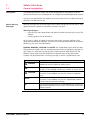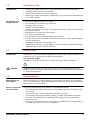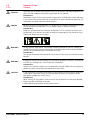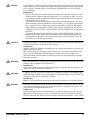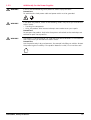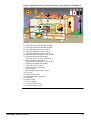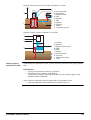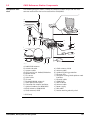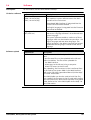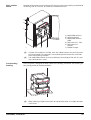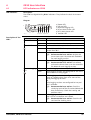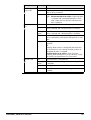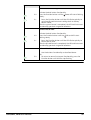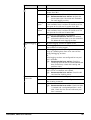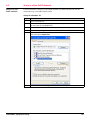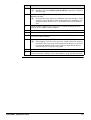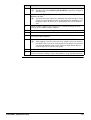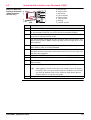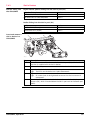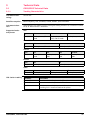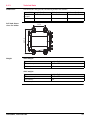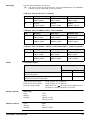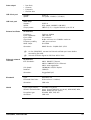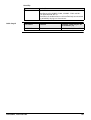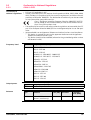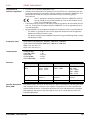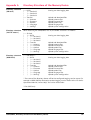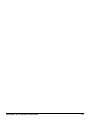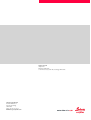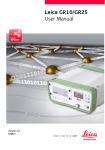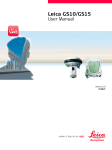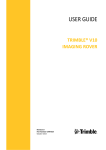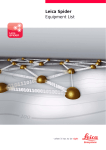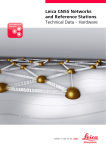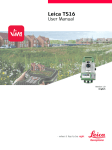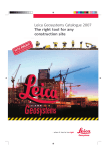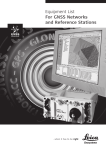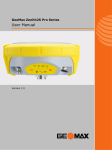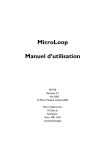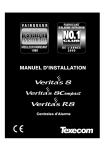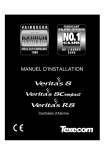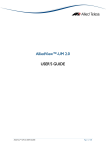Download Leica GR10/GR25
Transcript
Leica GR10/GR25 User Manual Version 4.0 English Introduction Purchase Congratulations on the purchase of a Leica GR10/GR25. Product identification The type and serial number of your product are indicated on the type plate. Always refer to this information when you need to contact your agency or Leica Geosystems authorised service workshop. This manual contains important safety directions as well as instructions for setting up the product and operating it. Refer to "1 Safety Directions" for further information. Read carefully through the User Manual before you switch on the product. Trademarks • Windows is a registered trademark of Microsoft Corporation in the United States and other countries • SD Logo is a trademark of SD-3C, LLC. • Bluetooth® is a registered trademark of Bluetooth SIG, Inc. All other trademarks are the property of their respective owners. Validity of this manual Available documentation This manual applies to the GR10/GR25. Name Description/Format GR10/GR25 Quick Guide Provides an overview of the product together with technical data and safety directions. Intended as a quick reference guide. GR10/GR25 User All instructions required in order to operate the Manual product to a basic level are contained in the User Manual. Provides an overview of the product together with technical data and safety directions. GR Series Oper- Comprehensive guide to the product and the opera- ational Manual tion. Includes a description of the hardware installation (Online Help) and common accessories. Software setup is described in detail, along with the technical specifications. The complete manual can be viewed online via the GR Series Web interface. GNSS Reference Offers practical advice on how to set up and run indi- Station and vidual GNSS reference stations and networks of Networks - An stations and to provide the services that are required. Introductory Guide GNSS Networks Detailed list of equipment available for GNSS reference and Reference stations including hardware and software. Stations Equipment List Refer to the following resources for all GR10/GR25 documentation/software: • the Leica CD • https://myworld.leica-geosystems.com GR10/GR25, Introduction 2 myWorld@Leica Geosystems (https://myworld.leica-geosystems.com) offers a wide range of services, information and training material. With direct access to myWorld, you are able to access all relevant services whenever it is convenient for you, 24 hours a day, 7 days per week. This increases your efficiency and keeps you and your equipment instantly updated with the latest information from Leica Geosystems. Service Description myProducts Simply add all Leica Geosystems products that you and your company own. View detailed information on your products, buy additional options or Customer Care Packages (CCPs), update your products with the latest software and keep up-to-date with the latest documentation. myService View the service history of your products in Leica Geosystems Service Centers and detailed information on the services performed on your products. For your products that are currently in Leica Geosystems Service Centers view the current service status and the expected end date of service. mySupport Create new support requests for your products that will be answered by your local Leica Geosystems Support Team. View the complete history of your Support and view detailed information on each request in case you want to refer to previous support requests. myTraining Enhance your product knowledge with the Leica Geosystems Campus - Information, Knowledge, Training. Study the latest online training material or download training material on your products. Keep upto-date with the latest News on your products and register for Seminars or Courses in your country. GR10/GR25, Introduction 3 Table of Contents In this manual Chapter 1 Safety Directions 1.1 1.2 1.3 1.4 1.5 1.6 1.7 2 LED Indicators on GR10 Keyboard USB and SD Card Cover GR25 User Interface 5.1 5.2 5.3 6 Before Installation Installation Options GR10 User Interface 4.1 4.2 4.3 5 General Information GNSS Reference Station Components Unpacking the Instrument Instrument Components Operation Software Power Supply Installation 3.1 3.2 4 General Introduction Definition of Use Limits of Use Responsibilities Hazards of Use 1.5.1 General 1.5.2 Additionally for the Power Supplies 1.5.3 Additionally for the Car Battery 1.5.4 Lightning Protection Electromagnetic Compatibility EMC FCC Statement, Applicable in U.S. Description of the System 2.1 2.2 2.3 2.4 2.5 2.6 2.7 3 Page LED Indicators on GR25 Keyboard and Display USB and SD Card Cover Equipment Setup 6.1 6.2 6.3 6.4 6.5 GR10/GR25, Table of Contents Basic Setup Setup via Web Interface over Ethernet and DHCP Setup in a Non-DHCP Network Install USB drivers 6.4.1 General 6.4.2 Install USB drivers for Windows XP operating systems 6.4.3 Install USB drivers for Windows Vista operating systems 6.4.4 Install USB drivers for Windows 7 operating systems 6.4.5 Setup via Web Interface over USB Setup via Web Interface over Bluetooth (GR25) 6 6 7 7 7 8 8 11 12 13 18 20 22 22 23 25 25 27 29 30 31 31 32 35 35 37 40 41 41 44 45 46 46 47 48 51 51 51 53 55 57 58 4 7 Operation 7.1 7.2 7.3 7.4 8 Care and Transport 8.1 8.2 8.3 9 Transport Storage Cleaning and Drying Technical Data 9.1 9.2 9.3 10 Using the Web Interface Batteries 7.2.1 Operating Principles 7.2.2 Changing the Battery 7.2.3 Using the GR25 Internal Battery and Charger Working with the Memory Device Working with Radio, Modem and GSM Devices 7.4.1 General 7.4.2 Serial Devices 7.4.3 Slot-in Devices GR10/GR25 Technical Data 9.1.1 Tracking Characteristics 9.1.2 Accuracy 9.1.3 Technical Data Antennas Technical Data Conformity to National Regulations 9.3.1 GR10& GR25 9.3.2 GFU24, Siemens MC75 9.3.3 GFU28, Telit UC864-G 9.3.4 GFU19 (US), GFU25 (CAN) CDMA MultiTech MTMMC-C 9.3.5 GFU29, Cinterion PXS8 9.3.6 SLG1-2, Telit 3G GSM/GPRS/UMTS 9.3.7 SLG2-2, CINTERION MC75i 9.3.8 SLR1-2, SATEL SATELLINE-TA11 9.3.9 SLR5-1, SATEL SATELLINE M3-TR1 Software Licence Agreement Appendix A Appendix B B.1 B.2 GR10/GR25, Table of Contents 59 59 61 61 62 62 63 64 64 64 67 70 70 70 70 71 71 71 73 74 78 81 81 82 83 84 85 86 87 88 89 90 Directory Structure of the Memory Device 91 Pin Assignments and Sockets 92 92 93 GR10 GR25 5 1 Safety Directions 1.1 General Introduction Description The following directions enable the person responsible for the product, and the person who actually uses the equipment, to anticipate and avoid operational hazards. The person responsible for the product must ensure that all users understand these directions and adhere to them. About Warning Messages Warning messages are an essential part of the safety concept of the instrument. They appear wherever hazards or hazardous situations can occur. Warning messages... • make the user alert about direct and indirect hazards concerning the use of the product. • contain general rules of behaviour. For the users‘ safety, all safety instructions and safety messages shall be strictly observed and followed! Therefore, the manual must always be available to all persons performing any tasks described herein. DANGER, WARNING, CAUTION and NOTICE are standardized signal words for identifying levels of hazards and risks related to personal injury and property damage. For your safety it is important to read and fully understand the table below with the different signal words and their definitions! Supplementary safety information symbols may be placed within a warning message as well as supplementary text. Type DANGER WARNING CAUTION NOTICE GR10/GR25, Safety Directions Description Indicates an imminently hazardous situation which, if not avoided, will result in death or serious injury. Indicates a potentially hazardous situation or an unintended use which, if not avoided, could result in death or serious injury. Indicates a potentially hazardous situation or an unintended use which, if not avoided, may result in minor or moderate injury. Indicates a potentially hazardous situation or an unintended use which, if not avoided, may result in appreciable material, financial and environmental damage. Important paragraphs which must be adhered to in practice as they enable the product to be used in a technically correct and efficient manner. 6 1.2 Definition of Use Intended use • • • • Carrying out measurement tasks using various GNSS measuring techniques. Recording GNSS and point related data. Data communication with external appliances. Measuring raw data and computing coordinates using carrier phase and code signal from GNSS satellites. Reasonably foreseeable misuse • • • • • Use of the product without instruction. Use outside of the intended use and limits. Disabling safety systems. Removal of hazard notices. Opening the product using tools, for example screwdriver, unless this is permitted for certain functions. Modification or conversion of the product. Use after misappropriation. Use of products with recognisable damages or defects. Use with accessories from other manufacturers without the prior explicit approval of Leica Geosystems. Inadequate safeguards at the working site. Controlling of machines, moving objects or similar monitoring application without additional control- and safety installations. • • • • • • 1.3 Limits of Use Environment Suitable for use in an atmosphere appropriate for permanent human habitation: not suitable for use in aggressive or explosive environments. For the Power Supply: Suitable for use in dry environments only and not under adverse conditions. DANGER Local safety authorities and safety experts must be contacted before working in hazardous areas, or close to electrical installations or similar situations by the person in charge of the product. 1.4 Responsibilities Manufacturer of the product Leica Geosystems AG, CH-9435 Heerbrugg, hereinafter referred to as Leica Geosystems, is responsible for supplying the product, including the user manual and original accessories, in a safe condition. Person responsible for the product The person responsible for the product has the following duties: • To understand the safety instructions on the product and the instructions in the user manual. • To ensure that it is used in accordance with the instructions. • To be familiar with local regulations relating to safety and accident prevention. • To inform Leica Geosystems immediately if the product and the application becomes unsafe. • To ensure that the national laws, regulations and conditions for the operation of e.g. radio transmitters or lasers are respected. GR10/GR25, Safety Directions 7 1.5 Hazards of Use 1.5.1 General CAUTION DANGER WARNING WARNING CAUTION Watch out for erroneous measurement results if the product has been dropped or has been misused, modified, stored for long periods or transported. Precautions: Periodically carry out test measurements and perform the field adjustments indicated in the user manual, particularly after the product has been subjected to abnormal use and before and after important measurements. Because of the risk of electrocution, it is dangerous to use poles and extensions in the vicinity of electrical installations such as power cables or electrical railways. Precautions: Keep at a safe distance from electrical installations. If it is essential to work in this environment, first contact the safety authorities responsible for the electrical installations and follow their instructions. During dynamic applications, for example stakeout procedures there is a danger of accidents occurring if the user does not pay attention to the environmental conditions around, for example obstacles, excavations or traffic. Precautions: The person responsible for the product must make all users fully aware of the existing dangers. Inadequate securing of the working site can lead to dangerous situations, for example in traffic, on building sites, and at industrial installations. Precautions: Always ensure that the working site is adequately secured. Adhere to the regulations governing safety and accident prevention and road traffic. If the accessories used with the product are not properly secured and the product is subjected to mechanical shock, for example blows or falling, the product may be damaged or people can sustain injury. Precautions: When setting-up the product, make sure that the accessories are correctly adapted, fitted, secured, and locked in position. Avoid subjecting the product to mechanical stress. GR10/GR25, Safety Directions 8 DANGER CAUTION WARNING WARNING WARNING If the product is used with accessories, for example on masts, poles, you may increase the risk of being struck by lightning. Danger from high voltages also exists near power lines. Lightning, voltage peaks, or the touching of power lines can cause damage, injury and death. Precautions: • Be sure to remain at a safe distance from electrical installations. Do not use the product directly under or close to power lines. If it is essential to work in such an environment contact the safety authorities responsible for electrical installations and follow their instructions. • If the product has to be permanently mounted in an exposed location, it is advisable to provide a lightning protection system. Refer to "1.5.4 Lightning Protection" for a suggestion on how to design a lightning protection system for the product. Always follow the regulations in force in your country regarding the design and installation of such a system. The installation must be carried out by an authorised specialist. • To prevent damages due to indirect lightning strikes (voltage spikes) cables, for example for antenna, power source or modem should be protected with appropriate protection elements, like a lightning arrester. These installations must be carried out by an authorised specialist. During the transport, shipping or disposal of batteries it is possible for inappropriate mechanical influences to constitute a fire hazard. Precautions: Before shipping the product or disposing of it, discharge the batteries by running the product until they are flat. When transporting or shipping batteries, the person in charge of the product must ensure that the applicable national and international rules and regulations are observed. Before transportation or shipping contact your local passenger or freight transport company. High mechanical stress, high ambient temperatures or immersion into fluids can cause leakage, fire or explosions of the batteries. Precautions: Protect the batteries from mechanical influences and high ambient temperatures. Do not drop or immerse batteries into fluids. If battery terminals are short circuited e.g. by coming in contact with jewellery, keys, metalized paper or other metals, the battery can overheat and cause injury or fire, for example by storing or transporting in pockets. Precautions: Make sure that the battery terminals do not come into contact with metallic objects. Incorrect fastening of the external antenna to vehicles or transporters poses the risk of the equipment being broken by mechanical influence, vibration or airstream. This may result in accident and physical injury. Precautions: Attach the external antenna professionally. The external antenna must be secured additionally, for example by use of a safety cord. Ensure that the mounting device is correctly mounted and able to carry the weight of the external antenna (>1 kg) safely. GR10/GR25, Safety Directions 9 WARNING If the product is improperly disposed of, the following can happen: • If polymer parts are burnt, poisonous gases are produced which may impair health. • If batteries are damaged or are heated strongly, they can explode and cause poisoning, burning, corrosion or environmental contamination. • By disposing of the product irresponsibly you may enable unauthorised persons to use it in contravention of the regulations, exposing themselves and third parties to the risk of severe injury and rendering the environment liable to contamination. Precautions: The product must not be disposed with household waste. Dispose of the product appropriately in accordance with the national regulations in force in your country. Always prevent access to the product by unauthorised personnel. Product-specific treatment and waste management information can be downloaded from the Leica Geosystems home page at http://www.leicageosystems.com/treatment or received from your Leica Geosystems dealer. WARNING Only Leica Geosystems authorised service workshops are entitled to repair these products. GR10/GR25, Safety Directions 10 1.5.2 WARNING WARNING WARNING Additionally for the Power Supplies If unit is not connected to ground, death or serious injury can occur. Precautions: To avoid electric shock power cable and power outlet must be grounded. If you open the product, either of the following actions may cause you to receive an electric shock. • Touching live components • Using the product after incorrect attempts were made to carry out repairs Precautions: Do not open the product. Only Leica Geosystems authorised service workshops are entitled to repair these products. The product is not designed for use under wet and severe conditions. If unit becomes wet it may cause you to receive an electric shock. Precautions: Use the product only in dry environments, for example in buildings or vehicles. Protect the product against humidity. If the product becomes humid, it must not be used! GR10/GR25, Safety Directions 11 1.5.3 CAUTION CAUTION WARNING Additionally for the Car Battery Direct rain or water may damage and/or reduce lifetime of the battery. Precautions: During outdoor use keep the battery in a rain protected place. Long-term storage may reduce lifetime or damage the battery. Precautions: During long-term storage, maintain battery life by periodic recharge. During usage, charging and/or disposal one of the following can occur with impact to humans and environment: Explosion hazard: A highly explosive oxyhydrogen gas mixture occurs when charging batteries. Precautions: Fires, sparks, naked lights and smoking are prohibited: Avoid causing sparks when dealing with cables and electrical equipment, and beware of electrostatic discharges. Avoid short-circuits. Corrosive hazard: Battery acid is highly corrosive. Precautions: Wear protective gloves and eye protection. Do not tilt battery, acid can escape from the degassing openings or vents. WARNING Charging or operating the battery at temperatures below 0°C / +32°F or above +40°C / +104°F is not allowed since it may damage the battery. Precautions: Only charge the battery in well-ventilated areas because it can produce explosive gases. Connect the battery to the battery charger only when the charger is turned off. Fire, smoking, and sparking near the battery are not allowed. GR10/GR25, Safety Directions 12 1.5.4 DANGER Lightning Protection Lightning strikes can cause severe damage to structures, devices, services and human life. Therefore it is essential to consult an authorised specialist to design and install a means for reliable and efficient lightning protection. The protection must consider all elements of your receiver installation, that is: • Devices, for example receiver, GNSS antenna, meteo stations, radio communications (cellular mobile, terrestrial), switches, routers • Power lines • Signal lines, for example from an antenna • Communication and data lines, for example Ethernet or serial • Structures, for example building, mast, cabinet • Solar panels Warranty exclusion Lightning may ignore every defence man can conceive. A systematic hazard mitigation approach to lightning safety is a prudent course of action. The warranty of the receiver does not apply to, and Leica Geosystems is not responsible for defects, malfunctioning or performance issues resulting from: • Damage caused by lightning or any other electrical discharge. Lightning Protection Zones Lightning Protection Zones (LPZ) can be divided into: Zone Description External LPZ 0A, LPZ 0B Zones which are at risk from direct lightning strikes, from impulse currents up to the whole lightning current and from the whole electromagnetic field of the flash of lightning. Internal LPZ 1...n Zones where impulse currents are limited by splitting the current and by Surge Protective Devices (SPDs) at the zones boundaries. The electromagnetic field of the lightning flash can be attenuated by spatial shielding. At the boundary of each internal zone, the equipotential bonding must be carried out for all metal components and utility lines entering the building or structure. Equipotential bonding is done directly or with suitable SPDs. GR10/GR25, Safety Directions 13 Lightning protection zones concept according to IEC 62305-4 (EN 62305-4) h a j k b s c b d t q a p f c l m i a c r e g d n o 007128_001 a) b) c) d) e) f) g) h) Lightning electromagnetic pulse (LEMP) Lightning protection zone 0A (LPZ 0A) Lightning protection zone 0B (LPZ 0B) Lightning protection zone 1 (LPZ 1) Lightning protection zone 2 (LPZ 2) Lightning protection zone 3 (LPZ 3) Switching electromagnetic pulse (SEMP) Lightning equipotential bonding Lightning current arrester (SPD Type 1) i) Local equipotential bonding Surge arrester (SPD Type 2, SPD Type 3) j) Lightning equipotential bonding Lightning current arrester k) Local equipotential bonding Surge arrester l) Low voltage power supply system m) IT system n) Steel reinforcement o) Foundation earth electrode p) Ventilation q) Spatial shield r) Terminal device s) Air-termination system t) Down conductor system GR10/GR25, Safety Directions 14 Lightning Protection Systems Leica Geosystems recommends installing a Lightning Protection System (LPS) at continuously operating reference stations. An LPS consists of an external and an internal system. External system Component Example Purpose Air termination system Lightning rods Interception of direct strikes Down-conductor system Bonding network - Conduction of lightning current safely towards earth Earth-termination system Grounding Dispersion of the current into the earth Internal system Component Purpose Equipotential Bonding Bar (EBB) Equipotentialisation between all electric conducting parts and the protective earth conductor Metal partition panel Suitable cable routing No crossed cables coming from different LPZ’s Attenuate transient and magnetic induced fields Surge Protective Device (SPD) Equipotential bonding for all metal components and utility lines entering the building or structure Examples for utility lines: Communication lines, antenna cables Magnetic shields Attenuation of the inducing magnetic field Suitable routing of wiring Reduction of the induction loop Example: External system installation on a building a b d e c f 007129_001 GR10/GR25, Safety Directions a) b) c) d) e) f) GNSS antenna Air termination Down conductors Solar panles Bonding network Earth termination 15 Example: External and internal system installation on a pillar a c d e d f g h b i j 007130_001 a) b) c) d) e) f) g) h) i) j) Air termination Foundation Antenna cable SPDs Receiver EBB Cabinet Ethernet Power Grounding system Example: Internal system installation in a cabinet a b c e d f g h i j 007131_001 Active Lightning Protection System a) b) c) d) e) f) g) h) i) j) Cabinet Receiver Metal partition panel EBB SPDs Meteo Antenna cable Ethernet Power/solar panel Nivel An Active Lightning Protection (ALP) System combines protection with lightning detection. Functionality • Carrying out preventive measures in advance • Triggering an early streamer of ionised air. The streamer intercepts lightning discharges for the safe passage to a low impedance down-conductor. Leica customers reported successful application using products from: • Lightning Protection International Pty Ltd (www.lpi.com.au) GR10/GR25, Safety Directions 16 Passive Lightning Protection System A Passive Lightning Protection (PLP) System and an ALP are similar. The PLP System has no detection (preventive measures) or triggers for an early streamer. Leica customers reported successful application using products from: • Huber and Suhner (www.hubersuhner.com) • Polyphaser (www.protectiongroup.com) Down conductor system A down conductor system consists of a bonding network that covers the outer face of a structure, for example building. In a steel-reinforced concrete structure, the reinforcement of the outer walls can be used as natural components. Structures made of insulating material, for example wood or bricks, need an extra bonding network as down conductor system. Grounding As part of the external LPS, an earth termination system for grounding must address low earth impedance. Suitable for grounding are poles or depths/plate/ring earth counterpoises. Disadvantages • Corrosions depending on the soil conditions • Damage due to excavation Corrective measure Use a foundation grounding rod. Such a rod is required for electric facilities in and at structures, for example building, pillar or mast. The foundation grounding rod is built into the concrete foundation of the structure. Equipotentialisation Any incoming connection into a building that can transfer an electrical potential from outside to inside must be protected against electrical discharge. Recommendation Deploy an EBB which is properly connected to the grounding system at the building and/or cabinet entry point. Structural separation in a cabinet Part Example Incoming connection into a building Water, gas, communication, data or power line Electrical discharge Lightning surge Case A cabinet box is used to protect the receiver and electronic against environmental impacts. Recommendation Use a structural separation with a metal partition panel within the cabinet. Purpose of a structural separation • Separation of lightning protected and not protected part of the cabinet • Avoiding crossed cables originating from the lightning protected and not protected part of the cabinet • Attenuation of transient and magnetic induced fields GR10/GR25, Safety Directions 17 1.6 Electromagnetic Compatibility EMC Description The term Electromagnetic Compatibility is taken to mean the capability of the product to function smoothly in an environment where electromagnetic radiation and electrostatic discharges are present, and without causing electromagnetic disturbances to other equipment. WARNING Electromagnetic radiation can cause disturbances in other equipment. Although the product meets the strict regulations and standards which are in force in this respect, Leica Geosystems cannot completely exclude the possibility that other equipment may be disturbed. CAUTION CAUTION CAUTION There is a risk that disturbances may be caused in other equipment if the product is used with accessories from other manufacturers, for example field computers, personal computers or other electronic equipment, non-standard cables or external batteries. Precautions: Use only the equipment and accessories recommended by Leica Geosystems. When combined with the product, they meet the strict requirements stipulated by the guidelines and standards. When using computers or other electronic equipment, pay attention to the information about electromagnetic compatibility provided by the manufacturer. Disturbances caused by electromagnetic radiation can result in erroneous measurements. Although the product meets the strict regulations and standards which are in force in this respect, Leica Geosystems cannot completely exclude the possibility that the product may be disturbed by intense electromagnetic radiation, for example, near radio transmitters, two-way radios or diesel generators. Precautions: Check the plausibility of results obtained under these conditions. If the product is operated with connecting cables attached at only one of their two ends, for example external supply cables, interface cables, the permitted level of electromagnetic radiation may be exceeded and the correct functioning of other products may be impaired. Precautions: While the product is in use, connecting cables, for example product to external battery, product to computer, must be connected at both ends. GR10/GR25, Safety Directions 18 Radios or digital cellular phones WARNING Use of product with radio or digital cellular phone devices: Electromagnetic fields can cause disturbances in other equipment, in installations, in medical devices, for example pacemakers or hearing aids and in aircraft. It can also affect humans and animals. Precautions: Although the product meets the strict regulations and standards which are in force in this respect, Leica Geosystems cannot completely exclude the possibility that other equipment can be disturbed or that humans or animals can be affected. • Do not operate the product with radio or digital cellular phone devices in the vicinity of filling stations or chemical installations, or in other areas where an explosion hazard exists. • Do not operate the product with radio or digital cellular phone devices near to medical equipment. • Do not operate the product with radio or digital cellular phone devices in aircraft. GR10/GR25, Safety Directions 19 1.7 WARNING FCC Statement, Applicable in U.S. The greyed paragraph below is only applicable for products without radio. This equipment has been tested and found to comply with the limits for a Class B digital device, pursuant to part 15 of the FCC rules. These limits are designed to provide reasonable protection against harmful interference in a residential installation. This equipment generates, uses and can radiate radio frequency energy and, if not installed and used in accordance with the instructions, may cause harmful interference to radio communications. However, there is no guarantee that interference will not occur in a particular installation. If this equipment does cause harmful interference to radio or television reception, which can be determined by turning the equipment off and on, the user is encouraged to try to correct the interference by one or more of the following measures: • Reorient or relocate the receiving antenna. • Increase the separation between the equipment and the receiver. • Connect the equipment into an outlet on a circuit different from that to which the receiver is connected. • Consult the dealer or an experienced radio/TV technician for help. WARNING Changes or modifications not expressly approved by Leica Geosystems for compliance could void the user's authority to operate the equipment. WARNING This Class (B) digital apparatus complies with Canadian ICES-003. Cet appareil numérique de la classe (B) est conforme à la norme NMB-003 du Canada. Labelling GR10 Type : GR10 S.No.: . . . . . . . Equip.No.: . . . . . . . . . . Art.No.: . . . . . . Power: 12-24V , nominal/2.5A max. Leica Geosystems AG CH-9435 Heerbrugg Manufactured: 2010 Made in Switzerland 25 GR10_014 GR10/GR25, Safety Directions This device complies with part 15 of the FCC Rules. Operation is subject to the following two conditions: (1) This device may not cause harmful interference, and (2) this device must accept any interference received, including interference that may cause undesired operation. 20 Labelling GR25 (Bluetooth) Type : GR25 S.No.: Equip.No.: 12345678 Art.No.: 769401 Power: 12V-24V 1234567 nominal / 2.5A max. Leica Geosystems AG CH-9435 Heerbrugg Manufactured: 20XX Made in Switzerland ETH MAC: 123456ABCDEF Contains transmitter module: IC: 6850-31308 ............... FCC-ID: 02331308 Bluetooth QD ID: B015912 This device complies with part 15 of the FCC Rules. Operation is subject to the following two conditions: (1) This device may not cause harmful interference, and (2) this device must accept any interference received, including interference that may cause undesired operation. 002992_002 WARNING This Class (B) digital apparatus complies with Canadian ICES-003. Cet appareil numérique de la classe (B) est conforme à la norme NMB-003 du Canada. Labelling GR25 (WLAN) Type : GR25 S.No.: Equip.No.: 12345678 Art.No.: 799084 Power: 12V-24V 1234567 nominal / 2.5A max. Leica Geosystems AG CH-9435 Heerbrugg Manufactured: 20XX Made in Switzerland ETH MAC: 123456ABCDEF Contains transmitter module: IC: 5325A-0926 ............... FCC-ID: PVH0926 WLAN MAC: 123456ABCDEF This device complies with part 15 of the FCC Rules. Operation is subject to the following two conditions: (1) This device may not cause harmful interference, and (2) this device must accept any interference received, including interference that may cause undesired operation. 005235_001 WARNING This Class (B) digital apparatus complies with Canadian ICES-003. Cet appareil numérique de la classe (B) est conforme à la norme NMB-003 du Canada. ... . ... ... ..... ... ... ... ... ... ... ... .. . . ... . .. .. ..... ... ... . .... ... .. ... ... .. ... . . ... .. .... .. .. ..... ... ... ... ... ... ... ... ... ... .. ... ... ... ..... ... ... ... ... ... ... ... .. . . .. ... ..... ... ... ... .. ... ... ... ... ... ... .. ... . Labelling internal battery GEB241, GEB242 .. ... .... ... ... ... ... ... ... ... ... . This device complies with part 15 of the FCC Rules. Operation is subject to the following two conditions: (1) This device may not cause harmful interference, and (2) this device must accept any interference received, including interference that may cause undesired operation. 004729_001 GR10/GR25, Safety Directions 21 2 Description of the System 2.1 General Information Design The instrument • is designed for various permanent and semi-permanent reference station applications, including network RTK, single base station, scientific, campaign, monitoring and seismic studies. • collects, stores and disseminates GNSS data. • is highly suited to system integration. • supports various external devices including communication, meteo and tilt. Satellite tracking The instrument can track • GPS L1/L2P(Y)/L2C/L5 • GLONASS L1/L2P/L2C • Galileo E1/E5a/E5b/AltBOC • BeiDou B1/B2 • QZSS L1/L2/L5 • SBAS L1 Special features GR10/GR25 The instruments are equipped with several special features: • 50 Hz data logging and streaming. • SmartTrack+ measurement engine for higher accuracy and availability. • Up to 12 multiple logging sessions and 20 data streams. • Multiple data storage formats including MDB, RINEX and Hatanaka. • Supports high capacity storage up to 32 GB and intelligent Smart clean-up. • Multiple data output formats including Leica, Leica 4G, RTCM 2.x,3.x, LB2, BINEX, CMR, CMR+. • Modern, user friendly Web interface GUI, available in different languages. • Seamless integration with Leica GNSS Spider. • Robust lightweight metal housing. • Fully ruggedised to IP67, including a ruggedised Ethernet port. • Simple mounting for IT rack, cabinet and wall mount. Unit is also stackable. • Built in communications slot-in port. • Integrated device management for external devices. • Supports DHCP, DNS, DynDNS and mobile internet. • NTRIP Server/Client/Caster • Improved security including IP filtering, access management and HTTPS with custom SSL. • Out of the box plug and play hostname setup. • Wide supply voltage 10.5-28 V. • Low-power consumption, with 3.0-3.5 W typical. • External oscillator port • USB client port Special features GR25 only In • • • • • • addition, the GR25 instruments are equipped with several special features: Integrated display and keypad. Internal battery and charger. USB host port. Power over Ethernet. Bluetooth or WLAN. PPS and event port. GR10/GR25, Description of the System 22 2.2 GNSS Reference Station Components Component overview The following diagram shows a variety of reference station setups and the most common accessories that can be used with a GR10/GR25. r a b c d s t u v e f g h a b l m j i k w x y n o GR10_004 z p q a) Radio/GSM antenna b) Antenna bracket c) Antenna cable d) GFU housing incl. Radio/GSM device e) Meteo sensor f) Tilt sensor g) Serial cable h) SD card i) Bluetooth/WLAN antenna* j) Serial port 2/Event port* k) Connector for external oscillator l) Optional radome for AR20/AR25 m) GNSS antenna, AR10/AR20 n) GNSS antenna, AR25 o) p) q) r) s) GNSS antenna, AS10 Antenna cable Optional lightning protection Ethernet hub Computer running GNSS Spider or web interface t) Ethernet cable u) GR10/GR25 v) Slot-in device w) Antenna cable x) Power supply y) PPS cable* z) Device receiving electric pulse* * GR25 only GR10/GR25, Description of the System 23 Minimum setup components The following diagram shows the minimum components required to operate a GR10/GR25. d a e b f g c GR10_021 Main components a) b) c) d) e) f) g) SD card* Antenna cable GNSS Antenna Computer running Web interface or Leica GNSS Spider Ethernet or USB cable GR10/GR25 Power supply * The instrument can be operated without the SD card but only data streaming will be possible. Component Description GR10/GR25 To provide the storage and streaming of raw satellite data. Antenna To receive the satellite signals from the GNSS (Global Navigation Satellite System) satellites Web interface Web-based tool to configure the GR Series instrument. The GR25 features a display and buttons which can be used for intial instrument setup or minor configuration changes in the field. Leica GNSS Spider GR10/GR25, Description of the System The reference station office software including comprehensive instrument control and configuration, file download and firmware upload functions which support working with Leica GR Series instruments. Supports the connection to single or multiple reference instruments simultaneously. 24 2.3 Unpacking the Instrument Delivery box The minimum items delivered with the GR10/GR25 include: a GR10/GR25 CD GR10/GR25 Quick Guide Allen key (GR25 only) b 001700_002 a) b) c) d) c d Accessories Additional equipment such as cables, antennas and power supply required for a complete reference station installation are delivered with the GR10/GR25 when ordered. For an overview of a typical reference station installation and the accessories that can be used with the instrument go to "Component overview". For further information on accessories, please refer to the "GR Series Operational Manual (Online Help)". 2.4 Instrument Components GR10 components GR10_001 a) b) c) d) e) f) g) h) i) j) k) a b c d e f g h i j k User interface USB and SD card cover Front rubber bumper Back rubber bumper GNSS Antenna port External Oscillator port Serial port (P1) Ruggedised Ethernet port Power port Communication Slot-in port Antenna (P3) Communication Slot-in port (P3) GR10/GR25, Description of the System 25 GR25 components a b c d e f GR25 001 a) Battery cover b) LED’s c) Front rubber bumper d) USB and SD card cover e) Display f) Buttons g) Back rubber bumper h) GNSS Antenna port i) Bluetooth/WLAN Antenna j) PPS port k) Serial and Event in port (P2) l) Serial port (P1) m) Ruggedised Ethernet port n) External oscillator port o) Power port p) Communication Slot-in port Antenna (P3) q) Communication Slot-in port (P3) GR10/GR25, Description of the System gh ij kl mn o p q 26 2.5 Operation Overview The GR Series instrument can be operated by: • pressing its buttons • the web interface • Leica GNSS Spider software • or with the Leica Binary 2 (LB2) interface. Contact your Leica Geosystems representative for information on LB2 documentation. Operation by Web interface The instrument is delivered with default settings which cover the needs of the typical user. Use the Web interface or Leica GNSS Spider to adjust the instrument settings. The Web interface is the main component used to configure and operate the instrument. Refer to the "GR Series Operational Manual (Online Help)" for a detailed description of the Web Interface. Supported operating systems for Web interface setup over USB • Windows XP SP2 and SP3 (32 bit) • Windows Vista SP2 (32 bit) • Windows Server 2008 SP1 (64 bit) • Windows 7 (32 bit and 64 bit) • Windows 8 (32 bit and 64 bit) Supported web browsers for the Web interface All current versions of the following web browsers are supported and tested: • Internet Explorer • Firefox • Chrome Other web browsers, such as Opera or Safari, can work but are not regularly tested for compatibility. The Web interface is the primary interface between the user and the instrument. To use the Web interface correctly make sure that the Web browser allows JavaScript to be run. Check the web browsers settings if you have problems using the Web interface. Web interface security When accessing the Web interface for the first time use the default User name (Admin) and Password (12345678). For security reasons, it is recommended to create a new administrator account when logging in for the first time. After creating the new administrator, log out and relogin with the new user credentials. The default user account can then be deleted. Refer to the "GR Series Operational Manual (Online Help)" for a step-by-step guide. GR10/GR25, Description of the System 27 Operation by Leica GNSS Spider The reference station software Leica GNSS Spider provides comprehensive instrument functionality, like the Web interface. Some configuration settings are available both in the Web interface and in Leica GNSS Spider. If such settings are configured in the Web interface, and then an Upload Settings or Start is done from Leica GNSS Spider, the settings are overwritten. In this case use the Web interface exclusively for settings that are not available in Leica GNSS Spider. To operate Leica GNSS Spider, refer to the • "GR Series Operational Manual (Online Help)" for basic information. • "Leica GNSS Spider Online Help" for advanced information. Requirement • GR10: Leica GNSS Spider v4.0 or later must be installed. • GR25: Leica GNSS Spider v4.2 or later must be installed. The version requirement applies to active instrument connections to configure the instrument by Leica GNSS Spider. It does not apply to passive connections for data streaming only. GNSS Spider features GNSS Spider features: • Simultaneous configuration and communication with one or many instruments. • Monitoring and messaging on instrument key parameters such as power voltage level, data storage availability, instruments internal temperature or events logged on the instrument. • Visualisation of satellite tracking status. • Transfer of raw data automatically from the instrument to a central data storage. • Perform RINEX conversion manually or automatically at different decimation rates and file lengths. • FTP push archived data to multiple locations. • Perform automatic quality control of archived RINEX data. • Manage an entire network of reference stations. • Supply single base or network RTK corrections to many users using various communication methods, including for example, Ntrip . • Protect and manage access to RTK correction services using the Spider Business Center advanced user access management. Connecting the GR10/GR25 to Leica GNSS Spider: Connect to Leica GNSS Spider in the following ways: • TCP/IP Ethernet over LAN, WAN, WLAN or Internet • TCP/IP Mobile Internet using GPRS, EDGE or UMTS • USB client connection to a PC/Laptop • RS232 Lemo serial connection to a PC/Laptop For TCP/IP connections, both Active and Passive connections are supported by direct TCP/IP. Active and Passive connections to Leica GNSS Spider are also supported using NTRIP with GR10/GR25 firmware v2.5 onwards. Bluetooth connections to Leica GNSS Spider are also possible, but not recommended. GR10/GR25, Description of the System 28 2.6 Software Description All instruments use the same software concept. GR Series software Software type Description GR firmware (GR10_x.xx.xxx.fw/.zip) (GR25_x.xx.xxx.fw/.zip) The GR Series firmware is called RefWorx. This important system software covers the basic functions of the instrument. The onboard Web interface is integrated into the firmware and cannot be deleted. The English language is integrated into the firmware and cannot be deleted. Language software (REF_LANG.sxx) Numerous languages are available for the instrument web server. Language software is also referred to as system language. The system software enables a maximum of three languages which can be stored at any one time - the English language and two other languages. The English language is the default language and cannot be deleted. One language is chosen as the active language. Software upload Software for Description All GR models All software is stored in the System RAM of the instrument. A new firmware file must be uploaded to the SD card before installation. The file can be uploaded via: • the Web interface. • direct copy to the SD card using a computer. • direct FTP access to the SD card. After uploading, the firmware must be transferred from the SD card to the System RAM via the Web interface. Refer to the "GR Series Operational Manual (Online Help)" for further information. Leica GNSS Spider can also be used to install the firmware. Loading the firmware to the SD card and installing it on the instrument is done in one step when using GNSS Spider. Refer to the "Leica GNSS Spider Online Help" for more information. GR10/GR25, Description of the System 29 2.7 Power Supply General Use the Leica Geosystems power supplies, batteries, chargers and accessories or accessories recommended by Leica Geosystems to ensure the correct functionality of the instrument. Power options Power for the instrument can be supplied either by power supply or batteries. Up to two external power supplies can be connected using a Y-cable. Internal power supply: For the GR25 only, GEB241 (754834) battery or GEB242 (793975) battery for internal power supply. Battery can be charged from an external power source. External power supply: GEV242 (774437), 110 V/240 V AC to 24 V DC power supply unit, supplied by Leica Geosystems. OR GEV251 (722409) 110 V/240 V AC to 12 V DC power supply unit, supplied by Leica Geosystems. OR GEB171 (439038) battery connected via a cable. OR Car battery connected via a converter cable supplied by Leica Geosystems. OR For GR25 only, Power over Ethernet via a category 5 Ethernet cable or higher to supply 13W of power over Ethernet. Y-cable: GEV243 (774438), Y-cable can be used with GEV242 power supply and GEB171 battery or the existing 12 V power supply (722409). The black Lemo connector on this cable only supports the use of the GEV242 power supply. OR GEV172 (733298), Y-cable can be used with any combination of 110 V/240 V AC to 12 V DC power supply (722409) or a GEB171 battery. When using the GR10 for permanent operations use Uninterruptible Power Supply units as a back-up in a main power failure. The GR25 has a built-in battery and charger that can act as a short term Uninterruptible Power Supply. For long-term protection against power failure, an external Uninterruptible Power Supply can also be used. GR10/GR25, Description of the System 30 3 Installation 3.1 Before Installation Installation location It • • • Installation orientation • For inside assembly, the instrument can be installed in any direction • When installing the instrument outside, orientate the instrument vertically so that the connector points are pointing downwards Cable installation Ensure that the cables between the instrument and antenna are positioned to prevent them from becoming bent, stretched or squeezed. For the installation of the cables, the general rules for the installation of electrical wiring apply. is recommended that the instrument is installed so that it is protected from mechanical influences and lightning within 70 m of the antenna, without the need to use inline amplifiers. located sufficiently far enough away from potential sources of radio frequency interference. High-power signals from nearby radio, radar or GSM/GPRS/UMTS cell towers can cause problems with GNSS tracking. Such interference is not harmful to the instrument but could cause a loss of GNSS data. Please consider that a well-planned and thoroughly carried out electric installation not only protects the cables against damage, but also looks professional. For detailed installation information, refer to the "GNSS Reference Station and Networks - An Introductory Guide". Using the wireless slot in device port When using the wireless slot in device port with any slot in radio/GSM/3G/CDMA module it is recommended to use an antenna extension cable and mounting bracket to correctly position the antenna vertically, and away from the Bluetooth/WLAN antenna, as shown in the following installation options. GR10/GR25, Installation 31 3.2 Installation Options Description GR Series instruments are designed for various installation cases. Below is a short description of four installation cases for the instrument. Please note that the diagrams do not show all the equipment required for a complete reference station installation. For full installation details, please refer to the • GNSS Reference Station and Networks - An Introductory Guide. • GNSS Networks and Reference Stations Equipment List Rack Mount Together with the rack mount accessory kit the instrument can be easily mounted into a standard 19 inch IT rack. a b c d e f GR10_016 GR10/GR25, Installation a) b) c) d) e) f) Radio/GSM antenna Antenna bracket Radio/ GSM antenna cable Rack mount kit GR10/GR25 Rack mount kit If space in the rack is limited, then the rubber bumpers on the instrument can be removed. The total height of the rack kit and instrument is then 2U. If the bumpers are removed, please remove the small feet from the mounting brackets. The radio/GSM antenna must be installed on the outside of the rack if a slotin or serial device is used. 32 Wall / Cabinet Mount Together with the wall mount accessory kit the instrument can be easily mounted onto an existing wall or structure, or inside an environmental case. a b c GR10_017 Free Standing / Stacking d e f a) Radio/GSM antenna b) Antenna bracket c) Radio/GSM antenna cable d) Wall mount kit - feet e) Wall mount kit bracket f) Rubber bumper If space in the cabinet is limited, then the rubber bumpers on the instrument can be removed. If the bumpers are removed, please remove the small feet from the mounting brackets. The radio/GSM antenna must be installed on the outside of the rack if a slotin or serial device is used. The instrument is designed to allow stable free standing installation and stacking for easy configuration of multiple receivers. GR10_018 GR10/GR25, Installation When stacking multiple instruments on top of each other, the rubber bumpers must be on. 33 Tripod The instrument has a built-in Tripod mount to allow attachment to all Leica Geosystems Tripods. a b c d e f GR10_019 GR10/GR25, Installation a) AR10/AS10(shown) b) GNSS antenna carrier with 5/8 inch screw c) Tribrach d) Tripod e) Antenna cable f) GR10/GR25 When using the instrument on a tripod, the rubber bumpers must be on. 34 4 GR10 User Interface 4.1 LED Indicators on GR10 LED indicators Description The GR10 has Light Emitting Diode indicators. They indicate the basic instrument status. Diagram Description of the LED’s a) b) c) d) e) f) Power LED SD card LED Raw data logging LED RT out data stream LED RT in data stream LED Position LED GR10_003 a b c d e f IF the is THEN Power LED off The instrument is turned off. green The instrument is turned on. off No SD card inserted or power is off. green SD card is inserted. The free space on the SD card is greater than 20%. yellow The free space on the SD card is below 20%. Recommended user action: Activate the Smart clean-up or the automatic file delete for each logging session. SD card LED red Raw data logging LED SD card is full. Data logging has stopped. Recommended user action: Immediately activate the Smart clean-up or the automatic file delete for each logging session. off No active logging sessions or power is off. green Active logging sessions are configured on the instrument and data is being logged yellow Active logging sessions are configured and Smart clean-up is deleting data from all or some of the configured logging sessions. OR Active logging sessions are configured but no position is available. Recommended user action: Check the remaining space of the SD card and delete old data if necessary. Check the tracking and position status. red Active logging sessions are configured but the SD card is full or no satellites are tracked. Recommended user action: Check the SD card and the tracking status. GR10/GR25, GR10 User Interface 35 IF the is THEN RT out data stream LED off No active data stream is configured or power is off. green One or more data streams are configured and active. Data is being streamed. red Data streams are active but no data is streamed. Recommended user action: Check that data is tracked and a navigated position is available. Check that the correct reference position is entered. RT in data stream off LED green Position LED GR10/GR25, GR10 User Interface No active real time in data stream or power is off. A real time in data stream is configured and active, data is received and a fixed position is available. flashing green A real time in data stream is configured and active, data is received and a DGPS position is available. yellow A real time in data stream is configured and active, data is received but no fixed or DGPS position is available. red Incoming data streams are active but no data is received. OR Incoming data stream is configured and active but the instrument is not tracking satellites and/or no navigated position is available. Recommended user action: Check that the incoming data connection is set up correctly. Check the tracking and position of the instrument. off The instrument is switched off. flashing green The instrument is tracking satellites but no position is available. green A navigated position is available. red No satellites are tracked and no navigated position is available. 36 4.2 Keyboard GR10 Keyboard a GR10_002 ON/OFF button b c a) ON/OFF button b) Function button c) LED’s The instrument can be turned on and off by holding down the ON/OFF button for 2 s. A green steady light at the power LED indicates that the instrument is turned on and ready. Button Function ON/OFF If GR10 already off: Turns on GR10 when held for 2 s. If GR10 already on: Turns off GR10 when held for 2 s. Function button Hold the ON/OFF button for 10 s, to force the instrument to turn off. Instrument settings and some data can be lost when using this method. All the following functions described assume the GR10 is already on. Button Function Function The Function and ON/OFF button work in combination and allow a number different functions as described in "Button combinations". The Function button switches between these different functions. GR10/GR25, GR10 User Interface 37 Button combinations Buttons How to Activate dual button functionality + Press and hold both buttons until all LEDs are flashing. After 1 s, the Raw data logging LED starts flashing. The following instrument commands are now activated. Start/Stop all logging sessions Activate the dual button functionality. If all logging sessions had been off, the Raw data logging LED is flashing green. 3s • Press the Function button until the LED flashes quickly to START all configured logging sessions if the Raw data logging LED is flashing green. OR If any logging session had been active, the Raw data logging LED is flashing red. • Press the Function button until the LED flashes quickly to STOP all active logging sessions if the Raw data logging LED is flashing red. After logging has been started or stopped, the LED and instrument functionality goes back to general behaviour. Start/Stop all data streams Activate the dual button functionality. 1X Press the Function button until the RT out data streams LED starts flashing slowly. If all data streams had been off, the RT out data stream LED is flashing green. 3s • Press the Function button until the LED flashes quickly to START all configured data streams if the RT out data steam LED is flashing green. If any data stream had been active, the RT out data stream LED is flashing red. OR • Press the Function button until the LED flashes quickly to STOP all active data streams if the RT out data stream LED is flashing red. After data streams have been started or stopped, the LED and instrument functionality goes back to general behaviour. Initialise the measurement engine Activate the dual button functionality. GR10/GR25, GR10 User Interface 2X Press the Function button until the flashing slowly. 3s • Press the Function button until the LED flashes quickly to reset the measurement engine. This action will delete all almanac and ephemeris information and the instrument will take a few minutes to restart tracking satellites. After the measurement engine has been initialised, the LED and instrument functionality goes back to general behaviour. Position LED starts 38 Buttons How to Format receiver settings Activate the dual button functionality. 3X Press the Function button until the slowly: 3s • Press the Function button until the LED flashes quickly to set all configured instrument settings back to factory default values. After the system format is completed, the LED and instrument functionality goes back to general behaviour. Power LED starts flashing Format the SD card Activate the dual button functionality. 4X Press the Function button until the flashing slowly: 3s • Press the Function button until the LED flashes quickly to format the SD card. After the SD card format is completed, the LED and instrument functionality goes back to general behaviour. SD card LED starts Exit combined button functionality • Use the buttons functionality as described above. OR 5X GR10/GR25, GR10 User Interface • To return to normal instrument functionality, press the Function button until all LEDs stop flashing. 39 4.3 USB and SD Card Cover USB port and SD card slot Description The GR10 has a USB port and an SD card slot. Diagram a GR10_020 b a) USB client port b) SD card slot USB client port The USB client port can be used to: • connect the GR10 to a computer and access the GR10 Web interface and FTP server. • connect the GR10 to a CS10/CS15 field controller and access the GR10 Web interface. SD card slot Data is stored on a removeable SD card. For more information on how to work with the SD card, refer to "7.3 Working with the Memory Device" SD card capacity If no SD card is inserted, data storage is not possible. Unplugging connection cables or removing the SD card during data logging or streaming can cause loss of data. Switch off the instrument before removing the SD card. While other SD cards can be used, Leica Geosystems recommends only using Leica SD cards. Leica Geosystems is not responsible for data loss or any other error that can occur while using a non-Leica card. SD cards can directly be used in the Leica USB Card Reader (767895 MCR7). Other computer card drivers can require an adaptor. If formatting the SD card is necessary, we highly recommend to format the SD card on the instrument. Refer to the GR Series Operational Manual (Online Help) for detailed instructions. Maximum supported capacity: 32 GB. GR10/GR25, GR10 User Interface 40 5 GR25 User Interface 5.1 LED Indicators on GR25 LED indicators Description The GR25 has Light Emitting Diode indicators. They indicate the basic instrument status. Diagram GR25_002 Description of the LED’s a b c d e f g a) b) c) d) e) f) g) Power LED SD card LED Raw data logging LED RT out data stream LED RT in data stream LED Position LED Bluetooth LED IF the is THEN Power LED off The instrument is turned off. green The instrument is turned on. flashing green The instrument is on but has switched to a backup power source. If an internal battery is used, indicates that the remaining battery capacity is high. yellow Only shown if using an internal battery. The remaining battery capacity is low. Recommended user action: Provide an alternative power source. red Only shown if using an internal battery. The remaining battery capacity is critical. Recommended user action: Switch to a new power source immediately. flashing yellow The internal battery is charging. Charging is only indicated by LEDs when the instrument is turned off. When the instrument is on, the LEDs indicate the current power level. flashing red Charging of the internal battery is activated but there is an error in charging the battery. Recommended user action: Check and reattach the battery. If the problem does not disappear, please send the battery to Leica Geosystems Service. Charging is only indicated via LEDs when the instrument is turned off. When the instrument is on, the LEDs indicate the current power level. GR10/GR25, GR25 User Interface 41 IF the is THEN SD card LED off No SD card inserted or power is off. green SD card is inserted. The free space on the SD card is greater than 20%. yellow The free space on the SD card is below 20%. Recommended user action: Activate the Smart clean-up or the automatic file delete for each logging session. Raw data logging LED flashing green Use of external USB drive is configured but the device is not available. Data is written to the SD card. The free space on the SD card is greater than 20%. flashing yellow Use of external USB drive is configured but the device is not available. Data is written to the SD card. The free space on the SD card is below 20%. red SD card is full. Data logging has stopped. Recommended user action: Immediately activate the Smart clean-up or the automatic file delete for each logging session. off No active logging sessions or power is off. green Active logging sessions are configured on the instrument and data is being logged yellow Active logging sessions are configured and Smart clean-up is deleting data from all or some of the configured logging sessions. OR Active logging sessions are configured but no position is available. Recommended user action: Check the remaining space of the SD card and delete old data if necessary. Check the tracking and position status. red Active logging sessions are configured but the SD card is full or no satellites are tracked. Recommended user action: Check the SD card and the tracking status. RT out data stream LED GR10/GR25, GR25 User Interface off No active data stream is configured or power is off. green One or more data streams are configured and active. Data is being streamed. red Data streams are active but no data is streamed. Recommended user action: Check that data is tracked and a navigated position is available. Check that the correct reference position is entered. 42 IF the is RT in data stream off LED green THEN No active real-time in data stream or power is off. A real-time in data stream is configured and active, data is received and a fixed position is available. flashing green A real-time in data stream is configured and active, data is received, a DGPS position is available. yellow A real-time in data stream is configured and active, data is received but no fixed or DGPS position is available. red Incoming data streams are active but no data is received. OR Incoming data stream is configured and active but the instrument is not tracking satellites and/or no position is available. Recommended user action: Check that the incoming data connection is set up correctly. Check the tracking and position of the instrument. Position LED Bluetooth LED off The instrument is switched off. flashing green The instrument is tracking satellites but no position is available. green A navigated position is available. red No satellites are tracked and no navigated position is available. off No Bluetooth wireless signal (not configured or no connection established). blue Bluetooth connection configured and connected. Please note the Bluetooth LED is only available on GR25 Bluetooth enabled versions. GR25 with WLAN do not support Bluetooth. GR10/GR25, GR25 User Interface 43 5.2 Keyboard and Display GR25 Keyboard and display a b c d e f g h GR25_003 ON/OFF button a) b) c) d) e) f) g) h) Left button Right button Up button Cancel button Down button Enter button Display ON/OFF button The instrument can be turned on and off by holding down the ON/OFF button for 3 s. A green steady light at the power LED indicates that the instrument is turned on and ready. Button Function ON/OFF If GR25 is already off: Turns on GR25 when held for 3 s. If GR25 is already on: Turns off GR25 when held for 3 s. Arrow buttons Hold the ON/OFF button for 10 s, to force the instrument to turn off. Instrument settings and some data can be lost when using this method. Button Function Left/Right To scroll through menus and configuration options. For editable fields use the arrow buttons for scrolling and selecting alphanumeric fields. Up/Down Cancel button Enter button Button Function Cancel To exit pages without storing changes. Button Function Enter To select menu items, open new pages and select options. GR10/GR25, GR25 User Interface 44 5.3 USB and SD Card Cover USB port and SD card slot Description The GR25 has a USB host port, USB client port and an SD card slot. Diagram a GR25_004 b c a) USB client port b) SD card slot c) USB host port USB client port The USB client port can be used to: • connect the GR25 to a computer and access the Web interface and FTP server. • connect the GR25 to a CS10/CS15 field controller and access the Web interface. USB host port The USB host port can be used to: • connect a USB mass storage device to the GR25 and push MDB and RINEX data from the SD card. SD card slot Data is stored on a removeable SD card. For more information on how to work with the SD card, refer to "7.3 Working with the Memory Device" SD card capacity If no SD card is inserted, data storage is not possible. Unplugging connection cables or removing the SD card during data logging or streaming can cause loss of data. Switch off the instrument before removing the SD card. While other SD cards can be used, Leica Geosystems recommends only using Leica SD cards. Leica Geosystems is not responsible for data loss or any other error that can occur while using a non-Leica card. SD cards can directly be used in the Leica USB Card Reader (767895 MCR7). Other computer card drivers can require an adaptor. If formatting the SD card is necessary, we highly recommend to format the SD card on the instrument. Refer to the GR Series Operational Manual (Online Help) for detailed instructions. Maximum supported capacity: 32 GB. GR10/GR25, GR25 User Interface 45 6 Equipment Setup 6.1 Basic Setup Description 2 3 1 4 GR10_005 Step Description 1. Plug the power cable/power supply into the GR10/GR25. 2. Insert the SD card into the SD card slot. For more information on how to work with the SD card, refer to "7.3 Working with the Memory Device". 3. Turn on the GR10/GR25. 4. Attach the antenna cable, for example the GEV194, 1.8 m antenna cable, to the instrument’s antenna port and to the connector on the antenna. GR10/GR25, Equipment Setup To access the instrument via Ethernet or USB refer to: • "6.2 Setup via Web Interface over Ethernet and DHCP" • "6.3 Setup in a Non-DHCP Network" • "GR25 setup in a non-DHCP network using display and buttons" • "6.4 Install USB drivers" • "6.4.5 Setup via Web Interface over USB" Refer to the "GR Series Operational Manual (Online Help)" for detailed information on the Web interface. 46 6.2 Setup via Web Interface over Ethernet and DHCP Setup via Web Interface over Ethernet and DHCP a b LAN c d e GR10_006 a) b) c) d) e) GR10/GR25 Local network (LAN) DHCP server Ethernet cable Computers with Web interface Step Description 1. Start the computer. 2. To connect the instrument to the local LAN supporting DHCP, plug an Ethernet cable into the Ethernet port on the back of the GR10/GR25. 3. Turn on the GR10/GR25. 4. Open a browser window on your computer. 5. Type "GR*******" into the browsers address field, where ******* is the serial number of the instrument. For example, GR1700001. 6. The Web interface will now be accessible. 7. Use the default User name (Admin) and Password (12345678). After logging in the first time you must create a new user account, including a new user name and password. The default user account can then be deleted. Refer to the GR Series Operational Manual (Online Help) for a step-by-step guide. 8. GR10/GR25, Equipment Setup Configure the GR10/GR25 for all required settings. Refer to the GR Series Operational Manual (Online Help) for further details on using the instruments Web interface. 47 6.3 Setup in a Non-DHCP Network Setup in a nonDHCP network If the instrument is setup in a non-DHCP network, the web interface can still be accessed using a crossed Ethernet cable. Setup for Windows XP Step Description 1. Start the computer. 2. Connect the crossed Ethernet cable to the computer and the Ethernet port on the back of the GR10/GR25. 3. Turn on the GR10/GR25. 4. On the computer go Start / Control Panel / Network Connections. 5. Select the Network connection used with the crossed Ethernet cable, right click and select Properties. 6. In the General tab, highlight Internet Protocol and press Properties GR10/GR25, Equipment Setup 48 Step Description 7. Select Use the following IP address and enter • IP address: 192.168.0.1 • Subnet mask: 255.255.255.0 8. Press OK. 9. Open a browser window and enter 192.168.0.3 to open the Web interface. GR10/GR25, Equipment Setup Per default, the GR10/GR25 instrument is configured to obtain an IP address automatically from a DHCP network. To use the default static IP address 192.168.0.3, reboot the GR10/GR25 once it is connected to the crossed Ethernet cable. 49 GR25 setup in a non-DHCP network using display and buttons In a field campaign the GR25 can be configured through the display and buttons, to start or stop pre-configured data streams and logging sessions. For initial setup, the GR25 IT configuration for setup in a non-DHCP network can be done through the display and buttons. a b c d e f g h GR25_003 a) b) c) d) e) f) g) h) Left button Right button Up button Cancel button Down button Enter button Display ON/OFF button Step Description 1. Turn on the GR25. 2. Use the arrow buttons, go to Configuration, Site Config. Enter the coordinates, antenna type and site code. 3. Press Enter to store all changes. 4. Use the arrow buttons go to Configuration, Network Config. Enter the IP address, Subnet mask and gateway of the network to connect the instrument to. 5. Press Enter to store all changes. 6. For a field campaign setup, select Logging/Streaming and start or stop pre-configured data streams and logging sessions. 7. Press Enter to store all changes. 8. Refer to the "GR Series Operational Manual (Online Help) for further details on using the instrument. GR10/GR25, Equipment Setup 50 6.4 Install USB drivers 6.4.1 General Before you begin Before connecting the instrument to a computer using a USB cable, you must first install USB drivers. To install the USB drivers refer to: • "6.4.2 Install USB drivers for Windows XP operating systems". • "6.4.3 Install USB drivers for Windows Vista operating systems". • "6.4.4 Install USB drivers for Windows 7 operating systems". 6.4.2 Only one instrument can be connected to the computer via USB at a time. Install USB drivers for Windows XP operating systems Install USB drivers for Windows XP for the first time 1 16 DVD 17 3 GR10_007 Step Description 1. Turn on the instrument. 2. Start the computer. 3. Insert the Leica GR Series DVD. 4. Run the installer executable depending on your CPU and operating system to install the drivers necessary for your instrument. a) 32 bit CPU: SetupViva&GR_USB_32bit.exe b) 64 bit CPU: SetupViva&GR_USB_64bit.exe c) Itanium 64 bit CPU: SetupViva&GR_USB_64bit_itanium.exe 5. The Welcome to InstallShield Wizard for Leica Viva & GR USB drivers window appears. 6. Click Next>. 7. The Ready to Install the Program window appears. 8. Click Install. The drivers are installed on your computer. 9. Click Continue Anyway every time a window pops up saying that the software has not passed the Windows Logo testing. 10. The InstallShield Wizard Completed window appears. 11. Read the instructions and check the box, I have read the instructions. These instructions are listed in detail in the following steps. 12. Click Finish to exit the wizard. 13. Click Yes to restart the system so all changes take effect. For Windows XP users with Service Pack 3: Windows does not require a restart. GR10/GR25, Equipment Setup Make sure all GR or Viva devices are disconnected from the computer. 51 Step Description 14. Loosen the screw on the SD card/USB port cover. 15. Open the SD card/USB port cover. 16. Plug the USB cable into the USB port on the instrument. 17. Plug the USB cable into the USB port of the computer. 18. Wait until the new hardware wizard starts up automatically. Select, No, not this time and click Next>. It can take some time for the wizard to start. 19. Click Next> to install the software automatically. 20. Click Continue Anyway when a window pops up saying that this software has not passed the Windows Logo testing. 21. Click Finish to exit the wizard. 22. Another found new hardware wizard starts up automatically. Select, No, not this time and click Next>. 23. Click Next> to install the software automatically. 24. Click Finish to exit the wizard. Windows will show searching for IP address. Ignore this and go to the next step. 25. Run shortcut Configure GR connection which has been configured on the Windows desktop. There are two more shortcuts created for the Leica GS and CS. These shortcuts can be ignored, unless these devices are needed on this computer. Refer to the GS or CS User Manual for further information. 26. A DOS window is opened and a batch file is started to configure the IP settings for the RNDIS network adapter. 27. Press any key to close the DOS window. 28. Disconnect and reconnect the USB cable. 29. Open a browser and type in the IP address: 192.168.254.2 to access the instruments Web interface. 30. Use the default User name (Admin) and Password (12345678). After logging in the first time you must create a new user account, including a new user name and password. The default user account can then be deleted. Refer to the GR Series Operational Manual (Online Help) for a step-by-step guide. 31. Configure the instrument for all required settings. GR10/GR25, Equipment Setup Please make sure that JavaScript is allowed to run on the web browser. Check the browser settings if you have problems using the Web interface. 52 6.4.3 Install USB drivers for Windows Vista operating systems Install USB drivers for Windows Vista for the first time 1 22 DVD 23 9 GR10_007a Step Description 1. Turn on the instrument. 2. Start the computer. 3. Disable the User Account Control before installing the drivers. 4. Go to Start Control Panel User Accounts and Family Safety (or User Accounts, if you are connected to a network domain) User Accounts. 5. Select Turn User Account Control on or off. Enter the computer administrators password if prompted. 6. Disable the check box, Use User Account Control (UAC)to help protect your computer. 7. Click OK. 8. Restart the computer for all changes to take effect. 9. Insert the Leica GR Series DVD. 10. Run the installer executable depending on your CPU and operating system to install the drivers necessary for your instrument. a) 32 bit CPU: SetupViva&GR_USB_32bit.exe b) 64 bit CPU: SetupViva&GR_USB_64bit.exe c) Itanium 64 bit CPU: SetupViva&GR_USB_64bit_itanium.exe 11. Wait until the Mobile Device Center Driver Update is finished. 12. The Welcome to InstallShield Wizard for Leica Viva & GR USB drivers window appears. 13. Click Next>. 14. The Ready to Install the Program window appears. 15. Click Install. The drivers are installed on your computer. 16. Click Install this driver software anyway every time a window pops up saying that the software has not passed the Windows Logo testing. 17. The InstallShield Wizard Completed window appears. 18. Read the instructions and check the box, I have read the instructions. These instructions are listed in detail in the following steps. 19. Click Finish to exit the wizard. 20. Loosen the screw on the SD card/USB port cover. 21. Open the SD card/USB port cover. 22. Plug the USB cable into the USB port on the instrument. GR10/GR25, Equipment Setup 53 Step Description 23. Plug the USB cable into the USB port of the computer. Windows will show searching for IP address. Ignore this and go to the next step. 24. Run shortcut Configure GR connection which has been configured on the Windows desktop. There are two more shortcuts created for the Leica GS and CS. These shortcuts can be ignored, unless these devices are needed on this computer. Refer to the GS or CS User Manual for further information. 25. A DOS window is opened and a batch file is started to configure the IP settings for the RNDIS network adapter. 26. Press any key to close the DOS window. 27. Disconnect and reconnect the USB cable. 28. Open a browser and type in the IP address: 192.168.254.2 to access the instruments Web interface. 29. Use the default User name (Admin) and Password (12345678). After logging in the first time you must create a new user account, including a new user name and password. The default user account can then be deleted. Refer to the GR Series Operational Manual (Online Help) for a step-by-step guide. 30. Configure the instrument for all required settings. GR10/GR25, Equipment Setup Please make sure that JavaScript is allowed to run on the web browser. Check the browser settings if you have problems using the Web interface. 54 6.4.4 Install USB drivers for Windows 7 operating systems Install USB drivers for Windows 7 for the first time 1 22 DVD 23 9 GR10_007a Step Description 1. Turn on the instrument. 2. Start the computer. 3. Disable the User Account Control before installing the drivers. 4. Go to Start Control Panel User Accounts and Family Safety (or User Accounts, if you are connected to a network domain) User Accounts. 5. Go to Change User Account Control settings. 6. Select level, Never Notify and click OK. 7. When asked to allow the change, click Yes to confirm. 8. Restart the computer for all changes to take effect. 9. Insert the Leica GR Series DVD. 10. Run the installer executable depending on your CPU and operating system to install the drivers necessary for your instrument. a) 32 bit CPU: SetupViva&GR_USB_32bit.exe b) 64 bit CPU: SetupViva&GR_USB_64bit.exe c) Itanium 64 bit CPU: SetupViva&GR_USB_64bit_itanium.exe 11. Wait until the Mobile Device Center Driver Update is finished. 12. The Welcome to InstallShield Wizard for Leica Viva & GR USB drivers window appears. 13. Click Next>. 14. The Ready to Install the Program window appears. 15. Click Install. The drivers will be installed on your computer. 16. Click Install this driver software anyway every time a window pops up saying that the software has not passed the Windows Logo testing. 17. The InstallShield Wizard Completed window appears. 18. Read the instructions and check the box, I have read the instructions. These instructions are listed in detail in the following steps. 19. Click Finish to exit the wizard. 20. Loosen the screw on the SD card/USB port cover. 21. Open the SD card/USB port cover. 22. Plug the USB cable into the USB port on the instrument. GR10/GR25, Equipment Setup 55 Step Description 23. Plug the USB cable into the USB port of the computer. Windows will show searching for IP address. Ignore this and go to the next step. 24. Run shortcut Configure GR connection which has been configured on the Windows desktop. There are two more shortcuts created for the Leica GS and CS. These shortcuts can be ignored, unless these devices are needed on this computer. Refer to the GS or CS User Manual for further information. 25. A DOS window is opened and a batch file is started to configure the IP settings for the RNDIS network adapter. 26. Press any key to close the DOS window. 27. Disconnect and reconnect the USB cable. 28. Open a browser and type in the IP address: 192.168.254.2 to access the instruments Web interface. 29. Use the default User name (Admin) and Password (12345678). After logging in the first time you must create a new user account, including a new user name and password. The default user account can then be deleted. Refer to the GR Series Operational Manual (Online Help) for a step-by-step guide. 30. Configure the instrument for all required settings. GR10/GR25, Equipment Setup Please make sure that JavaScript is allowed to run on the web browser. Check the browser settings if you have problems using the Web interface. 56 6.4.5 Setup via Web Interface over USB Setup via Web Interface over USB 5 1 6 GR10_023 Step Description 1. Turn on the instrument. 2. Start the computer. 3. Loosen the screw on the SD card/USB port cover. 4. Open the SD card/USB port cover. 5. Plug the USB cable into the USB port on the instrument. 6. Plug the USB cable into the USB port of the computer. 7. Open a browser and type in the IP address: 192.168.254.2 to access the instruments Web interface. 8. Use the default User name (Admin) and Password (12345678). 9. GR10/GR25, Equipment Setup After logging in the first time you must create a new user account, including a new user name and password. The default user account can then be deleted. Refer to the GR Series Operational Manual (Online Help) for a step-by-step guide. Configure the instrument for all required settings. 57 6.5 Setup via Web Interface over Bluetooth (GR25) Setup via Web Interface over Bluetooth (GR25 Bluetooth version only) a b c d e f g h GR25_003 a) b) c) d) e) f) g) h) Left button Right button Up button Cancel button Down button Enter button Display ON/OFF button Step Description 1. Turn on the GR25. 2. Use the arrow buttons, go to Configuration, Network Config. Scroll down to the Bluetooth field and use the left button to enable Bluetooth. 3. Activate bluetooth on your computer and search for Bluetooth devices. The instruments hostname will be listed. 4. Pair the Bluetooth connection of your computer with the instrument. The default pairing code is 0000. The pairing code can be changed later in the web interface. 5. Once the pairing is finished, right click on the GR device listed in your Bluetooth devices panel and select Connect. 6. Go to the Network connections panel of your computer and select the Bluetooth network connection connected to the GR instrument. Right click and open the properties. 7. Highlight the TCP/IP connection and click on the Properties button. 8. Enter the IP address 192.168.253.x and subnet mask 255.255.255.0. 9. Open a browser and type in the IP address: 192.168.253.2 to access the Web interface. 10. Use the default User name (Admin) and Password (12345678). 11. GR10/GR25, Equipment Setup After logging in the first time you must create a new user account, including a new user name and password. The default user account can then be deleted. Refer to the GR Series Operational Manual (Online Help) for a step-by-step guide. Configure the instrument for all required settings. 58 7 Operation 7.1 Using the Web Interface Web Interface login Entering the instruments IP address or host name in a browser window displays the web interface login page. • The home page is also shown after user login. • For a partially restricted web interface access, the login as guest button can be used. This allows access to all instrument status information. Web Interface User Interface The login page is not shown if the web interface access level is set to unrestricted. The web interface home page is opened directly. For security reasons it is not recommended to set the web interface access to Unrestricted. To change the access setting, go to Receiver Setup / Access Management / Access settings. The default appearance of the Web interface consists of the following main components. a b S_GR10_001 a) Header b) Menu Bar c) Status: General d) Status: Tracking e) Status: Event log Header The header contains general information about the instrument. • Instrument type • Loaded firmware version • Site code • Current system date and time Menu Bar The menu bar at the top of the display contains links to the home page, all status information, GNSS management pages, receiver setup, help and support. The menus are extended when the mouse is moved over a menu item. If a link is not available to a logged in user, it is greyed out and not accessible. Which menu items are available is dependent on • the selected Access to Web interface level, and • the selected Web interface user level of the logged in user. GR10/GR25, Operation 59 Status: General Provides and overview of the current status of the instrument. The icons correspond to the LED indicators on the instrument. Status: Tracking Provides an overview of the current tracking status of the instrument. Status: Event log Displays the latest eight messages from the Status / Event log page. Online Help Access Description Press the help menu to open the complete online help. Press to open context-sensitive help. Press to activate hints on the active Web interface page. GR10/GR25, Operation Refer to the "GR Series Operational Manual (Online Help)" for detailed information on the Web interface. 60 7.2 Batteries 7.2.1 Operating Principles Charging / first-time use • The battery must be charged prior to using it for the first time. • The permissible temperature range for charging is between 0°C to +40°C/ +32°F to +104°F. For optimal charging, we recommend charging the batteries at a low ambient temperature of +10°C to +20°C/+50°F to +68°F if possible. • It is normal for the battery to become warm during charging. Using the chargers recommended by Leica Geosystems, it is not possible to charge the battery if the temperature is too high. For NiCd and NiMH Batteries • For new batteries or batteries that have been stored for a long time (> three months), it is effectual to make 3 – 5 charge/discharge cycles. For Li-Ion Batteries • For Li-Ion batteries, a single refreshing cycle is sufficient. We recommend carrying out a refreshing cycle when the battery capacity indicated on the charger or on a Leica Geosystems product deviates significantly from the actual battery capacity available. Operation / Discharging • The batteries can be operated from -20°C to +55°C/-4°F to +131°F. • Low operating temperatures reduce the capacity that can be drawn; high operating temperatures reduce the service life of the battery. GR10/GR25, Operation 61 7.2.2 Changing the Battery Insert and remove the battery on the GR25 step-by-step 3 2 1 GR25_007 Step Description 1. Loosen the screws on the battery compartment with the Allen key provided with the GR25. 2. Remove the battery cover. 3. With the arrow facing forward, slide the battery into the battery compartment and push so that it locks into position. 4. Replace the cover of the battery compartment and tighten the screws. 5. To remove the battery, loosen the screws and remove the cover of the battery compartment. 6. Push the ledge on the right side of the battery compartment to the right until it releases the battery. 7. Pull out the battery. 8. Replace the cover of the battery compartment and tighten the screws. The battery is inserted in the front of the instrument. 7.2.3 Using the GR25 Internal Battery and Charger Charging • Battery charging can be enabled in the GR25 Web Interface. Refer to the "GR Series Operational Manual (Online Help)" for further information. Note: When charging the GEB241/GEB242 battery with the GR25 internal charger, it is technically possible to charge the GEB241/GEB242 battery between 0°C to +65°C/ +32°F to +149°F. Please note the internal temperature reading on the GR25 Web Interface. • When the GR25 is turned on, the battery charging status is indicated in the GR25 Web Interface. • When the GR25 is powered down, battery charging is indicated via the LEDs. For further information refer to "5.1 LED Indicators on GR25". GR10/GR25, Operation 62 7.3 Working with the Memory Device • • • • Keep the card dry. Use it only within the specified temperature range. Do not bend the card. Protect the card from direct impacts. WARNING The SD card must not be removed while the instrument is writing data to the card. To remove the SD card safely, turn off the instrument beforehand. WARNING Ensure that the instrument is off before inserting the SD card. Switching on the instrument will ensure the necessary folder structure is available on the SD card. Failure to follow these instructions could result in data loss and/or permanent damage to the card. Insert and remove an SD card into instrument step-bystep 3 1 2 5 GR10_008 Step GR10/GR25, Operation Description The SD card is inserted into a slot inside the SD card/USB port cover on the front of the instrument. 1. Loosen the screw on the SD card/USB port cover. 2. Open the SD card/USB port cover. 3. Place the SD card into the slot. The card should be held with the contacts downwards and facing the slot. Do not touch the contacts. 4. Slide the card firmly into the slot until it clicks into position. 5. To remove the SD card, gently press inwards on the card to release it from the slot. 6. Place the SD card/USB port cover back over the slot and tighten the cover screw. 63 7.4 Working with Radio, Modem and GSM Devices 7.4.1 General Description Various devices can be used with the instrument, including • GSM/Radio GFU devices connected via a serial port • Slot-in devices • External Modems connected via a serial port • External Radios connected via a serial port 7.4.2 Serial Devices Devices fitting into a GFU housing For an up to date list of supported GFU devices, please refer to the latest Spider Equipment list, or ask your local Leica Geosystems representative. Connecting a GFU device to a GR10/GR25 3 2 1 GR10_009 GR10/GR25, Operation Step Description 1. Connect the GEV232 or GEV233 GFU cable to the serial port on the GFU housing. 2. Connect the GEV232 or GEV233 GFU cable to the serial port on the GR10/GR25. 3. The GFU device is successfully connected to the instrument when the LEDs on the GFU are on. 64 Insert and remove a SIM card step-bystep for an external GFU device 7 6 5 4 GS_087 Step 1. 2. 3. 4. 5. 6. 7. 8. 9. 10. 11. 12. LED indicators Description The SIM card is inserted into a slot on the bottom of the GFU housing. Take the SIM card, a coin and a pen. Locate the SIM card screw, that covers the SIM card slot, on the bottom of the GFU housing. Insert the coin into the groove of the SIM card screw. Turn the coin anticlockwise to loosen the SIM card screw. Remove the SIM card screw from the housing. Using the pen, press the small button of the SIM card slot to eject the SIM card holder. Take the SIM card holder out off the housing. Put the SIM card into the SIM card holder, the chip facing up. Insert the SIM card holder into the SIM card slot, the chip facing the connectors inside the slot. Place the SIM card screw back on the housing. Insert the coin into the groove of the SIM card screw. Turn the coin clockwise to tighten the SIM card screw. Description Each GFU housing for a radio or digital cellular phones has Light Emitting Diode indicators on the bottom side. They indicate the basic device status. Diagram a b c d GR10_024 GR10/GR25, Operation a) Warning LED, available for Satelline 3AS b) Data transfer LED c) Signal strength LED d) Power LED 65 Description of the LED’s IF the Warning LED THEN the device is in the configuration mode controlled from the PC via cable. Data any device off data is not being transferred. transfer LED green or flashing data is being transferred. green Signal GFU19 (US), red device is on, not registered on the strength GFU25 (CAN), network. LED GFU26 (US), flashing red device is on, registered on the GFU28 network. with CDMA Multi- off download mode or device is off. Tech MTMMC-C GFU24 with red call is in progress. Siemens MC75 red: long flash, no SIM card inserted, no PIN long break entered or network search, user authentication or network login in progress. red: short flash, logged onto network, no call in long break progress. red: flashing red, GPRS PDP context activated. long break red: long flash, Packet switched data transfer is in short break progress. off device is off. GFU29 with off LED has not been activated by the Cinterion PXS8 GR10/GS25. 500 ms on and network searching or limited 500 ms off GSM/UMTS service due to missing SIM or PIN. Flashing every 4 s registered to network, but no data transfer in progress. Flashing every 2 s packet service data transfer in progress. Flashing every 1 s circuit switched data transfer in progress (GSM/UMTS only). GFU14 with red or flashing the communication link, Data Satelline 3AS red Carrier Detection, is okay on the roving receiver. off the DCD is not okay. Power LED GFU29 with off power is completely off Cinterion PXS8 OR GSM module is shut down. 10 s power down are required to restart. green power is on AND GSM module is ready. any other device off power is off. green power is okay. GR10/GR25, Operation on GFU14 with Satelline 3AS is red 66 7.4.3 Slot-in Devices Devices fitting into the GR10/GR25 Digital cellular phones fitting into the slot-in port (P3) Digital cellular phone Device Telit 3G GSM/GPRS/UMTS SLG1-2 CINTERION MC75i GSM/GPRS/UMTS SLG2-2 Radios fitting into the slot-in port (P3) Radio Device Satelline TA11 (TX only) SLR1-2 Satelline M3-TR1 (TX/RX) SLR5-1 Insert and remove a slot-in-device in a GR10/GR25 1 1 3 2 GR10_010 GR10/GR25, Operation Step Description 1. Loosen the screws of the Communication Slot-in port (P3) with the Allen key that is supplied with the slot-in device. 2. Remove the compartment cover and attach it to the slot-in device. 3. Insert the slot-in device into the P3 Slot-in port. The LED’s on the device must point downwards. 4. Tighten the screws. All screws have to be tightened to ensure that the instrument is waterproof. 5. Attach the antenna for the slot-in device to Communication Slot-in port Antenna (P3), which is located below the Slot-in port next to the Power port (PWR). 67 Insert and remove a SIM card step-bystep 1 2 GR10_011 Step 1. GR10/GR25, Operation Description The SIM card is inserted into a slot on the side of the slot-in-device. Take the SIM card and a pen. Using the pen, press the small button of the SIM card slot to eject the SIM card holder. 2. Take the SIM card holder out of the slot-in-device. 3. Place the SIM card into the SIM card holder, the chip facing up. 4. Insert the SIM card holder into the SIM card slot, the chip facing the connectors inside the slot. 68 LED indicators Description Each slot-in-device for a radio or digital cellular phones has Light Emitting Diode indicators on the bottom side. They indicate the basic device status. Diagram a) Mode LED, available for Satelline TA11 b) Signal strength LED c) Data transfer LED d) Power LED a b c d GR10_012 Description of the LEDs IF the on is Mode LED SLR1-2 with Satel- red line TA11/SLR5-1 with Satelline M3TR1 the device is in the programming mode controlled from the PC via cable. Data any device transfer LED off data is not being transferred. flashing green data is being transferred. Signal strength LED red call is in progress. red: long flash, long break no SIM card inserted, no PIN entered or network search, user authentication or network login in progress. red: short flash, long break logged on to network, no call in progress. red: flashing red, long break GPRS PDP context activated. red: long flash, short break Packet switched data transfer is in progress. off device is off. SLG1-2 with Telit 3G, SLG2-2 with Cinterion MC75i SLR1-2 with Satel- red line TA11/SLR5-1 with Satelline M3TR1 flashing red Power LED GR10/GR25, Operation THEN any device the communication link, Data Carrier Detection, is okay on the roving instrument. the communication link, Data Carrier Detection, is okay on the roving instrument, but signal is weak. off the DCD is not okay. off power is off. green power is okay. 69 8 Care and Transport 8.1 Transport Transport in a road vehicle Never carry the product loose in a road vehicle, as it can be affected by shock and vibration. Always carry the product in its transport container, original packaging or equivalent and secure it. Shipping When transporting the product by rail, air or sea, always use the complete original Leica Geosystems packaging, transport container and cardboard box, or its equivalent, to protect against shock and vibration. 8.2 Storage Product Respect the temperature limits when storing the equipment, particularly in summer if the equipment is inside a vehicle. Refer to "Technical Data" for information about temperature limits. Li-Ion batteries • • • • Refer to "Technical Data" for information about storage temperature range. Remove batteries from the product and the charger before storing. After storage recharge batteries before using. Protect batteries from damp and wetness. Wet or damp batteries must be dried before storing or use. For NiCd and NiMH Batteries • A storage temperature range of 0°C to +20°C/+32°F to 68°F in a dry environment is recommended to minimise self-discharging of the battery. • At the recommended storage temperature range, batteries containing a 50% to 100% charge can be stored for up to 180 days. After this storage period the batteries must be recharged. For Li-Ion batteries • A storage temperature range of 0°C to +30°C / +32°F to +86°F in a dry environment is recommended to minimize self-discharging of the battery. • At the recommended storage temperature range, batteries containing a 40% to 50% charge can be stored for up to one year. After this storage period the batteries must be recharged. 8.3 Cleaning and Drying Product and accessories • Use only a clean, soft, lint-free cloth for cleaning. If necessary, moisten the cloth with water or pure alcohol. Do not use other liquids; these may attack the polymer components. For power supplies and chargers: • Use only a clean, soft, lint-free cloth for cleaning. Cables and plugs Connectors with dust caps Dry the product, the transport container, the foam inserts and the accessories at a temperature not greater than 40°C/104°F and clean them. Remove the battery cover and dry the battery compartment. Do not repack until everything is dry. Always close the transport container when using in the field. Keep plugs clean and dry. Blow away any dirt lodged in the plugs of the connecting cables. Wet connectors must be dry before attaching the dust cap. GR10/GR25, Care and Transport 70 9 Technical Data 9.1 GR10/GR25 Technical Data 9.1.1 Tracking Characteristics Instrument technology SmartTrack Satellite reception Multi-frequency, GPS, GLONASS, Galileo, BeiDou, QZSS and SBAS. Instrument channels Depending on the satellite systems and signals configured for use, a maximum number of up to 120 channels is allocated. Supported codes and phases GPS Type L1 L2 L5 GR10/GR25 Carrier phase, C/Acode Carrier phase, C-code (L2C) and P2-code Carrier phase, code GLONASS Type L1 L2 GR10/GR25 Carrier phase, C/A-code Carrier phase, P2-code, C-code Type E1 E5a E5b Alt-BOC GR10/GR25 Carrier phase, code Carrier phase, code Carrier phase, code Carrier phase, code Galileo BeiDou Type B1 B2 GR10/GR25 Carrier phase, code Carrier phase, code QZSS GPS Carrier tracking Type L1 L2 L5 GR10/GR25 Carrier phase, code Carrier phase, C-code Carrier phase, code Condition GR10/GR25 L1, AS off or on Reconstructed carrier phase via C/A-code. L2, AS off Reconstructed carrier phase via P2-code. L2, AS on Switches automatically to patented P-code aided technique providing full L2 reconstructed carrier phase. GR10/GR25, Technical Data 71 GPS code measurements Code and Phase measurement precision (irrespective whether AS off/on) Condition GR10/GR25 L1, AS off L1, AS on Carrier phase smoothed code measurements: C/A-code. L2, AS off Carrier phase smoothed code measurements: P2-code and/or L2C code. L2, AS on Carrier phase smoothed code measurements: Patented P-code aided code and/or L2C code. Carrier phase and code measurements on L1, L2 and L5 (GPS) are fully independent with AS on or off. Condition GR10/GR25 Carrier phase L1/L2* 0.2mm rms/0.2mm rms. Code (pseudorange) on L1/L2* 2cm rms/2cm rms. * L5/E1/E5a/E5b/Alt-BOC values are expected to be like L1. Final values will be determined after initial operational capability (IOC) has been reached. GR10/GR25, Technical Data 72 9.1.2 Accuracy Accuracy is dependent upon various factors including the number of satellites tracked, constellation geometry, observation time, ephemeris accuracy, ionospheric disturbance, multipath and resolved ambiguities. The following accuracies, given as root mean square, are based on measurements processed using Leica Geo Office and the Bernese Software. The use of multiple GNSS systems can increase accuracy by up to 30% relative to GPS only. Accuracy (rms) single receiver navigation mode Navigation accuracy 5–10 m rms for each coordinate Degradation possible due to Selective Availability Accuracy in differential code mode The baseline precision of a differential code solution for static and kinematic surveys is 25 cm. Accuracy in differential phase mode Accuracy (rms) with Real Time (RTK) with GR10/GR25 plus AS10* Static (Rapid) Horizontal 5 mm + 0.5 ppm Kinematic Vertical 10 mm + 0.5 ppm Horizontal Vertical 10 mm + 1 ppm 20 mm + 1 ppm Accuracy (rms) with post processing with GR10/GR25 plus AS10* Static (Rapid) Horizontal 5 mm + 0.5 ppm Kinematic Vertical 10 mm + 0.5 ppm Horizontal Vertical 10 mm + 1 ppm 20 mm + 1 ppm Accuracy (rms) with post processing with GR10/GR25 plus AR10/20/25* Static (Long observation) Horizontal 3 mm + 0.1 ppm Vertical 3.5 mm + 0.4 ppm Note: The above values based on post processing using Leica Geo Office. Using specialist scientific software (Bernese) available from Leica Geosystems the following accuracies can be achieved is static post processing mode, even on very long baselines: • 2 - 4 mm in plan • 3 - 6 mm in height *Measurement precision, accuracy and reliability are dependent upon various factors including number of satellites, geometry, obstructions, observation time, ephemeris accuracy, ionospheric conditions, multipath etc. Figures quoted assume normal to favorable conditions. Times required are dependent upon various factors including number of satellites, geometry, ionospheric conditions, multipath etc. GPS and GLONASS can increase performance and accuracy by up to 30% relative to GPS only. A full Galileo and GPS L5 constellation will further increase measurement performance and accuracy. GR10/GR25, Technical Data 73 9.1.3 Technical Data Dimensions The dimensions are given for the housing without the sockets. GR10/GR25 Length [cm] Width [cm] Thickness [cm] Without bumpers 21.0 19.0 7.8 With bumpers 22.0 20.0 9.4 Drill hole dimensions for holder 237.5 115.3 007131_001 Weight GR10 weight: Type Weight [kg] Without bumpers 1.50 With bumpers 1.67 GR25 weight: Type Weight [kg] Without battery* 1.84 With battery* 2.29 * With bumpers GR10/GR25, Technical Data 74 Recording Data can be recorded on the SD card. The figures shown are accurate to 1%. They are dependent on the additional tracking settings configured on the instrument. 4 GB card, GPS (L1+L2+L5), 12 satellites Rate MDB only RINEX only Hatanaka only 1s 2180 h 3700 h zipped 450 h 1700 h zipped 1700 h 4500 h zipped 30 s 56550 h 95780 h zipped 12650 h 47380 h zipped 49700 h 108000 h zipped 4 GB card, GPS + GLONASS (L1+L2), 12/10 satellites Rate MDB only RINEX only Hatanaka only 1s 1400 h 2400 h zipped 330 h 1240 h zipped 1220 h 3280 h zipped 30 s 38400 h 65000 h zipped 9100 h 34000 h zipped 36400 h 74800 h zipped 4 GB card, GPS + GLONASS + Galileo (L1+E5a+E5b+Altboc), 12/10/10 satellites Power Rate MDB only RINEX only Hatanaka only 1s 840 h 1400 h zipped 185 h 700 h zipped 680 h 1800 h zipped 30 s 23800 h 40300 h zipped 5050 h 19000 h zipped 20400 h 41350 h zipped 24 V Power supply Condition Power consumption GR10 GR25 Logging at 1 Hz, with only the power supply and antenna connected 3.1 W 3.1 W Logging and streaming at 1 Hz, with power supply, antenna and ethernet connected 3.5 W 3.3 W GR10 Power consumption: GR25 Power consumption: External supply voltage: Battery internal Battery external 3.5 W typically, 24 V@150 mA 3.3 W typically, 24 V@140 mA Nominal 12 V DC ( , GEV71 car battery cable to a 12 V car battery), voltage range 10.5 V-28 V DC GR25 only: Type: Voltage: Capacity: Li-Ion 14.8 V GEB241: 4.8 Ah GEB242: 5.8 Ah Type: Voltage: Capacity: NiMH 12 V GEB171: 9.0 Ah GR10/GR25, Technical Data 75 Operating times Designed for continuous operation. Environmental specifications Temperature Type Operating temperature [°C] Storage temperature [°C] Instrument -40 to +65 -40 to +80 Leica SD cards -40 to +85 -40 to +85 Battery internal -20 to +65 -40 to +70 Protection against water, dust and sand Type Protection Instrument IP67 (IEC 60529) Dust tight Waterproof to 1 m temporary immersion Humidity Type Protection Instrument Up to 100 % The effects of condensation are to be effectively counteracted by periodically drying out the instrument. Connector types Port Description PWR LEMO-1 female, 5 pin Serial P1 LEMO-1 female, 8 pin Serial P2 / Event * LEMO-1 female, 8 pin GNSS Antenna TNC female P3 Slot-in Antenna TNC female Oscillator MMCX female, 24QMA-50 2-3/133, 5/10 Mhz Ethernet RJ45 ruggedised, 10/100Mbit PPS * LEMO ERN.OS.250.CTL USB client Type Mini B Bluetooth/WLAN antenna SMA Male * USB host * Standard Type A * GR25 only Power port Serial ports All receivers Description Connector 5 pin LEMO supporting dual power inputs LEMO-1, 5 pin, LEMO HMG.1B.306.CLNP Port Description Default setting P1 Baud rates 2400-115200 baud, incl. RTS/CTS 115200/N/8/1/N P2 (GR25 only) Baud rates 2400-115200 baud, incl. RTS/CTS 115200/N/8/1/N GR10/GR25, Technical Data 76 Data output • • • • USB client port Support: Speed: USB host port GR25 only: Raw Data Almanac Ephemeris Position data Support: Speed: Output power: External oscillator Bluetooth WLAN USB 2.0 High speed, 480 Mbit/s (60 MB/s) 500 mA (5 V) => Support devices up to 2.5 W All receivers Frequency: Input impedance: Input VSWR: Signal level: Frequency stability: Wave shape: 5 MHz or 10 MHz 50 nominal 2:1 maximum 0 dBm minimum to +13.0 dBm maximum +0.5 ppm maximum Sinusoidal Connector: MMCX female - 24QMA-50-2-3/133 Ethernet network interface USB 2.0 Full speed, 12 Mbit/s (1,5 MB/s) On the GR10/GR25, remove the External oscillator port cover before connecting the cable. Internal Oscillator aligned to GPS time within 10 ns. All receivers IEEE Standards: Link Speed: Protocol: 802.3 10BASE-T Ethernet 802.3u 100BASE-TX Fast Ethernet 802.3 Auto-negotiation 10/100 MB, Half/Full Duplex CSMA/CD Connector: Ruggedised RJ45 Type: Enhanced Data Rate: Bluetooth 2.0 EDR maximum 2.1 Mbits/s Connector: SMA male Type (single stream): IEEE 802.11 bg and n Network authentication: Open, Shared, WPA-PSK (no server), WPA-NONE, WPA, WPA2, WPA2-PSK (no server) Encryption type: Disabled, WEP, TKIP, AES Connector: SMA male GR10/GR25, Technical Data 77 9.2 Antennas Technical Data Description and use The antenna is selected for use based upon the application. The table gives a description and the intended use of the individual antennas. Dimensions Type Description Use AR25 Dorne & Margolin GPS, GLONASS, Galileo, BeiDou, QZSS antenna element with 3D choke ring ground plane. Optional protective radome. High end applications, including all reference station and monitoring. Especially good for scientific studies where excellent low elevation tracking is required. AR20 GPS, GLONASS, Galileo, BeiDou, QZSS reference station and monitoring antenna with gold choke ring ground plane. Optional protective radome. High end applications, including all reference station and monitoring. Especially suited for Network RTK, where excellent multipath rejection and the best phase centre stability is required. AR10 GPS, GLONASS, Galileo, BeiDou, QZSS reference station and monitoring antenna with large ground plane and built-in radome. General use for standard and high accuracy reference station and monitoring applications. AS10 Standard network RTK and moniCompact geodetic GPS, GLONASS, Galileo, BeiDou, QZSS toring applications. antenna with built-in ground plane. Type AR25 AR20 AR10 AS10 Height 20.0 cm 16.3 cm 14.0 cm 6.2 cm Diameter 38.0 cm 32.0 cm 24.0 cm 17.0 cm Connector AR25: AR20: AR10: AS10: N-Type female, with TNC adapter supplied N-Type female, with TNC adapter supplied TNC female TNC female Mounting All antennas: 5/8" Whitworth Thread Weight AR25: AR20 AT504 GG: AR10: AS10: 8.1 5.9 4.3 1.1 0.4 GR10/GR25, Technical Data kg, radome 1.1 kg kg kg, radome 1.1 kg kg kg 78 Electrical data Type AR25 AR20 Voltage 3.3 V to 12 V DC 3.3 V to 12 V DC 3.3 V to 12 V DC 4.5 V to 18 V DC Current 100 mA max 100 mA max AR10 100 mA max AS10 35 mA typical Frequency Environmental specifications GPS: L1, L2 (including L1, L2 (including L1, L2 (including L1, L2 (including L2C), L5 L2C), L5 L2C), L5 L2C), L5 GLONASS: L1, L2, L3, L5 Galileo: E2-L1-E1, E5a, E2-L1-E1, E5a, E2-L1-E1, E5a, E2-L1-E1, E5a, E5b, E5a+b (Alt- E5b, E5a+b (Alt- E5b, E5a+b (Alt- E5b, E5a+b (AltBOC), E6 BOC), E6 BOC), E6 BOC) BeiDou: B1, B2, B3 QZSS L1, L1C, L2C, L5, L1, L1C, L2C, L5, L1, L1C, L2C, L5, L1, L1C, L2C, L5, L1-SAIF, LEX L1-SAIF, LEX L1-SAIF, LEX L1-SAIF L-Band SBAS, OmniSTAR, Veripos SBAS, OmniSTAR, Veripos SBAS, OmniSTAR, Veripos SBAS, Veripos Gain (typically) 40 dBi 29 dBi 29 dBi 27 dBi Noise Figure (typically) < 1.2 dBi max < 2 dBi < 2 dBi < 2 dBi L1, L2, L3, L5 B1, B2, B3 L1, L2, L3, L5 B1, B2, B3 L1, L2, L3, L5 B1, B2 Temperature Type Operating temperature [°C] Storage temperature [°C] AR25 -55 to +85 -55 to +90 AR20 -55 to +85 -55 to +85 AR10 -40 to +70 -55 to +85 AS10 -40 to +70 -55 to +85 Operating temperatures in compliance with ISO9022-10-08, ISO9022-11-05 and MILSTD-810G, Method 502.5-II, MIL-STD-810G, Method 501.5-II Storage temperatures in compliance with ISO9022-10-08, ISO9022-11-06 and MILSTD-810G, Method 502.5-I, MIL-STD-810G, Method 501.5-I Protection against water, dust and sand Type Protection All antennas IP67 (IEC 60529) Dust tight Protected against water jets Waterproof to 1 m temporary immersion GR10/GR25, Technical Data 79 Humidity Type Protection All antennas Up to 100 % Compliance with ISO9022-13-06, ISO9022-12-04 and MILSTD-810G Method 507.5-I The effects of condensation are to be effectively counteracted by periodically drying out the antenna. Cable length Instrument Antenna Available cable lengths for all antennas [m] GR10/GR25 All antennas 1.2, 2.8, 10, 30, 50 and 70 GR10/GR25, Technical Data 80 9.3 Conformity to National Regulations 9.3.1 GR10 & GR25 Conformity to national regulations • FCC Part 15 (applicable in US) • Hereby, Leica Geosystems AG, declares that the products GR10, GR25, AR10, AR20, AR25, AS10 are in compliance with the essential requirements and other relevant provisions of Directive 1999/5/EC. The declaration of conformity can be consulted at http://www.leica-geosystems.com/ce. Class 1 equipment according European Directive 1999/5/EC (R&TTE) can be placed on the market and be put into service without restrictions in any EEA member state. • The conformity for countries with other national regulations not covered by the FCC part 15 or European directive 1999/5/EC has to be approved prior to use and operation. • Japanese Radio Law and Japanese Telecommunications Business Law Compliance. – This device is granted pursuant to the Japanese Radio Law and the Japanese Telecommunications Business Law. – This device should not be modified (otherwise the granted designation number will become invalid). Frequency band Type Frequency band [MHz] GR10/GR25 GPS L1: 1575.42 GPS L2: 1227.60 GPS L5: 1176.45 GLONASS L1: 1598.0625 - 1609.3125 GLONASS L2: 1242.9375 - 1251.6875 Galileo E1: 1575.42 Galileo E5a: 1176.45 Galileo E5b: 1207.14 Galileo AltBOC: 1191.795 BeiDou B1: 1561.098 BeiDou B2: 1207.14 QZSS L1: 1575.42 QZSS L2: 1227.60 QZSS L5: 1176.45 Output power Antenna Type Output power [mW] GNSS Receive only Type Antenna Gain [dBi] Connector Frequency band [MHz] GNSS External GNSS antenna element (receive only) - - GR10/GR25, Technical Data - 81 9.3.2 GFU24, Siemens MC75 Conformity to national regulations • FCC Part 15, 22 and 24 (applicable in US) • Hereby, Leica Geosystems AG, declares that the GFU24 is in compliance with the essential requirements and other relevant provisions of Directive 1999/5/EC. The declaration of conformity may be consulted at http://www.leica-geosystems.com/ce. Class 1 equipment according European Directive 1999/5/EC (R&TTE) can be placed on the market and be put into service without restrictions in any EEA Member state. • The conformity for countries with other national regulations not covered by the FCC part 15, 22 and 24 or European directive 1999/5/EC has to be approved prior to use and operation. • Japanese Radio Law and Japanese Telecommunications Business Law Compliance. – This device is granted pursuant to the Japanese Radio Law and the Japanese Telecommunications Business Law. – This device should not be modified (otherwise the granted designation number will become invalid). Frequency band Quad-Band EGSM850 MHz/ EGSM900 MHz/ GSM1800 MHz/ GSM1900 MHz Output power EGSM850/900: GSM1800/1900: Antenna Specific Absorption Rate (SAR) 2W 1W Type GAT3 GAT5 GAT18 Frequency band [MHz] 890 - 960 / 1710 - 1880 / 1920 - 2170 824 - 894 / 1850 - 1990 824 - 894 / 890 - 960 / 1710 - 1880 / 1850 - 1990 / 1920 - 2170 Type Detachable /2 antenna Detachable /2 antenna Detachable /2 antenna Connector TNC TNC TNC The product meets the limits for the maximum permissible exposure of the guide-lines and standards which are force in this respect. The product must be used with the recommended antenna. A separation distance of at least 20 centimetres should be kept between the antenna and the body of the user or nearby person within the intended application. GR10/GR25, Technical Data 82 9.3.3 GFU28, Telit UC864-G Conformity to national regulations • FCC Part 15, 22 and 24 (applicable in US) • Hereby, Leica Geosystems AG, declares that the GFU28 is in compliance with the essential requirements and other relevant provisions of Directive 1999/5/EC. The declaration of conformity may be consulted at http://www.leica-geosystems.com/ce. Class 1 equipment according European Directive 1999/5/EC (R&TTE) can be placed on the market and be put into service without restrictions in any EEA Member state. • The conformity for countries with other national regulations not covered by the FCC part 15, 22 and 24 or European directive 1999/5/EC has to be approved prior to use and operation. • Japanese Radio Law and Japanese Telecommunications Business Law Compliance. – This device is granted pursuant to the Japanese Radio Law and the Japanese Telecommunications Business Law. – This device should not be modified (otherwise the granted designation number will become invalid). Frequency band UMTS/HSDPA (WCDMA/FDD) 850 MHz/ 1900 MHz/ 2100 MHz Quad-Band EGSM 850 MHz/ 900 MHz/ 1800 MHz/ 1900 MHz GPRS multi-slot class 12 EDGE multi-slot class 12 Output power EGSM850/900: GSM1800/1900: UMTS2100: EDGE850/900: EDGE1800/1900: Antenna Specific Absorption Rate (SAR) 2W 1W 0.25 W 0.5 W 0.4 W Type GAT3 GAT5 GAT18 Frequency band [MHz] 890 - 960 / 1710 - 1880 / 1920 - 2170 824 - 894 / 1850 - 1990 824 - 894 / 890 - 960 / 1710 - 1880 / 1850 - 1990 / 1920 - 2170 Type Detachable /2 antenna Detachable /2 antenna Detachable /2 antenna Connector TNC TNC TNC The product meets the limits for the maximum permissible exposure of the guide-lines and standards which are force in this respect. The product must be used with the recommended antenna. A separation distance of at least 20 centimetres should be kept between the antenna and the body of the user or nearby person within the intended application. GR10/GR25, Technical Data 83 9.3.4 GFU19 (US), GFU25 (CAN) CDMA MultiTech MTMMC-C Conformity to national regulations • FCC Part 15, 22 and 24 (applicable in US) • The conformity for countries with other national regulations not covered by the FCC part 15, 22 and 24 has to be approved prior to use and operation. • Japanese Radio Law and Japanese Telecommunications Business Law Compliance. – This device is granted pursuant to the Japanese Radio Law and the Japanese Telecommunications Business Law. – This device should not be modified (otherwise the granted designation number will become invalid). Frequency band Dual-Band CDMA850 MHz/CDMA1900 MHz Output power CDMA850: CDMA1900: 2W 0.4 W Type GAT5 Antenna Frequency band [MHz] 824 - 894 / 1850 -1990 Specific Absorption Rate (SAR) GAT18 824 - 894 / 890 - 960 / 1710 - 1880 / 1850 - 1990 / 1920 - 2170 Type Detachable /2 antenna Detachable /2 antenna Connector TNC TNC The product meets the limits for the maximum permissible exposure of the guide-lines and standards which are force in this respect. The product must be used with the recommended antenna. A separation distance of at least 20 centimetres should be kept between the antenna and the body of the user or nearby person within the intended application. GR10/GR25, Technical Data 84 9.3.5 GFU29, Cinterion PXS8 Conformity to national regulations • FCC Part 15, 22 and 24 (applicable in US) • Hereby, Leica Geosystems AG, declares that the GFU29 is in compliance with the essential requirements and other relevant provisions of Directive 1999/5/EC. The declaration of conformity may be consulted at http://www.leica-geosystems.com/ce. Class 1 equipment according European Directive 1999/5/EC (R&TTE) can be placed on the market and be put into service without restrictions in any EEA Member state. • The conformity for countries with other national regulations not covered by the FCC part 15, 22 and 24 or European directive 1999/5/EC has to be approved prior to use and operation. • Japanese Radio Law and Japanese Telecommunications Business Law Compliance. – This device is granted pursuant to the Japanese Radio Law and the Japanese Telecommunications Business Law. – This device should not be modified (otherwise the granted designation number will become invalid). Frequency band UMTS/HSPA (WCDMA/FDD) 800 MHz/ 850 MHz/ 900 MHz/ 1900 MHz/ 2100 MHz (E)GSM 850 MHz/ 900 MHz/ 1800 MHz/ 1900 MHz GPRS/EDGE multi-slot class 12 Output power UMTS/HSPA: EGSM850/900: GSM1800/1900: Antenna Specific Absorption Rate (SAR) 0.25 W 2 W (EDGE: 0.5 W) 1 W (EDGE: 0.4 W) Type GAT3 GAT5 GAT18 Frequency band [MHz] 890 - 960 / 1710 - 1880 / 1920 - 2170 824 - 894 / 1850 - 1990 824 - 894 / 890 - 960 / 1710 - 1880 / 1850 - 1990 / 1920 - 2170 Type Detachable /2 antenna Detachable /2 antenna Detachable /2 antenna Connector TNC TNC TNC The product meets the limits for the maximum permissible exposure of the guide-lines and standards which are force in this respect. The product must be used with the recommended antenna. A separation distance of at least 20 centimetres should be kept between the antenna and the body of the user or nearby person within the intended application. GR10/GR25, Technical Data 85 9.3.6 SLG1-2, Telit 3G GSM/GPRS/UMTS Conformity to national regulations • FCC Part 15, 22 and 24 (applicable in US) • Hereby, Leica Geosystems AG, declares that the SLG1-2 is in compliance with the essential requirements and other relevant provisions of Directive 1999/5/EC. The declaration of conformity may be consulted at http://www.leica-geosystems.com/ce. Class 1 equipment according European Directive 1999/5/EC (R&TTE) can be placed on the market and be put into service without restrictions in any EEA Member state. • The conformity for countries with other national regulations not covered by the FCC part 15, 22 and 24 or European directive 1999/5/EC has to be approved prior to use and operation. • Japanese Radio Law and Japanese Telecommunications Business Law Compliance. – This device is granted pursuant to the Japanese Radio Law and the Japanese Telecommunications Business Law. – This device should not be modified (otherwise the granted designation number will become invalid). Frequency band UMTS/HSDPA (WCDMA/FDD) 850 MHz/ 1900 MHz/ 2100 MHz Quad-Band EGSM 850 MHz/ 900 MHz/ 1800 MHz/ 1900 MHz GPRS multi-slot class 12 EDGE multi-slot class 12 Output power EGSM850/900: GSM1800/1900: UMTS2100: EDGE850/900: EDGE1800/1900: 2W 1W 0.25 W 0.5 W 0.4 W Type GAT3 Antenna Frequency band [MHz] 890 - 960 / 1710 - 1880 / 1920 - 2170 Specific Absorption Rate (SAR) GAT5 GAT18 824 - 894 / 1850 - 1990 824 - 894 / 890 - 960 / 1710 - 1880 / 1850 - 1990 / 1920 - 2170 Type Detachable /2 antenna Detachable /2 antenna Detachable /2 antenna Connector TNC TNC TNC The product meets the limits for the maximum permissible exposure of the guide-lines and standards which are force in this respect. The product must be used with the recommended antenna. A separation distance of at least 20 centimetres should be kept between the antenna and the body of the user or nearby person within the intended application. GR10/GR25, Technical Data 86 9.3.7 SLG2-2, CINTERION MC75i Conformity to national regulations • FCC Part 15, 22 and 24 (applicable in US) • Hereby, Leica Geosystems AG, declares that the SLG2-2 is in compliance with the essential requirements and other relevant provisions of Directive 1999/5/EC. The declaration of conformity may be consulted at http://www.leica-geosystems.com/ce. Class 1 equipment according European Directive 1999/5/EC (R&TTE) can be placed on the market and be put into service without restrictions in any EEA Member state. • The conformity for countries with other national regulations not covered by the FCC part 15, 22 and 24 or European directive 1999/5/EC has to be approved prior to use and operation. • Japanese Radio Law and Japanese Telecommunications Business Law Compliance. – This device is granted pursuant to the Japanese Radio Law and the Japanese Telecommunications Business Law. – This device should not be modified (otherwise the granted designation number will become invalid). Frequency band Quad-Band EGSM850 MHz/ EGSM900 MHz/ GSM1800 MHz/ GSM1900 MHz Output power EGSM850/900: GSM1800/1900: Antenna Specific Absorption Rate (SAR) 2W 1W Type GAT3 GAT5 GAT18 Frequency band [MHz] 890 - 960 / 1710 - 1880 / 1920 - 2170 824 - 894 / 1850 - 1990 824 - 894 / 890 - 960 / 1710 - 1880 / 1850 - 1990 / 1920 - 2170 Type Detachable /2 antenna Detachable /2 antenna Detachable /2 antenna Connector TNC TNC TNC The product meets the limits for the maximum permissible exposure of the guide-lines and standards which are force in this respect. The product must be used with the recommended antenna. A separation distance of at least 20 centimetres should be kept between the antenna and the body of the user or nearby person within the intended application. GR10/GR25, Technical Data 87 9.3.8 SLR1-2, SATEL SATELLINE-TA11 Conformity to national regulations • FCC Part 15 (applicable in US) • Hereby, Leica Geosystems AG, declares that the product SLR1-2 is in compliance with the essential requirements and other relevant provisions of Directive 1999/5/EC. The declaration of conformity can be consulted at http://www.leicageosystems.com/ce. Class 2 equipment according European Directive 1999/5/EC (R&TTE) • The conformity for countries with other national regulations not covered by the FCC part 15 or European directive 1999/5/EC has to be approved prior to use and operation. • Japanese Radio Law and Japanese Telecommunications Business Law Compliance. – This device is granted pursuant to the Japanese Radio Law and the Japanese Telecommunications Business Law. – This device should not be modified (otherwise the granted designation number will become invalid). Frequency band 403 MHz - 470 MHz Output power SLR1-2: Antenna Specific Absorption Rate (SAR) 0.5 W-1.0 W Type GAT1 GAT2 Frequency band [MHz] 400 - 435 435 - 470 Type Detachable /2 antenna Detachable /2 antenna Connector TNC TNC The product meets the limits for the maximum permissible exposure of the guide-lines and standards which are force in this respect. The product must be used with the recommended antenna. A separation distance of at least 20 centimetres should be kept between the antenna and the body of the user or nearby person within the intended application. GR10/GR25, Technical Data 88 9.3.9 SLR5-1, SATEL SATELLINE M3-TR1 Conformity to national regulations • FCC Part 15 (applicable in US) • Hereby, Leica Geosystems AG, declares that the product SLR5-1 is in compliance with the essential requirements and other relevant provisions of Directive 1999/5/EC. The declaration of conformity can be consulted at http://www.leicageosystems.com/ce. Class 2 equipment according European Directive 1999/5/EC (R&TTE). • The conformity for countries with other national regulations not covered by the FCC part 15 or European directive 1999/5/EC has to be approved prior to use and operation. • Japanese Radio Law and Japanese Telecommunications Business Law Compliance. – This device is granted pursuant to the Japanese Radio Law and the Japanese Telecommunications Business Law. – This device should not be modified (otherwise the granted designation number will become invalid). Frequency band 403 MHz - 470 MHz Output power SLR5-1: 0.5 W-1.0 W Type GAT1 Antenna Frequency band [MHz] 400 - 435 Specific Absorption Rate (SAR) GAT2 435 - 470 Type Detachable /2 antenna Detachable /2 antenna Connector TNC TNC The product meets the limits for the maximum permissible exposure of the guide-lines and standards which are force in this respect. The product must be used with the recommended antenna. A separation distance of at least 20 centimetres should be kept between the antenna and the body of the user or nearby person within the intended application. GR10/GR25, Technical Data 89 10 Software Licence Agreement Software Licence Agreement This product contains software that is preinstalled on the product, or that is supplied to you on a data carrier medium, or that can be downloaded by you online according to prior authorisation from Leica Geosystems. Such software is protected by copyright and other laws and its use is defined and regulated by the Leica Geosystems Software Licence Agreement, which covers aspects such as, but not limited to, Scope of the Licence, Warranty, Intellectual Property Rights, Limitation of Liability, Exclusion of other Assurances, Governing Law and Place of Jurisdiction. Please make sure, that at any time you fully comply with the terms and conditions of the Leica Geosystems Software Licence Agreement. Such agreement is provided together with all products and can also be referred to and downloaded at the Leica Geosystems home page at http://www.leicageosystems.com/swlicense or collected from your Leica Geosystems distributor. You must not install or use the software unless you have read and accepted the terms and conditions of the Leica Geosystems Software Licence Agreement. Installation or use of the software or any part thereof, is deemed to be an acceptance of all the terms and conditions of such Licence Agreement. If you do not agree to all or some of the terms of such Licence Agreement, you must not download, install or use the software and you must return the unused software together with its accompanying documentation and the purchase receipt to the distributor from whom you purchased the product within ten (10) days of purchase to obtain a full refund of the purchase price. GR10/GR25, Software Licence Agreement 90 Appendix A Directory Structure of the Memory Device Directory structure (SD card) |—— | | | |—— | | | | | Directory structure (via FTP access) Directory structure (USB Disks) DATA |—— Session1* |—— Session2* |—— Session3* Transfer |—— Antenna |—— Firmware |—— Options |—— Language |—— Settings Storing raw data logging data Upload Upload Upload Upload Upload Upload and download files antenna files firmware files option files language files system configuration When accessing the GR10/GR25 via FTP, the folder structure is as follows: |—— | | | | | | | | | | SD Card |—— DATA | |—— Session1* | |—— Session2* | |—— Session3* |—— Transfer | |—— Antenna | |—— Firmware | |—— Options | |—— Language | |—— Settings |—— | | | | | | | | | | USB Disks** |—— DATA | |—— Session1* | |—— Session2* | |—— Session3* |—— Transfer | |—— Antenna | |—— Firmware | |—— Options | |—— Language | |—— Settings Storing raw data logging data Upload Upload Upload Upload Upload Upload and download files antenna files firmware files option files language files system configuration Storing raw data logging data Upload Upload Upload Upload Upload Upload and download files antenna files firmware files option files language files system configuration * The name of the directory shown will be the configured Logging session name. For example an MDB, RINEX or Hatanaka raw data logging session. Refer to the "GR Series Operational Manual (Online Help)" for further information. **For GR25 only GR10/GR25, Directory Structure of the Memory Device 91 Appendix B Pin Assignments and Sockets B.1 GR10 Description Some applications require knowledge of the pin assignments for the GR10 ports. In this chapter, the pin assignments and sockets for the ports of the GR10 are explained. Ports on the instrument rear panel a GR10_015 a) b) c) d) Pin assignments for P1: Serial Port 1 2 7 8 3 4 c d GNSS: GNSS Antenna port TNC P1: Serial port, 8 pin LEMO OSC: Oscillator port Ethernet port: Ruggedised RJ45 e f g e) P3: Communication Slot-in port f) PWR: Power port, 5 pin LEMO, dual input g) P3: Communication Slot-in port Antenna, TNC Pin Signal Name Function Direction 1 RTS RS232, ready to send Out 2 CTS RS232, clear to send In 3 GND Signal ground - 4 RxD RS232, receive data In 5 TxD RS232, transmit data Out 6 ID Indentification pin In or out 7 GPIO RS232, configurable function In or out 8 +12 V 12 V power supply out Out Pin Signal Name Function Direction 1 PWR1 Power input, 10.5 V-28 V In 2 ID1 Identification pin In 3 GND Signal ground - 4 PWR2 Power input, 10.5 V-28 V In 5 ID2 Identification pin In 6 5 PIN_003 Pin assignments for PWR: Power port 1 2 5 3 b 4 PIN_004 Sockets Port P1: Port PWR: GR10/GR25, Pin Assignments and Sockets LEMO-1, 8 pin, LEMO EGI.1B.308.CLN LEMO-1, 5 pin, LEMO HMG.1B.305.CLNP 92 B.2 GR25 Description Some applications require knowledge of the pin assignments for the GR25 ports. In this chapter, the pin assignments and sockets for the ports of the GR25 are explained. Ports on the instrument rear panel a GR25_006 a) b) c) d) e) f) Pin assignments for P1: Serial Port 1 2 7 8 3 4 5 Pin assignments for P2: Serial Port 1 2 7 8 4 PIN_003 cd e f BT/WLAN: BT/WLAN Antenna GNSS: GNSS Antenna port TNC P1: Serial port, 8 pin LEMO P2: Serial/Event port, 8 pin LEMO PPS: Pulse per second output Ethernet port: Ruggedised RJ45 g h i j g) OSC: Oscillator port h) P3: Communication Slot-in port i) PWR: Power port, 5 pin LEMO, dual input j) P3: Communication Slot-in port Antenna, TNC Pin Signal Name Function Direction 1 RTS RS232, ready to send Out 2 CTS RS232, clear to send In 3 GND Signal ground - 4 RxD RS232, receive data In 5 TxD RS232, transmit data Out 6 ID Indentification pin In or out 7 GPIO RS232, configurable function In or out 8 +12 V 12 V power supply out Out Pin Signal Name Function Direction 1 RTS RS232, ready to send Out 2 CTS RS232, clear to send In 3 GND Signal ground - 4 RxD RS232, receive data In 5 TxD RS232, transmit data Out 6 ID Indentification pin In or out 7 GPIO / EVT IN RS232, general purpose input/output In or out 8 +12 V 12 V power supply out Out 6 PIN_003 3 b 6 5 GR10/GR25, Pin Assignments and Sockets 93 Pin assignments for PWR: Power port 1 2 5 3 4 PIN_004 Sockets Pin Signal Name Function Direction 1 PWR1 Power input, 10.5 V-28 V In 2 ID1 Identification pin In 3 GND Signal ground - 4 PWR2 Power input, 10.5 V-28 V In 5 ID2 Identification pin In Port P1: Port P2: Port PWR: PPS: OSC: GR10/GR25, Pin Assignments and Sockets LEMO-1, 8 pin, LEMO EGI.1B.308.CLN LEMO-1, 8 pin, LEMO EGI.1B.308.CLN LEMO-1, 5 pin, LEMO HMG.1B.305.CLNP LEMO REN.OS.250.CTL MMCX female - 24QMA-50-2-3/133 94 GR10/GR25, Pin Assignments and Sockets 95 779113-4.0.0en Original text Printed in Switzerland © 2014 Leica Geosystems AG, Heerbrugg, Switzerland Leica Geosystems AG Heinrich-Wild-Strasse CH-9435 Heerbrugg Switzerland Phone +41 71 727 31 31 www.leica-geosystems.com