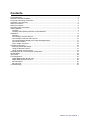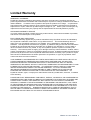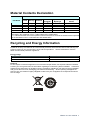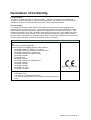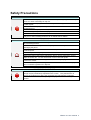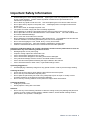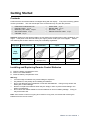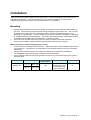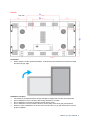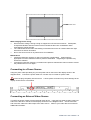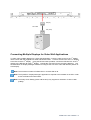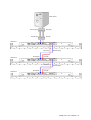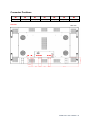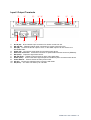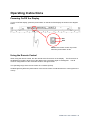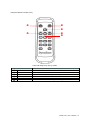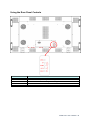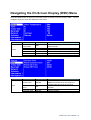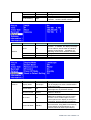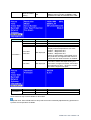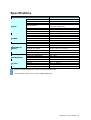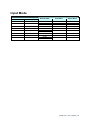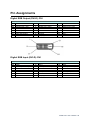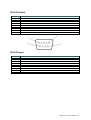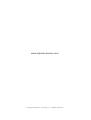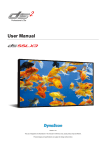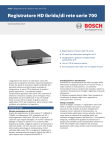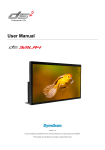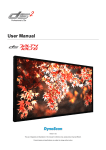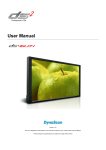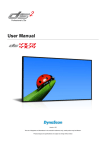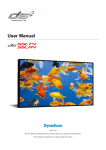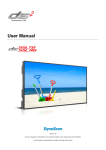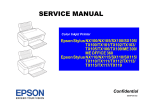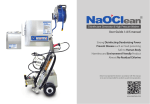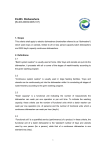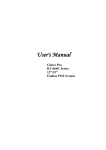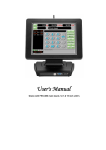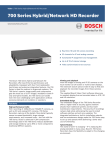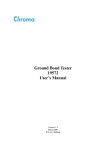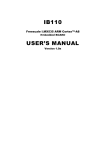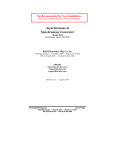Download DS551LX4_User Manual..
Transcript
Professional LCDs User Manual Version 2.00 The use of diagrams and illustrations in the manual are for reference only. The actual product may be different. Product design and specifications are subject to change without notice Contents Limited Warranty .................................................................................................................................... 2 Material Contents Declaration ................................................................................................................ 3 Recycling and Energy Information ......................................................................................................... 3 Declaration of Conformity ....................................................................................................................... 4 Safety Precautions ................................................................................................................................. 5 Safety Precautions ................................................................................................................................. 5 Important Safety Information .................................................................................................................. 6 Getting Started ....................................................................................................................................... 7 Contents ............................................................................................................................................. 7 Installing and Replacing Remote Control Batteries............................................................................ 7 Installation............................................................................................................................................... 8 Mounting ............................................................................................................................................. 8 Connecting to a Power Source......................................................................................................... 10 Connecting an External Video Source ............................................................................................. 10 Connecting Multiple Displays for Video Wall Applications ............................................................... 11 Connector Positions ......................................................................................................................... 13 Input / Output Terminals ................................................................................................................... 14 Operating Instructions .......................................................................................................................... 15 Powering On/Off the Display ............................................................................................................ 15 Using the Remote Control ................................................................................................................ 15 Using the Rear Panel Controls ......................................................................................................... 18 Navigating the On Screen Display (OSD) Menu .................................................................................. 19 Specifications ....................................................................................................................................... 23 Input Mode............................................................................................................................................ 24 Pin Assignments................................................................................................................................... 25 Digital RGB Output (DVI-D): DVI...................................................................................................... 25 Digital RGB Input (DVI-D): DVI ........................................................................................................ 25 RS-232 Output.................................................................................................................................. 26 RS-232 Input .................................................................................................................................... 26 Troubleshooting.................................................................................................................................... 27 DS551LX4 User Manual 1 Limited Warranty WARRANTY COVERAGE DynaScan's warranty obligations are limited to the terms set forth below: DynaScan warrants its product against defects in materials and workmanship for a period of TWO (2) YEARS from the date of initial installation. If a defect exists, DynaScan will repair the product at no charge. A replacement part assumes the remaining warranty of the original product or NINETY (90) DAYS from the date of replacement or repair, whichever provides longer coverage for you. When a part is exchanged, any replacement item becomes your property and the replaced item becomes DynaScan's property. OBTAINING WARRANTY SERVICE You must contact DynaScan, identify the unit by model number, serial number and date of purchase, and furnish a brief description of the problem. EXCLUSIONS AND LIMITATIONS This Limited Warranty applies only to products manufactured by DynaScan that can be identified by the "DynaScan" trademark, trade name, or logo affixed to them. The Limited Warranty does not apply to any non-DynaScan products or any software, even if packaged or sold with DynaScan hardware. Non-DynaScan manufacturers, suppliers, or publishers may provide their own warranties. DynaScan and its Authorized Service Providers are not liable for any damage to or loss of data or other information stored on any media, or any non-DynaScan product or part not covered by this warranty. This warranty does not apply: (a) to damage caused by natural disasters, accident, abuse, misuse, misapplication, neglect; (b) to damage caused by service, including upgrades and expansions, performed by anyone who is not an DynaScan Authorized Service Provider; (c) to a product or a part that has been modified without the written permission of DynaScan; or (d) if any DynaScan serial number has been removed or defaced. THIS WARRANTY AND REMEDIES SET FORTH ABOVE ARE EXCLUSIVE AND IN LIEU OF ALL OTHER WARRANTIES, REMEDIES AND CONDITIONS, WHETHER ORAL OR WRITTEN, EXPRESS OR IMPLIED. DYNASCAN SPECIFICALLY DISCLAIMS ANY AND ALL IMPLIED WARRANTIES, INCLUDING, WITHOUT LIMITATION, WARRANTIES OF MERCHANTABILITY AND FITNESS FOR A PARTICULAR PURPOSE. IF DYNASCAN CANNOT LAWFULLY DISCLAIM IMPLIED WARRANTIES UNDER THIS LIMITED WARRANTY, ALL SUCH WARRANTIES, INCLUDING WARRANTIES OF MERCHANTABILITY AND FITNESS FOR A PARTICULAR PURPOSE ARE LIMITED IN DURATION TO THE DURATION OF THIS WARRANTY. No DynaScan reseller, agent, or employee is authorized to make any modification, extension, or addition to this warranty. DYNASCAN IS NOT RESPONSIBLE FOR DIRECT, SPECIAL, INCIDENTAL OR CONSEQUENTIAL DAMAGES RESULTING FROM ANY BREACH OF WARRANTY OR CONDITION, OR UNDER ANY OTHER LEGAL THEORY, INCLUDING BUT NOT LIMITED TO LOST PROFITS, DOWNTIME, GOODWILL, DAMAGE TO OR REPLACEMENT OF EQUIPMENT AND PROPERTY, ANY COSTS OF RECOVERING OR REPRODUCING ANY PROGRAM OR DATA STORED IN OR USED WITH DYNASCAN PRODUCTS, AND ANY FAILURE TO MAINTAIN THE CONFIDENTIALITY OF DATA STORED ON THE PRODUCT. DYNASCAN SPECIFICALLY DOES NOT REPRESENT THAT IT WILL BE ABLE TO REPAIR ANY PRODUCT UNDER THIS WARRANTY OR MAKE A PRODUCT EXCHANGE WITHOUT RISK TO OR LOSS OF PROGRAMS OR DATA. DS551LX4 User Manual 2 Material Contents Declaration Hazardous Substances Hexavalent Polybrominated Polybromodiphenyl Part Name Lead Mercury Cadmium Chromium Biphenyls Ethers 6+ Pb Hg Cd Cr PBB PBDE PCBA O O O O O O CHASSIS O O O O O O ACCESSORY O O O O O O PACKAGE O O O O O O “O” indicates that the level of the specified chemical substance is less than the threshold level specified in the standards of SJ/T-11363-2006 and EU 2005/618/EC. “ ” indicates that the level of the specified chemical substance exceeds the threshold level specified in the standards of SJ/T-11363-2006 and EU 2005/618/EC. Recycling and Energy Information DynaScan is firmly committed to its environmental protection efforts and we believe that reducing our products’ impact on the environment is of the utmost importance. We are dedicated to meet the latest environmental protection regulations. Energy usage Mode Normal Standby Energy Consumption Max. 500 W <1W Disposal Do not dispose of electrical appliances as unsorted municipal waste, use separate collection facilities. Contact your local government for information regarding the collection systems available. If electrical appliances are disposed of in landfills or dumps, hazardous substances can leak into the groundwater and get into the food chain, damaging your health and well-being. When replacing old appliances with new one, the retailer is legally obligated to take back your old appliances for disposal at least for free of charge. DS551LX4 User Manual 3 Declaration of Conformity FCC Verification This device complies with Part 15 of the FCC Rules. Operation is subject to the following two conditions: (1) this device may not cause harmful interference, and (2) this device must accept any interference received, including interference that may cause undesired operation. FCC Information This equipment has been tested and found to comply with the limits for a Class A digital device, pursuant to Part 15 of the FCC Rules. These limits are designed to provide reasonable protection against harmful interference when the equipment is operated in a commercial environment. This equipment generates, uses, and can radiate radio frequency energy and, if not installed and used in accordance with the instruction manual, may cause harmful interference to radio communications. Operation of this equipment in a residential area is likely to cause harmful interference in which case the user will be required to correct the interference at his own expense. Declaration of the Manufacturer We hereby certify that the Professional LCD DS551LX4 is in compliance with Low Voltage Directive 2006/95/EC Electromagnetic Compatibility Directive 2004 /108 /EC nd IEC 60950-1:2005 (2 Edition) +Am1:2009 EN 60950-1:2006+A11:2009+Am1:2010+A12:2011 EN 55022:2010+AC:2011 Class A ITE EN 61000-3-2:2006+A1:2009+A2:2009 EN 61000-3-3:2008 EN 55024:2010 EN 61000-4-2:2009 EN 61000-4-3:2006+A1:2008+A2:2010 EN 61000-4-4:2012 EN 61000-4-5:2006 EN 61000-4-6:2009 EN 61000-4-8 :2010 EN 61000-4-11:2004 DynaScan Technology, Inc. VCCI report ready. VCCI Class A ITE V-3/ 2013.04 Technical Requirements V-4/ 2012.04 Supplementary Test Conditions for Equipment under Test DS551LX4 User Manual 4 Safety Precautions CAUTION Do not install the display in a wet environment or place anything filled with liquid such as a vase or beverage on top of it. Do not install the display near flammable objects such as gasoline or other volatile liquids. Do not install the display near any heat sources such as radiators or other heating devices. Do not install the display in the dusty environment. Do not damage the power cord or plug. Do not disassemble the screen to avoid electric shock. The product can normally be operated at an altitude under 2000m. Abnormalities may occur when installing the device at an altitude above 2000m. WARNING The heat sink behind the screen may be hot after extensive use. Do not touch it to avoid being burned. Do not touch the screen panel with sharp objects or extreme pressure to avoid damaging the panel. The display should be installed in well-ventilated place, do not install it in a confined space. Do not drop or allow any objects to fall on the screen. Do not touch the screen with wet hands to avoid electric shock. Unplug the power cord before cleaning the device. Use a soft and dry cloth to wipe the screen off. Do not use alcohol or other chemical liquids. If you smell smoke or hear strange noises, immediately unplug the monitor and contact the vendor. Do not discard this product with general household waste. Be sure to comply with the local waste regulations for disposal. Suitable for mounting on concrete and non-combustible surface only. IMAGE BURN-IN WARNING When a stationary or fixed image is displayed on the screen for a long time, the image may be permanently imprinted on the screen. This phenomenon is known as image burn-in and is not covered by the manufacturer's warranty. In order to avoid burn-in, avoid prolonged display of static or fixed images on the screen. DS551LX4 User Manual 5 Important Safety Information • • • • • • • • • • • • Disassembling the LCD is strictly prohibited. Opening the cover may expose the user to electric shock or other hazards. Please contact DynaScan certified service professionals for all maintenance requirements. Do not allow any liquid to enter the LCD. Also avoid placing the LCD close to water sources. Do not place heavy objects on the power cord. A damaged power cord might cause electric shock or fire. Do not bend, twist, or damage the power cord. The power cord must comply with the local safety regulations. Do not damage or modify the prongs/pins and the ground contact on the power cord plug. Do not place the LCD on an unleveled surface or an unstable vehicle. The LCD could fall over and cause substantial damage. Do not cover the vents and/or the heat sink. Do not install the LCD beside radiators or other heat sources. The installation site should have sufficient ventilation so the heat generated by the LCD can be dissipated. Do not use the Signage in a hot, humid, dusty, or fumy environment. Handle the LCD with care. Save the packaging materials for transport later. Clean the LCD backside at least once a month for dust and other particles. Unplug the LCD immediately and contact a DynaScan certified service professional as soon as possible when any of the following situations occurs: • Damaged power cord or power plug. • If liquid or foreign object has entered the LCD. • If the LCD has been exposed to rain or water. • If the LCD has been dropped or the casing has become damaged. • If any structural damage such as cracks or unnatural vibration is found. • If the LCD cannot be operated following the steps outlined in this manual. • If the LCD emits smoke or other odors, or generates strange noises. Operating Suggestions • Avoid displaying a stationary image for a long period of time in order to prevent image sticking. Cleaning the Panel • Use a soft, lint-free cloth to gently wipe the dust off from the screen panel. • Do not use any hard material to wipe the panel. • Do not poke the panel with your hand or any sharp object (such as a pen or a nail) or exert excessive pressure on the panel to prevent any damage. • Do not use any cleaning solutions on the panel as it might cause discoloration. Cleaning the Casing • Unplug the power cord. • Gently wipe the casing with a soft cloth. Attention • Do not use any of the following solutions to clean the casing as they may damage the paint and cause it to crack or peel: benzene solution, alkaline solution, alcohol-based cleaning solution, glass cleaner, wax, polisher, or detergent. DS551LX4 User Manual 6 Getting Started Contents Confirm that the accessories below are shipped along with the display. If any item is missing, please contact your dealer. The color and shape of the accessories may vary with the products. • • • • • • • • • DS551LX4 Professional LCD Remote Control x 1 pc. Batteries (1.5V / AAA) x2 pcs. Quick Start Guide x1 pc. CD-ROM x1 pc. Power cable x1 pc. RS-232 cable x1 pc. DVI cable x1 pc. Ethernet crossover cable x1 pc. Attention: Please use the following table to check whether the included power cord is suitable for your region. If the power cord does not match your region, please contact your local supplier. Please use matching AC socket in order to meet your local safety regulations. Plug Type North America European Continental Japan Taiwan Japan Taiwan 100V 110V Plug Shape Region U.S.A. / Canada Voltage 120V EU (Except U.K.) 230V Installing and Replacing Remote Control Batteries 1. Open the battery compartment cover. 2. Insert 2 new AAA batteries. 3. Close the battery compartment cover. Warning: • Incorrect usage of batteries may cause leakage or explosion. • Pay attention to the polarity when installing the batteries. • Do not mix different types of batteries or new and used batteries. Doing so may shorten the battery life or cause leakage. • Remove or replace the batteries when they are empty in order to prevent acid leaking in the battery compartment. • Do not touch the leaked substance from the batteries in case of a battery leakage. Doing so may hurt human skin. Note: If the remote control is not going to be used for a long time, we recommend removing the batteries from the remote control. DS551LX4 User Manual 7 Installation The LCD must be properly installed using a wall mount. Incorrect installation may cause injury or damage the equipment. Product warranty does not cover the damage caused by improper installation and DynaScan shall not be held responsible for such incident. Mounting • • • Hanging the Professional LCD from the ceiling or mounting it on the wall is the responsibility of the user. Not all ceilings or walls provide enough strength to support the LCD. The LCD may drop and cause serious injury if it is hanging from the ceiling with insufficient support or is mounted on a slanted wall. Product warranty does not cover improper installation, modification, or damage caused by natural disasters. DynaScan recommends having certified professionals to evaluate the installation site and perform the mounting operation. Do not to cover the vent and/or the heat sink in order to ensure proper heat dissipation. Refer to the installation guide provided by the manufacturer for proper mounting. When mounting on a wall or hanging from a ceiling • A wall mount is not included in the accessory. Please purchase a VESA Standard wall mount to secure the LCD. DynaScan is not responsible for the damage caused by using non-standard wall mounts. • Verify that the mounting location can support the weight of the LCD before installation. • The installation angle must be within 15 degrees of the vertical axis. • Do not install the wall mount while the power is turned on as it may cause serious injury due to electrical shock. Model Number VESA (mm) (A * C) 600 * 400 (B * C) 400 * 400 DS551LX4 Screw Specification Screw Length Number M6 Greater than 10mm Smaller than 12mm (not including wall mount thickness) 8 DS551LX4 User Manual 8 DS551LX4 Unit: mm A B C Orientation • When using the LCD in portrait orientation, it should be turned clockwise so that the left edge becomes the top edge. Installation Location • The ceiling or the wall must have enough strength to support the LCD and its accessories. • Do not install the LCD in a location with strong vibrations or is dusty. • Do not install the LCD near the building’s main electric panel. • Do not install the LCD at a location where it can be easily removed by the general public. • When the LCD is installed in an alcove, leave at least 10cm (4”) of space around it to ensure proper ventilation. DS551LX4 User Manual 9 10 cm / 4 in 10 cm / 4 in When hanging from a ceiling • Ensure that the ceiling is strong enough to support the LCD and it accessories. Earthquake, unexpected vibration and other external forces should be taken into consideration when evaluating the ceiling strength. • The LCD should be secured to the building’s structural frame such as a beam rather than light steel frame or interior decoration. • Do not use wood screws or dry wall anchors for installation. Maintenance • Inspect the fasteners regularly for signs of loosening or deformation. Please perform appropriate corrective measures when a problem is identified. Neglecting the problem may worsen the situation. • Increase the inspection frequency on areas where previous maintenance had occurred to ensure the problems do not occur again. Connecting to a Power Source Using the power cable provided, plug it in the power inlet on the back of the display shown in the diagram below. Connect the power cable to a 110-220 volt, 50 / 60Hz AC power outlet. Insert the plug completely into the socket. display and/or lead to a fire hazard. A loose power connection may cause damage to the Connecting an External Video Source Turn OFF the power of both LCD and external video device. Using the DVI cable provided, insert one end into the DVI-IN on the back of the display shown the in the diagram below. Connect the other end of the DVI cable to the DVI output of the video source. Refer to your video device’s manual for additional information. DS551LX4 User Manual 10 DVI (IN) DVI Cable DVI (OUT) Connecting Multiple Displays for Video Wall Applications st To daisy chain multiple displays for a video wall application, connect a video source to the 1 display st into the chain with the supplied DVI cable and RS-232 cable. Connect the DVI-OUT of the 1 display nd st to the DVI-IN of the 2 display. Using the RS-232 cable provided, connect the RS-232 OUT of the 1 nd display to the RS-232 IN of the 2 display. Repeat the connection for the remaining displays. Use the OSD Menu or Display Manager software to configure the size of the video wall and the position of each display. Note: The maximum number of DS551LX4’s in a Video Wall is 36. Note: The DynaScan “Display Manager” application is required to be installed on the PC in order to use the External Control feature. Note: The Daisy Chain Setting (video wall function) only supports a resolution of 1920 x 1080 (1080p). DS551LX4 User Manual 11 Video Source RS-232 (OUT) RS-232 (IN) DVI (OUT) DVI (IN) DISPLAY 1 DVI (OUT) DISPLAY 2 RS-232 (IN) DVI (IN) DVI (OUT) RS-232 (IN) DISPLAY 3 RS-232 (OUT) RS-232 (OUT) DVI (IN) DS551LX4 User Manual 12 Connector Positions AC (OUT) DS551LX4 AC (IN) RJ-45(IN) RS-232 (IN) DVI (IN) DVI (OUT) RS-232 (OUT) Unit: mm DS551LX4 User Manual 13 Input / Output Terminals 1 ○ 9 ○ 2 ○ 10 ○ 3 ○ 4 ○ 5 ○ 6 ○ 7 ○ 8 ○ 11 ○ 1. 2. 3. RJ-45 (IN): RJ45 network input connection for remote control from PC. RS-232 (IN): RS232C network input connection for remote control from PC. DVI (IN): Connect the DVI-D output of a PC, or the HDMI output of an AV device via a DVI-HDMI cable. 4. Audio (IN): Connect the audio input from an external AV device. 5. Extension Connector: Extension Connector for optional IR Extension sensor kit (ESK201). 6. DVI (OUT): Output the signal from DVI IN. 7. RS-232 (OUT): RS232 control function for daisy chain application. 8. Audio (OUT): Connect the audio signal output from Audio IN jack to an external AV device. 9. Power Switch: Press to switch the main power on/off. 10. AC (IN): Connect the supplied power cord to the wall outlet. 11. AC (OUT): AC outlet 110~220V up to 100 Watt. DS551LX4 User Manual 14 Operating Instructions Powering On/Off the Display To turn on/off the display, press the power switch on the back of the display as shown in the diagram below. ON OFF NOTE: The remote control only works when the power switch is ON. Using the Remote Control When using the remote control, aim the remote at the IR receiver on the display. The IR receiver on the DS551LX4 model is at the rear of the display with a receiving angle of 100 degrees. The IR receiver configurations of the model are shown in the figure below. The operating range of the remote control is 2.5 meters (8 feet). Ambient light may affect the performance of the remote control. Avoid fluorescent or neon lights in the vicinity. DS551LX4 User Manual 15 DS551LX4 Unit: mm Front Back DS551LX4 User Manual 16 Using the Remote Control (cont.) Color and shape may vary by model. ITEM POWER MENU UP LEFT RIGHT DOWN DESCRIPTION Power On / Off OSD On / Off Move the cursor up or change the setting of selected item. Exit the current selection. Select the highlighted item. Move the cursor down or change the setting of selected item. DS551LX4 User Manual 17 Using the Rear Panel Controls ITEM MENU UP DOWN LEFT RIGHT DESCRIPTION OSD On / Off, Power On / Off. Move the cursor up or change the setting of selected item. Move the cursor down or change the setting of selected item. Exit the current selection. Select the highlighted item. DS551LX4 User Manual 18 Navigating the On Screen Display (OSD) Menu Press the MENU button on either the rear panel control or remote control to show the OSD. navigation arrows to select and adjust the menu items. ITEM 1 Picture ITEM 1 Time ITEM 2 Color Temperature R G B Contrast Gamma DEFAULT ITEM 2 DEFAULT Current Time HH:MM Power Control Timer Power On Time Power Off Time D65 100 100 100 50 Native Off HH:MM HH:MM Use the DESCRIPTION Select the color temperature. (User, D93, D65 and D55). Adjust the red light level. Range 0 – 100. Adjust the green light level. Range 0 – 100. Adjust the blue light level. Range 0 – 100. Adjust the contrast level. Range 0 – 100. Adjusts the Gamma value. DESCRIPTION Set the clock. Note: The internal clock will continue to function when the power is turned off. Turn on / off automatic power schedule function. Set turn-on time. Set turn-off time. DS551LX4 User Manual 19 ITEM 1 ITEM 2 DEFAULT Number of Rows 1 Number of Columns 1 Row Position Column Position 1 1 Bezel Compensation On ITEM 1 ITEM 2 DEFAULT Backlight Auto Brightness Off High Level 100 Low Level 50 Video Wall DESCRIPTION Set number of rows in a video wall. Note: The maximum number of rows in a daisy chain is 15. Set number of columns in a video wall. Note: The maximum number of columns in a daisy chain is 15. Vertical position in a video wall. Horizontal position in a video wall. Choose to turn the frame compensation function on or off. When turned on, the display will adjust the image to compensate the width of display bezels in order to accurately display the image. DESCRIPTION To turn On / Off the auto brightness adjustment. Note: If the AUTO BRIGHTNESS is off, the screen brightness will remain at HIGH LEVEL brightness value. If the AUTO BRIGHTNESS is on (Auto), the display brightness adjusts according to the ambient light. When ambient light is bright, the screen will adjust to the HIGH LEVEL brightness value set; when ambient light is dark, the screen will adjust to the LOW LEVEL brightness value set. When the Timer mode is set, the display will automatically switch the brightness according to the time set. Adjusts the highest brightness level. Range 0 – 100. Adjusts the lowest brightness level. DS551LX4 User Manual 20 High Level Time Low Level Time HH:MM HH:MM Local Dimming High ITEM 2 DEFAULT DHCP On IP Mask Gateway 192.168.0.100 255.255.255.0 192.168.0.1 ITEM 1 ITEM 2 DEFAULT Advance Display Mode Landscape Screen Saver Off Remote Control RS232 IR Control On Power Off Mode Standby ITEM 1 Network Range 0 – 100. Set high level time. Set low level time. Adjusts the contrast. High is the highest contrast. Off is the lowest contrast. DESCRIPTION Choose to enable or disable the DHCP function. If enabled, the display will assign the IP address, Subnet mask and Default gateway automatically. If disabled, the following values will be entered manually. Assign IP address. Assign Subnet mask. Assign Default gateway. DESCRIPTION Change the Menu orientation. The Menu can be displayed in either LANDSCAPE or PORTRAIT mode. Turn on / off image burn-in protection. Set image burn-in protection interval. Choose to use the remote control function RS232 or Network. Enable/disable the remote control for Menu. Note: When disabled, the remote control function can be enabled again from the control panel on the display or through the DynaScan “Display Manager” application. When in Power Off Mode, RS-232 controls do not function. Only [Main Power Switch] on the display or [Power Button] on the remote control can wake up the display. DS551LX4 User Manual 21 Reset to Default Setting ITEM 1 Information 1 ITEM 1 Information 2 ITEM 2 Resolution Model Serial Number Off DEFAULT 1920x1080 DS551LX4 Over Heat Protection Not displayed Fan Alarm Not displayed ITEM 2 Hardware Firmware DEFAULT Restore all settings to default. Note: It does not modify CURRENT TIME, POWER ON TIME and POWER OFF TIME. DESCRIPTION Input resolution. The display’s model. The display’s serial number. It will enter into protection mode when the display internal temperature is over heat. Mode 0 = Brightness 50%. Mode 1 = Brightness 25%. Mode 2 = Brightness 03%. When the temperature is decreased to exit the protection, the brightness will restore to 100% and Over Heat Protection is disabled. When any of the cooling fans on the display rear side is failure and stops running, the Fan Alarm will appear and blink, and reduce the brightness to 25%. Be sure to contact the service engineer for repair. DESCRIPTION The H/W version. The F/W version. Some functions may not be available for all models. *Adjusted value: Each R/G/B value for this product has been individually adjusted during production to a preset color temperature of 6500K. DS551LX4 User Manual 22 Specifications MODEL LCD Panel Size Native Resolution Brightness PANEL POWER MECHANICAL SPECS USER INTERFACE ENVIRONMENT I/O Ports Contrast Ratio Response Time Viewing Angle Life Time Panel Surface Power Supply Rated Voltage Power On Mode Standby Mode AC Out Bezel Width (T/B/L/R) Cabinet Color Monitor Dimension (LxHxD, w/o Stand) Monitor Weight (set / package) VESA Mounting (Dimension) OSD Language Operation Temperature Storage Temperature Humidity DVI-D RS-232 RJ-45 Audio DS551LX4 54.6 inches 1920 x 1080 3000 cd/m² (Typ.) 1,300:1 (Static) 1,000,000:1 (Dynamic) 12 ms (Typ.) 178°/ 178° 50,000 hrs (Typ.) AG, 3H Internal 100 ~ 240V, 50 / 60Hz Typ. 300W / Max. 500W < 1W < 100W 1.2/2.3/2.3/1.2 mm Black 1213.4 x 684.2 x 110.5 mm 40 kg / 46 kg 8 Holes (400x400 mm / 600 x 400 mm) English 0°C ~ 45°C -20°C ~ 60°C 10%~80% RH Non-Condensing IN *1 / OUT *1 (support HDMI/HDCP) IN *1 / OUT *1 IN *1 IN *1 / OUT *1 Design and specifications are subject to change without notice. The resolution of DVI-D out is 1920 x 1080 (1080p) only. DS551LX4 User Manual 23 Input Mode Active Resolution H Pixels V Lines 640 480 720 480 800 1024 600 768 1280 720 1280 1360 768 768 1920 1080 Refresh Rate Pixel Rate Aspect Ratio 60 Hz 50 Hz 59.94 Hz 60 Hz 60 Hz 50 Hz 60 Hz 60 Hz 60 Hz 50 Hz 60 Hz 25.175 MHz 27 MHz 27 MHz 40 MHz 65 MHz 4:3 4:3 4:3 4:3 4:3 74.25 MHz 16:9 79.5 MHz 85.5 MHz 5:3 16:9 148.5 MHz 16:9 DS551LX4 User Manual 24 Pin Assignments Digital RGB Output (DVI-D): DVI 01 02 03 04 05 06 07 08 TX2TX2+ Shield (TX2 / TX4) NC NC DDC-Serial Clock DDC-Serial Data NC PIN ASSIGNMENT OF DVI CONNECTOR 09 TX117 10 TX1+ 18 11 Shield (TX1 / TX3) 19 12 NC 20 13 NC 21 14 +5V power 22 15 Ground 23 16 Hot plug detect 24 TX0TX0+ Shield (TX0 / TX5) NC NC Shield (TXC) TXC+ TXC- Digital RGB Input (DVI-D): DVI 01 02 03 04 05 06 07 08 RX2RX2+ Shield (RX2 / RX4) NC NC DDC-Serial Clock DDC-Serial Data NC PIN ASSIGNMENT OF DVI CONNECTOR 09 RX117 10 RX1+ 18 11 Shield (RX1 / RX3) 19 12 NC 20 13 NC 21 14 +5V power 22 15 Ground 23 16 Hot plug detect 24 RX0RX0+ Shield (RX0 / RX5) NC NC Shield (RXC) RXC+ RXC- DS551LX4 User Manual 25 RS-232 Output PIN No. 01 02 03 04 05 06 07 08 09 NAME Connected to 7&8 RXD TXD Connected to 6 GND Connected to 4 Connected to 1&8 Connected to 1&7 NC RS-232 Input PIN No. 01 02 03 04 05 06 07 08 09 NAME Connected to 7&8 TXD RXD Connected to 6 GND Connected to 4 Connected to 1&8 Connected to 1&7 NC DS551LX4 User Manual 26 Troubleshooting ISSUE No image is displayed. Nothing happens when switching the main switch on. Image is unstable. The remote control does not work. Auto on/off does not work or does not function properly. Cannot control the display remotely via RS-232. RECOMMENDED SOLUTION • Check whether the DVI in cable is completely plugged in. • Check whether the main switch is in the ON position, and the power cord is completely plugged in. • Check whether the image source’s resolution is set to 1920 × 1080 (1080p). • Check whether the DVI cable is damaged or bent excessively. • Unplug the power cord from the socket and plug it in again after a few seconds to reset the Signage. Note: Unplugging the power cord will not change the settings. • Check whether the DVI in cable is completely plugged in. • Check whether there are batteries in the remote control. • Check the batteries for freshness, polarity, etc. • Check whether the remote is in the operation range. • Bright light may interfere with the remote control. Please avoid using the remote control near special fluorescent lights or neon lights. • Check whether the TIMER setting in the menu is set to “OFF”. • Check whether the “Power On Time” and “Power Off Time” settings are set correctly. • Check whether the RS-232 cable is connected properly. If you are still having trouble with your DynaScan DS² Professional LCD, contact your dealer or DynaScan directly for more assistance. DS551LX4 User Manual 27 www.dynascanusa.com Copyright © DynaScan Technology, Inc. All Rights Reserved.