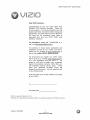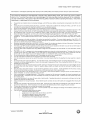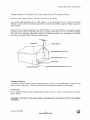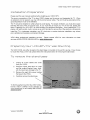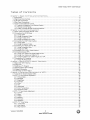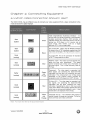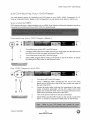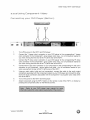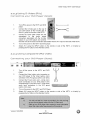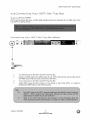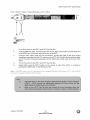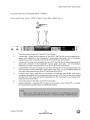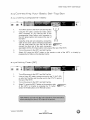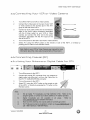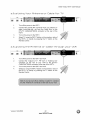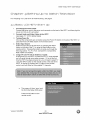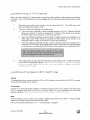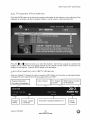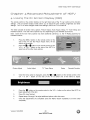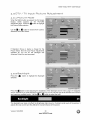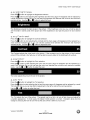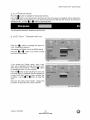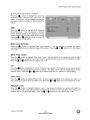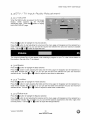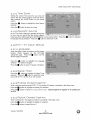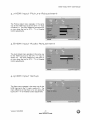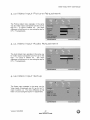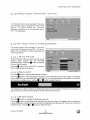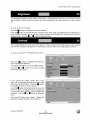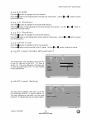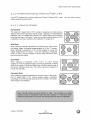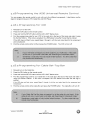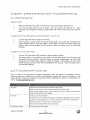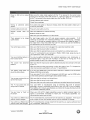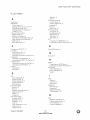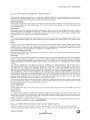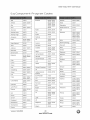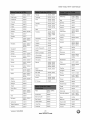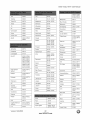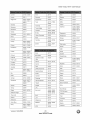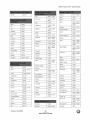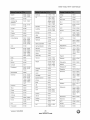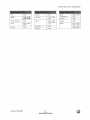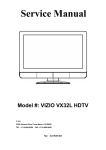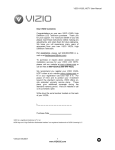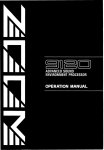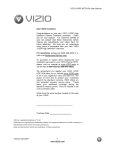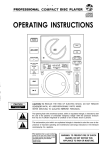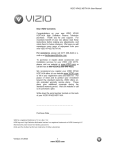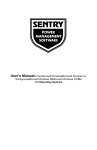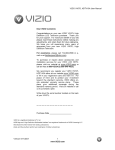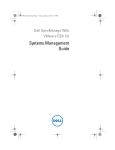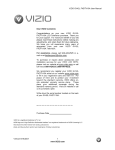Download VlZlO VX32L HDTV User Manual Dear VlZlO Customer
Transcript
VlZlO VX32L HDTV User Manual Dear VlZlO Customer, Congratulations on your new VlZtO VX32L High Definition LCD Television purchase. Thank you for your support. For maximum benefit of your set, please read these instructions before making any adjustments, and retain them for future reference. We hope you will experience many years of enjoyment from your new VlZlO VX32L High Definition Television. For assistance, please call 714-668-0588 mail us at [email protected]. or e- To purchase or inquire about accessories and installation services for your VlZlO LCD HDTV, please visit our website at www.vizioce.com or call toll free at 888-VlZIOCE (888-849-4623). We recommend you register your VlZlO VX32L HDTV either at our website www.vizioce.com or fill in your registration card and mail it in. For peace of mind and to protect your investment beyond the standard warranty, VlZlO offers onsite extended warranty service plans. These plans give additional coverage during the standard warranty period. Visit our website or call us to purchase a plan. Write down the serial number located on the back of your VX32L. Purchase Date VlZlO is a registered trademark of V, Inc. HDMI logo and "High Definition Multimedia Version 10/4/2006 Interface" are registered trademarks of HDMI Licensing LLC. 1 www,VlZlOCE,com VlZlOVX32LHDTVUserManual THIS PRODUCT HAS BEEN DESIGNED AND TESTED FOR COMPLIANCE WITH REGULATORY SAFETY CERTIFICATIONS This product is designed and manufactured to operate within defined design limits, and misuse may result in electric shock or fire. To prevent the product from being damaged, the following rules should be observed for the installation, use and maintenance of the product. Read the following safety instructions before operating the display. Keep these instructions in a safe place for future reference. • To avoid the risk of electric HDTV. • Unplug the power cord before cleaning the VX32L LCD HDTV. A damp cloth is sufficient use a liquid or a spray cleaner for cleaning the product. Do not use abrasive cleaners. Always use the accessories recommended by the manufacturer to insure compatibility. • • • • • • • • • • • • • • • shock or component damage, switch off the power before connecting other components for cleaning the VX32L to the VX32L LCD HDTV. LCD Do not When moving the VX32L LCD HDTV from an area of low temperature to an area of high temperature, condensation may form on the housing. Do not turn on the VX32L LCD HDTV immediately after this to avoid causing fire, electric shock or component damage. Do not place the VX32L LCD HDTV on an unstable cart, stand, or table. If the VX32L LCD HDTV falls, it can injure a person and cause serious damage to the appliance. Use only a cart or stand recommended by the manufacturer or sold with the VX32L LCD HDTV. A distance of at least 3 feet should be maintained between the VX32L LCD HDTV and any heat source, i.e. radiator, heater, oven, amplifier etc. Do not install the product close to smoke. Operating the product close to smoke or moisture may cause fire or electric shock. Slots and openings in the back and bottom of the cabinet are provided for ventilation. To ensure reliable operation of the VX32L LCD HDTV and to protect it from overheating, be sure these openings are not blocked or covered. Do not place the VX32L LCD HDTV in a bookcase or cabinet unless proper ventilation is provided. Never push any object into the slot on the VX32L LCD HDTV cabinet. Do not place any objects on the top of the product. It could short circuit parts causing a fire or electric shock. Never spill liquids on the VX32L LCD HDTV. The VX32L LCD HDTV should be operated only from the type of power source indicated on the label. If you are not sure of the type of power supplied to your home, consult your dealer or local power company. The power cable must be replaced when using different voltage from that specified in the User Manual. For more information, contact your dealer. The VX32L LCD HDTV is equipped with a three-pronged grounded plug, a plug with a third (grounding) pin. This plug will fit only into a grounded power outlet as a safety feature. If your outlet does not accommodate the three-wire plug, have an electrician install the correct outlet, or use an adapter to ground the appliance safely. Do not defeat the safety purpose of the grounded plug. Do not overload power strips and extension cords. Overloading can result in fire or electric shock. The wall socket shall be installed near the equipment and shall be easily accessible. Only the marked power source can be used for the product. Any power source other than the specified one may cause fire or electric shock. Do not touch the power cord during lightning. To avoid electric shock, avoid handling the power cord during electrical storms. Unplug the unit during a lightening storm or when it will not be used for long period of time. This will protect the VX32L LCD HDTV from damage due to power surges. Do not attempt to repair or service the product yourself. Opening or removing the back cover may expose you to high voltages, the risk of electric shock, and other hazards. If repair is required, please contact your dealer and refer all servicing to qualified service personnel. • Keep the product away from moisture. Do not expose this appliance to rain or moisture, if water penetrates the power cord and contact your dealer. Continuous use in this case may result in fire or electric shock. • Do not use the product if any abnormality occurs. If any smoke or odor becomes apparent, unplug the power cord and contact your dealer immediately. Do not try to repair the product yourself. Avoid using dropped or damaged appliances. If the product is dropped and the housing is damaged, the internal components may function abnormally. Unplug the power cord immediately and contact your dealer for repair. Continued use of the product may cause fire or electric shock. • • • • • • • into the product, unplug Do not install the product in an area with heavy dust or high humidity. Operating the product in environments with heavy dust or high humidity may cause fire or electric shock. Follow instructions for moving the product. Ensure that the power connector and any other cables are unplugged before moving the product. Hold the power connector when removing the power cable. Pulling the power cable itself may damage the wires inside the cable and cause fire or electric shock. When the product wilt not be used for an extended period of time, unplug the power connector. To avoid risk of electric shock, do not touch the connector with wet hands. Insert batteries in accordance with instructions. Incorrect polarities may cause damage and leakage of the batteries, operator injury and contamination the remote controller. if any of the following occurs please contact the dealer: o The power connector fails or frays. o Liquid sprays or any object drops into the VX32L LCD HDTV. o The Display is exposed to rain or other moisture. o The Display is dropped or damaged in any way. o The performance of the Display changes substantially. Version 10/4/2006 2 www.VlZlOCE.com VlZlOVX32LHDTVUserManual Tetevision External Antenna Television Connection Antenna Protection Groundinq If an outside antenna/satellite dish or cable system is to be connected to the TV, make sure that the antenna or cable system is electrically grounded to provide some protection against voltage surges and static charges. Article 810 of the National Electrical Code, ANSt/NFPSA 70, provides information with regard to proper grounding of the mast and supporting structure, grounding of the lead-in wire to an antenna discharge unit, size of the grounding conductors, location of antenna discharge unit, connection to grounding electrodes, and requirements of the grounding electrode. GROUNDCLAMP ANTENNALEADIN WIRE __ ANTENNA DISCHARGE UNIT (NECSECTI_ N81_20} GROUNDING CONDUCTORS I BID_21} GROUND CLAMPS POWER SERVICE GROUNDING ELECTRODE SYSTEM (NE¢,_'r_o, P_ X) ELECTRIC SERVICE EQUIPMENT Lightning (NEC SECTION Protection For added protection of the TV during a lightning storm or when it is left unattended or unused for long periods of time, unplug the TV from the wall outlet and disconnect the antenna or cable system. Power Lines Do not locate the antenna near overhead light or power circuits, or where it could fall into such power lines or circuits. Remember, the screen of the coaxial cable is intended to be connected to earth installation. Version 10/4/2006 3 www.VlZlOCE.com in the building VlZlOVX32LHDTVUserManual the Opeoioq PBokBqe Your VlZlO VX32L HDTV and it accompanying accessories are carefully packed in a cardboard carton that has been designed to protect it from transportation damage. Now you have opened the carton check that the VX32L HDTV is in good condition and that all of the accessories are included. The VX32L HDTV weighs approximately the HDTV. 321b and is over 30" wide; please exercise care when unpacking The screen can easily be scratched or broken so please handle the product gently and never place the HDTV with the glass facing downwards on a surface without protective padding. IMPORTANT: Save the carton and packing material for future shipping. PBokBqe Com eo s VlZtO VX32L HDTV VlZtO Remote Control by Universal Electronics AV Cable (Yellow, Red and White Connectors) Power Cord VlZIO Bezel and Screen Cleaning Cloth This User Manual Quick Setup Guide Registration Card VlP Services Brochure VX3sL Certified HDTV are sold Rccessomies separately Wall Mounts High Definition Cables Extra or replacement Remote VlZtO also offers Installation Services and Extended Warranty Services for your VlZtO VX32L HDTV To purchase or inquire about additional accessories and services for your VlZlO product, visit our web site at www.vizioce.com or call us toll free at 888-VlZlOCE (888-849-4623) Version 10/4/2006 4 www.VlZlOCE.com VlZlOVX32LHDTVUserManual InstaLLation Preparation Please read this user manual carefully before installing your VlZtO HDTV. The power consumption of the TV is about 180W, please use the power cord designated for TV. When an extension cord is required, use one with the correct power rating. The cord must be grounded and the grounding feature must not be defeated. The TV should be installed on a flat surface to avoid tipping. For proper ventilation, you must allow space between the back of the TV and the wall. tf you would like to mount your TV on the wall, please see below 'Preparing Your LCD HDTV for Wall Mounting' for additional information. Avoid installing the TV in places with high humidity, dust or smoke so as not to shorten the service life of the electronic components. Install the TV in landscape orientation; any 90 ° clockwise or counter-clockwise poor ventilation and excessive component damage. installation may induce VlZlO offers professional installation services. Please contact VlZtO for more information services at 888-VlZlOCE (888-849-4623) or www.vizioce.com. Preparinq Your LCD HDTW on these WaLL Mountinq The VlZlO VX32L can either be kept on the stand base or mounted on the wall for viewing. If you choose to mount the VX32L on the wall, please follow the instructions below for removing the stand base. To remove 1. 2. the sband base Unplug all of the cables and cords from your VX32L. Place the VX32L face down on a soft and flat surface (blanket, foam, cloth, etc) to prevent any damage to the TV. 3. Remove the eight (8) screws holding the base to the VX32L. 4. Carefully remove the stand base. To find the perfect mount for the VlZlO VX32L, browse VlZlO's certified mount selection at www.vizioce.com or call directly 888-VlZtOCE (888-849-4623). Version 10/4/2006 5 www.VlZlOCE.com VlZlOVX32LHDTVUserManual Tabke Contents of Chapter 1 Basic G©ntrol.s and Connections .................................................................. 1.1 Front Panel .......................................................................................................................................................... 1.2 Right Side Panel Controls ................................................................................................................................... 1.3 Left Side Connections ......................................................................................................................................... 1.4 Rear Panel Connections ..................................................................................................................................... 1.5 VlZlO Universal Remote Control ....................................................................................................................... 1.5.1 Insertion of Batteries in the Remote Control .............................................................................................. 1.5.2 Remote Control 1.5.3 VlZlO Universal Range .............................................................................................................................. Remote Control Precautions ........................................................................................... Chapter 2 Eonnectinq 2.1 Which Video Connection 2.2 Connecting 2.2.1 Using 2.2.2 2.2.3 2.2.4 Your HDMI 8 8 9 10 12 12 12 Equipment .................................................................................. s3 Should I Use? ............................................................................................................ 13 DVD Player ............................................................................................................................ ............................................................................................................................................... 14 14 Component Video ............................................................................................................................ S-Video (AVl) .................................................................................................................................. Composite (AV)Video ..................................................................................................................... 15 16 16 2.3 Connecting 2.3.1 Using 2.3.2 Using Your HDTV Set-Top Box ................................................................................................................ HDMI ............................................................................................................................................... Component Video ............................................................................................................................ 17 17 19 2.4 Connecting 2.4.1 Using 2.4.2 Using Your Basic Set-Top Box ................................................................................................................. Composite Video ............................................................................................................................. Coax (RF) ........................................................................................................................................ 20 20 20 2.5 Connecting 2.6 Connecting 2.6.1 Using Your VCR or Video Camera ........................................................................................................... Coaxial (RF) ................................................................................................................................... Your Antenna or Digital Cable for DTV ............................................................................................ 21 21 21 Your Antenna or Cable for TV ......................................................................................................... the Antenna or Cable through your VCR ......................................................................................... 22 22 2.6.2 2.6.3 Using Using Using 8 8 Using Using 2.7 Connecting 2.7.1 Preset a PC Computer PC Resolutions Chapter 3 Settinq 3.1 Basic LCD HDTV .............................................................................................................................. ............................................................................................................................... 23 23 Up to Watch Te[evisbn ................................................................... _A Start Up ................................................................................................. 24 3.2 Using a PC ............................................................................................................... 26 3.3 Watching a TV Program ................................................................................................... 27 3.4 Adjusting Basic HDTV Settings ............................................................................................. 27 3.5 Program Information....................................................................................................... 28 3.6 Information on HDTV Status ............................................................................................... 28 Oqapter _ Rdvanced Rdoustment off HDTV ................................................................... 2q 4.1 Using the On Screen Display (OSD) ........................................................................................ 29 4.2 DTV / TV Input PictureAdjustment .......................................................................................... 30 4.2.1 PictureMode ......................................................................................................... 30 4.2.2 BackIight............................................................................................................. 30 4.2.3 Brightness ............................................................................................................ 31 4.2.4 Contrast .............................................................................................................. 31 4.2.5 Color ................................................................................................................. 31 4.2.6 Tint.................................................................................................................. 31 4.2.7 Sharpness ........................................................................................................... 32 4.2.8 Color Temperature .................................................................................................... 32 4.2.9 Advanced Video ...................................................................................................... 33 4.3 DTV / TV Input Audio Adjustment ........................................................................................... 34 4.3.1 Volume .............................................................................................................. 34 4.3.2 Bass ........................................................................................................................................................... 34 4.3.3 Treble ........................................................................................................................................................ 34 4.3.4 Balance ...................................................................................................................................................... 4.3.5 Surround .................................................................................................................................................... 4.3.6 Speakers ................................................................................................................................................... 4.4 DTV 1TV Tuner Setup ....................................................................................................................................... 4.4.1 Tuner Mode ............................................................................................................................................... 4.4.2 Auto Search 4.4.3 Skip Channel Version 10/4/2006 34 35 35 35 35 ............................................................................................................................................... 35 ............................................................................................................................................. 35 6 www.VlZlOCE.com VlZlOVX32LHDTVUserManual 4.4.4 Time Zone ................................................................................................................................................. 4.4.5 Daylight Saving .......................................................................................................................................... 4.5 DTV / TV Input Setup ........................................................................................................................................ 36 36 36 4.5.1 Language ................................................................................................................................................... 4.5.2 Sleep Timer ............................................................................................................................................... 4.5.3 Analog Closed Caption .............................................................................................................................. 36 36 36 4.5.4 4.5.5 4.5.6 Digital Closed Caption ............................................................................................................................... Digital Closed Caption Style ...................................................................................................................... Reset All Settings ...................................................................................................................................... 36 37 37 4.6 DTV / TV Input Parental Control ........................................................................................................................ 4.6.1 Channel Block ........................................................................................................................................... 38 38 4.6.2 TV Rating ................................................................................................................................................... 39 4.6.3 Movie Rating .............................................................................................................................................. 4.6.4 Blocked Unrated Programming .................................................................................................................. 4.6.5 Change the Password ............................................................................................................................... 39 40 40 4.7 HDMI 4.8 HDMI Input Picture Adjustment Input Audio Adjustment ......................................................................................................................... ........................................................................................................................... 41 41 4.9 HDMI Input Setup .............................................................................................................................................. 4.10 Video input Picture Adjustment ....................................................................................................................... 4.11 Video input Audio Adjustment ......................................................................................................................... 41 42 42 4.12 Video input Setup ............................................................................................................................................ 4.13 Video input Parental Control ........................................................................................................................... 4.14 PC Input Picture Adjustment ........................................................................................................................... 4.14.1 Auto Adjust .............................................................................................................................................. 42 43 43 43 4.14.2 4.14.3 4.14.4 Backlight .................................................................................................................................................. Brightness ................................................................................................................................................ Contrast ................................................................................................................................................... 43 43 44 4.14.5 4.14.6 Color Temperature ................................................................................................................................... H-SIZE ..................................................................................................................................................... 44 45 4.14.7 4.14.8 4.14.9 H. Position V. Position Fine Tune 45 45 45 ............................................................................................................................................... ............................................................................................................................................... ................................................................................................................................................ 4.15 PC Input Audio Adjustment ............................................................................................................................. 4.16 PC Input Setup ................................................................................................................................................ 4.17 Understanding Viewing Features .................................................................................................................... 4.17.1 4.17.2 Viewing Modes ........................................................................................................................................ Picture-In-Picture(PIP) Mode ................................................................................................................... 4.17.3 Adjusting Basic PIP Settings ................................................................................................................... 4.17.4 Setting the Sleep Timer ........................................................................................................................... 4.18 Programming the VlZIO Universal Remote Control ......................................................................................... 4.18.1 Programming for VCR ............................................................................................................................. 4.18.2 4.18.3 Programming Programming 4.18.4 Searching 4.19 Using a Cable for Cable Set-Top Box ....................................................................................................... for DVD Player .................................................................................................................. for Component Codes ............................................................................................................ or Satellite Remote .................................................................................................................. Chap _:_er S Maintenance and 'Troub[eshoo_inq ............................................................. 5.1 Maintenance ...................................................................................................................................................... 5.2 5.3 5.4 5.5 Troubleshooting Guide ...................................................................................................................................... Telephone & Technical Support ........................................................................................................................ Compliance ....................................................................................................................................................... FCC Class B Radio interference Statement ...................................................................................................... 45 45 46 46 47 47 48 49 49 49 50 50 50 $1 51 51 53 54 54 Ehapte¢6 MIsoe_.[ameous _mff©rma_i©m ........................................................................... SS 6.1 Specifications .................................................................................................................................................... 55 6.2 Glossary - Standard Definitions ........................................................................................................................ 6.3 Index ................................................................................................................................................................. 56 57 6.4 Limited 59 Product 6.4.1 VlZIO 6.5 Component Warranty Extended Program Version 10/4/2006 .................................................................................................................................. Service Warranty ............................................................................................................. Codes .............................................................................................................................. 7 www.VlZlOCE.com 59 60 VlZlOVX32LHDTVUserManual Ehapter 1 1.1 Panel Fronb Basic EontroLs and Power 'VlZlO' light - The VtZlO name lights white when powered on and orange when powered off. Remote Control Sensor - This is the window through which all of the remote control signals pass to the sensor. Point the remote control directly at this window for the best response to the remote signal. 1,s Riqht Side Panel EonbroLs Power ( _ ) - Switch the VX32L on by pressing the button once. Press the button again to the VX32L off. Menu - This button activates the On Screen Display (OSD). If a sub-menu is active, pressing this button will return to the previous menu level. Channel &IT - Use these buttons to step up or down the TV channels. While the OSD is active, these buttons function as up and down controls in the OSD menus. Volume _1/1_ - Use these buttons to increase or decrease to the speaker volume. While the OSD is active, these buttons function as left and right controls in the OSD menus. Input (Enter) - Repeated pressing of this buttons steps through the input sources in the following sequence: TV, AV1 (S-Video or Video), AV2, Component 1, Component 2, HDMI 1, HDMI 2, and RGB. Once you have stepped through the entire sequence, you will return to the beginning. Additionally, when the OSD is active, this button confirms the menu function to be adjusted. When the OSD is not active, pressing this button will display the current input mode. z.3 Lefib I. Side Connections AVl In - Connect the primary source for composite video devices, such as a VCR or video game. Use the white and red connectors to connect the external audio from the same source. The orange color band on the rear of the TV indicates this connection. The S-Video, if connected, will take priority over AVl RCA connector. Version 10/4/2006 8 www.VlZlOCE.com MENU ON- VOL+ VOL - ¢ INPUT Eonnections VlZlOVX32LHDTVUserManual i,q Ream . Pane[ Connections AC IN - Plug-in the supplied AC Power Cord here. 2. SERVICE - This custom communication 3. HDMI 1 - Connect the primary source for digital video such as a DVD multimedia player or set top box through this all digital connector. The white color band on the rear of the TV indicates this connection. Your VlZIO Certified HDMI cables are available for purchase from www.vizioce.com or by calling 888-VIZIOCE (888-849-4623). . . 6. . . . 10. port is for factory service only. HDMI 2 - Connect the secondary source for digital video such as a DVD multimedia player or set top box through this all digital connector. The white color band on the rear of the TV indicates this connection. For users who want to connect to a DVt enabled device, use a DVI-HDMI cable and connect the Analog Audio output of the device to the L+R AUDIO here.. Your VlZIO Certified HDMI and HDMI-DVl cables are available for purchase from www.vizioce.com or by calling 888-VtZIOCE (888-849-4623). RGB PC - Connect the video and audio from a computer here. The blue color band on the rear of the TV indicates this connection. COMPONENT 1 (YPb/CbPr/Cr with Audio L/R) - Connect the primary source for component video devices such as a DVD Player or set top box here. From left to right, use green for Y, blue for Pb (or Cb), red for Pr (or Cr), white for left audio and red for right audio inputs. The green color band on the rear of the TV indicates this connection. COMPONENT 2 (YPb/CbPr/Cr with Audio L/R) - Connect the secondary source for component video devices such as a DVD Player or set top box here. From left to right, use green for Y, blue for Pb (or Cb), red for Pr (or Cr), white for left audio and red for right audio inputs. The purple color band on the rear of the TV indicates this connection. AV2 In - Connect the secondary source for composite video devices, such as a VCR or video game. Use the white and red connectors to connect the external audio from the same source. The orange color band on the rear of the TV indicates this connection. DTV - Connect to an antenna or digital cable (out-of-the-wall, TV.* not from Cable Box) for Digital Audio Out - Connect the audio from the LCD HDTV to an external device, such as a home theatre system, external amplifier or stereo. Speakers cannot be connected directly to here. The gray color band on the rear of the TV indicates this connection. * For digital TV stations in your area visit www.antennaweb.orq. Version 10/4/2006 9 www.VlZlOCE.com VlZlOVX32LHDTVUserManual ,z,S YIZIO Universal Remote Control The VlZtO Universal Remote Control is a comprehensive remote that can be used to control up to four different components. The remote control button functions are explained on the following pages. VlZtO Remote Control Button Description SET - This button starts all programming of the Remote Control. Remote LED - Blinks when the remote operates. POWER - Press this button to turn the TV on from the Standby mode. Press it again to return to the Standby mode. TV - This button has been pre-programmed the VX32L. to select the codes to operate VCR - This button selects a programmed VCR. CABLE - This button selects a programmed satellite TV set-top box. cable TV set-top box or a DVD - This button selects a programmed DVD player. Number Button Pad - Use these buttons to select a channel or enter a password. INPUT - This button allows the user to cycle through the inputs. - / ENTER - This button works as a DASH button in the DTV mode. When selecting a digital channel directly use this button for the separation of main and sub-channels. For example, channel 28-2 would be selected by the button sequence 2 8 ENTER 2. CH (+ or -) - These buttons change the channels up or down. LAST - This button recalls the previously viewed channel. MUTE - This button turns the sound on and off. VOL (+ or -) - These buttons turn the volume up or down. MENU - Use this button for the On-Screen Display (OSD) menus. INFO - This button displays the image and system information display. GUIDEThis button displays program information. ony u_clion_ Io_ DfV Noe: t is b on is EXIT - This button exits the On-Screen Display (OSD) menus. wa D g - These buttons navigate the On-Screen Display (OSD). OK - Use this button to select your chosen option in On-Screen (OSD) menus. up at on Display This is a proqrammabte remote supportinq to 4 devices (see TV, wen, CABLE, OVO buttons the top of the remote]° the remote is nob with your VIZIO press the TV button the remote to set the functions back to TV, Version 10/4/2006 10 www.VlZlOCE.com VlZlOVX32LHDTVUserManual WIDE/Record - Thisbuttoncyclesthroughtheavailablescreenformats.Theoptionsfor SD(Standard Definition4:3)are Normal,ZoomandPanoramic..Theoptionsfor HD(HighDefinition16:9)andRGB PCareNormalandZoom.Thisbuttonalsofunctionsas VCRRecordwhenthecomponent is activated withtheremotecontrol. SLEEP/Pause - Thisbuttonallowsthe usertoselectthe sleepoptionsby adjustingthetimerfor 30,60, 90 or 120minutes. Additionally,this buttonpausesthe CD, DVDor VCRwhen the componentis activated withtheremotecontrol. MTS/Play - This button will select the MTS options of Stereo, SAP or Mono in TV mode and alternate audio channels, where available, in DTV mode. Additionally, this button plays the CD, DVD or VCR when the component is activated with the remote control. CC/Stop - This button will select the Closed Caption mode. The options are OFF, CCl, CC2, CC3 or CC4. Additionally, this button stops the CD, DVD or VCR when the component is activated with the remote control. TV/Previous Chapter - Press this button to select TV. Note: this buton has been p_ep_og_ammed Io_ _e VZO VX32n...... This button also functions as a DVD Previous Chapter when the DVD player is activated with the remote control. AV/Reverse - Repeated pressing of this button with switch between AV-C (Composite, yellow RCA) and AV-S (S-Video)inputs. Additionally, this button rewinds the CD, DVD or VCR when the component is activated with the remote control. COMPONENT/Forward - Press this button to select the Component (YPbPr) input. Additionally, this button forwards the CD, DVD or VCR when the component is activated with the remote control. HDMI/ Next Chapter - Press this button to select the HDMI input. Additionally, this button functions as a DVD Next Chapter when the component is activated with the remote control. ZOOM (- and +) - Use these buttons to increase or decrease the size of the picture. Note that in the zoom mode parts of the picture will not be visible because they extend beyond the edges of the screen. FREEZE - Press this button to "Freeze-Frame" this button again the continue playing. the current screen. Press RGB - This button selects an RGB Analog component such as a PC. PIP - Use this button to activate the Picture-In-Picture mode. PIP CH (- and +) - These buttons are used to select the channels within the PIP screen when DTV/TV is the PIP input selected. AUDIO - Press this button to switch the audio from the main screen to the sub-screen while in PIP mode. PIP INPUT - Press the button to choose the PIP input. Noe: The TV _us be in PP _ode Io_ this bu on to be uncliona. For addiio'_a inlo_maio_ rega_ding lePPopions seesecio_ _ 4172 Picu_e nPicu_e(PP) Mode page 47 PIP SIZE - Press this button to select the size of the PIP screen from one of the following: small, medium or large. MODE - Use this button to change the picture mode from Custom, Standard, Movie and Game. SWAP - Used to swap the inputs from the main screen and the sub-screen while in PIP mode. Version 10/4/2006 11 www,VlZlOCE,com VlZlO VX32L HDTV User Manual I°Sol Insertion o_ Batteries in the Remote Control Insert two AA batteries into the remote control. Make sure that you match the (+) and (-) symbols on the batteries with the (+) and (-) symbols inside the battery compartment. Re-attach the battery cover. Precautionary Tips for Inserting the Batteries: Only use the specified AA batteries. Do not mix new and old batteries. This may result in cracking or leakage that may pose a fire risk or lead to personal injury. Inserting the batteries incorrectly may also result in cracking or leakage that may pose a fire risk or lead to personal injury. Dispose of the batteries in accordance with local laws and regulations. Keep the batteries away form children and pets. IoSo_ Remote Control Range Point the remote control at the remote control sensor to transmit the commands. Do not place any obstacles between the remote control and the receiver window. The effective range of the remote control is approximately receiver window, 30 ° to the left and right, 20 ° up and down. i°$°3 VIZIO Universal 30 feet (10 meters) from the front of the Control Remote Precautions The remote control should be kept dry and away from heat sources. Avoid humidity. If the TV responds erratically to the remote control or does respond at all, check the batteries. batteries are low or exhausted, replace them with fresh batteries. When not using the remote control for a long period of time, remove the batteries. Do not take the batteries apart, heat them, or throw them into a fire. Do not subject the remote control to undue physical stress, such as striking or dropping it. Do not attempt to clean the remote control with a volatile solvent. Wipe it with a clean, damp cloth. Version 10/4/2006 12 www.VlZlOCE.com If the VlZlOVX32LHDTVUserManual Chapter 2 a°i Which Connectinq Video Equipment Connection I Use? Should The VlZlO VX32L has six different ways to connect your video equipment from a basic connection to the most advanced for digital displays. HDMI (High-Definition Multimedia the first and only industry-supported, Best White (digital) all-digital audio/video interface. HDMI provides an interface between any audio/video source, such as a set-top box, DVD player, or A/V receiver and an audio and/or video monitor, such as a digital television Best DTV (digital) Black Good (analog) Blue (analog) (DTV), Coaxial over a single RF. When bit streams from ATSC input takes advantage TV Coaxial RF. This NTSC Best Interface) - It is uncompressed, TV using cable. used for MPEG2 broadcast of the High Definition is the connection antenna encoded programming, this content. for standard or cable. RGB PC (VGA) - This video input has separate red, green and blue color components. The signal carries horizontal and vertical sync information on the green signal. This is most commonly used for PC input. i Component Green and Purple Better (analog) Red (analog) advantage of progressive scan Yellow and Orange (analog) Fo_ mole (AVl) the superior - The video intY_re/b_ to the Quick Sta/ Version 10/4/2006 is separated into the black-and-white containing the color over S-Video takes picture DVD players 'cross color' effects where white lines are erroneously Good signal provided and HDTV signal by formats. is separated into two signals, one containing the black-and-white information and the other containing the color information. Separating the color in this way avoids enables Noe: video three signals, one containing information and the other two information. This enhancement S-Video Good - The text to be displayed closely spaced black and displayed in color. It also more sharply. Composite (AVli2) - The complete video signal is carried through this single pin connector. This is the most commonly used video connection. Guide 13 www.VlZlOCE.com VlZlOVX32LHDTVUserManual a,a Connectinq Your DWD PLayer You have several options for connecting your DVD player to your VX32L; HDMI, Component, AV (SVideo or Composite) inputs. Based on your configuration, you can decide which option is right for you. s°s°z Usinq HDMI DVD players that have a digital interface such as HDMI (High Definition Multimedia Interface) should be connected to the HDMI input of the VIZtO VXS2L for optimal results. Connectinq your DVD Ptaver {Best}: Turn off the power to the HDTV and DVD player. Connect a HDMI cable to the HDMI output of your DVD player and the other end to the HDMI Input (white color area) at the rear of the HDTV. Turn on the power to the HDTV and DVD player. Select HDMI using the INPUT button on the remote or side of the HDTV, or directly by pressing the HDMI button on the Remote Control. For DVD Plavers with . 2. . . 5. Version 10/4/2006 DVI: Turn off the HDTV and DVD player. Using a HDMI-DVt cable, connect the DVl end to your DVD player and the HDMI end to the HDMI Input (white color area) at the rear of the HDTV. Connect an audio cable (white and red connectors) to the audio output connectors associated with the DVl output of the DVD player and connect the other end to the audio connectors by the HDMt input (white area) at the rear of the HDTV. Turn on the power to the HDTV and your DVD player. Select HDMI using the INPUT button on the remote or side of the HDTV, or directly by pressing the HDMI button on the Remote. 14 www.VlZlOCE.com VlZlO VX32L HDTV User Manual 2.2_2 Usinq Connectinq Componenb vour DVD Video Prayer {Better}: A_ALOG OUT RO _uD,o . 2. . . . . 7. Turn off the power to the HDTV and DVD player. Connect the Y (green color) connector on your DVD player to the corresponding Y (green color) connector in the Component 1 group (green color area - row of connectors nearest to you when viewing from the rear of the TV) at the rear of the HDTV. Connect the Pb (blue color) connector on your DVD player to the corresponding Pb (blue color) connector in the Component 1 group (green color area - row of connectors nearest to you when viewing from the rear of the TV) at the rear of the HDTV. Connect the Pr (red color) connector on your DVD player to the corresponding Pr (red color) connector in the Component 1 group (green color area - row of connectors nearest to you when viewing from the rear of the TV) at the rear of the HDTV. Using an audio cable (white and red connectors), connect the cable to the audio output connectors associated with the Component output on your DVD player and connect the other end to the audio connectors associated with the Component 1 input (green color area) at the rear of the HDTV. Turn on the power to the HDTV and DVD player. Select Component using the INPUT button on the remote or side of the HDTV, or directly by pressing the Component button on the Remote Control. Version 10/4/2006 15 www.VlZIOCE.com i VlZlO VX32L HDTV User Manual a,8,3 Usinq Connecbinq . 2. . . 5. S-Video {RVl} VOUr DVD P[avec Turn off the power to the HDTV and DVD player. Turn on the power to the HDTV and DVD player. Select AVl using the INPUT button on the remote or side of the HDTV, or directly by pressing the AV button on the Remote Control. Connectinq vour OVO (AV} Video Player {Good} • Turn off the power to the HDTV and DVD player. 2. Connect the Video (yellow color) connector on your DVD player to the Video (yellow color) connector in the AV2 group (yellow color area). . Connect the R (red color) and L (white color) audio connectors on your DVD player to the corresponding R (red color) and L (white color) audio input connectors in the AV2 group (yellow color area). 5. _ Connect an audio cable (white and red connectors) to the audio output connectors associated with the S-Video output on your DVD player and connect the other end to the audio connectors associated with the AVl input on the side of the HDTV. Composite . ..... Connect the S-Video jack on the rear of your DVD player to the S-Video jack in the AVl group on the side of the HDTV. 2.2, 4 Usinq . {Good}: Turn on the power to the HDTV and DVD Player. Select AV2 using the INPUT button on the remote or side of the HDTV, or directly by pressing the AV button on the Remote Control. Version 10/4/2006 16 www.VlZlOCE.com VlZlOVX32LHDTVUserManual a,3 Connecbinq 2o3oi Usinq Your HDTV SeboTOp Box HDMI HDTV Set-Top Boxes that have a HDMI digital interface should be connected to the HDMI input of the LCD HDTV for optimal results. Connectinq your HDTV Set-Top Box [Best}: Turn off the power to the HDTV and HDTV Set-Top Box. I. 2. . 4. Connect a HDMI cable to the HDMI output of your HDTV Set-Top Box and the other end to the HDMt Input (white color area) at the rear of the HDTV. Turn on the power to the HDTV and HDTV Set-Top Box. Select HDMI using the INPUT button on the remote or side of the HDTV, or directly by pressing the HDMI button on the Remote Control. Version 10/4/2006 17 www.VlZlOCE.com VlZlOVX32LHDTVUserManual Fore HDTV Set-Top Boxes with OV_ _ Turn off the power to the HDTV and HDTV Set-Top Box. I. 2. . . 5. Using a HDMI-DVl cable, connect the DVl end to your HDTV Set-Top Box and the HDMI end to the HDMI Input (white color area) at the rear of the HDTV. Using an audio cable (white and red connectors), connect the cable to the audio output connectors associated with the DVl output on your HDTV Set-Top Box and connect the other end to the audio connectors associated with the HDMI input (white area) at the rear of the HDTV. Turn on the power to the HDTV and HDTV Set-Top Box. Select HDMI using the INPUT button on the remote or side of the HDTV, or directly by pressing the HDMt button on the Remote Control. Hote: The HDM npu[ is [or HD Video and wi PC inpu or a g_eae_seeclio_ _ o PC [o_mas. o_y suppo_ _iiii Version 10/4/2006 18 www,VlZlOCE,com 640x480 a[ 60Hz [ro__ a PC. Use fie RGB VlZlO VX32L HDTV User Manual 2.3,2 Usinq Connectinq Component vour HDTV Video Set-Top Box (Better): I. Turn off the power to the HDTV and HDTV Set-Top Box. 2. Connect the Y (green color) connector on your HDTV Set-Top Box to the corresponding Y (green color) connector in the Component 1 group (green color area - row of connectors nearest to you when viewing from the rear of the TV) at the rear of the HDTV. . . Connect the Pb (blue color) connector on your HDTV Set-Top Box to the corresponding Pb (blue color) connector in the Component 1 group (green color area - row of connectors nearest to you when viewing from the rear of the TV) at the rear of the HDTV. Connect the Pr (red color) connector on your HDTV Set-Top Box to the corresponding Pr (red color) connector in the Component 1 group (green color area - row of connectors nearest to you when viewing from the rear of the TV) at the rear of the HDTV. . Using an audio cable (white and red connectors), connect the cable to the audio output connectors associated with the Component output on your HDTV Set-Top Box and connect the other end to the audio connectors associated with the Component 1 input (green color area) at the rear of the HDTV. . Turn on the power to the HDTV and HDTV Set-Top Box. 7. Select Component 1 using the INPUT button on the remote or side of the HDTV, or directly by pressing the Component button on the Remote Control. Version 10/4/2006 19 www,VlZlOCE,com VlZlOVX32LHDTVUserManual Connectinq 2,4,i Usinq roof Composite Basic SetoTop Video I. Turn off the power to the HDTV and Set-Top Box. 2. Using the AV Cable, connect the Video (yellow color) connector on your Set-Top Box to the corresponding Video (yellow color) connector in the AV2 group (yellow color area) at the rear of the HDTV. . . 5. 2,4,2 8ox Using the white and red connectors, connect the cable to the audio output connectors associated with the Video output on your Set-Top Box and connect the other end to the audio connectors associated with the AV2 input (yellow color area) at the rear of the HDTV. Turn on the power to the HDTV and Set-Top Box. Select AV2 using the INPUT button on the remote or side of the HDTV, or directly by pressing the AV button on the Remote Control. Usinq Coax {RF} I. Turn off the power to the HDTV and Set-Top Box. 2. Using a Coax (RF) cable, connect one end to the TV OUT (RF) on your Set Top Box and the other end to the DTV/TV input at the rear of the HDTV. . 4. Turn on the power to the HDTV and Set-Top Box. Select TV using the INPUT button on the remote or side of the HDTV, or directly by pressing the TV button (below the WIDE button) on the Remote Control. Version 10/4/2006 20 www.VlZlOCE.com VlZlOVX32LHDTVUserManual s,S Connectinq . 2. . . 5. Your . 2. . 4. Camera Video Turn off the HDTV and VCR or Video Camera. Connect the S-Video jack on the rear of your VCR or Video Camera to the S-Video jack in the AVl group on the side of the HDTV. _ Connect an audio cable (white and red connectors) cable to the audio output connectors associated with the S-Video output on your VCR or Video Camera and connect the other end to the audio connectors associated with the AVl input on the side of the HDTV. Turn on the power to the HDTV and VCR or Video Camera. Select AVl using the INPUT button on the remote or side of the HDTV, or directly by pressing the AV button on the Remote Control. s,6 Connectinq 2o6,1 or VCR Usinq Coaxiat Your Antenna [RF) or Oiqibat Cabte Turn off the power to the HDTV. Connect the coaxial (RF) connector from your antenna or digital cable (out-of-the-wall, not from the Cable Box) to the DTV/TV CABLE/ANTENNA connector. Turn on the power to the HDTV. Select DTV using the INPUT button on the remote or side of the HDTV, or directly by pressing the TV button on the Remote Control. Version 10/4/2006 21 www.VlZlOCE.com fior OTV VtZtOVX32LHDTVUserManual 2o6_2 Usinq Your Anbenn8 or Osbte _or TV A_L_O_ Turn off the power to the HDTV. I. 2. . 4. . 2. . 4. Connect the coaxial (RF) connector from your antenna or cable (out-of-the-wall, not from the Cable Box) to the DTV/TV CABLE/ANTENNA connector at the rear of the HDTV Turn on the power to the HDTV. Select TV using the INPUT button on the remote or side of the HDTV, or directly by pressing the TV button on the Remote Control. Turn off the power to the HDTV and VCR. Connect the "Output to TV", "RF Out" or "Antenna Out" connector on the rear of your VCR to the DTV/TV CABLE/ANTENNA connector at the rear of the HDTV. Turn on the power to the HDTV and VCR. Select TV using the INPUT button on the remote or side of the HDTV, or directly by pressing the TV button on the Remote Control. Version 10/4/2006 22 www.VlZlOCE.com VlZlOVX32LHDTVUserManual s,7 Conneabin9 a PC Compober . 2o7oi Preset PC Turn off the power to the HDTV and PC Computer. 2. Connect a 15-pin D-Sub RGB (VGA) cable to the RGB output of your pc computer and the other end to the RGB PC input (blue area) at the rear of the HDTV. . Connect the Audio Out on your pc computer to the RGB PC Audio input (blue area) at the rear of the HDTV. 4. Turn on the HDTV and PC Computer. 5. Select RGB using the INPUT button on the remote or side of the HDTV, or directly by pressing the RGB button on the Remote Control. Reso[ubions 640x480 60 31.5 59.94 N N 25.175 640x480 75 37.5 75.00 N N 31.500 720x400 70 31.46 70.08 N P 28.320 800x600 60 37.9 60.317 P P 40.000 800x600 75 46.9 75 P P 49.500 800x600 85 53.7 85.06 P P 56.250 1024x768 60 48.4 60.01 N N 65.000 1024x768 75 60.0 75.03 P P 78.750 "1366x768 60 47.7 60.00 P N 85.500 NOTES: N = Negative, P = Positive, * = Primary (Native) Mode Version 10/4/2006 23 www.VlZlOCE.com VlZlOVX32LHDTVUserManual Chapter 3 Se ioq Up to Watch TeLevision For 'Preparing Your LCD HDTV for Wall Mounting', see page 5. 3,1 Basic . . 3. . . LCD HDTU Start Up Connecting the Power Cable Connect the power cord to the power cord connector on the back of the HDTV, and then plug the power cord into an AC wall socket. Connect Audio and Video Cables to the HDTV (see pages 13 ~ 23 for detailed steps) Turning Power On Once all the components are connected, press the Power ON button on the side of the HDTV, or press the Power ON (Red) button on the remote control. Select Input Source Select the Input Source for the HDTV by pressing the INPUT button on the side of the TV or using the Input button on the remote control. Pressing this button will cycle you through the following options: TV, AV1, AV2, Component1, Component2, RGB, HDMI1 and HDMI2. Using DTV and TV with an Antenna or Cable At first power on, the HDTV will have the DTV/TV input selected and will guide through some setup screens. If it is not the first time the HDTV has been powered on, you will need to select TV using the INPUT button on the remote control or the side of the HDTV, or directly by pressing the TV button on the remote control, and Auto Scan for the available TV channels. a. The screen will show 'snow' and the first Initial Setup OSD panel. Press the OK button on the remote control. Version 10/4/2006 24 www.VlZlOCE.com VlZlOVX32LHDTVUserManual TheLanguage choicescreenwill bedisplayed; thedefaultEnglish optionis highlighted.If youwish tochangetheOSDlanguage to Fran£aisor Espa_ol,pressthe buttonontheremotecontrolto selectthelanguage youwant. Pressthe _ buttononthe remotetogotothenextscreen. C. The Tuner screen will be displayed; default choice is Antenna. If you are using Cable, press the _ button to highlight CABLE. Press the I_ button on the remote to go to the next screen. d. The Channel Scan screen will be displayed; default choice is Scan. Press the OK button on the remote control to commence the search for available channels to be stored into memory. If you do not want to scan for channels at this time, press the button on the remote to highlight Skip Scan and then press the OK button. Version 10/4/2006 25 www.VlZlOCE.com VlZlOVX32LHDTVUserManual e. The screen will now change to show the progress of the search for Analog (NTSC) and Digital (ATSC) channels. Noe:DTVcigila broadcas is no avaiabeina aeas. Re[e_ o www.antennaweb.or,q o ge inI_orma ion abou avaiabiily ir_ you_ aea ype o an e Ina and in which di_ectio _o poir_l you_ anenna Thechanne avaiabiily __oughcabe depends uponw ichcha_esyou cabeoperao suppiesinCea_QAM consu you cabe opera o_ mo_e in o_ma ion. When finished, the Complete screen will be displayed to informed that the HDTV has completed the Initial Setup. Press the OK button on the remote control to exit and begin watching TV. 3o2 Usinq 8 PC If connecting to a PC through the RGB PC input, set the TV timing mode to VESA 1366x768 at 60Hz for best picture quality (refer to the graphic card's user guide for questions on how to set this timing mode). Please see the table below for the factory preset resolutions. 640x480 60 31.5 59.94 N N 25.175 640x480 75 37.5 75.00 N N 31.500 720x400 70 31.46 70.08 N P 28.320 800x600 60 37.9 60.317 P P 40.000 800x600 75 46.9 75 P P 49.500 800x600 85 53.7 85.06 P P 56.250 1024x768 60 48.4 60.01 N N 65.000 1024x768 75 60.0 75.03 P P 78.750 * 1366x768 60 47.7 60.00 P N 85.500 NOTES: N = Negative, P = Positive, * = Primary (Native) Mode Version 10/4/2006 26 www.VlZlOCE.com VlZlOVX32LHDTVUserManual 3,3 Wabchinq a TW Proqram Before you start watching TV, please make sure that any cable, satellite or off-air antenna connections are secure. Also, verify that the power cord is plugged into a correctly grounded electrical outlet or surge protector. Press the power button on the remote or on the side of the HDTV. front will change from orange to white. . 2. There are 3 options for selecting your programming: a. If you are using an antenna or cable connected through the DTV/TV CABLE/ANTENNA input, you can select TV directly by pressing the TV button on the remote, or by pressing the INPUT button on the remote or on the side of the HDTV. b. If you are watching broadcasts through a cable or satellite set-top box connected by an HDMI cable, select HDMI directly by pressing the HDMI button on the remote, or by pressing the INPUT button on the remote or on the side of the HDTV. c. If you are watching broadcasts through a cable or satellite set-top box connected by a Component (YPbPr) cable, select Component directly by pressing the Component button on the remote, or by pressing the INPUT button on the remote or on the side of the HDTV. When using option 2a, press the Channel buttons on the remote or the +/- buttons on the side of the HDTV to change the channel. Nob:T_eC nne bu ons_ or_t_e sideo he HDT°V arid or_ he remoe con_o wi ro work i_ you ape waching a pogam tsing HDM Componer_ and AV inpu s. . 3°4 The VlZlO logo on the Rd]ustinq Basic HDTV Settinqs Volume To increase the volume, press and hold the VOL+ or VOL- button on the side of the LCD HDTV or remote control until the desired level is reached. TV Channels To step up or down through the available TV channels, press the CH+ or CH- button on the side of the HDTV or remote control once for the next or previous channel, or hold it depressed until the desired channel is reached. Noe:Char]re up anddowr wi oryopeaeinDTVand_Vmodes Wide Using this feature, you can watch video content in different size modes on the HDTV. button on the remote control to switch among the modes. Fore more information see Section 4.17.1 - Viewing Modes, on page 46. Version 10/4/2006 27 www.VIZIOCE.com Press the WIDE VlZlO VX32L HDTV User Manual Proqram Information Press the GUIDE button on the remote and program information for the channel you are watching will be displayed on the screen with the live program content in a small window in the lower left corner. Press the W or I1_ button to scroll up or down the channels. Each time you pause at a channel, the program list will update with the program schedule for the channel and the window will show the live program for that channel. Press the GUIDE button to exit this feature. 3°6 Information on HDTV Status When you change TV channels or inputs, or press the INFO button on the remote, an Information Banner is displayed for a few seconds to tell you the status of the LCD HDTV. I Audio is Stereo I Provided Program Information: by Broadcaster I Number TV Channel Station Name: provided by Broadcaster / I Program Rating Version 10/4/2006 Closed Caption is available I NTSC SDTV (Standard Definition TV) 28 www.VlZlOCE.com Source is Cable I VlZlOVX32LHDTVUserManual Ehaptem 4 Rdvanced 4.,i Usin9 the On Rdoustment Scmeen Display off HDTW {OSD} The remote control or the control buttons on the right hand side of the TV can control all the function settings. The On Screen Display (OSD) allows you to adjust the save contrast, brightness and other settings. The TV will save changes made to the settings, even if the TV is turned off. The OSD consists of several menu options: Picture Adjust, Audio Adjust, Setup, TV Tuner Setup and Parental Controls. The main menu options may very depending on your selected input source. Note: Some of the main menu options may have additional submenus, i.e. the TV Rating submenu for Parental Controls. o....................................................... . . Press the MENU button on the remote control or the side of the TV and the Picture Adjust menu will be shown on the screen. Press the D or _ button on the remote control or the VOL + or VOL - button on the side of the HDTV to select one of the other menu options. Picture Adjust Audio Adjust TV Tuner Setup Setup Parental Controls . Once the menu option is displayed, press the Dr or _ button on the remote control or the CH + or CH - button on the side of the TV to select one of the items to adjust. . Press the I_ button on the remote control or the VOL - button on the side of the HDTV to begin adjustment of the item. Press OK when finished. . 6. Repeat steps 2 through 5 to adjust additional options within this menu. 7. Once the adjustments completely. Version 10/4/2006 are completed press the MENU button repeatedly 29 www.VlZlOCE.com to exit the OSD VlZlOVX32LHDTVUserManual A,_ DTV 4,_.1 / TV Pictume input PictuFe Rd3ustment Mode When the MENU button is pressed, the On Screen Display (OSD) appears on the PICTURE adjustment page. Press the _button to highlight the Picture Mode selection. A Use the _ or I_ button to choose from Custom, Standard, Movie and Game. If Standard, Movie or Game is chosen for the Picture Mode, then the only Picture Adjustments available for you are for the Backlight and Advanced Video; the rest are preset. 4°2o_ 8ackUqht Press the _ selection. button to highlight the Backlight Press the _ button to start adjusting the brightness of the Backlight and the menu page will disappear and be replaced by a small Backlight Indicator Bar so you can see the light level between the minimum and maximum available levels. Use the _ or _ button to adjust the level. The Backlight level does not affect the Brightness (black level) or Contrast (white level) of the picture, it adjusts the lamp current and this affects the overall brilliance of the picture. Version 10/4/2006 30 www.VlZlOCE.com VlZlOVX32LHDTVUserManual 8riqhbness Press the _ button to highlight the Brightness selection. Press the _ button to start adjusting the brightness and the menu page will disappear and be replaced by a small Brightness Indicator Bar so you can see the brightness level between the minimum and maximum available levels. Use the D or _ button to adjust the level. The Brightness adjusts the black levels in the picture. If the brightness is too low you will not be able to see the detail in darker parts of the picture and if the brightness is too high the picture will look washed out. 4° o4 Eonbrasb Press the _ button to highlight the Contrast selection. Press the_ button to start adjusting the contrast and the menu page will disappear and be replaced by a small Contrast Indicator Bar so 3u can see the contrast level between the minimum and maximum available levels. Use the D or button to adjust the level. The Contrast adjusts the white levels in the picture, tf the contrast is too low the picture will look washed out and if the contrast is too high you will not be able to see any detail in the bright parts of a picture. 4°2°S [o[or Press the _ button to highlight the Color selection. Press the_ button to start adjusting the color and the menu page will disappear and be replaced by a small Color Indicator Bar so you can see the color level between the minimum and maximum available levels. Use the D or _ button to adjust the level. The Color adjusts the amount of color in the picture. 4.s,6 Tint Press the _ button to highlight the Tint selection. Press the _button to start adjusting the tint and the menu page will disappear and be replaced by a small Tint Indicator Bar so you can see the tint adjustment to the left or right of the nominal position. Use the D or _ button to adjust the level. The Tint adjusts the hue of the picture. The easiest way to set tint is to look at flesh tones and adjust for a realistic appearance. In most cases, the default middle position is correct. If people's faces look too orange try reducing the level of color first as the case of this is often too much color Version 10/4/2006 31 www.VlZlOCE.com VlZlOVX32LHDTVUserManual 4.2,7 ShBrpness Press the _ button to highlight the Sharpness selection. Press the _ button to start adjusting the sharpness and the menu page will disappear and be replaced by a small Sharpness Indicator Bar so you can see the sharpness level between the minimum and maximum available levels. Use the D or _ button to adjust the level. The Sharpness adjusts the sharpness of the picture. 4.s.8 CoLor Temperature Press the _ button to highlight the option for Color Temperature selection. The default is NORMAL; this is the 6500K setting. Press the D or _ button if you want to choose the Cool or Warm option. If you choose the Custom option, then a new menu will be displayed showing the primary color items, Red, Green and Blue. Press the_ button to highlight the color you wish to adjust. Press the _ button to start adjusting the color and the menu page will disappear and be replaced by a small Color (Red, ,__Greenor Blue) Indicator Bar as before. Use the _ or _ button to adjust the color. Press the OK button when finished. Repeat the procedure to adjust the other colors if desired. Version 10/4/2006 32 www.VlZlOCE.com VlZlOVX32LHDTVUserManual 4.m.9 Rdvanced Video Press the _ button to highlight the option Advanced Video selection and press the button. A new menu will be displayed showing advanced functions available for fine tuning of picture. for OK the the DNR Press the _ button to highlight DNR (Dynamic Noise Reduction). Use this feature to diminish picture artifacts caused by the digitizing of image motion content that may be present in the picture. Press the D or _ button to choose from the Off, Low, Medium or Strong setting. Black Level Extender Press the _ button to highlight Black Level Extender. Use this feature to increase the picture reproduction performance in the dark areas of the picture. Press the D or _ button to turn this feature On or Off. White Peak Limiter Press the _ button to highlight White Peak Limiter. Use this feature to limit excessive white in bright areas of the picture, caused by a lower sync level for a channel being received from the antenna or cable. Press the D or _ button to turn this feature On or Off. CTI Press the _button to highlight CTI (Color Transient Improvement). This feature can be used to reduce the time taken to transition from one color to another. The effect will be seen as sharpening the border between colors. Press the D or _ button to choose from the Off, Low, Medium or Strong setting. Flesh Tone Press the _ button to highlight Flesh Tone. In some cases, activation of this feature can result in a more pleasing production of sky and flesh color. Press the D or _ button to turn this feature On or Off. Adaptive Luma Press the _ button to highlight Adaptive Luma. Large areas of darkness in a picture will result in a lower Average Picture Level (APL) and the overall picture will look too dark; activation of this feature will raise the APL to counteract this effect. Press the _ or _ button to turn this feature On or Off. Version 10/4/2006 33 www.VIZIOCE.com VlZlO VX32L HDTV User Manual 4,3 DTV 4,3°i / TV Input Rudio Rd]ustment Votome When the MENU button is pressed, the On Screen Display (OSD) appears on the PICTURE adjustment page. Press the _ button to display the AUDIO ADJUST page. Press the _ button to highlight the Volume selection. Press the_ button to start adjusting the volume and the menu page will disappear and be replaced by a small Volume Indicator Bar so you can see the volume level between the zero and maximum available levels. Use the D or _ button to adjust the level. The Volume Indicator Bar will also appear when watching a program on your TV is the Volume button on the remote or the side of the TV is pressed. 4.3,2 Bass Press the _ button to highlight the Bass selection. Press the_ button to start adjusting the bass and the menu page will disappear and be replaced by a small Bass Indicator Bar, as befoje, so you can see the bass level between the zero and maximum available levels. Use the D or _ button to adjust for bass boost or attenuation. 4-3,3 TFebte Press the _ button to highlight the Treble selection. Press the_ button to start adjusting the treble and the menu page will disappear and be replaced by a small Treble Indicator Bar, as before, so you can see the treble level between the zero and maximum available levels. Use the D or _ button to adjust for treble boost or attenuation. Ao3,A Batamoe Press the _ button to highlight the Balance selection. Press the_ button to start adjusting the balance and the menu page will disappear and be replaced by a small Balance Indicator B_, as before, so you can see the balance adjustment to the left or right of the nominal position. Use the _ or _ button to adjust the left/right balance. Version 10/4/2006 34 www.VlZlOCE.com VlZlOVX32LHDTVUserManual 4- 3, $ Surround Press the _ Press the _ 4.3,6 button to highlight the Surround selection. button to select for the simulated surround sound feature to be On or Off. Speakers Press the _ button to highlight the Speakers selection. Press the _ button to turn the internal speakers On or Off. You may want to turn-off the internal speakers when listening to the audio through your Home Theatre System. 4,4 DTU / TU Tuner Setup When you first used your VX32L you will have setup your TV for DTV / TV channels using the Initial Setup screens. If you did not do this or if your setup has changed, you can do this from the TV TUNER SETUP menu. 4,4.s Tuner Mode When the MENU button is pressed, the On Screen Display (OSD) appears on the PICTURE adjustment page. Press the Ii button to display the TV page. Press the _ selection. button to highlight the Tuner Mode Press the I11 button to choose Cable or Air (Antenna) depending upon which equipment you have attached to the DTV / TV Input. 4°4,2 Aubo Press the _ selection. Search button to highlight the Auto Search Press the I11 button to Auto Search for TV channels available. The TV will automatically search for analog and digital channels. 4-4-3 Skip Ehannel After the TV has stored all of the available DTV channels in memory you will find that some channels will be too weak to watch comfortably or they may be channels you do not want to see. Select the channel you wish to remove, press the MENU and _ buttons to open the TV TUNER SETUP menu and then press the_ button to highlight SKIP CHANNEL. Press the_ button to select this channel to be skipped when using the CH+ or CH- button. You will still be able to select this channel using the number buttons on the remote control. Version 10/4/2006 35 www.VlZlOCE.com VlZlOVX32LHDTVUserManual 4°4,4 Time Zooe Setting the correct Time Zone for your area will ensure that the correct program times are shown after pressing the GUIDE button on the remote control. Press the _ selection. Press the _ 4°4°S button to highlight the Auto Search button to select your area. DsvUqht Sswimq As for Time Zone, setting the daylight saving time for your area will ensure that the correct program times are shown after pressing the GUIDE button on the remote control. the Daylight Saving selection. Press the _ button to select On or Off. 4-5 DTV 4,S.Z / TV input Press the _ button to highlight Setup LanGuaGe When the MENU button is pressed, the On Screen Display (OSD) appears on the PICTURE adjustment page. Press the _ button until the SETUP page is displayed. Press the _ button to highlight the Language selection. The default is English. Press the _ button to select 4°S,a Sleep Fran£ais or Espa5ol. Timer Press the _ button to highlight the Sleep Timer selection. Press the _ button to select the timer to turn-off the TV in 30, 60, 90 or 120 minutes. 4,5-3 Rnsloq Closed Cs#gion When watching regular analog (NTSC) TV, the Analog CC feature is available in the Setup menu. Press the _ Press the _ or CC2. 4,S°4 button to highlight the Analog CC selection. button to select CCl, CC2, CC3 or CC4. Closed Caption for regular TV is usually DiqigaL Closed Capgion When watching DTV, the Digital CC feature is available in the Setup menu. Press the _ Press the _ button to highlight the Digital CC selection. button to select Service 1. Version 10/4/2006 36 www.VlZlOCE.com CCl VlZlOVX32LHDTVUserManual 4,SOS Diqits[ Closed Csptiom StV_oe When selecting Digital Closed Caption you are also able to customize the look of the Closed Caption. Press the _ button to highlight the Digital CC Style selection. The default is Broadcast which means the style is the same as the broadcast channel has chosen for transmission. Press the _ button to select Custom. The Custom page allows you to change the font size and color, the background color, and the transparency of the Closed Caption. 4°So6 Reset RL[ Settinqs Press the _ button to highlight Settings selection. the Reset All Press the _ button to reset the TV to the default factory settings. Note: This does NOT reset the Parental Control Password. Version 10/4/2006 37 www.VlZlOCE.com VlZlOVX32LHDTVUserManual 4,5 OTY 4°6,1 / TY Channel Input Parental Control Block If you want to restrict certain channel and program viewing, you can do this by turning on the Parental Control. Selected programs, movies and channels can then be made available only after an authorized password has been entered and accepted by the TV. When the MENU button is pressed, the On Screen Display (OSD) appears on the PICTURE adjustment page. Press the _ button to display the PARENTAL page. The Password must be entered before the TV will continue with Parental settings. The default password set in the factory is 0 0 0 0. If you are going to use the Parental Control feature you should change the password. Press the _ Block selection. Press the _ button to highlight the Channel button to turn it on or off. Version 10/4/2006 38 www.VlZlOCE.com VlZlOVX32LHDTVUserManual 4.6.2 Ratinq TV Follow the procedure in the previous section 4.6.1 to display the Parental Control menu and then press the _ button to highlight the TV Rating selection. Press the _ button and the Block TV Rating panel will be displayed. In the Block TV Rating panel you can customize the program blocking of the following TV ratings: Y - All children Y7 - Older children G - General audience PG - Guidance suggested 14 - Strongly cautioned MA - Mature audience You can also customize following content: the TV ratings for the A - Sexual dialog D - Sexual dialog L - Adult language S - Sexual situations V - Violence FV - Fantasy violence Press the _ or _ button to navigate through the TV rating options. (locked) or allow (unlocked). 4.B,3 Movie Press the _ Press the _ Press the _ button to block Press the _ button to block Ratinq button to highlight the Movie Rating selection. button and the Block Movie Rating panel will be displayed. In the Block Movie Rating panel you can customize the program blocking of the following Movie ratings: G - General audience PG - Parental guidance suggested PG-13 - Recommended for children 13 years of age or older R - Mature audience NC-17 - No one under 17 years of age X - No one under 17 years of age Press the _ or _ button to navigate through the Movie rating options. (locked) or allow (unlocked). Version 10/4/2006 39 www.VlZlOCE.com VlZlOVX32LHDTVUserManual 4°6°4 Blocked Unrated Proqramminq Follow the procedure in the previous section 4.6.1 to display the Parental Control menu and then press the _ button to highlight the Block Unrated TV selection. Press the _ button to turn-on or turn-off the blocking of programming that does not have a rating. 4_6_5 Chanqe the Password Press the _ button to highlight the Access Code Edit selection. Press the _ button and the new Password panel will be displayed. Enter the new, 4-digit password using the number buttons on the remote. Enter it a second time to confirm you entered it correctly. Version 10/4/2006 40 www.VlZlOCE.com VlZlOVX32LHDTVUserManual 4°7 HDM_ input mioture Rdoustment The Picture Adjust menu operates in the same way for the HDMI Input as for the DTV / TV input in section 4.2. The menu difference is that there is no icon along the top for DTV / TV or Parental Control adjustments. 4.8 HDM_ input Rudio Rd]ustment The Audio Adjust menu operates in the same way for the HDMI Input as for the DTV / TV input in section 4.3. The menu difference is that there is no icon along the top for DTV / TV or Parental Control adjustments. 4-q HDM_ input Setup The Setup menu operates in the same way for the HDMI Input as for the TV input in section 4.4. The menu difference is that there is no icon along the top for DTV / TV or Parental Control adjustments. Version 10/4/2006 41 www.VlZlOCE.com VlZlOVX32LHDTVUserManual 4,so Video Input Piobure Ad]ustment The Picture Adjust menu operates in the same way for Video Inputs (Component and AV) as for the DTV / TV input in section 4.2. The menu difference is that there is no icon along the top for DTV / TV adjustments. 4.11 Video Input Audio Ad]ustment The Audio Adjust menu operates in the same way for Video Inputs (Component and AV) as for the DTV / TV input in section 4.3. The menu difference is that there is no icon along the top for DTV / TV adjustments. 4.s_ Video Input Setup The Setup menu operates in the same way for Video Inputs (Component and AV) as for the TV input in section 4.4. The menu difference is that there is no icon along the top for TV adjustments. Version 10/4/2006 42 www.VlZlOCE.com VlZlOVX32LHDTVUserManual 4,13 Video Input Parentat [ontrot The Parental Control menu operates in the same way for Video Inputs (Component and AV) as for the DTV / TV input in section 4.6. The menu difference is that there is no icon along the top for DTV / TV adjustments. 4.14 PC Input Picture Ad]ustment The Picture Adjust menu operates in the same way for the PC Input as for the DTV / TV input in section 4.2 for Backlight, Contrast, Brightness and Color Temperature. 401401 Roto Rd]ost When the MENU button is pressed, the On Screen Display (OSD) appears on the PICTURE adjustment page. Press the _button to highlight the Auto Adjust selection. Press the _ button for the LCD HDTV to adjust to the PC signal timing automatically. 4.14_ Press the _ BackUqht button to highlight the Backlight selection. Press the _ button to start adjusting the brightness of the Backlight and the menu page will disappear and be replaced by a small Backlight Indicator Bar so you can see the light level between the minimum and maximum available levels. Use the _ or _ button to adjust the level. The Backlight level does not affect the Brightness (black level) or Contrast (white level) of the picture, it adjusts the lamp current and this affects the overall brilliance of the picture. 4°m4°3 Press the _ Bciqhtness button to highlight the Brightness selection. Press the _ button to start adjusting the brightness and the menu page will disappear and be replaced by a small Brightness Indicator Bar so you can see the brightness level between the minimum and maximum available levels. Use the _ or _ button to adjust the level. Version 10/4/2006 43 www.VlZlOCE.com VlZlOVX32LHDTVUserManual TheBrightness adjuststhe blacklevelsin the picture.If thebrightnessis too lowyouwill notbeableto seethe detailin darkerpartsof the pictureandif the brightnessis too highthe picturewill lookwashed out. 4°14 4 Press the _ Contrast button to highlight the Contrast selection. Press the_ button to start adjusting the contrast and the menu page will disappear and be replaced by a small Contrast Indicator Bar so 3u can see the contrast level between the minimum and maximum available levels. Use the D or button to adjust the level. The Contrast adjusts the white levels in the picture, tf the contrast is too low the picture will look washed out and if the contrast is too high you will not be able to see any detail in the bright parts of a picture. 4.14.5 CoLor Temperature Press the _ button to highlight the option for Color Temperature selection. The default is NORMAL; this is the 6500K setting. Press the D or _ button if you want to choose the Cool or Warm option. If you choose the Custom option, then a new menu will be displayed showing the primary color items, Red, Green and Blue. Press the _ button to highlight the color you wish to adjust. Press the _ button to start adjusting the color and the menu page will disappear and be replaced by a small Color (Red, Green Blue) Indicator Bar as before. Use the D or button to adjust the color. Press the OK button when finished. Repeat the procedure to adjust the other colors if desired. Version 10/4/2006 44 www.VlZlOCE.com VlZlOVX32LHDTVUserManual H°SmZE 4.14.6 Press the _ button to highlight the H-Size selection. Press the_button to start adjusting the horizontal size of the picture. the horizontal size. Use the D Press the _ button to highlight the Horizontal Shift selection. Press the_ button to start adjusting the horizontal position of the picture. adjust the horizontal position. 4o1408 Use the D or button to V° Position Press the _ button to highlight the Vertical Shift selection. Press the _ button to start adjusting the vertical position of the picture. the vertical position. 4o140q Fine Press the _ PC Tome to start tuning the to the PC signal. Use the D Input Audio Adjustment The Audio Adjust menu operates in the same way for the PC Input as for the DTV / TV input in section 4.3. The menu difference is that there are no icons along the top for DTV / TV and Parental Control adjustments. PC Use the D or _ button to adjust button to highlight the Fine Tune selection. Press the _button A.IS button to adjust H° Position AoIA07 4.1S or _ Input Setup The Setup menu operates in the same way for the PC Input as for the DTV / TV input in section 4.4. The menu difference is that there is no icon along the top for TV adjustments and no Closed Caption. Version 10/4/2006 45 www.VlZlOCE.com or _ button to adjust the tuning. VlZlOVX32LHDTVUserManual 4,17 Understandinq Wiewinq Features Your HDTV features four viewing modes and Picture-In-Picture modes using the remote control. 4STS Wiewinq (PIP) mode. You can switch viewing Modes Normal Mode The original 4:3 aspect ratio (1.33:1 source) is preserved, so black bars are added to the left and right of the display image. Standard TV broadcasts are displayed with a 4:3 Aspect Ratio. Movies in 4:3 Aspect Ratio may be referred to as pan-and-scan or full frame. These movies were originally filmed in 16:9 (widescreen), and then modified to fit a traditional TV screen (4:3). Wide Mode When watching a standard broadcast or full-frame movie in this mode, the display image is stretched proportionately to fill the TV screen. When watching a widescreen (1.78:1 source) program or movie, the display image fills the TV screen. If you are watching a widescreen (1.85:1 or 2.35:1 source) program or movie, there will still be black bars at the top and bottom. Zoom Mode When watching a widescreen (1.78:1, 1.85:1, or 2.35:1 source) program or movie, the display image is zoomed proportionally to fill the width of the screen. The top and bottom are cut off to remove most of the source material's black bars. This mode is good for programs or movies with sub-titles. Panoramic Mode When watching a standard broadcast or full frame movie in this mode, the 4:3 Aspect Ratio (1.33:1 source) display image is stretched horizontally on the left and right sides to fill the TV screen. The center of the image is not stretched. Version 10/4/2006 46 www.VIZlOCE.com ® @ VlZlO VX32L HDTV User Manual 4.17._ Pictureolnopicture{PIP] Mode Your TV features PIP mode so you can watch two pictures at the same time. When PIP is turned on, you can display two pictures at one time. One picture is displayed as the full screen (main screen) and the other picture is displayed in a small window (sub screen). The sub-screen can be set to small, medium or large. See below for detailed information regarding the PIP sources. DTV / TV ,/ ,/ ,/ AV "/ "/ "/ Component ./ ./ ./ RGB ,/ ,/ ,/ HDMI ,/ ,/ ,/ ,/ "¢" - Indicates which inputs are available for PIP mode. *When HDMt is used for the Sub-Screen it cannot support 1080i. 4.17.3 Adjusting Basic PMP Settinqs The PIP channel is independent of the main TV channel. To change the PIP channel, press the PIP CH + or - button on the remote control. Repeated pressing of the PIP button will turn on, turn off the PIP mode. Repeated pressing of the PIP INPUT button will cycle through the inputs for PIP. This button has no effect when PIP is off. Press the PIP SIZE button to alternate between Small, Medium and Large PIP sizes. You can swap the program that is in the main picture with the program in the PIP sub-picture. To swap the main picture program with the PIP sub-picture program, press SWAP on the remote control. If you press SWAP again, it will return the program to the main picture. Version 10/4/2006 47 www.VlZlOCE.com VlZlOVX32LHDTVUserManual 4o17o4 Settinq the Steep Timer The Sleep Timer lets you set a time delay to turn off the LCD HDTV automatically. To set the Sleep Timer using the remote control: 1. Press the SLEEP button on the remote control. you screen. The Sleep Timer appears in the center of 2. Press the SLEEP button one or more times to select the time you want. The choices are 30, 60, 90 or 120 minutes. To turn off the sleep time using the remote control, press the SLEEP button repeatedly until Off appears on the screen. Version 10/4/2006 48 www.VlZlOCE.com VlZlOVX32LHDTVUserManual 4°18 Proqramminq bhe VI£10 Universal Remobe You can program the remote control to work with up to four different components. steps for programming your VCR, Cable Box and DVD Player. 4.18.1 Proqramminq #or Eontrok Listed below are the VCR 1. 2. Manually turn on the VCR. Press the VCR button on the remote control. 3. Press and hold the SETUP button until the LED LIGHT flashes twice. 4. Find the programming code for your VCR in the code list in the back of this book and enter it using the Number Buttons. If the code is accepted, the LED flashes twice after the last digit is entered. If the LED does not flash twice, repeat Steps 2 through 4 with the next code listed for the component and manufacturer. 5. Point the remote control at the VCR and press the POWER button. The VCR will turn off. 4°18°a Proqrammin9 for Eabte SeboTop Box 1. 2. Manually turn on the Cable Box. Press the CBL button on the remote control. 3. Press and hold the SETUP button until the LED LIGHT flashes twice. 4. Find the programming code for your Cable Box in the code list in the back of this book and enter it using the Number Buttons. If the code is accepted, the LED flashes twice after the last digit is entered. If the LED does not flash manufacturer. 5. twice, repeat Steps 2 through 4 with the next code listed for the component and Point the remote control at the Cable Box and press the POWER button. The Cable Box will turn off. Version 10/4/2006 49 www.VlZlOCE.com VlZlOVX32LHDTVUserManual 4.18.3 Programming 1. Manually 2. DVO turn on the DVD Player. Press the DVD button on the remote 3. Press and hold the SETUP 4. Player button control. until the LED LIGHT flashes twice. Find the programming code for your DVD player in the code list in the back of this book and enter it using the Number Buttons. If the code is accepted, the LED flashes twice after the last digit is entered. If the LED does not flash twice, repeat Steps 2 through 4 with the next code listed for the component manufacturer. 5. Point the remote off. 4°18°4 control at the DVD Searchinq for Player and press the POWER Component button. The DVD Player and will turn Codes If you cannot find the manufacturer in the component list or the program code does not work, you can use the remote control to search for the correct component code. To search for a component code: 1. Turn on the component. 2. 3. Press the matching component button on the remote control. Press and hold the SETUP button until the LED flashes twice. 4. Press 9 9 1. The LED flashes twice. 5. Point the remote control at the component and then alternate between pressing the POWER button and the component button on the remote control until the component turns off. If the component still does not respond, clear the component button, then repeat the search procedure. 4.zq Usinq a Cable or SateWte Remote Your VtZlO remote uses codes 11758 and 10178 to work your LCD HDTV. To use a cable or satellite remote to work the LCD HDTV, refer to your cable or satellite remote user guide for more information on how to program the remote. If your cable or satellite remote uses a 5-digit code (like most Direct TV units), first try 11758 and then, if that does not work, 10178. If your cable or satellite remote uses a 4digit code, try 1758 and then 0178 as an alternative. If your cable or satellite remote uses a 3-digit code (Echostar or Dish Network for example), use code 627. Note: Some b_ ons may_o voumeandmuewi wo_k. Version 10/4/2006 _d cio_ as c_:peced on yo r cable ol sateite 50 www.VlZlOCE.com remoe. Typicaly powe VlZlOVX32LHDTVUserManual ChBpbem S MBinbenBnoe 8rid TmoubLeshoobinq 5.1 MBinbenBnoe Make sure that the power cable is removed from the socket before cleaning the TV. I. 2. Cleaninq . 2. Cleaninq . 2. Do not use volatile solvent (such as toluene, rosin and alcohol) to clean the TV. Such chemicals may damage the housing, screen glass and remote control, and cause paint to peel. the Housinq and Remote Control Use the VlZlO soft cloth (included) for cleaning. If the housing or remote control is seriously contaminated, use a soft cloth moistened with diluted neutral cleaner to clean the display. Wring water out of the cloth before cleaning to prevent water from penetrating into the housing. Wipe the display with a dry cloth after cleaning. the Screen Use the VlZlO soft cotton cloth (included) to gently clean the screen. The screen glass is very fragile. Do not scrape it with any sharp object. Do not press or tap the screen to avoid cracking. When the screen is seriously contaminated, use a soft cloth moistened with diluted neutral cleaner to clean the display. Wring water out of the cloth before cleaning to prevent water from penetrating into the housing. Wipe the display with a dry cloth after cleaning. S.s Troubleshootinq Guide If the TV fails or the performance changes dramatically, check the display in accordance with the following instructions. Remember to check the peripherals to pinpoint the source of the failure. If the display still fails to perform as expected, contact the VlZlO for assistance by calling 1-714-668-0588 or email us at techsupport(_,vinc.com. No power. Make sure the power button Make sure AC power cord is securely is ON (White VlZlO connected Plug another electrical device (like a radio) outlet is supplying the proper voltage. No sound. Check your audio Press MUTE Check your audio settings, control is black. Version 10/4/2006 Check again, your TV audio to the power so that MUTE outlet are not connected your input connections. 51 www.VlZlOCE.com disappears may be set to SAP, + (Up) key on your remote Make sure that headphones If the screen to the AC socket. to verify that the connection on the remote Press the Volume Logo). control from the screen min or speakers off VlZlOVX32LHDTVUserManual Power is ON but no screen image. Wrong appear, Control or abnormal buttons Remote colors do not work. Control does Make sure the video cable supplied with the TV is secured to the correct video output port on the back of the VCR and the TV. Make any cable you have attached to the TV is secured to the correct output your Set-Top Box, DVD, etc. Adjust brightness Check Source If any colors (red, green, is securely connected. Press not work. and contrast. settings. only one button Make sure batteries Batteries could or blue) appears issues, to be image check the video cable to make sure it at a time. are inserted correctly be weak. Make sure you have selected There quality are missing, TV on the remote. For best image quality, view HD wide screen programs where possible. If HD content is not available view "Standard Definition" from a digital source. Standard, analog TV will always be noticeably inferior to HD because your digital flat panel TV has video that is many times better than old TV's and so you can see interference and deficiencies you did not know you had. You cannot see a picture. Make sure that the power cord Make sure that the power button Make sure that the selected is plugged into a grounded is turned input source is connected If your TV is connected to your computer your keyboard to "wake" your computer. You see a distorted picture hear unusual sound. or You may fluorescent another The picture patterns. has abnormal location Make sure The display image does cover the entire screen. not that the video (OSD) but you The TV has pixels that are always dark or colored. or "trash" on to a different and the volume input changes. You switch to a different input and the screen size changes. Version 10/4/2006 make TV, AV-C, control AV-S is within or Component to scroll through various is not turned is not muted. input source Your LCD technology, any key on cars, motorcycles, try moving your TV securely the range and correctly of your sure that H Size and V Position Make sure that your audio with 480i input, screen or to to the back TV. Compare the in the On Screen use the WIDE button modes. down. cables are connected securely and correctly. HDTV is manufactured using an extremely high level of precision however, sometimes some pixels of your LCD HDTV may not display. within industry specifications a defective product. are inherent your LCD HDTV's digital capabilities exceed is up-converted (increased) to match your converting You switch mode, input source. press with your TV specifications. Make sure that the sound When signal mode, of the problem. is attached input source specifications Make sure that the volume Pixel defects not constitute You see "noise" the screen. RGB cable outlet. are set correctly. If you are using on the remote You can see a picture cannot hear sound. to see if this is the cause input source's If you are using Display to a working in RGB or HDMI be getting interference from electrical appliances, lights. If you have not mounted it on the wall, Make sure that the input source of your TV. video electrical on. can cause The TV remembers level is higher noise to this type of product and do a digital broadcast signal, TV's display capabilities. the Up- or trash. the volume level from the last time you adjusted or lower from another source, The TV remembers the viewing mode (AV, Component, HDMI and TV). 52 www.VlZlOCE.com then the loudness it. If the sound will change. from the last time you used a particular input VlZlOVX32LHDTVUserManual Tips for High-Definition Users. The LCD HDTV Best Image However, distortions Tips for Letterbox So3 Content T@t@phon@ Users. _ is an ideal platform Quality will be achieved due to variances can occur. Letterboxed for viewing in broadcast (or "Widescreen") versions formatted expanding for standard this content accuracy. and cycle To use this function, press among the available options. T@chniosl High Definition by the HDMI practices, of Content. Input, then YPbPr, DVD it is possible movies are then some most RGB. image commonly 4:3 Televisions. The LCD HDTV has the capability of so the entire screen is filled at the expense of image the "ZOOM" key on the remote control Suppomb Products are often returned due to a technical problem rather than a defective product that may result in unnecessary shipping charges billed to you. Our trained support personnel can often resolve the problem over the phone. For more information on warranty service or repair, after the warranty period, please contact our Support Department at the number below. Customer support and quality service are integral parts of VlZtO's commitment to service excellence. For technical assistance contact our VlZtO Technical Support Department via email or phone. E-mail: [email protected] Tel: (714)668-0588 Hours of operations: 6:00am - 6:00pm PST Monday - Friday 10:00am - 2:00pm PST Saturday - Sunday Please have your VlZlO model number, serial number and date of purchase available before you call. 320A Kalmus Drive Costa Mesa, CA 92626 Tel: (714) 668.0588 Fax: (714) 668-9099 Web: wwwoWIZlOCEooom Version 10/4/2006 53 www.VlZlOCE.com VlZlOVX32LHDTVUserManual S04 CompUanoe Caution: Always use a power cable that is properly grounded. Please use the AC cords listed below for each area. S°S FCC Crass USA UL Canada CSA Germany UK VDE BASE/BS Japan Electric Appliance Control Act B Radio Interference Sbabemenb NOTE: This equipment has been tested and found to comply with the limits for a Class B digital device, pursuant to Part 15 of the FCC Rules. These limits are designed to provide reasonable protection against harmful interference in a residential installation. This equipment generates, uses and can radiate radio frequency energy, and if not installed and used in accordance with the instructions, may cause harmful interference to radio communications. However, there is no guarantee that interference will not occur in a particular installation. If this equipment does cause harmful interference to radio or television reception, which can be determined by turning the equipment off and on, the user is encouraged to try to correct the interference by one or more of the following measures: . Reorient or relocate the receiving antenna. 2. Increase the separation between the equipment and receiver. 3. Connect the equipment into an outlet on a circuit different from that to which the receiver is connected. . Consult the dealer or an experienced radio/TV technician for help. Notice: 1. The changes or modifications not expressly approved by the party responsible for compliance could void the user's authority to operate the equipment. 2. Shielded interface cables and AC power cord, if any, must be used in order to comply with the emission limits. 3. The manufacturer is not responsible for any radio or TV interference caused by unauthorized modification to this equipment. It is the responsibilities of the user to correct such interference. Version 10/4/2006 54 www.VlZlOCE.com VlZlOVX32LHDTVUserManual Ehapter 6 MisceLtaneous 5.1 Speciffications Panel 31.51" Resolution 1366 x 768 pixels Pixel (Dot) Display Pitch Compatibility Signal Compatibility Diagonal, 0.51075mm 16:9 Aspect Colors 16.77 Million (8-bit) Brightness 500 cd/m 2 (typical) Contrast 1200:1 Viewing Angle Inputs (V) HDTV (720P) 480P (EDTV), Time Ratio (H) x 0.51075mm 480i (SDTV), Response Information 720P (HDTV), 1080i (HDTV) (typical) 8mS (typical) Up to 178 ° (horizontal and vertical) lx Co-axial RF (ATSC/QAMtNTSC), DVl source), Video (AVl) 2x Component YPbPr plus Stereo Audio, lx RGB PC plus Stereo plus Stereo Audio, 2x Composite Video (AVl & AV2) Optical Digital Audio 2x HDMI TM** with HDCP (from digital TV only), lx Analog (plus lx Stereo Audio RCA for Audio, lx S- Outputs lx SPDIF Audio Features PIP, Noise Reduction, CC, V-Chip, 3D Comb Filter, Zoom, Freeze, Motion Adaptive DeInterlace, Picture Enhancement, MPEG-2 Decoding via DTV input, NTSC Video decoding via Video (Composite, S-Video or Component), Progressive Scan Video via HDMI TM**, Component or RGB, HDTV via HDMI TM**, Component (Set-Top Box 640x480, 800x600, 1024x768, 1366x768 via RGB, Sound Enhancement Speakers Built-in, 10W x 2 Panel 60,000 hours to half the original Life required), brightness Input Voltage Power Range Consumption 100 ~ 240Vac at 50/60Hz 180 W max. Operating Temperature: 5°C~35°C, Non-Operating Temperature: -20°C~50°C, Dimensions 31.4" W x 23.3" Net Weight 32 Ibs with stand Gross 40.8 Ibs Weight Certifications CSA/C-US, FCC Relative Humidity: Relative Humidity: H x 10.4" D with stand; Class 20~80%, Altitude: 0~14,000 0~40,000 31.4" W x 22.1" H x 3.9" D without B *Product specifications may change without notice or obligation. Version 10/4/2006 10~90%, Altitude: 55 www.VlZlOCE.com ft ft stand Computer VlZlOVX32LHDTVUserManual 5,s G[ossarv - Standard Oefiinitions Analog TV: Today's TV system using radio frequency waves to transmit and display pictures and sound. Aspect Ratio (4x3): Traditional TV "aspect ratio", that is, the screen's width as compared to its height. For example, a "32 inch TV screen" would be 25 inches wide and 19 inches tall. Aspect Ratio (16x9): "Wide screen TV" aspect ratio which is more like a movie screen than a traditional TV. For example, a "32 inch TV screen" would be 28 inches wide and 16 inches tall. Digital TV (DTV): Television delivered and displayed using radio frequency information that is digitally encoded for improved quality and efficiency. waves that contain Enhanced Definition TV (EDTV): A better digital television transmission than SDTV with at least 480P, in a 16x9 or 4x3 display and Dolby digital surround sound. 480P is the quality used by most DVD players. EDTV provides 300-400,000 pixels. HDTV Monitor (sometimes called HDTV Ready): A set that can display HDTV programming if you have a separate HDTV tuner, HD Cable Set-Top Box or HD Satellite Set-Top-Box Receiver. HDTV Tuner (also decoder, receiver, set-top box): A device capable of receiving and outputting HDTV signals for display, tt may be stand-alone or integrated in the set. High-Definition Television (HDTV): The best quality picture, wide screen (16x9) display with at least 720 progressively scanned lines (720P) or 1080 interlaced lines (1080i) and Dolby digital surround sound. HDTV provides 900,000-2.1 million pixels. Integrated HDTV" An HDTV that has the digital tuner built into the set. top box to receive over-the-air DTV signals. It does not need a separate set- Interlace Scan: A way to scan vertical lines onto a TV picture by scanning all the odd lines first, then filling the in the even lines (this happens instantaneously). Plug-and-Play or Digital Cable Ready: A DTV or other device for digital cable consumers that plugs directly into the cable jack and does not require a separate set-top box. Plug-and-Play TV owners must obtain a CableCARD from their cable company in order to view scrambled programming services. Progressive Scan: A way to scan vertical lines onto a TV picture by scanning all the lines consecutively (progressively). Standard Definition TV (SDTV): Basic digital television transmission that may be displayed with fewer than 480 progressively scanned lines (480P) in 16 x 9 or 4 x 3 format. 480 interlaced (480i) is the quality of today's analog TV system. Soulce: Buying a Digital Te evisio_ CEA HDTV Guide 2005 Note: The Fede_a Comma ficaions Commission (FCC} he Consumer Eiecrorlics Associaion (CEA) and tie Consumer Eec _onics Re ai e_s Coa ilion (CERC) have made a _ew ip steel avai ab e For digila teevisio_ (DTV} elaiers o epoduce arid disAbue o cons Jmers on the sales oor T_e ie may be downoadedoninea www.dtv.qov Whieyou_e kere checkou teoher .aseI'u/ir_ormaioni_ltleFCC ismakirsgavaiable oconsumesineresedinlearrffsgmoeabou learaloytodigilal _ansilio_. Version 10/4/2006 56 www.VlZlOCE.com VlZlOVX32LHDTVUserManual 3 index Sharpness, A Accessories, 4 Adjustments Closed Caption, Luma, 11 DNR (Dynamic Noise Reduction, Flesh Tone, 33 White Peak Limiter, 33 Daylight Saving, 36 Skip Channel, 35 Time Zone, 36 33 Tuner Mode, DVI 33 Connecting Connecting C Extended your DVD Player, 14 your HDTV Set-Top Box, 18 Warranty, 61 G for TV, 22 your Basic Set Top Box, 20 Glossary, Connecting your DVD Player, 15 Connecting your HDTV Set-Top Box, 19 Composite (AV) Connecting Connecting Controls 35 E Cleaning your VIZIO TV, 51 Coax (RF) Connecting for DTV, 21 Connecting Connecting Component 36 Style, 37 Sleep Timer, 36 DTV Tuner Setup Auto Search, 35 33 Black Level Extender, 33 CTI (Color Transient Improvement, Features Closed Caption, Closed Caption Language, 36 Reset, 37 Selecting the Screen Size, 27, 46, 56 Selecting the Screen Size, 11 Stepping through TV Channels, 27 Volume, 8, 27, 51 Advanced Video Features Adaptive 32 Tint, 31 DTV Special 56 H HDMI your Basic Set-Top Box, 20 your DVD Player, 16 Connecting Connecting HDMI Input Front Panel, 8 Side Panel, 8 your DVD Player, 14 your HDTV Set-Top Box, 17 Audio Adjustment, Picture Adjustment, Setup, D 41 41 41 DTV Audio Adjustment, 34 Parental Control, 38 Inputs Antenna, 3 Connectors, Picture Adjustment, 30 Special Features, 36 Tuner Setup, 35 DTV Audio Adjust Balance, 34 Bass, 34 Simulated Sun'ound Speakers On/Off; Treble, 34 Volume, 34 DTV Picture Adjust Advanced Video, Backlight, Brightness, Color, 31 Rear Label, Installation 13 9 Base removal, Preparation, Sound, 5 5 Safety Instructions, 2 Wall Mounting, 5, 24 35 35 o OSD 33 Brightness Adjustment, 55 Closed Caption Selection, 11 Color Adjustment, 13 30, 43 31, 43 Color Temperature, Contrast, 31, 44 Picture Mode, 30 Version 10/4/2006 Contrast 32, 44 57 www.VlZlOCE.com Adjustment, 55 VlZlOVX32LHDTVUserManual TV P Parental Audio Adjustment, 34 Parental Control, 38 Control Block Unrated Programming, Channel Block, 38 Picture Adjustment, 30 Special Features, 36 TV Audio Adjust Balance, 34 Bass, 34 40 Movie Rating, 39 Password change, 40 TV Rating, 39 PC Input Audio Adjustment, Picture Adjustment, Simulated Setup, 45 PC Picture Adjust Auto Adjust, 43 45 Brightness, Color, 31 Size, 45 Vertical Position, PC Resolutions, 23 45 PIP and POP Inputs, 47 Closed Caption, Language, 36 Reset, 37 12 Layout, 10, 12, 49 Range, 12 Remote Control (?odes for other devices., 62 Programming to work your DVD Player, Using your Cable or Satellite VIZIO TV, 50 RGB Remote 36 Sleep Timer, 36 TV Tuner Setup, 35 Auto Search, 35 Skip Channel, 35 Tuner Mode, 35 50 Programming to work your Set-Top Box, 49 Programming to work your VCR, 49 Setting the Sleep Timer, 48 to Operate V your Video Input Audio Adjustment, 42 Parental Control, 43 your PC, 23 Picture Adjustment, Setup, 42 S Screen Size explanation, S -Video Connecting Connecting Connecting 32, 44 Sharpness, 32 Tint, 31 TV Special Features Remote Connecting 31, 43 Color Temperature, Contrast, 31, 44 Picture Mode, 30 R Batteries, Sound, 35 TV Picture Adjust Advanced Video, 33 Backlight, 30, 43 Fine Tune, 45 Horizontal Position, Horizontal Sun'ound Speakers On/Off; Treble, 34 Volume, 34 45 43 W 46 Wan'anty, your DVD Player, 16 your VCR, 21 your Video Camera, 21 Version 10/4/2006 61 Watching TV Basic Adjustments, Basic connections, 27 24 First Startup, 24 Getting your Programs, 27 Program Information, 28 Status Infomlation, 28 T Technical Specifications, Troubleshooting Guide, 42 55 51 58 www.VlZlOCE.com 35 VlZlOVX32LHDTVUserManual 84 Limited Product Warranty Please read this warranty card carefully, it is a "ONE-YEAR LIMITED WARRANTY" on parts and labor and is only valid when purchased from an Authorized Reseller, only on new and non-refurbished product, and available to customers in the Continental US, Alaska, Hawaii and Puerto Rico. See below for the VlZlO Extended Service warranty. VlZlO's Responsibility VlZlO Displays purchased in the United States are warranted to be free from defects in materials or workmanship for a period of one (1) year from the date of their original retail purchase. If the unit fails to conform to this warranty, we will service the monitor using new or refurbished parts. Service Labor During a period of one (1) year from the effective warranty date, VlZlO will provide, when needed, service labor to repair a manufacturing defect at its designated Service Center. To obtain warranty service in the Untied States, you must first call our Customer Support at (7!4) 668-0588. The determination of service will be made by VlZlO Customer Support. PLEASE DO NOT RETURN YOUR UNIT TO VlZlO WITHOUT PRIOR AUTHORIZATION. Parts New or remanufactured replacements for defective parts will be used for repairs by VlZIO at its designated Service Center for one (1) year from the effective warranty date. Such replacement parts are warranted for the remaining portion of the original warranty period. Service During the one (1) year warranty period, VIZIO will, at its option and sole discretion, repair or replace defective parts, including replacement of the entire Panel. The Customer will be required to ship the unit to the Service Center indicated at the time Customer Support is contacted to make the necessary repairs, you are responsible for all transportation charges to and from the service facility. VlZIO is not responsible for the de-installation or re-installation of the unit. Packaging and Shipping Instruction When you send the product to an authorized equivalent as designated by VIZIO VIZlO service facility you must use the original carton box and packing material or an Not Covered This warranty does not cover defects, malfunctions or failures resulting from shipping or transit accidents, abuse, misuse, operation contrary to furnished instructions, operation on incorrect power supplies, operation with faulty associated equipment, modification, alteration, improper servicing, tampering or normal wear and tear or TVs on which the serial number has been removed or defaced. Image Sticking caused by operating at excessive brightness levels for extended periods or mishandling are not covered by this warranty. ANY IMPLIED WARRANTIES, INCLUDING ANY IMPLIED WARRANTY OF MERCHANTABILITY AND FITNESS FOR A PARTICULAR PURPOSE SHALL BE LIMITED IN DURATION TO THE PERIOD OF TIME SET FORTH ABOVE. OUR LIABILITY FOR ANY AND ALL LOSSES AND DAMAGES RESULTING FROM ANY CAUSE WHATSOEVER, INCLUDING OUR NEGLIGENCE, ALLEGED DAMAGE OR DEFECTIVE GOODS, WHETHER SUCH DEFECTS ARE DISCOVERABLE OR LATENT, SHALL IN NO EVENT EXCEED THE PURCHASE PRICE OF THE DISPLAY. WE SHALL NOT BE RESPONSIBLE FOR LOSS OF USE, COMMERCIAL LOSS OR OTHER INCIDENTAL OR CONSEQUENTIAL DAMAGES. SOME STATES DO NOT ALLOW LIMITATIONS ON HOW LONG AN IMPLIED WARRANTY LASTS OR THE EXCLUSION OR LIMITATION OF INCIDENTAL OR CONSEQUENTIAL DAMAGES, SO THE ABOVE LIMITATIONS OR EXCLUSIONS MAY NOT APPLY TO YOU. This warranty gives you specific legal rights, and you may also have other rights which vary from state to state. This is the only warranty applicable; no one is authorized to extend or modify it or to grant any other warranty. VlZlO retains the right to assess all warranty claims and to determine if damages are covered by the warranty. In case of a claim that is not covered by the warranty, you will be contacted to determine whether VIZIO should repair the damage for a fee or whether the product should be returned to you as received by the repair center. Owner's Responsibility Effective Warranty Date Warranty begins on the date of sale to the end user. To ensure warranty the purchase date. Warranty service, keep the dated bill or sale receipt as evidence of Service For warranty service information, contact VlZlO Customer Support at (714) 668-0588, 7:30 am to 5:30 pm PST or visit www.vizioce.com. Parts and service labor that are VlZlO's responsibility (see above) will be provided without charge. Other service is at the owner's expense. You must provide the model, serial number and date of purchase. Before you ask for warranty service, read your User Manual. You might avoid a service call. Warranty conditions are subject to change, for latest Warranty Terms and Conditions warranty, please see complete details online at www.VIZIOCE.com. 6°4o1 Extended Protect your investment Depending information regarding your WsrrsntV Service beyond the standard warranty and experience piece of mind with ViZlO's on your model, plans are offered for 2-5 years. Visit www.vizioce.com Version 10/4/2006 and additional 59 www.VlZlOCE.com Extended Service Warranty. or call 1-800-988-4196 to purchase a plan today. VlZlOVX32LHDTVUserManual 6,S Component Proqram ABS 2 ! 972 Admiral 20048, 20209 Aiko 20278 Aiwa 20037, 20479 Alienware 2!972 Fisher America Action 20278 American High Amoisonic Codes Emerson 20035, 20184, 20045, 20043, 20002, 20479 20037, 20240, 20121, 20209, 20278, Marantz 20035, 20081 Marta 20037 Matsushita 20035, 20162 Media Center PC 21972 20047, 20104 MEI 20035 Fuji 20035, 20033 Memorex 20035 Fujitsu 20045 20479 Gateway 2 ! 972 20035, 20037, 20039, 20240, 20209, Anam 20162, 20037, 20240, 20278 GE 20060, 20035, 20240 MGA 20240, 20043 Anam National 20162 General 20045 MGN Technology 20240 Microsoft 21972 Mind 21972 Minolta 20042 Mitsubishi 20067, 20043 Motorola 20035, 20048 MTC 20240 Multitech 20072 NEC 20035, 20037, 20048, 20104, 20067, 20038 Newave 20037 Nikko 20037 Noblex 20240 Northgate 21972 Olympus 20035 Optimus 21062, 20162, 20037, 20048, 20104, 20432 Orion 20184, 20209, 20002, 20479 Panasonic 21062, 20035, 20162, 20616, 20225 Asha 20240 Go Video 20432 Audiovox 20037, 20278 GoldStar Beaumark 20240 20037, 20209, 20038, 20225 Bell & Howell 20104 Broksonic 20184, 20121, 20209, 20002, 20479 Haojie 20240 Harman/Kardon 20081, 20038 Harwood 20072 HewIett Packard 21972 HI-Q 20047 Hitachi 20037, 20042, 20055 Calix 20037 Canon 20035 Carver 20081 CCE 20072, 20278 Howard Computers 21972 Changhong 20048, 20081 HP 21972 Citizen 20037, 20278 20042, 20739 Colt 20072 Hughes Network Systems iBUYPOWER 21972 JVC 20045, 20067 KEC 20037, 20278 Kenwood 20067, 20038 KLH 20072 Craig 20037, 20047, 20240, 20072 20162, 20048, 20047, 20104, 20479 Curtis Mathes 20060, 20035, 20162 Cybernex 20240 CyberPower 2!972 Kodak 20035, 20037 Daewoo 20045, 20104, 20278 Kolin 20043 DelI 21972 LG Penney Denon 20042 20037, 20045, 20042, 20209, 20038 20035, 20037, 20240, 20042, 20038 DirecTV 20739 Logik 20072 Pentax 20042 Durabrand 20039, 20038 LXI 20037 Philco 20035, 20479 Electrohome 20037 Magnavox 20035, 20039, 20081 Philips EIectrophonic 20037 20035, 20081, 20739, 20618 Emerex 20032 Magnin 20240 Pilot 20037 Version 10/4/2006 60 www.VlZlOCE.com VlZlO VX32L HDTV User Manual Pioneer 20042, 20067 Tatung 20045, 20067 Polk Audio 20081 Technics 20035, 20162 Profitronic 20240 Teco Proscan 20060 20035, 20037, 20048, 20038 Protec 20072 Teknika 20035, 20037 Pulsar 20039 Tivo 20636, 20618, 21503, 20739 Qisheng 20060 TMK 20240 Quasar 20035, 20162 Toshiba Radix 20037 Randex 20037 20045, 20042, 20067, 20043, 21503, 21008, 21972 RCA 20060, 20035, 20240, 20042, 20880 Realistic 20035, 20037, 20048, 20047, 20104 Totevision 20037, 20240 Touch 21972 Unitech 20240 Vector 20045 Vector Research 20038 Victor 20067 Video Concepts 20045 ReplayTV 206!6 Runco 20039 Sampo 20037, 20048 Videomagic 20037 Samsung 20240, 20045, 20432 Videosonic 20240 Sanky 20048, 20039 Viewsonic 21972 Sansui 20067, 20209, 20479 Wards Sanyo 20047, 20240, 20104 20060, 20048, 20081, 20042, Scott 20184, 20045, 20121, 20043 Sears 20035, 20037, 20047, 20042, 20104 20035, 20047, 20240, 20072 Daeryung 01877, 00877, 00477, 00008 Digi 00637 Director 00476 Dumont 00637 Gehua 00476 General Instrument 00476, 00810, 00276, 00003, 00014 GoldStar 00144 HamIin 00009, 00273 Hitachi 00014 Jerrold 00476, 00810, 00276, 00003, 00012, 00014 KNC 00008 LG 00144 Memorex 00000 Motorola 00476, 008!0, 00276, 01254, 01376 MultiVision 00012 Pace 01877, 00237 Panasonic 00000, 00008, 00107 Panther 00637 White Westinghouse 20209, 20072 Paragon 00000 XR-!000 20035, 20072 Philips 00317, 01305 Yamaha 20038 Pioneer Zenith 20039, 20033, 20209, 20479 01877, 00877, 00144, 00533 Pulsar 00000 ZT Group 21972 Sharp 20048, 20209 Shintom 20072 Quasar 00000 Shogun 20240 RadioShack 00883 Singer 20072 Regal 00279, 00273 Sonic Blue 20616 Runco 00000 Sony 20035, 20032, 20033, 20636, 21972 Samsung 00000, 00144 Scientific Atlanta 01877, 00877, 00477, 00008 STS 20042 Sylvania 20035, 20081, 20043 Systemax 2!972 Tagar Systems 21972 Tashiko 20037 Version 10/4/2006 ABC 00003, 00008, 00014 Americast 00899 Bell & Howell 00014 Sony 01006 Bell South 00899 Starcom 00003, 00014 Clearmaster 00883 SupercabIe 00276 ClearMax 00883 Supermax 00883 Coolmax 00883 Tocom 00012 61 www,VlZlOCE,com VlZlOVX32LHDTVUserManual 20796,21056, 21937,20794, 21020,21915 Torx 00003 JVC 00775 Toshiba 00000 LG 01414,01226 BIaupunkt 20717 Trans PX 00276 Magnavox 00724,00722 Blue Parade 20571 Tristar 00883 Memorex 00724 Broksonic 20695 TS 00003 Mitsubishi 00749 Changhong 20627,21061 V2 00883 Motorola 00869 CineVision 20869 Viewmaster 00883 NEC 01270 Coby 21086 Vision 00883 NextLevel 00869 Cu_is Mathes 21087 Vortex View 00883 Panasonic 00247,00701 CyberHome Zenith 00000, 00525, 00899 Paysat 00724 21024,21023, 21129,20816, 21117 Philips 01142,00749, 01749,00724, 01076,00722, 00099,01442 Daewoo 20833,21172, 20869 Denon 20490 Proscan 00392,00566 DVD2000 20521 Emerson 20591,20675 AIphaStar 00772 Proton 01535 Chaparral 002!6 RadioShack 00869 Enterprise 20591 Crossdigital 01109 RCA Fisher 21919 DirecTV 00392,00566, 00639,01142, 00247,00749, 01749,00724, 00819,01856, 01076,01109, 00099,01392, 01640,01442, 01414,01108 00392,00566, 00855,00143, 01392 Funai 20675 01276,01109, 01108 Gateway 21158,21073 GE 20522, 20717 Go Video 20744,20833, 21099,20783, 21075,20869, 21730 GreenhiII 20717 Samsung Sanyo 01219 SKY 00856 Sony 00639,01640 Star Choice 00869 Tivo 01142,01442 01005, 00775, 01505 Harman/Kardon 20582,20702 Toshiba Hitachi 01005,00775, 01505 00749,01749, 00790,01285 20573, 20664, 21919 UltimateTV 0 !640, 01392 Hiteker 20672 Expressvu 00775 Uniden 00724, 00722 Initial 20717 GE 00566 US Digital 01535 Integra 20627,21924 General Instrument 00869 USDTV 01535 JBL 20702 Voom 00869 JVC Zenith 00856,01856 20558,20623, 20867 Kenwood 20490,20534 KLH 20717,21020, 21149 Dish Network System 01005, 00775, 01505 Dishpro Echostar GOI 00775 Goodmans 01246 Hisense 01535 Hitachi 00819,00222, 01250 Aiwa 20641,21912 Koss 20651,21980 HTS 00775 Akai 20770 Lasonic 20798 Hughes Network Systems 01142,00749, 01749,01442 Allegro 20869 LG I-Lo 01535 Apex Digital 20672, 20717, 20797,21061, 20591,20869, 20801 Liquid Video 21980 Version 10/4/2006 62 www.VlZlOCE.com VlZlO VX32L HDTV User Manual Lite-On 21158, 21058 SVA 20717 Miro 30000 Loewe 205 ! 1 Sylvania 20675 Mission 30157 Symphonic 20675 MTC 30420 Teac 20717, 21984, 20809 NSM 30157 Onkyo 30868, 30101 Technics 20490 Optimus Theta Digital 20571 Toshiba 20503, 20695 31063, 30032, 30420, 31075, V, Inc. 20123, 20124 Panasonic 30029 Parasound 30420 Magnavox 20503, 20539, 21976, 21914, 20675 Marantz 20539 Memorex 20695 Microsoft 20522 Mintek 20717 Mitsubishi 21521, 20521 Nesa 20717 Norcent 21003 Onkyo 20503, 20627, 21924, 20792 Oritron 20651,21980 Panasonic 20490, 21762, 21990 Philips 30000, 30037, 30179, 30145 Urban Concepts 20503 Xbox 20522 Philips 30626, 30157 Yamaha 20490, 20539, 20545 Pioneer 31063, 31062, 30032 Zenith 20503, 20591, 20869 Polk Audio 30157 Proton 30157 QED 30157 Quad 30157 Quasar 30029 RadioShack 31075 RCA 31062, 30032, 30420, 30179, 30053 20503, 20539, 20646, 21914 Aiwa 30157 Pioneer 20525, 20571 Burmester 30420 Polaroid 21086, 21061 30029 Polk Audio 20539 California Audio Labs Portland 20770 Carver 30157, 30179 Proscan 20522 Denon 30873 Realistic 30420, 30179 Qwestar 20651 DKK 30000 Rotet 30157, 30420 30157 30157 20522, 20571, 20717, 20822 DMX Electronics SAE RCA Dynamic Bass 30179 Sansui 30157 Rio 20869 Fisher 30179 Sanyo 30179 RoteI 20623 Garrard 30420 SAST 30157 Sampo 20752, 20698 Genexxa 30032 Sharp 30861, 30037 Samsung 20490, 20573, 21932, 21075, 20820 Harman/Kardon 30157, 30173 Silsonic 30888, 30036 Hitachi 30032 Sonic Frontiers 30157 Sansui 20695 Integra 30101 Sony 30490, 30000, 30100 Sanyo 20695 JVC 30072 Soundesign 30145 Sharp 20630, 20752 Kenwood TAG McLaren 30157 Sharper Image 21117 30826, 30626, 30028, 30037, 30036, 30190 Tascam 30420 Sherwood 20770 KrelI 30157 Teac 30420 Shinco 20717 Linn 30157 Technics 30029 Shinsonic 20533 Magnavox 30157 Victor 30072 Sonic Blue 20869, 21099 Marantz Wards 30157, 30053 Sony 20533, 20864, 21033, 21904, 21903 30626, 30029, 30157 Yamaha 30888, 30036 Version 10/4/2006 MCS 30029 63 www.VlZlOCE.com VlZlO VX32L HDTV User Manual Zonda 30157 Bose 30674 GE 30078 JVC 30331 Marantz 30321 Nakamichi 30321 NEC 30264 Advent 10761, 10842 Aiko 10092 Aiwa 11914 Akai 10812, 10702, 10030, 10672, 11903 AIbatron 10700, 10843 America Action 10180 Anam 10250, 10180, 10700 30842, 30135 Anam National 10250, 10650 Optimus 31023, 30670, 30531,31074 Anhua 10051 AOC 10451, 10093, 10180, 10060, 10030, 10178, 10092 Apex Digital !0748, 10765, 10879, 10767, 11943 Audiovox 10451, 10180, 10875, 10092, 10623 Baile 10661 Beijing 10812, 10661 Bell & Howell 10154 BenQ 11032 Bradford 10180 Broksonic 10236, 10463, 11911, 11938, 11905, 11935, 11929 Calling !0748 Candle !0030 Carnivale !0030 JVC 30074, 31263 Kenwood 31313, 31570, 30027 KLH 31428 Magnavox 31189, 31269, 30531 Marantz 31189, 31269, 30039 MCS 30039 Onkyo Optimus 30395 Realistic 30395 Panasonic 3!518, Sansui 30321 Philips 31189, 31269 Shure 30264 Pioneer Sony 30689 31023,30150, 30014, 30630, 30531 Soundesign 30078 Victor 30331 Wards 30078 Yamaha 30354, 30133 ADC 30531 Aiwa 31405, 31243, 30121 Anam 31609, 31074 Audiotronic 31189 Bose 31229 Capetronic 30531 Carver 31189 Coby 31263 Denon 31360, 31142, 30904 Fonmix 31360 Glory Horse 31263 Harman/Kardon 30110 Hitachi 31273 Inket 30027 Integra 30!35 JBL 30110 Version 10/4/2006 30039 Proscan 31254 Qisheng 31609 Quasar 30039 RadioShack 31263 RCA 31023, 31609, 31254, 30531, 31074 Sharper Image 31263 Silsonic 30176 Sony 31058, 31441, 31258, 31759 Soundesign 30670 Stereophonics 31023 Sunfire 31313 Teac 31074, 31267 Carver 10054 Technics 31308, 31518, 30039 Celebrity !0000 Thorens 31189 CeIera !0765 Victor 30074 Changcheng 10051, 10661 Wards 30014 Changhong Yamaha 30176, 31276, 31176 !0156, 10765, 11156, 10767 Ching Tai !0092 Chun Yun 10000, 10180, 10700, 10092, 10843 !0092 Chung Hsin 10180, 10053 10093, 10463 Cinema 10672 Addison Admiral 64 www.VlZlOCE.com VlZlOVX32LHDTVUserManual Citizen 10060, 10030, 11928, 10092 Clarion !0180 Commercial Solutions 11447, 10047 Conrowa 10156,10145, 11156 Contec 10180 Craig 10180 CrosIey 10054 Crown 10180 Curtis Mathes 10047,10054, 10154,10451, 10093,10060, 10702,10030, 10145,10166 Gateway 11756,11755 Kangli 10661 GE 11447,10047, 11454,10051, 10451,10180, 10030,10178, 11917,10092, 11907,11922 KEC 10180 Kenwood 10030 KLH 10765,10767 Kolin 10180,10150, 10053 KTV 10180,10030 Kunlun 10051,10661 LG 10060,10030, 10178,10856, 10700,10025 Lloyd's 11904 LXI 10047,10054, 10154,10156, 10178 Gibratter 10017,10030 GoldStar 10154,10030, 10178,11926 Grunpy 10180 Haler 11034 Hallmark 10178 Hankook 10180,10030, 10178 Harley Davidson 1 !904 CXC 10180 Harman/Ka_on 10054 Magnasonic 11928,11913 Uaewoo 10154,10451, 10180,10030, 10178,10672, 11928,10092, 10661,11909, 10623,10700 HaHard 10180 Magnavox Havermy 10093 Helios 10865 11454,10054, 10030,10706, 11931,11254, 11913,11904, 11944 Hello Kitty 10451 Magnin 11907 Dayu 10661 Hisense Marantz Dell 11080 10156,10748, 10145,11156 10054,10030, 10704 Denon 10145 Hitachi 10156,10030, 10178,11145, 10145,10092, 11904,11156 Matsushita 10250,10650 Maxent 11755 Megapower 10700 Megatron 10178,10145 Memorex 10154,10463, 10150,10178, 11911,11926, 11924,11920, 11927 MGA 10150,10030, 10178,11907 Midland 10047,10017, 10051 Mitsubishi 10154,10250, 10093,10236, 10180,11250, 10150,10030, 10178,11917, 10836 Dumont 10017 Durabrand 10463,10180, 10178,10171, 11034 EIectroband 10000 Emerson 10154,10236, 10463,10180, 10178,10171, 11944,11909, 11929,11905, 11928,10623, 11911 Envision 10030 Ether 10030 Firstar 10236 Fisher 10154 Fortress 10093 Fujitsu 10809,10853 Funai 10180,10171, 11904 Furl 10145 Futuretech 10180 Version 10/4/2006 Hongmei 10093 Hua_ 10145 Huari 10145 Huodat_i 10051 Imperial Crown 10661 Infinity 10054 Inteq 10017 JBL 10054 JCB 10000 Jean 10156,10051, 10236,10092 Jensen 10761 Jiahua 10051 Monivision 10843, 10700 Jin_ng 10051 Motorola 10093 Jinxing 10054,10156, 10145 MTC 10060, 10030 JVC 10053,11923, 11253 Mudan 10051 Multitech 10180 65 www.VlZlOCE.com VlZlOVX32LHDTVUserManual NAD 10156,10178, 10866 Quasar 10250, 10051, 11924, 10650 National 10051 RadioShack NEC 10154,10156, 10051,10053, 10030,10178, 11704 10047, 10154, 10180, 10030, 10178, 11920, 11904 RCA 11447,10047, 11454,10000, 10030,10178, 11547,11922, 11917,10092, 11907,11948, 10090,10679 Newave 10093,10178, 10092 Nikko 10039,10178, 10092 Norcent 19748,10824 NTC 10092 Onwa Optimus Realistic 10154,10180, 10030,10178 10180 Rowa 10748 10154, 10250, 10166,10650, 11927,11924, 11913 Runco 10017,10030 Sampo 10154,10093, 10030,10178, 10171,10700, 10650,11755, 10092 Optonica 10093 Orion 10236,10463, 11929,11911, 11905 Panasonic Samsung 10154,10156, 10060,10812, 10702,10030, 10178,11060, 10814,10092, 11903,10090, 10766 10054,10250, 10051,10650, 11941,11927, 11924 Panda 10051,10708 Penney 10047,10156, 10051,10060, 10030,10178, 11926,11907 Sansui 10463,11994, 11935,11929, 11911 Sanyo 10154,10156, 10180,10145, 11907 Philco 10054,10189, 10030,10178 Sanyuan 10093 Philips 11454,10054, 10000,10051, 10030,10178, 19092,10690 Scotch 10178 Scott 10236,10180, 10178 Pilot 10030 Sears Pioneer 10166,10866, 10679 Portland 10092 Shaofeng 10145 Prima 10761 Sharp Princeton 10709 10093,10030, 10650,11917 Prism 10051 Shen Ying 10092 Proscan 11447, 10047, 11922 Shencai 10145 Sheng Chia 10093,10236 Proton 10939,10178 Skygiant 10180 Pulsar 10017 Skywo_h 10748 Sony 11100,10099, 10650,11925, Qingdao Version 10/4/2006 10047,10054, 10154,10156, 10178,10171, 11926,11904 66 www.VlZlOCE.com 11904 Soundesign 10180,10178 Sowa 10156,10051, 10060,10178, 10092 Squareview 10171 SSS 10180 Starlite !0189 Studio Experience 10843 Supreme !0000 SVA 10748,10865 Sylvania 10954,10030, 10171,11944, 11931 Symphonic 10180,10171, 11913,11904 Synco 10000,10451, 10093,10060, 10178,10092 Tacico 10178,10092 Tandy 10093 Tashiko 10092,10650 Tatung 10054,10154, 10156,10051, 10060,11156, 11756,11254 Technics 10250,10051 Techwood 10051 Teco 10051,10093, 10178,10092 Teknika 10054,10180, 10150,10060, 10092 TeIe_nken 10702 Tera 10030 Thomas 11904 Tiane 10093 TMK 10178 TNCi 10017 Tobo 10748 Toshiba 10154,10156, 10060,10145, 11945,11704, 11936,11156, 11935,10650, 11918 Tuntex 10039,10092 VlZlO VX32L HDTV User Manual TVS 10463 Vidtech 10178 VlZlO 11758, 11756, 10885, 10864 Viewsonic 11755,10885, 10864 Vector Research 10030 Wards Victor 10250, 10053, 10650 Vidikron 10054 Version 10/4/2006 10054, 10030, 10178,10866, 11156 Warumaia 10661 Waycon 10156 67 www.VlZlOCE.com White Westinghouse 10463,11909, 10623 Yamaha 10030 Yapshe 10250 Zenith 10017,10463, 10178,11904, 11929,11911, 11909,10092