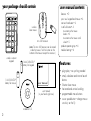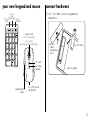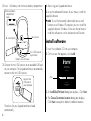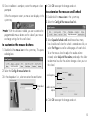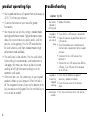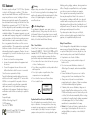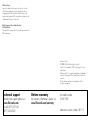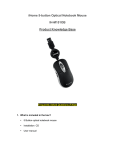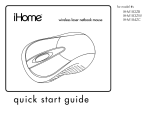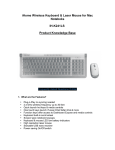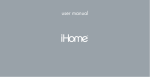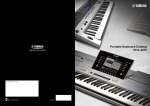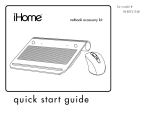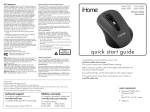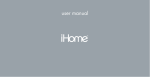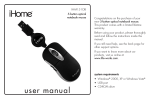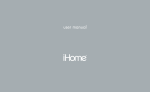Download user manual
Transcript
IH-A610KB wireless numeric keypad & laser mouse Congratulations on the purchase of your new wireless numeric keypad & laser mouse. This product comes with a limited lifetime warranty. Before using your product, please thoroughly read and follow the instructions inside this manual. If you still need help, see the back page for other support options. If you want to know more about our products, visit us online at www.life-works.com. system requirements u s er m a n ua l • Windows® XP or Windows Vista® • USB port • CD-ROM drive your package should contain Esc Num Lock 7 Tab / * 9 PgUp 4 5 1 2 End – wireless laser mouse to customize the mouse buttons • 5 to customize the mouse scroll wheel • 5 + 6 mini USB receiver 3 Pg Dn Enter 0 Ins features • 2 your new keypad and mouse • 3 connect hardware • 3 install software • 4 = 8 Home user manual contents Del wireless numeric keypad (note: The mini USB receiver can be stored inside the mouse. Push the button on the bottom of the mouse to eject the receiver.) features 1 AAA DURACELL® battery for keypad . 1 AA DURACELL® battery for mouse use r man ual user manual (in your hands right now) installation CD 2 product operating tips • 6 troubleshooting • 6 • plug-n-play—no synching needed • email, calculator and internet launch buttons • 5-button laser mouse • horizontal and vertical scrolling • programmable mouse buttons • cursor speed button—change mouse sensitivity on the fly your new keypad and mouse access email access web home page Tab Num Lock / * 8 9 4 5 6 1 2 7 PgUp Home End mouse wheel – roll to scroll up/down press to click push left/right to scroll left/right + 3 Pg Dn a remove battery compartment cover b insert battery Enter DPI button low battery indicator 0 Ins 1. Insert 1 AAA battery into the keypad battery compartment. access calculator = Esc connect hardware Del programmable buttons back of keypad mini USB receiver compartment 3 2. Insert 1 AA battery into the mouse battery compartment. a. remove battery compartment cover 4. Start using your keypad and mouse. To set up the advanced functions of your mouse, install the supplied software. ff note To use the horizontal (side-to-side) mouse scroll function on a Windows XP computer you must install the supplied software. Windows Vista users do not have to install the software to use the horizontal scroll function. laser sensor b. insert battery mini USB receiver eject button install software 1. Insert the installation CD into your computer. 2. On the screen that appears, click install. bottom view of mouse 3. Connect the mini USB receiver to an available USB port on your computer. The keypad and mouse automatically connect to the mini USB receiver. connect to a USB port on your computer wireless laser mouse 5-button programmable Model # IH-A610KB click install exit www.life-works.com 2008© LifeWorks Technology Group LLC. iHome™ is a trademark of SDI Technologies Inc. used under license. 3. An InstallShield Wizard dialog box displays. Click Next. 4. The Choose Destination Location dialog box displays. Click Next to accept the default installation location. The drivers for your keypad and mouse load automatically. 4 5. Once installation is complete, restart the computer when prompted. When the computer restarts, a mouse icon displays in the system tray. 4. Click OK to accept the changes and exit. to customize the mouse scroll wheel 1. Double-click the mouse icon in the system tray. 2. Select the Config of the mouse wheel tab. ff note With the software installed, you can customize the programmable mouse buttons on the side of your mouse or change settings for the scroll wheel. to customize the mouse buttons 1. Double-click the mouse icon in the system tray. This opens a dialog box. 2. Select the Config of mouse button tab. 3. In the drop-down lists, select an action for each button. drop-down lists 3. Select Speed of wheel scroll and choose how many lines should scroll when the wheel is rotated one click, or select For Pages to scroll a whole page with each click. To set the mouse wheel to adjust the audio volume instead, select Adjust of the volume, and adjust the slider to determine how fast the volume changes when you turn the wheel. scroll options audio volume option 4. Click OK to accept the changes and exit. 5 product operating tips • Your keypad and mouse will operate from as far away as 30 ft. (10 m) from your computer. • Customize the buttons on your mouse for greater functionality. • Your mouse has two sensitivity settings: standard mode and high-performance mode. High-performance mode allows the cursor to move very quickly and is useful for activities such as gaming. Press the DPI button behind the scroll wheel to switch from standard mode to highperformance mode and back. • The scroll wheel is also a button. Press the scroll wheel (without rolling it) to automatically scroll a document or web page, then move your mouse up/down (vertical scrolling) or left/right (horizontal scrolling) to set the automatic scroll speed. • When num lock is on, the number keys on your keypad produce numbers on your computer. When num lock is off, the navigation functions (shown on the bottoms of the keys) are active on the keypad. Press the num lock key to turn num lock on and off. 6 troubleshooting situation try this low battery •Replace the battery. indicator is blinking red keypad or •Ensure the mini USB receiver is connected. mouse does •Move the mouse or keypad closer to the mini not work at USB receiver. setup •Check that batteries are inserted correctly into the battery compartment for the keypad or mouse. •Disconnect the mini USB receiver, then reconnect it. •Connect the mini USB receiver to a different USB port. Try a USB port on the computer, not a USB hub. keypad or •Check that the batteries are good. If mouse has necessary, replace the batteries. stopped •Ensure the laser sensor on the mouse is working clean. cannot type •Press the num lock key to turn num lock on. numbers FCC Statement throbbing, aching, tingling, numbness, burning sensation or Warning stiffness. Promptly see a qualified doctor, even if symptoms This device complies with part 15 of FCC Rules. Operation Improper setup, use and care of this product can increase occur when you are not working at your computer. is subject to the following two conditions: (1) this device the risk of serious injury, death or device damage. Read There is general consensus among researchers that may not cause harmful interference, and (2) this device must and keep this guide and all other printed guides for future there may be many factors linked to the occurrence of accept any interference received, including interference reference. For updated guides or replacements, go to these symptoms, including overall health, stress, physical that may cause undesired operation. This equipment has www.life-works.com condition and how a person positions and uses his or her been tested and found to comply with the limits for a Class body during work and other activities (including the use of B digital device, pursuant to part 15 of FCC Rules. These Do Not Attempt Repairs a keyboard or mouse). The amount of time a person spends limits are designed to provide reasonable protection against Do not attempt to take apart, open, repair, service or performing an activity may also be a factor. harmful interference when the equipment is operated in a modify the device(s). Doing so may risk electric shock or If you have questions about how your own lifestyle, residential installation. This equipment generates, uses, and other hazard. Evidence of any attempt to open or modify activities or physical condition may be related to these can radiate radio frequency energy and, if not installed and the device, including any peeling, puncture or removal of symptoms, see a qualified health professional. used in accordance with the instruction guide, may cause labels, will void the Limited Lifetime Warranty. harmful interference to radio communications. However, there is no guarantee that interference will not occur in a Battery-Powered Devices Class 1 Laser Products particular installation. If this equipment does cause harmful Use of rechargeable or disposable batteries in an improper iHome Class 1 Laser products comply with International interference to radio or television reception, which can be manner may result in battery fluid leakage, overheating Standards EN 60825-1: 1994+A1+A2: 2001 and FDA determined by turning the equipment off and on, the user is or explosion. Battery fluid is corrosive, may be toxic, can standards title 21 CFR Subchapter J. Observe the following encouraged to try to correct the interference by one or more cause skin and eye burns, and is harmful if swallowed. precautions; using the product in a manner other than of the following measures: • Keep batteries out of reach of children. specified here may cause hazardous radiation exposure. • Reorient or relocate the receiving antenna. • Do not heat, open, puncture, mutilate or dispose of • Do not stare at the Laser or shine the Laser into your eyes • Increase the separation between the equipment and batteries in fire. or those of another person. the receiver. • Do not mix new and old batteries or batteries of • Do not allow young children to use the product without • Connect the equipment into an outlet on a circuit different types (for example, carbon-zinc and alkaline adult supervision. different from that to which the receiver is connected. batteries). • Do not try to replace or repair the Laser; these Consult a service representative for help. • Remove the batteries if they are worn out or before components are not user-replaceable. Properly shielded and grounded cables and connectors storing your device for an extended period of time. • Do not shine the Laser on a reflective surface. must be used in order to comply with FCC emission limits. • Always remove old, weak or worn-out batteries LASER RADIATION–AVOID • Do not scratch the lens. LifeWorks is not responsible for any radio or television recycle or dispose of them in accordance DIRECT EXPOSURE TO BEAM promptly and CLASS LASER RADIATION–AVOID 1 interference caused by using other than recommended CLASS 1 with local and national disposal regulations. 2 LASER PRODUCT DIRECTorEXPOSURE TO BEAM LASER PRODUCT CLASSCLASS 1 cables and connectors or by unauthorized changes PRODUCT WAVELENGTH: 650 NM ± 20 NM • CLASS 1 If a batteryIEC60825-1:2001-08 leaks, remove all batteries,LED taking care to CLASSor 2 LASER PRODUCT OUTPUT POWER: 1 MW LASER PRODUCT modifications to this equipment. Unauthorized changes LED PRODUCT keep the leaked fluid from touching your skin or clothes. WAVELENGTH: 650 NM ± 20 NM IEC60825-1:2001-08IEC60825-1:2001-08 modifications could void the user’s authority to operateOUTPUT the POWER: 1 MW If fluid from the battery comes into contact with your skin IEC60825-1:2001-08 equipment. or clothes, flush with water immediately. Before inserting Responsible party: new batteries, thoroughly clean the battery compartment Keyboard and Mouse Devices: Health Warning LifeWorks Technology Group LLC with a damp paper towel, or follow the battery Use of a keyboard or mouse may be linked to serious 1412 Broadway manufacturer’s recommendations for cleanup. injuries or disorders. As in many activities, when using New York, NY 10018 • Caution Risk of explosion if battery is replaced with an a computer you may experience occasional discomfort incorrect type. Use and replace with the correct size in various parts of your body. However, do not ignore Tested To Comply With FCC Standards and type (alkaline, zinc-carbon, or zinc-chloride) of symptoms such as persistent or recurring discomfort, pain, FOR HOME OR OFFICE USE battery only. Wireless Devices Remove the batteries from any wireless device, or turn it off, before boarding an aircraft or packing the device in luggage that will be checked. Wireless devices can transmit radio frequency (RF) energy whenever batteries are installed and the device is turned on. Radio Frequency Technical Specifications: 2.4 GHz Devices Non-specific short range device. RF output power meets all SRD requirements. Printed in China © 2008 LifeWorks Technology Group LLC. iHome™ is a trademark of SDI Technologies Inc. used under license. Windows Vista® is a registered trademark or trademark of Microsoft Corporation in the United States and/or other countries. All other brands and logos are trademarks of their respective companies. technical support for technical support please visit www.life-works.com or call (877) LIFE-540 (877-543-3540) lifetime warranty for warranty information, please visit www.life-works.com/warranty for model number IH-A610KB document version number 0811-0