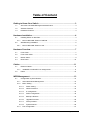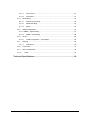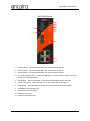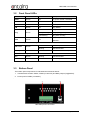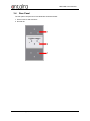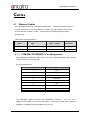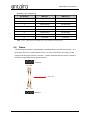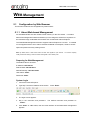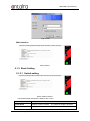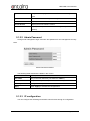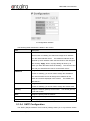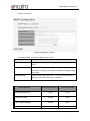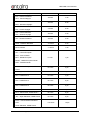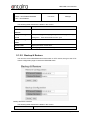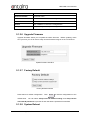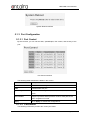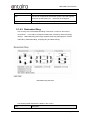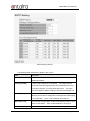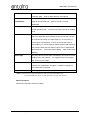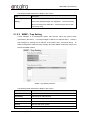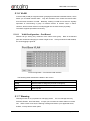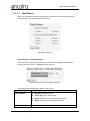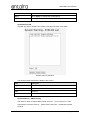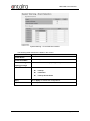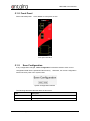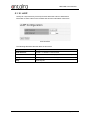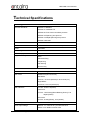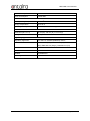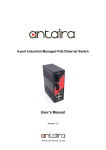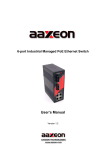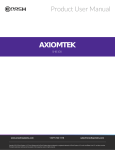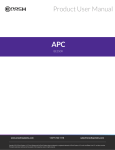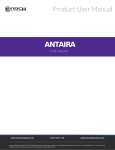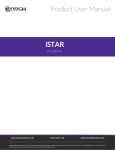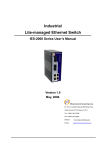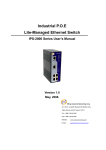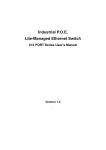Download LNX-602N-MM-T Manual
Transcript
Product User Manual $17$,5$ and enterprise branch and head officesLNX-602N-MM-T www.enochsystems.com 1-877-722-1116 [email protected] Copyright © 2013 Enoch Systems, LLC, Enoch Systems and the Enoch Systems logo are trademarks or registered trademarks of Enoch Systems, LLC and/or its affiliates in the U.S. and other countries. Third-party trademarks mentioned are the property of their respective owners. All rights reserved. 6-port Industrial Managed Ethernet Switch User’s Manual Version 1.2 Table of Content Getting to Know Your Switch ........................................................................ 3 1.1 About the LNX-602N Managed Industrial Switch ..................................................... 3 1.2 Software Features .................................................................................................... 3 1.3 Hardware Features................................................................................................... 3 Hardware Installation ..................................................................................... 4 2.1 Installing Switch on DIN-Rail .................................................................................... 4 2.1.1 2.2 Mount LNX-602N Series on DIN-Rail .................................................................. 4 Wall Mounting Installation ........................................................................................ 5 2.2.1 Mount LNX-602N Series on wall .......................................................................... 5 Hardware Overview ........................................................................................ 7 3.1 Front Panel ............................................................................................................... 7 3.2 Front Panel LEDs ..................................................................................................... 9 3.3 Bottom Panel ............................................................................................................ 9 3.4 Rear Panel ............................................................................................................. 10 Cables ........................................................................................................... 11 4.1 Ethernet Cables ....................................................................................................... 11 4.1.1 4.2 100BASE-TX/10BASE-T Pin Assignments ......................................................... 11 Fibers ..................................................................................................................... 12 WEB Management........................................................................................ 13 5.1 Configuration by Web Browser .............................................................................. 13 5.1.1 About Web-based Management ........................................................................ 13 5.1.2 Basic Setting ...................................................................................................... 14 5.1.2.1 Switch setting ............................................................................................ 14 5.1.2.2 Admin Password ....................................................................................... 15 5.1.2.3 IP configuration ......................................................................................... 15 5.1.2.4 SNTP Configuration .................................................................................. 16 5.1.2.5 Backup & Restore ..................................................................................... 19 5.1.2.6 Upgrade Firmware..................................................................................... 20 5.1.2.7 Factory Default .......................................................................................... 20 5.1.2.8 System Reboot .......................................................................................... 20 5.1.3 1 Port Configuration .............................................................................................. 21 Antaira Technologies, LLC 5.1.3.1 Port Control ............................................................................................... 21 5.1.3.2 Port Status ................................................................................................. 21 5.1.4 Redundancy ....................................................................................................... 22 5.1.4.1 Fast Recovery Mode ................................................................................. 22 5.1.4.2 Redundant Ring ........................................................................................ 23 5.1.4.3 RSTP ......................................................................................................... 24 5.1.5 SNMP Configuration .......................................................................................... 27 5.1.5.1 SNMP – Agent Setting .................................................................................... 27 5.1.5.2 5.1.6 VLAN .................................................................................................................. 29 5.1.6.1 5.1.7 SNMP –Trap Setting ................................................................................. 28 VLAN Configuration – Port Based............................................................. 29 Warning .............................................................................................................. 29 5.1.7.1 Fault Alarm ................................................................................................ 30 5.1.8 Front Panel ........................................................................................................ 34 5.1.9 Save Configuration ............................................................................................ 34 5.1.10 LLDP .............................................................................................................. 35 Technical Specifications ............................................................................. 36 Antaira Technologies, LLC 2 LNX-602N User’s Manual Getting to Know Your Switch 1.1 About the LNX-602N Managed Industrial Switch The LNX-602N switch is a cost-effective and powerful industrial switch with many features. These switches can work under wide temperature and dusty environment and humid condition. 1.2 The LNX-602N switch can be managed by Web. Software Features World’s fastest Redundant Ethernet Ring (Recovery time < 10ms over 250 units connection) Supports Ring Coupling, Dual Homing and RSTP over Redundant Ring Support fast recovery mode Easy web configuration 1.3 3 Hardware Features o Wide Operating Temperature: -40 to 75 C Storage Temperature: -40 to 85 C Operating Humidity: 5% to 95%, non-condensing 10/100Base-T(X) Ethernet port 100Base-FX Fiber port o Antaira Technologies, LLC LNX-602N User’s Manual Hardware Installation 2.1 Installing Switch on DIN-Rail Each switch has a DIN-Rail kit on rear panel. DIN-Rail. The DIN-Rail kit helps switch to fix on the It is easy to install the switch on the DIN-Rail: 2.1.1 Mount LNX-602N Series on DIN-Rail Step 1: Slant the switch and mount the metal spring to DIN-Rail. Metal Spring Step 2: Push the switch toward the DIN-Rail until you heard a “click” sound. Antaira Technologies, LLC 4 LNX-602N User’s Manual 2.2 Wall Mounting Installation Each switch has another installation method for users to fix the switch. can be found in the package. A wall mount panel The following steps show how to mount the switch on the wall: 2.2.1 Mount LNX-602N Series on wall Step 1: Remove DIN-Rail kit. Step 2: Use 6 screws that can be found in the package to combine the wall mount panel. Just like the picture shows below: 5 Antaira Technologies, LLC LNX-602N User’s Manual The screws specification shows in the following two pictures. In order to prevent switches from any damage, the screws should not be larger than the size that is used in switch. Pozidrive Step 3: Mount the combined switch on the wall. Antaira Technologies, LLC 6 LNX-602N User’s Manual Hardware Overview 3.1 Front Panel The following table describes the labels that stick on the LNX-602N. Port Description 10/100 RJ-45 fast 10/100Base-T(X) RJ-45 fast Ethernet ports support Ethernet ports auto-negotiation. Default Setting : Speed: auto Duplex: auto Flow control : disable Fiber port 100BaseFX Reset Push reset button 2 to 3 seconds to reset the switch. Push reset button 5 second to reset the switch into Factory Default. 7 Antaira Technologies, LLC LNX-602N User’s Manual LNX-602N Series 1. LED for PWR1. When the PWR1 links, the green led will be light on. 2. LED for PWR2. When the PWR2 links, the green led will be light on. 3. LED for PWR3. When the PWR3 links, the green led will be light on. 4. LED for R.M (Ring master). When the LED light on, it means that the switch is the ring master of the Redundant Ring. 5. LED for Ring. When the led light on, it means the Redundant Ring is activated. 6. LED for Fault Relay. When the fault occurs, the amber LED will be light on. 7. Reset button. Push the button 3 seconds for reset; 5 seconds for factory default. 8. 10/100Base-T(X) Ethernet ports. 9. LED for Ethernet ports status. 10. 100BaseFX fiber port. 11. LNK/ACT LED for fiber port. Antaira Technologies, LLC 8 LNX-602N User’s Manual 3.2 Front Panel LEDs LED Color Status Description PWR1 Green On DC power module 1 activated. PWR2 Green On DC power module 2 activated. PWR3 Green On Power jack activated. R.M Green On Ring Master. On Ring enabled. Slowly blinking Ring topology has problem Fast blinking Ring work normally. Green Ring Amber Fault On Fault relay. Power failure or Port down/fail. 10/100Base-T(X) Fast Ethernet ports LNK / ACT Green Full Duplex Amber On Port link up. Blinking Data transmitted. On Port works under full duplex. 100Base-FX Fiber ports ACT Green Blinking Data transmitted. LNK Amber On Port link up. 3.3 Bottom Panel The bottom panel components of LNX-602N are showed as below: 1. Terminal block includes: PWR1, PWR2 (12-48V DC) and Relay output (1A@24VDC). 2. Power jack for PWR3 (12-45VDC). . LNX-602N power connection 9 Antaira Technologies, LLC LNX-602N User’s Manual 3.4 Rear Panel The rear panel components of LNX-602N are showed as below: 1. Screw holes for wall mount kit. 2. Din-Rail kit Antaira Technologies, LLC 10 LNX-602N User’s Manual Cables 4.1 Ethernet Cables The LNX-602N switches have standard Ethernet ports. According to the link type, the switches use CAT 3, 4, 5,5e UTP cables to connect to any other network device (PCs, servers, switches, routers, or hubs). Please refer to the following table for cable specifications. Cable Types and Specifications Cable Type Max. 10BASE-T Cat. 3, 4, 5 100-ohm 100BASE-TX Cat. 5 100-ohm UTP Length Connector UTP 100 m (328 ft) RJ-45 UTP 100 m (328 ft) RJ-45 4.1.1 100BASE-TX/10BASE-T Pin Assignments With 100BASE-TX/10BASE-T cable, pins 1 and 2 are used for transmitting data, and pins 3 and 6 are used for receiving data. RJ-45 Pin Assignments Pin Number Assignment 1 TD+ 2 TD- 3 RD+ 4 Not used 5 Not used 6 RD- 7 Not used 8 Not used The LNX-602N switches support auto MDI/MDI-X operation. straight-through cable to connect PC and switch. You can use a The following table below shows the 10BASE-T/ 100BASE-TX MDI and MDI-X port pin outs. 11 Antaira Technologies, LLC LNX-602N User’s Manual MDI/MDI-X pins assignment Pin Number MDI port MDI-X port 1 TD+(transmit) RD+(receive) 2 TD-(transmit) RD-(receive) 3 RD+(receive) TD+(transmit) 4 Not used Not used 5 Not used Not used 6 RD-(receive) TD-(transmit) 7 Not used Not used 8 Not used Not used Note: “+” and “-” signs represent the polarity of the wires that make up each wire pair. 4.2 Fibers The following two models, LNX-602N-MM, LNX-602N-SS30, have fiber optical ports. The fiber optical ports are in multi-mode (0 to 2 km, 1310 nm in 50/125 µm, 62.5/125 µm) and single-mode (9/125 µm) with SC connector. Please remember that the TX port of Switch A should be connected to the RX port of Switch B. Switch A TX RX Fiber cord RX TX Switch B Antaira Technologies, LLC 12 LNX-602N User’s Manual WEB Management 5.1 Configuration by Web Browser This section introduces the configuration by Web browser. 5.1.1 About Web-based Management An embedded HTML web site resides in flash memory on the CPU board. It contains advanced management features and allows you to manage the switch from anywhere on the network through a standard web browser such as Microsoft Internet Explorer. The Web-Based Management function supports Internet Explorer 5.0 or later. It is based on Java Applets with an aim to reduce network bandwidth consumption, enhance access speed and present an easy viewing screen. Note: By default, IE5.0 or later version does not allow Java Applets to open sockets. You need to explicitly modify the browser setting in order to enable Java Applets to use network ports. Preparing for Web Management The default value is as below: IP Address: 192.168.10.1 Subnet Mask: 255.255.255.0 Default Gateway: 192.168.10.254 User Name: admin Password: admin System Login 1. Launch the Internet Explorer. 2. Type http:// and the IP address of the switch. Press “Enter”. 3. The login screen appears. 4. Key in the username and password. The default username and password is “admin”. 5. Click “Enter” or “OK” button, then the main interface of the Web-based management appears. 13 Antaira Technologies, LLC LNX-602N User’s Manual Login screen Main Interface Main interface 5.1.2 Basic Setting 5.1.2.1 Switch setting Switch setting interface The following table describes the labels in this screen. Label Description System Name Assign the name of switch. System Description Display the description of switch. Antaira Technologies, LLC The maximum length is 64 bytes 14 LNX-602N User’s Manual System Location Assign the switch physical location. The maximum length is 64 bytes System Contact Enter the name of contact person or organization Firmware Version Display the switch’s firmware version Kernel Version Display the kernel software version MAC Address Display the unique hardware address assigned by manufacturer (default) 5.1.2.2 Admin Password Change web management login username and password for the management security issue Admin Password interface The following table describes the labels in this screen. Label Description User name Key in the new username (The default is “admin”) New Password Key in the new password (The default is “admin”) Confirm password Re-type the new password. Apply Click “Apply” to activate the configurations. 5.1.2.3 IP configuration You can configure the IP Settings and DHCP client function through IP configuration. 15 Antaira Technologies, LLC LNX-602N User’s Manual IP Configuration interface The following table describes the labels in this screen. Label Description DHCP Client To enable or disable the DHCP client function. When DHCP client function is enabling, the switch will assign the IP address from the network DHCP server. The default IP address will be replaced by the IP address which the DHCP server has assigned. After clicking “Apply” button, a popup dialog will show up to inform you when the DHCP client is enabling. The current IP will lose and you should find the new IP on the DHCP server. IP Address Assign the IP address that the network is using. If DHCP client function is enabling, you do not need to assign the IP address. The network DHCP server will assign the IP address for the switch and it will be displayed in this column. The default IP is 192.168.10.1 Subnet Mask Assign the subnet mask for the IP address. If DHCP client function is enabling, you do not need to assign the subnet mask. Gateway Assign the network gateway for the switch. The default gateway is 192.168.10.254 DNS1 Assign the primary DNS IP address DNS2 Assign the secondary DNS IP address Apply Click “Apply” to activate the configurations. 5.1.2.4 SNTP Configuration The SNTP (Simple Network Time Protocol) settings allow you to synchronize switch Antaira Technologies, LLC 16 LNX-602N User’s Manual clocks in the Internet. SNTP Configuration interface The following table describes the labels in this screen. Label Description SNTP Client Enable or disable SNTP function to get the time from the SNTP server. Daylight Saving Time Enable or disable daylight saving time function. When daylight saving time is enabling, you need to configure the daylight saving time period. UTC Time zone Set the switch location time zone. The following table lists the different location time zone for your reference. Local Time Zone 17 Conversion from UTC Time at 12:00 UTC November Time Zone - 1 hour 11 am Oscar Time Zone -2 hours 10 am ADT - Atlantic Daylight -3 hours 9 am AST - Atlantic Standard -4 hours 8 am Antaira Technologies, LLC LNX-602N User’s Manual EDT - Eastern Daylight EST - Eastern Standard -5 hours 7 am -6 hours 6 am -7 hours 5 am -8 hours 4 am ALA - Alaskan Standard -9 hours 3 am HAW - Hawaiian Standard -10 hours 2 am Nome, Alaska -11 hours 1 am +1 hour 1 pm +2 hours 2 pm BT - Baghdad, USSR Zone 2 +3 hours 3 pm ZP4 - USSR Zone 3 +4 hours 4 pm ZP5 - USSR Zone 4 +5 hours 5 pm ZP6 - USSR Zone 5 +6 hours 6 pm WAST - West Australian Standard +7 hours 7 pm CCT - China Coast, USSR Zone 7 +8 hours 8 pm JST - Japan Standard, USSR Zone 8 +9 hours 9 pm +10 hours 10 pm CDT - Central Daylight CST - Central Standard MDT - Mountain Daylight MST - Mountain Standard PDT - Pacific Daylight PST - Pacific Standard ADT - Alaskan Daylight CET - Central European FWT - French Winter MET - Middle European MEWT - Middle European Winter SWT - Swedish Winter EET - Eastern European, USSR Zone 1 EAST - East Australian Standard GST Guam Standard, USSR Zone 9 Antaira Technologies, LLC 18 LNX-602N User’s Manual IDLE - International Date Line NZST - New Zealand Standard +12 hours Midnight NZT - New Zealand The following table describes the labels in this screen. Label Description SNTP Sever IP Set the SNTP server IP address. Address Daylight Saving Set up the Daylight Saving beginning time and Daylight Saving Period ending time. Daylight Saving Set up the offset time. Both will be different each year. Offset Switch Timer Display the switch current time. Apply Click “Apply” to activate the configurations. 5.1.2.5 Backup & Restore You can save current EEPROM value of the switch to TFTP server, then go to the TFTP restore configuration page to restore the EEPROM value. Backup & Restore interface The following table describes the labels in this screen. Label 19 Description Antaira Technologies, LLC LNX-602N User’s Manual TFTP Server IP Address Fill in the TFTP server IP Restore File Name Fill the file name. Restore Click “restore” to restore the configurations. Restore File Name Fill the file name. Restore Click “restore” to restore the configurations. Backup Click “backup” to backup the configurations. 5.1.2.6 Upgrade Firmware Upgrade Firmware allows you to update the switch firmware. Before updating, make sure you have your TFTP server ready and the firmware image is on the TFTP server. Update Firmware interface 5.1.2.7 Factory Default Factory Default interface Reset switch to default configuration. default value. Click Reset to reset all configurations to the You can select “Keep current IP address setting” and “Keep current username & password” to prevent IP and username & password from default. 5.1.2.8 System Reboot Antaira Technologies, LLC 20 LNX-602N User’s Manual System Reboot interface 5.1.3 Port Configuration 5.1.3.1 Port Control By this function, you can set the state, speed/duplex, flow control, and security of the port. Port Control interface The following table describes the labels in this screen. Label Description Port NO. Port number for setting. State Enable/Disable the port. Speed/Duplex You can set Auto-negotiation, 100 full,100 half,10 full,10 half mode. Flow Control Support symmetric and asymmetric mode to avoid packet loss when congestion occurred. Apply Click “Apply” to activate the configurations. 5.1.3.2 Port Status The following information provides the current port status. 21 Antaira Technologies, LLC LNX-602N User’s Manual Port Status interface 5.1.4 Redundancy 5.1.4.1 Fast Recovery Mode The Fast Recovery Mode can be set to connect multiple ports to one or more switches. The LNX-602N with its fast recovery mode will provide redundant links. Fast Recovery mode supports 4 priorities, only the first priority will be the act port, the other ports configured with other priority will be the backup ports. Fast Recovery Mode interface The following table describes the labels in this screen. Label Description Antaira Technologies, LLC 22 LNX-602N User’s Manual Active Activate the fast recovery mode. port Port can be configured as 5 priorities. Only the port with highest priority will be the active port. Apply 1st Priority is the highest. Click “Apply” to activate the configurations. 5.1.4.2 Redundant Ring The recovery time of the Redundant Ring is less than 10 mS over 250 units of connections. change. It can reduce unexpected malfunction caused by network topology Redundant Ring technology supports three Ring topologies for network redundancy: Redundant Ring, Coupling Ring and Dual Homing. Redundant Ring interface The following table describes the labels in this screen. Label 23 Description Antaira Technologies, LLC LNX-602N User’s Manual Redundant Ring Mark to enable Ring. Ring Master There should be one and only one Ring Master in a ring. However if there are two or more switches which set Ring Master to enable, the switch with the lowest MAC address will be the actual Ring Master and others will be Backup Masters. st 1 Ring Port nd 2 Ring Port Coupling Ring The primary port, when this switch is Ring Master. The backup port, when this switch is Ring Master. Mark to enable Coupling Ring. Coupling Ring can be used to divide a big ring into two smaller rings to avoid effecting all switches when network topology change. It is a good application for connecting two Redundant Rings. Coupling Port Link to Coupling Port of the switch in another ring. Coupling Ring need four switch to build an active and a backup link. Set a port as coupling port. The coupled four ports of four switches will be run at active/backup mode. Control Port Link to Control Port of the switch of the same ring. Control Port used to transmit control signals. Dual Homing Mark to enable Dual Homing. By selecting Dual Homing mode, Redundant Ring will be connected to normal switches through two RSTP links (ex: backbone Switch). The two links work as active/backup mode, and connect each Redundant Ring to the normal switches in RSTP mode. Apply Click “Apply” to activate the configurations. Note: We don’t suggest you to set one switch as a Ring Master and a Coupling Ring at the same time due to heavy load. 5.1.4.3 RSTP The Rapid Spanning Tree Protocol (RSTP) is an evolution of the Spanning Tree Protocol. It provides faster spanning tree convergence after a topology change. The system also supports STP and the system will auto detect the connected device that is running STP or RSTP protocol. RSTP setting You can enable/disable the RSTP function, and set the parameters for each port. Antaira Technologies, LLC 24 LNX-602N User’s Manual RSTP Setting interface The following table describes the labels in this screen. Label Description RSTP mode You must enable or disable RSTP function before configuring the related parameters. Priority (0-61440) A value used to identify the root bridge. The bridge with the lowest value has the highest priority and is selected as the root. If the value changes, you must reboot the switch. The value must be multiple of 4096 according to the protocol standard rule. Max Age (6-40) The number of seconds a bridge waits without receiving Spanning-tree Protocol configuration messages before attempting a reconfiguration. Hello Time (1-10) Enter a value between 6 through 40. The time that controls switch sends out the BPDU packet to check RSTP current status. Forwarding Delay 25 Enter a value between 1 through 10. The number of seconds a port waits before changing from its Antaira Technologies, LLC LNX-602N User’s Manual Rapid Spanning-Tree Protocol learning and listening states to the Time (4-30) forwarding state. Enter a value between 4 through 30. Path Cost The cost of the path to the other bridge from this transmitting (1-200000000) bridge at the specified port. Enter a number 1 through 200000000. Priority (0-240) Decide which port should be blocked by priority in LAN. number 0 through 240. Enter a The value of priority must be the multiple of 16 Some of the rapid state transactions that are possible within Admin P2P RSTP are dependent upon whether the port concerned can only be connected to exactly one other bridge (i.e. It is served by a point-to-point LAN segment), or it can be connected to two or more bridges (i.e. It is served by a shared medium LAN segment). This function allows the P2P status of the link to be manipulated administratively. True means P2P enabling. False means P2P disabling. The port is directly connected to end stations, and it cannot create Admin Edge bridging loop in the network. To configure the port as an edge port, set the port to “True”. Admin Non STP The port includes the STP mathematic calculation. including STP mathematic calculation. True is not False is including the STP mathematic calculation. Apply Click “Apply” to activate the configurations. NOTE: Follow the rule to configure the MAX Age, Hello Time, and Forward Delay Time: 2 x (Forward Delay Time value –1) ≥ Max Age value ≥ 2 x (Hello Time value +1) RSTP Information Show RSTP algorithm result at this table. Antaira Technologies, LLC 26 LNX-602N User’s Manual RSTP Information interface 5.1.5 SNMP Configuration Simple Network Management Protocol (SNMP) is the protocol developed to manage nodes (servers, workstations, routers, switches and hubs etc.) on an IP network. SNMP enables network administrators to manage network performance, find and solve network problems, and plan for network growth. Network management systems learn of problems by receiving traps or change notices from network devices implementing SNMP. 5.1.5.1 SNMP – Agent Setting You can set SNMP agent related information by Agent Setting Function. SNMP – Agent Setting interface 27 Antaira Technologies, LLC LNX-602N User’s Manual The following table describes the labels in this screen. Label Description SNMP – Agent SNMP Community should be set for SNMP. Four sets of Setting "Community String/Privilege" are supported. Each Community String is maximum 32 characters. Keep empty to remove this Community string. 5.1.5.2 SNMP –Trap Setting A trap manager is a management station that receives traps, the system alerts generated by the switch. If no trap manager is defined, no traps will issue. Create a trap manager by entering the IP address of the station and a community string. To define management stations as trap manager and enter SNMP community strings and selects the SNMP version. SNMP –Trap Setting interface The following table describes the labels in this screen. Label Description Server IP The server IP address to receive Trap Community Community for authentication Trap Version Trap Version supports V1 and V2c. Add Add trap server profile. Remove Remove trap server profile. Help Show help file. Antaira Technologies, LLC 28 LNX-602N User’s Manual 5.1.6 VLAN A Virtual LAN (VLAN) is a logical network grouping that limits the broadcast domain, which allows you to isolate network traffic. Only the members of the VLAN will receive traffic from the same members of VLAN. Basically, creating a VLAN from a switch is logically equivalent of reconnecting a group of network devices to another Layer 2 switch. However, all the network devices are still plugged into the same switch physically. The switch supports port-based VLAN only. 5.1.6.1 VLAN Configuration – Port Based Packets can go among only members of the same VLAN group. ports are treated as belonging to another single VLAN. Note all unselected If the port-based VLAN enabled, the VLAN-tagging is ignored. VLAN Configuration – Port Based VLAN interface The following table describes the labels in this screen. Label Description Group Mark the blank to assign the port into VLAN group. Apply Click “Apply” to activate the configurations. Help Show help file. 5.1.7 Warning Warning function is very important for managing switch. SYSLOG, E-MAIL, and Fault Relay. You can manage switch by It helps you to monitor the switch status on remote site. When events occurred, the warning message will send to your appointed server, E-MAIL, or relay fault to switch panel. 29 Antaira Technologies, LLC LNX-602N User’s Manual 5.1.7.1 Fault Alarm When any selected fault event is happened, the Fault LED in switch panel will light up and the electric relay will signal at the same time. Fault alarm interface System Warning – SYSLOG Setting The SYSLOG is a protocol to transmit event notification messages across networks. Please refer to RFC 3164 - The BSD SYSLOG Protocol System Warning – SYSLOG Setting interface The following table describes the labels in this screen. Label Description SYSLOG Mode Disable: disable SYSLOG. Client Only: log to local system. Server Only: log to a remote SYSLOG server. Both: log to both of local and remote server. SYSLOG Server IP The remote SYSLOG Server IP address. Antaira Technologies, LLC 30 LNX-602N User’s Manual Address Apply Click “Apply” to activate the configurations. Help Show help file. System Event LOG If system log client is enabled, the system event logs will show in this table. System event log interface The following table describes the labels in this screen. Label Description Page Select LOG page. Reload To get the newest event logs and refresh this page. Clear Clear log. Help Show help file. System Warning – SMTP Setting The SMTP is Short for Simple Mail Transfer Protocol. transmission across the Internet. It is a protocol for e-mail Please refer to RFC 821 - Simple Mail Transfer Protocol. 31 Antaira Technologies, LLC LNX-602N User’s Manual System Warning – SMTP Setting interface The following table describes the labels in this screen. Label Description E-mail Alarm Enable/Disable transmission system warning events by e-mail. Sender E-mail The SMTP server IP address Address Mail Subject The Subject of the mail Authentication Username: the authentication username. Password: the authentication password. Confirm Password: re-enter password. Recipient E-mail The recipient's E-mail address. It supports up to 6 recipients per Address mail. Apply Click “Apply” to activate the configurations. Help Show help file. System Warning – Event Selection SYSLOG and SMTP are the two warning methods that supported by the system. Check the corresponding box to enable system event warning method you wish to choose. Please note that the checkbox can not be checked when SYSLOG or SMTP is disabled. Antaira Technologies, LLC 32 LNX-602N User’s Manual System Warning – Event Selection interface The following table describes the labels in this screen. Label Description System Event System Cold Start Alert when system restart Redundant Ring Alert when Redundant Ring topology change Topology Change Port Event Disable Link Up Link Down Link Up & Link Down Apply Click “Apply” to activate the configurations. Help Show help file. 33 Antaira Technologies, LLC LNX-602N User’s Manual 5.1.8 Front Panel Show LNX-602N panel. Click “Close” to close panel on web. Front panel interface 5.1.9 Save Configuration If any configuration changed, “Save Configuration” should be clicked to save current configuration data into the permanent flash memory. Otherwise, the current configuration will be lost when power off or system reset. System Configuration interface The following table describes the labels in this screen. Label Description Save Save all configurations. Help Show help file. Antaira Technologies, LLC 34 LNX-602N User’s Manual 5.1.10 LLDP LLDP (Link Layer Discovery Protocol) function allows the switch to advertise its information to other nodes on the network and store the information it discovers. LLDP interface The following table describes the labels in this screen. 35 Label Description LLDP Protocol “Enable” or “Disable” LLDP function. LLDP Interval The interval of resend LLDP (by default at 30 seconds) Apply Click “Apply” to activate the configurations. Help Show help file. Antaira Technologies, LLC LNX-602N User’s Manual Technical Specifications Technology Ethernet Standards IEEE802.3 10BASE-T IEEE802.3u 100BASE-TX IEEE802.3x Flow Control and Back pressure IEEE802.1D Spanning tree protocol IEEE802.1w Rapid Spanning tree protocol IEEE802.1AB LLDP MAC addresses 1024 Flow Control IEEE 802.3x Flow Control and Back-pressure VLAN Port based Processing Store-and-Forward Firmware upgrade TFTP Ring redundancy RSTP Redundant Ring Couple Ring Dual Homing Fast recovery Interface RJ45 Ports 10/100Base-T(X), Auto MDI/MDI-X Fiber Ports 100 Base-FX(SC Connector) Multi-Mode: 0 to 2 km, 1310 nm (50/125 µm to 62.5/125 µm) Single-Mode: 0 to 30 km, 1310 nm (9/125 µm) LED Indicators Per Unit : Power x 3(Green) RJ45 Ports: Per Port : Link/Activity(Green/Blinking Green), Full duplex(Amber) Fiber Ports: Per Port : Activity(Green), Link (Amber) Power Requirements Power Input Voltage PWR1/2: 12 ~ 48V DC in 7 pin Terminal block PWR3: 12 to 45VDC in Power Jack Antaira Technologies, LLC 36 LNX-602N User’s Manual Reverse Polarity Protection Present Power Consumption 7 Watts Max Environmental o Wide Operating Temperature -40 to 75 C Storage Temperature -40 to 85 C Operating Humidity 5% to 95%, non-condensing o Mechanical Dimensions(W x D x H) 52 mm(W)x 106 mm( D )x 144 mm(H) Casing IP-30 protection Regulatory Approvals Regulatory Approvals FCC Part 15, CISPER (EN55022) class A EMS EN61000-4-2 (ESD), EN61000-4-3 (RS), EN61000-4-4 (EFT), EN61000-4-5 (Surge), EN61000-4-6 (CS) Shock IEC 60068-2-27 Free Fall IEC 60068-2-32 Vibration IEC 60068-2-6 Warranty 5 years 37 Antaira Technologies, LLC