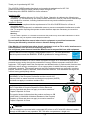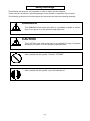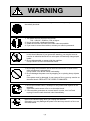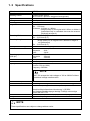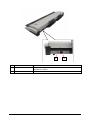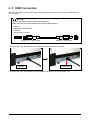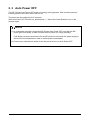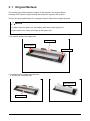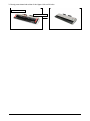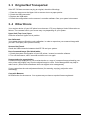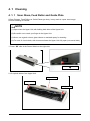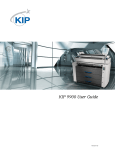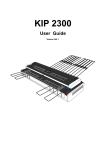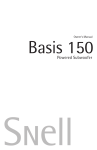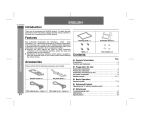Download KIP 720 User Manual PDF
Transcript
KIP 720 User Guide Version QA.1 Thank you for purchasing KIP 720. This USER'S GUIDE contains functional and operational explanations for KIP 720. Please read this USER'S GUIDE carefully before using KIP 720. Please keep this USER'S GUIDE for future reference. Installed in USA This device complies with part 15 of the FCC Rules. Operation is subject to the following two conditions: (1) This device may not cause harmful interference, and (2) This device must accept any interference received, including interference that may cause undesired operation. Installed in Europe This equipment complies with the requirements in Pub.22 of CISPR Rules for a Class A computing device. Operation of this equipment in a residential area may cause unacceptable interference to radio and TV reception requiring the operator to take whatever steps are necessary to correct the interference. Warning This is a class A product. In a domestic environment this product may cause radio interference in which case the user may be required to take adequate measures. Do not install the Machine around other electric equipment or precision instruments. This may be affected by electrical noise or vibration during operation. If the Machine is installed near other electric equipment, such as TV or radio, interference to said equipment, such as noise or flickering may occur. Use a separate power line and install the Machine as far as possible from said equipment. As an ENERGY STAR ® Partner, Katsuragawa Electric Co., Ltd. has determined that this product meets the ENERGY STAR ® guidelines for energy efficiency. The International ENERGY STAR ® Office Equipment Program is an international program that promotes energy saving through the penetration of energy efficient computers and other office equipment. The program backs the development and dissemination of products with functions that effectively reduce energy consumption. It is an open system in which business proprietors can participate voluntarily. The targeted products are office equipment such as computers, monitors, printers, facsimiles, copiers, scanners, and multifunction devices. Their standards and logos are uniform among participating nations. The symbol shown indicates that this product conforms to Directive 2002/96/EC of the European Parliament and the council of 27 January 2003 on waste electrical and electronic equipment (WEEE) and does not apply to countries outside of EU. The symbol shown indicates that this product conforms to SJ/T11364-2006 of People’s Republic of China Electronic Industry Standard and does not apply to countries outside of People’s Republic of China. The symbol shown indicates that this product conforms to GB 18455-2001 11364-2006 of National Standard of the People’s Republic of China and does not apply to countries outside of People’s Republic of China. NOTE KIP 720 should be connected with a supported KIP printer or a PC with KIP software installed through a USB cable for any operation. KIP 720 does not operate as a single unit. (1) Safety Warnings The following warnings are very important in order to safely use this machine. These notes are important in preventing danger to the operator or operation of the product. The following symbols are found throughout the document and have the following meaning: WARNING This WARNING mark means that there is a possibility of death or serious injury if you ignore or do not follow the said instruction. CAUTION This CAUTION mark means that there is a possibility of injury or physical damage if you ignore or do not follow the said instruction. When marked with this symbol, “DO NOT ATTEMPT” When marked with this symbol, “pay close attention to” (2) WARNING Ground the machine with a correct ground source or you may be electrically shocked. 1. The power source should be as follows: 100 - 240VAC, 50/60Hz, 0.5A or higher 2. Use a circuit with a dedicated breaker. 3. Install the machine as close to the wall outlet as possible. 4. If you want to move the machine, contact your service personnel. 1. Do not remove the screw and do not open the cover if not said to do so in this User’s Manual. If you ignore this warning, you may be burnt or receive an electrical shock due to a hot part or electrically charged part inside. 2. Do not disassemble or tamper with the machine. It may result in a fire or an electrical shock. 1. Do not plug in the machine into a multi-wire connector in which some other equipment is plugged into. It may cause a fire due to outlet overheating. 2. Do not damage the power cord by stepping on or placing heavy objects on it. If the power cord is damaged, it may cause a fire or you may receive an electrical shock. REPLACE THE CORD IF DAMAGED! 1. Do not put a flower vase, a flowerpot or any water-filled objects on the machine. Spilt water could cause a fire or an electrical shock. 2. If the machine generates an unusual smell or noise, turn it off and unplug it from the wall electrical outlet immediately. Be sure to catch the plug when you unplug the machine. Otherwise, you may damage the power cord and may result in a fire or an electrical shock. (3) CAUTION Do not install the machine in a humidified room or a dusty room. Also, do not install the machine on an unstable floor as injuries may occur. Be careful not to catch a finger in the Top Cover. 1. Unplug the machine before you move it. The power cord may damage and it may result in a fire or an electrical shock. 2. If you do not use the machine for a long duration (holidays, company shutdown) turn off and unplug the printer from the outlet for safety. This product is not intended for use in the immediate visual field on the display work place. To avoid disturbing reflections on the display work place this product shall not be placed in the immediate field of vision. (4) 1. 1 Installation Requirements The following conditions have to be satisfied when installing KIP 720 Scanner. 1. Satisfy the following input power condition. Voltage Current Frequency 100 - 240VAC 0.5A or higher 50 / 60Hz. KIP 720 can be supplied with any voltage within 100 to 240VAC. If the voltage is within this range, please connect to the outlet simply. (No setting has to be changed.) 2. Make sure to connect the power plug to the outlet that is provided with the Ground Terminal. 3. To completely disconnect the machine from the power source, draw the power plug from the outlet. The outlet must be easily accessible near the equipment. 4. The temperature must be within the range from 10 to 32 degrees centigrade, and the humidity must be 15 to 85% RH. 5. Prevent the machine away from water, fire, dust or direct sunlight. If it is impossible to avoid the direct sunlight, please pull the curtain to intercept the sunlight. 6. The floor must be enough strong to withstand machine’s weight (About 25kg (55lbs)). 7. Keep enough space around the machine as follows. (The following values are the least requirements. Please keep a wider space if possible.) 300mm or wider w/ Original Tray [Rear] KIP 720 300mm or wider 50mm or wider [Front] 600mm or wider for inserting an original 1-1 1. 2 Specifications Model Scanning method Reading sensor Light source Setting Starting point of scan Original size Scanning Width Scanning Length Start point of reading Color mode Scanning speed (600 dpi) Resolution Interface Input power KIP 720 Sheet through type Contact Image Sensor (for A4 size x 5 pieces in staggered arrangement) LED (R/G/B) Face up Center Max. : 970.0mm Min. : 150.0mm Thickness : 0.05mm to 1.60mm (Image quality for an original with 0.25mm or thicker is guaranteed only in a standard size even the scanner physically accepts it.) Max. : 914.0mm (36”) Min. : 210.0mm (8.5”) Max. : 25m (Image quality for an original over 6,000mm in length is not guaranteed) Min. : 210.0mm (8.5”) within 0.5mm at Leading Edge Monochrome : Binary Grayscale : 8 bit Color : 24 bit Monochrome : 65mm/s Grayscale : 65mm/s Color : 22mm/s 600dpi USB 2.0 (Maximum: 5VDC) Voltage: 100-240VAC Current: 0.5A (at 100V) Frequency: 50/60Hz NOTE KIP 720 accepts the inlet voltages of 100 to 240VAC without additional voltage transformation. Power consumption Environmental conditions Acoustic noise 50W maximum 10-32 degrees centigrade, 15-85%RH (Non condensing) 60 db or less (during 65mm/s scan operation) Outer dimension Weight Maschinenlärminformations-Verordnung 3. GPSGV: Der höchste Schalldruckpegel beträgt 70 dB(A) oder weniger gemäß EN ISO 7779 1,140mm (Width) x 362mm (Depth) x 162mm (Height) Approximately 25kg NOTE These specifications are subject to change without notice. 1-2 1. 5 Appearance 3 2 1 7 6 4 8 4 5 No. 1 Part Name Upper Unit 2 3 4 5 6 Original Tray Original Table Original Guide Main Power Switch Start Button 7 Stop Button 8 LED Indicator Function Reads original images. To be opened for cleaning / removing original jam. Receives an ejected original. Used to place an original. Guides an original to the scanner straight. Turns on / off KIP 720. Starts scanning if the controlling software requires user intervention. While scanning: emergency stop At Standby position: eject green: Ready green to-and-fro: Scanning red: Error red flashing: Cover Open, Jam 1-3 9 No. 9 Part Name USB Terminal 10 AC Inlet 10 Function Connect a USB cable from the controller PC or a KIP Printer. (Maximum: 5VDC) Connect a power cord. 1-4 2. 1 Turning on / off 1. Plug the power cord to a dedicated outlet. 2. Press “I” side of the Power Switch on the right side. Press “|” side. 3. The LED Indicator in the front will turn green “Ready”. LED: GREEN 2-1 2. 2 USB Connection The KIP 720 should be connected with a supported KIP printer or a PC through a USB cable for any operation. NOTE You can purchase another USB Cable separately. Make sure that the cable satisfies the following specifications. - USB 2.0 - High-speed data transfer - Shielded - Shorter than 3 meters Printer / PC: Type A male Scanner: Type B male 1. Connect the Type B connector to the USB port on the scanner’s rear side. USB port USB cable 2. Connect the Type A connector to any available USB port on your KIP printer / PC. 2-2 2. 3 Auto Power OFF The KIP 720 has Auto Power OFF feature for energy saving purpose. After a certain period of inactivity passes, the Power Switch will turn off. The period can be configured (0-60 minutes). After Auto Power OFF function ran, please press “ | ” side of the Power Switch to turn on the scanner again. NOTE (1) In combination use with a supported KIP Printer, Auto Power OFF runs after the KIP printer goes Cold Sleep. It does not while the KIP printer is in ready (standby). Cold Sleep is a power save feature for the KIP printers to shut down the power supply to almost all of its components in order to reduce power consumption. (2) Consult your sales/service dealer for the amount of time to run Auto Power OFF. 2-3 3. 1 Original Misfeed The scanner may stop feeding the original in the scanner if the original skews. Pressing STOP button during scanning also stops the original in the scanner. There is no eject/rewind feature for a stopped original. Remove the original by hand. NOTE (1) Open/close the Upper Unit with holding both sides of the Upper Unit. (2) Be careful not to catch your finger in the Upper Unit. 1. Lift up both sides of the Upper Unit. Upper Unit Lift up here. Lift up here. 2. Carefully pull the original from the front. If cannot, pull it from the rear. from the rear to the front 3-1 3. Gently press down both sides of the Upper Unit until it locks. Press down here. Press down here. 3-2 3. 2 Error Indication In case of a misfeed, emergency stop, the Upper Unit open the LED Indicator turns red “Error”. flashes: - Upper Unit open (half-shut), - Misfeed, - Emergency Stop solid: - Document remaining in the scanner at the time of power on, - the other internal errors Check the followings to clear the error. 1. Remove an original in the scanner. See [3.1 Original Misfeed]. 2. Clean the sensors on the Upper Unit to remove dust or a paper portion. See [4.1.2 Sensors]. 3. Close the Upper Unit in position. 4. Turn off the scanner, wait 5 seconds and then turn it on again. If the LED Indicator still shows read after all the above are done, contact your service dealer. 3-3 3. 3 Original Not Transported If the KIP 720 does not start carrying an original, check the followings. 1. Clean the sensors on the Upper Unit to remove dust or a paper portion.. 2. Check the USB connection. 3. Replace the USB cable. 4. Check the configurations on the scanner’s controller software. See your system’s document. 3. 4 Other Errors Your monitor device (of your KIP printer’s touchscreen / PC) may display a kind of information as follows. The contents said in your screen may vary depending on your system. Upper Unit (Top Cover) Open: Close the scanner’s Upper Unit in position. Not Calibrated: Your system does not finish the color calibration, in order to reproduce your scanned image with your KIP / third party color printer correctly. Scanner Not Found: Check the USB connection between the KIP 720 and your system. Part of scanned image filled black/white: 1. Check the system configuration of your KIP printer / scanner’s controller software. 2. Turn off the scanner, wait 5 seconds and then turn it on again. Unexpected color reproduction: A scanned image displayed on your monitor device or a copy of a scanned image printed by your color printer may slightly vary from the original image in colors. Color Management may help to reduce such. (Some devices/software does not support color management) If your system has the color adjustment feature (for scanning, copying), adjust the color accordingly. Copy with Banners: No malfunction for the scanner. Your system may not have a required license registered. 3-4 4. 1 Cleaning 4. 1. 1 Scan Glass, Feed Roller and Guide Plate If Scan Glasses, Feed Rollers or Guide Plates get dusty, it may result in a poor scan image. Perform cleaning as needed. NOTE (1) Open/close the Upper Unit with holding both sides of the Upper Unit. (2) Be careful not to catch your finger in the Upper Unit. (3) Never use organic solvent, glass cleaner or antistatic spray for cleaning. (4) For ease of visual check, this document shows the Upper Unit fully open (not actual wide). 1. Press “ ” side of the Power Switch on the right side. Press “ 2. Lift up both sides of the Upper Unit. Upper Unit Lift up here. Lift up here. 4-1 ” side. 3. Gently wipe the Scan Glass and Feed Rollers (white) with a soft cloth. Equal mixture of water and neutral detergent can be used. Scan Glass Feed Rollers (white) NOTE Do not use organic solvent, glass cleaner or antistatic spray for cleaning. 4. Wipe the Feed Rollers (rubber) with a dry cloth. Feed Rollers (rubber) Feed Rollers (rubber) 4-2 5. Wipe dry the Feeding Rollers. 6. Wipe the Upper Guide Plate and the Lower Guide Plate with a dry cloth. Guide Plate Guide Plate 7. Gently press down both sides of the Upper Unit until it locks. Press down here. Press down here. 4-3