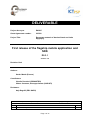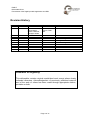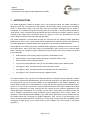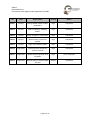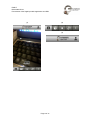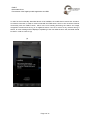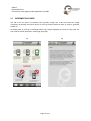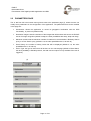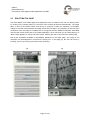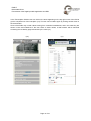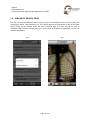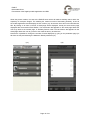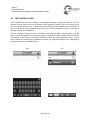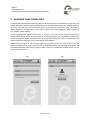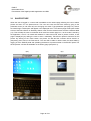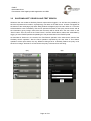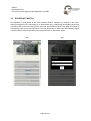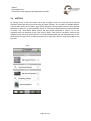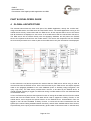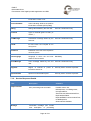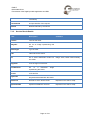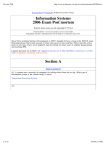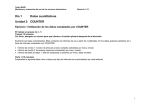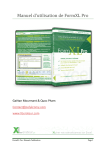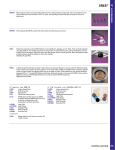Download First release - EAGLE Portal
Transcript
DELIVERABLE Project Acronym: EAGLE Grant Agreement number: 325122 Project Title: Europeana network of Ancient Greek and Latin Epigraphy First release of the flagship mobile application and SDK D5.3.1 version: 1.0 Revision: final Authors: Xavier Martin (Eureva) Contributors: Claudio Prandoni (PROMOTER) Vittore Casarosa, Giuseppe Amato (CNR-ISTI) Reviewers: Anja Ragolič (ZRC SAZU) Project co-funded by the European Commission within the ICT Policy Support Programme Dissemination Level P Public X C Confidential, only for members of the consortium and the Commission Services Page 1 of 31 EAGLE Deliverable D5.3.1 First release of the flagship mobile application and SDK Revision History Revision Date 0.1 23/07/2014 0.2 22/12/2014 0.3 0.4 0.5 0.6 0.7 1.0 29/12/2014 30/12/2014 8/01/2015 13/01/2015 13/01/2015 15/01/2015 Author Claudio Prandoni Claudio Prandoni, Xavier Martin, Vittore Casarosa, Giuseppe Amato Xavier Martin Vittore Casarosa Xavier Martin Vittore Casarosa Xavier Martin Claudio Prandoni Organisation Promoter Promoter, Eureva, CNRISTI Description Structure of the document First version Eureva CNR-ISTI Eureva CNR-ISTI Eureva Promoter Content addition Thorough review of Part A Enhancement given feedbacks Thorough review of Part b Enhancement given feedbacks Final check Statement of originality: This deliverable contains original unpublished work except where clearly indicated otherwise. Acknowledgement of previously published material and of the work of others has been made through appropriate citation, quotation or both. Page 2 of 31 EAGLE Deliverable D5.3.1 First release of the flagship mobile application and SDK TABLE OF CONTENTS EXECUTIVE SUMMARY 1 INTRODUCTION PART A. USER MANUAL 2 STARTING THE APPLICATION 2.1 2.2 2.3 2.4 2.5 3 INFORMATION PAGES PARAMETERS PAGE EXACT MATCH PAGE SIMILARITY SEARCH PAGE TEXT SEARCH PAGE AVANCED FUNCTIONALITIES 3.1 3.2 3.3 3.4 SAVE PICTURE SAVE SIMILARITY SEARCH AND TEXT SEARCH SAVE EXACT MATCH HISTORY PART B. DEVELOPERS GUIDE 4 GLOBAL ARCHITECTURE 4.1 4.2 5 COMMUNICATION BETWEEN THE MOBILE DEVICE AND THE FMA SERVER COMMUNICATION BETWEEN THE FMA SERVER AND THE EAGLE SERVER DETAILS OF THE DIFFENT PROCESSES 5.1 IMAGE RECOGNITION PROCESS 5.1.1 Exact match 5.1.2 Similarity search 5.2 TEXT SEARCH PROCESS 5.3 LOGIN PROCESS 5.4 SAVING PROCESS 5.4.1 Saving data on FMA server 5.4.2 Uploading Temporary Data 6 CONCLUSION 7 APPENDIX 7.1 BLINKSTER TECHNOLOGY SPECIFICATIONS 7.1.1 Service Request Details 7.1.2 Service Response Details 7.1.3 Service Result Details Page 3 of 31 EAGLE Deliverable D5.3.1 First release of the flagship mobile application and SDK EXECUTIVE SUMMARY This deliverable describes the main functionalities and the technical architecture of the EAGLE mobile application. The EAGLE Mobile Application gives access to the EAGLE content to any user, anywhere in the world, complementing the EAGLE portal by making some of its functionalities available to remote users through a mobile device. Users that are registered at the EAGLE portal have available additional functions. The Mobile Application enables a (mobile) user to get information about one visible inscription by taking a picture with a mobile device, and sending it to the EAGLE server for recognition within the inscription image repository. The mobile application communicates (through the Internet) with the Flagship Mobile Application (FMA) server, which in turn communicates with the EAGLE server using the specific APIs supporting the mobile application. Complete details of the architecture can be found in Deliverable D5.2. This document is organized in two parts: Part 1 describes what the user can do with the mobile application and how it can be done, and Part 2 describes the way in which the application, the FMA server and the EAGLE portal communicate with each other. Part 1 can be viewed as a user manual, describing the functionalities offered by the EAGLE mobile application to the “mobile user” and how to use them through the touch screen of the mobile device. Part 2 can be viewed as a developer guide, providing a deeper insight on how these functionalities have been implemented and about the interactions between the different components and modules of the system. These interactions can be divided in 2 parts: how the mobile application communicates with the FMA server, and how the FMA server communicates with the EAGLE server. Users who want to find information about inscriptions can access a search interface that is at the same time friendly and sophisticated, allowing both general users and experts to perform queries on the EAGLE content. It is possible to perform text search in the same way as the simple search on the EAGLE portal, but the main functionality provided by the mobile application is the image recognition. This functionality allows the user to take a picture, send it to the EAGLE server and get a result related to the picture. In Exact Match mode, the EAGLE system will return all the information associated with the recognized image, or a message indicating that the image was not recognized. In Similarity Search mode, the EAGLE system will return a list of the most visually similar inscriptions, ranked in order of similarity. Page 4 of 31 EAGLE Deliverable D5.3.1 First release of the flagship mobile application and SDK 1 INTRODUCTION The Mobile Application enables a (mobile) user to get information about one visible inscription by taking a picture with a mobile device, and sending it to the EAGLE portal, specifying the recognition mode. In “Exact Match Mode” the result will be all the information associated with the image, if recognized, or a message saying that the image was not recognized. In “Similarity Search Mode” the result will be a list of inscriptions (just thumbnails and some summary information) ranked in order of similarity to the image sent to the EAGLE server; by clicking on one of the thumbnails the user will receive all the information associated with that inscription. The mobile application communicates (through the Internet) with the Flagship Mobile Application (FMA) server, which in turn communicates with the EAGLE server using the specific APIs supporting the mobile application. Complete details of the architecture can be found in Deliverable D5.2. The Graphical User Interface (GUI) of the EAGLE Mobile Application, available on the touch screen of the mobile device, which is the main focus of this deliverable, gives access to the functions listed below. The user can navigate through the different functions with tabs, and at any moment has access to the initial page. Search EAGLE content using image recognition in Exact Match mode Search EAGLE content using image recognition in Similarity Search mode Search EAGLE content using text search Login to the mobile application using an account already existing at the EAGLE portal For logged-in users, annotate and save queries and their results For logged-in users, annotate and save pictures taken with the mobile device For logged-in user, access and review the navigation history. The implementation of the various functionalities provided by the EAGLE mobile application is based on the list of requirements identified during the first phase of the project. The table below summarises the requirements that are specifically related to the implementation of the Mobile Application. For further details, please refer to Deliverable D5.1 Portal and Services Requirements and Specification, Section 4.3. It has to be noted that the original requirements have been further refined and updated taking into consideration the input received from the partners and the technical specificities of the mobile application development. For example, the text search functionality was added because the lack of visibility could make the image recognition system impossible to use is certain cases. It is important to note that Requirement MBE07 in the Table below describes a function available through the EAGLE portal and not through the Mobile Application, even if much of the functionality of the “Save” function is implemented in the FMA server.. Finally, all the requirements but one (MBE08) were considered as High priority, which means that they are available in the first release of the mobile application. Page 5 of 31 EAGLE Deliverable D5.3.1 First release of the flagship mobile application and SDK ID User Requirement Priority Status MBE01 Generic Change default values of basic parameters High Completed MBE02 Generic Search images by “similarity search” High Completed MBE03 Generic Search images by “exact match” High Completed MBE04 Generic Browse history of previous queries High Completed MBE05 Generic Login to the EAGLE system High Completed MBE06 Registered Create and save simple-text notes on records High Completed MBE07 Registered Upload and save pictures of an inscription High To be completed MBE08 Registered Browse history of saved images and text Medium Completed Page 6 of 31 EAGLE Deliverable D5.3.1 First release of the flagship mobile application and SDK PART A. USER MANUAL 2 STARTING THE APPLICATION After installation, when the application is started, it will display the main page (1), which by default puts the application in “camera mode”, ready to take a picture and send it to the EAGLE server for recognition in Exact Match mode. In order to access the other pages of the application, the user can click on the bottom menu (2), selecting the different tabs. From left to right, they are: The camera page, where a picture can be taken in order to use image recognition (only available if connected to the EAGLE server through the FMA server) The text page, where the user can perform a text search (only available if connected to the EAGLE server through the FMA server) The history page, where all the previous requests and results are displayed (only available if connected to the FMA server) The parameter page, where the user can modify the application configuration The information page that explains how to use the different functionalities In every page of the application, the top bar (3) is displayed, giving access to two further functions: Getting EAGLE project information by clicking on the Eagle logo Accessing the log in menu by clicking on the user icon (far right) Page 7 of 31 EAGLE Deliverable D5.3.1 First release of the flagship mobile application and SDK (1) (2) (3) Page 8 of 31 EAGLE Deliverable D5.3.1 First release of the flagship mobile application and SDK In order for the functionality described above to be available, the mobile device must have access to an Internet connection in order to communicate with the FMA server, which in turn must have Internet connectivity with the EAGLE server, which is the one actually performing the search and image recognition functions and the log in of registered users. If an error occurs at any moment during a search, an error message will be displayed, explaining to the user what the error was, and what should be done in order to correct it (4). (4) Page 9 of 31 EAGLE Deliverable D5.3.1 First release of the flagship mobile application and SDK 2.1 INFORMATION PAGES The tab on the far right in the bottom menu provides a page with a few hints about the image recognition functionality and some advice on the way pictures should be taken in order to get better results (5). As already said, by clicking on the Eagle project logo, always displayed on the top of every page, the user receives a brief description of the Eagle project (6). (5) (6) Page 10 of 31 EAGLE Deliverable D5.3.1 First release of the flagship mobile application and SDK 2.2 PARAMETERS PAGE The 4th tab from left in the bottom menu gives access to the parameter page (7), where the user can modify some parameters in the configuration of the application. The parameters that can be modified in this page are: Geolocation: allows the application to record its geographic localization with the GPS functionality, or prevent it (default is NO) Resolution images: sets the resolution of the images that will be taken and sent to the EAGLE server for image recognition (default is 480p, the other possibilities are 240p, 360p and 720p) Maximum results: sets the maximum number of results to be received after a Similarity Search query or a Text Search query (default is 10, the other possibilities are 5, 20 and 30) Stock History: the number of history items that will be displayed (default is 10, the other possibilities are 5, 15 and 20) Action Type: the type of action that will be done on the camera page (default is Exact Match, the other possibility is Similarity search; the Add new item option is only available if the user is logged in) (7) Page 11 of 31 EAGLE Deliverable D5.3.1 First release of the flagship mobile application and SDK 2.3 EXACT MATCH PAGE The Exact Match is the default page of the application when it is started. The user can take a picture by clicking on the camera button (2). The focus of the camera will be done automatically. The image taken is sent to the EAGLE server that will try to recognize it within the repository of inscription images. If the best match between the image sent and the images in the repository is above a given confidence level, the image is considered to be recognized and the detailed information associated with the best match will be sent to the mobile application, which will show it in the result page (8). A “Back” button appears on the top left of the screen, allowing the user to go back to the camera page. Not all the information available is immediately displayed on the result page. The image of the inscription can be displayed on full screen by clicking on it. In this page (9), the user can move by scrolling, zoom in by pinching, and zoom out by stretching. (8) (9) Page 12 of 31 EAGLE Deliverable D5.3.1 First release of the flagship mobile application and SDK In the Transcription field the user can click on the arrow appearing on the top right corner of the field to get the complete text of the inscription (10). The text can be hidden again by clicking another time on the arrow button. Some of the fields may contain values coming from controlled vocabularies, and in this case they are shown in blue and underlined. If the user clicks on those values, a web browser will be launched accessing the vocabulary page referenced by the value (11). (10) (11) Page 13 of 31 EAGLE Deliverable D5.3.1 First release of the flagship mobile application and SDK 2.4 SIMILARITY SEARCH PAGE The user can enter the Similarity Search mode by going to the parameter menu (4th tab from left) and changing the Action Type parameter (12). The camera page will be quite similar to that of the Exact Search mode, but the camera button will have a different label (13). This will help the user to remember what mode the camera page is in, as the mode is saved by the application, even if it is closed and restarted. (12) (13) Page 14 of 31 EAGLE Deliverable D5.3.1 First release of the flagship mobile application and SDK When the picture is taken, it is sent to the EAGLE server which will make a similarity search within the repository of inscription images. The resulting list, ranked on order of decreasing similarity, is sent to the mobile application that will display the list of items (14), where each item has one thumbnail and a title. By clicking on an item on the list, a detail page will be displayed, exactly the same as the page displayed after a successful Exact Search. The back button that appears on the result page allows the user to go back to the camera page, in Similarity Search mode. The back button that appears on the detail page allows the user to go back to the result list and try another item. Note that it is possible to change the number of items displayed, by going on the parameter page (4 th tab from the left) and selecting the Maximum Result parameter (15). (14) (15) Page 15 of 31 EAGLE Deliverable D5.3.1 First release of the flagship mobile application and SDK 2.5 TEXT SEARCH PAGE As a complement of the image recognition, the application provides a page where the user can do a research using a text field (16). The text page can be entered by clicking on the second tab from the left, at the bottom of the screen. In order to use the keyboard, the user must click on the text field, on the top of the screen. After completing the query string, the user must press the button on the right of this field to launch the Text Search. The text entered by the user is sent to the EAGLE server that will make a full text search on all the fields of all the inscriptions in the repository and return a list of inscriptions ranked in relevance order. The result of a Text Search is displayed in exactly the same way as the Similarity Search, i.e. each item in the list has a thumbnail (if available) and a title (17). Also the navigation in the result page is the same as the one for Similarity Search. (16) (17) Page 16 of 31 EAGLE Deliverable D5.3.1 First release of the flagship mobile application and SDK 3 AVANCED FUNCTIONALITIES A user already registered at the EAGLE portal can access advanced functionalities by logging in to the mobile application using the same credentials (user id and password) used at the EAGLE portal. To log in the user must click on the connection button on the top right of the screen (18). This button is always available in the application, and its colour indicates if the user is logged in (when is green) or not: logged in (when is black). On the login page that appears after clicking on the log in icon (18), the user must enter his user id and password. Those are the same that are used on the Eagle portal. It is not possible to create a new account through the mobile application, and the “Forgot your password?” button only redirects to the EAGLE portal so that the user can try and retrieve the information. When the user is logged in (19), the login page only gives the id of the user and the last connection time. It is possible to log out by clicking on the corresponding button. It is important to remember that the mobile application will keep the logged in status, even if it is closed and restarted, and even if the internet connection is lost. (18) (19) Page 17 of 31 EAGLE Deliverable D5.3.1 First release of the flagship mobile application and SDK 3.1 SAVE PICTURE When the user is logged in, a new mode is available on the camera page, allowing the user to take a picture and save it in his personal area. The user can enter the New Item mode by going to the parameter menu (4th tab from left) and changing the Action Type parameter (see page 12). After a successful login a third option will appear in the displayed menu. The camera page will be quite similar to that of the Exact Search or Similarity Search mode, but the camera button will have a different label (13). This will help the user to remember what mode the camera page is in, as the mode is saved by the application, even if it is closed and restarted. In New Item mode, when a picture is taken, a new page is displayed (21) asking the user to enter a mandatory Title and an optional Comment for this picture. By clicking on the “Save” button, the picture, the title and the comment will be saved in a (temporary) user area on the FMA server. The user will be able to retrieve later the saved data by logging in at the EAGLE portal and uploading the data to his personal area on the EAGLE portal. The saved pictures will also be available on the History page (see part 3.4). (20) (21) Page 18 of 31 EAGLE Deliverable D5.3.1 First release of the flagship mobile application and SDK 3.2 SAVE SIMILARITY SEARCH AND TEXT SEARCH Whenever the user makes a Similarity Search request when logged in, he will have the possibility to save the request and its results in a (temporary) user area on the FMA server. A button will appear at the bottom of the result page (22) and a dialog window will appear (23) if the user clicks on it. The user will be asked to enter a mandatory Title and an optional Comment for this query and its result, and all the information (query image, result, title and comment) will be saved when the user clicks on the “Save” button. As in the case of the “Save Picture”, the user will be able to retrieve the saved data by logging in at the EAGLE portal and uploading it to his personal area on the EAGLE portal. As described in Section 2.5, the result of the Text Search operation is the same as the result of the Similarity Search operation. Also the Save operation requested by the user after a Text Search operation will be quite similar, the only difference being that for a Similarity Search the query to be saved is an image, whereas for a Text Search the query to be saved is a text string. (22) (23) Page 19 of 31 EAGLE Deliverable D5.3.1 First release of the flagship mobile application and SDK 3.3 SAVE EXACT MATCH This operation is quite similar to the ”Save Similarity Search” operation. By clicking on the “Save” button that appears on the result page of an Exact Match (24), a dialog page will appear (25) and the user will be able to save the query picture, the result, the mandatory title and the optional comment in a (temporary) user area on the FMA server. The user will be able to retrieve the saved data by logging in at the EAGLE portal and uploading it to his personal area on the EAGLE portal. (24) (25) Page 20 of 31 EAGLE Deliverable D5.3.1 First release of the flagship mobile application and SDK 3.4 HISTORY By clicking on the 3rd tab of the bottom menu (26), a logged in user can access the last N requests (and their results) that have been saved using the Save operation. The number N is settable between 5 and 20 (see Section 2.2) A History page will be displayed, with three types of items: saved pictures (described in Section 3.1); saved Similarity Search or Text Search queries and their results (described in Section 3.2); saved Exact Match queries and their results (described in section 3.3). All the displayed items are identified by their type (Picture, Query, Item) and the mandatory Title that was assigned by the user when saving the item. The thumbnail associated with the displayed items are the saved picture for type Picture, a simple pictogram for the type Query and the recognized image for the type Item. (26) Page 21 of 31 EAGLE Deliverable D5.3.1 First release of the flagship mobile application and SDK PART B. DEVELOPERS GUIDE 4 GLOBAL ARCHITECTURE The schema below shows the three main part of the Mobile Application, namely the “mobile user”, using the mobile device, the FMA server and the EAGLE server. The mobile application running on the mobile device will only communicate with the FMA server. All the requests will be sent to this server and all the data to be displayed on the screen of the mobile device will be received from this server. The FMA server will not interact directly with the epigraphy database; but will pass to the EAGLE server the requests received from the mobile device, will receive the responses from the EAGLE server and will process them in order to pass to the mobile device only the information to be displayed. In this scheme the red arrows represent the services that the FMA server will be using in order to communicate with the EAGLE server. All the services used by the FMA server are simple requests made to the epigraphy database or the user database (exact or similarity image recognition, text query, login user). The FMA server provides also a service, to be called by the EAGLE server, to upload the data saved by a logged in mobile user during a mobile session into a user dedicated area on the EAGLE server. In fact, the FMA server performs the important function of saving all the data received from the mobile device and from the EAGLE server. This data will be used to support the History function on the mobile device, and to support the Upload function on the EAGLE server. As described in Part A a logged in user will have available a History function, to review all the last N interactions with the system (the number N being settable between 5 and 20), and will have available also a Save function, to permanently save a query and its results and any picture taken in New Item mode. In this last case, Page 22 of 31 EAGLE Deliverable D5.3.1 First release of the flagship mobile application and SDK the data will be saved in a user dedicated temporary area, until it will be uploaded by the user after logging in at the EAGLE portal. For the Login function at the mobile device, it has to be noted that user-id and the password are never stored on the mobile device or the FMA server. The data provided by the user is sent by the FMA server (on a secure channel) to the EAGLE server for validation. In the present implementation it is not possible to register a new user through the mobile application, which implies that in order to use the advanced functionalities a user must be already registered at the EAGLE portal. 4.1 COMMUNICATION BETWEEN THE MOBILE DEVICE AND THE FMA SERVER All the requests from the user are sent to the FMA server, which implies that the user will need to have an internet connection in order to use the mobile application. All the requests from the mobile device have the same format, regardless of their complexity. This format is the one defined by Eureva (one of the EAGLE technology partners), and is based on Blinkster, the image recognition technology developed by Eureva. All the requests will specify the task to be done (for example, image recognition or login), and will provide the information needed for that task. Most of the text parameters are sent as “Optional Fields”, so that in the future it will be possible to add, delete or modify some fields without changing the structure of the request. For detailed information on the request format, please see the complete description on Appendix 9.1. The response sent to the mobile device also has a defined format, built by the FMA server by processing the data received from the EAGLE server. Therefore, if any modification is done on the structure of the EAGLE items, the mobile application will not be impacted, and there will be no need to publish a new version. The communication between the mobile device and the FMA server is based on SOAP, and each request contains a “request-id”, which is saved by the FMA server in order to build a history of the user actions. If any problem arise during the use of the application, this information will help the system to inform the user of what went wrong and what he should do in order to correct the problem. 4.2 COMMUNICATION BETWEEN THE FMA SERVER AND THE EAGLE SERVER Every time that a request is done by the user, the data received from the mobile device is processed by the FMA server, putting it in the format requested by the EAGLE portal in order to provide the service for the requested operation. All the services provided by the EAGLE server use the REST protocol, which is lighter and easier to use than SOAP. The different choice of the protocol was motivated by the assumption that the Internet connection between the FMA server and the EAGLE server will be usually available and stable, whereas the mobile device might have problems in connecting to the FMA server through unstable Internet connections. The responses provided by the EAGLE server follow the format defined for the epigraphy data, i.e. an XML structure containing all the data available for an EAGLE object. In EAGLE the epigraphic data has been categorized in three types (artifacts, images and text) and each type has associated a set of detailed information. A complete description of the EAGLE data format can be found in Deliverable Page 23 of 31 EAGLE Deliverable D5.3.1 First release of the flagship mobile application and SDK D3.1 EAGLE metadata model specification. The FMA server extracts from the XML structure the information to be displayed by the application, and sends it to the mobile device. The information received from the EAGLE server is however saved in its entirety, so that if the user will request to save it, when it will subsequently uploaded to the EAGLE server it will have the same format as the information saved by the user during a session at the EAGLE portal. A detailed description of the services provides by the EAGLE server and a definition of the input and output parameters can be found in Deliverable D5.2 EAGLE Portal, in Section 7. Page 24 of 31 EAGLE Deliverable D5.3.1 First release of the flagship mobile application and SDK 5 DETAILS OF THE DIFFENT PROCESSES 5.1 IMAGE RECOGNITION PROCESS All the image recognition processing is done on the EAGLE server. The processing (and the results) of a picture taken by the user and sent to the EAGLE server through the FMA server depends on the requested service, either Exact Match or Similarity Search. 5.1.1 Exact match When the user requests an Exact Match, the EAGLE server will search in the database of the images that have been selected for Exact Match and will take the most visually similar image. If the similarity score of this image is above a pre-defined threshold, the recognition will be considered valid and the detail data associated with that image will be sent in response to the FMA server. Otherwise the returned data will be just the string ”image not recognized”. The database of images for Exact Match is a subset of all the images contained in the epigraphy database. They have been selected based on their relevance and possible interest for the users, and also on the availability of multiple different images for the same inscription, as that will improve the precision of the recognizing system. As described before, the FMA server will extract from the received data the information to be displayed on the mobile device, but will save the complete information. In this way, if the user requests a Save operation on that data and performs a subsequent Upload from the EAGLE portal, the received data wil have the same format as the data saved directly by the EAGLE server. 5.1.2 Similarity search The input for the request of the Similarity Search service is the same as the one for Exact Match, with the addition of an optional parameter to specify the number of items to be received in the response (from 5 to 30, with a default of 10). The EAGLE server, using an image recognition system, will perform a similarity search on the database of all the EAGLE images and will return in response the number of items requested, ranked in order of decreasing similarity. The items returned to the FMA server do not contain all the detail data associated with an inscription image, but contain only a thumbnail of the image, a (descriptive) title and an ID. This information is sent to the mobile device and the user will be able to get the detailed information associated with an image by clicking on the result item. The list of returned items is saved by the FMA server to support the History function and the Save function, as described before. When the user selects an item to get the detail page, the FMA server sends the ID associated with that item to the EAGLE server, which will return all the information available for that image. The format of the response from the EAGLE server is the same as that provided in response to a successful Exact Match request. Also in this case, the received data will be saved by the FMA server to support the History function and the Save function, as described before. Page 25 of 31 EAGLE Deliverable D5.3.1 First release of the flagship mobile application and SDK 5.2 TEXT SEARCH PROCESS The Text Search operation is quite similar to the Similarity Search. The FMA server uses a dedicated service of the EAGLE server, as in this case the search will be done by the text search engine of the EAGLE server on the complete database of the EAGLE portal. The FMA server sends the text string to be searched in the EAFLE database and an optional parameter defining the maximum number of results, like in the Similarity research. The format of the result is exactly the same as for Siimilarity Search: a list of items ranked in orfer of decreasing relevance, each one with a minimal summary information and an id, to be used in order to get detailed information when clicking on an item. 5.3 LOGIN PROCESS As described in a preceding section, the FMA server does not store any user id or password information. When the user tries to log in at the mobile application, the FMA server sends the information provided by the user to the EAGLE server on a secure (encrypted) channel, receiving back a Boolean response (TRUE or FALSE). Any help for the Login operation (such as retrieving a lost password) can only be provided by the EAGLE server and therefore clicking on “Forgot your password?” (see screen 18) will connect the user directly to the EAGLE portal. The user can come back to the mobile application when the password recovering process is done. 5.4 5.4.1 SAVING PROCESS Saving data on FMA server As described in the preceding sections, every request sent to the EAGLE server and every response received form the EAGLE server are saved on the FMA server. The will be used to support the History operation, and will be associated with a “User dedicated area” on the FMA server when the user requests the Save operation. When the same user will log in to the EAGLE portal and will request an Upload operation, that data is sent to the EAGLE server to be saved in the “User dedicated area” there. The format of the data saved on the FMA server is the same as the data saved on the EAGLE server, so that no data is lost and no conversion is needed in the process. Among the data saved on the FMA server there are also the data saved after a New Item operation. Also in this case the pictures taken are saved in the same format as those sent to the FMA server for recognition, the only difference being that in this case there is no response associated with the picture. There is a third way to save data: if the user decides to create a new item, it will be added directly to his temporary database. The format of this item will be the same as an existing item, the only difference being that no existing data will be on this item, just the picture taken by the user. For every Save operation a mandatory Title and an optional Comment are requested, in accordance with the same functionality available on the EAGLE portal. Page 26 of 31 EAGLE Deliverable D5.3.1 First release of the flagship mobile application and SDK 5.4.2 Uploading Temporary Data This operation can be started by the user after logging in at the EAGLE portal. The EAGLE server will send a request to the FMA server using the dedicated service, providing only the user id of the logged in user. With the user id the FMA server identifies the data saved in the user dedicated area and sends it to the EAGLE server. Since the data was saved in the format sent by the EAGLE server, no conversion is needed on either side. After uploading the saved data will be deleted by the FMA server. Page 27 of 31 EAGLE Deliverable D5.3.1 First release of the flagship mobile application and SDK 6 CONCLUSION The first release of the EAGLE mobile application is an Android application sent directly to testers whose mobile devices run on this operating system. The implementation of the different functionalities has been done according to the requirements identified and reported in Deliverable D5.1, with the additional operation of Text Search. Fine tuning and/or additional functions could be added to the application based on the feedback received after the testing phase. Page 28 of 31 EAGLE Deliverable D5.3.1 First release of the flagship mobile application and SDK 7 APPENDIX 7.1 BLINKSTER TECHNOLOGY SPECIFICATIONS The data used for the FMA server will follow the specifications established for the Blinkster platform. Blinkster uses a SOAP XML web service interface. For the Eagle project, two web services will be used: Serve This API performs a multi-criteria search request on the Blinkster database, including image matching. Historically, the same API is used for adding contributions to a Point of Interest (POI). Contributions are text and voice messages linked to a POI. FileUpload This call is used to upload a new content file to the Blinkster repository. It may be a new picture to be indexed by the system, but also a new multimedia file that will be returned as a result of a query. 7.1.1 Service Request Details Field Description Comment AppId Id of the client application ButtonParameter Additional parameter for a scenario Used by search script ButtonTag Name of scenario Mandatory ClientApplication Name of the client application ClientVersion Version of the client application CorrelationId Correlation Id (unique request Id) If blank, created by the server IsContribution Value indicating whether this is a contribution message or not If true, can be used by the search script to update POI data Latitude Latitude Longitude Longitude Picture Picture for the request PictureOrientation Orientation of the picture (landscape is assumed by default) PositionPresent Value indicating whether the position Page 29 of 31 JPG picture to search (640x480 or less usually) Mandatory EAGLE Deliverable D5.3.1 First release of the flagship mobile application and SDK information is valid or not PositionReliable Value indicating whether the position information is reliable (GPS quality) Rating Rating value added by the end user Terminal Type of terminal (phone model, pc model...) TextMessage Contribution message added by the end user UserId Id of the user if the request is non anonymous Password Password of the user if the request is non anonymous UserLanguage Language in which the end user wants to see its results Mandatory VoiceMessage Voice message added by the end user Used for contributions only RegionId Region of interest of points of interest to search for Used by search scenario if present OptionalFileds Open list of Name/Value pairs Used by search scenario if present 7.1.2 Used for contributions only Used for contributions only Service Response Details Field Description Comment ResponseCode Ok if processing was successful Possible values: Ok, NoResponses, InvalidArgument, UnexpectedError, ServerTimeout,AuthenticationError, DuplicateUserName, DuplicateEMail, CommunicationError, InvalidResponse, GeolocationUnavailable Message Information message (can contain error description or processing Page 30 of 31 EAGLE Deliverable D5.3.1 First release of the flagship mobile application and SDK information) CorrelationId Unique identifier of the request Results Results returned by the service 7.1.3 Service Result Details Field Description Comment Content Text for this result ImageUrl Url for an image representing this result ResultType Type of result Title Title texte for this result Url Url of some multimedia content for this result RegionID Id of the region for this POI ThumbnailUrl Url of a thumbnail representing this result PontId Id of this POI Keywords Keywords associated with this result Relevance Relevance of the search result Depends on the search script OptionalFields Optional metadata for this POI Depends on the search script Page 31 of 31 Image, video, HTML content usually image