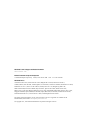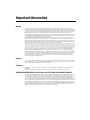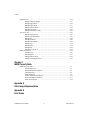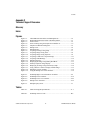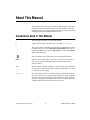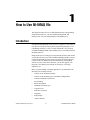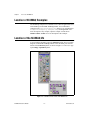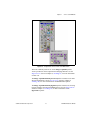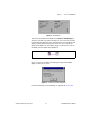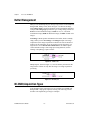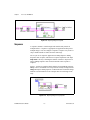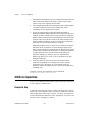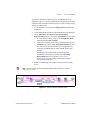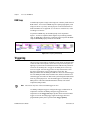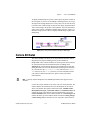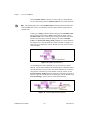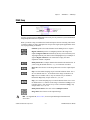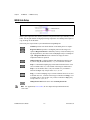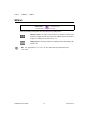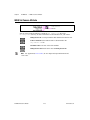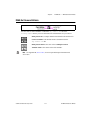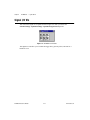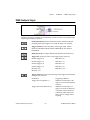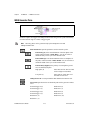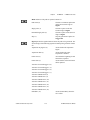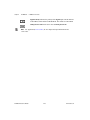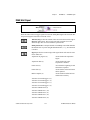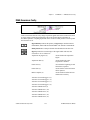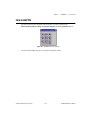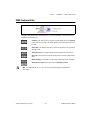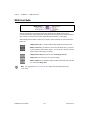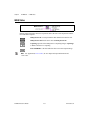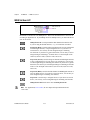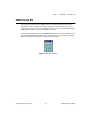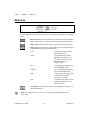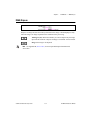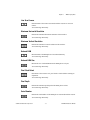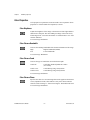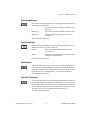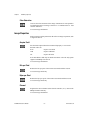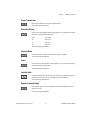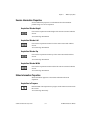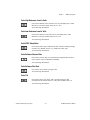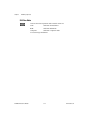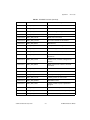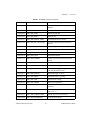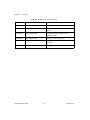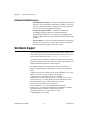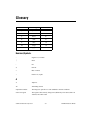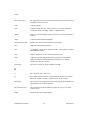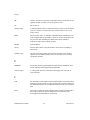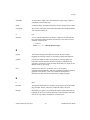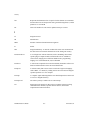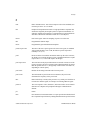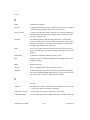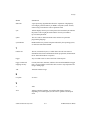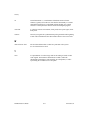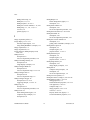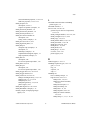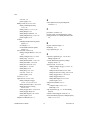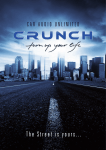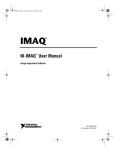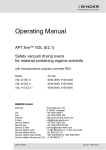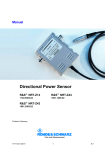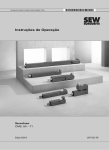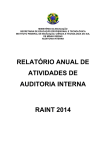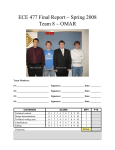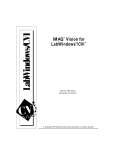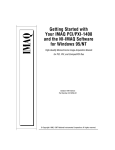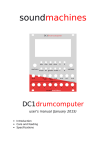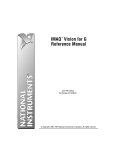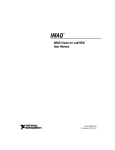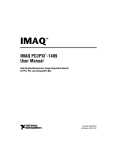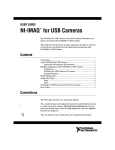Download NI-IMAQ VI Reference Manual
Transcript
IMAQ ™ NI-IMAQ™ VI Reference Manual NI-IMAQ VI Reference Manual May 1999 Edition Part Number 321643C-01 Worldwide Technical Support and Product Information www.natinst.com National Instruments Corporate Headquarters 11500 North Mopac Expressway Austin, Texas 78759-3504 USA Tel: 512 794 0100 Worldwide Offices Australia 03 9879 5166, Austria 0662 45 79 90 0, Belgium 02 757 00 20, Brazil 011 284 5011, Canada (Ontario) 905 785 0085, Canada (Québec) 514 694 8521, China 0755 3904939, Denmark 45 76 26 00, Finland 09 725 725 11, France 01 48 14 24 24, Germany 089 741 31 30, Hong Kong 2645 3186, India 91805275406, Israel 03 6120092, Italy 02 413091, Japan 03 5472 2970, Korea 02 596 7456, Mexico (D.F.) 5 280 7625, Mexico (Monterrey) 8 357 7695, Netherlands 0348 433466, Norway 32 27 73 00, Singapore 2265886, Spain (Madrid) 91 640 0085, Spain (Barcelona) 93 582 0251, Sweden 08 587 895 00, Switzerland 056 200 51 51, Taiwan 02 2377 1200, United Kingdom 01635 523545 For further support information, see the Technical Support Resources appendix. To comment on the documentation, send e-mail to [email protected]. © Copyright 1997, 1999 National Instruments Corporation. All rights reserved. Important Information Warranty The media on which you receive National Instruments software are warranted not to fail to execute programming instructions, due to defects in materials and workmanship, for a period of 90 days from date of shipment, as evidenced by receipts or other documentation. National Instruments will, at its option, repair or replace software media that do not execute programming instructions if National Instruments receives notice of such defects during the warranty period. National Instruments does not warrant that the operation of the software shall be uninterrupted or error free. A Return Material Authorization (RMA) number must be obtained from the factory and clearly marked on the outside of the package before any equipment will be accepted for warranty work. National Instruments will pay the shipping costs of returning to the owner parts which are covered by warranty. National Instruments believes that the information in this document is accurate. The document has been carefully reviewed for technical accuracy. In the event that technical or typographical errors exist, National Instruments reserves the right to make changes to subsequent editions of this document without prior notice to holders of this edition. The reader should consult National Instruments if errors are suspected. In no event shall National Instruments be liable for any damages arising out of or related to this document or the information contained in it. EXCEPT AS SPECIFIED HEREIN, NATIONAL INSTRUMENTS MAKES NO WARRANTIES, EXPRESS OR IMPLIED, AND SPECIFICALLY DISCLAIMS ANY WARRANTY OF MERCHANTABILITY OR FITNESS FOR A PARTICULAR PURPOSE. CUSTOMER’S RIGHT TO RECOVER DAMAGES CAUSED BY FAULT OR NEGLIGENCE ON THE PART OF NATIONAL INSTRUMENTS SHALL BE LIMITED TO THE AMOUNT THERETOFORE PAID BY THE CUSTOMER. NATIONAL INSTRUMENTS WILL NOT BE LIABLE FOR DAMAGES RESULTING FROM LOSS OF DATA, PROFITS, USE OF PRODUCTS, OR INCIDENTAL OR CONSEQUENTIAL DAMAGES, EVEN IF ADVISED OF THE POSSIBILITY THEREOF. This limitation of the liability of National Instruments will apply regardless of the form of action, whether in contract or tort, including negligence. Any action against National Instruments must be brought within one year after the cause of action accrues. National Instruments shall not be liable for any delay in performance due to causes beyond its reasonable control. The warranty provided herein does not cover damages, defects, malfunctions, or service failures caused by owner’s failure to follow the National Instruments installation, operation, or maintenance instructions; owner’s modification of the product; owner’s abuse, misuse, or negligent acts; and power failure or surges, fire, flood, accident, actions of third parties, or other events outside reasonable control. Copyright Under the copyright laws, this publication may not be reproduced or transmitted in any form, electronic or mechanical, including photocopying, recording, storing in an information retrieval system, or translating, in whole or in part, without the prior written consent of National Instruments Corporation. Trademarks BridgeVIEW™, IMAQ™, LabVIEW™, NI-IMAQ™, RTSI™, and StillColor™ are trademarks of National Instruments Corporation. Product and company names mentioned herein are trademarks or trade names of their respective companies. WARNING REGARDING MEDICAL AND CLINICAL USE OF NATIONAL INSTRUMENTS PRODUCTS National Instruments products are not designed with components and testing for a level of reliability suitable for use in or in connection with surgical implants or as critical components in any life support systems whose failure to perform can reasonably be expected to cause significant injury to a human. Applications of National Instruments products involving medical or clinical treatment can create a potential for death or bodily injury caused by product failure, or by errors on the part of the user or application designer. Because each end-user system is customized and differs from National Instruments testing platforms and because a user or application designer may use National Instruments products in combination with other products in a manner not evaluated or contemplated by National Instruments, the user or application designer is ultimately responsible for verifying and validating the suitability of National Instruments products whenever National Instruments products are incorporated in a system or application, including, without limitation, the appropriate design, process and safety level of such system or application. Contents About This Manual Conventions Used in This Manual.................................................................................ix Chapter 1 How to Use NI-IMAQ VIs Introduction....................................................................................................................1-1 Location of NI-IMAQ Examples ...................................................................................1-2 Location of the NI-IMAQ VIs .......................................................................................1-2 Common NI-IMAQ VI Parameters ...............................................................................1-4 Error Handling ...............................................................................................................1-4 Buffer Management .......................................................................................................1-6 NI-IMAQ Acquisition Types.........................................................................................1-6 Snap .................................................................................................................1-7 Grab .................................................................................................................1-7 Sequence..........................................................................................................1-8 Ring .................................................................................................................1-9 Acquisition VIs ..............................................................................................................1-9 High-Level.......................................................................................................1-9 Low-Level .......................................................................................................1-9 StillColor Acquisition ....................................................................................................1-10 Composite Snap...............................................................................................1-10 RGB Snap........................................................................................................1-12 Triggering ......................................................................................................................1-12 Image Display ................................................................................................................1-13 Camera Attributes ..........................................................................................................1-15 Chapter 2 NI-IMAQ VIs NI-IMAQ VIs ................................................................................................................2-1 High-Level VIs ..............................................................................................................2-2 IMAQ Snap .....................................................................................................2-3 IMAQ Grab Setup ...........................................................................................2-4 IMAQ Grab Acquire........................................................................................2-5 IMAQ Sequence ..............................................................................................2-6 IMAQ Init........................................................................................................2-8 IMAQ Close ....................................................................................................2-9 IMAQ Set Camera Attribute ...........................................................................2-10 IMAQ Get Camera Attribute...........................................................................2-11 © National Instruments Corporation v NI-IMAQ VI Reference Manual Contents Signal I/O VIs................................................................................................................ 2-12 IMAQ Configure Trigger................................................................................ 2-13 IMAQ Trigger Drive ....................................................................................... 2-15 IMAQ Trigger Read........................................................................................ 2-17 IMAQ Generate Pulse ..................................................................................... 2-18 IMAQ Wait Signal .......................................................................................... 2-21 IMAQ Occurrence Config .............................................................................. 2-23 Low-Level VIs............................................................................................................... 2-25 IMAQ Configure List...................................................................................... 2-26 IMAQ Configure Buffer ................................................................................. 2-27 IMAQ Start ..................................................................................................... 2-28 IMAQ Get Buffer............................................................................................ 2-29 IMAQ Extract Buffer ...................................................................................... 2-30 IMAQ Copy .................................................................................................... 2-31 IMAQ Status ................................................................................................... 2-32 IMAQ Stop...................................................................................................... 2-33 IMAQ Set User LUT....................................................................................... 2-34 IMAQ Vision VIs .......................................................................................................... 2-35 IMAQ Create................................................................................................... 2-36 IMAQ Dispose ................................................................................................ 2-37 IMAQ ImageToArray ..................................................................................... 2-38 IMAQ ColorImageToArray ............................................................................ 2-39 Chapter 3 IMAQ Property Node IMAQ Property Node .................................................................................................... 3-1 Analog Properties............................................................................................ 3-2 Board Information Properties.......................................................................... 3-2 Color Properties .............................................................................................. 3-4 Image Properties ............................................................................................. 3-8 Session Information Properties ....................................................................... 3-11 Status Information Properties.......................................................................... 3-11 StillColor Properties........................................................................................ 3-12 Appendix A Color Image Representation Appendix B Error Codes NI-IMAQ VI Reference Manual vi www.natinst.com Contents Appendix C Technical Support Resources Glossary Index Figures Figure 1-1. Figure 1-2. Figure 1-3. Figure 1-4. Figure 1-5. Figure 1-6. Figure 1-7. Figure 1-8. Figure 1-9. Figure 1-10. Figure 1-11. Figure 1-12. Figure 1-13. Figure 1-14. Figure 1-15. Figure 1-16. Figure 1-17. Figure 1-18. Figure 1-19. LabVIEW Functions Palette with IMAQ Palette ..................................1-2 BridgeVIEW Functions Palette with IMAQ Palette .............................1-3 Error Clusters ........................................................................................1-5 Error Checking using the Simple Error Handler VI..............................1-5 Simple Error Handler Dialog Box.........................................................1-5 IMAQ Create.........................................................................................1-6 IMAQ Dispose ......................................................................................1-6 Acquiring an Image Using Snap ...........................................................1-7 Acquiring Images Using Grab...............................................................1-8 Acquiring Images Using Sequence .......................................................1-8 Acquiring a StillColor Composite Image..............................................1-11 Acquiring an RGB Image......................................................................1-12 IMAQ Triggering ..................................................................................1-13 Displaying an Image Using IMAQ WindDraw.....................................1-13 Intensity Graph for Image Display ........................................................1-14 Displaying an Image Using an Intensity Graph ....................................1-14 Using a Picture Control to Display an RGB Image...............................1-15 IMAQ Set Camera Attribute .................................................................1-16 Using the IMAQ Get Camera Attribute ................................................1-16 Figure 2-1. Figure 2-2. Figure 2-3. Figure 2-4. NI-IMAQ High-Level and Attribute VI Palette ....................................2-2 NI-IMAQ Event VI Palette ...................................................................2-12 NI-IMAQ Low-Level VI Palette ...........................................................2-25 IMAQ Vision VI Palette........................................................................2-35 Figure 3-1. IMAQ Property Node............................................................................3-1 Tables Table A-1. StillColor Image Representations..........................................................A-1 Table B-1. NI-IMAQ VI Error Codes .....................................................................B-2 © National Instruments Corporation vii NI-IMAQ VI Reference Manual About This Manual This manual describes the features, functions, and operation of the image acquisition (IMAQ) virtual instruments (VIs) for LabVIEW. To use this manual effectively, you must be familiar with image processing, LabVIEW or BridgeVIEW, and your IMAQ hardware device. Conventions Used in This Manual The following conventions are used in this manual: [] Square brackets enclose optional items (for example, [response]). » The » symbol leads you through nested menu items and dialog box options to a final action. The sequence File»Page Setup»Options directs you to pull down the File menu, select the Page Setup item, and select Options from the last dialog box. This icon denotes a note, which alerts you to important information. bold Bold text denotes items that you must select or click on in the software, such as menu items and dialog box options. Bold text also denotes parameter names. italic Italic text denotes variables, emphasis, a cross reference, or an introduction to a key concept. This font also denotes text that is a placeholder for a word or value that you must supply. monospace Text in this font denotes text or characters that you should enter from the keyboard, sections of code, programming examples, and syntax examples. This font is also used for the proper names of disk drives, paths, directories, programs, subprograms, subroutines, device names, functions, operations, variables, filenames and extensions, and code excerpts. © National Instruments Corporation ix NI-IMAQ VI Reference Manual How to Use NI-IMAQ VIs 1 This chapter describes how to use National Instruments G programming and application software, such as LabVIEW, BridgeVIEW, and IMAQ Vision, with your IMAQ hardware and NI-IMAQ VIs. Introduction LabVIEW and BridgeVIEW feature interactive graphics, a state-of-the-art user interface, and a powerful graphical programming language, G. The G NI-IMAQ VI Library, a series of virtual instruments (VIs) for using LabVIEW and BridgeVIEW with your IMAQ device, is included with your NI-IMAQ software. IMAQ Vision for G is an image processing and analysis library that consists of more than 400 VIs for use with LabVIEW and BridgeVIEW. If you have not purchased the IMAQ Vision image processing and analysis libraries, you can use the four IMAQ Vision VIs included with your NI-IMAQ software. If you use these basic functions, you can later upgrade your programs to use IMAQ Vision without any changes to your image acquisition VIs. Before you start building your IMAQ application, you should know the following basic G IMAQ concepts: • Location of the NI-IMAQ examples • Location of the NI-IMAQ VIs in LabVIEW or BridgeVIEW • Common NI-IMAQ VI parameters • Error handling • Buffer management • NI-IMAQ acquisition types • Acquisition VIs • StillColor acquisition • Triggering • Image display • Camera attributes © National Instruments Corporation 1-1 NI-IMAQ VI Reference Manual Chapter 1 How to Use NI-IMAQ VIs Location of NI-IMAQ Examples The NI-IMAQ examples for G illustrate some common applications used with NI-IMAQ in LabVIEW and BridgeVIEW. You can find these examples in the labview\examples\imaq directory for LabVIEW and bridgeview\examples\g examples\imaq for BridgeVIEW. For a brief description of any example, open the example VI and choose Windows»Show VI Info for a text description of the example. Location of the NI-IMAQ VIs You can find the NI-IMAQ VIs in the Functions palette from your block diagram in LabVIEW and BridgeVIEW. Select the IMAQ icon near the bottom of the Functions palette, as shown in Figures 1-1 and 1-2, to pop up the Image Acquisition palette. Figure 1-1. LabVIEW Functions Palette with IMAQ Palette NI-IMAQ VI Reference Manual 1-2 www.natinst.com Chapter 1 How to Use NI-IMAQ VIs Figure 1-2. BridgeVIEW Functions Palette with IMAQ Palette The most commonly used VIs are on the Image Acquisition palette. VIs are provided for basic acquisition and changing attributes. See the High-Level VIs section in Chapter 2, NI-IMAQ VIs, for more information on these VIs. The Image Acquisition»IMAQ Low Level palette contains VIs for more advanced applications. See the Low-Level VIs section in Chapter 2, NI-IMAQ VIs, for more information on the Low-Level VI palette. The Image Acquisition»IMAQ Signal I/O palette contains VIs for using triggers and pulse generation with IMAQ devices. See the Signal I/O VIs section in Chapter 2, NI-IMAQ VIs, for more information on the Signal I/O VI palette. © National Instruments Corporation 1-3 NI-IMAQ VI Reference Manual Chapter 1 How to Use NI-IMAQ VIs Common NI-IMAQ VI Parameters IMAQ Session is a unique identifier that specifies the Interface file used for the acquisition. It is produced by the IMAQ Init VI and used as an input to all other NI-IMAQ VIs. IMAQ Session Out, which is identical to IMAQ Session, is used to simplify dataflow programming and is similar to the duplicate file sessions provided by the file I/O functions. The high-level acquisition VIs—IMAQ Snap, IMAQ Grab Setup, and IMAQ Sequence—require you to wire IMAQ Session In only if you are using an interface other than the default img0, you are using multiple boards, or you need to set IMAQ properties before the acquisition. Many acquisition VIs require that you supply an image buffer to receive the captured image. You can create this image buffer with the IMAQ Create VI. Consult the Buffer Management section of this chapter for more information. The input that receives the image buffer is Image in. The Image out output returns the captured image. The acquisition VIs use the Region of Interest input to specify a rectangular portion of an image frame to be captured, which you can use to reduce the size of the image you want to capture. Region of Interest is an array of four elements with the elements defined as Left, Top, Right, Bottom. The width [Right-Left] must be a multiple of eight. If Region of Interest is not wired, the entire image acquisition window is captured. You configure the default acquisition window using the Measurement & Automation Explorer for IMAQ. The acquisition VIs use the Step x and Step y inputs to specify a horizontal and vertical sampling step. The sampling step causes a reduction in spatial resolution; however, the entire acquisition window is transferred. Using a sampling step allows you to reduce the size of the image by trading spatial resolution for field of view. Error Handling Every NI-IMAQ VI contains an error in input cluster and an error out output cluster, as shown in Figure 1-3. The clusters contain a Boolean that indicates whether an error occurred, the code for the error, and the source or the name of the VI that returned the error. If error in indicates an error, the VI passes the error information to error out and does not execute any NI-IMAQ function. NI-IMAQ VI Reference Manual 1-4 www.natinst.com Chapter 1 How to Use NI-IMAQ VIs Figure 1-3. Error Clusters You can use the Simple Error Handler VI (Functions»Time&Dialog) to check for errors that occur while executing a VI. If you wire an error cluster to the Simple Error Handler VI, the VI deciphers the error information and displays a dialog box that describes the error. If no error occurred, the Simple Error Handler VI does nothing. Figure 1-4 shows how to wire an NI-IMAQ VI to the Simple Error Handler VI. Figure 1-4. Error Checking using the Simple Error Handler VI Figure 1-5 shows an example of the dialog box Simple Error Handler displays when an error occurs. Figure 1-5. Simple Error Handler Dialog Box For more information on error handling, see Appendix B, Error Codes. © National Instruments Corporation 1-5 NI-IMAQ VI Reference Manual Chapter 1 How to Use NI-IMAQ VIs Buffer Management IMAQ Create and IMAQ Dispose manage image buffers in LabVIEW and BridgeVIEW. IMAQ Create, shown in Figure 1-6, allocates an image buffer. Image Name is a label for the buffer created. Each buffer must have a unique name. ImageType specifies the type of image being created. Use 8 bits for 8-bit monochrome images, 16 bits for 10-, 12-, and 14-bit monochrome images, RGB for RGB color images, and HSL for HSL color images. New Image contains pointer information to the buffer, which is initially empty. When you wire New Image to the Image in input of an image acquisition VI, the image acquisition VI allocates the correct amount of memory for the acquisition. If you are going to process the image, you might need to wire to Border Size. Border Size is the width in pixels created around an image. Some image processing functions, such as labeling or morphology, require a border. Figure 1-6. IMAQ Create IMAQ Dispose, shown in Figure 1-7, frees the memory allocated for the image buffer. Call this VI only after the image is no longer required for processing. Figure 1-7. IMAQ Dispose NI-IMAQ Acquisition Types Four NI-IMAQ image acquisition types are available in LabVIEW and BridgeVIEW—snap, grab, sequence, and ring. The following sections describe each acquisition type and give examples. NI-IMAQ VI Reference Manual 1-6 www.natinst.com Chapter 1 How to Use NI-IMAQ VIs Snap A snap acquires a single image into a memory buffer. Use this acquisition mode to acquire a single frame or field to a buffer. When you invoke a snap, it initializes the board and acquires the next incoming video frame (or field) to a buffer. A snap is appropriate for low-speed or single-capture applications. Use the IMAQ Snap VI for snap applications. Figure 1-8 shows a simplified block diagram for using IMAQ Snap. Figure 1-8. Acquiring an Image Using Snap Grab A grab is a continuous, high-speed acquisition of data to a single buffer in host memory. This function performs an acquisition that loops continually on one buffer. You can get a copy of the acquisition buffer by grabbing a copy to a G image buffer. You must use two VIs, IMAQ Grab Setup and IMAQ Grab Acquire, for a grab acquisition in G. IMAQ Grab Setup, which you call only once, initializes the acquisition and starts capturing the image to an internal software buffer. IMAQ Grab Acquire, which you can call multiple times, copies the image currently stored in the internal buffer to a G image buffer. The Immediate? input to IMAQ Grab Acquire determines if the copy takes place immediately or if it waits for the next vertical blank. If Immediate? is FALSE, IMAQ Grab waits for the next vertical blank signal and then transfers the image from the internal buffer to the G image buffer. If Immediate? is TRUE, IMAQ Grab immediately transfers the image from the internal buffer to the G image buffer, which could result in portions of the image transferred being acquired at different times. A typical application for an immediate transfer is the acquisition of images of stationary objects. After the program is finished copying images, call IMAQ Close once to shut down the acquisition. Figure 1-9 shows a simplified block diagram for using IMAQ Grab Setup and IMAQ Grab Acquire. In this example, you perform an immediate copy by wiring a TRUE to the Immediate? input. © National Instruments Corporation 1-7 NI-IMAQ VI Reference Manual Chapter 1 How to Use NI-IMAQ VIs Figure 1-9. Acquiring Images Using Grab Sequence A sequence initiates a variable-length and variable-delay transfer to multiple buffers. A sequence is appropriate for applications that process multiple images. You can configure a sequence to acquire every frame or skip a variable number of frames between each image. The VI you use for sequence applications is IMAQ Sequence. IMAQ Sequence starts, acquires, and releases a sequence acquisition. The input Skip Table is an array containing the number of frames to skip between images. IMAQ Sequence does not return until the entire sequence is acquired. Figure 1-10 shows a simplified block diagram for using IMAQ Sequence. IMAQ Create is used inside a For Loop to create an array of images for the Images in input to IMAQ Sequence. To Decimal and Concatenate Strings illustrate a useful method to create a unique name for each image in the array. Figure 1-10. Acquiring Images Using Sequence NI-IMAQ VI Reference Manual 1-8 www.natinst.com Chapter 1 How to Use NI-IMAQ VIs Ring A ring initiates a continuous high-speed acquisition to multiple buffers. A ring is appropriate for high-speed applications where you need to perform processing on every image. You must use multiple buffers because processing times may vary, depending on other applications and processing results. You can configure a ring to acquire every frame or to skip a fixed number of frames between acquisitions. In G, you must use the NI-IMAQ low-level VIs to perform a ring. Acquisition VIs Two acquisition VI types are available in LabVIEW and BridgeVIEW—high-level and low-level. High-Level You can use the high-level acquisition VIs for basic image acquisition applications. VIs are included for snap, grab, and sequence as described in the NI-IMAQ Acquisition Types section. Examples of using the high-level acquisition VIs are included in the examples\imaq\imaq high level.llb file. Low-Level You can use the low-level acquisition VIs for more advanced image acquisition applications, including ring acquisitions and acquisitions to onboard memory. The low-level VIs consist of VIs to configure an acquisition, start an acquisition, retrieve the acquired images, and stop an acquisition. You can use these VIs in conjunction with the event VIs to construct advanced IMAQ applications. Follow these general steps to perform a low-level acquisition: 1. Call IMAQ Init to initialize the board and create an IMAQ Session. 2. Configure the acquisition with IMAQ Configure List and IMAQ Configure Buffer. IMAQ Configure List configures a buffer list to be used in an acquisition. The buffer list contains a specific number of buffers that will contain the acquired images. The buffers can be stored either in system memory or in onboard memory (for boards with onboard memory such as the IMAQ PCI-1424). © National Instruments Corporation 1-9 NI-IMAQ VI Reference Manual Chapter 1 How to Use NI-IMAQ VIs 3. Call IMAQ Configure Buffer once for each buffer in the buffer list. The buffer contains the channel from which to acquire and how many frames to skip before acquiring into the buffer. 4. After configuring the buffer list and individual buffers, call IMAQ Start to start the acquisition asynchronously. IMAQ Start returns immediately after the acquisition has started. 5. Access the acquired images using either IMAQ Get Buffer or IMAQ Extract Buffer. IMAQ Get Buffer returns acquired images from the buffer list and is normally used for snap and sequence acquisitions. IMAQ Get Buffer waits until the requested buffer has been acquired to return the image. You can also use this VI to return all images in the buffer list. IMAQ Get Buffer can retrieve images from a continuous acquisition only if the acquisition has been stopped. IMAQ Extract Buffer extracts a buffer from a continuous acquisition and allows for the examination of a buffer during acquisition. The buffer is removed from the acquisition and new data will not be written into the buffer until this VI is called again. Use IMAQ Extract Buffer in ring acquisitions when you must process images during the acquisition. IMAQ Copy returns a copy of an acquired image. IMAQ Copy allows you to create a copy of any buffer at any time during the acquisition. 6. After an acquisition, release the resources associated with the acquisition using IMAQ Close. IMAQ Close will also stop the acquisition if one is in progress. If you would like to stop the acquisition without releasing the resources (such as the image buffers), use IMAQ Stop. Examples of the low-level acquisition VIs are included in examples/imaq/IMAQ Low Level.llb. StillColor Acquisition You can use an IMAQ PCI/PXI-1408 to acquire color images from either a color composite or RGB camera. Composite Snap A StillColor composite snap acquires a single color image into a memory buffer from a color composite camera. You can use a StillColor composite snap for high-quality color images of still or very slowly moving objects. For more information on StillColor, refer to Appendix A, Color Basics and StillColor, of the NI-IMAQ User Manual. NI-IMAQ VI Reference Manual 1-10 www.natinst.com Chapter 1 How to Use NI-IMAQ VIs To perform a StillColor composite snap, use the IMAQ Snap VI for acquisition. Figure 1-11 shows a simplified block diagram for performing a StillColor snap. Perform the following steps to acquire an image using a StillColor composite snap: 1. Use the IMAQ Init VI to generate an IMAQ Session for StillColor acquisition. 2. Use the IMAQ Property Node to set up the IMAQ device for StillColor. 3. Set the StillColor»Color Mode and Color»Color Image Representation properties. The input to Color Mode is a ring control. a. To create the ring control, pop up on the Set StillColor Mode input and choose Create Constant. b. Click on the created constant with the Operating Tool and select Composite. The input to Color Image Representation is also a ring control. This input specifies the type of image data to be returned by the IMAQ Snap VI, which is RGB 32-bit in this example. The IMAQ Create VI must create an image buffer that corresponds to the image type specified by Color Image Representation. Refer to Appendix A, Color Image Representation for a list of image representations and the corresponding image types. 4. Finally, use IMAQ Snap VI to acquire the image from the IMAQ device. Note For more information about using the IMAQ Property Node, see Chapter 3, IMAQ Property Node. Figure 1-11. Acquiring a StillColor Composite Image © National Instruments Corporation 1-11 NI-IMAQ VI Reference Manual Chapter 1 How to Use NI-IMAQ VIs RGB Snap An RGB snap acquires a single color image into a memory buffer from an RGB camera. You can use an RGB snap for acquiring high-quality color images of still or very slowly moving objects. For more information on StillColor RBG refer to Appendix A, Color Basics and StillColor, in the NI-IMAQ User Manual. To perform an RGB snap, use the IMAQ Snap VI for acquisition. Figure 1-12 shows a simplified block diagram for performing an RGB snap. An RGB snap is identical to a composite snap except that the RGB snap’s Color Mode property should be set to RGB. Figure 1-12. Acquiring an RGB Image Triggering Often you may need to link or coordinate a vision action or function with events external to the computer, such as the receipt of a strobe pulse for lighting or a pulse from an infrared detector that indicates the position of an item on an assembly line. A trigger on an IMAQ device can be any TTL-level signal. All of the trigger lines are fully bidirectional so that the device can generate or receive the triggers on any line. The IMAQ PCI/PXI-1407 and IMAQ PCI/PXI-1411 have one external trigger line. The IMAQ PCI/PXI-1408, PCI/PXI-1422, and PCI-1424 have four external trigger lines and seven Real-Time System Integration (RTSI) bus lines for general purpose use. Use the RTSI triggers to coordinate your IMAQ device with other National Instruments boards, such as data acquisition (DAQ) boards. Note You can use only four of the seven RTSI triggers at once. Use IMAQ Configure Trigger to configure the trigger conditions for an acquisition. You must call IMAQ Configure Trigger before the acquisition VI. The Trigger line input specifies which external or RTSI trigger receives the incoming trigger signal. Each trigger line has a programmable polarity that is specified with Trigger polarity. NI-IMAQ VI Reference Manual 1-12 www.natinst.com Chapter 1 How to Use NI-IMAQ VIs Frame timeout specifies the amount of time to wait for the trigger. Figure 1-13 shows how to use IMAQ Configure Trigger to perform a snap acquisition based on a trigger. Figure 1-13. IMAQ Triggering Image Display Many image acquisition applications require that one or more images be displayed. Three options are available for displaying images in LabVIEW and BridgeVIEW. If you have IMAQ Vision for G, the image processing and analysis software for LabVIEW and BridgeVIEW, you can use IMAQ WindDraw. IMAQ WindDraw (IMAQ Vision»Display(basics)) displays an image in an image window. Figure 1-14 illustrates using IMAQ WindDraw to display an image acquired using IMAQ Snap. Images can be displayed in the same way using any acquisition type. For more information on the display capabilities of IMAQ Vision, consult the IMAQ Vision for G Reference Manual. Figure 1-14. Displaying an Image Using IMAQ WindDraw If you do not have IMAQ Vision, you can display an image on a G Intensity Graph for 8-bit and 16-bit monochrome images or on a picture control for RGB images. © National Instruments Corporation 1-13 NI-IMAQ VI Reference Manual Chapter 1 How to Use NI-IMAQ VIs Before you can properly display an image on an Intensity Graph, you need to make some minor changes to the default properties of the Intensity Graph. Perform the following steps to modify the properties: 1. Place the Intensity Graph on the front panel, pop up on the graph, and choose Transpose Array. 2. Create the correct grayscale color palette by popping up on the marker labeled 50 on the color ramp and choosing Delete Marker. Also, change the maximum value on the color palette from 100 to the maximum pixel value in your image—255 for 8-bit images, 1,023 for 10-bit images, and 4,095 for 12-bit images. 3. Change the y-axis so that it is inverted. You might also need to change the ranges of the x- and y-axes to match the width and height of the image. Your intensity graph now should appear similar to the image shown in Figure 1-15. For more information on the Intensity Graph, consult the LabVIEW User Manual or the G Programming Reference Manual. Figure 1-15. Intensity Graph for Image Display Use the IMAQ ImageToArray VI to copy an image from an image buffer into a G array. Then you can wire this array directly to an Intensity Graph for display. Figure 1-16 illustrates using an Intensity Graph to display an image acquired using IMAQ Snap. Figure 1-16. Displaying an Image Using an Intensity Graph NI-IMAQ VI Reference Manual 1-14 www.natinst.com Chapter 1 How to Use NI-IMAQ VIs To display an RGB image on a picture control, place the picture control on the front panel of your VI. Use the IMAQ ColorImageToArray VI to copy an image from an image buffer into a G array. Then you can wire this array to the Draw True-Color Pixmap VI. Wire the new image output from Draw True-Color Pixmap to the picture control indicator. For more information on the picture control, consult the LabVIEW online reference. Figure 1-17 illustrates using a picture control to display an RGB image acquired with IMAQ Snap. Figure 1-17. Using a Picture Control to Display an RGB Image Camera Attributes The camera attribute VIs allow you to control camera functions, such as integration time and pixel binning, directly from LabVIEW or BridgeVIEW. These camera attributes are camera-specific and can also be set in the Measurement & Automation Explorer for IMAQ on the Advanced tab in the Properties dialog box for the IMAQ PCI-1424 and IMAQ PCI/PXI-1422. You can find information about specific attributes for your camera in the <my camera>.txt file, which is in the camera info directory in your ni-imaq directory. For more information about your camera’s attributes and their uses, please consult your camera documentation. Note Currently only the IMAQ PCI-1424 and IMAQ PCI/PXI-1422 support camera attributes. Use the Set Camera Attribute VI to set the value of a camera attribute. The camera attribute file mentioned above lists all attributes for the camera where each attribute description contains four fields: Attribute Name, Description, Data Type, and Possible Values. The Attribute Name field contains the name of the attribute in quotes and should be wired to the Camera Attribute input on Set Camera Attribute VI. The Data Type field contains the data type of the attribute which can either be String, Integer, or Float. String indicates that there is a list of possible values which are © National Instruments Corporation 1-15 NI-IMAQ VI Reference Manual Chapter 1 How to Use NI-IMAQ VIs listed in Possible Values in quotes. To set the value of a string attribute, wire the desired string value to Attribute Value on Set Camera Attribute. Note The spelling and syntax of the Attribute Name and string values must match the camera attribute file exactly. (You should not enter the quotes into the string control or constant in G.) A data type of Integer indicates that the string wired to Attribute Value will be converted to an integer. Float indicates that the string wired to Attribute Value will be converted to a floating point number. The valid numeric values for integer and float data types are listed in Possible Values. Use Format into String (String subpalette) to convert numerics into strings for use with the IMAQ Set Camera Attribute VI. Figure 1-18 shows how to use IMAQ Set Camera Attribute to set the value of a float camera attribute. Figure 1-18. IMAQ Set Camera Attribute Use the IMAQ Get Camera Attribute VI to get the value of a camera attribute. Use the camera attribute file described above to find information about the attributes for your camera. All camera attributes are returned in string format. If the data type of the attribute is integer or float, use the Scan from String (String subpalette) function to convert the string into a numeric. Figure 1-19 shows how to use IMAQ Get Camera Attribute with Scan from String to get the value of a float camera attribute. Figure 1-19. Using the IMAQ Get Camera Attribute NI-IMAQ VI Reference Manual 1-16 www.natinst.com 2 NI-IMAQ VIs This chapter describes the NI-IMAQ and IMAQ Vision VIs included with your NI-IMAQ software. NI-IMAQ VIs The NI-IMAQ VIs gives you the basic functions to: • Load information about boards and cameras from a configuration file • Select a video channel • Adjust the analog parameters • Start or stop an acquisition • Perform a StillColor or RGB acquisition • Transfer an image from your IMAQ device memory to an IMAQ Vision image buffer • Monitor and control the IMAQ device trigger lines The VIs described in this document are arranged according to type—High-Level and Attribute, Signal I/O, Low-Level, and IMAQ Vision—and then in palette order. © National Instruments Corporation 2-1 NI-IMAQ VI Reference Manual Chapter 2 NI-IMAQ VIs — High-Level VIs High-Level VIs You can use high-level VIs to set up your IMAQ system and acquire images. When you choose the Function»Image Acquisition palette, you will see the high-level VI palette shown in Figure 2-1. Figure 2-1. NI-IMAQ High-Level and Attribute VI Palette The high-level NI-IMAQ VIs are sufficient for many applications. These VIs allow you to acquire images, open and close an interface, and get and set camera attributes. NI-IMAQ VI Reference Manual 2-2 www.natinst.com Chapter 2 NI-IMAQ VIs — IMAQ Snap IMAQ Snap Acquires a single image into Image out. If necessary, this VI performs a system initialization using IMAQ Init before the acquisition. When you invoke a snap, it initializes the board and acquires the next incoming video frame (or field) to a buffer. A snap is appropriate for low-speed or single-capture applications where ease of programming is essential. Channel specifies from which channel on the IMAQ device to acquire. Region of Interest specifies a rectangular portion of the image to be captured. Region of Interest is defined by an array of four elements [Left, Top, Right, Bottom]. You must set the width [Right-Left] to a multiple of eight. If Region of Interest is not connected or empty, the entire acquisition window is captured. IMAQ Session In is a unique identifier that identifies the Interface file. If you are using the default interface, img0, no connection is needed. Image In is the reference to the image that will receive the captured pixel data. Step x is a horizontal sampling step or horizontal reduction factor. If it is set to its default value of 1, each column of the image is transferred. If Step x is set to another value n, only one column every n columns is transferred. Step x only accepts values of 1, 2, 4, or 8. Step y is a vertical sampling step or vertical reduction factor. If it is set to its default value of 1, each line of the image is transferred. If Step y is set to another value n, only one line every n lines is transferred. Step y only accepts values of 1, 2, 4, or 8. IMAQ Session Out has the same value as IMAQ Session In. Image Out is the reference to the captured image. Note See Appendix B, Error Codes, for error input and output information and error codes. © National Instruments Corporation 2-3 NI-IMAQ VI Reference Manual Chapter 2 NI-IMAQ VIs — IMAQ Grab Setup IMAQ Grab Setup Starts a grab acquisition. This function performs an acquisition that loops continually on one buffer. Use the grab function for high-speed image acquisition. Use IMAQ Grab Acquire to copy an image out of the buffer. If necessary, this VI performs a system initialization using IMAQ Init. Channel specifies from which channel on the IMAQ device to acquire. Region of Interest specifies a rectangular portion of the image to be captured. Region of Interest is defined by an array of four elements [Left, Top, Right, Bottom]. You must set the width [Right-Left] to a multiple of eight. If Region of Interest is not connected or empty, the entire acquisition window is captured. IMAQ Session In is a unique identifier that identifies the Interface file. If you are using the default interface, img0, no connection is needed. Step x is a horizontal sampling step or horizontal reduction factor. If it is set to its default value of 1, each column of the image is transferred. If Step x is set to another value n, only one column every n columns is transferred. Step x only accepts values of 1, 2, 4, or 8. Step y is a vertical sampling step or vertical reduction factor. If it is set to its default value of 1, each line of the image is transferred. If Step y is set to another value n, only one line every n lines is transferred. Step y only accepts values of 1, 2, 4, or 8. IMAQ Session Out has the same value as IMAQ Session In. Note See Appendix B, Error Codes, for error input and output information and error codes. NI-IMAQ VI Reference Manual 2-4 www.natinst.com Chapter 2 NI-IMAQ VIs — IMAQ Grab Acquire IMAQ Grab Acquire Acquires an image from a grab acquisition. This function performs an acquisition that loops continually on one buffer. Use the grab function for high-speed image acquisition. IMAQ Grab Acquire returns a copy of the current image. Use IMAQ Grab Setup to start the acquisition and IMAQ Stop to stop the acquisition. IMAQ Session In is a unique identifier that identifies the Interface file. If you are using the default interface, img0, no connection is needed. Image In is the reference to the image that will receive the captured pixel data. Immediate? determines if the grab operation synchronizes on vertical blank or does an immediate transfer. The default value is FALSE—synchronize on vertical blank. IMAQ Session Out has the same value as IMAQ Session In. Image Out is the reference to the captured image. Note See Appendix B, Error Codes for error input and output information and error codes. © National Instruments Corporation 2-5 NI-IMAQ VI Reference Manual Chapter 2 NI-IMAQ VIs — IMAQ Sequence IMAQ Sequence Starts, acquires, and releases a sequence acquisition. Use this VI to capture multiple images with fixed or variable delays between images. If necessary, this VI initializes the system using the IMAQ Init VI. Channel specifies from which channel on the IMAQ device to acquire. Region of Interest specifies a rectangular portion of the image to be captured. Region of Interest is defined by an array of four elements [Left, Top, Right, Bottom]. You must set the width [Right-Left] to a multiple of eight. If Region of Interest is not connected or empty, the entire acquisition window is captured. IMAQ Session In is a unique identifier that identifies the Interface file. If you are using the default interface, img0, no connection is needed. Images In is an array of image references that will receive the captured pixel data. Skip Table is an array containing the number of frames to skip before acquiring each buffer. Each element in the array specifies the number of frames to skip before acquiring the corresponding buffer in the buffer list. Skip Table should contain the same number of elements as the Images In array. Step x is a horizontal sampling step or horizontal reduction factor. If it is set to its default value of 1, each column of the image is transferred. If Step x is set to another value n, only one column every n columns is transferred. Step x only accepts values of 1, 2, 4, or 8. Step y is a vertical sampling step or vertical reduction factor. If it is set to its default value of 1, each line of the image is transferred. If Step y is set to another value n, only one line every n lines is transferred. Step y only accepts values of 1, 2, 4, or 8. NI-IMAQ VI Reference Manual 2-6 www.natinst.com Chapter 2 NI-IMAQ VIs — IMAQ Sequence IMAQ Session Out has the same value as IMAQ Session In. Images Out is the array of references to the captured images. Note See Appendix B, Error Codes for error input and output information and error codes. © National Instruments Corporation 2-7 NI-IMAQ VI Reference Manual Chapter 2 NI-IMAQ VIs — IMAQ Init IMAQ Init Loads an NI-IMAQ configuration file and configures the IMAQ device. Interface Name is the name of the interface to be loaded. The name must match the configuration file name used in the Measurement & Automation Explorer for IMAQ. The default value is img0. IMAQ Session is a unique identifier to an IMAQ session that identifies the Interface file. Note See Appendix B, Error Codes, for error input and output information and error codes. NI-IMAQ VI Reference Manual 2-8 www.natinst.com Chapter 2 NI-IMAQ VIs — IMAQ Close IMAQ Close Stops the acquisition if one is in progress, releases resources associated with the acquisition, and closes the specified IMAQ Session. IMAQ Session In is a unique identifier that identifies the Interface file. Note See Appendix B, Error Codes, for error input and output information and error codes. © National Instruments Corporation 2-9 NI-IMAQ VI Reference Manual Chapter 2 NI-IMAQ VIs — IMAQ Set Camera Attribute IMAQ Set Camera Attribute Sets the value of camera attributes. Consult the <my camera>.txt file in the ni-imaq\camera directory for more information on valid attributes for your camera. IMAQ Session In is a unique identifier that identifies the Interface file. Camera Attribute is the attribute name as documented in the <my camera>.txt file. Attribute Value is the new value of the attribute. IMAQ Session Out has the same value as IMAQ Session In. Note See Appendix B, Error Codes, for error input and output information and error codes. NI-IMAQ VI Reference Manual 2-10 www.natinst.com Chapter 2 NI-IMAQ VIs — IMAQ Get Camera Attribute IMAQ Get Camera Attribute Gets the value of camera attributes. Consult the <my camera>.txt file in the ni-imaq\camera directory for more information on valid attributes for your camera. IMAQ Session In is a unique identifier that identifies the Interface file. Camera Attribute is the attribute name as documented in the <my camera>.txt file. IMAQ Session Out has the same value as IMAQ Session In. Attribute Value is the current value of the attribute. Note See Appendix B, Error Codes, for error input and output information and error codes. © National Instruments Corporation 2-11 NI-IMAQ VI Reference Manual Chapter 2 NI-IMAQ VIs — Signal I/O VIs Signal I/O VIs You will see the Signal I/O VI palette shown in Figure 2-2 when you choose the Function»Image Acquisition»Image Acquisition»Signal I/O VIs palette. Figure 2-2. NI-IMAQ Event VI Palette The Signal I/O VIs allow you to control the trigger lines, generate pulses, and wait for a hardware event. NI-IMAQ VI Reference Manual 2-12 www.natinst.com Chapter 2 NI-IMAQ VIs — IMAQ Configure Trigger IMAQ Configure Trigger Configures the trigger conditions for an acquisition. Use this VI before any acquisition VI to setup a triggered image acquisition. Frame timeout (ms) specifies the amount of time in milliseconds that NI-IMAQ waits for the trigger to occur and the image to be captured. Trigger polarity specifies the polarity of the trigger signal. FALSE indicates LOW-TRUE; TRUE indicates HIGH-TRUE. The default is LOW-TRUE. IMAQ Session In is a unique identifier that identifies the Interface file. Trigger line specifies the source of the trigger signal. Values are: External trigger 0 (0) RTSI line 2 (6) External trigger 1 (1) RTSI line 3 (7) External trigger 2 (2) RTSI line 4 (8) External trigger 3 (3) RTSI line 5 (9) RTSI line 0 (4) RTSI line 6 (10) RTSI line 1 (5) Trigger action specifies if an assertion edge of this trigger line should start an acquisition. Values are: Disabled (0) Triggering is disabled Trigger start of acquisition (1) When the assertion edge of the trigger is received, the acquisition is started Trigger start of each buffer list (2) When the assertion edge of a trigger is received, the buffer list is acquired. If the acquisition is continuous, buffer index 0 will always wait on a trigger before acquiring © National Instruments Corporation 2-13 NI-IMAQ VI Reference Manual Chapter 2 NI-IMAQ VIs — IMAQ Configure Trigger Trigger each buffer (3) Each buffer waits for a trigger before acquiring an image into the buffer Trigger each line (4) Each line is triggered. This is useful when using an encoder to acquire line scan images Note The Trigger each line value is valid only for line scan cameras used with the IMAQ PCI-1424 or IMAQ PCI/PXI-1422. Skip trigger is the number of triggers to skip between lines. This is useful when using an encoder to trigger lines. For example, you may have an encoder that outputs 1,000 ticks per revolution. If you only need 100 lines per revolution, set Skip trigger to 9. Note This input is valid only when using a line scan camera with the IMAQ PCI-1424 or IMAQ PCI/PXI-1422. Set this input to 0 when using an area scan camera. IMAQ Session Out has the same value as IMAQ Session In. Note See Appendix B, Error Codes, for error input and output information and error codes. NI-IMAQ VI Reference Manual 2-14 www.natinst.com Chapter 2 NI-IMAQ VIs — IMAQ Trigger Drive IMAQ Trigger Drive Drives a trigger line with a specified signal. Trigger polarity specifies the polarity of the trigger signal. FALSE indicates LOW-TRUE; TRUE indicates HIGH-TRUE. The default is LOW-TRUE. IMAQ Session In is a unique identifier that identifies the Interface file. Trigger line specifies the source of the trigger signal. Values are: External trigger 0 (0) RTSI line 2 (6) External trigger 1 (1) RTSI line 3 (7) External trigger 2 (2) RTSI line 4 (8) External trigger 3 (3) RTSI line 5 (9) RTSI line 0 (4) RTSI line 6 (10) RTSI line 1 (5) Trigger drive specifies the signal which will drive the trigger line. Values are: Disabled (0) The trigger line is disabled Acquisition in Progress (1) High when acquisition is in progress Acquisition done (2) Asserted when the entire acquisition is finished Pixel Clock (3) Pixel clock times the sampling of pixels Unasserted (4) Asserted (5) Horizontal Synchronization Signal (6) Horizontal synchronization signal produced at the beginning of each line by the camera Vertical Synchronization Signal (7) © National Instruments Corporation 2-15 Vertical synchronization signal produced at the beginning of each field by the camera NI-IMAQ VI Reference Manual Chapter 2 NI-IMAQ VIs — IMAQ Trigger Drive Frame start (8) High when a frame is being captured Frame done (9) Asserted at the end of each frame that is captured IMAQ Session out has the same value as IMAQ Session In. Note See Appendix B, Error Codes, for error input and output information and error codes. NI-IMAQ VI Reference Manual 2-16 www.natinst.com Chapter 2 NI-IMAQ VIs — IMAQ Trigger Read IMAQ Trigger Read Reads the current value of a trigger line. Trigger polarity specifies the polarity of the trigger signal. FALSE indicates LOW-TRUE; TRUE indicates HIGH-TRUE. The default is LOW-TRUE. IMAQ Session in is a unique identifier that identifies the Interface file. Trigger line specifies the source of the trigger signal to read. Values are: External trigger 0 (0) RTSI line 2 (6) External trigger 1 (1) RTSI line 3 (7) External trigger 2 (2) RTSI line 4 (8) External trigger 3 (3) RTSI line 5 (9) RTSI line 0 (4) RTSI line 6 (10) RTSI line 1 (5) IMAQ Session out has the same value as IMAQ Session In. Trigger status specifies the current value on the trigger line. Note See Appendix B, Error Codes, for error input and output information and error codes. © National Instruments Corporation 2-17 NI-IMAQ VI Reference Manual Chapter 2 NI-IMAQ VIs — IMAQ Generate Pulse IMAQ Generate Pulse Generates a pulse on a trigger line. IMAQ Generate Pulse can generate a pulse immediately or on the assertion edge of a status or trigger signal. Note Currently, pulses can be generated only by the IMAQ PCI-1424 and IMAQ PCI/PXI-1422. Pulse Parameters specifies parameters used to describe a pulse. Pulse Delay (µs) is the desired duration of the first phase of the signal in microseconds. If Pulse Delay = 0.0, the VI selects a minimum delay of one cycle of the timebase used. Pulse Width (µs) is the desired duration of the second phase of the pulse, in microseconds. If Pulse Width = 0.0, the VI selects a minimum width of one cycle of the timebase used. Pulse Polarity (high:0) is the polarity of second phase (period two) of each delayed pulse. High pulse (0) Pulse starts at a low TTL level and ends at a high level (default) Low pulse (1) Pulse starts at a high TTL level and ends at a low level IMAQ Session In is a unique identifier that identifies the Interface file. Trigger line specifies the line on which the pulse will be generated. Values are: External trigger 0 (0) RTSI line 2 (6) External trigger 1 (1) RTSI line 3 (7) External trigger 2 (2) RTSI line 4 (8) External trigger 3 (3) RTSI line 5 (9) RTSI line 0 (4) RTSI line 6 (10) RTSI line 1 (5) NI-IMAQ VI Reference Manual 2-18 www.natinst.com Chapter 2 NI-IMAQ VIs — IMAQ Generate Pulse Mode indicates if the pulse is repeated. Values are: Pulse train (0) Generate a continuous pulse train on the first assertion edge of Signal Single pulse (1) Generate a pulse on the first assertion edge of Signal Rearmed Single pulse (2) Generate a pulse on all assertion edges of Signal Stop (3) Stop the generation of pulses on Trigger line Signal specifies the signal which will cause the pulse to be generated. The assertion edge of the following signals can initiate pulse generation. Values are: Acquisition in progress (0) Asserted when the acquisition begins Acquisition done (1) Asserted when the entire acquisition is finished Frame start (2) Asserted at the beginning of each frame that is captured Frame done (3) Asserted at the end of each frame that is captured Assertion of external trigger 0 (4) Assertion of external trigger 1 (5) Assertion of external trigger 2 (6) Assertion of external trigger 3 (7) Assertion of RTSI line 0 (8) Assertion of RTSI line 1 (9) Assertion of RTSI line 2 (10) Assertion of RTSI line 3 (11) Assertion of RTSI line 4 (12) Assertion of RTSI line 5 (13) Assertion of RTSI line 6 (14) Immediate (15) © National Instruments Corporation Asserted immediately when the VI is called 2-19 NI-IMAQ VI Reference Manual Chapter 2 NI-IMAQ VIs — IMAQ Generate Pulse Signal Polarity indicates the polarity of the Signal input. FALSE indicates LOW-TRUE; TRUE indicates HIGH-TRUE. The default is LOW-TRUE. IMAQ Session Out has the same value as IMAQ Session In. Note See Appendix B, Error Codes, for error input and output information and error codes. NI-IMAQ VI Reference Manual 2-20 www.natinst.com Chapter 2 NI-IMAQ VIs — IMAQ Wait Signal IMAQ Wait Signal Waits for either a status or trigger signal to be asserted. IMAQ Wait Signal will not return until the specified signal is asserted or a timeout occurs. Timeout (ms) specifies the amount of time to wait for the assertion edge of Signal in milliseconds. The VI will return with a timeout error if the assertion edge does not occur within the specified time. IMAQ Session In is a unique identifier to an IMAQ session that identifies the Interface file. If you are using the default interface, img0, no connection is needed. Signal specifies the assertion edge of the signal which will cause the VI to return. Values are: Acquisition in progress (0) Asserted when the acquisition begins Acquisition done (1) Asserted when the entire acquisition is finished Frame start (2) Asserted at the beginning of each frame that is captured Frame done (3) Asserted at the end of each frame that is captured Buffer complete (4) Asserted when a buffer has been transferred to memory Assertion of external trigger 0 (5) Assertion of external trigger 1 (6) Assertion of external trigger 2 (7) Assertion of external trigger 3 (8) Assertion of RTSI line 0 (9) Assertion of RTSI line 1 (10) Assertion of RTSI line 2 (11) Assertion of RTSI line 3 (12) Assertion of RTSI line 4 (13) © National Instruments Corporation 2-21 NI-IMAQ VI Reference Manual Chapter 2 NI-IMAQ VIs — IMAQ Wait Signal Assertion of RTSI line 5 (14) Assertion of RTSI line 6 (15) Signal Polarity indicates the polarity of Signal input. FALSE indicates LOW-TRUE; TRUE indicates HIGH-TRUE. The default is LOW-TRUE. IMAQ Session Out has the same value as IMAQ Session In. Note See Appendix B, Error Codes, for error input and output information and error codes. NI-IMAQ VI Reference Manual 2-22 www.natinst.com Chapter 2 NI-IMAQ VIs — IMAQ Occurrence Config IMAQ Occurrence Config Creates occurrences that are set by image acquisition signals such as the assertion of a status or trigger signal. Occurrences produced by this VI are used as inputs to the Wait on Occurrence primitive. Anything dependent on the execution of this primitive will sleep until the occurrence is set. Signal Polarity indicates the polarity of Signal input. FALSE indicates LOW-TRUE; TRUE indicates HIGH-TRUE. The default is LOW-TRUE. IMAQ Session in is a unique identifier that identifies the Interface file. Signal specifies the assertion edge of the signal which will cause the occurrence to be set. Values are: Acquisition in progress (0) Asserted when the acquisition begins Acquisition done (1) Asserted when the entire acquisition is finished Frame start (2) Asserted at the beginning of each frame that is captured Frame done (3) Asserted at the end of each frame that is captured Buffer complete (4) Asserted when a buffer has been transferred to memory Assertion of external trigger 0 (5) Assertion of external trigger 1 (6) Assertion of external trigger 2 (7) Assertion of external trigger 3 (8) Assertion of RTSI line 0 (9) Assertion of RTSI line 1 (10) Assertion of RTSI line 2 (11) Assertion of RTSI line 3 (12) Assertion of RTSI line 4 (13) © National Instruments Corporation 2-23 NI-IMAQ VI Reference Manual Chapter 2 NI-IMAQ VIs — IMAQ Occurrence Config Assertion of RTSI line 5 (14) Assertion of RTSI line 6 (15) create/clear instructs this VI to create an occurrence or to clear all occurrences that have been created for the IMAQ device identified IMAQ Session. Values are: create an occurrence (0) clear all occurrences (1) Re Arm? (FALSE : No Re Arm) indicates whether the occurence needs to be generated once or multiple times. IMAQ Session out has the same value as IMAQ Session In. occurrence is the occurrence value created. Wire this output to a wait on occurrence primitive. Wire the output of the primitive to the part of your diagram you wish to execute when the IMAQ event happens and the occurrence is set. If LabVIEW is unable to create an occurrence the occurrence value is set to the Not a Session file I/O constant. Note See Appendix B, Error Codes, for error input and output information and error codes. NI-IMAQ VI Reference Manual 2-24 www.natinst.com Chapter 2 NI-IMAQ VIs — Low-Level VIs Low-Level VIs You will see the low-level VI palette shown in Figure 2-3 when you choose the Function»IMAQ Library»Image Acquisition»IMAQ Low-Level Acquisition palette. Figure 2-3. NI-IMAQ Low-Level VI Palette The low-level NI-IMAQ VIs give you more direct hardware control. © National Instruments Corporation 2-25 NI-IMAQ VI Reference Manual Chapter 2 NI-IMAQ VIs — IMAQ Configure List IMAQ Configure List Configures a buffer list to be used in an acquisition. The buffers must be configured individually with IMAQ Configure Buffer. Region of Interest specifies a rectangular portion of the image to be captured. Region of Interest is defined by an array of four elements [Left, Top, Right, Bottom]. You must set the width [Right-Left] to a multiple of eight. If Region of Interest is not connected or empty, the entire acquisition window is captured. IMAQ Session In is a unique identifier that identifies the Interface file. Continuous? specifies if the acquisition is continuous or one-shot. Values are: One-Shot (0) Images are acquired into the buffer list once. Continuous (1) Images are acquired continuously into the buffer list until the acquisition is stopped. Number of Buffers is the number of buffers to allocate in the buffer list. Memory Location specifies if the acquired images will be stored in system memory or in onboard memory on the IMAQ device. Values are: System (0) Images stored in system memory. Onboard (1) Images stored in RAM on the IMAQ device. IMAQ Session Out has the same value as IMAQ Session In. Note See Appendix B, Error Codes, for error input and output information and error codes. NI-IMAQ VI Reference Manual 2-26 www.natinst.com Chapter 2 NI-IMAQ VIs — IMAQ Configure Buffer IMAQ Configure Buffer Configures individual buffers in the buffer list. You must call IMAQ Configure Buffer for each buffer in the buffer list. Channel is the video source to acquire from the IMAQ device. If Channel is not connected or empty, the default channel from the Interface file will be used. Skipcount is the number of frames or fields to skip before the acquisition into this buffer. IMAQ Session In is a unique identifier that identifies the Interface file. Image In is the reference to the image that will receive the captured pixel data. Buffer Number is the number of the buffer in the buffer list to configure. IMAQ Session Out has the same value as IMAQ Session In. Note See Appendix B, Error Codes, for error input and output information and error codes. © National Instruments Corporation 2-27 NI-IMAQ VI Reference Manual Chapter 2 NI-IMAQ VIs — IMAQ Start IMAQ Start Starts an asynchronous image acquisition. IMAQ Start will return immediately after the acquisition has started. Before calling this VI, you must configure the acquisition with IMAQ Configure List and IMAQ Configure Buffer. IMAQ Session In is a unique identifier that identifies the Interface file. IMAQ Session Out has the same value as IMAQ Session In. Note See Appendix B, Error Codes, for error input and output information and error codes. NI-IMAQ VI Reference Manual 2-28 www.natinst.com Chapter 2 NI-IMAQ VIs — IMAQ Get Buffer IMAQ Get Buffer Returns an acquired image (or all acquired images). IMAQ Get Buffer will wait until the requested buffer has been acquired before returning an image. Furthermore, this VI will return an error if the acquisition is continuous and has not been stopped before calling this VI. If the image was acquired into onboard memory, the image will be copied into a buffer in system memory and then returned. IMAQ Session In is a unique identifier that identifies the Interface file. Buffer Number (–1: all) is the number of the acquired buffer to return. If Buffer Number is –1, all image buffers will be returned in the Images Out output. IMAQ Session Out has the same value as IMAQ Session In. Images Out is the array of references to the captured images. Contains all images in the buffer list if Buffer Number is equal to –1. Image Out is the reference to the captured image. Frame Numbers returns the actual cumulative frame number of each buffer in the Images Out array. Useful for determining the order of images returned after a ring acquisition. Note See Appendix B, Error Codes, for error input and output information and error codes. © National Instruments Corporation 2-29 NI-IMAQ VI Reference Manual Chapter 2 NI-IMAQ VIs — IMAQ Extract Buffer IMAQ Extract Buffer Extracts a buffer from a continuous acquisition. IMAQ Extract Buffer allows for the examination of buffer during acquisition. The buffer is extracted from the acquisition and new data will not be written into the buffer until IMAQ Extract Buffer is called again. When IMAQ Extract Buffer is called, any currently extracted buffers are reinserted into the buffer list. IMAQ Session In is a unique identifier that identifies the Interface file. Buffer to Extract is the buffer to extract from the buffer list, as specified by the cumulative buffer index. Input a –1 to release the currently extracted buffer without extracting a new buffer. IMAQ Session Out has the same value as IMAQ Session In. Image Out is the reference to the captured image. Buffer Number is the cumulative buffer number of the buffer in the list that was returned in Image Out. Note See Appendix B, Error Codes, for error input and output information and error codes. NI-IMAQ VI Reference Manual 2-30 www.natinst.com Chapter 2 NI-IMAQ VIs — IMAQ Copy IMAQ Copy Returns a copy of an acquired image. IMAQ Copy allows for a copy from onboard memory to system memory or from system to system memory. Region of Interest specifies a rectangular portion of the image to be captured. Region of Interest is defined by an array of four elements [Left, Top, Right, Bottom]. You must set the width [Right-Left] to a multiple of eight. If Region of Interest is not connected or empty, the entire acquisition window is captured. IMAQ Session In is a unique identifier that identifies the Interface file. Image In is the reference to the image that will receive the copied pixel data. Buffer Number is the number of the acquired buffer to copy into Image In. Immediate? determines whether the copy is done immediately or if the copy occurs after the completion of the next acquisition into the buffer. The default value is FALSE, wait for next acquisition. IMAQ Session Out has the same value as IMAQ Session In. Image Out is the reference to the captured image. Note See Appendix B, Error Codes, for error input and output information and error codes. © National Instruments Corporation 2-31 NI-IMAQ VI Reference Manual Chapter 2 NI-IMAQ VIs — IMAQ Status IMAQ Status Returns status information about the acquisition such as the state of the acquisition and the last valid buffer acquired. IMAQ Session In is a unique identifier that identifies the Interface file. IMAQ Session Out has the same value as IMAQ Session In. Acquiring? specifies if the IMAQ device is acquiring images. Acquiring? is TRUE if the device is acquiring. Last Valid Buffer is the last buffer that has received an acquired image. Note See Appendix B, Error Codes, for error input and output information and error codes. NI-IMAQ VI Reference Manual 2-32 www.natinst.com Chapter 2 NI-IMAQ VIs — IMAQ Stop IMAQ Stop Stops the currently executing acquisition on the IMAQ device specified by IMAQ Session; however, it does not free the resources associated with the acquisition. Call IMAQ Close to free resources. IMAQ Session In is a unique identifier that identifies the Interface file. IMAQ Session Out has the same value as IMAQ Session In. Note See Appendix B, Error Codes, for error input and output information and error codes. © National Instruments Corporation 2-33 NI-IMAQ VI Reference Manual Chapter 2 NI-IMAQ VIs — IMAQ Set User LUT IMAQ Set User LUT Downloads a custom LUT to an IMAQ device. This VI can download 8-bit or 16-bit LUTs for analog or digital devices. If your IMAQ device has multiple LUTs, you must call this VI once for each LUT. IMAQ Session In is a unique identifier that identifies the Interface file. If you are using the default interface, img0, no connection is needed. Tap 0 LUT (Red) is used for analog monochrome devices, the red channel for RGB digital cameras, or tap 0 on digital devices. If your device is an 8-bit device, wire an array of 8-bit unsigned integers containing 256 elements. If your device is greater than 8-bits, wire an array of 16-bit unsigned integers containing 2n elements where n is the bit depth of the camera (1,024 for 10-bit, 2,048 for 12-bit, and so on). Tap 1 LUT (Green) is used for the green channel for RGB digital cameras or tap 1 on digital devices. If your device is an 8-bit device, wire an array of 8-bit unsigned integers containing 256 elements. If your device is greater than 8-bits, wire an array of 16-bit unsigned integers containing 2n elements where n is the bit depth of the camera (1,024 for 10-bit, 2,048 for 12-bit, and so on). Tap 2 LUT (Blue) is used for the blue channel for RGB digital cameras or tap 2 on digital devices. If your device is an 8-bit device, wire an array of 8-bit unsigned integers containing 256 elements. Tap 3 LUT is used for tap 3 on digital devices. If your device is an 8-bit device, wire an array of 8-bit unsigned integers containing 256 elements. IMAQ Session Out has the same value as IMAQ Session In. Note See Appendix B, Error Codes, for error input and output information and error codes. NI-IMAQ VI Reference Manual 2-34 www.natinst.com Chapter 2 NI-IMAQ VIs — IMAQ Vision VIs IMAQ Vision VIs This section describes some basic IMAQ Vision for G functions that you can use with NI-IMAQ VIs. The VIs support creating and disposing of images and the conversion of images to arrays. After you convert an image to an array, you can use standard LabVIEW or BridgeVIEW techniques to process and display the images. You can find the IMAQ Vision VIs in the Functions palette from your block diagram. If you have not purchased IMAQ Vision, the palette shown in Figure 2-4 will appear. If you have IMAQ Vision installed, your palette will contain more functions. Figure 2-4. IMAQ Vision VI Palette © National Instruments Corporation 2-35 NI-IMAQ VI Reference Manual Chapter 2 NI-IMAQ VIs — IMAQ Create IMAQ Create Creates an image buffer that can be input into any of the acquisition functions of your IMAQ device. Border Size determines the width in pixels of the border created around an image. These pixels are required for certain image processing functions. Image Name is the name that will be associated with the created image. Image Type specifies the type of image that is being created. This input is an enumerated type with the following values: 8 bits 8-bit unsigned image used for monochrome images 16 bits 16-bit signed image used for StillColor images and 10-, 12-, and 14-bit acquisitions on the IMAQ PCI-1424 and PCI/PCX-1422 Float 32-bit floating point image, not used with IMAQ devices Complex 2 by 32-bit floating point image, not used with IMAQ devices RGB 32-bit standard color image used for StillColor and IMAQ PCI/PCX-1411 images HSL 32-bit HSL color image used for the IMAQ PCI/PXI-1411 and StillColor images New Image is the image structure that will be supplied as an input to all subsequent functions. Note See Appendix B, Error Codes, for error input and output information and error codes. NI-IMAQ VI Reference Manual 2-36 www.natinst.com Chapter 2 NI-IMAQ VIs — IMAQ Dispose IMAQ Dispose Disposes an image and frees the memory allocated for the image. Call IMAQ Dispose only when the image is no longer required for the remainder of the processing. All images? (No) determines whether you want to dispose only the image input into this function or dispose all images. The default value is FALSE. Image is the image to be disposed. Note See Appendix B, Error Codes, for error input and output information and error codes. © National Instruments Corporation 2-37 NI-IMAQ VI Reference Manual Chapter 2 NI-IMAQ VIs — IMAQ ImageToArray IMAQ ImageToArray Copies the incoming image to a G array. This array can be used for pixel processing or displaying in a G intensity graph. Image is the image to be copied. This image must be of an 8-bit or 16-bit type. Optional Rectangle defines an array of four elements containing the coordinates [Left, Top, Right, Bottom} of the region to extract. The operation will be applied to the entire image if the input is empty or not connected. Image Pixels (U8) returns the extracted pixel values into a 2D array [line, column]. This output is used with an 8-bit image type. Image Pixels (I16) returns the extracted pixel values into a 2D array [line, column]. This output is used with a 16-bit image type, which is used only for StillColor acquisitions and with the IMAQ PCI-1424 or IMAQ PCI/PXI-1422. Image Pixels (SGL) is not used with IMAQ devices. Note See Appendix B, Error Codes, for error input and output information and error codes. NI-IMAQ VI Reference Manual 2-38 www.natinst.com Chapter 2 NI-IMAQ VIs — IMAQ ColorImageToArray IMAQ ColorImageToArray Copies the incoming color image to a G array. This VI returns the values as a 2D array of unsigned 32-bit integers. Optional Rectangle defines an array of four elements containing the coordinates [Left, Top, Right, Bottom] of the region to extract. The operation will be applied to the entire image if the input is empty or not connected. Image is the image to be copied. The image must be of type RGB or HSL. Image Pixels (U32) returns the pixel values as a 2D Array [line, column]. Note See Appendix B, Error Codes, for error input and output information and error codes. © National Instruments Corporation 2-39 NI-IMAQ VI Reference Manual IMAQ Property Node 3 This chapter describes the IMAQ VI property node and how it works with LabVIEW 5.1 or later. If you are using LabVIEW 5.0 or earlier, see the NI-IMAQ Release Notes. IMAQ Property Node The IMAQ Property Node gets and/or sets IMAQ Properties. The node is growable; evaluation starts from the top and proceeds downward until an error or the final evaluation occurs. To access the property node, select Functions»Image Acquisition and select the Property Node icon located on the bottom row of the Image Acquisition palette, as shown in Figure 3-1. Figure 3-1. IMAQ Property Node The properties are divided into seven major groups—analog properties, board information, color, image properties, session information, status information, and StillColor—and are listed alphabetically within each group. Each property discussion contains the description, possible values or range, and datatype. To select a specific property, pop up on one of the name terminals and select Properties. To set property information, pop up and select Change to Write. To get property information pop up and select Change to Read. Some properties are read only, so you cannot see Change to Write in the popup menu. The Property Node works the same way as Attribute Nodes. If you want to add items to the node, pop up and select Add Element or click and drag the node to expand the number of items in the node. The properties are changed in the order from top to bottom. If an error occurs on one of the properties, the node stops at that property and returns an error. No further properties are handled. The error string reports which property caused the error. © National Instruments Corporation 3-1 NI-IMAQ VI Reference Manual Chapter 3 IMAQ Property Node If the small direction arrow on a property is on the left, you are setting the property value. If the small direction arrow on the property is on the right, you are getting the property value. Each property name has a short or long name which you can select by popping up and changing Name Format. Analog Properties Analog properties allow you to set analog device parameters such as antichrominance filter and input range. Antichrominance Filter Gets/sets the antichrominance filter used by the IMAQ device. Valid only on devices with an antichrominance filter. Possible values are Disabled, NTSC, and PAL. Access Privilege: Read/Write Black Reference (Volts) Sets the black reference value of the channel associated with this session. Values are 0–0.5 V. Access Privilege: Read/Write White Reference (Volts) Sets the white reference value of the channel associated with this session. Possible values are 0–1.26 V. Access Privilege: Read/Write Board Information Properties Board information properties return information concerning your IMAQ device. Color Interface Returns TRUE if the IMAQ device is color capable. Access Privilege: Read only Interface Type Returns the IMAQ device associated with this session. Access Privilege: Read only NI-IMAQ VI Reference Manual 3-2 www.natinst.com Chapter 3 IMAQ Property Node Line Scan Camera Returns TRUE if the camera associated with this session is a line scan camera. Access Privilege: Read only Maximum Horizontal Resolution Returns the maximum horizontal resolution of the interface. Access Privilege: Read only Maximum Vertical Resolution Returns the maximum vertical resolution of the interface. Access Privilege: Read only Onboard RAM Returns TRUE if the IMAQ device has onboard memory. Access Privilege: Read only Onboard RAM Size Returns the size of onboard RAM on the IMAQ device in bytes. Access Privilege: Read only Pixel Clock Detect Determines if the existence of a pixel clock is checked before starting an acquisition. Access Privilege: Read only Pixel Depth Returns the maximum pixel depth of the IMAQ device in bits. Access Privilege: Read only Serial Number Returns the serial number of the IMAQ device associated with this session. Access Privilege: Read only © National Instruments Corporation 3-3 NI-IMAQ VI Reference Manual Chapter 3 IMAQ Property Node Color Properties Color properties set parameters associated with a color acquisition. Some properties are valid for StillColor acquisition, as noted. Color Brightness Adjusts the brightness of the image or the amount of white light added or subtracted to each pixel. The unit is IRE (percentage of the white level), which ranges from –50 to 50 in increments of 1. Default value is zero. Also valid for StillColor. Access Privilege: Read/Write Color Chroma Bandwidth Gets/sets the resulting bandwidth of the chroma information of the image. High Highest bandwidth (default) Low Lowest bandwidth Access Privilege: Read/Write Color Chroma Comb Gets/sets the type of comb filter used in the chroma path. Comb Off Comb filter disabled [default in S-Video (Y/C mode)] Comb 1 Line Comb filtering using 1 delayed line Comb 2 Lines Comb filtering using 2 delayed lines Access Privilege: Read/Write Color Chroma Phase Specifies the value of a correction angle that can be applied to the chroma vector (adjustment of tint). This attribute is only active when an NTSC camera is used. The range is –180 to 180 in degrees. The default value is 0°. Access Privilege: Read/Write NI-IMAQ VI Reference Manual 3-4 www.natinst.com Chapter 3 IMAQ Property Node Color Chroma Process Gets/sets the processing applied to the chroma signal. Possible values are: Chroma Process Always Off Use with a monochrome camera (default for CCIR or RS-170) Always On Use with a color camera (default for NTSC or PAL) Autodetect Use if the camera type (monochrome or color) is unknown. Access Privilege: Read/Write Color Chroma Trap Enables the chroma trap filter in the luma signal path. Should always be disabled in S-Video (Y/C mode). Values are: FALSE Chroma trap filter disabled [default in S-Video (Y/C mode)] TRUE Chroma trap filter enabled, if the chroma trap filter is needed in composite mode Access Privilege: Read/Write Color Contrast Adjusts the contrast of the image. The value is a scaling factor applied to every pixel. The contrast adjustment is centered around the median pixel value. (For example, an 8-bit image would be centered around 128.) The range is from 0.5 to 1.5. Default value is 1. Also valid for StillColor. Access Privilege: Read/Write Color HSL Coring Level Gets/sets the HSL coring level when the Image Representation is chosen to be HSL (Hue, Saturation, Luminance). In HSL mode, on any image pixel, if the saturation value (S) of the pixel is lower than the specified value, then the Hue value (H) of the pixel will be set to the HSL coring replace value. The range is from 0 to 255 in LSBs with a default value of 0. Access Privilege: Read/Write © National Instruments Corporation 3-5 NI-IMAQ VI Reference Manual Chapter 3 IMAQ Property Node Color HSL Coring Replace Value Gets/sets the HSL coring replace value when the Image Representation is chosen to be HSL (Hue, Saturation, Luminance). In HSL mode, on any image pixel, if the saturation value (S) of the pixel is lower than the HSL coring level, then the Hue value (H) of the pixel will be set to the HSL coring replace value. The range is from 0 to 255 in LSBs with a default value of 0. Access Privilege: Read/Write Color Hue Offset Angle Gets/sets the offset angle for the hue calculation. A value of 0 (default) results in a red color to toggle between 0 and max (255 or 32767). Changing this value will move the toggling point to other colors. The unit is degrees, which range from –180° to 180°. The degree units corresponds to the rotation angle in the chromaticity space. Also valid for StillColor. Access Privilege: Read/Write Color Image Representation Specifies the type of image data that will be returned when a color image is acquired. Values are RGB32, Red8, Green8, Blue8, Lum8, Hue8, Sat8, Int8, Lum16, Hue16, Sat16, Int16, RGB48, RGB24, RGB16, HSL32, and HSI32. See Appendix A, Color Image Representation, for descriptions of these image representations. Also valid for StillColor. Access Privilege: Read/Write Color Luma Bandwidth Gets/sets the different bandwidths for the luminance signal. Possible values are: Full All filters including decimation filter disabled. Default value in CCIR or RS-170 mode High Highest available bandwidth with decimation filter enabled. Default value for PAL or NTSC mode Medium Decimation filter enabled, medium bandwidth Low Decimation filter enabled, lowest bandwidth Access Privilege: Read/Write NI-IMAQ VI Reference Manual 3-6 www.natinst.com Chapter 3 IMAQ Property Node Color Luma Comb Gets/sets the type of comb filter used in the luma path. Possible values are: Comb Off Comb filter disabled [default in S-Video (Y/C mode)] Comb 1 Line Comb filtering using 1 delayed line Comb 2 Lines Comb filtering using 2 delayed lines Access Privilege: Read/Write Color NTSC Setup Enable Enables the setup correction of 7.5 IRE in NTSC mode. A standard NTSC signal has a setup level that moves up the black level 7.5% of the white level (or 7.5 IRE). Correction for this setup can be performed during acquisition by enabling this attribute. Values are: FALSE Disables the setup correction (default in PAL or CCIR mode) TRUE Enables the setup correction (default in NTSC or RS-170 mode) Access Privilege: Read/Write Color Peaking Enable Enables the peaking filter in the luma path. Values are: FALSE Peaking filter disabled (default) TRUE Peaking filter enabled Access Privilege: Read/Write Color RGB Coring Level Sets/gets the different coring levels. On any image pixel, if the color saturation of the pixel is lower than the specified value, then the saturation will be set to zero resulting in a monochrome pixel. Values are: No Coring The coring function is disabled C1 Coring activated for saturation equal or below 1 LSB C3 Coring activated for saturation equal or below 3 LSB C7 Coring activated for saturation equal or below 7 LSB Access Privilege: Read/Write © National Instruments Corporation 3-7 NI-IMAQ VI Reference Manual Chapter 3 IMAQ Property Node Color Saturation Gets/sets the color saturation of the image. Saturation of 0 corresponds to a monochrome image. The range is from 0.5 to 1.5. Default value is 1. Also valid for StillColor. Access Privilege: Read/Write Image Properties Image properties define parameters that affect an image acquisition, such as region of interest. Acquire Field Sets the field acquired when the Frame/Field property is set to Field. Possible values are: Even Acquire even fields Odd Acquire odd fields All Acquire all fields Even and Odd are valid only for interlaced cameras. All is the only option supported on IMAQ 140x devices. Access Privilege: Read/Write Bits per Pixel Returns the bits per pixel of the camera associated with this session. Access Privilege: Read only Bytes per Pixel Returns the bytes per pixel of the camera associated with this session. Access Privilege: Read only Channel Programs the current channel selected on the interface (0–3), valid on the IMAQ PCI/PXI-1408 only. Access Privilege: Read/Write NI-IMAQ VI Reference Manual 3-8 www.natinst.com Chapter 3 IMAQ Property Node Frame Timeout (ms) Gets/sets the frame timeout value in milliseconds. Access Privilege: Read/Write Horizontal Scaling Gets/sets the horizontal hardware scaling factor for the channel associated with this session. Possible values are: None no scaling 1/2 scale by 2 1/4 scale by 4 1/8 scale by 8 Access Privilege: Read/Write Interface Mode Gets/sets the current mode of the interface (Frame or Field). Access Privilege: Read/Write Invert Gets/sets the invert image mode. If this property is set to Invert, the image will be upside down in memory. Access Privilege: Read/Write Look-Up Table Programs the look-up table (LUT) for the given session. Possible values are Normal, Inverse, Log, Inverse Log, Binary, and Inverse Binary. Access Privilege: Read/Write Region of Interest Height Gets/sets the region of interest height of the camera/channel associated with this session. Access Privilege: Read/Write © National Instruments Corporation 3-9 NI-IMAQ VI Reference Manual Chapter 3 IMAQ Property Node Region of Interest Left Gets/sets the region of interest left of the camera/channel associated with this session. Access Privilege: Read/Write Region of Interest Top Gets/sets the region of interest top of the camera/channel associated with this session. Access Privilege: Read/Write Region of Interest Width Gets/sets the region of interest width of the camera/channel associated with this session. Access Privilege: Read/Write Rowpixels Gets/sets the true width (in pixels) of a horizontal line in memory. Used to calculate the next lines memory offset. Access Privilege: Read/Write Start Field Gets/sets the start field setting of the camera associated with this session. Valid when the Frame/Field property is set to Frame. Possible values are Even or Odd. Access Privilege: Read/Write Vertical Scaling Gets/sets the vertical hardware scaling factor for the channel associated with this session. Possible values are: None no scaling 1/2 scale by 2 1/4 scale by 4 1/8 scale by 8 Access Privilege: Read/Write NI-IMAQ VI Reference Manual 3-10 www.natinst.com Chapter 3 IMAQ Property Node Session Information Properties Session information properties set information about the maximum possible image size for an acquisition. Acquisition Window Height Gets/sets the acquisition window height of the camera associated with this session. Access Privilege: Read/Write Acquisition Window Left Gets/sets the acquisition window left of the camera associated with this session. Access Privilege: Read/Write Acquisition Window Top Gets/sets the acquisition window top of the camera associated with this session. Access Privilege: Read/Write Acquisition Window Width Gets/sets the acquisition window width of the camera associated with this session. Access Privilege: Read/Write Status Information Properties Status information properties return status information about an acquisition. Acquisition in Progress Returns TRUE if an acquisition is in progress on the camera associated with this session. Access Privilege: Read only © National Instruments Corporation 3-11 NI-IMAQ VI Reference Manual Chapter 3 IMAQ Property Node Frame Count Returns the number of frames acquired since the start of the acquisition. Access Privilege: Read only Free Buffers Returns the number of reserved driver buffers currently available. Access Privilege: Read only Last Valid Buffer Returns the buffer element number of the last received frame buffer. Access Privilege: Read only Last Valid Frame Returns the cumulative buffer index of the last image acquired. Access Privilege: Read only Line Count Returns the current line count of the frame being acquired. Access Privilege: Read only Lost Frames Returns the number of retries if an acquisition was not initially successful. Access Privilege: Read only StillColor Properties StillColor properties configure parameters for StillColor acquisitions. Color Averaging Count Gets/sets the number of color images to be acquired and averaged for one output image. Access Privilege: Read/Write NI-IMAQ VI Reference Manual 3-12 www.natinst.com Chapter 3 IMAQ Property Node Color High Reference Level in Volts Gets/sets the hardware white reference level of your IMAQ device when StillColor is selected. Possible values are 0–1.26 V. Access Privilege: Read/Write Color Low Reference Level in Volts Gets/sets the hardware white reference of your IMAQ device when StillColor is selected. Possible values are 0–0.5 V. Access Privilege: Read/Write Color NTSC Setup Value Gets/sets the NTSC setup compensation value. The unit is IRE (percentage of white level). Default value is 7.5% (StillColor NTSC only). Access Privilege: Read/Write Color Software Chroma Filter Gets/sets the software filter to clean the chroma signal (StillColor NTSC only). Possible values are Disabled or Enabled. Access Privilege: Read/Write Color Software Post Gain Gets/sets the color software post gain value. Access Privilege: Read/Write Color Tint Gets/sets the tint of your image. Tint is specified in degrees and corresponds to the rotation of the UV color plane. Default value is 0. Access Privilege: Read/Write © National Instruments Corporation 3-13 NI-IMAQ VI Reference Manual Chapter 3 IMAQ Property Node StillColor Mode Gets/sets the color acquisition mode. Possible values are: None StillColor mode disabled RGB StillColor RGB mode Composite StillColor Composite mode Access Privilege: Read/Write NI-IMAQ VI Reference Manual 3-14 www.natinst.com A Color Image Representation This appendix lists image representations used with Color Image Representation property. The image representation describes the type of image data that will be returned after color acquisition from the IMAQ PCI/PXI-1411 or a StillColor acquisition. Table A-1 lists a summary of the image representations. Image representation is the constant name of the image representation. Image type specifies the image type of the image buffer returned by the image acquisition VI after the color acquisition. Description describes the image representation. Table A-1. StillColor Image Representations Image Representation Image Type Description Blue 8-bit (Blue8) 8-bit The blue plan encoded in 8 bits extracted from the RGB image. Green 8-bit (Green8) 8-bit The green plan encoded in 8 bits extracted from the RGB image. HSI 32-bit (HSI32) RGB A color image encoded in 32 bits, 8 bits unused and 8 bits for the Hue, Saturation, and Intensity planes. (StillColor only) HSL 32-bit (HSL32) HSL A color image encoded in 32 bits, 8 bits unused and 8 bits for the Hue, Saturation, and Luminance planes. Hue 8-bit (Hue8) 8-bit The hue information encoded in 8 bits extracted from the RGB image. The hue is calculated as: H = ATN2(Y, X) where Y = (Green - Blue) / 2 and X = (2 × Red - Green - Blue) / 6 © National Instruments Corporation A-1 NI-IMAQ VI Reference Manual Appendix A Color Image Representation Table A-1. StillColor Image Representations (Continued) Image Representation Hue 16-bit (Hue16) Image Type 16-bit Description The hue information encoded in 16 bits extracted from the RGB image. The hue is calculated as: H = ATN2(Y, X) where Y = (Green - Blue) / 2 and X = (2 × Red - Green - Blue) / 6 (StillColor only) Intensity 8-bit (Int8) 8-bit The intensity information encoded in 8 bits extracted from the RGB image. The intensity is calculated as: I = (Red + Green + Blue) / 3 Intensity 16-bit (Int16) 16-bit The intensity information encoded in 16 bits extracted from the RGB image. The intensity is calculated as: I = (Red + Green + Blue) / 3 (StillColor only) Luminance 8-bit (Lum8) 8-bit The luminance information encoded in 8 bits extracted from the RGB image. The luminance is calculated as: Y = 0.299 × Red + 0.587 × Green + 0.114 × Blue Luminance 16-bit (Lum16) 16-bit The luminance information encoded in 16 bits extracted from the RGB image. The luminance is calculated as Y = 0.299 × Red + 0.587 × Green + 0.114 × Blue (StillColor only) Red 8-bit (Red8) 8-bit The red plan encoded in 8 bits extracted from the RGB image. RGB 16-bit (Red16) 16-bit A color image encoded in 16 bits—5 bits each for the Red, Green, and Blue planes: (0RRR RRGG GGGB BBBB) (StillColor only) RGB 32-bit (RGB32) NI-IMAQ VI Reference Manual RGB A color image encoded in 32 bits—8 bits for the alpha channel (which is not used) and 8 bits each for the Red, Green, and Blue planes. A-2 www.natinst.com Appendix A Color Image Representation Table A-1. StillColor Image Representations (Continued) Image Representation Saturation 8-bit (Sat8) Image Type 8-bit Description The saturation information encoded in 8 bits extracted from the RGB image. The saturation is calculated for StillColor as: S = 2 X +Y 2 where Y = (Green - Blue) / 2 and X = (2 × Red - Green - Blue) / 6 The saturation is calculated on the IMAQ PCI/PXI-1411 as: 3 × min ( Red, Green, Blue ) S = 255 1 – --------------------------------------------------------------------- Red + Green + Blue Saturation 16-bit (Sat16) 16-bit The saturation information encoded in 16 bits extracted from the RGB image. The saturation is calculated as: S = 2 X +Y 2 where Y = (Green - Blue) / 2 and X = (2 × Red - Green - Blue) / 6 (StillColor only) © National Instruments Corporation A-3 NI-IMAQ VI Reference Manual B Error Codes This appendix lists the error format and codes for the NI-IMAQ VIs. Format Error format for all NI-IMAQ VIs is the same, as follows: error in (no error) is a cluster that describes the error status before this VI executes. If error in indicates that an error occurred before this VI was called, this VI may choose not to execute its function, but just pass the error through to its error out cluster. If no error has occurred, then this VI executes normally and sets its own error status in error out. Use the error handler VIs to look up the error code and to display the corresponding error message. Using error in and error out clusters is a convenient way to check errors and to specify execution order by wiring the error output from one subVI to the error input of the next. status is TRUE if an error occurred before this VI was called, or FALSE if not. If status is TRUE, code is a non-zero error code. If status is FALSE, code can be zero or a warning code. code is the number identifying an error or warning. If status is TRUE, code is a non-zero error code. If status is FALSE, code can be zero or a warning code. Use the error handler VIs to look up the meaning of this code and to display the corresponding error message. source is a string that indicates the origin of the error, if any. Usually source is the name of the VI in which the error occurred. error out is a cluster that describes the error status after this VI executes. If an error occurred before this VI was called, error out is the same as error in. Otherwise, error out shows the error, if any, that occurred in this VI. Use the error handler VIs to look up the error code and to display the corresponding error message. Using error in and error out clusters is a convenient way to check errors and to specify execution order by wiring the error output from one subVI to the error input of the next. © National Instruments Corporation B-1 NI-IMAQ VI Reference Manual Appendix B Error Codes status is TRUE if an error occurred, or FALSE if not. If status is TRUE, code is a non-zero error code. If status is FALSE, code can be zero or a warning code. code is the number identifying an error or warning. If status is TRUE, code is a non-zero error code. If status is FALSE, code can be zero or a warning code. Use the error handler VIs to look up the meaning of this code and to display the corresponding error message. source is a string that indicates the origin of the error, if any. Usually source is the name of the VI in which the error occurred. Error Codes Table B-1 lists the NI-IMAQ VI error codes. Table B-1. NI-IMAQ VI Error Codes Error Code Status Name Description –1074397183 IMG_ERR_NCAP Function not implemented –1074397182 IMG_ERR_OVRN Too many interfaces open –1074397181 IMG_ERR_EMEM Not enough memory to perform the operation –1074397180 IMG_ERR_OSER Operating system error occurred –1074397179 IMG_ERR_PAR1 Function-specific, see function description –1074397178 IMG_ERR_PAR2 Function-specific, see function description –1074397177 IMG_ERR_PAR3 Function-specific, see function description –1074397176 IMG_ERR_PAR4 Function-specific, see function description –1074397175 IMG_ERR_PAR5 Function-specific, see function description –1074397174 IMG_ERR_PAR6 Function-specific, see function description –1074397173 IMG_ERR_PAR7 Function-specific, see function description –1074397172 IMG_ERR_MXBF Too many buffers already allocated –1074397171 IMG_ERR_DLLE DLL internal error, bad logic state –1074397170 IMG_ERR_BSIZ Buffer size used is too small for minimum acquisition frame NI-IMAQ VI Reference Manual B-2 www.natinst.com Appendix B Error Codes Table B-1. NI-IMAQ VI Error Codes (Continued) Error Code Status Name Description –1074397169 IMG_ERR_MXBI Exhausted buffer IDs –1074397168 IMG_ERR_ELCK Cannot lock buffers down, no more memory –1074397167 IMG_ERR_DISE Error releasing the image buffer –1074397166 IMG_ERR_BBUF Bad buffer pointer in list –1074397165 IMG_ERR_NLCK Buffer list is not locked –1074397164 IMG_ERR_NCAM No camera defined for this channel –1074397163 IMG_ERR_BINT Bad interface –1074397162 IMG_ERR_BROW Rowbytes is less than region of interest –1074397161 IMG_ERR_BROI ROI width is greater than rowbytes –1074397160 IMG_ERR_BCMF Bad camera file (check syntax) –1074397159 IMG_ERR_NVBL Not successful because of hardware limitations –1074397158 IMG_ERR_NCFG Invalid action, no buffers configured for session –1074397157 IMG_ERR_BBLF Buffer list does not contain a valid final command –1074397156 IMG_ERR_BBLE Buffer list contains an invalid command –1074397155 IMG_ERR_BBLB A buffer list buffer is null –1074397154 IMG_ERR_NAIP No acquisition in progress –1074397153 IMG_ERR_VLCK Cannot get lock on video source –1074397152 IMG_ERR_BDMA Bad DMA transfer –1074397151 IMG_ERR_AIOP Cannot perform request, acquisition in progress –1074397150 IMG_ERR_TIMO Wait timed out, acquisition not complete –1074397149 IMG_ERR_NBUF No buffers available, too early in acquisition –1074397148 IMG_ERR_ZBUF Zero buffer size, no bytes filled © National Instruments Corporation B-3 NI-IMAQ VI Reference Manual Appendix B Error Codes Table B-1. NI-IMAQ VI Error Codes (Continued) Error Code Status Name Description –1074397147 IMG_ERR_HLPR Bad parameter to low-level—check attributes and high-level arguments –1074397146 IMG_ERR_BTRG Trigger loopback problem—cannot drive trigger with action enabled –1074397145 IMG_ERR_NINF No interface found –1074397144 IMG_ERR_NDLL Unable to load DLL (LabWindows/CVI only) –1074397143 IMG_ERR_NFNC Unable to find API function in DLL (LabWindows/CVI only) –1074397142 IMG_ERR_NOSR Unable to allocate system resources (LabWindows/CVI only) –1074397141 IMG_ERR_BTAC No trigger action—acquisition will time out –1074397140 IMG_ERR_FIFO FIFO overflow caused acquisition to halt –1074397139 IMG_ERR_MLCK Memory lock error, cannot perform acquisition –1074397138 IMG_ERR_ILCK Interface locked –1074397137 IMG_ERR_NEPK No external pixel clock –1074397136 IMG_ERR_SCLM Field scaling mode not supported –1074397135 IMG_ERR_SCC1 Channel not set to 1 when using StillColor RGB acquisition –1074397134 IMG_ERR_SMALLALLOC Error during small buffer allocation –1074397133 IMG_ERR_ALLOC Error during large buffer allocation –1074397132 IMG_ERR_BADCAMTYPE Bad camera type; camera needs to be of type NTSC or PAL –1074397131 IMG_ERR_BADPIXTYPE Camera not supported; must be an 8-bit camera –1074397130 IMG_ERR_BADCAMPARAM Bad camera parameter in configuration file –1074397129 IMG_ERR_PALKEYDTCT PAL key detection error –1074397128 IMG_ERR_BFRQ Bad frequency values –1074397127 IMG_ERR_BITP Bad interface type NI-IMAQ VI Reference Manual B-4 www.natinst.com Appendix B Error Codes Table B-1. NI-IMAQ VI Error Codes (Continued) Error Code Status Name Description –1074397126 IMG_ERR_HWNC Hardware not capable of supporting this function –1074397125 IMG_ERR_SERIAL Serial port error –1074397124 IMG_ERR_MXPI Exhausted pulse IDs –1074397123 IMG_ERR_BPID Bad pulse ID –1074397121 IMG_ERR_SERIAL_TIMO Serial transmit/receive timeout –1074397120 IMG_ERR_PG_TOO_MANY Too many pattern generation transitions defined –1074397119 IMG_ERR_PG_BAD_TRANS Bad pattern generation transition time –1074397118 IMG_ERR_PLNS Pulse not started –1074397117 IMG_ERR_BPMD Bad pulse mode –1074397116 IMG_ERR_NSAT Nonsettable attribute –1074397115 IMG_ERR_HYBRID Cannot mix system and onboard memory buffers –1074397114 IMG_ERR_BADFILFMT Pixel depth not supported with this file format –1074397113 IMG_ERR_BADFILEXT File extension not supported –1074397112 IMG_ERR_NRTSI Too many RTSI triggers mapped; you can use only four RTSI lines at once –1074397111 IMG_ERR_MXTRG Exhausted trigger resources –1074397110 IMG_ERR_MXRC Exhausted resource (general) –1074397109 IMG_ERR_OOR Parameter out of range –1074397108 IMG_ERR_NPROG FPGA not programmed –1074397107 IMG_ERR_NEOM Not enough onboard memory to perform the operation –1074397106 IMG_ERR_BDTYPE Bad display type; buffer cannot be displayed with imgPlot –1074397105 IMG_ERR_THRDACCDEN Thread denied access to function –1074397104 IMG_ERR_BADFILWRT Could not write the file © National Instruments Corporation B-5 NI-IMAQ VI Reference Manual Appendix B Error Codes Table B-1. NI-IMAQ VI Error Codes (Continued) Error Code Status Name Description 1073086470 IMG_WRN_OATTR Warning, old attribute used 1073086469 IMG_WRN_BRST Warning, bad quality colorburst (StillColor mode) 1073086468 IMG_WRN_BLKG Warning, unstable blanking reference (StillColor mode) 1073086467 IMG_WRN_ILCK Warning, interface still locked 1073086466 IMG_WRN_CONF Warning, change requires reconfiguration to take effect 1073086465 IMG_WRN_BCAM Warning, corrupt camera file detected NI-IMAQ VI Reference Manual B-6 www.natinst.com Technical Support Resources C This appendix describes the comprehensive resources available to you in the Technical Support section of the National Instruments Web site and provides technical support telephone numbers for you to use if you have trouble connecting to our Web site or if you do not have internet access. NI Web Support To provide you with immediate answers and solutions 24 hours a day, 365 days a year, National Instruments maintains extensive online technical support resources. They are available to you at no cost, are updated daily, and can be found in the Technical Support section of our Web site at www.natinst.com/support. Online Problem-Solving and Diagnostic Resources • KnowledgeBase—A searchable database containing thousands of frequently asked questions (FAQs) and their corresponding answers or solutions, including special sections devoted to our newest products. The database is updated daily in response to new customer experiences and feedback. • Troubleshooting Wizards—Step-by-step guides lead you through common problems and answer questions about our entire product line. Wizards include screen shots that illustrate the steps being described and provide detailed information ranging from simple getting started instructions to advanced topics. • Product Manuals—A comprehensive, searchable library of the latest editions of National Instruments hardware and software product manuals. • Hardware Reference Database—A searchable database containing brief hardware descriptions, mechanical drawings, and helpful images of jumper settings and connector pinouts. • Application Notes—A library with more than 100 short papers addressing specific topics such as creating and calling DLLs, developing your own instrument driver software, and porting applications between platforms and operating systems. © National Instruments Corporation C-1 NI-IMAQ VI Reference Manual Appendix C Technical Support Resources Software-Related Resources • Instrument Driver Network—A library with hundreds of instrument drivers for control of standalone instruments via GPIB, VXI, or serial interfaces. You also can submit a request for a particular instrument driver if it does not already appear in the library. • Example Programs Database—A database with numerous, non-shipping example programs for National Instruments programming environments. You can use them to complement the example programs that are already included with National Instruments products. • Software Library—A library with updates and patches to application software, links to the latest versions of driver software for National Instruments hardware products, and utility routines. Worldwide Support National Instruments has offices located around the globe. Many branch offices maintain a Web site to provide information on local services. You can access these Web sites from www.natinst.com/worldwide. If you have trouble connecting to our Web site, please contact your local National Instruments office or the source from which you purchased your National Instruments product(s) to obtain support. For telephone support in the United States, dial 512 795 8248. For telephone support outside the United States, contact your local branch office: Australia 03 9879 5166, Austria 0662 45 79 90 0, Belgium 02 757 00 20, Brazil 011 284 5011, Canada (Ontario) 905 785 0085, Canada (Québec) 514 694 8521, China 0755 3904939, Denmark 45 76 26 00, Finland 09 725 725 11, France 01 48 14 24 24, Germany 089 741 31 30, Hong Kong 2645 3186, India 91805275406, Israel 03 6120092, Italy 02 413091, Japan 03 5472 2970, Korea 02 596 7456, Mexico (D.F.) 5 280 7625, Mexico (Monterrey) 8 357 7695, Netherlands 0348 433466, Norway 32 27 73 00, Singapore 2265886, Spain (Madrid) 91 640 0085, Spain (Barcelona) 93 582 0251, Sweden 08 587 895 00, Switzerland 056 200 51 51, Taiwan 02 2377 1200, United Kingdom 01635 523545 NI-IMAQ VI Reference Manual C-2 www.natinst.com Glossary Prefix Meanings Value p- pico- 10 –12 n- nano- 10 –9 µ- micro- 10 – 6 m- milli- 10 –3 k- kilo- 10 3 M- mega- 10 6 G- giga- 10 9 Numbers/Symbols – Negative of, or minus. Ω Ohm. / Per. % Percent. ± Plus or minus. + Positive of, or plus. A A Amperes. AC Alternating current. acquisition window The image size specific to a video standard or camera resolution. active line region The region of lines actively being stored; defined by a line start (relative to VSYNC) and a line count. © National Instruments Corporation G-1 NI-IMAQ VI Reference Manual Glossary active pixel region The region of pixels actively being stored; defined by a pixel start (relative to HSYNC) and a pixel count. A/D Analog-to-digital. ADC Analog-to-digital converter. An electronic device, often an integrated circuit, that converts an analog voltage to a digital number. address Character code that identifies a specific location (or series of locations) in memory. ANSI American National Standards Institute. antichrominance filter Removes the color information from the video signal. API Application programming interface. area A rectangular portion of an acquisition window or frame that is controlled and defined by software. array Ordered, indexed set of data elements of the same type. ASIC Application-Specific Integrated Circuit. A proprietary semiconductor component designed and manufactured to perform a set of specific functions for a specific customer. aspect ratio The ratio of a picture or image’s width to its height. B b Bit. One binary digit, either 0 or 1. B Byte. Eight related bits of data, an eight-bit binary number; also used to denote the amount of memory required to store one byte of data. back porch The area of the video signal between the rising edge of the horizontal sync signal and the active video information. black reference level The level that represents the darkest an image can get. See also white reference level. buffer Temporary storage for acquired data. NI-IMAQ VI Reference Manual G-2 www.natinst.com Glossary bus The group of conductors that interconnect individual circuitry in a computer, such as the PCI bus; typically the expansion vehicle to which I/O or other devices are connected. C C Celsius. cache High-speed processor memory that buffers commonly used instructions or data to increase processing throughput. CCIR Comite Consultatif International des Radiocommunications. A committee that developed standards for color video signals. chrominance The color information in a video signal. CMOS Complementary metal-oxide semiconductor. CompactPCI Refers to the core specification defined by the PCI Industrial Computer Manufacturer’s Group (PICMG). compiler A software utility that converts a source program in a high-level programming language, such as Basic, C or Pascal, into an object or compiled program in machine language. Compiled programs run 10 to 1,000 times faster than interpreted programs. See also interpreter. conversion device Device that transforms a signal from one form to another; for example, analog-to-digital converters (ADCs) for analog input and digital-to-analog converters (DACs) for analog output. CPU Central processing unit. CSYNC Composite sync signal; a combination of the horizontal and vertical sync pulses. D D/A Digital-to-analog. DAC Digital-to-analog converter; an electronic device, often an integrated circuit, that converts a digital number into a corresponding analog voltage or current. © National Instruments Corporation G-3 NI-IMAQ VI Reference Manual Glossary dB Decibel. The unit for expressing a logarithmic measure of the ratio of two signal levels: dB = 20log10 V1/V2, for signals in volts. DC Direct current. default setting A default parameter value recorded in the driver; in many cases, the default input of a control is a certain value (often 0) that means use the current default setting. DMA Direct memory access. A method by which data can be transferred to and from computer memory from and to a device or memory on the bus while the processor does something else; DMA is the fastest method of transferring data to/from computer memory. DRAM Dynamic RAM. drivers Software that controls a specific hardware device such as an IMAQ or DAQ device. dynamic range The ratio of the largest signal level a circuit can handle to the smallest signal level it can handle (usually taken to be the noise level), normally expressed in decibels. E EEPROM Electrically erasable programmable read-only memory. ROM that can be erased with an electrical signal and reprogrammed. external trigger A voltage pulse from an external source that triggers an event such as A/D conversion. F field For an interlaced video signal, a field is half the number of horizontal lines needed to represent a frame of video; the first field of a frame contains all the odd-numbered lines, the second field contains all of the even-numbered lines. FIFO First-in first-out memory buffer. The first data stored is the first data sent to the acceptor; FIFOs are used on IMAQ devices to temporarily store incoming data until that data can be retrieved. NI-IMAQ VI Reference Manual G-4 www.natinst.com Glossary flash ADC An ADC whose output code is determined in a single step by a bank of comparators and encoding logic. frame A complete image; in interlaced formats, a frame is composed of two fields. front porch The area of a video signal between the start of the horizontal blank and the start of the horizontal sync. ft Feet. function A set of software instructions executed by a single line of code that may have input and/or output parameters and returns a value when executed; examples of functions are: y = COS (x) status = AO_config(board, channel, range) G gamma The nonlinear change in the difference between the video signal’s brightness level and the voltage level needed to produce that brightness. genlock Circuitry that aligns the video timing signals by locking together the horizontal, vertical, and color subcarrier frequencies and phases and generates a pixel clock to clock pixel data into memory for display or into another circuit for processing. GUI Graphical user interface. An intuitive, easy-to-use means of communicating information to and from a computer program by means of graphical screen displays; GUIs can resemble the front panels of instruments or other objects associated with a computer program. H h Hour. hardware The physical components of a computer system, such as the circuit boards, plug-in boards, chassis, enclosures, peripherals, cables, and so on. HSYNC Horizontal sync signal. The synchronization pulse signal produced at the beginning of each video scan line that keeps a video monitor's horizontal scan rate in step with the transmission of each new line. © National Instruments Corporation G-5 NI-IMAQ VI Reference Manual Glossary hue Represents the dominant color of a pixel. The hue function is a continuous function that covers all the possible colors generated using the R, G, and B primaries. See also RGB. Hz Hertz. The number of scans read or updates written per second. I IC Integrated circuit. ID Identification. IEEE Institute of Electrical and Electronics Engineers. in. Inches. INL Integral nonlinearity. A measure in LSB of the worst-case deviation from the ideal A/D or D/A transfer characteristic of the analog I/O circuitry. instrument driver A set of high-level software functions, such as NI-IMAQ, that controls specific plug-in computer boards; instrument drivers are available in several forms, ranging from a function callable from a programming language to a virtual instrument (VI) in LabVIEW. interlaced A video frame composed of two interleaved fields; the number of lines in a field are half the number of lines in an interlaced frame. interpreter A software utility that executes source code from a high-level language such as Basic, C or Pascal, by reading one line at a time and executing the specified operation. See also compiler. interrupt A computer signal indicating that the CPU should suspend its current task to service a designated activity. interrupt level The relative priority at which a device can interrupt. I/O Input/output. The transfer of data to/from a computer system involving communications channels, operator interface devices, and/or data acquisition and control interfaces. NI-IMAQ VI Reference Manual G-6 www.natinst.com Glossary IRE A relative unit of measure (named for the Institute of Radio Engineers). 0 IRE corresponds to the blanking level of a video signal, 100 IRE to the white level. Note that for CIR/PAL video the black level is equal to the blanking level or 0 IRE, while for RS-170/NTSC video the black level is at 7.5 IRE. IRQ Interrupt request. K k Kilo. The standard metric prefix for 1,000, or 103, used with units of measure such as volts, hertz, and meters. K Kilo. The prefix for 1,024, or 210, used with B in quantifying data or computer memory. kbytes/s A unit for data transfer that means 1,000 or 103 bytes/s. Kword 1,024 words of memory. L library A file containing compiled object modules, each comprised of one of more functions, that can be linked to other object modules that make use of these functions. line count The total number of horizontal lines in the picture. LSB Least significant bit. luminance The brightness information in the video picture. The luminance signal amplitude varies in proportion to the brightness of the video signal and corresponds exactly to the monochrome picture. LUT Look-up table. A selection in the Measurement & Automation Explorer for IMAQ that contains formulas that let you implement simple imaging operations such as contrast enhancement, data inversion, gamma manipulation, or other nonlinear transfer functions. © National Instruments Corporation G-7 NI-IMAQ VI Reference Manual Glossary M m Meters. M (1) Mega, the standard metric prefix for 1 million or 106, when used with units of measure such as volts and hertz; (2) mega, the prefix for 1,048,576, or 220, when used with B to quantify data or computer memory. MB Megabytes of memory. Mbytes/s A unit for data transfer that means 1 million or 106 bytes/s. memory buffer See buffer. memory window Continuous blocks of memory that can be accessed quickly by changing addresses on the local processor. MSB Most significant bit. MTBF Mean time between failure. mux Multiplexer. Switching device with multiple inputs that selectively connects one of its inputs to its output. N NI-IMAQ Driver software for National Instruments IMAQ hardware. noninterlaced A video frame where all the lines are scanned sequentially, instead of divided into two frames as in an interlaced video frame. NTSC National Television Standards Committee. The committee that developed the color video standard used primarily in North America, which uses 525 lines per frame. See also PAL. NVRAM Nonvolatile RAM. RAM that is not erased when a device loses power or is turned off. O operating system NI-IMAQ VI Reference Manual Base-level software that controls a computer, runs programs, interacts with users, and communicates with installed hardware or peripheral devices. G-8 www.natinst.com Glossary P PAL Phase Alternation Line. One of the European video color standards; uses 625 lines per frame. See also NTSC. PCI Peripheral Component Interconnect. A high-performance expansion bus architecture originally developed by Intel to replace ISA and EISA; it is achieving widespread acceptance as a standard for PCs and workstations and offers a theoretical maximum transfer rate of 132 Mbytes/s. PCLK Pixel clock signal. Times the sampling of pixels on a video line. PFI Programmable function input. PGIA Programmable gain instrumentation amplifier. picture aspect ratio The ratio of the active pixel region to the active line region; for standard video signals like RS-170 or CCIR, the full-size picture aspect ratio normally is 4/3 (1.33). pixel Picture element. The smallest division that makes up the video scan line; for display on a computer monitor, a pixel’s optimum dimension is square (aspect ratio of 1:1, or the width equal to the height). pixel aspect ratio The ratio between the physical horizontal size and the vertical size of the region covered by the pixel; an acquired pixel should optimally be square, thus the optimal value is 1.0, but typically it falls between 0.95 and 1.05, depending on camera quality. pixel clock Divides the incoming horizontal video line into pixels. pixel count The total number of pixels between two HYSNCs; the pixel count determines the frequency of the pixel clock. PLL Phase-locked loop. Circuitry that provides a very stable pixel clock that is referenced to another signal, for example, an incoming HSYNC signal. protocol The exact sequence of bits, characters, and control codes used to transfer data between computers and peripherals through a communications channel. pts Points. PXI PCI eXtensions for Instrumentation. An open specification that builds off the CompactPCI specification by adding instrumentation-specific features. © National Instruments Corporation G-9 NI-IMAQ VI Reference Manual Glossary R RAM Random-access memory. real time A property of an event or system in which data is processed as it is acquired instead of being accumulated and processed at a later time. relative accuracy A measure in LSB of the accuracy of an ADC; it includes all nonlinearity and quantization errors but does not include offset and gain errors of the circuitry feeding the ADC. resolution The smallest signal increment that can be detected by a measurement system; resolution can be expressed in bits, in proportions, or in percent of full scale. For example, a system has 12-bit resolution, one part in 4,096 resolution, and 0.0244 percent of full scale. RGB Red, green, and blue. The three primary colors used to represent a color picture. An RGB camera is a camera that deliver three signals, one for each primary. ribbon cable A flat cable in which the conductors are side by side. ROI Region-of-interest. A hardware-programmable rectangular portion of the acquisition window. ROM Read-only memory. RS-170 The U.S. standard used for black-and-white television. RTSI bus Real-Time System Integration Bus. The National Instruments timing bus that connects IMAQ and DAQ boards directly, by means of connectors on top of the boards, for precise synchronization of functions. S s Seconds. saturation The richness of a color. A saturation of zero corresponds to no color, that is, a gray pixel. Pink is a red with low saturation. scaling down circuitry Circuitry that scales down the resolution of a video signal. scatter-gather DMA A type of DMA that allows the DMA controller to reconfigure on-the-fly. NI-IMAQ VI Reference Manual G-10 www.natinst.com Glossary SRAM Static RAM StillColor A post-processing algorithm that allows the acquisition of high-quality color images generated either by an RGB or composite (NTSC or PAL) camera using a monochrome video acquisition board. sync Tells the display where to put a video picture; the horizontal sync indicates the picture’s left-to-right placement and the vertical sync indicates top-to-bottom placement. syntax The set of rules to which statements must conform in a particular programming language. system RAM RAM installed on a personal computer and used by the operating system, as contrasted with onboard RAM. T transfer rate The rate, measured in bytes/s, at which data is moved from source to destination after software initialization and set up operations; the maximum rate at which the hardware can operate. trigger Any event that causes or starts some form of data capture. trigger control and mapping circuitry Circuitry that routes, monitors, and drives the external and RTSI bus trigger lines; you can configure each of these lines to start or stop acquisition on a rising or falling edge. TTL Transistor-transistor logic. U UV plane See YUV. V V Volts. VCO Voltage-controlled oscillator. An oscillator that changes frequency depending on a control signal; used in a PLL to generate a stable pixel clock. © National Instruments Corporation G-11 NI-IMAQ VI Reference Manual Glossary VI Virtual Instrument. (1) a combination of hardware and/or software elements, typically used with a PC, that has the functionality of a classic stand-alone instrument (2) a LabVIEW software module (VI), which consists of a front panel user interface and a block diagram program. video line A video line consists of a HSYNC, back porch, active pixel region, and a front porch. VSYNC Vertical sync signal. The synchronization pulse generated at the beginning of each video field that tells the video monitor when to start a new field. W white reference level The level that defines what is white for a particular video system. See also black reference level. Y YUV NI-IMAQ VI Reference Manual A representation of a color image used for the coding of NTSC or PAL video signals. The luminance information is called Y, while the chrominance information is represented by two components, U and V representing the coordinates in a color plane. G-12 www.natinst.com Index A configuration VIs IMAQ Configure Buffer, 1-9 to 1-10, 2-27 IMAQ Configure List, 1-9, 2-26 IMAQ Configure Trigger VI, 1-12, 2-13 to 2-14 IMAQ Init, 1-9, 1-11, 2-8 IMAQ Occurrence Config, 2-23 to 2-24 conventions used in manual, ix acquisition types grab, 1-7 to 1-8 ring, 1-9 sequence, 1-8 snap, 1-7 acquisition VIs. See high-level VIs; low-level VIs. analog properties, IMAQ Property Node, 3-2 attributes. See camera attributes. E error codes format, B-1 to B-2 list of codes (table), B-2 to B-5 error handling, 1-4 to 1-5 error clusters (figure), 1-5 Simple Error Handler VI, 1-5 examples for NI-IMAQ, 1-2 B board information properties, IMAQ Property Node, 3-2 to 3-3 BridgeVIEW Functions palette with IMAQ palette (figure), 1-3 BridgeVIEW software, 1-1 buffer management, 1-6 buffer management VIs IMAQ Create VI, 1-6, 1-11, 2-36 IMAQ Dispose VI, 1-6, 2-37 IMAQ Extract Buffer VI, 1-10, 2-30 IMAQ Get Buffer VI, 1-10, 2-29 F Functions palettes BridgeVIEW Functions palette with IMAQ palette (figure), 1-3 LabVIEW Functions palette with IMAQ palette (figure), 1-2 C G camera attribute VIs IMAQ Get Camera Attribute VI, 1-16, 2-11 IMAQ Set Camera Attribute VI, 1-16, 2-10 camera attributes, 1-15 to 1-16 color image acquisition. See StillColor acquisition. color image representation, A-1 to A-3 color properties, IMAQ Property Node, 3-4 to 3-8 composite snap, 1-10 to 1-11 © National Instruments Corporation grab acquisition type, 1-7 to 1-8. See also IMAQ Grab Acquire VI; IMAQ Grab Setup VI. H high-level VIs, 2-2 to 2-11 IMAQ Close, 1-10, 2-9 IMAQ Get Camera Attribute, 1-16, 2-11 IMAQ Grab Acquire, 2-5 I-1 NI-IMAQ VI Reference Manual Index IMAQ Dispose VI buffer management (figure), 1-6 description, 2-37 IMAQ Extract Buffer VI description, 2-30 low-level acquisition procedure, 1-10 IMAQ Generate Pulse VI, 2-18 to 2-20 IMAQ Get Buffer VI description, 2-29 low-level acquisition procedure, 1-10 IMAQ Get Camera Attribute VI description, 2-11 getting value of attribute (example), 1-16 IMAQ Grab Acquire VI description, 2-5 example (figure), 1-8 purpose and use, 1-7 to 1-8 IMAQ Grab Setup VI description, 2-4 example (figure), 1-8 purpose and use, 1-7 to 1-8 IMAQ ImageToArray VI description, 2-38 image display (example), 1-14 IMAQ Init VI composite snap (example), 1-11 description, 2-8 low-level acquisition steps, 1-9 IMAQ Low Level palette, 1-3 IMAQ Occurrence Config VI, 2-23 to 2-24 IMAQ Property Node, 3-1 to 3-14 analog properties, 3-2 board information properties, 3-2 to 3-3 color properties, 3-4 to 3-8 composite snap, 1-11 image properties, 3-8 to 3-10 overview, 3-1 to 3-2 Property Node icon (figure), 3-1 session information properties, 3-11 IMAQ Grab Setup, 2-4 IMAQ Init, 1-11, 2-8 IMAQ Sequence, 2-6 to 2-7 IMAQ Set Camera Attribute, 1-16, 2-10 IMAQ Snap, 1-7, 1-11, 1-12, 2-3 overview, 1-9 palette (figure), 2-2 I Image Acquisition palette, 1-3 image display, 1-13 to 1-15 Intensity Graph (figure), 1-14 using IMAQ WindDraw (example), 1-13 Image in parameter, 1-4 Image out parameter, 1-4 image properties, IMAQ Property Node, 3-8 to 3-10 IMAQ Close VI description, 2-9 low-level acquisition procedure, 1-10 IMAQ ColorImageToArray VI description, 2-39 image display (example), 1-15 IMAQ Configure Buffer VI description, 2-27 low-level acquisition steps, 1-9 to 1-10 IMAQ Configure List VI description, 2-26 low-level acquisition steps, 1-9 IMAQ Configure Trigger VI description, 2-13 to 2-14 triggering example, 1-12 to 1-13 IMAQ Copy VI description, 2-31 low-level acquisition procedure, 1-10 IMAQ Create VI buffer management (figure), 1-6 composite snap (example), 1-11 description, 2-36 NI-IMAQ VI Reference Manual I-2 www.natinst.com Index L status information properties, 3-11 to 3-12 StillColor properties, 3-12 to 3-14 IMAQ Sequence VI description, 2-6 to 2-7 sequence acquisition (example), 1-8 IMAQ Session In parameter, 1-4 IMAQ Session Out parameter, 1-4 IMAQ Session parameter, 1-4 IMAQ Set Camera Attribute VI description, 2-10 setting values (example), 1-16 IMAQ Set User LUT VI, 2-34 IMAQ Signal I/O palette, 1-3 IMAQ Snap VI composite snap (example), 1-11 description, 2-3 RGB snap (example), 1-12 simplified block diagram (figure), 1-7 snap acquisition (example), 1-7 IMAQ Start VI description, 2-28 low-level acquisition procedure, 1-10 IMAQ Status VI, 2-32 IMAQ Stop VI description, 2-33 low-level acquisition procedure, 1-10 IMAQ Trigger Drive VI, 2-15 to 2-16 IMAQ Trigger Read VI, 2-17 IMAQ Vision VIs, 2-35 to 2-39 IMAQ ColorImageToArray, 1-15, 2-39 IMAQ Create, 1-6, 1-11, 2-36 IMAQ Dispose, 2-37 IMAQ ImageToArray, 1-14, 2-38 palette (figure), 2-35 IMAQ Wait Signal VI, 2-21 to 2-22 IMAQ WindDraw (example), 1-13 Intensity Graph, for displaying images (figure), 1-14 © National Instruments Corporation LabVIEW Functions Palette with IMAQ palette (figure), 1-2 LabVIEW software, 1-1 low-level VIs, 2-25 to 2-34 general steps for low-level acquisitions, 1-9 to 1-10 IMAQ Configure Buffer, 1-9 to 1-10, 2-27 IMAQ Configure List, 1-9, 2-26 IMAQ Copy, 1-10, 2-31 IMAQ Extract Buffer, 1-10, 2-30 IMAQ Get Buffer, 1-10, 2-29 IMAQ Set User LUT, 2-34 IMAQ Start, 1-10, 2-28 IMAQ Status, 2-32 IMAQ Stop, 1-10, 2-33 overview, 1-9 to 1-10 palette (figure), 2-25 N NI Web support, C-1 to C-2 NI-IMAQ acquisition types, 1-6 to 1-9 grab, 1-7 to 1-8 ring, 1-9 sequence, 1-8 snap, 1-7 NI-IMAQ VIs basic G IMAQ concepts, 1-1 high-level VIs, 2-2 to 2-11 IMAQ Close, 1-10, 2-9 IMAQ Get Camera Attribute, 1-16, 2-11 IMAQ Grab Acquire, 2-5 IMAQ Grab Setup, 2-4 IMAQ Init, 1-11, 2-8 IMAQ Sequence, 2-6 to 2-7 IMAQ Set Camera Attribute, 1-16, 2-10 IMAQ Snap, 1-7, 1-11, 1-12, 2-3 I-3 NI-IMAQ VI Reference Manual Index O overview, 1-9 palette (figure), 2-2 IMAQ Vision VIs, 2-35 to 2-39 IMAQ ColorImageToArray, 1-15, 2-39 IMAQ Create, 1-6, 1-11, 2-36 IMAQ Dispose, 2-37 IMAQ Dispose function, 1-6 IMAQ ImageToArray, 1-14, 2-38 palette (figure), 2-35 location in BridgeVIEW Functions palette (figure), 1-3 of examples, 1-2 in LabVIEW Functions palette (figure), 1-2 low-level VIs, 2-25 to 2-34 IMAQ Configure Buffer, 1-9 to 1-10, 2-27 IMAQ Configure List, 1-9, 2-26 IMAQ Copy, 1-10, 2-31 IMAQ Extract Buffer, 1-10, 2-30 IMAQ Get Buffer, 1-10, 2-29 IMAQ Set User LUT, 2-34 IMAQ Start, 1-10, 2-28 IMAQ Status, 2-32 IMAQ Stop, 1-10, 2-33 overview, 1-9 to 1-10 palette (figure), 2-25 overview, 1-1, 2-1 signal I/O VIs, 2-12 to 2-24 IMAQ Configure Trigger, 1-12 to 1-13, 2-13 to 2-14 IMAQ Generate Pulse, 2-18 to 2-20 IMAQ Occurrence Config, 2-23 to 2-24 IMAQ Trigger Drive, 2-15 to 2-16 IMAQ Trigger Read, 2-17 IMAQ Wait Signal, 2-21 to 2-22 palette (figure), 2-12 Simple Error Handler VI, 1-5 NI-IMAQ VI Reference Manual online problem-solving and diagnostic resources, C-1 P parameters, common, 1-4 Property Node. See IMAQ Property Node. pulse generation. See IMAQ Generate Pulse VI. R Region of Interest input, 1-4 RGB snap, 1-12 ring acquisition type, 1-9 S sequence acquisition type, 1-8. See also IMAQ Sequence VI. session information properties, IMAQ Property Node, 3-11 signal I/O VIs, 2-12 to 2-24 IMAQ Configure Trigger, 1-12 to 1-13, 2-13 to 2-14 IMAQ Generate Pulse, 2-18 to 2-20 IMAQ Occurrence Config, 2-23 to 2-24 IMAQ Trigger Drive, 2-15 to 2-16 IMAQ Trigger Read, 2-17 IMAQ Wait Signal, 2-21 to 2-22 palette (figure), 2-12 Simple Error Handler VI, 1-5 snap composite snap, 1-10 to 1-11 RGB snap, 1-12 snap acquisition type, 1-7. See also IMAQ Snap VI. software-related support resources, C-2 status information properties, IMAQ Property Node, 3-11 to 3-12 I-4 www.natinst.com Index Step x input, 1-4 Step y input, 1-4 StillColor acquisition, 1-10 to 1-12 composite snap, 1-10 to 1-11 RGB snap, 1-12 StillColor image representation, A-1 to A-3 StillColor properties, IMAQ Property Node, 3-12 to 3-14 T technical support resources, C-1 to C-2 NI Web support, C-1 to C-2 worldwide support, C-2 telephone support numbers, C-2 triggering IMAQ Configure Trigger VI, 1-12 to 1-13, 2-13 to 2-14 IMAQ Trigger Drive VI, 2-15 to 2-16 IMAQ Trigger Read VI, 2-17 overview, 1-12 to 1-13 W Web support for NI products, C-1 to C-2 © National Instruments Corporation I-5 NI-IMAQ VI Reference Manual