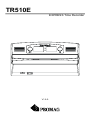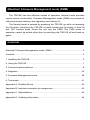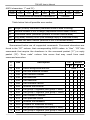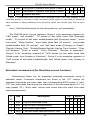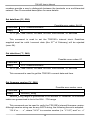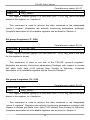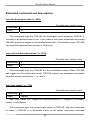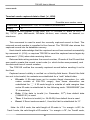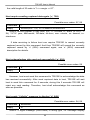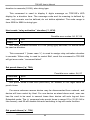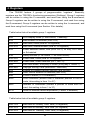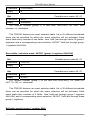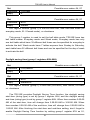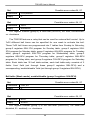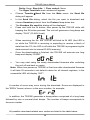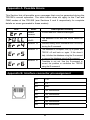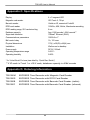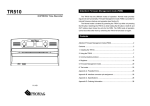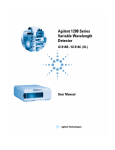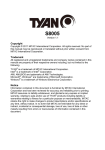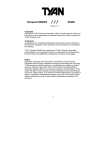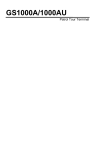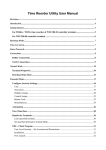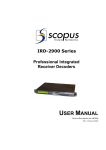Download Promag TR510E User`s Manual
Transcript
TR510E EXPRESS Time Recorder V1.5-0 Attention! Firmware Management mode (FMM) The TR510E has two different modes of operation. Normal mode provides regular device functionality. Firmware Management mode (FMM) is provided for internal firmware checkup and upgrades (see Section 5). The Normal mode is entered by powering the TR510E up while not pressing the IN button. Switching the TR510E on while holding the IN button or both IN and OUT buttons down forces the unit into the FMM. The FMM mode of operation cannot be exited other than by switching the TR510E off and back on again. Contents Attention! Firmware Management mode (FMM) .................................................. 2 Contents............................................................................................................... 2 1. Installing the TR510E....................................................................................... 3 2. Using the TR510E............................................................................................ 7 3. Communications protocol ................................................................................ 8 4. Registers ........................................................................................................ 25 5. Firmware Management mode ........................................................................ 38 6. Test mode ...................................................................................................... 41 Appendix A. Possible Errors .............................................................................. 43 Appendix B. Interface connector pin assignment............................................... 43 Appendix C. Specifications ................................................................................ 44 Appendix D. Ordering Information...................................................................... 44 1. Installing the TR510E OUT button & LED DC Jack IN button & LED Comm. Port Magnetic/ barcode head on this side Wall-mount and desktop operation The TR510E can be used either as a wall-mount (default, see Figure above) or desktop device. Machine needs to be rotated 180 degrees when used on a desk. For this reason, the TR510E comes with two different LED plates (with their artworks rotated 180 degrees with respect to each other). Machine’s LED can also display time and other data in a “normal” (wall-mount), or desktop fashion. There is an orientation setting provided that allows you to select display mode (see Section 4). PC interface The TR510E supports Ethernet 10BaseT interface for single-terminal communications or multi-terminal communications. The TR510E is designed to attach directly to the RJ45 10BaseT Ethernet connector. Standard magnetic circuitry (YCL part 20F001N) has been included onboard to provide a “glue-less” interface to the Ethernet network. Most Ethernet installations require cables of substantial and variable length, so you will probably need to make your own cables. For testing purpose PROMAG supplies two kinds of Ethernet cables: device-to-hub (WAS-1499) for connections through a standard Ethernet hub, and device-to-device (Was-1498) for connections without a hub (i.e. directly from one Ethernet device to another). 3 TR510E User’s Manual Ethernet arrangement is simple: just plug the Ethernet cable (use supplied or your own cables) into the TR510E’s RJ45 connector and connect the other side to the Ethernet port of HUB (see the drawing below). TR510E’s interface connector pin assignment can be found in Appendix B. Understanding machine numbers For single-terminal Ethernet communications, you needn’t specify your TR510E’s machine number let it be the default number (#00) is our suggestion. For multi-terminal Ethernet communications and for your easy to identify, you sure have all Terminals on the network have unique machines numbers, even machine number is not a network address that uniquely identifies the Terminal on the network. Each TR510E must be assigned a unique IP address. It is a common convention to write the IP address in a so-called “dot notation”, i.e. “192.168.100.215”. Consult with your Network Administrator to determine the suitable IP address for each TR510E you are planning to install on the network. Note, the matching IP address must also be set in the PC software you are using to control the TR510E. For your easily setting the IP address and others setting about network, we supply a set up software called DS manager (Device Server manager). For detail please see the manual of “Quick Start Guide”. Having two different Terminals on the network set up to the same machine number will result in the inability to communicate with both Terminals. Machine number can be in the 0 to 255 range (00-FF Hex). 0 is a universal machine number- any Terminal responds to it regardless of this Terminal’s actual machine number setting. Machine number of 0 can be used for Ethernet communications- you only have a single Terminal in this case, so you can 4 TR510E User’s Manual address it with the universal number. For multi-terminal Ethernet communications, you’ll need to assign a unique (and non-zero!) machine number to each Terminal on the network. Assigning machine numbers The TR510E offers a fast and convenient way of assigning machine numbers in the range from 0 to 10. To assign a new machine number: • Power the Terminal down (unplug the power cord) • Press and hold the OUT button • Power the Terminal up while continuing to hold down the OUT button • After 2-3 seconds, the Terminal will beep and display its current machine number, for example: • While still keeping the OUT button pressed, push the IN button (several times if necessary) to change the machine number to the desired value • When the desired machine number is displayed, release the OUT button- the Terminal will resume normal operation This method allows you to set the numbers in the 0-10 range only (which would actually cover most of the actual installation requirements). If you need to set the machine number to, say, 25, then you will have to follow this procedure: • Connect the TR510E to the HUB using the Ethernet cable • Launch the TR510 Control Center software and select the Terminal #0 (i.e. use the universal machine number to address the Terminal) • Use the “Set M#” button to set the new machine number for this Terminal • Use the “Get M#” button to get the new machine number for check if machine number has changed. Note: machine number is displayed briefly at the Terminal power-up (even if you don’t push the OUT button). Bell relay The TR510E features a built-in bell relay. The relay is capable of controlling a low-power external bell. There are two modes for bell schedule, one is Everyday mode another is Week mode. Only one table in Everyday mode, a 5 TR510E User’s Manual daily bell schedule of up to 32 different bell times can be defined in Everyday mode. Seven bell schedule tables can be defined from Sunday to Saturday in Week mode, and each table also has up to 32 different bell times can be defined. N.C. C N.O. Relay connector is located under the metal back plate. Figure above shows connector position and pin assignment. Both Normally Closed (N.C.) and Normally Opened (N.O.) contacts are provided. Locking event selection (IN or OUT) By default, the TR510E allows the User to choose the desired event (IN or OUT) prior to reading the ID-card. There is a setting provided that allows event selection to be fixed either at IN or OUT (see Section 4). This arrangement may be desirable in case several TR510Es are used, with some machines installed at the entrance and serving for registering IN events, and some machines installed at the exit and serving for OUT registration only. Fixing the event prevents the User from choosing an alternative event at the moment of reading ID-card. There is another setting provided that allows event selection automatically to be set either at IN or OUT depends on a pre-scheduled event table. The prescheduled event table features up to 32 entries. There are two fields of each pre-scheduled event table entry: ‘time’ field and corresponding event mode ‘IN/OUT’ field. When time up to the scheduled time, the TR510E will automatically switch event selection at IN or OUT by your setting in prescheduled event table. 6 2. Using the TR510E Clocking in and out To register an event (IN or OUT), push the appropriate button and read your ID-card. For the TR510ER (RFID version), the card is read by bringing it close to the reader (< 8 cm). For the TR510EM, TR510EB, and TR510EF (Magnetic, Visible Barcode and IR Barcode respectively), the card is read by swiping it in either direction along the reader slot. For the machine orientation shown on figure of page 3, magnetic (barcode) stripe of the ID-card must face downwards. Note 1: the TR510E can be programmed to fix event selection to IN or OUT only- in this case event selection won’t work! Note 2: for automatically activation at IN or OUT event, the TR510E provides a pre-scheduled event table for user to arrange time and event for activation IN or OUT in a scheduled time; in this mode, user can directly register ID-card in a scheduled event, or register an event by manually push the appropriate button; in this way, TR510E will go back to scheduled event (IN or OUT) when finish the card reading. If user does not has his ID-card to be read after press a button, TR510E will automatically go back to scheduled event after 5 seconds time out. The last four digits of the ID-cards ID-code are displayed on the LED when the ID-card is read. “Err” is displayed and meanwhile beeps three times in case of read error: Memory full status When the database memory is full, new records cannot be added. Reading an ID-card will produce a long beep and a “FULL” message: Error conditions The TR510E can detect and notify you of a number of different error conditions. Please refer to Appendix A for complete list of all possible errors. Normal operation of the TR510E is suspended upon encountering an error condition other than “card read error”. New records cannot be added to the database in this situation. Communications with the TR510E from the PC side is still possible, however. This gives you an opportunity to access the TR510E online and attempt to correct the problem. 7 3. Communications protocol The TR510E communications protocol is based on the GNET protocol specification. The serial communications parameters are 19200-8-N-1. If your PC software is through the serial port (RS232) to control the TR510E, you may create virtual serial port by our supply software VSP manager (virtual Serial Port manager). For easily connection PC software and TR510E by RS232, the VSP manager (Virtual Serial Port manager) make connection between Ethernet and virtual serial port which you created by VSP manager. For detail description of VSP manager please see the manual of “Quick Start Guide”. Communications between the TR510E and the PC takes place in the form of commands sent by the PC and replies from the TR510E. Commands and replies are packets of data. Each packet begins with an STX (02H) character and ends with CR (0DH) character. Selected commands and replies include a checksum field as an additional safety measure. All characters between the STX and the CR characters must be in the 20H...7FH range. The STX character of a command packets is followed by a one-character command code. The STX character of a reply packet is followed by a onecharacter reply code. Both command and reply packets may contain some relevant data after the command (reply) character: STX Cmd/Rpl 02H code C1 Data (if any) C2 CR Checksum* 0DH *Checksum field is not included into certain commands and replies All available commands are described later in this Section. Of reply codes, only two are possible: ‘A’ (completed successfully) and ‘N’ (some error was encountered). Depending on the command given to the TR510E, reply packets with reply code ‘A’ may contain some data (as shown on the Figure above). Reply packets with the reply code ‘N’ always contain a 2-digit error code that can be used to analyze the source of a problem. The checksum is an 8-bit sum of all characters between the STX and CR, represented as a 2-character HEX string. For an example packet below, the checksum is calculated as follows. The data part of the packet is “A1XYZ”. The sum of these character codes is: 41H+31H+58H+59H+5AH=17DH. Eight least significant bits contain 7DH. The string representation of this value is “7D” (i.e. 2 8 TR510E User’s Manual ASCII characters- ‘7’ and ‘D’). STX A 1 X Y Z 7 D CR 02H 41H 31H 58H 59H 5AH 37H 44H 0DH Packet portion the checksum is calculated on Checksum Table below lists all possible error codes: 04 Illegal (invalid) command (command code or data is wrong) 06 Record number is out of range (requested record doesn’t exist) 07 Command failed (hardware problem or invalid internal data) 08 Log (data) memory is full (this message reply in Extended mode) 09 Access has been denied (terminal is not in Extended mode) Summarized below are all supported commands. Command characters are found in the “CC” column, their corresponding ASCII codes- in “Hex”. “CS” lists commands that require the checksum in the command packet (“C”) or reply packet (“R”). “Error code” column lists errors that may result from each command execution: C. Hex Description 44H Select designated terminal Note 1 + + + + C. ‘D’ CS Errors C R 4 ‘I’ 49H Set new machine number ‘Y’ 59H Get machine number ‘S’ 53H Set date/time ‘T’ 54H Get date/time Get firmware version 6 7 + + ‘V’ 56H ‘R’ 52H Initialize the terminal ‘C’ 43H Set group-1 registers (see group-1 table) ‘B’ 42H Get group-1 registers (see group-1 table) + + + + + ‘N’ 4EH Get number of records + ‘G’ 47H Get specified record + + ‘E’ 45H Initialize the database ‘M’ 4DH Prepare for database recovery ‘P’ 50H Set group-2 registers (see group-2 table) + + ‘Q’ 51H Get group-2 registers (see group-2 table) + + + 9 + + + TR510E User’s Manual ‘J’ 4AH Set group-3 registers (see group-3 table) ‘K’ 4BH Get group-3 registers (see group-3 table) ‘Z’ 5AH Perform self-test** + + + + + Note 2 Note 1. D-command never returns error message even if the data supplied in the command packet is incorrect. Invalid command packet makes it impossible to determine which terminal is being addressed and, therefore, which one should reply with an error code. Note 2. Self-test takes place on the next power-up, not immediately. The TR510E have 3 group registers. Group-1 is for accessing registers for “LED mode”, “bell duration”, “32 entries of bell table times field (Everyday mode)”, “32 entries of bell table enable/disable field (Everyday mode)”, “event lock mode”, “Relay function”, “event table times field (32 entries)”, “event table enable/disable field (32 entries)”, and “bell table mode (Everyday or Week)”, “Daylight Saving Time”, “Enable/Disable Daylight Saving Time function”, “Door lock duration”, “Prefix to match”, “From Character”, “Number of characters”. Group-2 is for accessing registers of “7x32 entries for bell table times field (Week mode, from Sunday to Saturday)”. Group-3 is for accessing registers of “7x32 entries of bell table enable/disable field (Week mode, from Sunday to Saturday)”. Extended command-set (for Real-time access function): Summarized below are all supported extended commands using in extended mode. Command characters are found in the “CC” column (all extended commands are lower case), their corresponding ASCII codes- in “Hex”. “CS” lists commands that require the checksum in the command packet (“C”) or reply packet (“R”). “Error code” column lists errors that may result from each command execution: C. Hex Description C. CS Errors C R 4 ‘i’ 69H Log into Extended mode ‘o’ 6FH Log out from Extended mode ‘s’ 73H Get current login status ‘n’ 6EH Terminal sends captured-data to Host 10 + 7 9 TR510E User’s Manual ‘r’ 72H Host requires Terminal to resend + + + captured data ‘a’ 61H Host acknowledges that data has + received successfully ‘d’ 64H Host sends “4 digits” message to display + + ‘l’ 6CH Host + + sends the “Relay activation” duration. (The command ‘l’ is lower case of ‘L’) ‘p’ 70H Set punch times ‘u’ 75H Get punch times + + + Follows is the detailed command description. Command and reply packets are shown without STX, Checksum and CR characters. Select designated terminal (‘D’, 44H) Possible error codes: none Command DNN Reply ANN,TR510E NN is a machine (terminal) number in Hex form (00H-FFH), 00H is a “universal” number (see below for details). ‘D’ is a special command. It is used to select a particular TR510E terminal. All terminals power up in a “deselected” state. Each terminal ignores all incoming commands until it receives the D-command whose machine number is either equal to the machine number of this terminal, or 00. After that, the terminal switches into “selected” state and responds to all subsequent commands until new D-command with a different machine number is issued. Thus, the D-command should always be used to initiate communications between the host and the designated TR510E. Note: the TR510E never returns any error codes in reply to this command. This holds true for both “Illegal command” error and “Command failed” error. The former is not responded to, because when there is some discrepancy in the format of the D-command issued by the Host (which can only be in the Machine Number field), no particular terminal can be “sure” that it is being addressed. Therefore, no terminal on the network assumes responsibility for sending a reply. 11 TR510E User’s Manual “Command failed” situation can only arise because of incorrect machine number setting value in the TR510E memory. In this case, the terminal will be unable to compare its internal machine number with the one supplied in the D-command. Hence, the Terminal will not be able to make sure that it is being addressed. Since 00 is a universal machine number, it works with any terminal. Use it only when you have a single terminal connected to the network. Universal machine number also comes handy during initial terminal setup (to assign a unique machine number to the terminal prior to placing it on a multi-terminal network). The terminal replies with its actual machine number even if you address it using 00. The only exception is when the terminal is unable to retrieve its own machine number due to some internal malfunction. Reply will contain 00 instead of an actual machine number in this case. Set new machine number (‘I’, 49H) Possible error codes: 04, 07 Command INN Reply A NN- machine number in Hex form (00H-FFH), 00 should never be used on a multi-terminal network because this is a universal number (see D-command description for details). This command is used to assign a new machine number to the terminal. Machine numbers provide a way to distinguish between the terminals on a multiterminal network. See D-command description for more details. Get machine number (‘Y’, 59H) Possible error codes: 07 Command Y Reply ANN NN- machine number in Hex form (00H-FFH) This command is used to retrieve the terminal’s machine number. Machine 12 TR510E User’s Manual numbers provide a way to distinguish between the terminals on a multi-terminal network. See D-command description for more details. Set date/time (‘S’, 53H) Possible error codes: 04, 07 Command SYYYYMMDDhhmmss Reply A YYYY-year, MM- month, DD-date, hh-hour, mm-minutes, ss- seconds This command is used to set the TR510E’s internal clock. Date/time st supplied must be valid. Incorrect data (like 31 of February) will be rejected (error 04). Get date/time (‘T’, 54H) Possible error codes: 07 Command T Reply AYYYYMMDDhhmmss YYYY-year, MM- month, DD-date, hh-hour, mm-minutes, ss- seconds This command is used to get the TR510E’s current date and time. Get firmware version (‘V’, 56H) Possible error codes: none Command V Reply Aversion_string Version_string length is guaranteed to not exceed 61 character, all character codes are guaranteed to be in the 20H…7FH range This command can be used to verify the TR510E’s internal firmware version. Although version string can be any ASCII string, the following format is adopted: “VX.X cc…….c”, where “VX.X” is a version number (i.e. “V1.81”) and “cc…c” 13 TR510E User’s Manual is a comment string. Comment string is separated from the version number by a single space character. Version number will never have any spaces in it. Initialize the terminal (‘R’, 52H) Possible error codes: none Command R Reply A This command is used to initialize the TR510E. Initialization takes place on the next power-up, not immediately. Upon initialization, all setting values are restored to their factory defaults. TR510E’s internal date and time are also checked and, if contained garbage, initialized to 1999/01/01 and 00:00:00 respectively. The database data is not be erased, this must be done using the Ecommand. Note: When first time turn power-up for TR510E after received ‘R’ command, it will take 25 seconds to restore all factory defaults, in the meanwhile LED will display “INIT”; please wait for this initialization procedure to complete: Set group-1 register (‘C’, 43H) Possible error codes: 04, 07 Command CRR,reg_data Reply A RR- register number (group 1) in Hex form (00H…FFH); reg_data- the data for the register to be set This command is used to set one of the TR510E “group-1 registers”. Registers are actually functioning parameters (Settings). Complete description of all available registers can be found in Section 4. Get group-1 register (‘B’, 42H) 14 TR510E User’s Manual Possible error codes: 04, 07 Command BRR Reply Areg_datacc RR- register number (group 1) in Hex form (00H…FFH), reg_data is the data stored in the register, cc- checksum This command is used to retrieve the data contained in the designated “group-1 register”. Registers are actually functioning parameters (settings). Complete description of all available registers can be found in Section 4. Set group-2 registers (‘P’, 50H) Possible error codes: 04, 07 Command PRR,reg_data Reply A RR- register number (group 2) in Hex form (00…FFH), reg_data is the data for the register to be set This command is used to set one of the TR510E “group-2 registers”. Registers are actually functioning parameters (Settings) with respect to access bell table ‘time’ field (7x32 entries) from Sunday to Saturday. Complete description of all available registers can be found in Section 4. Get group-2 registers (‘Q’, 51H) Possible error codes: 04, 07 Command QRR Reply Areg_datacc RR- register number (group 2) in Hex form (00H…FFH), reg_data is the data stored in the register, cc- checksum This command is used to retrieve the data contained in the designated “group-2 registers”. Registers are actually functioning parameters (settings) with respect to access bell table ‘time’ field (7x32 entries) from Sunday to Saturday. Complete description of all available registers can be found in Section 4. 15 TR510E User’s Manual Set group-3 registers (‘J’, 4AH) Possible error codes: 04, 07 Command JRR,reg_data Reply A RR- register number (group 3) in Hex form (00…FFH), reg_data is the data for the register to be set This command is used to set one of the TR510E “group-3 registers”. Registers are actually functioning parameters (Settings) with respect to access bell table ‘enable/disable’ field (7x32 entries) from Sunday to Saturday. Complete description of all available registers can be found in Section 4. Get group-3 registers (‘K’, 4BH) Possible error codes: 04, 07 Command KRR Reply Areg_datacc RR- register number (group 3) in Hex form (00H…FFH), reg_data is the data stored in the register, cc- checksum This command is used to retrieve the data contained in the designated “group-3 registers”. Registers are actually functioning parameters (settings) with respect to access bell table ‘enable/disable’ field (7x32 entries) from Sunday to Saturday. Complete description of all available registers can be found in Section 4. Get number of records (‘N’, 4EH) Possible error codes: 07 Command N Reply ANNNNcc NNNN- number of records in Hex form; cc- checksum 16 TR510E User’s Manual This command can be used to retrieve the number of records currently found in the database. Leading zeroes are not omitted, so reply string length is always the same. Get specified record (‘G’, 47H) Possible error codes: 04, 06, 07 Command GNNNN Reply ANNNN,ccc…c,E,YYYY/MM/DD,hh:mm:sscc NNNN- record number (starting from 0000) in Hex form, ccc…c- ID-code, Eevent (0: OUT, 1: IN), YYYY- year, MM-month, DD-date, hh-hour, mm- minute, ss- second, cc- checksum This command is used to retrieve the database record with a specified number. Record number must be supplied in Hex format, leading zeroes must be preserved or error 04 will be returned. Record numbers start from 0000. Specifying record number beyond N-1 (where N is the number of records in the database returned by the N-command) will cause error 06. When use this command to retrieve database, TR510E will automatically lock itself, this means it will reject card reading until database stop retrieving, then user’s card can be read again; in the meantime, LED will display ‘busy’ as following: This auto-lock function prevent data is deleted inadvertently for some application. Some application Polling database use command ‘N’ to get number of records then use command ‘G’ to retrieve the records, at last use command ‘E’ to erase database. But during retrieve the records some user card’s may be read into database again, think of this, user’s application does not know these cards have read into database, application retrieves records but does not include these new read-in records, when it erases database, these new read-in records will be erased as well, this will cause lose data. Now the new auto-lock function will prevent data was deleted inadvertently; when application stops database retrieving, TR510E will wait 3 seconds for receiving command ‘E’, if ‘E’ 17 TR510E User’s Manual command has received, TR510E erases database then unlock itself, user’s card can be read again; or until 3 seconds Time-out TR510E still has not received ‘E’ command, however it will unlock itself but does not erase database. Returned data string contains the record number, ID-code of the ID-card that was used to create this record, event code (i.e. which button was pressed), and the date and time of record creation. The TR510E verifies all database records before sending them out to the PC. This is done because the FLASH memory may actually contain a garbage data. There is a special M-command that lets you initialize the database in such a way that it appears to be 100% full (you can “recover” entire database memory contents then). Naturally, some database records may turn out to contain invalid data. Database record validity is verified on a field-by-field basis. Should the field turn out to be invalid, its contents are substituted for a “safe” default data: • ID-code. If ID-code turns out to contain illegal characters (i.e. with codes outside of 20H-7FH range), then these characters are substituted for “_”. If ID-code length is outside of valid margins* then entire ID-code is substituted for the following code: “0000000000” (ten ‘0’ characters) • nd Date. If the date is invalid (i.e. December, 32 ) then default date (1999/01/01) is used • Time. If the time is invalid (i.e. 24:00:00) then default time is used • Event. if Event code exceeds 1, then this field is substituted for “0”. *Note: for JIS-II code, the valid length of ID-code is “1<= margin <=69”; for Track1 code, the valid length of ID-code is “1<= margin <=76”; for Track2 code, the valid length of ID-code is “1<= margin <=37”. Initialize the database (‘E’, 45H) Possible error codes: none Command E Reply A Executing this commands initializes the database. This command can be 18 TR510E User’s Manual used to delete all database data and restore the database functionality in case of database malfunction. E-command doesn’t really delete the data itself- just some internal database housekeeping is initialized. The data can still be (partially) recovered using an M-command. Prepare for database recovery (‘M’, 4DH) Possible error codes: none Command M Reply A This command alters the database in such a way that it appears to be 100% full. The M-command, therefore, can be used for data recovery purposes. For example, if E-command is executed accidentally while TR510E had some useful data inside, then M-command can be used to download entire database memory contents. Naturally, this recovered data may not be consistent. Some records may contain “garbage” data (more on this in G-command description), newer records may overlap older ones, etc. Perform self-test (‘Z’, 5AH) Possible error codes: none Command Z Reply This command is never replied to This command is used to force the TR510E into a special Test mode. Selftest takes place on the next power-up, not immediately. Details of TR510E’s operation in the Test mode are provided in Section 6. Note, that Test mode destroys database memory contents in such a way that the data cannot be recovered even with the M-command. Note: When turn power-up at first time for TR510E after self-test, it will take 25 seconds to restore all factory defaults, please wait for this initialization procedure; the LED will display “INIT” while initialization is in progress: 19 TR510E User’s Manual Extended command-set description: Log into Extended mode (‘i’, 69H) Possible error codes: none Command i Reply A This command logs the TR510E into Extended mode whatever TR510E is currently in Extended mode or not. If you want to use other extended commands TR510E should be logged into Extended mode first. In Extended mode, TR510E can send the captured data to Host in Real-time. Log out from Extended mode (‘o’, 6FH) Possible error codes: none Command o Reply A This command logs the TR510E out from Extended mode. When TR510E has logged out from Extended mode, TR510E cannot use extended commands anymore except commands ‘i’, ‘o’, and ‘s’. Get login status (‘s’, 73H) Possible error codes: none Command s Reply AMMcc MM- login status (00: logged out extended-mode, 01: logged in extendedmode), cc-checksum This command gets the current login status of TR510E. Use this command to check if TR510E is in Extended mode or not before use other extended 20 TR510E User’s Manual commands. Terminal sends captured data to Host (‘n’, 6EH) Possible error codes: none Command nNNNN,ccc…c,E,YYYY/MM/DD,hh:mm:sscc Reply A NNNN- record number in Hex form, ccc…c- ID-code, E- event (0: OUT, 1: IN), YYYY- year, MM-month, DD-date, hh-hour, mm- minute, ss- second, ccchecksum This command is used to send the currently captured record to Host. The returned record number is supplied in Hex format. The TR510E also stores this captured record into its database memory. Host should acknowledge that the captured record has received successfully by command ‘a’ (61H), or requires TR510E to send the captured record again by command ‘r’ (72H) when data receiving failure. Returned data string contains the record number, ID-code of the ID-card that was used to create this record, event code (i.e. which button was pressed), and the date and time of record creation. The TR510E verifies the currently captured record before sending it out to the Host. Captured record validity is verified on a field-by-field basis. Should the field turn out to be invalid, its contents are substituted for a “safe” default data: • ID-code. If ID-code turns out to contain illegal characters (i.e. with codes outside of 20H-7FH range), then these characters are substituted for “_”. If ID-code length is outside of valid margins then entire ID-code is substituted for the following code: “0000000000” (ten ‘0’ characters) • nd Date. If the date is invalid (i.e. December, 32 ) then default date (1999/01/01) is used • Time. If the time is invalid (i.e. 24:00:00) then default time is used • Event. If Event code exceeds 1, then this field is substituted for “0”. Note: for JIS-II code, the valid length of ID-code is “1<= margin <=69”; for Track1 code, the valid length of ID-code is “1<= margin <=76”; for Track2 code, 21 TR510E User’s Manual the valid length of ID-code is “1<= margin <=37”. Host require sending captured data again (‘r’, 72H) Possible error codes: 07, 09 Command r Reply nNNNN,ccc…c,E,YYYY/MM/DD,hh:mm:sscc NNNN- record number in Hex form, ccc…c- ID-code, E- event (0: OUT, 1: IN), YYYY- year, MM-month, DD-date, hh-hour, mm- minute, ss- second, ccchecksum If data receiving is failure host can require TR510E to resend currently captured record by this command. And then TR510E will resend the currently captured record by ‘n’ (6EH) command again, see ‘n’ (6EH) command description for details. Host acknowledges data received successfully (‘a’, 61H) Possible error codes: 09 Command a Reply However, host must send this command to TR510E to acknowledge the data has received successfully. After send captured data to host, TR510E will wait host to send this command for 5 seconds, during this 5 seconds TR510E will reject any card reading. Therefore, host shall acknowledge this command as soon as possible. Host sends “4 digits” message to display (‘d’, 64H) Possible error codes: 04, 09 Command dNNNNss Reply A NNNN- 4 digits message (0000-9999) in string type, ss- message display 22 TR510E User’s Manual duration in seconds (01-99), also string type. This command is used to display 4 digits message on TR510E’s LED display for a duration time. The message code and its meaning is defined by user, only numeric can be defined, do not define alphabet. The code range is from 0000 to 9999 in string type. Host sends “relay activation” duration (‘l’, 6CH) Possible error codes: 04, 07, 09 Command lNN Reply A NN- relay activation duration in 01-99 (string type) seconds, 00 should never be used as duration. This command ‘l’ (lower case ‘L’) is used to assign relay activation duration in seconds. When relay is used to control Bell, send this command to TR510E will get error code- “command failed”. Set punch times (‘p’, 70H) Possible error codes: 04, 07 Command pNN Reply A NN- punch times in Hex form (00H-0AH), 00: disable, 01-0A: legal value for punch times. For some unknown reason device may be disconnected from network, and device will lose control by Host. For use device as stand alone work, user can has his card to be read in several times then device will auto log-out from Extended mode. The ‘p’ command sets punch times in range 01 to 10 (01-0A in Hex format), and 00 will disable this auto switching to log-out mode function. Get punch times (‘u’, 75H) 23 TR510E User’s Manual Possible error codes: 07 Command u Reply ANN NN- punch times in Hex form (00H-0AH) This command is used to retrieve the device’s punch times. Punch times provide a way to use device as stand alone work when device was lost control from network. User has his card to be read in this defined “punch times” then device will be continue used in stand alone work (disconnection from network). 24 4. Registers The TR510E feature 3 groups of programmable “registers”. Basically, registers are the TR510E’s functioning parameters (Settings). Group-1 registers can be written to using the C-command, and read from using the B-command; Group-2 registers can be written to using the P-command, and read from using the Q-command; Group-3 registers can be written to using the J-command, and read from using the K-command (see Section 3 for details). Table below lists all available group-1 registers: 00H LED display mode (0: wall-mount, 1:desktop) 01H Bell duration in seconds (00H-FFH) 02H-21H Bell table, times (total of 32 registers) 22H-41H Bell table, enable/disable (total of 32 registers) 42H Event selection mode, free (IN or OUT), IN only, OUT only, or Scheduled 43H Relay function (0: for Alarm, 1: for Door unlock) 44H-63H Event table, times (total of 32 registers) 64H-83H Event table, event selection (IN:1, OUT:0) 84H Bell table mode, Everyday or Week (Everyday:0, Week:1) 85H-86H Daylight Saving Time (start-time ~ end-time) 87H Enable or Disable Daylight Saving Time function 88H Door unlock duration in seconds (00H-FFH) 89H Prefix to match (0-16 characters) 8AH From character (extract from a character position in the ID- 8BH Number of characters (extract a portion of code from ID- code, this setting is from 1 to 37) card, this setting is from 1 to 37) 8CH Allow or disallow record duplication (1:allow, 0:disallow) Table below lists all available group-2 registers: 00H-1FH Bell table of Sunday, ‘time’ field (32 registers) 20H-3FH Bell table of Monday, ‘time’ field (32 registers) 40H-5FH Bell table of Tuesday, ‘time’ field (32 registers) 25 TR510E User’s Manual 60H-7FH Bell table of Wednesday, ‘time’ field (32 registers) 80H-9FH Bell table of Thursday, ‘time’ field (32 registers) A0H-BFH Bell table of Friday, ‘time’ field (32 registers) C0H-DFH Bell table of Saturday, ‘time’ field (32 registers) Table below lists all available group-3 registers: 00H-1FH Bell table of Sunday, ‘enable/disable’ field (32 registers) 20H-3FH Bell table of Monday, ‘enable/disable’ field (32 registers) 40H-5FH Bell table of Tuesday, ‘enable/disable’ field (32 registers) 60H-7FH Bell table of Wednesday, ‘enable/disable’ field (32 registers) 80H-9FH Bell table of Thursday, ‘enable/disable’ field (32 registers) A0H-BFH Bell table of Friday, ‘enable/disable’ field (32 registers) C0H-DFH Bell table of Saturday, ‘enable/disable’ field (32 registers) LED display mode (group-1 register 00H) Set Possible error codes: 04, 07 Command C00,MM Reply A Get Possible error codes: 04, 07 Command B00 Reply AMMcc MM- display mode (00: wall-mount operation, 01: desktop operation), ccchecksum This register is used to set the LED display mode. Because TR510E can be used both as a wall-mount and as a desktop device, the LED data must be displayed in either orientation. Setting register to 00 (default) adjusts LED picture for wall-mount operation. Setting the register to 01 rotates the image so that it appears correctly when operating as a desktop device. Note: the mode parameter must be supplied as a 2-digit number, i.e. “00” or “01”. Supplying just one digit will generate error 04. 26 TR510E User’s Manual Bell duration (group-1 register 01H) Set Possible error codes: 04, 07 Command C01,DD Reply A Get Possible error codes: 04, 07 Command B01 Reply ADDcc DD- Bell duration in seconds, in Hex format (00H-FFH), cc- checksum The TR510E features a relay that can be used for external bell control. Bell schedule can be programmed using bell table registers (02H-21H, 22H-41H). This register specifies the number of seconds the bell will be activated for each time it is enabled. Note: the DD parameter must always be a 2-digit number (i.e. “3A”). Supplying just one digit will generate error 04. Bell table (Everyday mode), times (group-1 registers 02H-21H) Set Possible error codes:04, 07 Command CRR,hhmm Reply A Get Possible error codes: 04, 07 Command BRR Reply Ahhmmcc RR- register number (group 1) in Hex form (02-21H), hh- hour, mm-minutes, cc- checksum The TR510E features a relay that can be used for external bell control. There are two bell modes are set by group-1 register 84H: Everyday mode and Week mode, Everyday mode has only one table setting for everyday use, Up to 32 different ring times can be specified in the table which the bell will be activated. Each bell table entry consists of two fields: ‘time’ field (set through 27 TR510E User’s Manual these 32 group-1 registers) and a corresponding ‘enable/disable’ field (set through group-1 registers 22H-41H). Bell table (Everyday mode), enable/disable (group-1 registers 22H-41H) Set Possible error codes:04, 07 Command CRR,SS Reply A Get Possible error codes: 04, 07 Command BRR Reply ASScc RR- register number (group 1) in the Hex form (22H-41H), SS- state (00: disabled, 01: enabled), cc- checksum The TR510E features a relay that can be used for external bell control. In Everyday mode only one bell table can be set for everyday use. Up to 32 different bell times can be specified for which the bell will be activated. Each bell table entry consists of 2 fields: ‘time’ field (set through group-1 registers 02H21H) and a corresponding ‘enable/disable’ field (set through these group-1 registers). Example: programming a bell table entry for 12:00:00 First, set the desired time; select a time register that you haven’t used yet (i.e. 05H). Set the time using the following command: “C05,1200”. Next, enable this time through a corresponding enable/disable register. The corresponding enable/disable register for time register 05H is 25H (time registers start from th 02H, enable/disable registers start from 22H, we use the 4 register of each group). Enable command looks like this: “C25,01”. Event selection mode (group-1 register 42H) Set Possible error codes: 04, 07 Command C42,EE Reply A 28 TR510E User’s Manual Get Possible error codes: 04, 07 Command B42 Reply AEEcc EE- event selection mode (00: free selection by the User, 01: fix to OUT, 02: fix to IN, 03: scheduled selection), cc- checksum This setting defines if the TR510E will allow the User to choose the event (IN or OUT), or event selection will be fixed to IN only or OUT only. Fixing event may be desirable in case several TR510Es are used, with some machines installed at the entrance and serving for registering IN events, and some machines installed at the exit and serving for OUT registration only. TR510E features scheduled selection mode, which allow user to arrange event activation in a scheduled time, event schedule table ‘time’ field set by group-1 registers 44H-63H, event schedule table ‘IN/OUT’ field set by group-1 registers 64H-83H. Relay function (group-1 register 43H) Set Possible error codes: 04, 07 Command C43,LL Reply A Get Possible error codes: 04, 07 Command B43 Reply ALLcc LL- relay function (00: for Alarm, 01: for Door Lock), cc- checksum The TR510E features a relay that can be used for external bell or door activation control. And it also has corresponding duration setting for bell or door activation individually. See register 01 for bell duration setting; register 88H for door unlocking duration setting. Event table, times (group-1 registers 44H-63H) Set Possible error codes:04, 07 29 TR510E User’s Manual Command CRR,hhmm Reply A Get Possible error codes: 04, 07 Command BRR Reply Ahhmmcc RR- register number (group 1) in Hex form (44H-63H), hh- hour, mmminutes, cc- checksum The TR510E features an event schedule table. Up to 32 different scheduled times can be specified for which the event selection will be activated. Each event table entry consists of two fields: ‘time’ field (set through these 32 group-1 registers) and a corresponding event selection ‘IN/OUT’ field (set through group1 registers 64H-83H). Event table, selection mode- IN/OUT (group-1 registers 64H-83H) Set Possible error codes:04, 07 Command CRR,SS Reply A Get Possible error codes: 04, 07 Command BRR Reply ASScc RR- register number (group 1) in the Hex form (64H-83H), SS- state (00: OUT, 01: IN), cc- checksum The TR510E features an event selection table. Up to 32 different scheduled times can be specified for which the event selection will be activated. Each event table entry consists of 2 fields: ‘time’ field (set through group-1 registers 44H-63H) and a corresponding event selection ‘IN/OUT’ field (set through these group-1 registers). Bell table mode (group-1 register 84H) 30 TR510E User’s Manual Set Possible error codes: 04, 07 Command CRR,MM Reply A Get Possible error codes: 04, 07 Command BRR Reply AMMcc RR- register number (group 1) in the Hex form 84H, MM- bell table mode (00: everyday mode, 01: 01week mode), cc-checksum This group-1 register is used to set the bell table mode. TR510E have two bell table modes: Everyday mode and Week mode, Everyday mode has only one bell table which have 32 different bell times can be specified for everyday to activate the bell. Week mode have 7 tables express from Sunday to Saturday, each table have 32 different bell times and can be specified for the day of week to activate the bell. Daylight saving time (group-1 registers 85H-86H) Set Possible error codes:04, 07 Command CRR,MMDD Reply A Get Possible error codes: 04, 07 Command BRR Reply AMMDDcc RR- register number (group-1) in Hex form (85H-86H), MM- month, DD-date, cc- checksum The TR510E provides Daylight Saving Time function, the daylight saving start-time (string type) is set by group-1 register 85H, and the daylight saving end-time (string type) is set by group-1 register 86H. When time reaches 2:00:00 AM of the start-time, time will change from 2:00:00 AM to 3:00:00 AM. When time reaches 2:00:00 AM of the end-time, time will change from 2:00:00 AM to 1:00:00 AM. After finishing the start-time and end-time setting, don’t forget to enable Daylight Saving Time function by setting group-1 register 87H as 01, 31 TR510E User’s Manual then the function will work immediately. If set the start-time same as end-time, the Daylight Saving Time function will be automatically disabled by TR510E itself but content of register 87H will not be changed. If set the date of start-time behind end-time TR510E will consider the date of start-time as next year date. Note: February 29 will be denied to set as start-time or end-time by TR510E. Daylight Saving, enable/disable (group-1 register 87H) Set Possible error codes:04, 07 Command C87,SS Reply A Get Possible error codes: 04, 07 Command B87 Reply ASScc SS- state (00: disabled, 01: enabled), cc- checksum The Daylight Savings Enable/Disable register is use to enable or disable Daylight Saving Time function. The default factory setting is 00 (disabled). Note: when start-time and end-time were set as same date, TR510E will automatically disable Daylight Saving Time function. Door unlock duration (group-1 register 88H) Set Possible error codes: 04, 07 Command C88,DD Reply A Get Possible error codes: 04, 07 Command B88 Reply ADDcc DD- Door unlock duration in seconds, in Hex format (00H-FFH), ccchecksum The TR510E features a relay that can be used for external bell or door lock 32 TR510E User’s Manual activation control. This register specifies the number of seconds for the Door lock relay activation duration. Please see register 01 for the Bell relay activation duration. Prefix to match (group-1 register 89H) Set Possible error codes: 04, 07 Command C89,prefix_string Reply A Get Possible error codes: 04, 07 Command B89 Reply Aprefix_stringcc prefix_string is the string of prefix to be set (0-16 digits long), cc- checksum Prefix to match allows you to restrict the User ID-cards accepted by the TR510E to cards whose leading ID-code characters match those of the prefix string. This way you can setup the system to accept only certain ID-Cards. You can even implement a simple access control function (using the TR510E as an Control Terminal). The prefix can be from 0 to 16 digits long. Entering a string with 0(none) character disables prefix checking- any readable User Card will be accepted. If the Prefix String is set, the TR510E will compare each User Card with this String and reject the Cards that do not match, for example: If Prefix to match is set to “123” then the TR510E will accept Cards such as “1234”, “123679”, “123”. The terminal will reject the Cards with codes like “14377” and “12”. Default value for this setting is “” (empty string), i.e. prefix matching is disabled. From Character (group-1 register 8AH) Set Possible error codes: 04, 07 Command C8A,NN Reply A 33 TR510E User’s Manual Get Possible error codes: 04, 07 Command B8A Reply ANNcc NN- a character position in the ID-Code counting from 1 in Hex form (range: 01H-25H), cc- checksum From Character, together with Number of characters setting allows you to extract and store into the database a portion of code from the User UD-Card instead of the entire ID-Card code. This way you can adjust the format of the data generated by the TR510E to the requirements of some specific PC software. You can also use this setting to “hide” a certain portion of the ID-Cards code. This is useful for simple access control function implementation. From Character defines a character position in the ID-Code (counting from 1), starting from which the portion of an ID-code will be extracted. The valid range for this setting is from 1 to 37. The TR510E will reject any User Card with the ID-code with the number of characters in it smaller than current From Character value. Example: Supposing that From Character=3 and Number of characters=2. Then, ID-code “123456” will be truncated to “34”, ID-code “123” will become “3”, and ID-code “12” will be rejected. Default value for this setting is 1. Number of Characters (group-1 register 8BH) Set Possible error codes: 04, 07 Command C8B,NN Reply A Get Possible error codes: 04, 07 Command B8B Reply ANNcc NN- the length of the position of code that will be extracted (in Hex form, range: 01H-25H), cc- checksum Number of Characters, together with From Character setting allows you to 34 TR510E User’s Manual extract and store into the database a portion of code from the User UD-Card instead of the entire ID-Card code. This way you can adjust the format of the data generated by the TR510E to the requirements of some specific PC software. You can also use this Setting to “hide” a certain portion of the ID-Cards code. This is useful for a simple access control function implementation. Number of Characters defines the length of the portion of code that will be extracted from the ID-code starting from the From Character position. The valid value range for this setting is from 1 to 37. Actual number of extracted characters can be smaller than that defined by the Number of Characters Setting. This happens when (From Character + Number of characters – 1) > length of ID-code. Examples: If From Character=2 and Number of Characters=3 then ID-code “12345” will produce “234”, and ID-code “123” will result in “23” only. Default value for this Setting is 37. Allow/disallow record duplication (group-1 register 8CH) Set Possible error codes: 04, 07 Command C8C,MM Reply A Get Possible error codes: 04, 07 Command B8C Reply AMMcc MM- allow/disallow record duplication (00: disallow, 01: allow), cc-checksum This group 1 register is used to set “allow” or “disallow” record duplication. When set in “disallow” mode TR510 will check if ID-code and IN/OUT selection is same as previous record in one minute, if same, the warning message is indicated by a long beep and “DUPL” displayed by the LED: Bell table (Week mode), times (group-2 registers 00H-DFH) 35 TR510E User’s Manual Set Possible error codes:04, 07 Command PRR,hhmm Reply A Get Possible error codes: 04, 07 Command QRR Reply Ahhmmcc RR- register number (group 2) in Hex form (00-DFH), hh- hour, mm-minutes, cc- checksum The TR510E features a relay that can be used for external bell control. Up to 7x32 different bell times can be specified for one week to activate the bell. These 7x32 bell times are programmed into 7 tables from Sunday to Saturday, group-2 registers 00H-1FH program for Sunday table, group-2 registers 20H3FH program for Monday table, group-2 registers 40H-5FH program for Tuesday table, group-2 registers 60H-7FH program for Wednesday table, group-2 registers 80H-9FH program for Thursday table, group-2 registers A0H-BFH program for Friday table, and group-2 registers C0H-DFH program for Saturday table. Each table has 32 bell table entries, each bell table entry consists of 2 fields: ‘time’ field (set through these group-2 registers 00H-DFH) and a corresponding ‘enable/disable’ field (set through group-3 registers 00H-DFH). Bell table (Week mode), enable/disable (group-3 registers 00H-DFH) Set Possible error codes:04, 07 Command JRR,SS Reply A Get Possible error codes: 04, 07 Command KRR Reply ASScc RR- register number (group 3) in the Hex form (00H-DFH), SS- state (00: disabled, 01: enabled), cc- checksum 36 TR510E User’s Manual The TR510E features a relay that can be used for external bell control. Up to 7x32 different bell times can be specified for one week to activate the bell. These 7x32 bell times are programmed into 7 tables from Sunday to Saturday, group-3 registers 00H-1FH program for Sunday table, group-3 registers 20H3FH program for Monday table, group-3 registers 40H-5FH program for Tuesday table, group-3 registers 60H-7FH program for Wednesday table, group-3 registers 80H-9FH program for Thursday table, group-3 registers A0H-BFH program for Friday table, group-3 registers C0H-DFH program for Saturday table. Each table has 32 bell table entries, each bell table entry consists of 2 fields: ‘time’ field (set through group-2 registers 00H-DFH) and a corresponding ‘enable/disable’ field (set through these group-3 registers 00H-DFH). 37 TR510E User’s Manual 5. Firmware Management mode The TR510E also features new Firmware Management mode (FMM). FMM allows you to quickly upgrade your TR510E’s internal firmware and also check validity of the currently loaded firmware. Contact your dealer for the most recent firmware upgrade files. FMM itself has two sub-modes of operation: FMM/download mode and FMM/check mode. FMM/download is entered by keeping the IN button pressed while the TR510E is powering up. FMM/check mode is entered by holding both IN and OUT buttons pressed while the TR510E is powering up. Downloading new firmware (FMM/download) To upgrade the firmware, you will need a new firmware file and a terminal software for PC capable of transferring files using Xmodem protocol (Checksum version). All TR510E firmware files have a fixed size of exactly 64K (65536 bytes). The list of popular and widely available terminal programs includes HyperTerminal for Windows, QModem, and Term95. But please know that these programs communicate with terminal equipment by serial port (RS232), so you should create a virtual serial port at your PC site by using our supply software VSP manager; Please see the detail by manual of “Quick Start Guide”. Procedure below assumes the use of HyperTerminal which is a part of a standard Windows-95/98/2000 distribution. To upgrade the TR510E’s internal firmware: • Switch the TR510E off • Make sure that the TR510E which you want to update new firmware and the HUB are interconnected with a network cable • Launch HyperTerminal and configure it as follows: o When Connection Description dialog opens, type any string (1 o When Connect to dialog opens, select an appropriate COM port character minimum) and press OK from the Connect Using drop-down box (for example, “Direct to COM3”) o When COMx Properties dialog appears, set communications parameters as follows: Bits per second: 19200, Data bits: 8, 38 TR510E User’s Manual Parity: None, Stop bits: 1, Flow control: None o • The HyperTerminal’s main window will appear Choose TransferÆSend file from the Main menu- the Send file dialog will appear • In the Send file dialog, select the file you want to download and • The Xmodem file send for dialog will be displayed • Press and hold the IN button, then power up the TR510E while still choose Xmodem protocol from the Protocol drop-down box keeping the IN button pressed. The unit will generate a long beep and display “FLLD” (FLASH Load): • When receiving the file, the TR510E will blink its IN LED (the LED is on while the TR510E is receiving or expecting to receive a block of data from the PC; the LED is off while the TR510E is programming the data received into its internal FLASH memory) • Once the downloading is finished, the TR510E will execute one long beep and display “DONE”: • You may start using the newly downloaded firmware after switching the unit off and back on again. Note: When turn power-up TR510E at first time after downloaded firmware it will take 25 seconds to set default values for all internal registers, in the meanwhile LED will display “INIT”: A number of errors may occur during the download. Errors are displayed in the ”ERRx” format, where x is the error number, for example: In addition, the TR510E generates a beep pattern comprised of a long beep followed by one or several short beeps. The number of beeps corresponds to the error number. All possible download-related error codes are listed in the table below: 39 TR510E User’s Manual Err1 Communications error (invalid data received from the PC). The most probable cause of this error is incorrect communications parameters you’ve set in the HyperTerminal Err2 The download file is too big (exceeds 64K). All TR510E firmware files must be exactly 64K in size. Make sure you are trying to downloading a correct one Err3 FLASH memory failure. This normally indicates a serious internal malfunction The LED display is turned off after displaying the message for some time. Finally, there is a timeout error that occurs when you start the download but PC doesn’t send any data (or the TR510E cannot receive the data sent by the PC). This happens when you either set communications parameters of the HyperTerminal incorrectly or if you switch the TR510E on (with the IN button pressed) before starting the XMODEM on the PC side (it should always be the other way around: start XMODEM first, then switch the TR510E on). The timeout error is indicated by a long beep and four dashes displayed by the LED: Checking existing firmware (FMM/check) To check if the currently downloaded application firmware is valid: • Switch the TR510E off • Press and hold both IN and OUT buttons, then switch the TR510E back on (while keeping both buttons pressed). The unit will generate a long beep and display “FLCH” (FLASH check): • Memory checkup takes about 5 seconds to complete. OUT LED is on while check is in progress. Upon test completion, the TR510E will either display “DONE” in case the FLASH memory contains a valid program, or “Err4” if internal program code is invalid. 40 6. Test mode The TR510E provides a hardware Test mode that can be initiated by issuing a Z-command (see Section 3). Warning! Hardware test destroys the database contents (not just deletes it logically), so the data cannot be recovered even using the Mcommand! The test mode also sets a so-called Reset flag: the TR510E will be completely reinitialized on the next power-up after the test. Once initiated, the Test mode cannot be exited other than by switching the TR510E off. The Test mode is comprised of two phases. Phase 1 performs automated SRAM, RTC (real-time clock) and FLASH memory tests. Phase 2 consists of manual button and reader tests. Phase 1 begins immediately upon entering the Test mode. The LED displays “TEST” at this time: A number of errors can occur during this portion of the test: All errors are displayed in the “ERRx” format, where x is the error number, for example: All possible errors are listed in the table below: Err1 SRAM test failure Err2 RTC test failure Err3 FLASH test failure Upon successful completion of the automated tests, the TR510E will beep and display “b1-5” (OUT LED will be switched on): This means that the manual test phase has commenced. This phase consists of three steps: OUT button test, IN button test, and reader test. Each step must be repeated five times. Press the OUT button and notice that “b1-5” changes to “b1-4”, “b1-3”, etc. When you press the OUT button for the fifth time, the display will change to “b2-5” and the IN LED will be switched on. Press the IN button five times to 41 TR510E User’s Manual finish this test step. The display reads “rd-5” at the beginning of the reader test. Read any IDcard five times to pass this portion of the test. When all manual tests are finished, the TR510E will generate a long beep and display “PASS”: This indicates that the test sequence has been completed successfully. You can still continue testing the buttons and the reader at this point. The TR510E will behave as if in the Normal Mode of operation, but no records will be added to the database. 42 Appendix A. Possible Errors This Section lists all possible error messages that may be generated during the TR510E’s normal operation. The table below does not apply to the Test and FMM modes of the TR510E (see Sections 5 and 6 respectively for complete details on errors generated in these modes). LED Error Read Description/ Remedy ID-card read error. Read the card again error Database The database is full and new record cannot be full added. Error 4 Incorrect setting value. Reinitialize the TR510E by Error 5 The database is corrupted. First, try to power the issuing the R-command TR510E off and back on again. If this doesn’t help, initialize the database using the E-command or recover the database using the M-command Error 6 Time/date is not set. Use the S-command to correct the problem or reinitialize the TR510E using the R-command Appendix B. Interface connector pin assignment #1 TX+ #2 TX - #3 RX+ #4 No connection #5 No connection #6 RX- #7 No connection #8 No connection 43 TR510E User’s Manual Appendix C. Specifications Display: 4 x 7-segment LED Magnetic card reader: ISO Track 2, 75 bpi Barcode reader: Visible or IR, numerical Code39 RFID card reader: 125KHz, ASK, 64bits, Manchester encoding RFID reading range, ISO card-sized tag 8 cm Database capacity App. 8168 records / 4084 records** Supported interfaces 10BaseT Ethernet (RJ45) Communications parameters 19200-8-n-1* Bell control relay 1A, 12V max Physical dimensions 170(L) x 99(W) x 48(H) mm Installation Wall-mount or desktop Power supply DC 9V, 500mA Operating temperature range 0-55 Co Operating humidity 5-95% * for Virtual Serial Port use (see detail by “Quick Start Guide”) ** If ID-code is Track 1 or JIS-II code, database capacity is 4084 records Appendix D. Ordering Information TR510EM EXPRESS Time Recorder with Magnetic Card Reader TR510ER EXPRESS Time Recorder with RFID Card Reader TR510EB EXPRESS Time Recorder with Barcode Card Reader (visible) TR510EF EXPRESS Time Recorder with Barcode Card Reader (infrared) 44