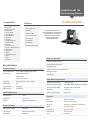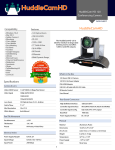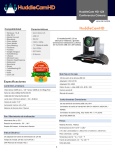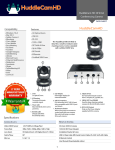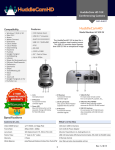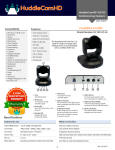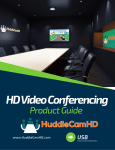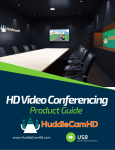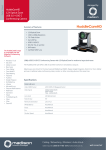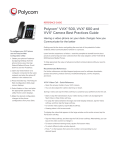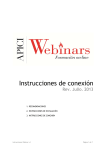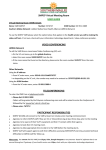Download HuddleCamHD 12X Datasheet
Transcript
HuddleCam HD 12X Conferencing Camera DATA SHEET Compatibility HuddleCamHD Features • Windows 7 & 8 • Mac OS X • Adobe Connect • BlueJeans • Cisco Jabber • Cisco WebEx • Easy Meeting • Facetime • Fuzebox • Google Hangout • GoToMeeting • Lifesize • Microsoft Lync • Polycom RealPresence • Radavision • Spontania • Skype • TurboMeeting.US • Vidyo • Vsee • Zoom.US • 12X Optical Zoom • USB 3.0 & DVI-I • RS-232 • 1920 x 1080 • 70° Field of View • Up to 60fps • 64 Presets The HuddleCamHD 12X is ideal for medium to large sized meeting rooms and offers USB 3.0 and DVI outputs. Comes standard with certified SONY lens. • IR Remote • Certified SONY Lens What’s in the Box 12X Zoom USB 3.0 Camera Specifications 12V DC 2.5A Power Adapter DVi-HDMI Adaptor Camera & Lens USB 3.0 A-B Cable (6ft), RS-232 Cable Video CMOS Sensor 1/2.8” CMOS 2.0 Mega Pixel Sensor IR Remote Control Video Signal 1080p 60/50/30/25 User Manual 1080i 60/50 720p 60/50/30/25 Lens Zoom 12X Optical Zoom f=3.9 - 46.8mm Field of View 70° Min Illumination 1.0 at F1.2 White Balance Auto/Manual Rear Board Connectors Pan/Tilt Movement Pan Movement ±170° Tilt Rotation - 30°, -90° Presets 64 Presets, 4 Patrol lines High Definition Interface USB 3.0 & DVI-I Controller Signal Interface Mini DIN-8 (VISCA IN, VISCA OUT/RS485) Controller Signal Config. IDip-Switch Pin 7/TTL Signal Baud Rate 9600 bds Power Supply Interface DC 12V 2A Physical Electrical Index Material Aluminum, Plastic Dimensions 10.44” x 6.75” x 5.81” (W x H x D) (265.17mm x 171.45mm x 147.57mm) Weight 3.32 lbs (1.15 kg) Power Supply Adapter 12V DC 2A Temperature 32°F to + 113°F Input Voltage 12V DC (10.5-14V DC) Power Supply -14°F to 140°F Input Power 24W (Max) Color Silver Gray 1 DATA SHEET HuddleCamHD Camera Specifications 4 1 5 1. Lens 7. System Select 2. Camera Base 8. VISCA IN Port 12x Optical Zoom. For selecting output resolution. For hard wired remote control from a 3rd party PC, joystick, etc... 3. IR Receiver To receive IR remote controller signal. 9. USB 3.0 Male Interface For connection to PC USB 3.0 port (NOT compatible with USB 2.0 port or driver). 4. Dip Switches For putting camera in setup modes. 6 2 3 10. DVI-I Video Output Provides simultaneous digital or analog video output to monitor. 5. Tripod Screw Hole Will accept 1/4-20 bolt from 3rd party tripod, wall or ceiling mount. 11. 12VDC Input Power Supply Jack Only use the Power Adapter supplied with this camera. 6. Additional Mounting Holes 7 8 9 10 Will accept 1/4-20 bolt from 3rd party tripod, wall or ceiling mount. 11 12 12. Power Indicator Light Red LED illuminates when unit is powered. Remote Contol 0. Standby key After pressing the standby key, the camera will go into standby mode. Press again, the camera will turn on. (Note: Standby mode power consumption is abouthalf of normal mode consumption) 1. Number keys For setting or recalling presets. 2. * key For key combination use. Set preset key + 0-9 number key. Clear preset key. Clear preset key + 0-9 number key or .#+#+#. clear all the presets. 4. BLC control key BLC ON: Turn on Back Light Compensation (only works when exposure mode setting is Auto) BLC OFF: Turn off Back Light Compensation (Only available in the exposure mode effective for Auto). 5. Focus control Focus+: focus farther away Focus-: focus nearer Auto focus: automatically focus on item in center of frame Manual focus: To use Focus + and - 6. Camera address selection: Select the camera which you want to be controlled. OfficePlus LLC is the authorized partner for HuddleCam in UAE For key combination use. 8. Pan/Tilt Controller Move Up Move Down Move Left Move Right 3. Set preset key: OfficePlus LLC Tel : +971 2 6767019 Post Box 43683 Fax : +971 2 6762739 Abu Dhabi, UAE [email protected] www.officeplusuae.com Video : +971 2 6767699 7. # key 2 (HOME) key: Return to the middle position. 9. Menu setting Open or close the OSD menu 10. Zoom Control Zoom Out Zoom In 11. Camera IR remote control address selection (*)+(#)+(F1): Camera Address No.1 (*)+(#)+(F2): Camera Address No. 2 (*)+(#)+(F3): Camera Address No. 3 (*)+(#)+(F4): Camera Address No. 4