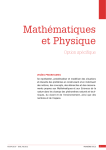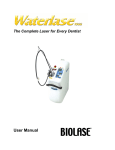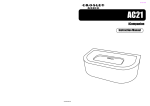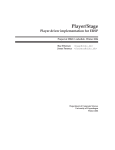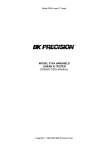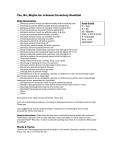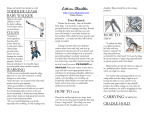Download layout ref man
Transcript
Mailing Address General Robotics Corporation 1978 South Garrison Street, Unit 6 Lakewood, Colorado 80227-2243 Telephone and Fax 800.422.4265 Toll-Free 303.988-5636 Local 303.988-5303 Fax Email Addresses [email protected] General Information [email protected] Technical Support Internet Website Addresses www.generalrobotics.com Products and Corporate Info www.edurobot.com The RB5X and Education Warranty and Registration Information Thank you for your purchase of the RB5X, the RB Junior, or the RobotLab. Please note that you MUST complete and return this Warranty Registration Form in order for your Warranty to be activated and valid. Thank you for purchasing a GRC robot. 1) Complete the form below. 2) Make a copy of this entire page for your records. 3) Deliver this page via fax or mail to General Robotics Corporation within 30 days. We offer a limited 2-year parts and labor warranty for all units sold as new, excluding the batteries. General Robotics offers a limited 90 day warranty, parts ONLY, for the Inner Component Kit. No technical support is available for the Inner Component Kit. GRC Warranty Registration Form Organization: First Name: Address: City: Country: Telephone: Purchase Date: Last Name: State/Province: Email Address: Fax: Zip Code: Product Serial Number: Which GRC product did you purchase? RB5X Robot Arm RobotLab™ Inter Component Kit Please select one of the following, I teach at a: Day care center K-6 class Middle School High School Do you own any other robots? If so, what brand? Yes: Vocational/Technical school University Museum: Other No: Model? How did you learn about General Robotics Corporation? Magazine Ad Website: Conference Associate General Robotics Corporation Reference Manual Table of Contents Unpacking your GRC Robot Welcome--An Introduction to the GRC Robots Using the GRC Reference Manual - Who is this Manual for? - Using the Sidebars - Updating the Manual Getting to Know Your RB5X - Self-Diagnostic - What is a Personal Robot? - Interface Panel - The RB5X’s Case and Components Functions of the Utility Software Cartridge - Utility Software Cartridge and Program - Auto Roam Mode - Charger Finder and Charge Maintenance Mode - Programming the Robot through Command Mode - Programming without the Utility EPROM Experimenting with the RB5X - The Robot Hardware - Interacting with the Robot’s Physical Environment - Software Packages for Programming your Robot - Using the Action Software Cartridge: Pattern Programmer Included Appendices - Installing Options on the RB5X Base Unit - Action Software Overviews - Battery Charge Life - Charging the RB5X with the Recharge Cable - Setting up the Battery Charger Nest - Setting Up the Charger-Finder Guidance Strip - Charge-Maintenance Program - Charger-Finder Program - Phoneme Speech Dictionary - Hexa-Decimal Character Set - Tiny BASIC Language Summary - Curricula Development Guide Once you have installed your RB5X options, you should put their documentation in back of this Manual. Thank you once again for purchasing a General Robotics Corporation product. We hope that this manual has and will provide quick and easy access to the workings of our robots. We hope that you enjoy your product. Unpacking Your GRC Product Important/Caution: Do not try to lift the RB5X by the dome. Only lift it by grasping the cardboard ring fitted around the bottom of the RB5X. Your RB5X, RobotLab, or Inner Component Kit, has been shipped to you as a complete unit, fully assembled, tested, and ready to operate. When you open the shipping carton, you will find: RB5X • RB5X Reference Manual. • The robot’s battery-charger nest and charge cable. • An RS-232 cable in the top foam block. • An RB5X hat and poster. Lift off the foam block, and remove the robot from its carton by grasping it below the cardboard ring and lifting it out. 1. Remove the cardboard ring from the robot’s lower skirt. 2. Save all the packing material and the shipping carton for later use or storage. 3. Inspect your RB5X for possible shipping damage. If you discover any, please contact your dealer or call General Robotics Corporation. General Robotics Corporation reserves all rights to General Robotics™ , RB5X™, Edurobot™, and RobotLab™. All contents of this book Copyright 1999. Welcome--An Introduction to the GRC Robots Did you Know? Robot owners engage their robots in fascinating team sport competitions. By doing this they can have fun and refine their programming skills at the same time. They become the coach, and deliver plays to their players via a home computer. Congratulations on your purchase of the RB5X Educational Robot. Thousands have learned, taught, and played using this wonderful robot. Your investment in the RB5X will carry you far into the future. With the ease of use and the flexibility of this robot you can learn the basics of electronics, computers and robotics. In addition, the RB5X will assist in the learning and teaching of Mathematics, Geometry, and English as a Second Language (ESL). Whether you are just beginning to explore the world of microprocessors and electronics, computers and robots, or have been involved in the field since its inception, RB5X has a great deal to offer. As you begin working with RB5X, keep in mind that the “X” in its name stands for “experimenters model.” And RB5X’s open design makes it an experimentor's dream. Since it is fully programmable using any computer with serial communications capability, you can write software programs that are completely unique. If, after going through the various check-lists in the following sections you have any problems with your RB5X or RobotLab, contact your local dealer or call our Customer Service department at 800-4224265, from 9:00 a.m. to 5:00 p.m. Mountain Time, Monday through Friday. No customer support is available for the Inner Component Kit. Using the GRC Robot Reference Manual Caution/Important: However you choose to use the GRC Reference Manual, we do urge that you read and follow, "Getting Started." It provides some basics that every user should have before starting out. Caution/Important: Please read the “Getting Started” section for an important notice on the unpacking of your robot. FAQ Q: Where do I download updates to the user manual? Who is this Manual for? This manual has been designed to either be read from beginning to end and then refer to particular sections as you need them. Or, if preferred, the Table of Contents and the Index can be referenced to find the sections that interest you. Like your robot, the GRC Robot Reference Manual is intended for use by people with a wide range of skill levels: • Those who are familiar with computers. • Those who are familiar with computers but may have no programming experience. • Those who have programming experience but are new to robots. • Those with extensive computer programming skills who also have a knowledge of robotics, either personal or industrial. Using the Sidebars The manual itself has also been set up to be structured yet flexible enough to make using it easy. As you have probably noticed, the GRC Robot Reference Manual is somewhat unique: we have designed it with you the user, in mind. The left sidebar is used to encompass 3 different categories of information: Frequently Asked Questions, (FAQ’s) Caution/Important, and “Did you know?” We have set these up in an easy to view fashion-using icons to identify the different categories of information. Below is a brief description of the use of these sidebar notes. As you go through this manual you will get an even better feel for how these are actually used. • Important/Caution This category is meant to warn, advise, and direct attention to information that is a “must read” for the successful, problem free, workings of the RB5X. • Frequently asked questions (FAQ) This category is for the “what if”, “how do I”, and the “what do I do when” questions. These are included in the side column for easy accessibility and quick reference. • Did you Know? This final category is for the teacher & knowledge seeker in all of us. The content of these notes will be the pertinent “informative extras” that are meant to help with the comprehension of the related text. A: www.edurobot.com Updating the Manual The sidebar is extra wide not just for our 3 categories (see above), but more importantly for your meaningful notes. Please write all of your significant thoughts, ideas, etc. in the sidebars. In the same way the 3-ring binder system is for your benefit as well. Pages may be easily replaced with updates from the website (www.edurobot.com) in order that your manual stay current. Finally we hope that this binder will also be a place for you to house your own ideas and curricula. Make good use of it! All in all, we hope that this manual will grow and change with you and your GRC robot far into the future. Getting to Know Your RB5X FAQ Q: RB5X does not go through the self diagnostic routine or sounds one long toot of its horn while flashing its LEDS? In this section we will take a closer look at RB’s systems. Let’s start with the construction. The RB5X base unit stands just under two feet. It has an aluminum body and polycarbonate dome, this construction makes the RB5X both sturdy and completely accessible through RB’s dome. This dome is translucent which allows you to see inside and you need no tools to remove it. As you peek inside RB you may wonder, “what exactly is a robot anyway?” Well, keep reading and we will answer that question for you. A: It is possible that its battery charge level is low and the robot needs recharging. Switch the robot OFF and proceed to the next section, "Setting Up the Battery Charger Nest." Once the robot is fully charged, run the self-diagnostic routine again. If it still isn't working, call your local dealer or the General Robotics Corporation. Running the RB5X’s Self Diagnostic Routine Your RB5X comes with a utility software cartridge already plugged into the Action Software (EPROM) socket. This utility cartridge contains several RB5X programs, including a self-diagnostic routine that allows the robot to check its motor functions, electronics, battery charge level, light-emitting diodes (LEDs), horn, and voice/sound synthesis capability. The utility cartridge also contains special programs that will put RB5X into various modes depending on the combination of bumpers that are pressed. All of these modes will be described in detail in the “Getting to Know RB5X” chapter of this manual. As soon as you remove RB from the crate: 1. Place it on the floor in an open area. 2. Switch the power ON. Push in the rocker switch on the back of the robot. RB5X should sound three short beeps, flash its LEDs, move forward for one second, spin clockwise for one second, spin counterclockwise one second, and move backward for one second. The RB5X then says, “Hello, I am the RB5X Intelligent Robot.” Caution/Important The RB’s 1-amp fuse protects the robot’s electronics, and may, from time to time, need to be replaced. This fuse can be found on the base skirt next to the charge pins. Did you Know? Infrared is the spectrum of light detected and amplified by night vision goggles. Did you Know? Bats, like the RB5X use a sonar system called echolocation to navigate in the dark. Using sonar bats can detect size, texture, and even the direction of moving insects! What is a Personal Robot? One of the easiest ways to think of a personal robot is as an integrated system of: • Sensory devices (such as the sonar transducer that allows your robot to detect obstacles in its path). • Affecting devices (devices that allow your robot to affect its environment, such as its robotic arm or its wheels). • Computer power (the computer chips that make your robot programmable). • Or just a “Computer on Wheels”. By integrated, we mean that there is two-way communication among the robot’s computer sensors, and affecting devices. Using this process RB can be programmed to perform simple to the most complex tasks. Before we begin thinking about the programming of tasks, let’s take a closer look at the robot’s various components. Interface Panel Take a look at the interface panel on the back of your robot. This “control panel” contains several elements: • Power Switch — This rocker switch controls all power to the RB5X. • Power Reset Switch — This round push-button to the right of the power switch resets the robot’s automatic battery cutoff circuit, which cuts off power when the battery charge-level drops below 5.4 volts. • Software Reset Switch — The square push-button to the left of the power switch stops the program currently running in the RB5X and either restarts the software module, if present, or puts the robot into command mode. In command mode, the robot is ready to receive another command from your computer, although it retains the last program in memory. • RS-232 Ports — There are two RS-232 ports on the interface panel, to allow you to connect your robot to your computer by cable whenever you wish to transfer programs to RB5X. Only the standard port is utilized through the current software packages. • RS-232 Switch — When communicating between your computer and RB5X, this switch should be set on standard (STD). The “option” position will be used later in conjunction with RS-232 Port 2. • Battery Charge Level indicator — This LED bar enables you to visually check RB5X’s charge level. • Action Software socket — This socket, located at the top of the interface panel, allows you to run preprogrammed action software cartridges. These cartridges can be purchase from GRC or, if you know how, can be created by “burning” programs onto PROM (programmable, read-only memory) chips. This socket should currently hold the utility software cartridge. It is keyed so that the cartridges only fit one way. • Action Software Cartridge Indicator Switch — This switch prepares the robot to accept either 2K (2716 PROMS) or 4K (2732 PROMS) software modules, and must be set to match the module in the software socket. The label attached to each RB Robot module gives the switch setting The RB5X’s Case and Components • Bumpers The eight white bumpers around the lower skirt of the robot are tactile, or touch, sensors that allow RB5X to know when it has encountered an obstacle. They represent “8 bits” and incorporate math 1-10 by using 1 & 2 for 0 and 8+1 for 9. • Optional Accessories/Experiment panels The white panels on the upper shell of the RB5X cover cut-outs in the body that can be used later as you add hardware options of your own invention or those available through General Robotics Corporation. • Brass Charging Pins Located on the RB5X’s lower skirt directly under the sonar sensor are two brass cylindrical studs that correspond to brass strips on the robot’s chargernest and allow it to recharge its batteries. • Infrared Next to the power fuse on the motor (wheel) board, you will find the infrared sensor system, which can be used in conjunction with programs that allow the robot to seek out its charger nest and to recharge its batteries under its own power. The Getting a Charge section provides details on how you can use this sensor system in your RB5X. • Sonar RB5X sonar sensor is located on the front of the robot, attached to a small transducer. This sensor allows the robot to send out sonar signals and to detect obstacles directly in front of it before it actually collides with them. • Voice The RB5X may be programmed to speak many languages in the world using a standard set of international phonemes (see the Phoneme Speech Dictionary). • Action Software Cartridges Many Action Software Cartridges can be purchased though the General Robotics Cooperation. These Cartridges hold a variety of ready made preprogrammed code. The Utility and Pattern Programmer cartridges are some examples that will be discussed in-depth later in the manual. • RF Transmitter/Receiver This option allows a user to direct the RB5X using a software package to transmit data and have it perform tasks. Some software packages are able to transmit data in real-time allowing the user to direct RB5X with “joy-stick” like control. • Low-Battery Sense Circuit RB5X contains a low-battery sense circuit that constantly monitors the battery charge of both the robot’s batteries. If either battery charge drops below 6.0 volts, the sense line is activated. Furthermore it has a built in shutdown circuit if batteries go below 5.3 volts. Functions of the Utility Software Cartridge Caution/Important Software modules can be damaged by static electricity, so be sure to ground yourself by touching an unpainted surface on the robot before handling them. FAQ Q: Do I have to use the Utility Cartridge? A: The RB5X can be programmed without the Utility Cartridge in place, however, the voice and sonar will not be active unless the enabling code is manually transmitted to the RB5X’s memory. Utility Software Cartridge and Program Your RB5X comes equipped with a utility software module, pre-programmed to enable the robot to perform certain tasks and functions without your having to do any programming yourself. The self-diagnostic routine we had you run when you first unpacked your robot is an example of these routines. To get familiar with all of these commands please follow the steps under each heading below. 1. Make sure the utility software module is in the socket and that the software switch is in the proper position (2K or 4K). 2. Now switch the robot on and let it run its self-diagnostic routine again. After checking its systems, RB5X begins to monitor bumper presses. For software module purposes, the bumpers are numbered 1 through 8, starting with the bumper under the sonar as 1 and proceeding clockwise around the robot as you look down upon it. To signal that RB5X is ready to receive commands through its bumpers it says, “Hello, I am the RB5X Intelligent Robot” while flashing its LED’s in synch with its voice. Once the LEDS have stopped flashing, the robot waits for you to press a combination of bumpers to access the various routines on the utility software module. (If you press just one bumper, the robot says, “Press bumpers 2 and 4 to return to command mode.” You may then press any combination of bumpers. For further information, see experimenting with RB5X or reference the side bar FAQs sections. The following sections will help you get acquainted with all 3 modes of the utility cartridge and will put these various modes into practice. Auto Roam Mode FAQ Q: How do I stop RB from roaming? A: Switch it off or press the reset button. When you choose this routine, the robot continues to access it until you either switch the robot off or press the software reset button. Bumpers 2 and 5 pressed simultaneously selects RB5X’s sonar programs which allows the robot to move about using its sonar to detect objects in its Path and using intelligence to avoid them. When an obstacle comes into the sonar view, RB5X stops, flashes its LED’s, beeps its horn, turns and moves forward. An RB5X with voice says, “Excuse me,” “Beg your pardon,” “Oops,” or “May I pass?” At this time feel free to try out RB5X’s auto roam mode. 1. Press Bumpers 2 and 5 (The robot will start to roam around.) 2. Listen to RB’s sonar clicking as it navigates the room. 3. Try Stepping in front of RB and making it sense you, turn around and proceed. 4. When you are done watching RB roam around press the square software reset switch to stop the RB5X from roaming. 5. Proceed to the next section. FAQ Q: What are those 3 modes again? A: There are 3 important modes that you will need to know to successfully operate the RB5X. All three will be discussed in detail below, but for quick reference here is a short synopsis of each. Auto Roam: By pressing bumpers 2 and 5 simultaneously RB5X will be put into this mode. I’m Hungry: By pressing bumpers 1 and 4 simultaneously, you select the charger finder routine. Command Mode: By pressing bumpers 2 and 4 simultaneously you put RB5X into the command mode, this mode lets you program the robot in a programming environment of your choice . Charger Finder and Charge Maintenance Mode If you press bumpers 1 and 4 simultaneously, you select the charger finder and charge maintenance routines discussed in detail in Getting a Charge. When 1 and 4 are pressed RB5X goes into this routine and begins to roam around in search of a guiding tape (masking) that leads to its charger nest to recharge its batteries. A robot with voice says, “Excuse me, I’m hungry” before beginning to look for its nest. Once it finds the charger, RB5X remains in charge-maintenance mode until you either switch the robot off or press the software reset button. Once again please try this routine to familiarize yourself with it. 1. Press Bumpers 1 and 4 simultaneously. 2. Watch RB roam around while looking for the guiding tape that leads it to the charger nest. When RB finds the tape it will move back and forth while aligning itself on the tape, the RB5X will them snuggle into the charger to recharge. 3. Push the software-reset button when the robot is charged or when you would like to move on to the next section. Programming the Robot Through Command Mode Pressing bumpers 2 and 4 simultaneously puts RB5X into command mode and prepares it to accept programming. After pressing these bumpers you are ready to attach RB5X with an RS-232 cable to your computer and download programs that you have created using an RB5X programming environment. If you have the RF transmitter/receiver installed on RB5X you can send your data though radio waves to your RB. For more information about programming environments currently available through GRC, please refer to your software packages manual or users guide. Programming without the Utility EPROM The RB5X can be programmed without the Utility Cartridge in place, however, the voice, sonar, and hypercard graphical controller for Macintosh will not be active unless the enabling code is manually transmitted to the RB5X’s memory. Please visit our website in order to learn more about most current software systems available for your computer. Experimenting with the RB5X Here’s the fun part! Experimenting. Your robot is an experimenter’s dream. In the following pages we will give you ideas and even some various things to try. When experimenting with your robot remember that, of its greatest assets, is the flexibility to respond to your imagination. You have an enormous amount of power over what the robot can do. Experiment in any way that you can imagine. If you are short of ideas though, here are a few thoughts on how to experiment with the robot. Here are some different ways to experiment with the robot: by creating hardware options of your own, by making changes in the robot’s physical environment, through software packages, and through software modules. • The Robot Hardware If you have knowledge of electronics you may find experimenting with the RB5X to be an excersise in creativity. The RB’s is based upon a relatively open architecture with opportunity for you to add, modify, and otherwise experiment with its components. Some owners have even designed and built vacuum cleaner or fire extinguisher add-ons. You may also purchase General Robotics accessories or software modules, as listed in the “Installing Options” Appendix. • Interacting with the Robot’s Physical Environment Make a robot accessible ramp for impassable elevation in RB’s new environment. Design an obstacle course and have the robot navigate, using its sonar. Make RB into a personal house-hold assistant, a vacuum cleaner, a waiter, or even a FEAR (Fire Extinguishing Autonomous Robot.) Use your imagination to think up anything and everything. • Software Packages for Programming your Robot You can use RB programming environments to instruct the robot using a computer that allows you to transfer the programs you write yourself into the robot’s memory. This can be done using the RS232 cable and port, or the optional RF transmitter/receiver installed in the RB5X. • Using the Action Software Cartridges: Pattern Programmer One simple way of experimenting with the RB5X is to use preprogrammed software modules. These modules plug into a socket on the back of the robot in much the same way a cartridge or a diskette plugs into a computer. You have already used the utility EPROM, but now lets experiment more with the RB5X by using the Pattern Programmer Module Caution/Important Push RB5X’s bumpers firmly and deliberately and then watch for the flashing LED. This signifies that the command has been put into memory. FAQ Q: What if I want the RB5X to play this pattern continuously? A: Press bumpers 1 and 2 instead of 1 and 5. FAQ Q: How do I clear the memory and start a new pattern? A: To clear RB’s memory push bumpers 1 and 3 simultaneously, then press 1 and 5 again to get RB ready to accept commands. Pattern Programmer for the RB5X The pattern programmer cartridge is an exciting way to get to know the RB5X and it allows you to program your RB5X to execute a series of movements. For example, you could make RB5X follow a particular path through your room. Each of the RB5X’s bumpers corresponds to a specific movement command. By pressing the bumpers you are entering commands into your robot’s memory. You are also using the bumpers to “play back” your pattern, to start your RB5X moving, dancing, spinning, etc. Follow the steps below to get familiar with this particular action software. 1. Carefully insert the Pattern Programmer Cartridge into the software module socket. 2. Press this Action Software cartridge right side up and firmly into place. 3. Make sure the action software indicator switch is in the 4K position. 4. Turn the RB5X on. 5. The four corner LEDs go on, then the center light-emitting diodes begin flashing. If this doesn’t happen, check to be sure that module is installed correctly, the robot is fully charged and that the switch is set to the proper position. 6. Wait until the center LEDs beginning to flash before starting to program your robot. (This delay can be 10 to 20 seconds.) 7. Push bumpers 1 and 5 at the same time to initiate the pattern programmer and make it ready to accept commands. When you push 1 and 5 the corner diodes will go out Caution/Important RB will not remember the program once it is turned off. If you want to remember the pattern for later use please write down the order of the bumper presses. Caution/Important Always turn RB5X off before removing a software module. 8. Push any combination of bumpers to program the robot. Each bumper corresponds to a particular movement, direction, or action. Bumper Command Description Forward — RB moves forward (about 4 inches per press) . Pivot on right/forward — RB pivots forward on the right wheel (each press equals about 1/7th of a turn) Spin Clockwise — RB rotates right on its axis (each press equals 1/4th turn) Pivot on right/reverse — RB pivots backwards on right wheel Reverse — RB moves backward (approximately four inches per press) Pivot on left reverse — RB pivots back on left wheel Spin Counter clockwise — RB rotates º turn left on axis Pivot on left forward — RB pivots forward on left wheel 9. Play your pattern — When you have finished inputting your pattern push bumpers 1 and 5 to play it. 10. Expect a 2 second delay before RB plays your pattern. 11. Try to add some more movements to your pattern. To do this, simply push any combination of bumpers. This will add on to the end of the already stored program. 12. Clear RB’s memory and start over. Do this by pressing bumpers 1 and 3 at the same time. 13. Have fun programming RB! 14. Turn RB5X OFF and gently remove the Pattern Programmer Software Module Appendices Installing Options on the RB5X Base Unit Once you have unpacked, tested and become familiar with the RB5X base unit you may want to install any options you bought for your RB5X or to make some other minor adjustments. Detailed installation instructions come with each RB5X option, but you should consider installing them in the following order. This is especially true if you have several options and wish to use them immediately. You might also consider using a larger electronics fuse (the robot comes with a 1-amp fuse on the base skirt) to prevent circuit overload and the frequent blowing of this fuse. • Non-Volatile Extended Memory — This option adds 18K of battery-backedup RAM (random access memory), bringing RB5X’s on-board memory to 26K, and allows you to store data or programs on the 18K board even when the power to your RB5X is switched off. • RB Robot Arm — We recommend that this be the last option installed, since it is not easily removed and reattached. • Action Software — Preprogrammed software modules that require no programming at all are also available, and we can even put you in touch with people who will, for a fee, write special, individualized software programs for your RB5X. • Video Camera — Black/white or color video camera that transmits video signals from the RB5X unit to a base receiver. The video transmission may be watched on a television, studio monitor, or A/V capable computer. • RF Transmitter — Allows you to program or direct the RB5X unit through “remote control” radio waves, much like a radio controlled car. This enables the RB5X to explore its surroundings without the confines of a serial cable. Appendices Action Software Overviews 1) PATTERN PROGRAMMER "Pattern Programmer" software module lets you program any series of movements. You can instruct your robot to do a funny dance, spin in circles, or to follow a particular path around the room. Each of RB5X’s eight bumpers corresponds to a specific movement command: forward,.backward, spin clockwise, etc. You use the bumpers to play back your pattern,to start RB5X dancing, spinning, or moving around the room! 2) MATH WHIZ "Math Whiz" allows RB5X to quiz children and adults in the elementary math skills of addition, subtraction, multiplication, and division. "Math Whiz" is a math quiz in a game format that may be played by up to eight people at one time. RB5X uses its random number generator to compose a math problem for each player in turn, tells players if they have given the right answer to the problem, and gives the correct answer if the player is in error. Players score one Point for each right answer, and after six rounds of play, RB5X announces the players’ scores. The competitive challenge of "Math Whiz" and the lights, sounds, and robot motions that accompany the game motivate children to learn important math skills with RB5X! 3) HOP TO IT! "Hop to It!" features an engaging, educational game that allows RB5X to use its sonar sensor to challenge players to accurately judge distance in feet and inches. When playing "Hop to It!" RB5X asks each player, in turn, to hop to it - to stand at a particular distance from the robot’s sonar sensor. RB5X judges how far away the player really is, tells him or her, and stores the player’s score in memory. The closer the player gets to the distance RB5X requests, the better his or her score will be. At the end of five rounds of play, RB5X calculates the players’ scores, and announces the winner! "Hop to It!" can be played by up to eight people, or even by a single player, and is fun for both children and adults. 4) SIMON ROBOT "Simon Robot" is hilarious fun for all ages and may be played by up to eight players. We recommend that you don’t start to play until you have time to spare - you'll have a tough time walking away once you start playing! As a supplemental classroom activity, "Simon Robot" helps strengthen listening skills, demonstrates concepts of sequence, and rigorously exercises the memorization abilities of every player. The object of the game sounds simple enough: to press RB5X’s bumpers according to the sequence in which the robot speaks their corresponding numbers. If you are successful in pressing the bumpers in the right order, RB5X adds a new number to the sequence and asks you to repeat this new combination of numbers, trying to stretch the limits of your abilities. In addition to the basic game described above, we have added three variations (games 2, 3, and 4). When you think you have mastered the game, try the most difficult version, Game 4, and be prepared for the real master, RB5X, to scramble your brain as you attempt to press bumpers as directed. Action Software Overviews (continued) 5) DRIVE IT "Drive It" allows the RB5X robot to be moved from place to place under its own power, avoiding the necessity for carrying it. Movement is controlled by pressing the various bumpers; depending on the bumper touched, the robot will execute a forward, backward, or turning movement, stating "Yes, Master" before performing the function. 6) DAISY, DAISY/INTRUDER ALARM "Daisy, Daisy/Intruder Alarm" combines two different RB5X programs in a single module. The "Daisy, Daisy" program allows RB5X to both sing the words to the song "Daisy, Daisy" ("On a Bicycle Built for Two") and play the tune in two different octaves. The "Intruder Alarm" program allows RB5X to guard an area, and to teach the basics of using sonar. In "Intruder Alarm," RB5X uses its sonar system to detect intruders moving within 35 feet of the front of the robot, RB5X sounds an alarm or speaks one of three different phrases. 7) VOICE/SOUND DEMO The "Voice/Sound Demo" demonstration software module shows the versatility of the RB5X voice/sound synthesis card. The sound card can generate up to three different sound frequencies at once and has a separate noise channel. The "Voice/Sound Demo" features speech, music, gunshot sounds, a falling "whistle", an alarm, rising 'bees!', clock chimes, and a series of musical tones. 8) CARNIVAL BARKER The "Carnival Barker" demonstration software module provides RB5X dealers who have shopping mall or other high customer traffic locations with an animated, awareness-generating display. The robot portrays a charming android carnival barker and invites passers-by to ask for RB5X information. 9) RECORD TIME "Record Time" gives new life to a good, old-fashioned foot race. RB5X gets the race off to a clean start with the sound of a starting pistol, and then times the event and forms an invisible finish line with its sonar. When a runner returns to the starting line and crosses the sonar beam, RB5X announces his or her time and prepares for the next racer. The robot keeps track of each runner's score, announces the time at the end of each race, and broadcasts any new record set. Action Software Overviews (continued) 10) SPIN THE ROBOT "Spin-the-Robot" contains a captivating game for young children. Place your RB5X in a circle of children , turn it on, and start the software routine by pressing one of the robot's bumpers. RB5X spins, stops, and points to a child, asking him or her to perform a simple task. RB5X responds enthusiastically before spinning, stopping, and selecting the next player. Children are fascinated for hours! 11) BUMPER MUSIC "Bumper Music" module enables you and RB5X to make beautiful music together. To compose tunes using "Bumper Music" you press the eight bumpers like keys of a piano; each of the panels is assigned a musical note value by the software. When you have keyed in all the notes you want, you press a combination of bumpers, and RB5X plays back your tune. 12) NURSERY RHYMES The "Nursery Rhymes" software module allows RB5X to entertain children of all ages by reciting seven different nursery rhymes at the press of a bumper. This module is not only entertaining, it also provides children with a fun, friendly introduction to RB5X Educational Assistant. Appendices Caution/Important The infrared sensor on the bottom of RB works best when the white guiding tape is placed on a dark surface. This provides the contrast that is needed for RB to find the charger nest. Battery Charge Life Battery-charge life for the RB5X and, consequently, the amount of time the robot runs between charges depends on the total load used by all of the robots various systems. The average run time of a fully charged RB5X is four to eight hours, depending on the number of peripherals attached to the robot and on the tasks you have asked your robot to perform since it was last charged. All devices on the robot use current to a greater or lesser degree; When new and fully charged, RB5X’s batteries are about 6.6 volts. When half discharged, the voltage drops to about 6.0 volts. If the robot is programmed to recharge its batteries on its own, it usually has enough power to seek out its charger-nest when the voltage has dropped to 6.0 volts. A rough rule to follow is that the robot needs as much time to find its nest as it used when it left to perform some function. Your RB5X runs on the power generated by two sealed lead-acid, rechargeable batteries: one six-volt, 5 or 7 amp-hour battery handles the electronics; one six-volt, 10 amp-hour battery powers the LEDS, the sonar, the relays, and the motors. A battery charger-nest that operates on any 110 volt, 60 cycle, AC source allows the robot to charge its batteries when the voltage drops. This is also the same for charger-nests that require a 220 volt source. • Brass charger pins located on the lower skirt of the robot that make contact with the brass strips on the charger-nest. A low battery sense circuit that enables the robot to monitor its charge. • A charger-finder routine that allows you to program the robot to seek out its charger-nest. • A light/dark infrared sensor system, used when the robot is programmed to find its nest on its own, which allows it to “see” a white tape on a dark floor and follow it to its charger-nest. • A charge-maintenance routine that allows RB5X to establish and maintain contact with the nest until its batteries are fully charged. • An automatic battery-shutdown circuit that switches the robot off when the voltage of either battery drops to about 5.4 volts. • A battery charge-level LED bar on the interface panel that allows you to visually monitor the robot’s charge. The output of the charger-nest is about 7.5 volts at 1.5 amps, which is sufficient for an overnight charge should you operate your robot for long periods of time. The charger operates only on 110 volts AC; for any other voltage, you must use a converter. If that isn’t possible, contact General Robotics Corporation and we will suggest an alternative. The charger-nest was designed so that it will not overcharge the batteries. In fact, we suggest that you turn OFF your robot when not in use to ensure that it remains fully charge Appendices FAQ Q: Can I add more components to RB5X? A: See “Options” for more information on currently available optional components. Caution/Important NEVER leave your robot ON for extended periods of time without checking the voltage and recharging the batteries as needed. If the charge of either battery is allowed to drop below 5.4 volts, the automatic battery-shutdown circuit switches the robot off. Charging the RB5X with the Recharge Cable Also included with the RB5X is a recharge cable. This cable gives you the option of using the telephone jack cable to hook the robot directly into the charger. This cable enables you to charge the RB5X, without it “snuggling” up to the nest. This method of charging also allows you to have the RB5X running certain programs at the same time. (All systems within the RB5X work while the robot is charging, except the sonar.) To charge the RB5X using the cable follow the steps outlined below: 1. Carefully move the RB5X within cable reach of the already setup charger-nest. 2. Insert one end of the telephone jack cable into RB5X. The cable jack is located on the skirt of the robot approximately 1 inch to the right of the brass charging pins on the RB5X. 3. Insert the other end of the cable into the jack in the charger nest. The jack for the RB5X is located on the bottom right corner of the front of the charger-nest. As with the normal charging procedure, note that the red LEDs come on identifying that the robot is charging. See above for details. Appendices FAQ Q: The upper light does not come on immediately? A: Switch the robot ON and then OFF. If the robot is making contact or is plugged in, the upper LED should come on. When it goes out or pulses at a slow rate, this indicates that your RB5X is fully charged. FAQ Q: RB5X's charger pins are not making a solid contact with the brass strips on the charger-nest? A: You may want to use the optional recharging cable. Setting Up the Battery Charger Nest To set up RB5X battery charger nest: 1. Choose a location that will be accessible to your robot. For example, if your home has two stories and you will be using your robot mostly on the upper level, don’t situate the charger-nest on the lower level 2. Plug the nest into a 110-volt AC outlet or international at 220 volts. 3. Place the charger against the wall. 4. Notice that the lower red LED on the charger nest lights up when the charger is plugged into the outlet. 5. Push the robot into the charger and note that the upper red LED lights up when the charger pins make contact with the brass strips, if the robot’s batteries need charging. Whenever you notice the robot’s battery charge dropping, you may push it into its nest, ensuring that it makes good contact with the charger. Appendices FAQ Q: What if the shutdown circuit switches the robot off? A: Turn the power switch OFF, push RB5X into its charger nest, and fully recharge the batteries. After recharging, turn the power switch ON and press the power-reset button. Setting Up RB5X’s Charger-Finder Guidance Strip Now that you have set up the charger nest in a good location you are ready to lay down the very sophisticated guiding device. This device, in conjunction with the robots infrared sensor, will help the RB5X find and “snuggle” itself into the charger nest. Please follow the steps below very carefully. 1. Pull a strip of the sophisticated guiding device (the masking tape) off the roll. Three or four feet is good but you should experiment with the length so that RB will find the charger in a reasonable amount of time while following a random walk pattern. 2. Lay the strip down on the floor so that it is perpendicular to the nest and centered on the brass contact strips. 3. Stick the tape firmly to the floor, starting in the cradle of the charger nest and moving away. When the charge finder routine is running, the RB5X will wander around, find the strip of tape and then follow it into the charger nest. This program allows RB5X to keep the batteries fully charged Appendices Charge-Maintenance Program Low-Battery Sense Circuit RB5X contains a low-battery sense circuit that constantly monitors the battery charge of both the robot's batteries. If either battery charge drops below 6.0 volts, the sense line is active. It might be instructive for you to look at the low-battery sense bit. Enter the following short program: NEW #1000 NEW 10 @#7803 = #98:REM INITIALIZE I/O PORT 20 PRINT @#7802 AND #10:REM MASK VALUE AT PORT 30 GO TO 20:REM APPROPRIATE BIT RUN (PRESS RETURN) When the battery voltage is 6.0 or above, the number displayed on your computer's monitor is 16, which is the decimal equivalent of having all bits at location #7802 equal to 0 (zero), except the battery-sense bit itself, which is 1. If a 0 displays, one of the batteries is low. You may adjust the level at which the sense bit changes using the R29 trimmer potentiometer located on the left side of the CPU board below the horn. The potentiometer was adjusted at the factory to change at 6.0 volts; you may want to set it so that the bit changes at 6.1 or 6.2 or 5.9. NOTE: As the batteries age, the discharge curve may shift and you will need to adjust R29 slightly anyway. After you have had your RB5X for a while, check the battery levels. If one is somewhere near the level you would like recharging to begin, adjust R29 using the preceding program until the number displayed is 0. Push the software reset button on the interface panel to stop the program. Appendices Charger-Finder Program Did you Know? The photodiode conducts a current if sufficient light falls on it, changing the state of the voltage comparator LM392. Potentiometer R30 sets the threshold at which this state changes. R30 is adjustable through a hole in the card cage, and is located just below R29. Your RB5X utility software module contains a machine-code version of the chargerfinder routine. A Tiny BASIC listing of this routine appears below in case you would like to include this code in any of the custom programs you write for the robot. Whether you use the routine we provide or write one of your own, your charger-finder program should include a look at the low-battery sense bit, as described in the previous Appendix, to see whether or not the robot's batteries need charging. One of the first subroutines in your program should also be a step that turns on the infrared LED on the robot's undercarriage. The light from this LED is directed down to the floor and is reflected back to the photodiode located near it. Let's look at this bit. Assume that your RB5X is on a dark floor and that the tape is white. Enter the following program: NEW #1000 NEW 10 @#7803 = #98:REM INITIALIZE I/O PORT 20 @#7801 = #02:REM TURN ON IR LED 30 PRINT @#7802 AND #40:REM MASK VALUE AT PORT 40 GOTO 30:REM APPROPRIATE BIT RUN (PRESS RETURN) To check that the photodiode is turning on and off depending on whether it is over light or dark, place a piece of your tape on a narrow strip of cardboard or on a ruler. Move the tape back and forth under RB5X, and adjust the R30 potentiometer until bit 6 changes with the movement of the tape. A 0 indicates that the photodiode is conducting; and a 64 indicates that the light from the LED is not being seen by the photodiode. To modify the provided charger-finder routine so that it works using a dark tape on a liqht floor, you must change the variable B in line 100, 270, and 470, which is the tape detect byte, to 64 instead of 0. Once you have adjusted the photodiode system and set up the charger with tape on the floor, you are ready to test your program. Load your charger-finder routine and run it. Charger-Finder Program (continued) If RB5X's batteries are not actually low, adjust potentiometer R29 so that bit 4 at #7802 is low (a 0 displays on your screen), and RB5X will begin searching for its nest. When the robot detects the tape, it begins to make a left-to-right sweeping motion, rotating offcenter across the tape until it finds the nest. If it happens to follow the tape away from the nest instead of toward it, it will come to the end of the tape, rotate 180 degrees and return to the nest. Check to see that the upper LED is lit, indicating that RB5X has made good contact with its charger. Another way to determine if contact has been made is to connect your robot to your computer and to run the following program: 10 @#7803 = #98 20 PRINT @#7802 AND #20 30 GO TO 20 The number 32 is displayed on your monitor until contact is made, at which time 0 is displayed. Charger-Finder / Charge-Maintenance Tiny BASIC Program 10 REM CHARGE - FINDER ROUTINE • 1998 DECEMBER 1 20 REM COPYRIGHT 1984-1998 GENERAL ROBOTICS CORPORATION • All RIGHTS RESERVED 30 REM INITIALIZE I/O AND CHARGE FINDER LED 40 GOSUB 2000 50 REM GO FORWARD AND START LOOKING FOR TAPE 60 @#7802=9 70 REM SET B EQUAL TO TAPE DETECT BYTE 80 B=@#7802 AND #40 90 REM TAPE ? 100 IF B=O GOTO 200 110 GOTO 80 200 REM TAPE FOUND, NOW FOLLOW IT! 210 REM RE-INITIALIZE 220 GOSUB 2000 230 REM TURN LEFT OFF CENTER UNTIL TAPE IS FOUND Charger-Finder / Charge-Maintenance Tiny BASIC Program (continued) 240 @#7802=8 250 DO 260 B=@#7802 AND #40 270 IF B=O GOTO 370 280 C=@#7802 AND #20 290 IF C=O GOTO 1000 300 DELAY 100 310 T=T+l 320 UNTIL T=200 330 CLEAR 340 REM RE-INITIALIZE 350 GOSUB 2000 360 GOTO 400 370 REM TAPE FOUND, FLASH LEDS AND PAUSE 300 MSEC 380 @#7801=#7C 390 DELAY 300 400 REM RE-INITIALIZE 410 GOSUB 2000 420 CLEAR 430 REM TAPE FOUND GOING LEFT, NOW GO RIGHT OFF CENTER 440 @#7802=1 450 DO 460 B=@#7802 AND #40 470 IF B=O GOTO 560 480 C=@#7802 AND #20 490 IF C=O GOTO 1000 500 DELAY 100 510 UNTIL T=200 520 CLEAR Charger-Finder / Charge-Maintenance Tiny BASIC Program (continued) 530 REM RE-INITIALIZE 540 GOSUB 2000 550 GOTO 430 560 REM TAPE DETECTED, FLASH LEDS AND PAUSE 300 MSEC 570 @#7801=#7 580 DELAY 300 590 REM RE-INITIALIZE 600 GOSUB 2000 610 CLEAR 620 GOTO 230 1000 REM CHARGE-MAINTENANCE ROUTINE MAINTAINS CONTACT WITH NEST 1010 REM IF CONTACT LOST, THE ROBOT TRIES ONE OF TWO STRATEGIES: 1020 REM 1) IT PULSES FORWARD IN 100 MSEC PULSES FOR 5 TRIES 1030 REM 2) IF 1 IS NOT SUCCESSFUL, IT BACKS UP AND TRIES AGAIN 1040 REM INITIALIZE 1050 GOSUB 2000 1060 CLEAR 1070 REM TURN ON LED #2 AND FLASH DURING MAINTENANCE FUNCTION 1080 CLEAR 1100 @#7801=#04 1110 DELAY 1000 1120 @#7803=#98 1125 C=@#7802 AND #20 1130 REM CHECK TO SEE IF CHARGER IS STILL CONNECTED 1140 IF C=O GOTO 1090 1150 REM C<>O -- CHARGER IS DISCONNECTED 1160 REM INITIALIZE Charger-Finder / Charge-Maintenance Tiny BASIC Program (continued) 1170 GOSUB 2000 1180 REM PULSE FORWARD 5 TIMES 1190 FOR T=l TO 5 1200 @#7802=9 1210 DELAY 100 1220 @#7802=0 1230 C=@#7802 AND #20 1240 IF C=O GOTO 1090 1250 NEXT T 1260 CLEAR 1270 REM THAT DIDN'T WORK, NOW BACK AND RETRY 1280 REM INITIALIZE 1290 GOSUB 2000 1300 @#7802=6 1310 DELAY 300 1320 @#7802=9 1330 DELAY 200 1340 @#7803=#98 1350 GOTO 1150 2000 REM INITIALIZATION SUBROUTINE 2010 @#7803=#98 2020 @#7801=#02 2030 RETURN 2040 REM END OF PROGRAM