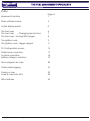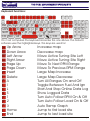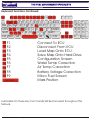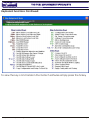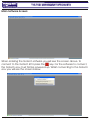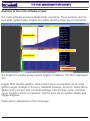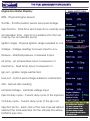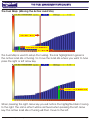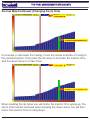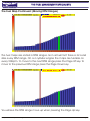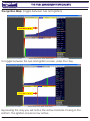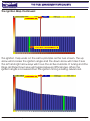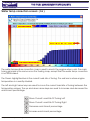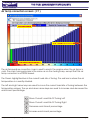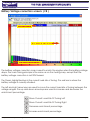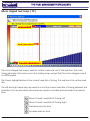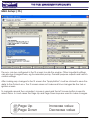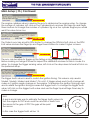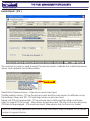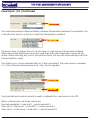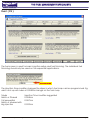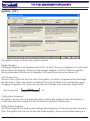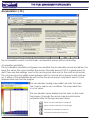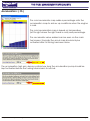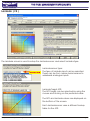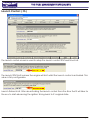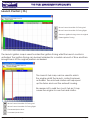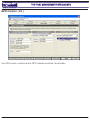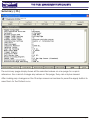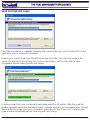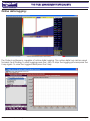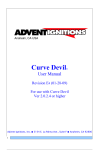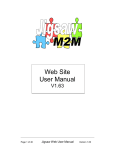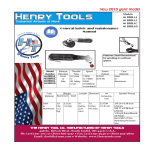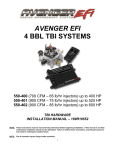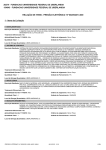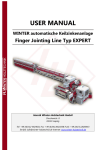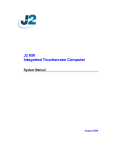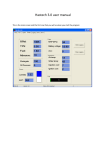Download Software User Manual
Transcript
Engine Management Systems Software User Manual MFI X and PRO X THE FUEL MANAGEMENT SPECIALISTS Fuel Management System Index Keyboard Functions Page # 1 Main software screen 3 Active display panel 5 The fuel map The fuel map - Changing injector time The fuel map - Moving RPM ranges 6 7 8 The ignition map The ignition map - Trigger degree 9 11 F5 Configuration screen 12 Water temp correction Air temp correction Battery voltage correction 17 18 19 Micro staged fuel map 20 Online data logging 21 Saving a map Load a map onto ECU 22 23 Extra features 24 All Specifications Subject to Change without Notification Manual Version 09.08 2009/08/25 THE FUEL MANAGEMENT SPECIALISTS Fuel Management System Keyboard Functions: Esc F1 F2 F3 F4 F5 F6 F7 F8 F9 F10 F11 F12 ~ 1 2 3 4 5 6 7 8 9 0 - + Back TAB Q W E R T Y U I O P [ ] \ CAPS A S D F G H J K L ; “ ENTER SHIFT Z X C V B N M < > ? SHIFT Ctrl Win Alt Alt Ctrl Print Sc Scroll Pause Page Insert Home Up Delete End Page Down / 7 8 4 5 1 2 0 Num Lock * 9 + 6 3 Del Enter On most computers the keyboard looks like the one above. The Gotech software uses the highlighted keys. The keys are used for: Page Up Page Down Insert Delete A I L S 1 2 3 Home End Up Arrow Down Arrow Left Arrow Right Arrow Page Up Page Down Insert Delete A I L S 1 2 3 Home End All Specifications Subject to Change without Notification Increase map Decrease map Move Active Tuning Site Left Move Active Tuning Site Right Move To Next RPM Range Move To Previous RPM Range Large Map Increase Large Map Decrease Turn All Ranges On and Off Toggle Between Fuel And Ign Start And Stop Online Data Log Show Logged Data Turn Auto Follow RPM On & Off Turn Auto Follow Load On & Off Auto Ramp Graph Jump to first load site Jump to last load site Manual Version 09.08 2009/08/25 Page 1 THE FUEL MANAGEMENT SPECIALISTS Fuel Management System Keyboard Functions Continued: Esc F1 F2 F3 F4 F5 F6 F7 F8 F9 F10 F11 F12 ~ 1 2 3 4 5 6 7 8 9 0 - + Back TAB Q W E R T Y U I O P [ ] \ CAPS A S D F G H J K L ; “ ENTER SHIFT Z X C V B N M < > ? SHIFT Ctrl Win Alt Alt Ctrl F1 F2 F3 F4 F5 F6 F7 F8 F9 F1 F2 F3 F4 F5 F6 F7 F8 F9 SPACE BAR Print Sc Scroll Pause Page Insert Home Up Delete End Page Down / 7 8 4 5 1 2 0 * 9 + 6 3 Num Lock Del Enter Connect To ECU Disconnect From ECU Load Map Onto ECU Save Map Onto Hard Drive Configuration Screen Water Temp Correction Air Temp Correction Battery Voltage Correction Micro Fuel Screen Mark Position Full Details On These Key Commands Will Be Discussed Throughout This Manual. All Specifications Subject to Change without Notification Manual Version 09.08 2009/08/25 Page 2 THE FUEL MANAGEMENT SPECIALISTS Fuel Management System Keyboard Functions Continued: To view the key commands in the Gotech software simply press the M key. All Specifications Subject to Change without Notification Manual Version 09.08 2009/08/25 Page 3 THE FUEL MANAGEMENT SPECIALISTS Fuel Management System Main Software Screen: When entering the Gotech software you will see the screen above. To connect to the Gotech ECU press the F1 key. For the software to connect, the Gotech ecu must first be powered up. Whilst connecting to the Gotech ecu you will see the screen below. All Specifications Subject to Change without Notification Manual Version 09.08 2009/08/25 Page 4 THE FUEL MANAGEMENT SPECIALISTS Fuel Management System Main Software Screen: After connecting to the Gotech ecu you will see the screen below. Press the F Key to display the fuel and ignition screen. All Specifications Subject to Change without Notification Manual Version 09.08 2009/08/25 Page 5 THE FUEL MANAGEMENT SPECIALISTS Fuel Management System Anatomy of the main software screen: The main software screen is divided into 4 sections. These sections are the Fuel Map, Ignition Map, Engine Ecu status and the basic Key Commands. Fuel Map Engine ECU Status Ignition Map Key Commands The Engine Ecu status shows current engine conditions. The items displayed are: Engine RPM, Throttle position, Total injector time, Acceleration time, Total ignition angle, Voltage to the ecu, Manifold pressure, Air temp, Water temp, Ignition pot, Fuel pot, AFR, Lambda Voltage, Injector duty cycle, Coil duty cycle, Engine number of cylinders, Injector time factor, Ignition divide and Trigger degrees. These will be explained on the next page. All Specifications Subject to Change without Notification Manual Version 09.08 2009/08/25 Page 6 THE FUEL MANAGEMENT SPECIALISTS Fuel Management System Engine Ecu Status Display: RPM - Physical Engine Speed Throttle - Throttle position sensor input percentage Injector time - Total time which injector is currently open Acceleration time - injector ms added onto the fuel map by the accelerator pump Ignition angle - Physical ignition angle supplied to coil Voltage - Voltage reading for power input to ecu Pressure - Manifold pressure, measured in kpa Air temp - Air temperature input, measured in ‘c Fluid temp - Fluid temp input, measured in ‘c Ign pot - Ignition angle subtracted Fuel pot - Inj time percentage added or subtracted. AFR - Air/Fuel ratio reading Lambda Voltage - Lambda voltage input Injector duty cycle - Current duty cycle of the injectors Coil duty cycle - Current duty cycle of the ign coil Injection factor - Each click of the fuel map will add or subtract the total selected. On the sample this will be 0.058ms per click. All Specifications Subject to Change without Notification Manual Version 09.08 2009/08/25 Page 7 THE FUEL MANAGEMENT SPECIALISTS Fuel Management System The Fuel Map: (Moving the Active Load Site) Active Load Site Active Load Site Of Tuning Load Sites The Fuel Map is used to setup the fueling. The bar highlighted in green is the active load site of tuning. To move the load site where you want to tune press the right or left arrow key. Active Load Site Of Tuning When pressing the right arrow key you will notice the highlighted bar moving to the right. The same effect will be archived when pressing the left arrow key. The active load site of tuning will then move to the left. All Specifications Subject to Change without Notification Manual Version 09.08 2009/08/25 Page 8 THE FUEL MANAGEMENT SPECIALISTS Fuel Management System The Fuel Map Continued: (Changing the inj time) Injector time Active Load Site Of Tuning To increase or decrease the fueling, move the active load site of tuning to the preferred place. Then press the Up Arrow to increase the injector time and the down arrow to make it less. Injector time Active Load Site Of Tuning When pressing the Up Arrow you will notice the injector time going up. The same effect will be archived when pressing the down arrow. You will then notice the injector time moving down. All Specifications Subject to Change without Notification Manual Version 09.08 2009/08/25 Page 9 THE FUEL MANAGEMENT SPECIALISTS Fuel Management System The Fuel Map Continued: (Moving RPM Ranges) Current RPM Range The fuel maps are sorted in RPM ranges. So in actual fact there is 32 Load sites every RPM range. On a 4 cylinder engine the maps are tunable on every 500rpm. To move to the next RPM range press the Page UP key. To move to the previous RPM range press the Page Down key. Current RPM Range You will see the RPM range move up when pressing the Page Up key. All Specifications Subject to Change without Notification Manual Version 09.08 2009/08/25 Page 10 THE FUEL MANAGEMENT SPECIALISTS Fuel Management System The Ignition Map: (Toggle between fuel and ignition) Active Load Site To toggle between the fuel and ignition screen, press the I Key. Active Load Site By pressing the I Key you will notice the active load site moving to the bottom. The ignition screen is now active. All Specifications Subject to Change without Notification Manual Version 09.08 2009/08/25 Page 11 THE FUEL MANAGEMENT SPECIALISTS Fuel Management System The Ignition Map Continued: Ignition Angle Active Load Site Of Tuning The ignition map works on the same principle as the fuel screen. The up arrow will increase the ignition angle and the down arrow will make it less. The left and right arrow keys will move the active load site of tuning and the Page Up/Page Down keys will toggle between RPM ranges. When the ignition angle is increased then the ignition timing is being advanced. Ignition Angle All Specifications Subject to Change without Notification Manual Version 09.08 2009/08/25 Page 12 THE FUEL MANAGEMENT SPECIALISTS Fuel Management System Water temp correction screen: ( F6 ) Enrichment % Current water temperature Current load site of tuning The water temperature correction map is used to enrich the engine when cold. The main tuning principle is the same as on the fueling map, except that the water temp correction is not RPM based. The Green highlighted bar is the current load site of tuning. The red bar is where engine temperature is currently situated. The left and right arrow keys are used to move the current load site of tuning between the temperature ranges. The up and down arrow keys are used to increase and decrease the enrichment percentage. Move Current Load Site Of Tuning Left Move Current Load Site Of Tuning Right Decrease enrichment percentage Increase enrichment percentage All Specifications Subject to Change without Notification Manual Version 09.08 2009/08/25 Page 13 THE FUEL MANAGEMENT SPECIALISTS Fuel Management System Air temp correction screen: ( F7 ) Enrichment % Current air temperature Current load site of tuning The air temperature correction map is used to enrich the engine when the air temp is cold. The main tuning principle is the same as on the fueling map, except that the air temp correction is not RPM based. The Green highlighted bar is the current load site of tuning. The red bar is where the air temperature is currently situated. The left and right arrow keys are used to move the current load site of tuning between the temperature ranges. The up and down arrow keys are used to increase and decrease the enrichment percentage. Move Current Load Site Of Tuning Left Move Current Load Site Of Tuning Right Decrease enrichment percentage Increase enrichment percentage All Specifications Subject to Change without Notification Manual Version 09.08 2009/08/25 Page 14 THE FUEL MANAGEMENT SPECIALISTS Fuel Management System Battery Voltage correction screen: ( F8 ) Enrichment % Current battery voltage Current load site of tuning The battery voltage correction map is used to enrich the engine when the battery voltage drops. The main tuning principle is the same as on the fueling map, except that the battery voltage correction is not RPM based. The Green highlighted bar is the current load site of tuning. The red bar is where the battery voltage is currently situated. The left and right arrow keys are used to move the current load site of tuning between the voltage ranges. The up and down arrow keys are used to increase and decrease the enrichment percentage. Move Current Load Site Of Tuning Left Move Current Load Site Of Tuning Right Decrease enrichment percentage Increase enrichment percentage All Specifications Subject to Change without Notification Manual Version 09.08 2009/08/25 Page 15 THE FUEL MANAGEMENT SPECIALISTS Fuel Management System Micro staged fuel map: ( F9 ) Enrichment ms Current load site Current load site of tuning The micro staged fuel map is used to control a second set of fuel injectors. The main tuning principle is the same as on the fueling map, except that the micro staged map is not RPM based. The Green highlighted bar is the current load site of tuning. The red bar is the active load site. The left and right arrow keys are used to move the current load site of tuning between the load sites. The up and down arrow keys are used to increase and decrease the injector time. Move Current Load Site Of Tuning Left Move Current Load Site Of Tuning Right Decrease injector time Increase injector time All Specifications Subject to Change without Notification Manual Version 09.08 2009/08/25 Page 16 THE FUEL MANAGEMENT SPECIALISTS Fuel Management System Main Setup: ( F5 ) The ecu can be configured in the f5 screen to suite the engine. Other important settings can also be changed here, eg Acceleration pump, General purpose outputs and launch control settings. After making any changes to the f5 screen the “Apply Button” must be clicked to save the data to the Gotech ecu. The f5 screen does not make real time changes like the fuel or ignition screen. To navigate around the computer’s mouse is used and the left mouse button is used to select items. In most cases the Page Up and Page Down keys are used to make changes. Page Up Page Down Page Up Page Down All Specifications Subject to Change without Notification Increase value Decrease value Manual Version 09.08 2009/08/25 Page 17 THE FUEL MANAGEMENT SPECIALISTS Fuel Management System Main Setup: ( F5 ) Trigger mode The main setup screen is the most critical part of the Gotech software. Here you can select the trigger input and engine setup. The configuration modes available are: (These are explained in the wiring installation manual) To select a mode, click on the preferred mode to use with the left mouse button. Mode 0 - Trigger Per Event, No TDC; Distributor only. Mode 1 - Trigger Per Event, Plus TDC; Distributor only. Mode 2 - Trigger Per Event, Plus TDC; Distributor or coil packs (Full sequential compatible) Mode 3 - Distributor 24 tooth sensor, Plus TDC; Distributor or coil packs Mode 4 - Crank angle input 60 -2; Coil packs (Full sequential compatible with TDC) Mode 5 - Crank angle input 60 -2; Distributor only. Mode 6 - Crank angle input 36 -1; Coil Packs (Full sequential compatible with TDC) Mode 7 - Distributor 24-2 sensor; Distributor or coil packs (Full sequential compatible) Click here The full sequential mode can be enabled by left clicking on the drop down list and then using the left mouse button to select “Enabled”. The full sequential mode can only be selected in certain applications. These have been pin pointed above. All Specifications Subject to Change without Notification Manual Version 09.08 2009/08/25 Page 18 THE FUEL MANAGEMENT SPECIALISTS Fuel Management System Main Setup: ( F5 ) Continued Click here The engine cylinders value is used by the ecu to determine the engine setup. To change the number of cylinders, left click on the Cylinders block and use the Page Up and Page Down buttons to change the number of cylinders. Eg on a four cylinder engine you would want this value to be four. Click here Ed ge i ng R is Rising Edge ge Ed 0 g Click here lil n Fa + Falling Edge The Gotech ecu has a built in RPM limiter. To change the RPM limit left click on the RPM limit value and use the Page Up and Page Down buttons to make it higher or lower. The ecu can be setup to trigger on the falling or rising edge when using a distributor. Before making a change it is best to inspect the distributor and see for which mode it is setup. To change the trigger sensing value, left click on the drop down list and left click on the preferred setup. Click here The trigger tooth value is used to match the ignition timing. This value is only used in Mode4, Mode5, Mode6 and Mode7. On a 60 -2 trigger wheel each tooth change will make a 6’ ignition angle change on the engine. To advance the ignition timing go less and to retard the ignition timing increase the trigger tooth. To change the trigger tooth value, left click on the trigger tooth value and use the Page Up and Page Down key to make a change. Hint: A quick and simple way to estimate the trigger tooth value is to turn the engine to TDC and count the amount of teeth from the sensor to the gap. At TDC the gap will be past the sensor. In this case the trigger tooth will be 14. All Specifications Subject to Change without Notification Manual Version 09.08 2009/08/25 Page 19 THE FUEL MANAGEMENT SPECIALISTS Fuel Management System Load Input: ( F5 ) The load input screen is used to select the primary inputs, calibrate the manifold pressure sensor and calibrate the throttle position. Click here Manifold Air Pressure Sensor - Map sensor as primary input Throttle position sensor - TPS as the primary input and the map sensor for altitude comp. Mix between Map and TPS - TPS and Map sensor as primary input. Mixed until TPS not appropriate - TPS as primary input until boost then Map as primary. Map for load & TPS for accell - Map sensor as primary input, TPS only for the accell pump. TPS Main & Map staged - TPS as primary input, Map sensor only for the micro fueller. Hint: For a normally aspirated vehicle with mild camshafts; Map for load& TPS for accell pump is a good choice. All Specifications Subject to Change without Notification Manual Version 09.08 2009/08/25 Page 20 THE FUEL MANAGEMENT SPECIALISTS Fuel Management System Load Input: ( F5 ) Continued Click here The load interpolation method enables / disables interpolation between the load sites. The most effective way to run the ecu is with the interpolation enabled. Click here The sensor type configures the ecu for the type of map sensor that has been installed. When using a standard map sensor the load start and load interpolation values will be active. When selecting any one of the optional items, the ecu will automatically scale the fuel and ignition maps The Gotech ecu comes standard with a 2.5 Bar map sensor. This map sensor is capable of 1.5 Bar (21psi) positive pressure and 1 Bar (14 psi) negative Click here Click here The load start and load increment is used to calibrate the map sensor or the TPS. When running map only these values are: Normally aspirated - Load start 1, Load increment 3 Turbo Up to 1 Bar boost - Load start 1, Load increment 6 Turbo Up to 1.5 Bar boost - Load start 1, Load increment 8 All Specifications Subject to Change without Notification Manual Version 09.08 2009/08/25 Page 21 THE FUEL MANAGEMENT SPECIALISTS Fuel Management System Fuel: ( F5 ) The fuel screen is used for basic injection setup and fuel trimming. The individual fuel trimming should only be used on full sequential applications. Click here The injection time modifier changes the steps in which fuel map can be programmed. Eg each click up will make a 0.058ms change on the fuel map. Mode Batch or Phased Full sequential Batch or phased with big injectors Injection Time modifier suggested 0.058ms 0.087ms 0.029ms All Specifications Subject to Change without Notification Manual Version 09.08 2009/08/25 Page 22 THE FUEL MANAGEMENT SPECIALISTS Fuel Management System Fuel: ( F5 ) Click here The ignition divide factor is only active in batch firing modes. The ignition divide factor divides the injection per engine cycle. Engine Cylinders 1 2 3 4 5 6 8 Ignition divide suggested 1 1 1 2 1 3 4 When running in full sequential mode each cylinder can be trimmed individually. The trimming can be done either in percentage or injector time. You can then add a percentage onto the injection time or add a physical value. Move Current Load Site Of Tuning Left Decrease injector time or percentage Move Current Load Site Of Tuning Right Increase injector time or percentage All Specifications Subject to Change without Notification Manual Version 09.08 2009/08/25 Page 23 THE FUEL MANAGEMENT SPECIALISTS Fuel Management System Fuel: ( F5 ) Click here The startup fueling setting can be used to add more fuel whilst cranking the engine. This setting is only active when the engine temperature is below 50’c. In most cases around 1.5ms is more than sufficient fo a good startup. When running big injectors this value must be changed accordingly to prevent engine over fueling. Click here The micro fuel mode configures the micro fueller’s ignition divide. The micro fueller can be setup to use the same ignition divide as the main injectors or be setup to fire differently. The recommended setting is [Use Ignition Divide] All Specifications Subject to Change without Notification Manual Version 09.08 2009/08/25 Page 24 THE FUEL MANAGEMENT SPECIALISTS Fuel Management System Ignition: ( F5 ) The ignition screen controls basic ignition options. Trigger Degrees: The trigger degrees is the degrees before TDC at which the ecu is triggered. In most cases this would be 40 degrees. When running a trigger degree of 40 the maximum ignition timing achievable will also be 40 degrees. This value should never be above 55’. Coil charge time: The ecu can control the time for which the ignition coil will be charged before discharge will take place. There are certain conditions that must be taken into consideration when charging the ignition coil. These are; Number of Cylinders and maximum engine RPM. Max Charge time = ( 120000 Max RPM x Cylinders ) – 0.5 Cold Ignition Advance: The ignition timing can be advanced whilst cranking the engine to aid cold starting. In most cases this is not required, thus this feature is locked for feature use. Rotary Trailing Degrees: On Rotary engines the leading and trailing spark plugs are not fired at precisely the same time. The ignition trail can be set be suite these engines. The recommended setting is 6’. All Specifications Subject to Change without Notification Manual Version 09.08 2009/08/25 Page 25 THE FUEL MANAGEMENT SPECIALISTS Fuel Management System Acceleration: ( F5 ) The acceleration screen controls basic acceleration pump options and setup. Acceleration sensitivity: The Acceleration sensitivity configures how sensitive the Acceleration pump should be. The lower the value, the more sensitive the pump. Normally around 10% is a good place to start. There are two settings, one for the accel pump and one for the cold accel pump. The cold accel pump adds a percentage onto the normal accel pump to aid cold rev up. If either of the sensitivities are set too low the accel pump may switch when it is not required and over fuel the engine. The accelerator fueling map adds fuel onto the main fuel map to aid rev up conditions. This map adds fuel in a ms value. The accelerator value added can be seen on the main fuel screen. Normally the accel map should only be activated after full tuning has been done. Move Current Load Site Of Tuning Left Move Current Load Site Of Tuning Right Decrease accelerator pump time Increase accelerator pump time All Specifications Subject to Change without Notification Manual Version 09.08 2009/08/25 Page 26 THE FUEL MANAGEMENT SPECIALISTS Fuel Management System Acceleration: ( F5 ) The cold accelerator map adds a percentage onto the acceleration map to aid rev up conditions when the engine is cold. The cold acceleration map is based on temperature (left to right where the right hand is cold) and percentage. The accelerator value added can be seen on the main fuel screen. Normally the accel map should only be activated after full tuning has been done. Click here The acceleration high rpm decay controls how long the acceleration pump should be kept activated before the fueling returns back to normal. Click here All Specifications Subject to Change without Notification Manual Version 09.08 2009/08/25 Page 27 THE FUEL MANAGEMENT SPECIALISTS Fuel Management System Lambda: ( F5 ) The lambda screen is used to setup the lambda sensor and select lambda type. Click here Lambda sensor type: The type of lambda input can be selected These can be from narrow band sensors to wideband analogue inputs. Lambda Target AFR: The AFR target can be selected by using the mouse and clicking on the preferred value. The AFR and lambda values are displayed on the bottom of the screen. Each lambda sensor uses a different lookup table for the AFR. All Specifications Subject to Change without Notification Manual Version 09.08 2009/08/25 Page 28 THE FUEL MANAGEMENT SPECIALISTS Fuel Management System Lambda: ( F5 ) Click here The lambda start RPM is the RPM at which the closed loop lambda control will start working. Normally the lambda will get a good reading above around 2000rpm. Click here The lambda stop load is the load site at which the closed loop lambda control will stop working. Normally you do not want the lambda to operate past half throttle or in boost. The lambda sensor should only be used to optimize cruising mixtures. Click here The lambda response time determines how long the ecu should take before making a change to the engine’s mixture. The ecu should not be able to change the mixture too quickly, the ECU should have enough time to take a couple of samples and then change the mixture accordingly. Click here The lambda modification limit controls the maximum allowable fuel change. The lambda limit is in ms. All Specifications Subject to Change without Notification Manual Version 09.08 2009/08/25 Page 29 THE FUEL MANAGEMENT SPECIALISTS Fuel Management System Launch Control: ( F5 ) The launch control screen is used to setup the launch control RPM and time limit. Click here The launch RPM limit is where the engine will limit whilst the launch control is activated. This value is fully configurable. Click here Launch Retard Limit. After de-activating the launch control this is the time that it will take for the ecu to start advancing the ignition timing back to it’s original state. All Specifications Subject to Change without Notification Manual Version 09.08 2009/08/25 Page 30 THE FUEL MANAGEMENT SPECIALISTS Fuel Management System Launch Control: ( F5 ) Move Current Load Site Of Tuning Left Move Current Load Site Of Tuning Right Advance ignition timing closer to original Retard Ignition Timing The launch ignition map is used to retard the ignition timing whilst the launch control is activated. The ignition timing can be kept retarded for a certain amount of time and then brought back to the original position as desired. The Launch fuel map can be used to enrich the engine whilst the launch control has been activated. The enriched mixture will help spool up the turbo and cool the exhaust housing. Be aware not to add too much fuel as it may cause the engine to over fuel and misfire. Move Current Load Site Of Tuning Left Move Current Load Site Of Tuning Right Decrease Injector time Increase injector time All Specifications Subject to Change without Notification Manual Version 09.08 2009/08/25 Page 31 THE FUEL MANAGEMENT SPECIALISTS Fuel Management System GPO Control: ( F5 ) The GPO screen controls all the GPO outputs and their functionality. All Specifications Subject to Change without Notification Manual Version 09.08 2009/08/25 Page 32 THE FUEL MANAGEMENT SPECIALISTS Fuel Management System Advanced: ( F5 ) The advanced screen controls the double rpm, cooling fan, noise filter and altitude settings. Double RPM Range: The double RPM range setting is used for engines that need tuning ability at higher RPM ranges. Click here Eg. When enabled on a eight cylinder engine each RPM range will be 500rpm and you can map up to 13500rpm instead of 6750rpm. The Altitude correction value is only available when running in TPS mode. The Gotech ecu can then add a percentage onto the main fuel map to enrich the engine when going to the coast or lean it out when going up to altitude. The altitude retard value is used to retard the ignition timing when going to the coast from altitude. This setting is only available when running in TPS mode. Noise filter strength. The noise filter should always be disabled, except when triggering the ecu from coil negative and only running the fuel. Cooling fan. The cooling fan can be switched on at a temperature and then off again once it has cooled down. Both these values can be set to any temperature. All Specifications Subject to Change without Notification Manual Version 09.08 2009/08/25 Page 33 THE FUEL MANAGEMENT SPECIALISTS Fuel Management System Summary: ( F5 ) The summary page simply shows all the selected values on one page for a quick reference. You cannot change any values on this page, they can only be viewed. After making any changes on the f5 setup screens remember to press the apply button to save them to the Gotech ecu. All Specifications Subject to Change without Notification Manual Version 09.08 2009/08/25 Page 34 THE FUEL MANAGEMENT SPECIALISTS Fuel Management System Save and Upload maps: The Gotech software is capable of saving the current map from your Gotech ECU to the hard drive of your notebook / desktop. To save your current map from the ECU press the F4 button. You can then enter a file name into the block and simply click on the save button. Wait for the map to save completely before resuming with any tuning. To load a map from your computer’s hard drive press the F3 button. After the load file window appears select the preferred map to upload and click on the load button. This will then transfer the map from your computer’s hard drive to the Gotech ECU. Wait for the map to load completely before resuming with any tuning. All Specifications Subject to Change without Notification Manual Version 09.08 2009/08/25 Page 35 THE FUEL MANAGEMENT SPECIALISTS Fuel Management System Online data logging: The Gotech software is capable of online data logging. The online data log can be used for basic fault finding. To start logging press the L key. To stop the logging process press the L key again. To view the logged data press the S key. All Specifications Subject to Change without Notification Manual Version 09.08 2009/08/25 Page 36