Download MF-SU3xxx series User`s Manual (English)
Transcript
The device complies with Part 15 of the FCC Rules. Operation is subject to the following two conditios: (1) this device may not cause harmful interference, and (2) this device must accept any interference received, including interference that may cause undesired operation. NOTE; this equipment has been tested and found to comply with the limits for a Class B Digital Device, pursuant to part 15 of the FCC Rules. These limits are designed to provide reasonable protection against harmful interference in a residential installation. This equipment generates, uses and can radiate radio frequency energy and, if not installed and used in accordance with the instruction, may cause harmful interference to radio communication. However, there is no guarantee that interference will not occur in a particular installation. If this equipment does cause harmful interference to radio or television reception, which can be determined by tuning the equipment off and on, the user is encouraged to try to correct the interference by one or more of the following measures: -Reorient or relocate the receiving antenna. -Increase the separation between the equipment and receiver. -Connect the equipment into an outlet on a circuit different from that to which the receiver is connected. -Consult the dealer or an experienced radio/TV technician for help. Notice: Changes or modifications not expressly approved by the party responsible for compliance could void the user’s authority to operate the equipment. USB 3.0 Flash Drive MF-SU3xxx series User's Manual Contents of this Manual Page 1 Pages 2–3 Before Use Safety Precautions Usage Precautions About this Product Using this Product with Windows® 1 Start the PC 2 Connect to the PC 3 Read and write files 4 Disconnect from the PC Specifications Any changes or modifications not expressly approved by ELECOM responsible for compliance could void the user's authority to operate the equipment Using this Product with a Mac 1 Start the Mac Page 4 2 Connect to the Mac 3 Read and write files 4 Disconnect from the Mac Limitation of Liability Introduction Thank you for purchasing this MF-SU3xxx series USB 3.0 Flash drive. This product is a flash drive that reads and writes data when connected to a computer USB port. This User’s Manual describes the set up of this product. Before using this product, read this User’s Manual and set the product up correctly. •• ELECOM Co., Ltd. shall be held in no way liable for any compensation for special damages, consequential damages, indirect damages, punitive damages, or lost profit arising out of the use of this product. •• ELECOM Co., Ltd. makes no guarantees concerning the loss of data, errors, or any other problems that may occur on devices connected to this product. ELECOM CO., LTD. Before Use www.elecom.co.jp/global [email protected] Safety Precautions ELECOM Korea Co., Ltd. 5F Suam Bldg. 1358-17, Seocho2-dong, Seocho-gu, Seoul 137-862, Korea TEL : +82 (0) 2 - 1588 - 9514 FAX : +82 (0) 2 - 3472 - 5533 www.elecom.co.kr 新宜麗客民台 ( 上海 ) 商貿有限公司 上海市徐匯区桂平路 481 号 21 幢 1 階 電話 : +86 (0) 21 - 3368 - 0011 FAX : +86 (0) 21 - 6427 - 1706 www.elecom.cn ELECOM Sales Hong Kong Ltd. 2/F, Block A, 2-8 Watson Road, Causeway Bay, Hong Kong TEL : +852 2806 - 3600 FAX : +852 2806 - 3300 email : [email protected] www.elecom.asia ELECOM Singapore Pte. Ltd 33 UBI AVENUE 3 # 03-56. VERTEX SINGAPORE (408868) TEL : +65 6347 - 7747 FAX : +65 6753 - 1791 ELECOM India Pvt. Ltd. 408-Deepali Building, 92- Nehru Place, New Delhi-110 019, India TEL : +91 (0) 11 - 4057 - 4543 email : [email protected] www.elecom-india.com ELECOM Europe GmbH Schulstrasse 53, D-65795 Hattersheim, Germany Telefon : +49 (0) 6190 - 88769 - 243 Telefax : +49 (0) 6190 - 88769 – 111 email : [email protected] www.elecom-europe.com When connecting and disconnecting this product, always observe the manufacturer’s precautions regarding the computer and peripheral devices. Do not disassemble, modify, or repair this product. Doing so may cause fire, electric shock, and/or malfunction. Such action will not be covered by warranty. Do not use this product, or a computer to which this product is connected, in areas where water is used or in humid areas. Doing so may cause fire, electric shock, and/or malfunction. When connecting and disconnecting this product, touch a metallic object (such as a steel desk or door knob) to eliminate static electricity before beginning any work. Static electricity may damage this product. If you notice anything abnormal, immediately stop using the product, and consult the ELECOM General Information Centre. Use and store this product out of reach of infants. Accidental swallowing may cause choking or other physical harm. If swallowing is suspected, immediately consult a doctor. Usage Precautions •This product conforms to the USB 3.0 standard. If it is connected to a USB 2.0 port, it will operate at USB 2.0 speed. •It is recommended that important data is regularly backed up using other storage media or other means as a precautionary measure. •If the PC is started with this product connected, the disk may be scanned automatically even if the PC did not terminate abnormally the last time it was used. •If the PC is started up with this product connected, a “Found New Hardware” message may appear even if the device has been connected before. •It may take around 1 minute for this product to be detected after it has been connected. In this case, wait until it is possible to operate the computer again. •ELECOM shall bear no liability whatsoever for any data loss or damage. •Remove and insert this product straight with the correct orientation. •This product does not support standby, hibernation, and sleep modes. •Do not subject this product to strong shocks. •To maintain, wipe gently with a dry, soft cloth. Do not use benzine, paint thinner, alcohol, or similar substances. USB 3.0 Flash Drive MF-SU3xxx series About this Product User’s Manual 1st edition, June 15, 2013 State when Purchased The product can normally be used as is when purchased. There is no need to format (initialise) it. • This manual is copyright of ELECOM Co., Ltd. copying and/or reproducing of all or part of this manual is prohibited. • While every care has been taken with regard to the content of this manual, if you are uncertain about anything, contact the ELECOM General Information Centre. • The specifications and appearance of this product may be changed without prior notice for product improvement purposes. • Notwithstanding the foregoing, ELECOM shall bear no liability whatsoever for any impact of a result of execution. • Export or service transaction permission under the Foreign Exchange and Foreign Trade Control Law is required in order to export this product or parts of this product that constitute strategic materials or services. • Windows and the Windows logo are trademarks of the Microsoft group of companies. • Mac and the Mac logo are trademarks of Apple Inc., registered in the United States and other countries. • Company names, product names, and other names in this manual are either trademarks or registered trademarks. • Unauthorised Specifications Supported OS Interface Dimensions (W×D×H) Weight Windows® 8/7 (incl. SP1)/Vista (SP1, SP2) /XP (SP3) Mac OS X 10.6/10.7/10.8 USB2.0/3.0 *The USB 3.0 interface is required when using this product in the USB 3.0 SuperSpeed mode. 21.5×12.2×4.6 mm Approx. 3g This product contains a chemical known to the State of California to cause cancer and birth detects or other reproductive harm. ©2013 ELECOM Co., Ltd. All Rights Reserved. Hereby, ELECOM Co., Ltd., declares that this product is in compliance with the essential requirements and other relevant provisions of Directive [2004/108/EC]. For details on connecting and disconnecting to a computer, refer to the following pages. When you no longer need to use this product, be sure to dispose of it in accordance with the local ordinances and laws of your area. -1- Using this Product with Windows® Start the PC Turn on the PC. Connect to the PC 1 Connect the product to a USB port on the PC. Carefully check the orientation of the product’s USB connector and the USB port before connecting. Do not connect the product to a USB hub or a keyboard USB port. The product may not function correctly. Windows® 8 2 3 The product is detected automatically. A pop-up appears at the top right of the screen. Click the pop-up. A window appears prompting you to select an action. To display the content of the product, select “Open folder to view files”. If the product is empty, a removable disk opens directly on the desktop. Windows® 7, Windows Vista®, and Windows® XP 2 3 The product is detected automatically. The connection procedure is now complete. Access the product. If an AutoPlay window appears, select an action. A message confirming that the installation is complete appears in the task tray or notification area. * If the product is empty, a removable disk opens directly. From the second time onwards, it is possible to use the product simply by inserting it. Read and write files The product can be formatted (initialised) and can be used to move, copy, and delete files like a floppy disk or similar media device. ●● ●● Normally, there is no need to format (initialise) the product. To transfer data between a Windows® PC and a Mac, do not format the product on the Mac; format it as FAT or FAT32 on the Windows® PC. If the product is formatted as NTFS or exFAT on the Windows® PC, it will not be possible to read or write files to with the Mac. If the product is formatted as Mac OS Standard or Mac OS Extended on the Mac, it will not be possible to read or write files to with the Windows® PC. 4 Disconnect from the PC Do not disconnect the product while data is being written or read. Windows® 8 1 Open “Computer”. 2 * For details on the procedure to open the “Computer” window, refer to “Accessing the drive in Windows® 8” (page 3). 3 Select the removable disk, and in File Explorer, on the [Manage] tab, click . A “Safe to Remove Hardware” message appears. 4 Disconnect the product from the PC USB port. Windows® 7, Windows Vista®, and Windows® XP 1 Left-click the icon ( , , or ) in the task tray or notification area. 2 3 Click the message that appears. In Windows® 7, when is displayed in the notification area, click to display . A “Safe to Remove Hardware” message appears. • Windows® 7 and Windows® XP Go to step . • Windows Vista® Click , and go to step If a USB device or PC Card is being used in addition to this product, both names are displayed. In this case, click the message that refers to this product (“USB Mass Storage Device” or “USB disk”). 4 -2- . Disconnect the product from the PC USB port. If using a PC running Windows® that does not support USB 3.0 Drives in Windows® When the USB connector is connected to the PC USB port in step , a message saying “This device can perform faster” appears in the task tray or notification area. In Windows®, the product is added to Computer or My Computer as a removable disk. (The drive indicated in the box below shows how the product appears if the last drive on the PC is the E drive.) When using Windows® 8, it is possible to confirm a similar message via the following procedure. From the Start Screen, display the Charms bar, and then select “Settings” >> “Change PC settings” >> “Devices” >> “Flash Drive”. (A message saying “Device can perform faster when connected to USB 3.0” appears.) This message appears because, although this product supports USB 3.0, the USB port to which it is connected does not support USB 3.0. In this case, this product will operate at USB 2.0 speed, not USB 3.0 speed. Accessing the drive in Windows® 8 Accessing the drive from the Start Screen Accessing the drive from the desktop Right-click the Start Screen, and click “All apps”. Click the File Explorer icon at the bottom left of the screen. From the Apps list screen, select “Computer”. From the tree on the left of the screen, select “Computer”. “Computer” opens. “Computer” opens. *Screens may look slightly different depending on the PC used. -3- Using this Product with a Mac Start the Mac 1 Turn on the Mac. Connect to the Mac 1 Mac OS X 10.6 Connect the product to a USB port on the Mac. 2 The product is detected automatically. The connection procedure is now complete. 3 A drive icon is displayed on the desktop, and you can access this product. Mac OS X 10.7 or later 2 Carefully check the orientation of the product’s USB connector and the USB port before connecting. Do not connect the product to a USB hub or a keyboard USB port. The product may not function correctly. The product is detected automatically. The connection procedure is now complete. 3 Open a Finder window. 4 Under “DEVICES”, click “NO NAME”. Read and write files This product can be formatted (initialised) and can be used to move, copy, and delete files like a floppy disk or similar media device. ●● ●● Normally, there is no need to format (initialise) the product. To transfer data between a Mac and a Windows® PC, do not format the product on the Mac; format it as FAT or FAT32 on the Windows® PC. If the product is formatted as NTFS or exFAT on the Windows®PC, it will not be possible to read or write files to with the Mac. If the product is formatted as Mac OS Standard or Mac OS Extended on the Mac, it will not be possible to read or write files to with the Windows® PC. Disconnect from the Mac Do not disconnect this product while data is being written or read. Mac OS X 10.6 1 2 Drag the drive icon to the Trash (Eject), and check that the drive icon has disappeared. The Trash icon ( ) changes to the eject icon ( Disconnect the product from the Mac USB port. ). Mac OS X 10.7 or later 1 Open a Finder window. 2 Under “DEVICES”, click NAME”. on the right of “NO If this product is not recognised If this product is not recognised, disconnect it from the Mac, and then reconnect it. -4- 3 Disconnect the product from the Mac USB port.




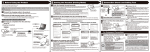
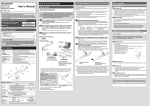
![Download_[PDF:2.54MB]](http://vs1.manualzilla.com/store/data/005691480_1-b58821d12ecc880b7183c5bf90d0eb66-150x150.png)
![[PDF:0.6MB]](http://vs1.manualzilla.com/store/data/005664304_1-5124c75bfbffa9dc3657cce05bb0013f-150x150.png)
![[PDF:0.6MB]](http://vs1.manualzilla.com/store/data/005957993_1-34d578defc0ffce91ce6bd0271bcfa91-150x150.png)
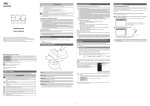
![[PDF:2.7MB]](http://vs1.manualzilla.com/store/data/005963125_1-91cfac1a44081edc30bde50a800df143-150x150.png)
![[PDF:4.2MB]](http://vs1.manualzilla.com/store/data/005828831_1-fe8cebe621cde38b99682d8c012568df-150x150.png)
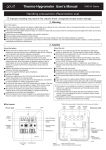
![[PDF:5.2MB]](http://vs1.manualzilla.com/store/data/005774868_1-669613f95b0b272316743db6cc4e3a79-150x150.png)
