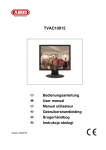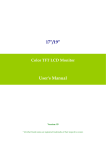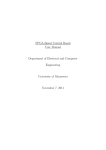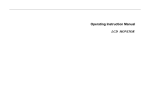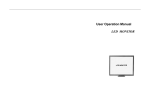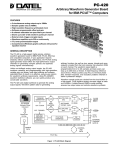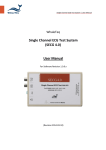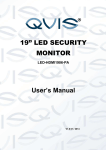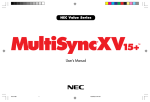Download User Manual
Transcript
TVAC10000 User manual Version 12/2010 Original English user manual. Keep for future use. 21 English Introduction Dear Customer, Thank you for purchasing this product. This product meets the requirements of the applicable European and national guidelines. The corresponding declarations and documents can be obtained from the manufacturer (www.abus-sc.com). To maintain this condition and to ensure risk-free operation, you as the user must observe these operation instructions! Before initial start-up, read through the complete operating instructions observing operating and safety instructions. All company and product names mentioned in this document are registered trademarks. All rights reserved. If you have any questions, please contact your installer or your local dealer! Disclaimer This user manual was prepared with greatest care. If you should notice omissions or inaccuracies, please inform us about these on the back of this manual given address. The ABUS Security-Center GmbH assumes no liability for technical and typographical faults and reserves the right to make at any time modifications to the product or user manual without a previous announcement. The company is not liable or responsible for direct and indirect subsequent damages which are caused in connection with the equipment, the performance and the use of this product. No guarantee for the content of this document is taken. 22 English Icon explanation A flash in the triangle is used if there is danger for the health, e.g. by an electric shock. An exclamation mark in the triangle points to an important note in this user manual which must be minded. This symbol can be found when you are to be given tips and information on operation. Important safety advice The warranty will expire for damage due to non-compliance with these operating instructions. ABUS will not be liable for any consequential loss! ABUS will not accept liability for damage to property or personal injury caused by incorrect handling or non-compliance with the safety-instructions. In such cases the warranty will expire. The device has been manufactured in compliance with international safety standards. Please read these safety advices carefully. Safety advice 1. Mains supply Operate this product only from the type of power supply indicated on the marking label. If you are not sure of the type of power supplied to your home, consult your local power company. Disconnect the product from the mains before you start any maintenance or installation procedures. 2. Overloading Do not overload a wall outlet, extension cord or adapter as this may result in electric fire or shock. 3. Liquids Setup the device only in dry and dust-protected rooms. Protect the device from any kind of liquids entering. 4. Cleaning Disconnect the product from the wall outlet before cleaning. Use a light damp cloth (no solvents) to dust the product. 5. Ventilation The slots on top of the product must be left uncovered to allow proper airflow into the unit. Do not stand the product on soft furnishings or carpets. Do not stack electronic equipments on top of the product. 6. Accessories Do not use any unsupported accessories as these may be hazardous or cause damage the product. 7. Location x Setup the device only in dry and dust-protected rooms. x Protect the device from any kind of liquids entering. x Do not place the device near a radiator or heat register. x Setup the device only in areas with the advised operating temperatures of -10° - +50°C. 23 English Warnings Follow all safety and operating advises before starting-up the device! 1. Follow these directions in order to avoid damage of the power cord or plug: x Do not modify or process the power cord or plug arbitrarily. x Do not bend or twist the power cord. x Make sure to disconnect the power cord holding the plug. x Keep heating appliances as far as possible from the power cord in order to prevent the cover vinyl from melting. 2. Follow these directions. Failure to follow any of them may cause electrical shock: x Do not open the main body or the power supply. x Do not insert metal or inflammable objects inside the product. x In order to avoid any damage during lighting use a surge protection. 3. Do not use the product when it is out of order. If you continue to use the product when defective, serious damage can be caused to it. Make sure to contact your local product distributor if the product is out of order. LCD Screen x x x Heavy pressure can destroy the LCD screen. Using the system in a cold environment can cause display errors. This is not a malfunction and the LCD screen will work normal again when the environment temperature increases. Localized black (dark) or bright spots can appear and stay on the screen. Such spots are normal for LCD screens and do not represent a malfunction. In spite of high precision technology used in manufacturing, a very small number of dark and permanently bright pixels are unavoidable. After turning it off, it is also possible that a distorted picture remains visible for several seconds. During the installation into an existing video surveillance system make sure that all devices are disconnected from the low and supply voltage circuit. If in doubt allow a professional electrician to mount, install and wire-up your device. Improper electrical connection to the mains does not only represent at threat to you but also to other persons. Wire-up the entire system making sure that the mains and low voltage circuit remain separated and cannot come into contact with each other in normal use or due to any malfunctioning. Unpacking While you are unpacking the device please handle it with utmost care. If you notice any damage of the original packaging, please check at first the device. If the device shows damages, please contact your local dealer. 24 English Table of contents 1. Intended use ......................................................................................................................................... 26 2. Scope of delivery .................................................................................................................................. 26 3. Features and functions ........................................................................................................................ 26 4. Overview – type numbers .................................................................................................................... 27 5. Physical descriptions .......................................................................................................................... 27 6. Mounting ............................................................................................................................................... 28 6.1 Power supply ................................................................................................................................ 28 6.2 Ventilation..................................................................................................................................... 28 6.3 Wall Mount ................................................................................................................................... 28 7. Connections .......................................................................................................................................... 28 8. Button description................................................................................................................................ 30 9. Button description of the remote control .......................................................................................... 31 10. Source selection ................................................................................................................................... 32 11. On-Screen-Menu ................................................................................................................................... 32 11.1 Image ......................................................................................................................................... 33 11.2 PIP .............................................................................................................................................. 34 11.3 Setup .......................................................................................................................................... 35 11.4 VGA ............................................................................................................................................ 36 11.5 Language ................................................................................................................................... 36 12. Maintenance and cleaning................................................................................................................... 37 12.1 Maintenance ............................................................................................................................... 37 12.2 Cleaning ..................................................................................................................................... 37 13. Disposal................................................................................................................................................. 37 14. Technical data....................................................................................................................................... 38 25 English 1. Intended use This light and slender LCD monitor has a sturdy design and numerous excellent features. The 8.4" TFT monitor has two BNC outputs and inputs, an S-Video input as well as one VGA and two audio inputs. Two stereo loudspeakers are integrated on the front for direct audio output. A detailed description of all functions can be found in chapter „3 Features and functions“. 2. Scope of delivery Monitor PC audio cable Power supply unit incl. EU, AU and UK plugs VGA cable Chinch audio cable 3. Features and functions x x x x x x Full-contrast 8.4" TFT monitor SVGA resolution 800 x 600 Many useful inputs: 2x BNC, 1x S-Video, 1x VGA, 1x PC Audio OSD (on-screen display) Integrated loudspeakers PIP (picture-in-picture) function with various viewing options 26 Manual Remote contol English 4. Overview – type numbers Article number TVAC10000 Screen size 8,4“ Resolution 800 (H) x 600 (V) SVGA Brightness 250 cd/ m2 5. Physical descriptions AUDIO IN Audio signal input for use with the BNC and S-Video inputs V1 IN Composite video signal input (BNC) V1 OUT Looped through video output V2 IN Composite video signal input (BNC) V2 OUT Looped through video output S-VIDEO IN Analogue signal input VGA-IN PC and DVR signal input PC AUDIO IN Audio signal input coupled with the VGA input DC 12V IN 12 V DC/5 A power supply 27 English 6. Mounting 6.1 Power supply Before starting installation, ensure that the mains voltage and the rated voltage of the monitor are identical. 6.2 Ventilation Please ensure that there is adequate ventilation. In order to guarantee adequate ventilation, it is important that the ventilation openings are not covered. 6.3 Wall Mount For wall-mounting, please use a VESA compatible wall bracket. The mounting holes are arranged in a square on the back of the monitor (centre-to-centre distance: 75 mm). They are compatible with the ABUS TVAC10500 wall bracket. Please observe the installation instructions accompanying the wall bracket. The TFT monitor must be disconnected from the mains power during installation. 7. Connections 7.1. Connect the monitor to a PC or recorder via VGA. Use a VGA cable for connecting the monitor to a PC or recorder. 28 English 7.2 Connect the monitor to a camera or recorder via BNC. Use a coaxial cable with BNC plugs (male) for the connection. Connect one of the monitor’s video inputs with the video output of a camera or the monitor output of a recorder. 7.3 Connect the monitor with a camera or recorder via S-Video. Use an S-Video cable for the connection. Connect the monitor’s S-Video input with the S-Video output of the recorder. 7.4 Finally, connect the supplied power supply unit to the monitor and the 230 V AC power supply. 29 English 8. Button description c d e Number Button Desription c IR receiver x d Auto e MENU f Ż g Ź h Source i Power j Power LED f g h IR LED for operating the unit with the remote control x Automatic adjusting in the VGA-mode x Call a menu item x Select a menu item for adjustment x Show the OSD (on-screen display) x Confirm a selected value x Exit a menu item and the menu x Reduce the value in the OSD x Switch between menu items x Increase the value in the OSD x Switch between menu items Select the different input signals: x VGA (PC or DVR signal input) x AV1 (analogue video input) x AV2 (analogue video input) x S-Video (analogue video input) x Switch monitor on / off x x x i Red: off Orange: standby (only VGA) Green: on 30 j English 9. Button description of the remote control Button PiP Mode POWER PIP-ZOOM PIP-SOURCE PIP-SWITCH AV1 AV2 S-VIDEO VGA MUTE VOLUME VOLUME + DISPLAY AUDIO Swap Function Select the PIP mode Switch monitor on / off Select the picture-in-picture size: Off/ PIP small / PIP large/ POP Select the input for the Picture-in-Picture function With this function you can swap the main picture with the overlaid picture. AV1 (analogue video input) AV2 (analogue video input) S-Video (analogue video input) VGA (PC or DVR signal input) Switch off loudspeakers Reduce the volume Increase the volume Displays the source information No function Increase the value in the OSD, Call a menu item Reduce the value in the OSD Confirm a selected value, Select a menu item for adjustment Increase the value in the OSD Select a menu item for adjustment , Reduce the value in the OSD MENU Show the OSD (on-screen display), Switch between menu items ENTER SCALE MODE VGA AUTO 31 Screen view settings. You have the following options: Full scan, overscan, underscan Automatic adjustment of the desktop display. English 10. Source selection To select the input signal, press the source button. The selected input will be displayed on the upper right of the screen. You can choose between BNC1, BNC2, VGA and S-Video. To set the volume of the monitor, press the Ż and Ź buttons in normal operation and set the value that you want with these buttons. 11. On-Screen-Menu To call up the on-screen display, please press the “Menu” button. To adjust the settings, you have the following screen menus at your disposal. Image PIP Setup VGA Language Brightness < 50 > Contrast < 50 > Color Temp. < 9300 > Saturation < 50 > Hue < 50 > Zoom Mode < Fullscan > Sharpness < CCD Mode < 5 OFF Image Settings for the picture display PIP Settings for the picture-in-picture function Setup Basic settings for the monitor VGA VGA mode settings Language Language selection 32 > > English 11.1 Image To make settings for the picture display, press the menu button and then press the AUTO button to select the first menu item. The selected menu item is highlighted in black; the sub-menu item has a grey background. You can switch between sub-menu items with the Ż and Ź buttons. By pressing the AUTO button, you can select an item and reduce or increase the value with the Ż and Ź buttons. Image PIP Setup VGA Language Brightness < 50 > Contrast < 50 > Color Temp. < 9300 > Saturation < 50 > Hue < 50 > Zoom Mode < Fullscan > Sharpness < CCD Mode < 5 OFF > > Brightness Picture brightness settings (value ranging from 0% to 100%) Contrast Picture contrast settings (value ranging from 0% to 100%) Color Temp. Colour temperature settings. You have the following options: 6.500 °K or 9.300 °K Saturation Colour intensity settings (value ranging from 0% to 100%) Hue Colour saturation settings (value ranging from 0% to 100%) Zoom Mode Screen view settings. You have the following options: Full scan, overscan, underscan Sharpness Picture sharpness settings (value ranging from 0 to 20) CCD Mode Optimised settings for usage with cameras 33 English 11.2 PIP With this menu item you can adjust the settings of the picture in picture function. Please note: If you switch off the monitor the PIP settings will be lost. Image PIP Setup VGA Language PIP Mode < None > PIP Source < BNC2 > PIP H Position < 10 > PIP V Position < 10 > PIP Swap > PIP Mode Select the picture-in-picture size. PIP Source Select the input for the Picture-in-Picture function PIP H Position Adjusting the horizontal position of the picture-in-picture input. Selection range 0 (left) till 10 (right) PIP V Position Adjusting the vertical position of the picture-in-picture source. Selection range 0 (top) till 10 (bottom) PIP Swap With this function you can swap the main picture with the overlaid picture. Choose the menu sub item and confirm this with the Ź button. 34 English 11.3 Setup Using this menu item you can choose the settings for the OSD menu display as well as advanced monitor settings. Image PIP Setup VGA Language OSD Timer < 30 > OSD H Position < 5 > OSD V Position < 5 > Mute < OFF > Source < ON > Auto scan < OFF > Key Lock < OFF > Recall > OSD Timer Setting of the OSD dwell time (selection range 5 till 60) OSD H. Position Manual setting of the horizontal OSD Position. Selection range 0 (left) till 10 (right) OSD V. Position Manual setting of the vertical OSD position Selection range 0 (top) till 10 (bottom) Mute Switch off loudspeakers Source Selection of the input signal Auto scan All inputs will be automatically scanned if the monitor is switched on. Key Lock Activation of the key lock. To deactivate the key lock, please press the MENU and AUTO buttons at the same time. Recall Recall the standard settings. 35 English 11.4 VGA With this menu item you can select the settings for the VGA mode. Please take notice that this menu item is only available if the monitor is connected to a VGA signal. Image PIP Setup VGA Language H Position < 40 > V Position < 44 > Phase < 24 > Clock < 40 > Auto Adjust > H Position Manual setting of the horizontal picture position (Selection range 0% till 100%) V Position Manual setting of the vertical picture position (Selection range 0% till 100%) Phase Horizontal synchronisation (Selection range 0% till 63%) Clock Vertical synchronisation (Selection range 0% till 90%) Auto Adjust Automatic adjustment of the desktop display. 11.5 Language With this menu item you can select the OSD language. You can choose between following languages: German, English, French, Dutch and Danish. Image PIP Setup German English French Dutch Danish 36 VGA Language English 12. Maintenance and cleaning 12.1 Maintenance Regularly check the product's physical state, e.g. check for damage of the housing. If you suspect that safe operation cannot be guaranteed anymore, disconnect the product and ensure that it cannot be used by mistake. Remove the batteries. You can assume that safe operation is not possible anymore when x the device shows visible damage, x the device does not function anymore Please note: The product is absolutely maintenance-free for you. There are no components on the inside of the product to be checked or services by you, never open it. 12.2 Cleaning Wipe the product with a clean, dry cloth. If the device is very dirty, you can moisten the cloth with lukewarm water. Ensure that no liquids can get into the device. Do not use any chemical cleaners, since they could damage the housing surface or the screen (discolorations). 13. Disposal Devices with this marking should not be put in the household garbage. Dispose of the product at the end of its lifetime according to the applicable regulations. 37 English 14. Technical data Type number Monitor type Screen diagonal Resolution Dot pitch (H x V) Picture format Video system Comb filter Signal detection Contrast ratio Brightness Color levels Viewing angle horiz. / vert. Response time Frequency range OSD menu OSD languages Inputs Outputs Loudspeakers Housing material Display Power supply Power consumption Operating temperature Humidity Dimensions (WxHxD) Weight TVAC10000 Standard TFT LCD 8,4“ 800 (H) x 600 (V) SXGA 0,213 (H) x 0,213 (V) mm 4:3 PAL / NTSC 3D Automatic 600:1 250 cd/m2 16.2 million 150° (H) x 130° (V) 16 ms 31.5-80KHz (H) / 56-75Hz (V) Graphical On-Screen-Display German, English, French, Dutch, Danish 1x VGA, 2x BNC, 1x S-Video, 2x Audio (3,5 mm phone jack) 2x BNC Integrated 2 x 1W Metall frame matt 12 V DC / 5A 11,5 W -10 – +50°C Max 85% 210 x 190 x 42 mm 1,3 kg 38